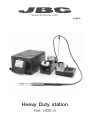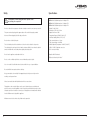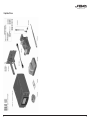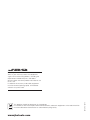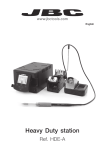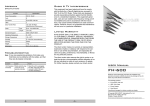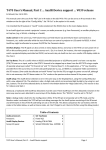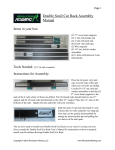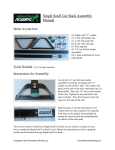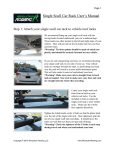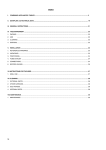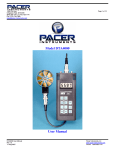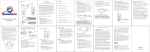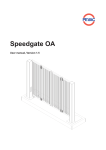Download Heavy Duty station
Transcript
www.jbctools.com English Heavy Duty station Ref. HDE-A w w w.jbctools.com Packing List The following items should be included: HDE Control Unit ...........................................................................1 unit Ref. HDE-1A (120V) HDE-2A (230V) HDE-9A (100V) Stand ................ 1 unit Ref. HD-SD General purpose HD Handle ............................. 1 unit Ref. T470-A Tip Cleaner.................... 1 unit Ref. CL9885 Sponge ............................ 1 unit Ref. S0354 Stand Cable ................. 1 unit Ref. 0011283 Power cord ......................1 unit Ref. 0010569 (230V) 0013671 (100/120V) Manual ............................. 1 unit Ref. 0013170 w w w.jbctools.com Heavy Duty station Ref. HDE-A 2 3 w w w.jbctools.com Features 2.8” Color TFT screen with capacitive keyboard HDE Control Unit USB-A connector Equipotential connection USB-B connector Tilt the display for easy reading Power Socket Peripheral connector for joining modules and pedals RJ12 connector for Robot system C470 cartridges Required but not supplied General purpose HD Handle Ref. T470-A Stand Ref. HD-SD 4 Compatible Peripherals Join the station port with 1 module and 1 pedal. See below the compatible peripherals: Fume Extractor Switch Ref. FSE-A Pedal Ref. P-005 5 w w w.jbctools.com Adjustable Stand Tip Cleaner Improve thermal transfer by cleaning the tip after each solder joint. Cable collector Keeps working area free of cable. Brass wool Ref. CL6210 Sponge Ref. S0354 Very effective cleaning method. It leaves a small layer of solder on the tip to prevent oxidation between cleaning and rewetting. The least harmful cleaning method. Keep the sponge damp with distilled water when working to avoid tip wear. Quick tip changer Splashguard The cartridge extractor / inserter system permits switching cartridges without interrupting your work. Non-slip base It minimises splashing of solder particles when using the brass wool. No need to hold the base while cleaning tips. Wiper Ref. CL0236 Tapping: Wiping: Tap gently to remove excess solder. Use the slots to remove remaining particles. A temperature resistant receptacle lets the operator remove excess solder by gently tapping or wiping. It can be easily removed for cleaning. Optional Inox wool Ref. CL6205 Adjustable tool holder Suits your work position. 6 Brushes Ref. CL6220 Tip-tinner Ref. TT-A Sand Ref. CL6211 Adjustable cable collector 7 w w w.jbctools.com Changing cartridges Compatible Soldering Iron Handles 1. Removing T470: Handles for Heavy Duty 2. Inserting Use C470 Cartridge range Untighten For intensive soldering jobs requiring continued high thermal power. They feature a non-slip-grip with a good thermal insulation and a screw which fixes the cartridge and prevents rotation. General Purpose HD Handle Ref. T470-A Untighten the screw. Place the Soldering Iron in the extractor and remove the cartridge. General Purpose HD Handle with 3m cable Ref. T470-SA Insert the cartridge and press slightly until the mark* 3. Fixing Tri-lobed Handle Ref. T470-ZA For better handling of the tool. Mark Once the cartridge is properly inserted we recommend tightening the screw to prevent moving. *Important: It is essential to insert the cartridges as far as the mark for a good connection. Compatible cartridges The HDE-A works with C470 cartridges and T470 handles. Find the model that best suits your soldering needs in www.jbctools.com ø1 ø 1,5 Chisel Round bent Thermal Insulator HD Handle with 3m cable Ref. T470-MA ø 3,5 Foam A Round Thermal Insulator HD Handle Ref. T470-FA Bevel A B Special models Note: All models are supplied with a 1.5m cable except those specified with 3m. 8 9 w w w.jbctools.com Operation Work Screen The JBC Exclusive Heating System The HDE-A offers an intuitive user interface which provides quick access to the station parameters. This revolutionary technology is able to recover tip temperature extremely quickly. It allows the user to work at a lower temperature and improve the quality of soldering. The tip temperature is further reduced thanks to the Sleep and Hibernation modes which increase the tip life by 5. Status Bar 1. Work 2. Sleep 17:14 3. Hibernation Tool in use T470 350 Power indicator Long time in the stand When the tool is lifted from the stand the tip will heat up to the selected temperature. When the tool is in the stand, the temperature falls to 180ºC / 360ºF (preset sleep temperature). 17:14 17:14 T470 350 ºC Tool in the stand 250 MENU Port 2 380 Port 2 INFO OK Change port USB flash drive is connected. Actual Temp. 25ºC Station is controlled by a PC. Port 2 Station is controlled by a robot. Port 2 Tools Menu: Tools Menu: · Set temperature limits · Select temperature levels · Set Sleep temperature · Set Sleep delay (from 0 to 9 min or no Sleep) · Set Hibernation delay (from 0 to 60 min or no hibernation) Station Information System notifications (Status Bar) Actual Temp. 180ºC Delay to hibernation: 29:30 350 Hibernation Tools Menu: Station Tools Counters Station software update. Press INFO to start the process. Warning. Press INFO for failure description. Peripherals 10 Power 45% Displayed if temperature levels are activated Press INFO for each parameter description. T470 Sleep Temp. Levels Menu Options 17:14 T470 Selected 350ºC Power 45% After longer periods of inactivity (pre-set to 30 min.), the power is cut off and the tool cools down to room temperature. ºC Graphics Reset Error. Press INFO for failure description, the type of error and how to proceed. 11 w w w.jbctools.com Soldering Net Process analysis By pressing Graphics in the main MENU, temperature and power responses in real time are displayed for each port. This helps you decide which the proper tip is for every soldering job and the quality of the solder joint. Graphics 1. Download the JBC Manager software and the user manual from www.jbctools.com/manager.html 2. Connect the stations via USB-B connector and the PC will automatically detect them. 3. The notification will be displayed on the station. Functions: - Set all the station parameters from your PC. - Organize groups of stations and set all their parameters at the same time. - Store specific configurations for later uses. - Analyze the soldering graphics of the stations on your PC and export them. 17:14 450 400 Power (%) Remotely manage and monitor as many stations as your Windows PC can handle. 350 300 250 200 Temperature 150 100 JBC Manager software 50 Power Temp Port 1 - T245 MENU OK See other port graphic USB Hub Export graphics Insert a USB flash drive into the USB-A connector to start saving your soldering process in csv format. 12 any JBC station 13 w w w.jbctools.com Working with Robots Maintenance Manage and monitor the station using a Robotic system. Before carrying out maintenance or storage, always allow the equipment to cool. 1. Connect the tool to the station port by means of the Converter. 2. Connect your Robot system to the Robot connector (RJ12) of the station. DB9-RJ12 Adapater available only if necessary (Ref: 0013772). 3. Enable the Robot option in the station settings and the notification will be displayed: 4. Set your Robot’s commands according to the Robot Communication Protocol, available on the website www.jbctools.com/jbcsoftware-menu-115.html. - Clean the station screen with a glass cleaner or a damp cloth. - Periodically check that the metal parts of the tool and stand are clean so that the station can detect the tool status. Converter Ref. 0002747 Robot - Use a damp cloth to clean the casing and the tool. Alcohol can only be used to clean the metal parts. Clean periodically - Maintain tip surface clean and tinned prior to storage in order to avoid tip oxidation. Rusty and dirty surfaces reduce heat transfer to the solder joint. HDE Control Unit RS-232 connection - Periodically check all cables and tubes. - Replace a blown fuse as follows: Fuse Update the station software 1. Download the JBC Update file from www.jbctools.com/software.html and save it on a USB flash drive. Preferably one with no other files. JBC Update file 2. Insert the USB flash drive. The icon is diplayed while updating. Fuse holder Fuse holder 1. Pull off the fuse holder and remove the fuse. If necessary use a tool to lever it off. 2. Press the new fuse into the fuse holder and replace it in the station. - Replace any defective or damaged pieces. Use original JBC spare parts only. - Repairs should only be performed by a JBC authorized technical service. 14 15 w w w.jbctools.com Safety Specifications It is imperative to follow safety guidelines to prevent electric shock, injury, fire or explosion. - Do not use the units for any purpose other than soldering or rework. Incorrect use may cause fire. - The power cord must be plugged into approved bases. Be sure that it is properly grounded before use. When unplugging it, hold the plug, not the wire. - Do not work on electrically live parts. - The tool should be placed in the stand when not in use in order to activate the sleep mode. The soldering tip, the metal part of the tool and the stand may still be hot even when the station is turned off. Handle with care, including when adjusting the stand position. - Do not leave the appliance unattended when it is on. HDE-1A 120V 50/60Hz. Input fuse: 4A. Output: 47V HDE-2A 230V 50/60Hz. Input fuse: 2A. Output: 47V HDE-9A 100V 50/60Hz. Input fuse: 4A. Output: 47V - Weight: 5.9 Kg (13.1 lb) - Dimensions: 145 x 120 x 225mm - Output Peak Power: 250W - Temperature Range: 90-500 ºC (190-932 ºF) - Idle Temp. Stability (still air) ±1.5 ºC (±3 ºF) - Tip to ground resistance: <2 ohms - Tip to ground voltage: <2mV RMS - Ambient Operating Temperature: 10-40 ºC (50-104 ºF) - USB-A / USB-B / Peripherals connectors - RJ12 connector for Robot Complies with CE standards ESD protected housing “skin effect” - Do not cover the ventilation grills. Heat can cause inflamable products to ignite. - Use a “non residue” classified flux and avoid contact with skin or eyes to prevent irritation. - Be careful with the fumes produced when soldering. - Keep your workplace clean and tidy. Wear appropriate protective glasses and gloves when working to avoid personal harm. - Utmost care must be taken with liquid tin waste which can cause burns. - This appliance can be used by children over the age of eight and also persons with reduced physical, sensory or mental capabilities or lack of experience provided that they have been given adequate supervision or instruction concerning use of the appliance and understand the hazards involved. Children must not play with the appliance. - Maintenance must not be carried out by children unless supervised. 16 17 w w w.jbctools.com Exploded View 18 19 This product should not be thrown in the garbage. In accordance with the European directive 2002/96/EC, electronic equipment at the end of their life must be collected and returned to an authorized recycling facility. www.jbctools.com 0013170-0215 Warranty JBC’s 2 year warranty covers this equipment against all manufacturing defects, including the replacement of defective parts and labour. Warranty does not cover product wear due to use or mis-use. In order for the warranty to be valid, equipment must be returned, postage paid, to the dealer where it was purchased.