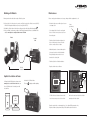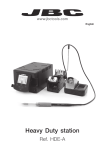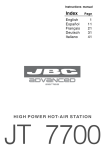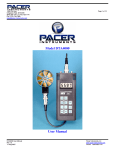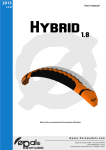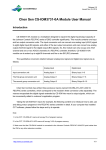Download Nano Soldering station
Transcript
www.jbctools.com English Nano Soldering station Ref. NANE-A w w w.jbctools.com Packing List Features The following items should be included: Control Unit ............... 1 unit Ref. NAE-1A (120V) NAE-2A (230V) NAE-9A (100V) Nano Soldering Iron Handle ............. 2 units Ref. NT105-A 8 Type Cartridge Case ............. 1 unit Ref. 0011568 Included: Ref. C105-101 x1 C105-103 x1 C105-105 x2 C105-107 x1 C105-112 x1 C105-113 x2 Allen key ......................... 1 unit Ref. 009848 Tool Holder ................... 2 units Ref. 0012755 Manual ............................. 1 unit Ref. 0014699 Cable collector Accessories not included: Tool extension cord (1m) Ref. A1205 Stand: Intelligent Heat Management Process Control: 2.8 Color TFT screen with capacitive keyboard Cartridge extractor and tip aligner Pedal Ref. P-005 Brass wool Metal brush Puts the tool into hibernation mode w w w.jbctools.com Power Cord .................... 1 unit Ref. 00094017 USB-A connector Nano Soldering station Ref. NANE-A USB-B connector Accessories already included with the Control Unit: Cartridge extractor ....................... 2 units Ref. 0011806 2 Brass Wool .................... 1 unit Ref. CL6210 Metal Brush .............. 1 unit Ref. CL2466 RJ12 connector for Robot Main switch Equipotential connector Pedal connectors Power socket 3 w w w.jbctools.com Tool Holder Assembly Cable assembly Changing cartridges Save time and change cartridges safely without having to switch the station off. Removing 1 2 Inserting Aligning Push the cartridge into the handle to the mark*. Use the holes to rotate the cartridges for a proper alignment. 1 2 For Nano Tweezers For Nano Soldering Iron Place the cartridge in the slot as shown and pull the handle to remove it. *Important It is essential to insert the cartridges as far as the mark for a proper connection. Mark Compatible cartridges The NANE-A station works with C105 cartridge range. See the full range in www.jbctools.com and find the model that best suits your soldering needs. Changing the tip cleaning system Replace the tip cleaning system: - Brass wool - Inox wool - Metal brush ¥ Round ¥ Round bent ¥ 0,2 x 0,1 Bevel Chisel 0,7 3,5 Special models All the cartridges shown are actual size. All measurements are in millimiters (mm). Contact JBC if you need alternative shapes. 4 5 w w w.jbctools.com Operation Work Screen The JBC Exclusive Heating System The NANE-A offers an intuitive user interface which provides quick access to station parameters. Our revolutionary technology is able to recover tip temperature extremely quickly. It means the user can work at a lower temperature and improve the quality of soldering. Tip temperature is further reduced thanks to the Sleep and Hibernation modes which increase tip life by 5. Status Bar 1. Work 2. Sleep 17:14 3. Hibernation Tool connected NT105 350 Power indicator Long time in the stand When the tool is lifted from the stand the tip will heat up to the selected temperature. When the tool is in the stand, the temperature falls to 180ºC / 360ºF (preset sleep temperature). 17:14 17:14 NT105 350 17:14 ºC Sleep Hibernation Tool in the stand Actual Temp. 25ºC Temp. Levels Power 45% Displayed when temperature levels are activated Port 2 Delay to hibernation: 29:30 Tools Menu: Tools Menu: · Set Sleep temperature · Set Sleep delay (from 0 to 9 min or no Sleep) · Set Hibernation delay (from 0 to 60 min or no hibernation) 380 Port 2 INFO OK Station Information Change port System notifications (Status Bar) Press INFO for each parameter description. USB flash drive is connected. Station is controlled by a PC. Port 2 Port 2 350 MENU Actual Temp. 180ºC Tools Menu: · Set temperature limits · Select temperature levels Station is controlled by a robot. Station Tools Counters Station software update. Press INFO to start the process. Warning. Press INFO for failure description. Graphics 6 250 Menu Options NT105 NT105 Selected 350ºC Power 45% After longer periods of inactivity (pre-set to 30 min.), the power is cut off and the tool cools down to room temperature. ºC Reset Error. Press INFO for failure description, the type of error and how to proceed. 7 w w w.jbctools.com Soldering Net Process analysis By pressing Graphics in the main MENU, temperature and power figures in real time are displayed for each port. This helps you decide which tip to use to obtain the best quality solder joint. Graphics 1. Download the JBC Manager software and the user manual from www.jbctools.com/manager.html 2. Connect the stations via USB-B connector and the PC will automatically detect them. 3. The notification will be displayed on the station. Functions: - Set all the station parameters from your PC. - Organize groups of stations and set all their parameters at the same time. - Store specific configurations for later use. - Analyze the soldering graphics of the stations on your PC and export them. 17:14 450 400 Power (%) Remotely manage and monitor as many stations as your PC can handle. 350 300 250 200 Temperature 150 JBC Manager software 100 50 Power Temp Port 1 - NT105 MENU OK See other port graphic USB Hub Export graphics Insert a USB flash drive into the USB-A connector to start saving your soldering process in csv format. 8 any JBC station 9 w w w.jbctools.com Working with Robots Maintenance Manage and monitor the station using a Robotic system. Before carrying out maintenance or storage, always allow the equipment to cool. 1. Connect the tool to the port and connect your Robot system to the Robot connector (RJ12). DB9-RJ12 Adapater available only if necessary (Ref: 0013772). 3. Enable the Robot option in the station settings and the notification will be displayed: 4. Set your Robot’s commands according to the Robot Communication Protocol, available on the website www.jbctools.com/jbcsoftware-menu-115.html. - Clean the station screen with a glass cleaner or a damp cloth. Robot Control Unit Clean periodically - Use a damp cloth to clean the casing and the tool. Alcohol can only be used to clean the metal parts. - Periodically check that the metal parts of the tool and stand are clean so that the station can detect the tool status. - Maintain tip surface clean and tinned prior to storage in order to avoid tip oxidation. Rusty and dirty surfaces reduce heat transfer to the solder joint. - Periodically check all cables and tubes. - Replace a blown fuse as follows: RS-232 connection Fuse holder Update the station software 1. Download the JBC Updater software from www.jbctools.com/software.html and save it on a USB flash drive. Preferably one with no other files. JBC Updater 2. Insert the USB flash drive. The icon is diplayed while updating. Fuse holder Fuse 1. Pull off the fuse holder and remove the fuse. If necessary use a tool to lever it off. 2. Press the new fuse into the fuse holder and replace it in the station. - Replace any defective or damaged pieces. Use original JBC spare parts only. - Repairs should only be performed by a JBC authorized technical service. 10 11 w w w.jbctools.com Safety Exploded View It is imperative to follow safety guidelines to prevent electric shock, injury, fire or explosion. - Do not use the units for any purpose other than soldering or rework. Incorrect use may cause fire. - The power cord must be plugged into approved bases. Be sure that it is properly grounded before use. When unplugging it, hold the plug, not the wire. - Do not work on electrically live parts. - The tool should be placed in the stand when not in use in order to activate the sleep mode. The soldering tip, the metal part of the tool and the stand may still be hot even when the station is turned off. Handle with care, including when adjusting the stand position. - Do not leave the appliance unattended when it is on. - Do not cover the ventilation grills. Heat can cause inflamable products to ignite. - Use a “non residue” classified flux and avoid contact with skin or eyes to prevent irritation. - Be careful with the fumes produced when soldering. - Keep your workplace clean and tidy. Wear appropriate protective glasses and gloves when working to avoid personal harm. - Utmost care must be taken with liquid tin waste which can cause burns. - This appliance can be used by children over the age of eight and also persons with reduced physical, sensory or mental capabilities or lack of experience provided that they have been given adequate supervision or instruction concerning use of the appliance and understand the hazards involved. Children must not play with the appliance. - Maintenance must not be carried out by children unless supervised. 12 13 w w w.jbctools.com Specifications NANE-1A 120V 50/60Hz. Input fuse: 0.5A. Output: 8.5V NANE-2A 230V 50/60Hz. Input fuse: 0.2A. Output: 8.5V NANE-9A 100V 50/60Hz. Input fuse: 0.5A. Output: 8.5V - Weight: 1.8 Kg (4.0 lb) - Dimensions: 170 x 90 x 135mm - Output Peak Power: 14W per tool - Temperature Range: 90-450°C (190-840ºF) ±5% - Idle Temp. Stability (still air): ±3 ºC (±5.5 ºF) - Tip to ground resistance: <2 ohms - Ambient Operating Temperature: 10-40 ºC (50-104 ºF) - USB-A / USB-B / Pedal connectors - RJ12 connector for Robot Complies with CE standards ESD protected housing “skin effect” 14 15 This product should not be thrown in the garbage. In accordance with the European directive 2002/96/EC, electronic equipment at the end of their life must be collected and returned to an authorized recycling facility. www.jbctools.com 0014699-1014 Warranty JBC’s 2 year warranty covers this equipment against all manufacturing defects, including the replacement of defective parts and labour. Warranty does not cover product wear due to use or mis-use. In order for the warranty to be valid, equipment must be returned, postage paid, to the dealer where it was purchased.