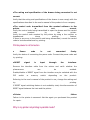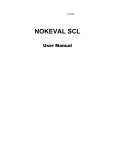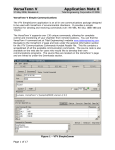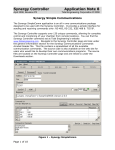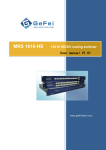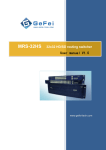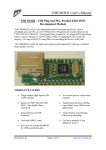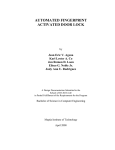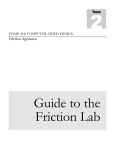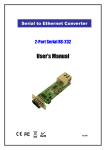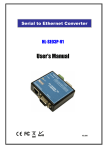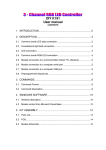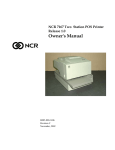Download - E-POS
Transcript
General Printer – FAQ’s How to Control a Cash Drawer Open with Receipt Printer Cash drawers that have a cord, like a telephone cord, are to be plugged into receipt printers that have a port for this cord, which is pretty much all receipt printers. Regular computer printers will not have this port. By "receipt printer" I do not mean any printer that you may be using to print receipts. Receipt printers are specifically designed to print receipts, will usually print only 40 characters per line, print from rolls of paper, and most importantly for our purposes here, will have the "phone" socket to plug in the cash drawer cable. It is the receipt printer that sends the signal to the cash drawer for it to open. This means that you must send a code to the printer that is specific to the PRINTER to tell it to open the cash drawer. Look on this page "Cash drawer codes" to find the "open cash drawer" codes for specific printers. Of course for a printer to open a cash drawer it has to be working. If your printer is not printing receipts when it is told to do so, it will not open the cash drawer either even if the proper control code is sent. Make sure that your printer is working. When you send data to a printer the printer's first inclination is to print it. After all this is what printers do. However in many cases you want to tell the printer to do something, to change a font, underline, open the cash drawer, etc. To let the printer know that it is receiving instructions instead of text to print you send a "control code" to the printer which usually begins with the ASCII character 27 (in decimal) or 1B (in hexadecimal). When the printer receives the character 27 says to itself. First a little background. Text information is exchanged with printers in what is called ASCII code. This means that when you send a string of text to a printer that the text is converted to ASCII code and then it is the code that is actually transmitted. For example if you wanted to send DALE to a printer it would actually be sent as the ASCII codes 68, 65, 76, 69. Every letter, number, punctuation mark, and symbol has a ASCII code assigned to it. Plus there are other things that are also included. In total there are 256 ASCII codes. (I do know that there is more to ASCII codes than that but for the purpose here that is enough information. So please do not send to me a 9 page email explaining extended ASCII codes et. al. because I already know about that stuff and it would just confuse the issue anyway, thanks.) To see this work try this. Go to your word processing software. Hold down the [ALT] key and on the numeric key pad at the right of your keyboard type 72 then release the [ALT] key. Do the same thing with the numbers 69, 76, 76, and then 79. Kind of neat isn't it. Computers will automatically convert strings of text to ASCII to send it to the printer. This means that if you know the ASCII code you want to send to the printer you must first convert it to a string of text. When your computer then is told to send the string of text to the printer it will convert it back to ASCII code first. Boy, how pointless is that, but that is the way it works. Here is the BASIC code for doing this. Let's assume that the control code you must send to your printer to have it open your cash drawer is 27,112,0,50,250. First you must convert it into a string using this BASIC code... POPOPEN$ = CHR$(27) + CHR$(112) + CHR$(0) + CHR$(50) + CHR$(250) Now all you have to do to open your cash drawer (assuming that your printer and cash drawer are properly connected and turned on) is to send the string to the printer using... LPRINT POPOPEN$ If this does not work then you can test your program code by changing the control code to 65, 66, 67, 68, 69. This is not intended to try to open the cash drawer but will instead print ABCDE on your printer. If ABCDE is not printed then either your printer is not connected properly, or your computer code for creating the string and then sending it to the printer is incorrect. To test your printer setup, load your word processing software, type in some text, and then print it. Event though it is a receipt printer this test will print if your printer is properly set up and Windows is configured to your printer. If ABCDE is printed but when you send your "pop open" code your drawer does not open then either your cash drawer is not set up correctly or the "pop open" code you are using is incorrect. It is also possible (another programmer, another program, magic) to store the ASCII string with the codes you need to a computer file. Then all you have to do is to read the file into a string variable and then print the string to your printer. If the program you are writing will be required to be able to make several different printers open a cash drawer then you have to either have a way for the user to enter in the proper "open cash drawer" code for a specific printer or you will have to have all possible codes in your software and the user will then be able to select the printer. Receipt Printer - What is a "near end" sensor and what does it do? It's a sensor on some printers to tell you when the paper is getting close to the end of the roll. Basically, it's the electronic equivalent of the red line that runs down the side of the paper when you're about to run out of paper. Drawer Does Not Open •Drawer is not connected firmly. Verify the status of connecting the drawer. Connect the drawer correctly and try printing. •The wiring and specification of the drawer being connected is not correct. Verify that the wiring and specifications of the drawer in use comply with the specifications described in the user’s manual of the product of our company. •The control code transmitted from the created software to the printer is not correct. Verify the control code being transmitted to open the drawer and the control code received by the printer. Verify the control code received by the printer by using a line monitor or hexadecimal dump printing feature. If there is any error in the control code being transmitted, correct the control code to be transmitted and try printing. Printer power is not turned on • Power code is not connected firmly. Verify the status of connecting the power code. Connect the power code and try printing. •RESET signal is input through the interface. Remove the interface cable from the printer and verify whether the phenomenon can be avoided. Enable/disable of RESET signal from the interface may be switched with the DIP switch or memory switch depending on the product. Referring to the user’s manual of the product in use, change the setting and try printing. If RESET signal switching feature is not available, study the disconnection of RESET signal between the host and the printer. •Printer failure Failure in the printer is assumed. Ask the agent you purchased the product for repair. Why is my printer not printing in parallel mode? When installing a TM printer with a parallel interface, if the printer prints garbage, stops printing in the middle of the print job or doesn't print at all, try changing the parallel port mode in the computers BIOS from ECP to Standard or Standard Bi-Directional. How can ESC/POS commands be transmitted ? For example, how about the cut sheet wait time command ESC f m n ? Following, are a couple of examples to send the commands. When using BASIC, an example would be as follows (m = 1, n = 1): PRINT #1, CHR$(&H1B); CHR$(&H66); CHR$(11); CHR$(1); or PRINT #1, CHR$(&H1B); "f"; CHR$(11); CHR$(1); In Visual Basic, using the MSComm Control: MSComm1.CommPort = 1 'Select Com1 MSComm1.PortOpen = True 'Open Port MSComm1.Settings = "9600,N,8,1" 'Initialize port MSComm1.Output = Chr(&H1B) + "f" + Chr(11) + Chr(1) 'Cut sheet wait time command, f m n MSComm1.PortOpen = False 'Close Port End Sub What maintenance is required on my System Device product? Keeping printers free of paper dust reduces the possibility of paper jams. You can also use an MICR cleaning kit to prevent readers from misreading and to effectively remove dirt, ink and other contaminants. And don't forget that old ribbons can shorten print head life. Replace the ribbon when a decrease in print quality is observed. Read the User's Manual instructions of your product for more maintenance tips. Some of the print data is dropping out. What should I check for? Data drop-out is usually caused by the handshaking mismatched that results in problems related to the printer's receive buffer. An incorrect cable could cause this symptom as well. To check the handshaking, proceed as follows: Prepare a large quantity of print data, and then begin transmission to the printer. Open the printer cover while printing is in progress (so that the printer goes offline) and make sure that data transmission stops. (If transmission continues, you can conclude that handshaking is not operating correctly.)