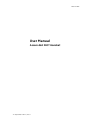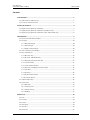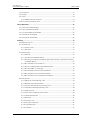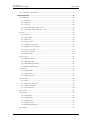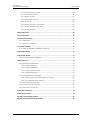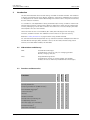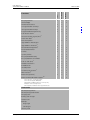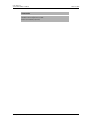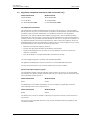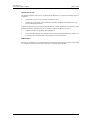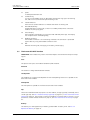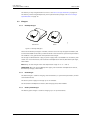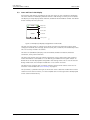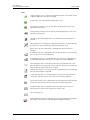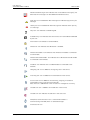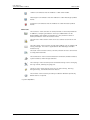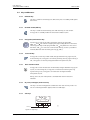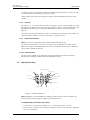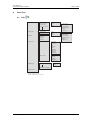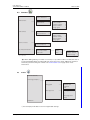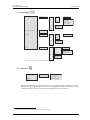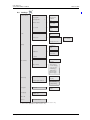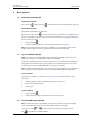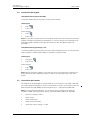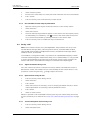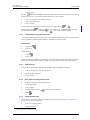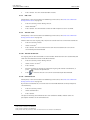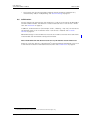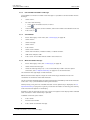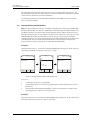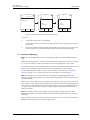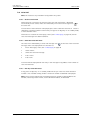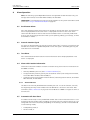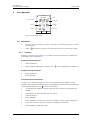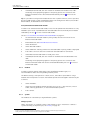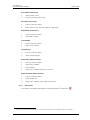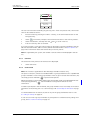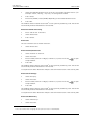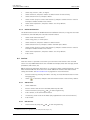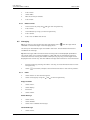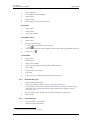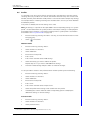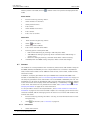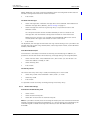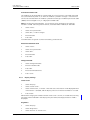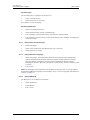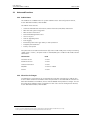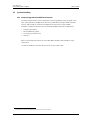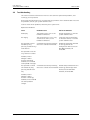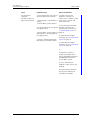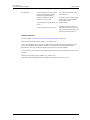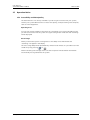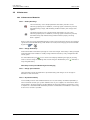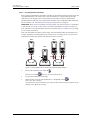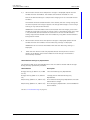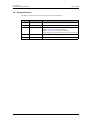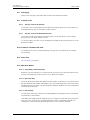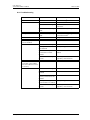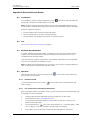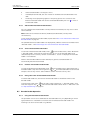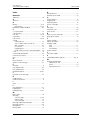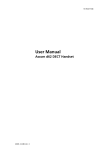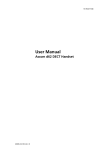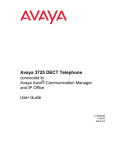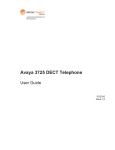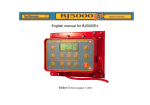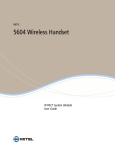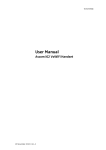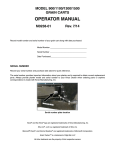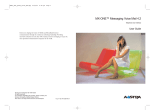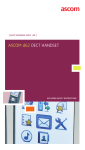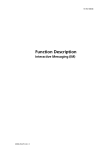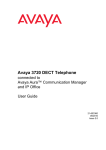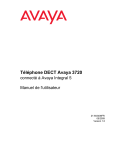Download User Manual, Ascom d62 DECT Handset, TD 92477EN
Transcript
TD 92477EN User Manual Ascom d62 DECT Handset 22 September 2011 / Ver. E User Manual Ascom d62 DECT Handset TD 92477EN Contents 1 Introduction....................................................................................................................... 1 1.1 Abbreviations and Glossary ...................................................................................................... 1 1.2 Functions and Accessories ........................................................................................................ 1 2 Safety Instructions............................................................................................................ 4 2.1 Regulatory Compliance Statements ....................................................................................... 4 2.2 Regulatory Compliance Statements (EU/EFTA only) ......................................................... 5 2.3 Regulatory Compliance Statements (USA and Canada only) .......................................... 6 3 Descriptions ....................................................................................................................... 8 3.1 The Ascom d62 DECT Handset ................................................................................................. 9 3.2 Chargers .......................................................................................................................................10 3.2.1 Desktop Charger ..............................................................................................................10 3.2.2 Rack Charger .....................................................................................................................10 3.2.3 Battery Pack Charger ......................................................................................................10 3.3 Icons and Text in the Display .................................................................................................11 3.4 Keys and Buttons ......................................................................................................................15 3.4.1 Off-hook key .....................................................................................................................15 3.4.2 On-hook and On/Off Key ...............................................................................................15 3.4.3 Navigation/Confirmation Key ......................................................................................15 3.4.4 Sound off Key ..................................................................................................................15 3.4.5 Mute and PTT Button ....................................................................................................15 3.4.6 Key Lock, and Upper/Lower Case Key ........................................................................15 3.4.7 Soft Keys ............................................................................................................................15 3.4.8 Hot Keys .............................................................................................................................16 3.4.9 Multifunction Button ......................................................................................................16 3.4.10 Volume Button ..............................................................................................................16 3.5 Alphanumeric Keys ...................................................................................................................16 3.6 Accessories ..................................................................................................................................17 3.6.1 Belt Clips ............................................................................................................................17 3.6.2 Security Cord ....................................................................................................................17 3.6.3 Leather Casing ..................................................................................................................17 3.6.4 Headset ..............................................................................................................................17 4 Menu Tree ........................................................................................................................ 18 4.1 Calls ..............................................................................................................................................18 4.2 Contacts ......................................................................................................................................19 4.3 Profile ..........................................................................................................................................19 4.4 Messaging ..................................................................................................................................20 4.5 Services1 .....................................................................................................................................20 4.6 Short cuts ...................................................................................................................................21 22 September 2011 / Ver. E User Manual Ascom d62 DECT Handset TD 92477EN 4.7 Connections ...............................................................................................................................22 4.8 Settings .......................................................................................................................................23 4.9 In Call ............................................................................................................................................24 4.9.1 Additional In Call Functions ..........................................................................................24 4.10 Customizing the Menu Tree .................................................................................................24 5 Basic Operation ............................................................................................................... 25 5.1 Switch the Handset On/Off .....................................................................................................25 5.2 Log a Shared Phone On/Off ....................................................................................................25 5.3 Turn the Audible Signal On/Off .............................................................................................25 5.4 Lock/Unlock the Keypad ..........................................................................................................26 5.5 Lock/Unlock the Handset ........................................................................................................26 6 Calling............................................................................................................................... 27 6.1 Open the Call List .......................................................................................................................27 6.2 Incoming Call ..............................................................................................................................27 6.2.1 Answer a Call ....................................................................................................................27 6.2.2 End a Call ...........................................................................................................................27 6.3 Outgoing Call ..............................................................................................................................27 6.3.1 Pre-Dial ...............................................................................................................................27 6.3.2 Post-Dial with Headset Button ....................................................................................28 6.3.3 Dial Using a Pre-programmed Navigation/Hot/Soft Key, Multifunction button, or Headset Button ...........................................................................................................28 6.3.4 Dial a Number from the Call list ...................................................................................28 6.3.5 Dial Last Called Number with Headset Button .........................................................28 6.3.6 Dial the sender of a Message .......................................................................................28 6.3.7 Dial a Number from the Local Phonebook ................................................................28 6.3.8 Dial a Name from the Central Phonebook .................................................................28 6.3.9 Dial a Number from the Company Phonebook ........................................................29 6.4 During a Call ................................................................................................................................29 6.4.1 Adjust the Volume during a Call ..................................................................................29 6.4.2 Open Contacts during the Call ......................................................................................29 6.4.3 Turn the Microphone on/off during a Call .................................................................29 6.4.4 Lock/Unlock the Keypad during a Call .......................................................................30 6.4.5 Audio Transfer .................................................................................................................30 6.4.6 Start a New Call during Conversation .........................................................................30 6.4.7 Switch between Calls ......................................................................................................30 6.4.8 End a Call ...........................................................................................................................31 6.4.9 Transfer a Call ...................................................................................................................31 6.4.10 Transfer to New Call .....................................................................................................31 6.4.11 Conference Call ..............................................................................................................31 6.4.12 Call Back ..........................................................................................................................32 22 September 2011 / Ver. E User Manual Ascom d62 DECT Handset TD 92477EN 6.4.13 Call Waiting ....................................................................................................................32 6.4.14 DTMF ................................................................................................................................32 6.4.15 DECT Info .........................................................................................................................32 6.5 Loudspeaking Function ............................................................................................................32 6.6 Call Diversion ..............................................................................................................................33 7 Messaging ........................................................................................................................ 34 7.1 Mini Messaging ..........................................................................................................................34 7.2 Message List ...............................................................................................................................34 7.3 Receive a Message ....................................................................................................................34 7.3.1 Read a Stored Message ..................................................................................................34 7.3.2 Reply to a Message .........................................................................................................34 7.3.3 Delete Message(s) ..........................................................................................................35 7.3.4 Forward a Message .........................................................................................................35 7.3.5 Call the Sender of the Message ...................................................................................35 7.3.6 Call a Number Included in a Message .........................................................................36 7.3.7 Save Number ....................................................................................................................36 7.3.8 Write and Send a Message ...........................................................................................36 7.3.9 Open a Sent Message .....................................................................................................37 7.3.10 Send to Another Destination .....................................................................................37 7.4 Receive a Message with Request for Answer .....................................................................37 7.4.1 Accept/Reject the message ..........................................................................................37 7.5 Message Queuing and Message Priority ..............................................................................37 7.6 Message Priority and Call Priority .........................................................................................38 7.7 Interactive Messaging ..............................................................................................................39 7.8 Message Indication Repetition ...............................................................................................40 7.9 Coloured Messaging ..................................................................................................................40 7.10 Mobile Data ..............................................................................................................................41 7.10.1 Send Mobile Data ..........................................................................................................41 7.10.2 Send Mobile Data with a Prefix .................................................................................41 7.11 Send Data with Bluetooth Barcode Reader ......................................................................41 7.12 Voice Mail ..................................................................................................................................42 7.12.1 Receive a Voice Mail .....................................................................................................42 7.12.2 Check the Voice Mail inbox .........................................................................................42 7.12.3 One Key Voice Mail Access ..........................................................................................42 8 Alarm Operation.............................................................................................................. 43 8.1 Push-button Alarm ...................................................................................................................43 8.2 Acoustic Location Signal ..........................................................................................................43 8.3 Test Alarm ...................................................................................................................................43 8.4 Alarm with Location Information ..........................................................................................43 8.4.1 Alarm with Data ...............................................................................................................43 22 September 2011 / Ver. E User Manual Ascom d62 DECT Handset TD 92477EN 8.5 Automatic Call after Alarm .....................................................................................................43 9 Menu Operation............................................................................................................... 45 9.1 Connections ................................................................................................................................45 9.1.1 Bluetooth ...........................................................................................................................45 9.1.2 Headset ..............................................................................................................................46 9.1.3 System ...............................................................................................................................46 9.1.4 In Charger Action when in Call .....................................................................................48 9.1.5 In Charger Action when not in Call ..............................................................................48 9.2 Calls ...............................................................................................................................................49 9.2.1 Call List ...............................................................................................................................49 9.2.2 Missed Calls .......................................................................................................................50 9.2.3 Call Time .............................................................................................................................51 9.2.4 Push to Talk ......................................................................................................................51 9.2.5 Accept an Invitation .......................................................................................................52 9.2.6 Decline a PTT Invitation .................................................................................................54 9.2.7 Call a PTT Group ...............................................................................................................54 9.2.8 Re-join a Group ................................................................................................................54 9.2.9 Call Services ......................................................................................................................54 9.3 Short Cuts ....................................................................................................................................56 9.3.1 Define Soft Keys ..............................................................................................................56 9.3.2 Define Hot Keys ...............................................................................................................56 9.3.3 Define Navigation Key ....................................................................................................56 9.3.4 Define Multifunction .......................................................................................................57 9.4 Services ........................................................................................................................................57 9.4.1 Add Services .....................................................................................................................57 9.4.2 Edit Services ......................................................................................................................57 9.4.3 Delete Services .................................................................................................................58 9.5 Messaging ...................................................................................................................................58 9.5.1 Inbox ...................................................................................................................................58 9.5.2 Write New Messages ......................................................................................................59 9.5.3 Unsent Messages .............................................................................................................59 9.5.4 Sent Messages .................................................................................................................60 9.6 Profiles .........................................................................................................................................61 9.7 Contacts .......................................................................................................................................62 9.7.1 Call Contact .......................................................................................................................62 9.7.2 Add Contact ......................................................................................................................62 9.7.3 Edit Contact .......................................................................................................................63 9.7.4 Delete Contact ..................................................................................................................63 9.7.5 Central Phonebook ..........................................................................................................63 9.8 Settings ........................................................................................................................................64 22 September 2011 / Ver. E User Manual Ascom d62 DECT Handset TD 92477EN 9.8.1 Sound and Alert Settings ..............................................................................................64 9.8.2 Phone Lock settings ........................................................................................................65 9.8.3 Display Settings ...............................................................................................................66 9.8.4 Time & Date Settings ......................................................................................................66 9.8.5 Answering .........................................................................................................................67 9.8.6 Change Text size for Messages ....................................................................................68 9.8.7 Change the Menu Language .........................................................................................68 9.8.8 Change Owner ID .............................................................................................................68 10 Procedure Call................................................................................................................ 69 11 System Profiles ............................................................................................................. 70 12 Advanced Functions ..................................................................................................... 71 12.1 Admin Menu .............................................................................................................................71 12.2 Clear Lists in Charger ..............................................................................................................71 13 System Handling........................................................................................................... 72 13.1 Software Upgrade and Additional Features ....................................................................72 14 Troubleshooting............................................................................................................ 73 15 Operation Notice ........................................................................................................... 77 15.1 Accessibility and Voice Quality ............................................................................................77 16 Maintenance.................................................................................................................. 78 16.1 Maintenance of Batteries ......................................................................................................78 16.1.1 Battery Warnings ..........................................................................................................78 16.1.2 Charge the Battery .......................................................................................................78 16.1.3 Charge Spare Batteries ................................................................................................78 16.1.4 Replace the Battery ......................................................................................................78 16.2 Easy Replacement of Handset .............................................................................................79 16.2.1 Before Starting Easy Replacement Procedure .......................................................79 16.2.2 Easy Replacement Procedure .....................................................................................80 16.3 Attach the Hinge-type Clip ...................................................................................................81 16.4 Attach the Swivel-type Clip ..................................................................................................82 16.5 Attach Cover for No Clip ........................................................................................................82 17 Related Documents....................................................................................................... 83 18 Document History ......................................................................................................... 84 Appendix A: Bluetooth Headset........................................................................................ 85 Appendix B: Bluetooth Barcode Reader ........................................................................... 91 22 September 2011 / Ver. E User Manual Ascom d62 DECT Handset 1 TD 92477EN Introduction This document describes features and settings available for the d62 handset. The handset is a feature-rich handset with colour display, telephony, messaging, and Bluetooth as optional. It is designed to be used in medium demanding environment such as hospital environment, but also office environment. It is suitable for users dependent of being reachable and/or having a need for mobile voice and messaging features, which makes it ideal for applications where the user needs either one way messaging or to be able to interact with other users. The colour display enhances and simplifies the use of the handset. There are three versions of the handset; d62 Talker, d62 Messenger with messaging functions, and d62 Protector with additional alarm functions for personal security. Read the 2 Safety Instructions on page 4 before using the d62 handset. For software download and parameter set up, read the Installation and Operational Manual Portable Device Manager (PDM), Windows version, TD 92325GB, and the Configuration Manual, Ascom d62 DECT Handset, TD 92639GB. PDM: Portable Device Manager: An application, runnnig on a PC, for managing portable devices, charging racks, etc. IMS3: Integrated Message Server: An application running on a Unite module, that enables wireless services to and from portable devices and chargers. Protector Functions and Accessories Messenger 1.2 Abbreviations and Glossary Talker 1.1 x x x x x x x x x x x x x x x Vibrator x x x Headset connector x x x Microphone on/off during call x x x x x x x - - - x x - x x Functions Local phonebook (250 contacts) 1 Central phonebook Company phonebook2 (1000 Downloadable languages Voice mail access contacts) 2 1 Loudspeaking function 1 Mini messaging (12 characters) Colored messaging Interactive 1 messaging1 22 September 2011 / Ver. E 1 User Manual Ascom d62 DECT Handset Talker Messenger Protector TD 92477EN Easy registration3 x x x Acknowledge - x x Multifunction button x x 3 Programmable Soft keys x x x 9 Programmable Hot keys x x x Programmable Navigation key x x x - - x - - x - - x - x x Upgradable to Messenger x - - 4 x x - x x x Personalized menus x x x Profiles x x x System profiles - x x Easy replaceable battery x x x Easy replacement of handset x x x - x x Handset restrictions x x x Procedure call x x x x x x - x x - x x x x x - x x Functions Push button alarm1 2 Acoustic Location Signal (ALS) Alarm with data Data with 1 prefix1 4 Upgradable to Protector Centralized management1 2 Push to Talk (PTT) Shared phone 2 4 Location, base stations1 4 DECT Location Bluetooth (optional) Bluetooth Barcode reader support4,5 1. This feature is system dependent. 2. This feature requires PDM/IMS3. 3.Applicable in IP-DECT (release 4.x or later) only 4. Requires a functionality license. 5.The handset’s hardware must support Bluetooth. Accessories Desktop charger Basic Desktop charger Advanced Charging rack Battery pack charger Leather case Belt Clip hinge-type swivel-type Security cord 22 September 2011 / Ver. E 2 User Manual Ascom d62 DECT Handset TD 92477EN Accessories Headset with microphone on boom Headset with microphone on cable Bluetooth headset (optional) 22 September 2011 / Ver. E 3 User Manual Ascom d62 DECT Handset 2 TD 92477EN Safety Instructions Read this chapter before using the d62 handset. For safe and efficient operation of the handset, observe the guidelines given in this manual and all necessary safety precautions when using the handset. Follow the operating instructions and adhere to all warnings and safety precautions located on the product, the Quick Reference Guide and this User Manual. This product shall only be used with the following batteries: • Art.No.: 660190 Battery Single chargers shall only be connected with power adapters supplied by the manufacturer. Available power adapters (Suppliers Designation) are: • • • 2.1 Art.No.DC3: 130160A Power supply unit AC/5V DC/0.65A - Europe Art.No.DC3: 130166B Power supply unit AC/5V DC/1A - USA, Canada, AUS, and UK Art.No.DC4: 130161A Power supply unit AC/5V DC/2A - Europe, USA, Canada, AUS, and UK Regulatory Compliance Statements Bluetooth Qualified Design ID Bluetooth QD ID: B016451 Frequency Range The handset is a radio transmitter and receiver. When it is on, it receives and sends out radio frequency (RF) energy. The handset operates on different frequency ranges depending on market and employs commonly used modulation techniques: EU 1880-1900 MHz USA 1920-1930 MHz LA 1910-1930 MHz BR 1910-1920 MHz -- 1900-1920 MHz Warranty Notification Do not disassemble the handset. Disassembling the handset voids the warranty. The handset consists of no consumer serviceable components. Service should be performed by Authorized Service centre only. Chemical Resistance The alpha and numeric characters printed on the exterior of the handset have been tested and found resistant to chipping, fading or wearing off when the handset is treated with common cleaners and disinfectants or perspiration. The following chemicals have shown no harmful effect: • • • 3% Hydrochloric Acid M-alcohol (70% Methylated Ethanol) 60% Chlorhexidin 0.5mg/ml 22 September 2011 / Ver. E 4 User Manual Ascom d62 DECT Handset TD 92477EN Acetone can be damaging to the plastic casing of the handset and should not be used. Environmental Requirements DECT Handset • • • • • • • • • • Only use the handset in temperatures between 0o C to +40o C (32o F to 104o F). Avoid exposing the handset for direct sunlight or close to other heat sources. Avoid volume levels that may be harmful to your hearing. Exposure to excessive sound pressure from a handset's earpiece or headset may cause permanently hearing loss. Do not expose the handset to open flame. Keep the handset away from excessive heat and moisture. Avoid sudden temperature changes to prevent condensation in the handset. It is recommended to put the handset into an air tight plastic bag until the temperature is adjusted, for example, when entering or leaving a cold/heated building on a warm/cold day. Protect your handset from aggressive liquids and vapours. Keep the handset away from strong electromagnetic fields. The handset may retain small metal objects around the mouthcap or earcap region. Do not place a cold handset in a charger. Battery • • • • • • • • • Do not immerse the battery into water. This could short-circuit and damage the battery. Do not expose a battery to an open flame. This could cause the battery to explode. Do not allow the metal contacts on the battery to touch another metal object. This could short-circuit and damage the battery. Do not leave a battery where it could be subjected to extremely high temperatures, such as inside a car on a hot day. Use the Desktop Charger or the wall mounted Charging Rack for charging. Charge the battery for at least one hour the first time you use the battery. Note that the wall mounted battery pack charger has to be used if the battery alone is to be charged. Do not charge a battery when the ambient room temperature is above 40o C or below 5o C (above 104o F or below 41o F). Do not attempt to take a battery apart. Do not disconnect the battery unless it needs to be replaced. Do power the handset off before removing the battery. Battery Disposal Defective batteries must be returned to a collection point for chemical waste disposal. 2.2 Regulatory Compliance Statements (EU/EFTA only) This equipment is intended to be used in the whole EU & EFTA. This equipment is in compliance with the essential requirements and other relevant provisions of R&TTE Directive 1999/5/EC. The Declaration of Conformity may be consulted at: https://www.ascom-ws.com/doc/ The handset is marked with the label 22 September 2011 / Ver. E 5 User Manual Ascom d62 DECT Handset 2.3 TD 92477EN Regulatory Compliance Statements (USA and Canada only) Without Bluetooth With Bluetooth FCC ID: BXZDH4 FCC ID: BXZDH4BL IC: 3724B-DH4 IC: 3724B-DH4BL US: 9FVW4NANDH4 HAC US: 9FVW4NANDH4 HAC FCC Compliance Statements This equipment has been tested and found to comply with the limits for a Class B digital device, pursuant to part 15 of the FCC Rules. These limits are designed to provide reasonable protection against harmful interference in a residential installation. This equipment generates, uses and can radiate radio frequency energy and, if not installed and used in accordance with the instructions, may cause harmful interference to radio communications. However, there is no guarantee that interference will not occur in a particular installation. If this equipment does cause harmful interference to radio or television reception, which can be determined by turning the equipment off and on, the user is encouraged to try to correct the interference by one or more of the following measures: • • • • Reorient or relocate the receiving antenna. Increase the separation between the equipment and receiver. Connect the equipment into an outlet on a circuit different from that to which the receiver is connected. Consult the dealer or an experienced radio/TV technician for help. This Class B digital apparatus complies with Canadian ICES-003. Cet appareil numérique de la Classe B conforme á la norme NMB-003 du Canada. Privacy of communications may not be ensured when using this handset. Exposure to Radio Frequency Signals This equipment complies with FCC radiation exposure limits set forth for an uncontrolled environment. This device complies with FCC SAR limit of 1.6 W/kg. The maximum SAR value measured when used at the ear is: Without Bluetooth With Bluetooth 0.072 0.104 The telephone has also been tested when worn on the body using belt clip, maximum measured SAR value in this configuration is: Without Bluetooth With Bluetooth 0.036 0.029 This device must not be co-located or operating in conjunction with any other antenna or transmitter. Use of non-Ascom approved accessories may violate the FCC RF exposure guidelines and should be avoided. 22 September 2011 / Ver. E 6 User Manual Ascom d62 DECT Handset TD 92477EN Information to User This device complies with Part 15 of the FCC Rules Operation is subject to the following two conditions: 1 this device may not cause harmful interference, and 2 this device must accept any interference received, including interference that may cause undesired operation. Le présent appareil est conforme aux CNR d'Industrie Canada applicables aux appareils radio exempts de licence. L'exploitation est autorisée aux deux conditions suivantes: 1 l'appareil ne doit pas produire de brouillage, et 2 l'utilisateur de l'appareil doit accepter tout brouillage radioélectrique subi, même si le brouillage est susceptible d'en compromettre le fonctionnement. Modifications Changes or modifications to the equipment not expressly approved by the party responsible for compliance could void the user’s authority to operate the equipment. 22 September 2011 / Ver. E 7 User Manual Ascom d62 DECT Handset 3 TD 92477EN Descriptions 1 18 2 17 3 4 16 5 6 7 15 8 9 14 10 13 11 12 Figure 1. Description of the Handset d62. 1 Multifunction/Alarm button This button can be used as a short cut to functions; long or double press modes. In the d62 Protector, the button is used as a push button alarm only. 2 Earpiece speaker 3 Volume button (up) To increase the speaker volume 4 Volume button (down) To decrease the speaker volume 5 Mute and PTT button To turn on/off audible signals in idle mode, silencing the ring signal at incoming call, and to turn on/off the microphone during a call. 6 Soft keys The 3 Soft keys can be pre-programmed or used with GUI 7 Off-hook key To answer a call, to pre-dial a number, and as a short cut to the Call list. 8 Five-way navigation key Navigation key with Left, Right, Up, Down, and Confirmation (in the middle). It is also possible to program these keys for short cuts, except the middle key. 9 Voice mail access A quick access to the handset’s Voice mail. This is a system dependent feature. 10 Key lock and Upper/Lower case Combined key lock and Upper/Lower Case 11 Microphone 22 September 2011 / Ver. E 8 User Manual Ascom d62 DECT Handset 3.1 TD 92477EN 12 Space To add space between text 13 Sound off key To turn on/off audible signals in idle mode, silencing the ring signal at incoming call, and to turn on/off the microphone during a call. 14 Tactile indicators There are two tactile indicators to indicate the centre of the key pad 15 End and On/Off key Combined button; to end a call, to return to standby mode, and to switch the handset on/off by long press. 16 Colour display The full graphic type display is 128 pixels wide and 160 pixels high. The display has multiple colours and backlighting. 17 Headset connector The headset connector is for connecting a headset. The connector is protected against dust by using the headset connector cover. 18 LED Indicates incoming call, messaging, low battery, and charging. The Ascom d62 DECT Handset IMPORTANT: The handset may retain small metal objects around the mouthcap or earcap region. Case The plastic cover parts are made of durable PC/ABS material. Antenna The antenna is integrated inside the handset. Loudspeaker The handset has a separate loudspeaker for the loudspeaking function. It is placed on the back side of the handset. Microphone The microphone is placed on the front bottom side of the handset. Clip There are two different belt clip options to the handset; a hinge-type clip (standard), and a swivel-type clip. See 16.3 Attach the Hinge-type Clip on page 82, or 16.4 Attach the Swiveltype Clip on page 82. Use the clip to attach the handset to a pocket, belt, or similar. It is also possible to use the handset without any clip on, see 16.5 Attach Cover for No Clip on page 83. Battery The battery is a rechargeable Li-pol battery, placed under a battery cover. See 16.1.4 Replace the Battery on page 78. 22 September 2011 / Ver. E 9 User Manual Ascom d62 DECT Handset TD 92477EN The battery is fully charged within four hours. See 16.1.2 Charge the Battery on page 78. The battery can be charged separately with a special battery charger. See 16.1.3 Charge Spare Batteries on page 78 3.2 Chargers Desktop Charger 002 3.2.1 Advanced Basic Figure 2. Desktop chargers. There are two desktop chargers available, one basic that will only charge the handset, and one with advanced functionality to download new software and to synchronize parameters. The handset is fully operational while placed in the charger. The charger is delivered with a plug-in power supply and is connected into an ordinary wall socket. For more information, see Installation and Operation Manual, DC4 Desktop Charger, TD 9248EN. Note: Only use the charger within the temperature range of +5° C – +40° C. IMPORTANT: Only use the provided power supply, see Installation and Operation Manual, DC4 Desktop Charger, TD 9248EN. 3.2.2 Rack Charger The Rack Charger is used for charging several handsets, to synchronize parameters, and for software download. The built in power supply can charge up to six handsets. See Installation and Operation Manual, CR3 Charging Rack, TD 92480EN. 3.2.3 Battery Pack Charger The Battery pack charger is used for charging up to six spare batteries. 22 September 2011 / Ver. E 10 User Manual Ascom d62 DECT Handset 3.3 TD 92477EN Icons and Text in the Display All functions and settings available to the user are shown as icons and text in the display. The icons and text in the display indicate functions and settings to which you have access. The display normally displays date and time, the Owner ID and handset number. The Owner ID can manually be set by the user. 11:00 Status bar 05/12/2009 Header bar System A Active area 709040 Soft key bar 004 Menu Scroll bar Figure 3. Example of a display configuration in idle mode. The top row (Status bar) is used for icons which give the user information about signal strength, missed call, new message, phone lock, key lock, sound off, time and battery status. This row is always visible in all screens. The next row (Header bar) displays the current date, headset connection, Bluetooth connection, and system connection. The next rows (Active area) are used for information such as the name of the system to which the handset is connected to. A user identity provided from the system and/or an Owner ID can also be displayed if configured in the Settings menu. This is also the area for dialog window text. For example "missed calls" or to confirm an action. The bottom row (Soft key bar) is used for Soft keys which can be used as short cuts for functions in the handset. See 3.4.7 Soft Keys on page 15. The (Scroll bar) is placed to the right of the "Active area". It becomes visible when a menu screen has more than six menus, or if the complete text in a message cannot be displayed on the screen simultaneously. 22 September 2011 / Ver. E 11 User Manual Ascom d62 DECT Handset TD 92477EN Icons “Signal strength” icon is visible in the upper left corner. The staples shown in display depends on the signal strength. “Full battery” icon is displayed in upper right corner. "Low battery warning” icon is shown when the battery has 10% or less remaining capacity left. "Empty battery warning" icon is flashing when the battery has 5% or less remaining capacity left. “Sound off” icon is displayed when the Sound off key or Mute button is pressed. "Microphone off" icon indicates a silenced microphone. It is displayed after a long press on the Sound off key, Mute button during a call. During a PTT call, the microphone is silenced when the PTT button is released. “Loudspeaking” icon is displayed in the soft key bar during a call. Pressing this icon will turn on the loudspeaker. “Loudspeaking off” icon is displayed after the soft key for Loudspeaking icon has been pressed. Pressing this icon will turn off the loudspeaker. “New message” icon or “Interactive message” icon indicates that a new text message (or messages) has arrived. The icon remains in the status bar until all new messages in the inbox are read. "Request for answer" icon in front of a message indicates that this message must be acknowledge or rejected. “Voice mail message” icon is displayed in the status bar when there are voice mails. The icon remains until voice mail has been listened to. Voice mail message” icon is displayed in the message inbox when there are voice mails. The icon remains until voice mail has been listened to. “Read message” icon or “Read Interactive message” icon in front of a message shows that this message once has been read. "Sent message" icon "New colored message" icon indicates that a new coloured text message(s) has arrived. The messages can be labelled with different colours. 22 September 2011 / Ver. E 12 User Manual Ascom d62 DECT Handset TD 92477EN "Read colored message" icon indicates that a coloured text message(s) has been read. The messages can be labelled with different colors. "High prio" icon included with New message icon indicates high priority of a message. "Alarm prio" icon included with New message icon indicates alarm priority of a message. “Key lock” icon indicates a locked keypad. "Locked entry" icon indicates that the contact can not be edited or deleted by the user. "Phone lock" icon indicates a locked handset. “Bluetooth” icon indicates that Bluetooth is enabled. “Bluetooth headset” icon indicates that a Bluetooth headset is connected to the handset. “Bluetooth barcode reader” icon indicates that a Bluetooth barcode reader is connected to the handset. “Headset” icon indicates that a corded headset is connected to the handset. “Outgoing call” icon is added to all outgoing calls in the call list. “Incoming call” icon is added to all answered calls in the call list. "Push to talk" icon is added to all incomming, outgoing, missed and answered PTT calls in the call list/missed calls. Note: The icon is added when a PTT invitation is managed as a call only. “Missed call” icon is added to all missed calls in the call list. “Missed call” icon indicates missed calls in the status bar. "PDM/IMS3 communication" icon is visible when handset is communicating with PDM/IMS3 via advanced charger. "Profile active" icon 22 September 2011 / Ver. E 13 User Manual Ascom d62 DECT Handset TD 92477EN "Talker" icon indicates that the handset is a d62 Talker model. "Messenger" icon indicates that the handset has a d62 Messenger product license. "Protector" icon indicates that the handset has a d62 Protector product license. Menu icons The ”Contacts” menu contains all names/numbers in the local phonebook. In addition, a company phonebook* with up to 1000 entries can be downloaded to the handset via the PDM. It is also possible to access a central phonebook* from the "Contact" menu. The "Services" menu contains menu short cuts used to customize an own menu. The “Messaging” menu contains all message handling such as reading and writing messages. This menu is applicable for d62 Messenger and d62 Protector only. The “Calls” menu contains call lists, call time, and call services*. Call services is configured in the PDM. The “Connections” menu contains Bluetooth connection, headset selection, System selection, and In charger selection. The “Settings” menu contains personal handset settings such as changing the ring volume, selecting language, etc. The”Short cuts" menu contains short cuts for the Soft keys, Hot keys, Navigation keys, and the Multifunction button. The “Profiles” menu contains possibility to add four different profiles. By default there is no profile. * System dependent. 22 September 2011 / Ver. E 14 User Manual Ascom d62 DECT Handset 3.4 TD 92477EN Keys and Buttons 3.4.1 Off-hook key This key is used for connecting calls. One short press in standby mode opens the call list. 3.4.2 On-hook and On/Off Key This key is used for disconnecting calls and returning to main screen. A long press in standby mode will switch the handset on/off. 3.4.3 Navigation/Confirmation Key Use this key to step in the menu and when working in text mode. , , , and are used for stepping left/right and up/down in the menu. The navigation key can be programmed, the is by default a short cut to the Inbox, and is a short cut to Call contact. During a call it is possible to increase/decrease the volume by pressing and . 3.4.4 Sound off Key A long press on the key in idle mode, changes between ring signal on/off, At incomming call, a long press on the key silencing the ring signal. During a call, a long press on the key changes between microphone on/off. 3.4.5 Mute and PTT Button A long press on the Mute button in idle mode, changes between ring signal on/off, At incomming call, a long press on the button silencing the ring signal. During a call, a long press on the button changes between microphone on/off. During a PTT call, the microphone is silenced when the PTT button is released. 3.4.6 Key Lock, and Upper/Lower Case Key This key is to lock the keypad in combination with the soft key "Lock". It is also for switching between upper/lower case and digits. Soft Keys Call Soft keys List 003 3.4.7 Figure 4. Soft Keys. 22 September 2011 / Ver. E 15 User Manual Ascom d62 DECT Handset TD 92477EN The three Soft keys are located just beneath the display and the functions of each Soft key is indicated by text in the display just above the keys. In idle mode, the Soft keys can be used for specific functions defined by the user of the handset. 3.4.8 Hot Keys Any key "0", "2" - "9" can be set to a Hot Key. A long press on any of these numbers in stand by mode are by default a short cut to the Call contact list. The list is in alphabetic order, and depending on which key that is pressed is dependent on where in the list the contact appears. A Hot Key can be programmed to give access to frequently used functions such as dialling a specific handset number, a short cut on the menu, or sending an SMS. 3.4.9 Multifunction Button Note: This feature is applicable for d62 Talker and d62 Messenger only. This button can be used as a short cut to functions; long or double press modes. It is by default not used, but can be defined by the user of the handset. If the button is defined, it can be used in standby mode only. 3.4.10 Volume Button The two buttons placed on the upper left side of the handset are used for increasing/ decreasing the earpiece, headset, and the loudspeaker volume. 3.5 Alphanumeric Keys abcàâäæç2 .,?!-‘”1 deféè3 ghiî4 jkl5 b mnoñòöø6 pqrsβ7 wxyz9 tuvùü8 # 006 Space + * 0 Figure 5. Available characters. Note: Depending on the selected menu language, other characters can be available. This means that the character order can differ from the table above. In standby mode, and number input mode • • A short press on a key enter the digits “0” - “9” and the characters * and #. Enter a pause in number input mode by a long press on the # -key. A pause is indicated by a "P" in the display. 22 September 2011 / Ver. E 16 User Manual Ascom d62 DECT Handset • TD 92477EN A long press on the * - key changes the tone sender on. Tone sender on is indicated by a "T" in the display. In text input mode • • • • • 3.6 A short press on a key 0-9, displays the first available character on that specific key. The marked character is selected after a timeout, or when another key is pressed. To change to upper/lower case, press the * -key before entering the character. The *-key can also be used to display only the digits. To add space in the text, make a short press on key 0. The first character entered in a message, or when adding/editing a name in the Contacts menu, will be an upper level character followed by lower level characters, unless the * key is pressed before entering the character. To switch between Abc, ABC, abc, and 123 the *-key is pressed. A long press on the #-key displays special characters. Accessories 3.6.1 Belt Clips Two belt clip options are available: • Hinge-type clip The clip on the back of the handset is used to fasten the handset to a belt or similar. It is also possible to change the clip to a swivel-type. • Swivel-type clip The ordinary belt clip can be replaced with a special swivel-type belt clip adapted to firmly place your handset onto your belt. Note: It is also possible to use the handset without any clip on, see 16.5 Attach Cover for No Clip on page 83. 3.6.2 Security Cord The security cord is 800 mm long. The security cord is attached directly to the handset. 3.6.3 Leather Casing The leather casing is especially designed for the handset. The casing comes with a swivel type belt clip and the handset is fully operational while placed in the casing. 3.6.4 Headset A headset is recommended if the handset is frequently used, and/or the user want to have both hands free. The headset comes in three versions; microphone integrated in the cable, microphone on a boom and hearing protection. In order to achieve optimal audio quality with the different headset types it is recommended to select the corresponding headset profile. See 9.1.2 Headset on page 46 for more information. 22 September 2011 / Ver. E 17 User Manual Ascom d62 DECT Handset 4 TD 92477EN Menu Tree 4.1 Calls —> • Call 01:30 03:35 • More 05:26 • Back 20-Oct-03 > —> • • • • • • • Call time —> • Call 7682 05:26 7845 23-Sep-03 • More • Back —> Total call time: 03:47:06 Last call: 00:00:07 • Call services —> • Absence* —> • Deactivate • Lunch • Meeting • Trip • Vacation • Out • Absence 1 • Absence 2 • Absence 3 • Absence 4 > —> • • • • • • > > > > > > > > > > —> • Internal • External • No reply • When busy > > > > • Call list • Missed calls —> 7891 7827 7682 7845 —> • Divert calls* • PTT Groups* Time of call Edit number Save number Send message Delete Delete all > > > > > > Time of call Edit number Save number Send message Delete Delete all > > > > > > —> PTT Group 1 (example) —> • Call • Back PTT Group 10 (example) • Admin menu** *) Visible if defined in the PDM **) Visible if the Admin menu is activated. 22 September 2011 / Ver. E 18 User Manual Ascom d62 DECT Handset 4.2 TD 92477EN Contacts • Call contact ——> • Search • From contact list • Add contact ——> • Edit contact ——> • Search • From contact list • Delete contact • New • From Call list ——> • Search • From contact list > ——> • Name • Work number > • Mobile number • Other number • Ring signal > > > > > ——> • Name • Work number • Mobile number • Other number • Ring signal > > > > > > > • Central phonebook* ——> • Search by name • Search by number • Last result ——> > ——> • Call • More • Back > > • View contact > • Add to contacts • Send message > * System dependent Tip: When adding/editing a number in a contact, it is possible to add a variable/character U in the Work/Mobile/Other number field that allows the user to enter additional numerical character(s) before calling the number. See 10 Procedure Call on page 69 for more information. 4.3 Profile • Normal (default) • Meeting (example)* ——> • Volume • Ring signal • Message alert • Internal call ——> • External call • Call back • PTT ——> • Message alert 1 | | • Message alert 7 • Beep • Add new *) This example profile does not have all applicable settings. 22 September 2011 / Ver. E 19 User Manual Ascom d62 DECT Handset 4.4 TD 92477EN Messaging1 Figure 1. • Inbox ——> Message List —> • View —> • Reply ——> • Enter text > • More ——> • Delete • Forward • Call sender • Call no. in text* • Save number • More —> > • Delete • Delete all > > > > > > • Close • Back • Write new message ——> • Enter text > • Unsent ——> Message List —> • Edit —> • Send ——> • Enter number > • Clear • Back • More —> > • Delete • Delete all > • Back • Sent ——> Message List —> • View —> • Forward —> • Enter text > • More • Close • More —> —> • Delete • Call no. in text • Save number > > > • Delete • Delete all • Back * Visible if the number consists of minimum 3 digits. 4.5 Services1 • Add new • Back —> • Name —> • Phone call • Send data • Send message Tip: When configuring the Phone call function, it is possible to add a variable/character U in the Enter number field that allows the user to enter additional numerical character(s) before calling the number. See 10 Procedure Call on page 69 for more information. 1.This menu is applicable for d62 Messenger and d62 Protector only. 22 September 2011 / Ver. E 20 User Manual Ascom d62 DECT Handset 4.6 TD 92477EN Short cuts Soft Keys ---> Left ---> Middle ---> Right ---> Hot Key ---> 0, 2 - 9 ---> Navigation Keys ---> Up Down Middle Right ---> ---> ---> ---> Multifunction button*-> Long press ---> Multi press ---> Name > Function -----------> Value > Control question --> On Off Not used Phone call ---> Enter number ---> Phone call Phone call PTT ---> Call list Function ------------> Contact list Central Phonebook Value > Message inbox** Control question ---> On Send message** ---> Enter number Off Left ---> Middle ---> Right ---> *) For d62 Talker and d62 Messenger only **) For d62 Messenger and d62 Protector only ***) Visible if defined in PDM/IMS3. For d62 Messenger and d62 Protector only Change profile ---> Profile A (example) Open a menu ---> Call absence > Services > Edit alarm data > Call PTT group***> Main menu Calls Connections Contacts Messaging** Services Profiles Settings Absence* Call services Tip: When configuring the Phone call function, it is possible to add a variable/character U in the Enter number field that allows the user to enter additional numerical character(s) before calling the number. See 10 Procedure Call on page 69 for more information. 22 September 2011 / Ver. E 21 User Manual Ascom d62 DECT Handset 4.7 TD 92477EN Connections • Bluetooth* —> • Enable / Disable —> • Add new > • Barcode reader** —> • Add new > • Headset • Headset —> • Mic on boom • Mic on cable • Hearing Protection • System • In charger —> • Change system —> • Automatically • System A (example) • Subscribe • Unsubscribe*** • Rename system • Priority > > > —> • Call behavior > —> • No action • Loudspeaking • End call • Other actions —> • No action • Change profile —> • Profile A (exa • Switch off • End call • Logout** • Message absence *) Visible if the handset’s hardware supports Bluetooth. **) This is a license dependent feature. ***) It is not possible to unsubcribe a protected system via the System menu. Unsubcribtion of the system must be made via the Admin menu or the DECT system. 22 September 2011 / Ver. E 22 User Manual Ascom d62 DECT Handset 4.8 TD 92477EN Settings Sound & Alerts --->Volume > Ring signals Message alert Locks —> > Internal call External call Callback PTT Vibrator alert —> On On if silent Off Key sound —> Click Tone Silent ---> Automatic key lock ---> On Off ---> Auto phone lock Phone lock Change PIN code Display —> Screen saver ---> —> On On in charger Off > Information Black Brightness Contrast Time & Date Answering ---> Normal Power save > ---> Time format —> hh:mm (am/pm) hh:mm Date format —> dd month yy month dd yyyy yyyy-mm-dd mm/dd/yyyy dd/mm/yyyy dd-mm-yyyy dd.mm.yyyy ---> Answering key —> Hook-off Any key Answering behaviour —> Automatically Loudspeaking Messages* ---> Text Size *Language ---> Dansk, Nederlands, English, etc. Owner ID > Alarm** --> Edit alarm---> data —> Normal Large *) This menu is applicable for d62 Messenger and d62 Protector only. **) This menu is applicable for d62 Protector only. 22 September 2011 / Ver. E 23 User Manual Ascom d62 DECT Handset 4.9 TD 92477EN In Call The In Call menu can be accessed during an ongoing call by pressing the soft key "More". If configured in the PDM/IMS3, it is possible to access a certain function in the In call menu directly by pressing the left Soft key or right Soft key. The In call function can be used in combination with the Procedure call function, see 10 Procedure Call on page 69. Note: If the handset is configured via PDM/IMS3, it is possible to call a pre-defined emergency number while the handset is locked or the keypad is locked. If calling the emergency number from a locked handset, it is only possible to access the Microphone on/ off function in the In Call menu. However, the entire In call menu is accessible when calling the emergency number from a handset with locked keypad. • Contacts* > • Microphone on/off > > • Audio transfer** • New call* —> • Call • “Phonebook access” • Cancel • Switch* > • End call* > • Transfer* > • Transfer to new call*** —> • Call • “Phonebook access” • Cancel • Conference* > • Call back* • Call waiting* > > • DTMF* > • DECT info**** —> • Link • System • General purpose 1 -10 * *) Visible if enabled/defined in the PDM/IMS3. **) Only available when Bluetooth connection is active. ***) Only visible when the parameters "New call" and "Transfer" are defined in the PDM/IMS3. ****) Only visible if the Admin menu is activated. 4.9.1 Additional In Call Functions Besides the default In Call functions, it is possible to define 10 extra system specific codes/ general purposes. See Configuration Manual, Ascom d62 DECT Handset, TD 92639EN. 4.10 Customizing the Menu Tree The menu tree can be customized by hiding some of the functions that are available but for example not in use. Which functions that should be hidden are defined in the PDM. See Configuration Manual, Ascom d62 DECT Handset, TD92639GB. 22 September 2011 / Ver. E 24 User Manual Ascom d62 DECT Handset 5 TD 92477EN Basic Operation 5.1 Switch the Handset On/Off Switch on the Handset Press and hold . When pressing , the handset will vibrate and the display lights up. Switch off the Handset Prerequisite: The handset is in idle mode: Tip: While in a menu, press to return to idle mode. If the handset is a shared phone, it must first be logged out to be able to switch off the handset. See 5.2 Log a Shared Phone On/Off. It is possible to prevent a user to switch off the handset by enabling the parameter Prevent switch off in PDM. 1 Press and hold . 2 A dialog window "Switch off?" is displayed. Confirm by pressing "Yes". Note: If the parameter Prevent switch off is enabled, it is not possible to switch off the handset. See Configuration Manual, Ascom d62 DECT Handset, TD 92639EN. 5.2 Log a Shared Phone On/Off Note: This feature is license dependent and is applicable for IP-DECT systems only. See Configuration Manual, Ascom d62 DECT Handset, TD92639GB. The feature shared phone allows more than one user to use a handset. When a handset is configured to be a shared phone, it can be used by any shared phone user in the system. The message and call lists are deleted when a user logs off a handset. Note: If configured in the PDM/IMS3, it is possible to call an emergency call from a handset that is logged off. See Configuration Manual, Ascom d62 DECT Handset, TD 92639GB. Log on a Handset Prerequisite, the handset is switched on. See 5.1 Switch the Handset On/Off for more information. 1 A dialog window "Login?" is displayed. Press the soft key "Yes". 2 Enter User ID and password. 3 Press "Login". Log off a Handset 5.3 1 Press and hold . 2 A dialog window "Logout?" appears. Press the soft key "Yes". Turn the Audible Signal On/Off Note: If handset restrictions are enabled, you might not be able to turn off the audible signal. See Configuration Manual, Ascom d62 DECT Handset, TD 92639EN. A long press on the The or in idle mode, changes between ring signal on/off. icon indicates a silenced handset. 22 September 2011 / Ver. E 25 User Manual Ascom d62 DECT Handset 5.4 TD 92477EN Lock/Unlock the Keypad Lock/Unlock the Keypad in Idle Mode To prevent accidentally pressing keys, the keys can be locked. Lock keypad 1 Press . 2 Press "Lock". Unlock keypad 1 Press . 2 Press "Yes". Note: It is possible to answer/close an incoming call and/or press the alarm button while the keypad is locked. If configured in the PDM/IMS3, it is also possible to call an emergency call while the keypad is locked. See Configuration Manual, Ascom d62 DECT Handset, TD 92639GB. Lock/Unlock the Keypad during a Call To prevent accidentally pressing keys, the keys can be locked during a call. This can be useful when a headset is used and the handset is attached to a pocket or belt. Lock keypad 1 Long press 2 Press "Lock". . Unlock keypad 1 Press 2 Press "Yes". Note: When the keypad is Iocked, it is possible to press the volume buttons and the mute button during the call. If the d62 Protector is used, it is also possible to press the alarm button. 5.5 Lock/Unlock the Handset The handset can be protected for unauthorized use. If this function is activated, a PIN code has to be entered for example to switch on the handset, to answer an incoming call etc. The default phone lock code (0000) can be changed to any 4 - 8 digit personalized code. Note: If configured in the PDM/IMS3, it is possible to call an emergency call while the handset is locked. See Configuration Manual, Ascom d62 DECT Handset, TD 92639GB. 1 Enter the “Settings” menu. 2 Select “Locks” 3 Select “Phone lock”. 4 Select "Auto phone lock". 5 Select "On", "On in charger", or "Off". 22 September 2011 / Ver. E 26 User Manual Ascom d62 DECT Handset 6 TD 92477EN Calling 6.1 6.2 Open the Call List 1 Press "Menu’, 2 Select "Calls" 3 Select "Call list". 4 Select a number. 5 Press or the soft key "Call" to dial. The number can be edited before the call is dialled. Press "More" and select "Edit number". The 25 last received, dialled or missed calls are stored in a call list. See 4.1 Calls on page 18. . Incoming Call The flashing LED, accompanied by a ring signal and/or a vibrating handset, give you notice of a call. Ring signal and vibrator can be disabled. The calling party’s handset number or name is shown. The name will be shown if the calling party’s handset number is stored in the local phonebook. Press the Off-hook key to answer the call. Tip: When a headset is connected to the handset, the headset button can be used to answer the call. In addition, it is possible to configure the headset button with a specific function, such as post-dial, dial last called number, or dial a predefined number. See Configuration Manual, Ascom d62 DECT Handset, TD 92639EN for more information. Other answering methods can also be set in the Settings menu, see 4.8 Settings on page 23. The answering methods are; Automatically and Loudspeaking. When “Automatically” is enabled, all incoming calls will be connected automatically. 6.2.1 Answer a Call When the signal sounds press to answer the call, or press the soft key to answer the call in loudspeaking mode. The name/number of the calling party is displayed if calling line information is available. 6.2.2 Press End a Call to end the call. The duration of the call is shown in the display. The total time of the call can also be retrieved from the Calls menu > Call time. NOTE: Some systems/PBXs require that the handset sends a DTMF in order to end a call. See the handset’s Configuration Manual for more information. This feature is not applicable for d62 Talker. 6.3 Outgoing Call 6.3.1 Pre-Dial Enter the number and press to get the line. The number is shown on the display while dialling. If needed, you can press the Soft key "Clear" to erase the number. By using the navigation key it is possible to step and add/delete a digit in the middle of a number. It is possible to turn on the tone sender in a pre-dialled number by making a long press on the *-key. 22 September 2011 / Ver. E 27 User Manual Ascom d62 DECT Handset 6.3.2 TD 92477EN Post-Dial with Headset Button If a headset is used, it is possible to press its button1 to get a dial tone and then enter the number to be dialed. 6.3.3 Dial Using a Pre-programmed Navigation/Hot/Soft Key, Multifunction button, or Headset Button Note: The Multifunction button is applicable for d62 Talker and d62 Messenger only. A Navigation key2, Hot key2, Soft key2, Multifunction button2 or headset button1 can be programmed with a handset number. Press the pre-programmed key/button to dial the number. The call will automatically be connected. 6.3.4 Dial a Number from the Call list 1 Press 2 Select a number press or soft key "Call" to dial. The number can be edited before the call is started. Press "More" and select "Edit number". 6.3.5 . Dial Last Called Number with Headset Button If a headset is used, it is possible to press its button1 to dial the last called number. 6.3.6 Dial the sender of a Message You can call the sender of a message stored in the message list, from the Messaging menu. 1 Open the menu by pressing the confirmation button, or the soft key "Menu". 2 Select "Messaging". 3 Select "Inbox". 4 Select message from the list. 5 Select "View". 6 Select "More". 7 Select "Call sender". 6.3.7 Dial a Number from the Local Phonebook 1 Open the menu by pressing the confirmation button, or the soft key "Menu". 2 Select "Contacts". 3 Select "Call contact". 4 Select contact from list, or search name/number by entering characters in the "Search" field. 5 Press the Soft key "Call" or the Off-hook key to make the call. 6.3.8 Dial a Name from the Central Phonebook 1 Open the menu by pressing the confirmation button, or the soft key "Menu". 2 Select “Contacts”. 3 Select "Central phonebook". 1.The headset button must be configured int the PDM/IMS3. 2.See 4.6 Short cuts on page 21 for more information how to configure the key. 22 September 2011 / Ver. E 28 User Manual Ascom d62 DECT Handset 4 Select "Search by name". 5 Enter the first name and/or last name, the whole name does not have to be entered. 6 Press “Search”. 7 Press the soft key "Call" or Off-hook key to make the call. 6.3.9 6.4 TD 92477EN Dial a Number from the Company Phonebook 1 Open the menu by pressing the confirmation button, or the soft key "Menu". 2 Select "Contacts". 3 Select "Call contact". 4 The local and company phonebook appears in the same list but the company names are indicated by a “Locked entry” icon in front of the name. Select contact from list, or search name/number by entering characters in the "Search" field. 5 Press the soft key "Call" or the Off-hook key to make the call. During a Call Note: Some of these functions are system dependent. The parameters are set up in the Portable Device Manager (PDM), see Configuration Manual, Ascom d62 DECT Handset, TD 92639GB, and Installation and Operational Manual, Portable Device Manager (PDM), Windows version, TD 92325GB. If the handset is configured via PDM, it is possible to call a predefined emergency number while the handset/keypad is locked. When calling from a locked handset, it is only possible to access the Microphone on/off function by pressing the soft key "More". However, the entire In Call menu is accessible when calling from a handset with locked keypad. 6.4.1 Adjust the Volume during a Call Press the "Volume up" button to increase the volume, and the "Volume down" button to decrease the volume. The handset will now store and keep the new volume level. It is also possible to use the navigation key, and to adjust the volume. 6.4.2 Open Contacts during the Call 1 Press the soft key "More" during the call. 2 Select "Contacts". 3 Press "Select". 4 Select "Call contact" for searching a local or company phonebook contact, or select "Central phonebook" for searching a central phonebook contact. 5 Press "Select". 6 Select or search contact. NOTE: It is possible to call the selected contact by pressing "Call". When calling the contact, the first call will be put on hold. See also 6.4.6 Start a New Call during Conversation on page 30. 6.4.3 Turn the Microphone on/off during a Call 1 Press the soft key "More" during the call. 2 Select "Microphone off". 22 September 2011 / Ver. E 29 User Manual Ascom d62 DECT Handset 3 TD 92477EN Press "Select". The icon indicates a silenced microphone. This means that the other part in an ongoing call cannot hear you. To turn the microphone back on, do as follows: 1 Press the soft key "More" during the call. 2 Select "Microphone on". 3 Press "Select". It also possible to turn the microphone off/on by a long press on or . When long pressing or pressing , a short beep is also heard indicating that the microphone is turned on/off. When pressing in a PTT call, no beep is heard. 6.4.4 Lock/Unlock the Keypad during a Call To prevent accidentally pressing keys, the keys can be locked during a call. This can be useful when a headset is used and the handset is attached to a pocket or belt. Lock keypad 1 Longpress 2 Press "Lock". . Unlock keypad 1 Press 2 Press "Yes". When the keypad is locked, it is possible to press the volume buttons and the mute button during the call. If the d62 Protector is used, it is also possible to press the alarm button. 6.4.5 Audio Transfer To transfer audio between the Bluetooth headset and the handset’s earpiece. 1 Press the soft key "More" during the call. 2 Select "Audio transfer"1. 3 Press "Select". 6.4.6 Start a New Call during Conversation 1 Press the soft key "More" during the call. 2 Select "New Call"2. 3 Press "Select". 4 Enter number, or press 5 Press 6.4.7 to access the phonebook. . Switch between Calls Prerequisite, a new call has been started during conversation, see 6.4.6 Start a New Call during Conversation on page 30. 1 Press the soft key "More". 2 Select "Switch"2. 1.Visible if Bluetooth connection is active. 22 September 2011 / Ver. E 30 User Manual Ascom d62 DECT Handset 3 6.4.8 TD 92477EN Press "Select". This will switch between the calls. End a Call Prerequisite, a new call has been started during conversation, see 6.4.6 Start a New Call during Conversation on page 30. 1 Press the soft key "More" during the call. 2 Select "End Call"1. 3 Press "Select". This will end the current call and the previous call is resumed. 6.4.9 Transfer a Call Prerequisite, a new call has been started during conversation, see 6.4.6 Start a New Call during Conversation on page 30. When a caller has two ongoing calls, he/she can transfer the first call with the second call. 1 Press the soft key "More". 2 Select "Transfer"2. 3 Press "Select". This will connect the first call with the second call. Your call will automatically be disconnected. 6.4.10 Transfer to New Call An ongoing call can be transferred to a new number. When the new call is established, the caller that initiated the transfer will be disconnected. 1 Press the soft key "More" during the call. 2 Select "Transf. to new"3. 3 Press "Select". 4 Enter the number to the person where the ongoing call shall be transfered to, or press to access the phonebook. 5 Press to transfer the call. Your call will automatically be disconnected. 6.4.11 Conference Call Prerequisite, a new call has been started during conversation, see 6.4.6 Start a New Call during Conversation on page 30. By initiate a conference call, an conversation can be made between several participants simultaneously. 1 Press the soft key "More". 2 Select "Conference"1. 3 Press "Select". The person initiating the conference call is the conference leader, and the other are participant members of the conference call. 1.Only visible if defined in the PDM/IMS3. 2.Only visible if defined in the PDM/IMS3 3.Only visible when the parameters "New call" and "Transfer" are defined in the PDM/IMS3. 22 September 2011 / Ver. E 31 User Manual Ascom d62 DECT Handset TD 92477EN 6.4.12 Call Back When a call is made to a busy handset, it is possible to automatically call back when the busy handset is free. When a busy tone louds, do as follows: 1 Press the soft key "More" during the call. 2 Select "Call back"1. 3 Press "Select". 4 Press 5 When the handset alerts, press and wait until the handset alerts. and the call will automatically be started. 6.4.13 Call Waiting During a call and the line is busy, do as follows: 1 Press the soft key "More". 2 Select "Call waiting"1. 3 Press "Select". The other part will get a "Call waiting" signal. When the line is free it will automatically call the number again. This is system dependent. 6.4.14 DTMF Some systems/PBXs require that the handset sends Dual Tone Multi Frequency (DTMF) when pressing the keys. DTMF can be enabled as follows: 1 Press the soft key "More" during the call. 2 Select "DTMF"1. 3 Press "Select". This will enable the use of DTMF signals. TIP: It is also possible configure the handset to send DTMF when pressing and pressing releasing . See the handset’s Configuration Manual. This is not applicable for d62 Talker. 6.4.15 DECT Info This option is only visible if the Admin menu is activated. See Configuration Manual, Ascom d62 DECT Handset, TD92639GB for more information. 6.5 Loudspeaking Function There are five options to activate the loudspeaking function: • • • • Press a Multifunction button3, Navigation key, Hot key or Soft key defined as short cut to a "Phone call ;" function. When pressing the key/button, a predefined number is called, see 9.3 Short Cuts on page 56. 2. When receiving a call, press the left soft key 2 During a call, press the left soft key . During a call, put the handset in a charger. Requires that Loudspeaking is chosen in the In Charger menu. 1.Only visible if defined in the PDM/IMS3 2.The left Soft key might have another/no function depending on its configuration of the In call function in PDM/IMS3 22 September 2011 / Ver. E 32 User Manual Ascom d62 DECT Handset • 6.6 TD 92477EN This function can also be activated by selecting another answering method, that is, "Automatically" and/or "Loudspeaking". See 9.8.5 Answering on page 67. Call Diversion All calls; internal calls, external calls, calls when busy, or calls at no answer can be diverted to another handset number. The diversion is made via the Calls menu > Call services > Divert calls. See Divert Calls on page 55. In addition, an absence reason (for example “Lunch”, “Meeting”, “Trip” etc.) can also be set. The absence reason is set via the Calls menu > Call services > Absence. See 9.2.9 Call Services on page 54 . NOTE: PBX settings for the call diversion must be set in order to show the Divert calls menu in the handset. See the handset’s Configuration Manual. Note: If both diversion and absence reason are set, the absence reason will be used. Either can a Soft key, Hot key, or Multifunction1 button be preprogrammed with a short cut to the diversion function or the absence reason/menu. See 9.3 Short Cuts on page 56. 1.The Multifunction button is applicable for d62 Talker and d62 Messenger only. 22 September 2011 / Ver. E 33 User Manual Ascom d62 DECT Handset 7 TD 92477EN Messaging 7.1 Mini Messaging Note: This feature is applicable for d62 Talker only. The d62 Talker can receive text messages with a maximum of 12 characters. When a text message is received, the LED starts flashing and the message alert signal sounds. The message is displayed in a popup window. If the received message contains more than 12 characters, the remaining characters are discarded. Only the last received message is displayed. For example, a first message is received and displayed in the popup window. Another message is received and will be displayed instead of the prior message which will be discarded. Press "Close" when the message has been read. It is not possible to reply to a message or create/send a new message. The message(s) are not stored in the handset. 7.2 Message List Note: This feature is applicable for d62 Messenger and d62 Protector only. The thirty last received messages are stored in a list. The message list is located in the Messaging menu "Inbox". Time and date information is included in the message. 7.3 Receive a Message Note: This feature is applicable for d62 Messenger and d62 Protector only. When a text message is received, the LED starts flashing and the message alert signal sounds. The “New message“ icon, and the content of the received message are automatically displayed. The icon will remain in the display until all new messages are opened. If the message is received during a call a beep notifies the user. It is possible to reply, forward the message, call the sender, and call number included in a text. It is also possible to read the message later by selecting "Close". A received message is stored in the Inbox. 7.3.1 Read a Stored Message 1 Enter “Messaging” in the menu, see 4.4 Messaging on page 20. 2 Select “Inbox”. 3 Select stored message from the list. 4 Press "View" to read the message. 7.3.2 Reply to a Message To reply when receiving a message, do as follows: 1 Press “Reply”. 2 Enter message. 22 September 2011 / Ver. E 34 User Manual Ascom d62 DECT Handset 3 Press "Send". 4 If needed, edit the number to the receiver. 5 Press "Send". 7.3.3 TD 92477EN Delete Message(s) 1 Enter “Messaging” in the menu, see 4.4 Messaging on page 20. 2 Select "Inbox". 3 Select message to delete. 4 Press "More". 5 Select "Delete" 6 Press "Yes" for confirmation. The message is deleted. To delete all messages in the list, select "Delete all" and press "Yes" for confirmation. 7.3.4 Forward a Message 1 Enter “Messaging” in the menu, see 4.4 Messaging on page 20. 2 Select "Inbox" 3 Select message 4 Press "View". 5 Press "More". 6 Select "Forward" 7 If needed, write additional text, see 7.3.8 Write and Send a Message. 8 Press "Send". 9 Enter the number to the receiver, or press the middle soft key to open the phonebook. 10 Press "Send" to forward the message. 7.3.5 Call the Sender of the Message 1 Enter “Messaging” in the menu, see 4.4 Messaging on page 20. 2 Select "Inbox". 3 Select message. 4 Press "More". 5 Select "Call sender". 22 September 2011 / Ver. E 35 User Manual Ascom d62 DECT Handset 7.3.6 TD 92477EN Call a Number Included in a Message If the sender has written a number in the message it is possible to call the number without dialling it. 1 Select "View". 2 Do one of the following: 3 • Press "More" and select "Call no. in text"1. • Press . If the message contains several numbers, select the number to be called from the list. 4 Press "Call", or 7.3.7 . Save Number 1 Enter “Messaging” in the menu, see 4.4 Messaging on page 20. 2 Select "Inbox". 3 Select message . 4 Select "View". 5 Press "More". 6 Select "Save number". 7 Select "Work number", "Mobile number", or "Other number". 8 Add name and press "OK". 9 Press "Save". The number will be saved in the contact list. 7.3.8 Write and Send a Message 1 Enter “Messaging” menu, see 4.4 Messaging on page 20. 2 Select “Write new message”. 3 Write the message. Keys 0-9, * or # can be used. Key 0 and 1 contains special characters, see 3.5 Alphanumeric Keys on page 16 to see all characters. The maximum message length is 160 characters. NOTE: Some characters require 2 bytes in the final message, therefore the user will sometimes not be able to enter 160 characters. The first character entered will be an upper level character followed by lower level characters unless the * -key is pressed before entering the character. When pressing a key, the first available character on that specific key is displayed, see 3.5 Alphanumeric Keys on page 16. To get any of the other characters on that key, press the key until that character appears in the display. Example: to get the character E, press key 3 twice. "E" appears in the display and is selected after a timeout or when another key is pressed. To delete a character, press "Clear". 4 Press "Send". 5 Enter the call number. 6 Press "Send" to send the message. 1.Visible if the number consists of minimum 3 digits. 22 September 2011 / Ver. E 36 User Manual Ascom d62 DECT Handset 7.3.9 TD 92477EN Open a Sent Message 1 Enter “Messaging” menu, see 4.4 Messaging on page 20. 2 Select “Sent”. 3 Select message. 4 Press "View" to read the message. 7.3.10 Send to Another Destination 7.4 1 Enter “Messaging” menu, see 4.4 Messaging on page 20. 2 Select “Inbox” or "Sent". 3 Select message. 4 Press "More". 5 Select "Forward". 6 Press "Send". 7 Enter the number. 8 Press "Send". Receive a Message with Request for Answer Note: This feature is applicable for d62 Messenger and d62 Protector only. In the status bar, a message with request for answer is indicated the same way as an ordinary message, see 7.3 Receive a Message on page 34. In the message list, the message with request for answer is indicated by the 7.4.1 icon. Accept/Reject the message Press the soft key “Accept” or “Reject”. When an acknowledged message has been replied to, the icon is shown in the message list. The text “Accepted” or “Rejected”, and time and date is also added in the acknowledged message. Note: The option “Delete” is not available for a message with request for answer. An unacknowledged message can only be deleted from the message list. 7.5 Message Queuing and Message Priority Note: This feature is applicable for d62 Messenger and d62 Protector only. To notify about new incoming messages, all incoming messages are placed in a message queue. The sorting order for the message queue depends on the system settings. By default the messages are sorted according to message priority, and thereafter according to arrival time. The messages in the message queue are automatically displayed for 20 seconds until all messages have been displayed. You can extend the time to display a message by pressing any button. You can also close a message to immediately see the next message in the message queue. 22 September 2011 / Ver. E 37 User Manual Ascom d62 DECT Handset TD 92477EN The messages that you do not close are put last in the message queue and remain in the message queue until you close them. They are shown as unread in the message list and will not be shown as read until you have closed them. See Configuration Manual, Ascom d62 DECT Handset, TD 92639EN for more information how to set the parameters. 7.6 Message Priority and Call Priority Note: This feature requires settings in the PDM, see Configuration Manual, Ascom d62 DECT Handset, TD 92639EN. This feature is applicable for d62 Messenger and d62 Protector only. The default setting is that the call information dialogue always shall be visible in front of a message at incoming calls. It is possible to configure if a message with a certain priority shall be displayed without being interupted by a call. By setting a call priority, the handset compares the call priority with the message priority in order to determine which information to be displayed, that is, the call information dialogue or the message. If the message priority and the call priority are equal, the message will be displayed. Example 1 Messages with priority 1 - 3 shall always be displayed during incoming calls. In this case, the call priority parameter must be set to priority 3 or lower. 12:00 12:00 2010-01-31 12:00 Please contact the X-ray department. Incoming call 12:00 2010-01-31 12:00 Please contact the X-ray department. 1234 > John Doe Reply More Priority 3 Close Reply More Close Priority 4 Figure 6. Message priority higher than Call priority In figure 6: 1 A message with priority 3 is displayed. 2 The handset receives an incoming call and compares the message priority with the call priority. 3 The message will be displayed regardless if the call is answered or not, due to the message priority is higher than the call priority. Example 2 Messages with priority 1 shall always be displayed during incoming calls. In this case, the call priority parameter must be set to a priority 1 or lower. 22 September 2011 / Ver. E 38 User Manual Ascom d62 DECT Handset TD 92477EN 12:00 12:00 2010-01-31 12:00 Please contact the X-ray department. Reply More Close Priority 3 12:00 Incoming call 00:02 1234 > John Doe 1234 John Doe More Priority 2 Figure 7. Call priority higher than Message priority In figure 6: 7.7 1 A message with priority 3 is displayed. 2 The handset receives an incoming call and compares the message priority with the call priority. 3 The call information dialogue will be displayed due to the call priority is higher than the message priority. When ending the call, the message will be visible again. Interactive Messaging Note: This system dependent feature is applicable for d62 Messenger and d62 Protector only. Interactive Messaging (IM) is a function that extends basic messaging. It makes it possible for a user of a handset to access information from a client application in the system. An example can be a customized application that can be accessed from the handset. A list of actions can be included in the message sent from the application to the handset. An IM is indicated and viewed the same way as an ordinary message, see 7.3 Receive a Message on page 34. It is saved along with other messages in the message list. Note: The indication of an IM can differ from an ordinary message depending on the settings in the IM. The application that sends the IM can determine the alert signal volume and LED indication. When a IM has been read, the IM may display several options. Mark the one you want and press “Select”. If the selected option requests input, enter the information needed and press “Ok”. A press on the middle Soft key will change to digit or text input mode depending on if it is digit or text format in the message. A read message is indicated the same way as an ordinary message. Note: If a handset receives an IM update when the original message already has been deleted, the handset automatically sends a negative acknowledge (NAK) to the system, if requested. A very simple interactive message can look like the one in figure 8 on page 40. The options depends on the configuration in the client application. 22 September 2011 / Ver. E 39 User Manual Ascom d62 DECT Handset TD 92477EN Conference this evening! Will you be there? “Fred Smith” <Fred.Smith @company.com 2007-04-20 5:44pm Options Delete Close Options Select Back 011 Reply Figure 8. Example of an interactive message Mobile data from the handset can initiate the application to send the interactive message, see 7.10 Mobile Data on page 41. The user can then select one action from the list. The action can be sending a message back to the application and/or dialling a specific number etc. See also Function Description, Interactive Messaging, TD 92168GB for more information. 7.8 Message Indication Repetition Note: This feature is applicable for d62 Messenger and d62 Protector only. By default, when a new message is received/displayed, the LED starts flashing green once and the message alert signal sounds. It is possible to configure the handset to repeat the alert signal for an unread message every 7th second as long it is displayed. See Configuration Manual, Ascom d62 DECT Handset, TD 92639EN for message settings. Messages with certain system-defined properties are handled as extra important and therefore will the alert signal be repeated every 10th second in 5 minutes, or until any key is pressed. Note that this is a system/application dependent feature and cannot be configured in the handset. 7.9 Coloured Messaging Note: This is a system dependent feature for d62 Messenger and d62 Protector only. It is possible to send coloured messages to handsets. The sender of a message (that is, an application) determines the colour of the message. Coloured messaging can be useful for categorizing messages. In figure 9 on page 41, there are two coloured messages (a new message, and a read message) in the message inbox (left in the figure). The messages are indicated by a gradient colour bar behind the envelopes. In addition, a gradient colour bar is shown below the envelop when reading a coloured message (right in the figure). 22 September 2011 / Ver. E 40 User Manual Ascom d62 DECT Handset TD 92477EN 12:34 12:34 Inbox 2009-01-01 12:00 Patient ready... 2009-01-01 View More Back Call Help Reject 008 Patient ready for transport. From: X-ray To: B/12/3 Patient ready... 2009-01-01 Figure 9. Shows an example of a coloured message. To enable coloured messaging, see the corresponding manual for the application used. In addition, coloured labels can be mapped to message beep codes. See Installation and Operation Manual, IMS3, TD 92586GB. 7.10 Mobile Data Note: This is a system dependent feature for d62 Messenger and d62 Protector only. 7.10.1 Send Mobile Data It is possible to send user entered data from the handset by pressing a pre-programmed Hot key or Soft key, or selecting a Service. Mobile data can be used for opening a door, starting/ stopping a machine etc. The data can either be predefined, or entered after the Hot key/Soft key is pressed or Service is selected. The data can be predefined when programming the Soft/Hot key or Service, see 9.3.1 Define Soft Keys on page 56, 9.3.2 Define Hot Keys on page 56, or 9.4.1 Add Services on page 57. 7.10.2 Send Mobile Data with a Prefix Mobile data with a prefix is sent from the handset by entering data and then pressing a preprogrammed Hot key or Soft key or select a Service. Mobile data with prefix can be used to send information to an application in the system. The prefix is predefined by the user when programming the Hot/Soft key or Service, 9.3.1 Define Soft Keys on page 56 on page 46 or 9.3.2 Define Hot Keys on page 56. 7.11 Send Data with Bluetooth Barcode Reader The handset can be configured to receive data from a Bluetooth barcode reader and then send the data to another destination. When the handset receives data, it is automatically transmitted to the destination and is not stored in the handset. A dialog window "Message sent" will be displayed. For more information about configuration, see Configuration Manual, Ascom d62 DECT Handset, TD 92639GB. See also Pair/Connect Bluetooth Barcode Reader on page 46, and user manual for the Bluetooth barcode reader. 22 September 2011 / Ver. E 41 User Manual Ascom d62 DECT Handset TD 92477EN 7.12 Voice Mail Note: This feature is only available if configured in the system. 7.12.1 Receive a Voice Mail When receiving a voice mail, the content of the voice mail notification is displayed automatically on the screen, and is also indicated by the "Voice mail message" icon the status bar. in If the content of the notification is displayed, press "Call" to dial the voice mail. If "Close" is selected, it is possible to dial the voice mail by a long press on digit key "1" in standby mode, or from the Inbox menu. Information is stored in the “Messaging” inbox (see 4.4 Messaging on page 20) until all voice mail messages have been listened to. 7.12.2 Check the Voice Mail inbox The voice mail is indicated by a "Voice mail message" icon message, and is also displayed first in the inbox list. in the front of the voice mail 1 Enter “Messaging” menu, see 4.4 Messaging on page 20 2 Select “Inbox”. 3 Select the voice mail message. 4 Press "View". 5 Press "Call". Voice mail will be displayed with one entry in the message list regardless of the number of voice mail received. 7.12.3 One Key Voice Mail Access A long press on digit key “1” in standby mode will call your voice mail. If the extension number is not available a dialog window "Voice mail number not defined" is displayed. Note: Some systems require that the mailbox extension number is downloaded to the handset, see Configuration Manual, Ascom d62 DECT Handset, TD 92639GB. 22 September 2011 / Ver. E 42 User Manual Ascom d62 DECT Handset 8 TD 92477EN Alarm Operation Note: The following system dependent features are applicable for d62 Protector only, see Configuration Manual, Ascom d62 DECT Handset, TD 92639GB. IMPORTANT: If a shared phone is used, it must be logged in to the system to be able to send alarm. See 5.2 Log a Shared Phone On/Off on page 25. 8.1 Push-button Alarm Press the red alarm button twice within two seconds to activate the alarm. An information text is displayed, default “Personal Alarm” is displayed. The alarm is sent to the alarm central that distributes it further. After that the handset returns to stand-by mode. Note that you can always trigger the alarm when you are speaking, editing your settings, or while the handset is locked. 8.2 Acoustic Location Signal An alarm can be followed by an Acoustic Location Signal (ALS). The ALS is a signal from the handset that sounds for a predefined period of time. The signal is silenced by pressing the Mute button on the handset. 8.3 Test Alarm Press and hold the red alarm button until the information text is displayed, default “Test Alarm” is displayed. 8.4 Alarm with Location Information Information about the handset’s location can be sent along with an alarm. The location can be added as follows; • • • 8.4.1 Manually added by the user (see 8.4.1 Alarm with Data) or, An approximately location given by the closest Base Station (see Configuration Manual, Ascom d62 DECT Handset, TD 92639GB) or, A precise location given by DECT location devices (see Configuration Manual, Ascom d62 DECT Handset, TD 92639GB) Alarm with Data The data must manually be defined and stored by the user. To use the function, one Soft/ Hot key/Navigation key in the handset must be defined as a shortcut to the menu “Edit alarm data, see 9.3 Short Cuts on page 56. The stored data is added to all types of alarm at transmission. 8.5 Automatic Call after Alarm A handset can be setup to call a pre-defined number after an alarm has been sent. It is also possible to dial the number without sending an alarm by pressing a push-button that is not configured with alarm functionality. Depending on the settings, the call can be established in the following modes; • • Loudspeaking mode, or Monitor mode, or 22 September 2011 / Ver. E 43 User Manual Ascom d62 DECT Handset TD 92477EN • Normal mode See Configuration Manual, Ascom d62 DECT Handset, TD 92639GB for more information. 22 September 2011 / Ver. E 44 User Manual Ascom d62 DECT Handset 9 TD 92477EN Menu Operation 13:00 Messaging Calls Connections Short cuts Services Settings Profiles Contacts Select Back Figure 10. The main menu. 9.1 Connections 1 Enter the menu by pressing the “Menu” Soft key, or the confirmation button on the Navigation key. 2 Select 9.1.1 in the menu, and press the confirmation button or the Soft key "Select". Bluetooth Bluetooth is optional, this function is only visible in the menu if Bluetooth is ordered with the handset. See also Appendix A. Enable Bluetooth Connection 1 Select "Bluetooth". 2 Select "Enable". A Bluetooth connection icon will be displayed in the header bar. Disable Bluetooth Connection 1 Select "Bluetooth". 2 Select "Disable". Pair/Connect Bluetooth Headset In order to use a Bluetooth headset, it must first be paired with the handset. It is only needed to pair the Bluetooth headset once. A paired Bluetooth headset will automatically be connected indicated by the icon in front of the headset. 1 Set the Bluetooth headset in pairing mode, see the user manual for the Bluetooth headset. 2 Enable Bluetooth, see Enable Bluetooth Connection. 3 Select "Bluetooth". 4 Select "Headset". 5 Select "Add new". An information text "Put headset in Pairing mode" is displayed. 6 Press "OK". It will now search for a Bluetooth headset for connection. 7 When headset is found, press "Pair". 22 September 2011 / Ver. E 45 User Manual Ascom d62 DECT Handset 8 TD 92477EN If needed, enter PIN code, see user manual for the Bluetooth headset. Press "OK". The dialog Successful pairing appears if the pairing process was successful. The Bluetooth headset will also be connected indicated by the icon in front of the headset. Tip: It is possible to configure the headset button with a specific function, such as post-dial, dial last called number, or dial a predefined number. See Configuration Manual, Ascom d62 DECT Handset, TD 92639EN for more information. Pair/Connect Bluetooth Barcode Reader In order to use a Bluetooth barcode reader, it must first be paired with the handset. It is only needed to pair it once. A paired Bluetooth barcode reader will automatically be connected indicated by the icon in front of the barcode reader. See also 7.11 Send Data with Bluetooth Barcode Reader on page 41. 1 Set the Bluetooth barcode reader in pairing mode, see the user manual for the Bluetooth barcode reader. 2 Enable Bluetooth, see Enable Bluetooth Connection. 3 Select "Bluetooth". 4 Select "Barcode reader"1. 5 Select "Add new". A dialog window "Put barcode reader in pairing mode" is displayed. 6 Press "OK". It will now search for a Bluetooth barcode reader for connection. 7 When Bluetooth barcode reader is found, press "Pair". 8 If needed, enter PIN code, see user manual for the Bluetooth barcode reader. Press "OK". The dialog Successful pairing appears if the pairing process was successful. The Bluetooth barcode reader will also be connected indicated by the icon in front of the barcode reader. 9.1.2 Headset In order to achieve optimal audio quality with the different headset types, it is recommended to select the corresponding headset profile. The default setting is microphone on a boom, that is, the audio is optimized for using a headset with microphone on a boom. The headset profile can be changed in the menu by do as follows: 1 Select "Headset". 2 Select the corresponding headset profile from list, that is, "Mic on boom", "Mic on cable", "Hearing protection", or "Customized headset profile"2. 3 Press "Select". 9.1.3 System The handset can subscribe up to eight different systems. Change System Select “Automatic” or a specific system. If the handset is set to “Automatic” it selects a system according to the priority list, see Priority on page 48. 1.This is a license dependent feature, and requires that the handset’s hardware supports Bluetooth. 2.Only visible if the headset profile has been configured in the PDM. 22 September 2011 / Ver. E 46 User Manual Ascom d62 DECT Handset TD 92477EN Subscribe IP-DECT System (Release 4.0 and higher) A handset can subscribe to an IP-DECT system automatically if the following are fulfiled: • • • • The IP-DECT system is configured for Easy Registration, see the corresponding Installation and Operation manual for the IP-DECT system. The handset’s IPEI is registered in the IP-DECT system, see the corresponding Installation and Operation manual for the IP-DECT system. The handset is not subscribed to any systems. The handset software is 3.2.x or greater. 1 If needed, switch off the handset by pressing . 2 Switch on the handset by pressing 3 Select language to be used or press "Cancel". If Cancel is pressed, the default language (English) will be used. 4 The handset starts to search for IP-DECT systems and will subscribe to the system when it is found. . Note: If no system is found within 2 minutes, the handset’s subscription menu is displayed, see Subscribe Other System for more information. Subscribe Other System If a handset shall subscribe to other systems such as IP-DECT (release 3 or older), or DECT, the system must be subscribed manually. If the handset shall subscribe additional system, it must also be added manually. To subscribe a new system, the “Park:” (Portable Access Right Key) and “Ac:” (Authentication code) related to the system are needed. Contact the system administrator for more information. Note: The PARK code may not be needed if there is no alien DECT system within the coverage area. The IPDI code is a unique code which has been assigned to the handset, see also 12.1 Admin Menu on page 71. 1 Enter the menu by pressing the “Menu” soft key. 2 Select 3 Select "System". 4 Select "Subscribe". 5 Press "Next". 6 Enter System name (optional). If no system name is entered, the default name will be used. That is System A, System B etc. depending on which system name that is free. 7 Press "Next". 8 Enter PARK code (max. 31 digits). The PARK code may not be needed if there is no alien DECT system within the coverage area. 9 Enter AC code. The AC code length must be between 4 - 8 digits. 10 Press "Next". 11 An information text "Protection on?" is displayed. Select "Yes" if the new system is to be protected. It is not possible to delete a protected subscription from the System meny1. 12 Press "OK". A searching mode starts. 22 September 2011 / Ver. E in the menu. 47 User Manual Ascom d62 DECT Handset TD 92477EN Unsubscribe System 1 Enter the menu by pressing the “Menu” soft key. 2 Select 3 Select "System". 4 Select "Unsubscribe"1. 5 Select the system to unsubscribe. 6 Press "Yes to unsubscribe the system. in the menu. Rename System It is possible to change the name of the system in the handset. 1 Select "Rename System". 2 Select system to rename. 3 Enter new name. 4 Select "Save". Priority The default order of priority is the order of entered subscriptions. This means that the first subscribed system has the highest priority. This list can be edited by the user. It is possible to set the systems in priority by moving them up or down in the list. Note: This is used in combination with system set to be "Automatic", see Change System on page 46. 1 Select "Priority". 2 Change the priority if needed by selecting "Up" or "Down". The priority will be saved when "Back" is selected. 9.1.4 In Charger Action when in Call It is possible to determine actions to be performed when a handset is placed in charger during a call. 1 Select "In charger". 2 Select "Call behavior". 3 Select one of the following: • • • 9.1.5 No action - no action will be performed when handset is placed in charger during a call. Loudspeaking - The loudspeaker will be activated when handset is placed in charger during a call. End call - The call will be disconnected when handset is placed in charger. In Charger Action when not in Call It is possible to determine actions to be performed when a handset is not in call and placed in charger. 1.It is not possible to unsubscribe a protected system via the System menu. The unsubscribtion must be made via the Admin menu or the DECT system. 22 September 2011 / Ver. E 48 User Manual Ascom d62 DECT Handset TD 92477EN Note: Additional In charger actions can also be configured, see Configuration Manual, Ascom d62 DECT Handset, TD 92639EN. 1 Select “In charger”. 2 Select "Other actions". 3 Select one of the following: • No action - no action will be performed when handset is not in call and placed in charger. • Change profile - when the handset is placed in the charger it will change profile. When the handset is removed from the charger, the profile is changed back. Press "Edit" and select the wanted profile. By default only the profile Normal is selectable, but additional profiles will be visible if they are configured. See 9.6 Profiles on page 61. • Switch off1 - When the handset is placed in the charger it will switch off. When it is removed from the charger it will switch on again. • Sound off 1 - When the handset is placed in the charger it will be muted. When it is removed from the charger it will switch on the sound again. • Logout - When the handset is placed in a charger it will be logged off. Call list and message list will be deleted when the handset is logged out. When it is removed from the charger, the user needs to log on again. Note: This feature is license dependent and applicable in IP-DECT systems only. See also 5.2 Log a Shared Phone On/Off on page 25. • Message absence - When an application/system sends a message to a handset, it will receive an indication that the handset is absent. If a handset is absent, the application/system determines if the message shall be sent to the handset or not, or redirected to another handset. NOTE: If a message is sent from a handset, it will not receive an indication that the recipient is absent. This function must be programmed in the PBX to be able to redirect calls/messages. 9.2 Calls 1 Enter the menu by pressing the “Menu” Soft key, or the confirmation button on the Navigation key. 2 Select 9.2.1 in the menu, and press the confirmation button or the Soft key "Select". Call List The 25 last received, dialled or missed calls are stored in a call list. If a number occurs more than once the last time stamp, together with the total number of occurrences, is shown. NOTE: If supported by the system, the number’s contact name can be displayed in the call list. 1 Select Call list, and step with the and to scroll in the list. 1.If handset restrictions are enabled in PDM, the handset might not be switched off/silenced when placed in charger. 22 September 2011 / Ver. E 49 User Manual Ascom d62 DECT Handset TD 92477EN Dial number from Call list 1 Select number to call. 2 Press the soft key "Call" to dial. View the Time of a Call 1 Press the Soft key "More". 2 Select "Time of call". The time and date is displayed. Edit Number from Call list 1 Press the Soft key "More". 2 Select "Edit number". Save Number 1 Press the Soft key "More". 2 Select "Save number". Send Message 1 Press the Soft key "More". 2 Select "Send message". Delete Entry from the Call list 1 Press the Soft key "More". 2 Select entry to delete. 3 Select "Delete". 4 Select "Yes" to delete the entry from the list. Delete all Entries from the Call list 1 Press the Soft key "More". 2 Select "Delete all". 3 Select "Yes" to delete all the entries from the list. 9.2.2 Missed Calls A missed call is by default indicated by a Missed call window1 and the icon . 1.IIt is possible to hide the Missed call window, see Configuration Manual, Ascom d62 DECT Handset, TD 92639EN. 22 September 2011 / Ver. E 50 User Manual Ascom d62 DECT Handset TD 92477EN 11:00 01/12/2010 System A 123456 Missed call(s): 1 View now? Yes No The user can view the missed call(s) by pressing "Yes". If the user presses "No", the missed calls can be viewed as follows: 1 Enter the menu by pressing the “Menu” soft key, or the confirmation button on the Navigation key. 2 Select 3 Select "Missed calls", and step with the 4 Press the Soft key "Call" to call back. in the menu, and press the confirmation button or the Soft key "Select". and to scroll in the list. As in Call List there is a Soft key "More" which can be used to view the time/date of the call, edit the received number, add to contacts, delete received numbers. See 9.2.1 Call List on page 49 for information about the functionality in Soft key "More". Note: If supported by the system, the number’s contact name can be displayed in the call list. 9.2.3 Call Time The total time of the previous call and last call is displayed. 1 9.2.4 Select "Call time". Push to Talk Note: This function is applicable for d62 Messenger and d62 Protector only. The push-to-talk (PTT) function can be described as a group/conference call to a predefined group of members. If one of the group members wants to get in contact with the others, he/ she simply presses and holds to open the microphone. NOTE: Some legacy systems/PBXs require that the handset sends a pre-defined DTMF tone when pressing/releasing . See the handset’s Configuration Manual for more information. In order to participate in the conference, the group members must first accept an invitation received as an incomming call or as a text message. See 9.2.5 Accept an Invitation on page 52. If a member decline an invitation, he/she can re-join the group/conference later on. See 9.2.8 Re-join a Group on page 54. A user can also invite a group of members to participate in a conference call by calling a PTT group, see 9.2.7 Call a PTT Group on page 54. 22 September 2011 / Ver. E 51 User Manual Ascom d62 DECT Handset 9.2.5 TD 92477EN Accept an Invitation Accept Invitation Received as Incoming Call A PTT invitation received as an incoming call is indicated by the icon. In the dialogue window, a message containing maximum 24 characters can also be shown. See figure 11. 12:34 Accept Reject 010 Fire alert in building A... Figure 11. Incoming Invitation Received as a Call 1 Press “Accept”, or . Default the handset will start in inverted mute and loudspeaking mode, but it can be configured differently in a PTT group. 2 Press and hold to open the microphone for transmitting. The microphone is muted again when is released. Invitation Received as Incoming Call during an Ongoing Call If a user receives an invitation during an ongoing call, it will be displayed as an ordinary invitation, see figure 11 on page 52. The user can either accept or decline the invitation by pressing "Accept" or "Decline", respectively. Note: It is not possible to accept or decline the invitation by pressing or , respectively. If the user presses “Accept”, the ongoing call will be disconnected and the PTT call will be connected. Alternatively, the ongoing call can also be disconnected and the PTT call connected if the following is fulfiled: • • • The handset is configured to answer invitations automatically The user does not respond to the invitation within 10 seconds The invitation has higher priority than the ongoing call If the user declines the invitation, the he/she can re-join the PTT later on, see 9.2.8 Re-join a Group on page 54. Accept Invitation Received as Message A PTT invitation received as a message is viewed the same way as an ordinary message. The message can contain up to 1000 characters. See figure 12 on page 53. 22 September 2011 / Ver. E 52 User Manual Ascom d62 DECT Handset TD 92477EN 12:34 Accept Reject 010 Fire alert in building A... Figure 12. Incoming Invitation Received as a Message 1 Press "Accept". The handset may accept the invitation automatically, start in inverted mute and loudspeaking mode, depending on the configuration of the received invitation. When the invitation is accepted, the following screen appears (see figure 13). The invitation can now be deleted or closed by clicking the soft key Delete or Close, respectively. The call will not be disconnected when clicking these soft keys. The soft key Call is used for re-joining a group only, see 9.2.8 Re-join a Group on page 54. 12:34 Call Delete Close 011 Fire alert in building A... Figure 13. Accepted PTT Invitation 2 Press and hold to open the microphone for transmitting. The microphone is muted again when is released. Invitation Received as Message during an Ongoing Call If a user receives an invitation during an ongoing call, the call will disconnected and the PTT call connected if the following is fulfiled: • • • The handset is configured to answer invitations automatically The invitation is of higher priority than the call priority The user does not reject the invitation within 10 seconds When the invitation is received, a warning signal notifies the user during 10 seconds before disconnecting the current call in order to connect the PTT call. If the user rejects the invitation, it can be re-joined later on, see 9.2.8 Re-join a Group on page 54. 22 September 2011 / Ver. E 53 User Manual Ascom d62 DECT Handset 9.2.6 TD 92477EN Decline a PTT Invitation Decline Invitation Received as Incomming Call Press “Decline”, or to reject a PTT invitation. The handset will return to the previously shown screen. See also 9.2.8 Re-join a Group on page 54. Decline Invitation Received as Message Press "Reject" to reject the invitation. The handset will return to the previously shown screen. See also 9.2.8 Re-join a Group on page 54 for more information. 9.2.7 Call a PTT Group Note: PTT group(s) must be defined in the PDM and Messaging Group(s) in IMS3 to be able to use this function. See Configuration Manual, Ascom d62 DECT Handset, TD 92639EN and Installation and Operation Manual IMS3, TD 92762EN. 1 Press "Menu". 2 Select 3 Select "PTT groups"1. 4 Select PTT group. 5 Press "Call", or in the menu. . Tip: Alternatively, when in idle mode, press . 9.2.8 quickly, select PTT group, and then press Re-join a Group Re-join a Group from Call List If a PTT invitation was received as a call and the user rejected or missed it, the PTT group can be dialed from the Call list or Missed calls, respectively. The PTT invitation is indicated by the icon in the list. See 9.2.1 Call List on page 49, or 9.2.2 Missed Calls on page 50. Re-join a Group from Messaging Inbox If an PTT invitation was received as a text message and then rejected, the PTT group can be dialed by selecting the message indicated by the icon in the Messaging inbox, and then press the soft key "Call". See figure 13 on page 53. 9.2.9 Call Services Note: These functions are system dependent. Besides the default Call services functions, it is possible to define 10 extra system specific call services - with or without automatic disconnection. The parameters are set up in the Portable Device Manager (PDM), see Configuration Manual, Ascom d62 DECT Handset, TD 92639GB, and Installation and Operational Manual, Portable Device Manager (PDM), Windows version, TD 92325GB. Absence Handling The reason for being absent and the return time can be specified here. 1 Select "Call services". 2 Select "Absence". 1.Only available if PTT group(s) is defined in the PDM/IMS3. 22 September 2011 / Ver. E 54 User Manual Ascom d62 DECT Handset TD 92477EN 3 Select the applicable absence reason in the list. The number of absence reasons (for example “Lunch”, “Meeting”, “Trip” etc.) are configured in the PDM. 4 Press "Select. 5 Enter time (HHMM) or date (MMDD) depending on the selected absence reason. 6 Press "OK". The handset sends an absence reason code1 to the system by establishing a call. The call will automatically be disconnected after a few seconds. Deactivate the Absence Setting 1 Enter “Call service” in the menu. 2 Select “Deactivate”. 3 Press "Select". Divert Calls The user can divert calls to another extension. 1 Select "Divert calls". Divert Internal/External Calls 1 Select "Internal" or "External". 2 Select "Activate". 3 Enter number (maximum 24 digits) to divert to, or press the soft key the phonebook. 4 Press "OK". to open The handset sends a diversion reason code1 to the system by establishing a call. The call will automatically be disconnected after a few seconds. To stop diversion select "Deactivate" and press the confirmation button or the Soft key "OK". Divert Calls if No Reply 1 Select "No reply". 2 Select "Activate". 3 Enter number (maximum 24 digits) to divert to, or press the soft key the phonebook. 4 Press "OK" to open The handset sends a diversion reason code2 to the system by establishing a call. The call will automatically be disconnected after a few seconds. To stop diversion select "Deactivate" and press the confirmation button or the Soft key "OK". Divert Calls When Busy 1 Select "When busy". 2 Select "Activate". 1.The code is defined when configuring the absence/diversion reason in the PDM/IMS3. 2.The code is defined when configuring the absence/diversion reason in the PDM/IMS3. 22 September 2011 / Ver. E 55 User Manual Ascom d62 DECT Handset TD 92477EN 3 Enter number (maximum 24 digits) to divert to, or press the soft key the phonebook. 4 Press "OK" to open The handset sends a diversion reason code1 to the system by establishing a call. The call will automatically be disconnected after a few seconds. To stop diversion select "Deactivate" and press the confirmation button or the Soft key "OK". 9.3 Short Cuts Predefined functions can be set as short cuts for the Soft keys, Hot keys, Navigation keys, and the Multifunction button. It is for example possible to define the soft key to make a call, as a short cut to send a message or to a menu. Tip: If creating a short cut to the Phone call function, it is possible to add a variable/ character U in the Enter number field that allows the user to enter additional numerical characters before calling the number. See 10 Procedure Call on page 69 for more information. 1 Enter the menu by pressing the “Menu” Soft key, or the confirmation button on the Navigation key. 2 Select 9.3.1 in the menu, and press the confirmation button or the Soft key "Select". Define Soft Keys 1 Select "Soft keys". 2 Select "Left", "Middle", or "Right". 3 Press "Select" to enter a name for the Soft key. 4 Press "OK". 5 Select "Function", and press "Select" to select function for the Soft key. 6 Select function from list, and press "Back". 7 Select "Value" (only for some of the functions), and press "Select". Enter a value for example a handset number. Press "Back". 8 Select "Control question", and press "Select". It is off by default. Press "Back". 9 Press "Save". 9.3.2 Define Hot Keys 1 Select "Hot keys". 2 Select "0", "2" to "9". 3 Select "Function", and press "Select" to select function for the Soft key. 4 Select function from list, and press "Back". 5 Select "Value" (only for some of the functions), and press "Select". Enter a value for example a handset number. Press "Back". 6 Select "Control question", and press "Select". It is off by default. 7 Press "Save" 9.3.3 1 Define Navigation Key Select "Navigation keys". 22 September 2011 / Ver. E 56 User Manual Ascom d62 DECT Handset TD 92477EN 2 Select "Up", "Down", "Left", or "Right". 3 Select "Function", and press "Select" to select function for the Soft key. 4 Select function from list, and press "Back". 5 Select "Value" (only for some of the functions), and press "Select". Enter a value for example a handset number. Press "Back". 6 Select "Control question", and press "Select". It is off by default. 7 Press "Save". 9.3.4 Define Multifunction The Multifunction button can be defined with two different functions, a long press activates one function, and a double press activates another function. 9.4 1 Select "Multi-function button"1. 2 Select "Long press", or "Multi press". 3 Select "Function", and press "Select" to select function. 4 Select function from list, and press "Select" and then press "Back". 5 Select "Value" (only for some of the functions), and press "Select". Enter a value for example a handset number. Press "Back". 6 Select "Control question", and press "Select". It is off by default. 7 Press "Save". Services With this menu it is possible to customize your own menu with functions that are used often. A list of predefined functions are available for example, Write new message, Central phonebook, Call contact, etc. Tip: If configuring the Phone call function, it is possible to add a variable/character U in the Enter number field that allows the user to enter additional numerical characters before calling the number. See 10 Procedure Call on page 69 for more information. 1 Enter the menu by pressing the “Menu” Soft key, or the confirmation button on the Navigation key. 2 Select 9.4.1 in the menu, and press the confirmation button or the Soft key "Select". Add Services 1 Select "Add new". 2 Enter a name of the service in the field, and then press "OK" 3 Mark a function by using the 4 Press "Select", or the confirmation button. 5 If necessary, enter values in the fields (only applicable for some of the functions) 6 Press "Back". 9.4.2 1 and on the navigation key. Edit Services Mark a service by using the and on the navigation key. 1.Multifunction button is applicable for d62 Talker/d62 Messenger only. 22 September 2011 / Ver. E 57 User Manual Ascom d62 DECT Handset 2 Press "More" 3 Select "Edit". 4 Edit the service parameters. 5 Press "Back" 9.4.3 9.5 TD 92477EN Delete Services 1 Mark a service by using the and 2 Press "More". 3 Mark "Delete" by using 4 Press "Select". 5 Press "Yes" to delete the service. on the navigation key. on the navigation key. Messaging Tip: If you want to close several new messages quickly, press indicated as unread messages in the Messaging inbox. . The messages will be The thirty last received messages are stored in the inbox. Time and date information is included in the message. Tip: New messages and information about incoming calls can be displayed upside down. This can be useful if you wear the handset in a belt and want to read the message/call information without rotating the handset. When pressing any key, the messages will be displayed in the normal way. See the handset’s Configuration Manual for more information. 1 Enter the menu by pressing the “Menu” Soft key, or the confirmation button on the Navigation key. 2 Select 9.5.1 in the menu, and press the confirmation button or the Soft key "Select". Inbox 1 Select "Inbox" to view the message list. 2 Select a message by using the and on the navigation key. Reply to Sender 1 Select "View". 2 Select "Reply". 3 Enter text. 4 Select "Send". Delete Message 1 Select "More". 2 Select "Delete". 3 Select "Yes" to delete the message. Forward Message 1 Select "More". 22 September 2011 / Ver. E 58 User Manual Ascom d62 DECT Handset TD 92477EN 2 Select "Forward". 3 Enter additional text if needed. 4 Select "Send" 5 Enter number. 6 Select "Send" to forward the message. Call Sender 1 Select "View". 2 Select "More". 3 Select "Call Sender". Call number in text 1 Select "View". 2 Do one of the following: 3 • Press "More" and select "Call no. in text"1. • Press . If the message contains several numbers, select the number to be called from the list. 4 Press "Call", or . Save Number 1 Select "View". 2 Select "More". 3 Select "Save number". 4 Select "Work Number"/"Mobile number"/"Other number". 5 Press "Add". 6 Enter name for the contact. 7 Press "OK". 8 Press "Save". The number will be saved in the contact list. 9.5.2 Write New Messages 1 Select "Write new message". 2 Enter text, and press "Send". See also 7 Messaging on page 34. It is possible to save the message and send it later by pressing the soft key "Back" and select "Yes". The message will be stored under Unsent messages. See 9.5.3 Unsent Messages. 3 Enter number, or press middle soft key to get number from contact list. 4 Press "Send". 9.5.3 Unsent Messages 1 Select "Unsent" to view the list. 2 Select message to edit/send. 1.Visible if the number consists of minimum 3 digits. 22 September 2011 / Ver. E 59 User Manual Ascom d62 DECT Handset 3 TD 92477EN Select "Edit", edit text and/or just select "Send". Delete/Delete All 1 Select "More". 2 Select "Delete" or "Delete all". 3 Select "Yes" if the unsent message shall be deleted. 9.5.4 Sent Messages 1 Select "Sent" to view the list. 2 Select "View". Forward message 1 Enter additional text if needed. 2 Enter number. 3 Select "Send". Delete Message 1 Select "Delete". 2 Select "Yes" to delete the message. Delete/Delete All 1 Select "More". 2 Select "Delete" or "Delete all". 3 Select "Yes" if the unsent message shall be deleted. 22 September 2011 / Ver. E 60 User Manual Ascom d62 DECT Handset 9.6 TD 92477EN Profiles It is possible to set up an own profile for incoming calls, message alerts, message volume, vibrating alerts, key sound etc. This can be useful when there are many users on the same handset, and they want different sound profiles. It can also be used for temporarily settings, for example while in a meeting incoming calls should be silent. It is easy to switch between the different profiles. If no profile is selected, the normal settings are is used. Note: The settings in a profile can be superseded if the corresponding settings in a system profile1 are activated. When the system profile is activated, its settings is not displayed in the handset menu. However, it is possible to display when a system profile is activated in the handset. See 11 System Profiles on page 70. 1 Enter the menu by pressing the “Menu” Soft key, or the confirmation button on the Navigation key. 2 Select in the menu. Add New Profile 1 Enter the menu by pressing "Menu". 2 Select "Profiles" in the menu. 3 Select "Add new". 4 Enter name of the profile. 5 Press "Save". 6 Press "More" and then select "Add setting". 7 Select the setting you want to add to the profile. Repeat steps 6-7 if you want to add additional settings. 8 Mark the wanted setting and press "Edit" to make the changes. It is also possible to create a new profile based on another profile by do the following: 1 Enter the menu by pressing "Menu". 2 Select "Profiles" in the menu. 3 Select "Add new". 4 Enter name of the profile. 5 Press "Save" 6 Press "More" and then select "Import from". 7 Select the profile which settings to be used for the new profile. 8 If needed, press "More" and then select corresponding option to add/import additional settings or remove settings. Activate Profile 1 Enter the menu by pressing "Menu". 2 Select "Profiles" in the menu. 3 Select profile from list. 1.This feature is applicable for d62 Messenger and d62 Protector only. 22 September 2011 / Ver. E 61 User Manual Ascom d62 DECT Handset TD 92477EN When a profile is activated, the icon mode. and the name of the profile are displayed in idle Delete Profile 1 Enter the menu by pressing "Menu". 2 Select "Profiles" in the menu. 3 Select profile from list. 4 Press "More". 5 Select "Delete" from menu. 6 Press "Select". 7 Press "Yes" to confirm. Edit Profile 1 Enter the menu by pressing "Menu". 2 Select 3 Select the profile to edited. 4 Press "More" and then select "Edit". 5 Following options can be performed: in the menu. • • 6 9.7 Edit the wanted setting by marking it and then press "Edit". Add additional settings by pressing "More" and then select "Add setting" or "Import from". • Remove a setting by marking it and then select More > Remove setting. If needed, mark the added settings and press "Edit" to make the changes. Contacts The handset has a local phonebook with 250 entries, where names and numbers freely can be added, deleted, and edited by the user. The phonebook lists all names in alphabetical order, where three numbers can be added for each contact; work number, mobile number, and other number. In addition, a company phonebook with up to 1000 entries can be downloaded to the handset via the PDM/IMS3, see 13.1 Software Upgrade and Additional Features on page 72. The company phonebook name and numbers can not be edited or deleted by the user. The phonebook lists all names in alphabetical order. The local and company phonebook appears in the same list but the company names are indicated by a “Locked entry” icon in front of the name. The contact will only include work number. See 6.3.9 Dial a Number from the Company Phonebook on page 29 for more information. It is also possible to access a central phonebook1, see 6.3.8 Dial a Name from the Central Phonebook on page 28. The user then sends a request to a messaging server with the first characters entered, and the messaging server will return a list of names and numbers that matches the search. 1 Enter the menu by pressing the “Menu” Soft key, or the confirmation button on the Navigation key. 2 Select 9.7.1 1 in the menu, see 4.2 Contacts on page 19. Call Contact Select "Call contact". 1. This is a system dependent function. 22 September 2011 / Ver. E 62 User Manual Ascom d62 DECT Handset 2 Select contact from the list, or enter name or number in the search field. 3 Press the Soft key "Call". TD 92477EN It is also possible to edit the contact and to send a message by selecting "View" > "More". 9.7.2 1 Add Contact Select "Add contact". Add New Contact 1 Select "New". 2 Select "Add", and enter the name of the contact. 3 Press "OK". 4 Select "Work Number"/"Mobile number"/"Other number". 5 Press "Add". 6 Enter handset numbers. Tip: It is possible to add a variable/character U in the Work/Mobile/Other number field that allows the user to enter additional numerical character(s) before calling the number. See 10 Procedure Call on page 69 for more information. 7 Press "OK". 8 Press "Save" and then "Back". Different ring signals can be set to distinguish this contact from another contact. Add from Call List 1 Select "From call list". 2 Select number. 3 Press "Add". 4 Select number type. 5 Press "Select". 6 Press "Add", and enter name for the contact. 7 Press "OK". 8 Press "Save". 9.7.3 Edit Contact 1 Select "Edit contact". 2 Select contact, and press "Edit" twice. 3 Enter new name/number, and press "OK". Tip: It is possible to add a variable/character U in the Work/Mobile/Other number field that allows the user to enter additional numerical character(s) before calling the number. See 10 Procedure Call on page 69 for more information. 4 9.7.4 Press "Save". Delete Contact 1 Select "Delete contact". 2 Select contact, and press "Delete". 22 September 2011 / Ver. E 63 User Manual Ascom d62 DECT Handset 3 9.7.5 TD 92477EN Press "Yes" to confirm. Central Phonebook In the Central Phonebook it is possible to search by name or number. The last search result can be displayed. When the search result is ready it is possible to view contact information, add the number to new contact, and to send a message by selecting the Soft key "More". You can also call the number by selecting the Soft key "Call". 1 Select "Central phonebook". Search by Name 1 Select Search by name. 2 Enter First name and/or Last name. 3 Select "Search". The search result will be displayed. Search by Number 1 Select "Search by number". 2 Enter handset number, select "Search". The search result is displayed. View Last Search Result 1 9.8 Select "Last result". Only the last result will be displayed. Settings 1 Enter the menu by pressing the “Menu” Soft key, or the confirmation button on the Navigation key. 2 Select 9.8.1 in the menu, see 4.8 Settings on page 23. Sound and Alert Settings Adjust the Ring Volume 1 Select "Sound & Alerts. 2 Select “Volume”. 3 Step with setting. to increase the volume and with to decrease it. Press Back to save the Note: If the parameter Disable permanent mute is enabled, it is not possible to set the ring volume to "Silent". See Configuration Manual, Ascom d62 DECT Handset, TD 92639EN. Set different Ring Signals for Calls 1 Select “Sound & Alerts”. 2 Select “Ring signals”. Different signals for internal calls, external calls and call back can be set. 3 Select "Internal call", "External call", "Callback" or "PTT". The handset has 14 different ring signals. 4 Select sound. By pressing "Play" it is possible to listen to the different sounds. 22 September 2011 / Ver. E 64 User Manual Ascom d62 DECT Handset TD 92477EN NIOTE: Additional ring signals might be selectable if them are configured via PDM. See the handset’s Configuration Manual for more information. 5 Press "Back". Set Alerts for Messages 1 Select “Message alert”. Different message alerts can be selected. The handset has 8 different message alerts (default), see 4.8 Settings on page 23. 2 Select message alert from list. By pressing "Play" it is possible to listen to the different sounds. TIP: The option Custom sounds should be selected you want to create an own message alert. See the handset’s Configuration Manual for more information. NOTE: The "Play" soft key is not available for Enhanced beep and Custom sound. Instead, send a message to the handset to listen to the sound. 3 Press "Back". TIP: By default, the message volume follows the ring volume setting, but it is possible to set another message volume using the PDM/IMS3, see Configuration Manual, Ascom d62 DECT Handset, TD 92639EN. Turn the Vibrator on/off If the vibrator is activated, it will vibrate at incoming call and message. In addition, it is possible to activate the vibrator when receiving a message during a call using PDM/IMS3. 1 Select “Vibrator alert”. Choose between “On”, “On if silent” (i.e. the vibrator is on when the handset is muted), or “Off”. 2 Select vibrating alert. 3 Press "Back". Set the Key Sound This means that every time a key is used, the handset gives a small sound. 1 Select “Key sound”. Choose between “Silent, “Click”, or “Tone”. 2 Select key sound. 3 Press "Back". It is possible to listen to the key sound by pressing the soft key "Play". 9.8.2 Phone Lock settings Activate the Automatic Key lock 1 Select “Locks”. 2 Select "Automatic key lock". 3 Select "On" for activation of automatic key lock. Note: It is possible to answer/close an incoming call and/or press the alarm button while the keypad is locked. If configured in the PDM/IMS3, it is also possible to call an emergency call while the keypad is locked. See Configuration Manual, Ascom d62 DECT Handset, TD 92639GB. 22 September 2011 / Ver. E 65 User Manual Ascom d62 DECT Handset TD 92477EN Activate the Phone Lock The handset can be protected for unauthorized use. If this function is activated a PIN code has to be entered at power on, or when the handset is placed in a charger - this behaviour will first be activated when the handset is placed in the charger. The default phone lock code (0000) can be changed to any 4 -8 digit personalized code. Note: If configured in the PDM/IMS3, it is possible to call an emergency call while the handset is locked. See Configuration Manual, Ascom d62 DECT Handset, TD 92639GB. 1 Select “Locks”. 2 Select “Auto phone lock”. 3 Select “On”, or "On in charger". 4 Enter PIN code 5 Press "OK". If the PIN code is forgotten it can be removed by your distributor. Deactivate the Phone Lock 1 Select “Locks”. 2 Select “Auto phone lock”. 3 Select “Off”. 4 Enter PIN code 5 Press "OK". Change PIN Code 1 Select "Change PIN code". 2 Enter the old PIN code. 3 Press "OK". 4 Enter new PIN code twice. 5 Press "Save". 9.8.3 Display Settings Screen Saver 1 Select “Display”. 2 Select “Screen saver”. 3 Select “Information”, or “Black”. Time and status information will be displayed when "Information" is selected, and the display will turn off when the handset is not used. 4 Press "Back". NOTE: When charging the handset and the screen saver is shown, no missed calls/incoming messages will be indicated in the display. Only the Talker/Messenger/Protector shield is displayed. Brightness 1 Select “Display”. 2 Select “Brightness”. 3 Select “Normal” or “Power save”. 22 September 2011 / Ver. E 66 User Manual Ascom d62 DECT Handset 4 TD 92477EN Press "Back". Contrast 1 Select “Display”. 2 Select “Contrast”. 3 Increase/decrease the contrast by pressing 4 Press "OK". 5 Press "Back" 9.8.4 and on the Navigation key. Time & Date Settings The time and date are received from the DECT system. If the time and date are changed in the system, it takes up to 24 hours before the changes appear in the handset. If the handset is turned off and then turned on, the changes will be applied immediately. However, it is possible to change the format of the time and date. Set Time Format 1 Select "Time & Date" and press "Select". 2 Select Time format. The actual time format will be displayed. Selectable time format: • • 3 12:00 (AM/PM) 24:00 Press "Select" to save the setting. Set Date Format 1 Select “Time & Date” and press "Select". 2 Select “Date format”, press "Select". Selectable date format: • • • • • • • 3 9.8.5 DD/MM/YYYY, for example, 17/09/2009 (also called Europe) MM/DD/YYYY, for example, 9/17/2009 (also called US) YYYY-MM-DD, for example, 2009-09-17 (ISO 8601) MMM DD YYYY, for example, Sep 17 2009 DD MMM YY, for example, 17 Sep 09 DD.MM.YYYY, for example, 17.09.2009 DD-MM-YYYY, for example, 17-09-2009 Press "Select" to save the setting. Answering The default setting for the handset is to use the Off-hook key when answering a call. The answering behaviour can be configured to answer the call automatically, i.e. without pressing a key, or/and in loudspeaking mode. It is also possible to set the answering behaviour to any key. If "Any key" is selected, any keys except the On-hook key and the Sound off key can be used to answer a call 1 Enter 2 Select “Answering”. 22 September 2011 / Ver. E in the menu, see 4.8 Settings on page 23. 67 User Manual Ascom d62 DECT Handset TD 92477EN Answering Key The answering key is by default set to Hook-off. 1 Select "Answering key" 2 Select "Hook-off" or "Any key". Press "Back" to save the setting. Answering Behaviour 1 Select "Answering behaviour". 2 Select "Automatically" and/or "Loudspeaking". 3 Press "Change" to change the setting. The check box will be marked. 4 Press "Back" to save the setting.To remove the setting, press "Change". The check box will be unmarked. 9.8.6 Change Text size for Messages 1 Select "Messages". 2 Select "Text size Normal". The default text size is "Normal". 3 Select "Normal" or "Large". 9.8.7 Change the Menu Language 1 Select “Language”. Choose between; Brazilian Português (Brazilian Portuguese), (Czech), Dansk (Danish), Deutsch (German), English, Español (Spanish), Français (French), (Greek), (Hungarian), Italiano (Italian), Nederlands (Dutch), Norska (Norwegian), (Polish), (Russian), (Slovakian), Soumi (Finish), Svenska (Swedish), and (Turkish). 2 Press "Back". Note: The languages mentioned above are the default languages, but it is also possible to download an additional language to the handset, see 13.1 Software Upgrade and Additional Features on page 72. 9.8.8 Change Owner ID The Owner ID is set to identify the handset. 1 Select "Owner ID". 2 Enter identity. 3 Press "Save". 22 September 2011 / Ver. E 68 User Manual Ascom d62 DECT Handset 10 TD 92477EN Procedure Call When configuring the functions Call services1, In Call menu1, Contacts, or a shortcut/service2 to the Phone call function; the data added in these functions is static. When entering the data for the function to be used, it is possible to add a variable/character U that allows the user to enter additional numerical characters before calling the number/sending the data to a system. See the following example for more information. Example of configuration: A user wants to create a service with the Phone call function. The PBX requires that a prefix must be added to a phone number. In this case, the user can pre-program the prefix and then enter the applicable phone number when using the Phone call function. 1 Press "Menu", or the confirmation button. 2 Select "Services". 3 Select "Add new". 4 In the Name field, enter "Call no.". 5 Select the function "Phone call". 6 In the Number field, enter the prefix to be used followed by the character "U". In this case, the text string is as follows *21*U. The character U represents an Enter number dialog where the user can enter the phone number. 7 Press "Save". When using the function, an Enter number dialog appears, see figure 14. If the user enters "123" (or selects a contact with this number by pressing ) and presses "OK", the number *21*123 will be dialled. Note that no call is established before the user presses "OK", that is, post-dial. Figure 2. 13:00 Services Enter number: 123 OK Back Figure 14. Enter number dialog. 1.Configuration of this function requires PDM/IMS3. 2.Service is only applicable for d62 Messenger and d62 Protector. 22 September 2011 / Ver. E 69 User Manual Ascom d62 DECT Handset 11 TD 92477EN System Profiles Note: This feature is applicable for d62 Messenger and d62 Protector only. A system profile can used when certain settings in a handset are required and preventing that a user changes the settings. The system profile contains settings such as alarm settings, soft key settings, and presence setttings and requires configuration in PDM or IMS3, see Configuration Manual, Ascom d62 DECT Handset, TD 92639EN. When the system profile is activated, its settings is not displayed in the handset’s menu. It is possible to indicate when a system profile is activated in the handset by showing its profile name in idle mode. The system profile can be used in combination with the user profile (see 9.6 Profiles on page 61). If there is conflict between the settings in the system profile and the settings in the user profile, the settings in the system profile will be used. If a user changes a setting in the handset menu that is determined by a system profile, the menu will be updated but the setting will not be changed. Example: In figure 15, a system profile System Profile SK1 has been activated and is indicated by its name is displayed in idle screen. In this case, the left soft key (Inbox) and middle soft key (PTT 4) are determined by the system profile settings. A user wants to change the left soft key setting and selects Short cuts > Soft keys > Left. The user changes to the settings shown in figure 15 (middle in the figure). These settings will not be applied due to the system profile superseeds the settings made by the user. Tip: If this system profile always shall be activated, it is recommended to hide the Soft keys menu in the handset. Figure 3. 12:34 01/01/2010 System Profile SK1 12:34 12:34 Left Name: Alarm Function: Edit alarm Control question: Off 01/01/2010 System Profile SK1 1122 Inbox PTT 4 1122 Select Back Inbox PTT 4 Figure 15. System profile overrides settings changed by the user. 22 September 2011 / Ver. E 70 User Manual Ascom d62 DECT Handset 12 TD 92477EN Advanced Functions 12.1 Admin Menu The handset has a hidden menu for system administrators. See Configuration Manual, Ascom d62 DECT Handset, TD 92639GB. The Admin menu contains: • • • • • • • • • • Software and hardware information, licence information, IPEI/IPDI, and User ID DECT link and system information DECT location information1 Centralized Management status Site survey tool License upgrading menu Fault logging Enhanced system menu with ability to alter protection Frequency band selection2 Factory reset option For quick access to the Device Information (DI) menu in idle mode, press the keys containing *#DI# (that is *#34# ). For quick access to the IPEI/IPDI, press *#06# in idle mode. See the table below. Information Code Software version *#34# Hardware version *#34# License information *#34# IPEI/IPDI *#34# or *#06# User ID *#34# 12.2 Clear Lists in Charger Via PDM/IMS3 it is possible to set a parameter that will clear messaging lists and call lists that has been stored in the handset. When the parameter is activated and the function has been downloaded to the handset, the lists will be deleted when placed in a charger. This can be useful during administration of handsets for new users. See also Configuration Manual, Ascom d62 DECT Handset, TD 92639GB. 1.This is a licence dependent feature and is applicable for d62 Messenger and d62 Protector only. 2.This option is removed when the frequency band has been selected. 22 September 2011 / Ver. E 71 User Manual Ascom d62 DECT Handset 13 TD 92477EN System Handling 13.1 Software Upgrade and Additional Features Software and parameters in the handset d62 can be upgraded by using the PDM or the IMS3. See Installation and Operation Manual, Portable Device Manager (PDM) Windows Version, TD92325GB, or Installation and Operation Manual IMS3, TD 92586GB. Examples of additional features that can be downloaded/configured via PDM/IMS3: • • • • Company phonebook Downloadable languages Customizing the Menu Tree Licenses1 Refer to the Configuration Manual, Ascom d62 DECT Handset, TD 92639GB for more information. To view the handset’s software version, enter *#34# in idle mode. 1.The license(s) can also be added via the Admin menu in the handset. 22 September 2011 / Ver. E 72 User Manual Ascom d62 DECT Handset 14 TD 92477EN Troubleshooting This section contains information on how to solve common operational problems, and warnings you may receive. Go through the following lists if you encounter any problems. If this checklist does not solve the problem, contact your system administrator. If others have similar problems, there may be a system error. Operational Problems Fault Probable cause Action or comment No display The battery level is low or the handset is defective. Charge the battery or contact system administrator. No ringing The sound off icon is on, or ring volume set to silent, or the handset is defective. Long press the Sound off key, or increase volume, or contact system administrator. A handset restriction preventing Not possible to mute the user to silence the handset. handset by long pressing Sound off key/ Mute button. Enable the parameter Possible to turn off sound see Configuration Manual, Ascom d62 DECT Handset, TD 92639EN. Not possible to set the ring volume to "Silent". Handset, with In Charger > Other actions>Sound off enabled, is not muted when placed in charger. Not possible to switch off handset by long pressing the On-hook key. A handset restriction preventing Disable the parameter Prevent the user to switch off the handset. switch off, see Configuration Manual, Ascom d62 DECT Handset, TD 92639EN. Handset, with In Charger > Other actions> Switch off enabled, is not switched off when placed in charger. 22 September 2011 / Ver. E 73 User Manual Ascom d62 DECT Handset TD 92477EN Fault Probable cause Action or comment Not possible to subscribe handset using Easy Registration feature. 1) The handset does not support 1) Make sure that the handset’s software is of the Easy Registration feature. version 3.2.x or higher. In idle 2) The handset is subscribed to a more, press "*#34#" and select "Software". system. 3) The IP-DECT system (release 2) Unsubscribe the handset 3.x.x and lower) does not support and then subscribe it by following the instructions in Easy Registration. Subscribe Other System on 4) The IP-DECT system (release 4.x page 47. and higher) is not configured for 3) Subscribe the handset Easy Registration. manually, see Subscribe Other System on page 47. 5) There is ambient equipment disturbing your IP-DECT system. 4) Subscribe the handset manually, see Subscribe Other System on page 47, or configure the system to support Easy Registration, see the applicable Installation and Operation Manual for your IP-DECT system. 5) Try to subscribe the handset in other area in your building. 6) If the problem still exists, restart your handset and subscribe the handset. 22 September 2011 / Ver. E 74 User Manual Ascom d62 DECT Handset TD 92477EN Error or Warning Messages Display shows Probable cause Action or comment No access The network is in range, but no access rights. Switch handset off and then switch it on again or contact system administrator. No System. The handset The handset is out of coverage or handset is defective. beeps once a minute (during max 30 minutes) with a low tone followed by a high tone (if enabled, the vibrator also follows the beeps). SERVICE NEEDED Parameters corrupt The handset is defective. Note: This display message is only shown in English. SERVICE NEEDED Invalid IPDI Stop the beep with the Sound off key and go into range. Note: When re-entering the coverage area it can take a couple of minutes before the handset automatically has registered into the system. or contact system administrator. Select the reset option on the middle soft key and upgrade the handset’s software to version 3.0.0 or greater. If this is not available or the problem persists send the handset for service. Easy replacement procedure not Send the handset for service. followed correctly or failure during easy replacement procedure. Note: This display message is only shown in English. Enter PIN code The handset’s lock is activated. Battery low, charge now The battery level is low. Phonebook is not available at the moment. Enter the required PIN code. If PIN code lost enter new via PDM or do a factory reset via PDM. Charge or replace the battery. The phonebook does not respond, Try again later or if fault not available at the moment. persists do a factory reset via admin menu or PDM. Voice mail number not There is no Voice mail number defined defined in the handset. Define a Voice mail number via PDM. Could not encrypt connection 1) Disable the "Encryption Required" parameter in handset; and/or, The parameter "Encryption Required" is enabled in the handset in combination with; 1) Unencrypted base station(s); and/or, 2) Enable the encryption in the base station(s); and/or, 2) Unsupported base station(s). Note: If Ascom’s base station(s) is used, the software version must be 3.1.x or greater. 3) Use supported base station(s). Ask your supplier. 22 September 2011 / Ver. E 75 User Manual Ascom d62 DECT Handset Not allowed TD 92477EN 1) The handset with the shared phone functionality enabled cannot be logged in due to another handset using the extension (that is, User). 1) Logout the handset using the extension. 2) Make sure that you entered correct extension. If needed, contact the system 2) The extension (User) does not administrator. exists. 3) Make sure that you have entered correct password. Ask 3) The password is not correct. the system administrator if you have forgot the password. LED Error Indications See also chapter LED Indications during Easy Replacement on page 81. LED is flashing red, quick flash, (100 ms on, 800 ms off) 1) If a third handset, that is another handset than the "old" (the replaced handset) and "new" (the replacement heandset) handset, is inserted into the charger during Easy Replacement, this error indication appears. Change to the correct handset. 2) The charger has found that Easy Replacement does not work. Change back to the "new" handset. LED is flashing red, long flash (800 ms on, 100 ms off) Error during Easy Replacement. Both telephones need to be sent for service. 22 September 2011 / Ver. E 76 User Manual Ascom d62 DECT Handset 15 TD 92477EN Operation Notice 15.1 Accessibility and Voice Quality The base network is not always available. If you do not get in contact with your system, contact your system administrator. For best voice quality, avoid positioning near computer, radio or similar equipment. Operating Area You can only use the handset in the area that is covered by your system. Outside this area you will loose contact with the system. The signal strength icon will be low and “Searching” will be displayed. Out of Range When you leave the system's coverage area a short beep will sound and the text “Searching” will appear in the display. The out of range beep will be repeated every minute for 30 minutes. It is possible to turn the sound off by long pressing , or . When re-entering the coverage area it can take a couple of minutes before the handset automatically has registered into the system. 22 September 2011 / Ver. E 77 User Manual Ascom d62 DECT Handset 16 TD 92477EN Maintenance 16.1 Maintenance of Batteries 16.1.1 Battery Warnings The "Low battery" icon is displayed when the battery has 10% or less remaining capacity left. In addition; a warning signal sounds every minute, the LED flashing orange, and the dialog window "Battery low. Charge now." appears. The "Empty battery" icon is flashing when the battery has 5% or less remaining capacity left. In addition; a warning signal sounds every second, the LED flashing red, and the dialog window "Battery empty. Shutting down." appears. During a call, only the corresponding battery warning signal will notify the user. The warning signal cannot be silenced during a call. When not in call, the warning signal can be silenced by pressing or . 16.1.2 Charge the Battery Place the handset in the desktop charger or in the rack charger. The battery is being charged when the LED on the handset is steady orange. When the battery is fully charged the LED will be green. An animated battery icon is also shown in the display indicating charging by starting with its current charge and ending with the full charge. A filled battery icon indicates a fully charged battery. Note: Only use the prescribed chargers for charging. 16.1.3 Charge Spare Batteries Spear batteries can be charged with a separate battery pack charger. It can charge six batteries at the same time. 16.1.4 Replace the Battery If the standby time for the handset becomes too low, the battery should be replaced by a new one. Please contact your system administrator or your supplier, for information about new batteries. Attach the battery as described in the illustration below. The battery is easy to replace. It is attached inside the battery lid and is connected to the handset in such a way that no miss-contact is possible. 22 September 2011 / Ver. E 78 User Manual Ascom d62 DECT Handset TD 92477EN Figure 16. Easy replaceable battery, unlock the lid and remove the battery. 16.2 Easy Replacement of Handset Easy replacement can be used if a handset needs to be replaced due to, for example, a broken display. The easy replacement procedure is done via the handset display and the DC4 Advanced Desktop Charger, or the CR3 Rack Charger. The following settings are replaced during easy replacement: • • • • DECT registration User parameters (including User ID) Contacts The extension number is assigned to the new handset. The following settings are not replaced during the easy replacement: • • • • Call list Messages Bluetooth pairing list License(s)1 16.2.1 Before Starting Easy Replacement Procedure 1 Check that both the old handset (that is, the handset to be replaced) and the new handset (that is, the replacement handset) are of the same device type (d62). NOTE: It is possible to perform Easy Replacement between different product licenses (that is; Talker, Messenger, and Protector). The new handset’s product license is not replaced by the old handset’s product license during the procedure1. 2 Check that the software of d62 is of version 2.8.19 or greater, by entering *#34# in idle mode. 3 Check that the software of CR3 Rack Charger and/or DC4 Advanced Desktop Charger, is of version 1.3.x or greater, by using the PDM. For more information on how to use the PDM, see Installation and Operational Manual, Portable Device Manager (PDM), Windows version, TD 92325EN. 4 Make sure that the handset batteries are charged before starting the easy replacement procedure. 5 Switch off the new handset by long pressing . 1. A handset’s product license, for example d62 Messenger, and/or license dependent functions can be moved to another handset using PDM/IMS3. 22 September 2011 / Ver. E 79 User Manual Ascom d62 DECT Handset TD 92477EN 16.2.2 Easy Replacement Procedure During the Easy Replacement procedure, the LEDs of the handset and the charger follow the same LED indications. This means that if the old handset has a broken display, the LED indications on the charger and on the handset can be used to follow the replacement procedure. Before and after easy replacement, the LEDs may have different LED indications. For more details, see LED Indications during Easy Replacement on page 81. IMPORTANT: Never remove a handset from the charger until the instructions in the display or the LED tells you to do so (see status on the LED if the display is broken). If there is an error indication it may be allowed to remove the handset, see 14 Troubleshooting on page 73 for further instructions. After the old handset has been in the charger, the new handset needs to be placed in the charger regardless if the replacement was successful or not. Failing to do so may result in malfunction and the new handset will need to be sent for service. New New Old New 1 2 3 4, 8 7 5 6 Figure 17. Easy Replacement via DC4 Advanced Desktop Charger. 1 On the new handset, press and hold Note: Do not release until you are instructed to do so. 2 Put the new handset in the charger. 3 When the text "Start phone replacement?" is displayed, release . Press "Yes" (left soft key). The text "Follow the instructions. Each step can take several minutes." appears in the display. Press "OK"(left soft key). 22 September 2011 / Ver. E 80 User Manual Ascom d62 DECT Handset 4, 5 TD 92477EN When the text "Please insert old phone in charger" is displayed, replace the new handset with the old handset. The handset can either be switched on or off. Note: If the CR3 Rack Charger is used, the left charging slot has to be used for both handsets. The handset will be restarted and after a few seconds, the text "Saving settings. Do not remove phone from charger" appears. The charger LED changes to slow orange flashing. It may take several minutes. IMPORTANT: If the old handset cannot communicate with the charger, put the new handset in the charger to restore its settings (that is, the handset’s IPDI). If this step is not performed, the new handset must be sent for service. The old handset’s settings might be transferred to the new handset by using PDM. See the handset’s Configuration Manual. 6, 7 When the text "Please insert new phone in charger" is displayed, replace the old handset with the new handset. The text "Restoring settings" is displayed. IMPORTANT: Do not remove the handset while the text "Restoring settings" is displayed. 8 When the text "Phone successfully replaced. Please remove phone to restart." appears in the display, remove the handset from the charger. The handset is automatically restarted. LED Indications during Easy Replacement The following table shows the LED indications that are used for the d62 and the charger during the easy replacement procedure. LED indication Description Orange, flashing (1 000 ms on, 1 000 ms off) File transfer during Easy Replacement. Orange, flashing (100 ms on, 800 ms off) “Change phone” indication during Easy Replacement. Red, flashing (100 ms on, 800 ms off) Error indication during Easy Replacement. Put back old handset in charger. Red, flashing (900 ms on, 100 ms off) Error during Easy Replacement. Service needed for both handsets. See also 14 Troubleshooting on page 73. 22 September 2011 / Ver. E 81 User Manual Ascom d62 DECT Handset TD 92477EN 16.3 Attach the Hinge-type Clip Attach the hinge-type belt clip as described in the illustration below. Figure 18. Screw the hinge-type clip into position. 16.4 Attach the Swivel-type Clip Attach the swivel-type belt clip as described in the illustration below. Figure 4. Figure 19. Screw the swivel-type clip into position. 22 September 2011 / Ver. E 82 User Manual Ascom d62 DECT Handset TD 92477EN 16.5 Attach Cover for No Clip Attach the enclosed cover as described in the illustration below when no clip is to be used. Figure 20. Screw the cover into position. 22 September 2011 / Ver. E 83 User Manual Ascom d62 DECT Handset 17 TD 92477EN Related Documents Configuration Manual, Ascom d62 DECT Handset TD 92639EN Function Description, Interactive Messaging TD 92168GB Installation and Operation Manual IMS3 TD 92762EN Installation and Operational Manual, IP-DECT TD 92579EN Installation and Operational Manual Portable Device Manager (PDM), Windows version TD 92325EN 22 September 2011 / Ver. E 84 User Manual Ascom d62 DECT Handset 18 TD 92477EN Document History For details in the latest version, see change bars in the document. Version Date Description A 02 February 2009 First released version B 18 Mars 2009 WSM replaced with IMS2 C 08 December 2009 Chapter 9.2.4 Push to Talk on page 51 added. Chapter Contrast on page 67 added. Chapter 4.8 Settings on page 23 updated. See change bars in the document for more information. D 22 December 2010 See change bars in the document for more information E 22 September 2011 See change bars in the document. 22 September 2011 / Ver. E 85 User Manual Ascom d62 DECT Handset TD 92477EN Appendix A: Bluetooth Headset A.1 Introduction Bluetooth technology replaces the cord between the handset and the headset. This allows the user to move more freely and eliminates the risk of a headset cord getting stuck. Bluetooth is optional to the handset to be able to use a Bluetooth headset. The Bluetooth is factory mounted on the handset’s circuit board. Bluetooth supported functions: • • • • • • • A.2 Pair the handset with it’s headset Choose which device to use when making a call Play ring signal in the Bluetooth Headset Answer and connect sound to the Bluetooth Headset when answering with the headset’s button. End call with the Bluetooth headset’s button Transfer audio to/from Bluetooth headset during call, using the menu in the handset. Increase/decrease the volume in the Bluetooth headset with the volume buttons on the handset. Icon See 3.3 Icons and Text in the Display on page 11. A.3 Wear For optimal performance wear the Bluetooth headset and the handset on the same side of your body. The best audio quality in the headset is achieved when no obstructions, including your body, are between the headset and the handset. 008 Figure 5. Figure 21. Wear the headset and the handset on the same side of your body. 22 September 2011 / Ver. E 86 User Manual Ascom d62 DECT Handset A.4 TD 92477EN Headsets A number of Bluetooth headsets for different work situations have been tested together with the handset. Refer to the Ascom Wireless Extranet Website for a list of verified Bluetooth headsets. Since the Bluetooth supports the Bluetooth 2.0 standard, other headsets may also work although not verified by Ascom. Note: The Bluetooth headset may have more or less functions than described here, refer to the Manual for the Bluetooth headset. A.5 Operation Step between the menus with the navigation key pressing the Soft key "Select". A.5.1 Enable Bluetooth To enable the Bluetooth function enter select “Enable”. A.5.2 . Confirm each menu selection by in the handset menu, select Bluetooth and Pair and Connect a Bluetooth Headset Before a headset can be used a connection (pairing) between the headset and the handset must be established. 1 Place the Bluetooth headset and the handset next to each other. 2 Enable Bluetooth, see A.5.1 Enable Bluetooth. 3 Put the Bluetooth headset in pairing mode, see the user manual for the Bluetooth headset. 4 On the handset enter in the menu, select “Bluetooth” > “Headset”, “Add new”. A dialog "Put headset in Pairing mode" is displayed. 5 Press "OK". It will now search for a Bluetooth headset for connection. 6 When headset is found, press "Pair". 7 If needed, enter PIN code, see user manual for the Bluetooth headset. Press "OK". The dialog Successful pairing appears if the pairing process was successful. The Bluetooth headset will also be connected indicated by the icon in front of the headset. A.5.3 Add another Bluetooth Headset Up to four headsets can be paired to the handset, but only one at a time can be selected. To pair another headset repeat section “Pair and Connect a headset” steps 1-6. The paired headsets are displayed by a default name in the handset menu “Headset”. See A.5.6 Change the name of Bluetooth headset A.5.4 Select a Bluetooth Headset To activate a Bluetooth headset, enter in the handset menu, select “Bluetooth” > “Headset”. Step with the navigation key, or to the headset to be selected and press the soft key "Select", "Connection successful" is displayed. The headset is now selected. 22 September 2011 / Ver. E 87 User Manual Ascom d62 DECT Handset TD 92477EN When a new headset has been selected any previous headset will automatically become disconnected. A.5.5 Remove a Headset To remove a Bluetooth Headset enter in the handset menu, select "Bluetooth" > "Headset". Step with the navigation key, or to the headset to be removed and press the soft key "More". Select "Delete". Confirm with the soft key "Yes". A.5.6 Change the name of Bluetooth headset The name, in the headset list, of the headset is the default name for the headset. To change the name enter in the menu, select “Bluetooth” > “Headset”. Step with the navigation key, or , select the headset. Select "More" > “Edit name”. See 3.5 Alphanumeric Keys on page 16. A.6 Calling A.6.1 Make a Call Dial the number on the handset and press the soft key "Call", or the Off-hook key. When “Transfer call to phone?” is displayed press "No" or ignore the message to use the Bluetooth Headset. Press "Yes" to use the handset. A.6.2 Answer a Call A ring signal sounds in both the selected Bluetooth headset and the handset to signal an incoming call. To answer the call in the Bluetooth headset, press the button1 on the headset. To answer the call in the handset press the Off-hook key on the handset. A.6.3 End a Call To end the call press the button1 on the headset or the On-hook key on the handset. A.7 Volume/Mute Control A.7.1 Adjust the Volume During a Call Depending on the Bluetooth headset it might be possible to adjust the volume on the headset*. On the handset press the upper Volume button on the upper left side to increase the volume and the lower Volume button to decrease the volume in the headset. A.7.2 Turn the Microphone On/Off During a Call Mute the headset and the handset with the Sound off key on the handset. See 6.4.3 Turn the Microphone on/off during a Call on page 29. 1. For instruction, see headset manual. 22 September 2011 / Ver. E 88 User Manual Ascom d62 DECT Handset A.8 TD 92477EN Messaging When a text message is received a beep sounds in the Bluetooth headset. A.9 Transfer a call A.9.1 Transfer a Call to the handset To transfer a call to the handset from the Bluetooth headset, press the soft key "More" on the handset during the call, and select “Audio transfer”. A.9.2 Transfer a Call to the Bluetooth Headset To transfer the call to the Bluetooth headset, press the soft key "More" on the handset during the call, and select “Audio transfer”. It is also possible to transfer a call to the Bluetooth headset by pressing the button1 on the Bluetooth headset. A.10 Switch to a Headset with Cord If a headset with a cord is connected during a call, the call is transferred to this headset automatically. A.11 Menu Tree See 4.8 Settings on page 23. A.12 Operation Notice A.12.1 Accessibility and Voice quality Bluetooth uses the frequency of 2.45 GHz. WLAN, microwave oven, and other devices that use the same frequency can disturb the use of a Bluetooth headset. A.12.2 Operation Area Maximum distance between the headset and the handset is 10 metres. The communication distance between the handset and headset may vary considerably due to the environment and disturbances from other 2.45 GHz equipment. Different headsets can also give different communication distances. A.12.3 Out of Range If a connection cannot be made with the selected Bluetooth headset the call is transferred automatically to the handset. If the Bluetooth headset and the handset get out of range from each other the connection is temporarily lost. Since the last connected headset is always considered "selected", the connection is automatically established again when a call is made or received. 22 September 2011 / Ver. E 89 User Manual Ascom d62 DECT Handset TD 92477EN A.13 Environmental Requirements A.13.1 Bluetooth Headset Battery See the manual for the Bluetooth headset. 22 September 2011 / Ver. E 90 User Manual Ascom d62 DECT Handset TD 92477EN A.14 Troubleshooting Problem Reason Solution No headset found Headset is turned off Turn on headset1 Headset is out of battery Charge headset1 Pairing fails Headset is out of range Move headset closer to handset < 10 metre. Headset is not in pairing mode Turn headset into pairing mode1 Headset is not in pairing mode Turn headset into pairing/ discoverable mode1 Incorrect PIN entered Try again and enter correct PIN1 Connecting fails/Failed to Headset is not turned on connect headset Turn on headset1 Headset is out of range Move headset closer to handset Link key in headset has been deleted Repeat pairing procedure1 Headset is already connected to another handset Disconnect headset from the other handset Too close to disturbing devices. Disturbing devices can be WLAN equipment, microwave etc. Headset can not connect Handset is not turned on Turn on handset1 to handset (see headset manual for details on how to connect) Handset is out of range Move handset closer to headset Bluetooth module is disabled Enable Bluetooth in Bluetooth menu Disconnect the connected headset Another headset is already connected to the handset Link key is missing in Repeat pairing procedure1 either headset or handset. Too close to disturbing devices. Disturbing devices can be WLAN equipment, microwave etc. 1. Refer to the Manual for the Bluetooth headset 22 September 2011 / Ver. E 91 User Manual Ascom d62 DECT Handset TD 92477EN Appendix B: Bluetooth Barcode Reader B.1 Introduction If the handset’s hardware supports Bluetooth (a icon battery lid), a Bluetooth barcode reader can be used. is printed on the label under the Note: The Bluetooth barcode reader requires that the license dependent Bluetooth Data Profile feature is enabled. See Configuration Manual, Ascom d62 DECT Handset, 92639GB. Bluetooth supported functions: • • • B.2 Pair the handset with it’s Bluetooth barcode reader Choose which device to use when scanning barcodes Scan barcode(s) and send the information to a handset/system Icon See 3.3 Icons and Text in the Display on page 11. B.3 Bluetooth Barcode Readers A number of Bluetooth barcode readers for different work situations have been tested together with the handset. Refer to the Ascom Wireless Extranet Website for a list of verified Bluetooth barcode readers. Since the Bluetooth supports the Bluetooth 2.0 standard, other Bluetooth barcode reader may also work although not verified by Ascom. Note: The Bluetooth barcode reader may have more or less functions than described here, refer to the Manual for the Bluetooth barcode reader. B.4 Operation Step between the menus with the navigation key pressing the Soft key "Select". B.4.1 Enable Bluetooth To enable the Bluetooth function enter select “Enable”. B.4.2 . Confirm each menu selection by in the handset menu, select Bluetooth and Pair and Connect a Bluetooth Barcode Reader Before a barcode reader can be used a connection (pairing) between the barcode reader and the handset must be established. 1 Place the Bluetooth barcode reader and the handset next to each other. 2 Enable Bluetooth, see A.5.1 Enable Bluetooth. 3 Put the Bluetooth barcode reader in pairing mode, see the user manual for the Bluetooth barcode reader. 4 On the handset enter in the menu, select “Bluetooth” > “Barcode reader”, “Add new”. A dialog "Put barcode reader in pairing mode" is displayed. 5 Press "OK". It will now search for a Bluetooth barcode reader for connection. 22 September 2011 / Ver. E 92 User Manual Ascom d62 DECT Handset TD 92477EN 6 When barcode reader is found, press "Pair". 7 If needed, enter PIN code, see user manual for the Bluetooth barcode reader. Press "OK". 8 The dialog Successful pairing appears if the pairing process was successful. The Bluetooth barcode reader will also be connected indicated by the icon in front of the barcode reader. B.4.3 Add another Bluetooth Barcode Readers Up to four Bluetooth barcode readers can be paired to the handset, but only one at a time can be selected. Note: Maximum four Bluetooth devices (headset/barcode reader) can be paired simultaneously. To pair another Bluetooth barcode reader, repeat section B.4.2 Pair and Connect a Bluetooth Barcode Reader on page 92. The paired Bluetooth barcode readers are displayed by a default name in the handset menu “Barcode reader ”. See B.4.6 Change the name of Bluetooth Barcode Reader. B.4.4 Select a Bluetooth Barcode Reader To activate a Bluetooth barcode reader, enter in the handset menu, select “Bluetooth” > “Barcode reader”. Step with the navigation key, or to the barcode reader to be selected and press the soft key "Select". "Connection successful" is displayed. The barcode reader is now selected. When a new barcode reader has been selected, any previous barcode reader will automatically become disconnected. B.4.5 Remove a Bluetooth Barcode Reader To remove a Bluetooth barcode reader, enter in the handset menu, select "Bluetooth" > "Barcode reader". Step with the navigation key, or to the barcode reader to be removed and press the soft key "More". Select "Delete". Confirm with the soft key "Yes". B.4.6 Change the name of Bluetooth Barcode Reader In the barcode reader list, the name of the barcode reader is the default name for the barcode reader. To change the name, enter in the menu, select “Bluetooth” > “Barcode reader”. Step with the navigation key, or , select the barcode reader. Select "More" > “Edit name”. See 3.5 Alphanumeric Keys on page 16. B.5 Barcode Reader Operation B.5.1 Using the Bluetooth Barcode Reader The procedure on how to use the Bluetooth barcode reader may vary depending on which type/model that is used. Refer to the manual for the Bluetooth barcode reader. The following instruction can be used as a guideline. 22 September 2011 / Ver. E 93 User Manual Ascom d62 DECT Handset TD 92477EN Index N Numerics Navigation Key ............................................. 15 Number input mode ..................................... 16 3rd party ....................................................... 14 O A On/Off button .............................................. Ongoing call ................................................. Operating Area............................................. Out of Coverage........................................... Antenna.......................................................... 9 B Battery ...................................................... 9, 78 low battery ........................................ 12, 78 Bluetooth Headset Module............................ 85 C C (Clear) button ............................................ 15 Call diversion................................................. 55 Call info .................................................. 14, 18 call priority .................................................... 38 Call service .............................................. 14, 54 Calling answered call ........................................... 13 call a number from the call list ................. 27 dial a number........................................... 27 missed call ............................................... 13 outgoing call............................................ 13 quick call by a name in the phonebook .... 28 Case ............................................................... 9 Centralized phonebook ................................. 62 Chemical resistance......................................... 4 Clip ................................................................. 9 D DECT Location............................................... 43 Delete a Text Message................................... 35 E Earpiece .......................................................... 9 Easy Registration ........................................... 47 Easy replacement .......................................... 79 Enable Bluetooth..................................... 86, 91 15 14 77 77 P PIN code ....................................................... 65 Procedure Call .............................................. 69 Push to Talk.................................................. 51 R Reply to a Text Message ............................... 34 Ring signal muted......................................... 12 S Signal strength ............................................. Special characters ......................................... Standby mode date ........................................................ time ........................................................ user identity ............................................ System Profiles ............................................. 12 36 11 11 11 70 T Text input mode ........................................... 17 V verified Bluetooth headsets..................... 86, 91 W Writing Text/Numbers add space in text ..................................... 17 pause ...................................................... 16 upper/lower case ..................................... 17 F Forward a Text Message................................ 35 H Handsfree key ................................................. 8 Headset connector .......................................... 8 I Icons ............................................................. 12 L LED indications.............................................. 81 Loudspeaker.................................................... 9 Loudspeaking.......................................... 12, 27 M Menu tabs..................................................... 14 Message new message ..................................... 12, 34 old message............................................. 12 voice message.......................................... 12 Message Indication Repetition ....................... 40 Message volume ........................................... 65 Microphone .................................................... 9 Mute button ................................................. 15 22 September 2011 / Ver. E 94