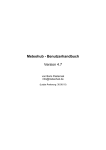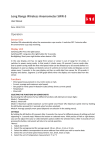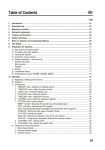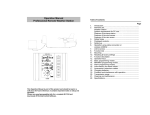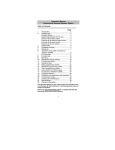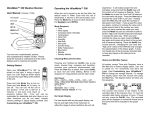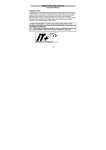Download Radio Shack WX-200/ Oregon Scientific Configuration Notes
Transcript
Radio Shack WX-200/ Oregon Scientific Configuration Notes Quick Start Guide Follow the instructions on this page to quickly access real-time weather data via the Weather View 32 software. Before proceeding, read the Installation section of the User Guide. Determine the COM port number of your external COM port on your computer and insure that the COM port is functional. Commonly the external COM port on the computer is improperly setup due to the post-purchase addition of sound cards and internal modems. Check the user manual of your weather station and note the baud rate at which serial communication occurs. If multiple weather station baud rates are supported, choose the highest reliable rate. Make the required serial connections between the computer and the weather station using the cable supplied by the weather station manufacturer. If you are Installing for the first time Begin the install. When a dialog appears asking if you have data to convert, select NO and continue with the installation process. Upgrading from v1.0 - 2.1 Install Weather View 32 into a new folder. After entering the serial number, a dialog appears asking if you have data to convert from a 1.0 - 2.0 database structure. Select OK and follow the on-screen prompts. Upgrading from v4.0 - 4.1 Install Weather View 32 into a new folder. After entering the serial number, a dialog appears asking if you have data to convert. Select NO and continue with the installation process. BEFORE running Weather View 32 for the first time, copy the 3 files WM918_Data_01.dat, WM918_Extremes_01.dat, and WM918_Offset_01.dat from your version 4 directory (normally Weather View is installed in the folder Program Files - Weather View 32) to the v5.1 Weather View 32 folder . Upgrading from v5.0 Install Weather View 32 into a new folder. After entering the serial number, a dialog appears asking if you have data to convert, select NO and continue with the installation process. BEFORE running Weather View 32 for the first time, copy the 3 files WM918_Data_01.dat, WM918_Extremes_01.dat, WM918_Offset_01.dat from your version 5.0 directory (normally Weather View is installed in the folder Program Files - Weather View 32) to the v5.1 Weather View 32 folder . To continue using your Weather View 32 screens, after installing v5.1. copy the file wvscreens.dat from the Weather View 32 v5.0 Screen folder to the v5.1 Screen folder. Start Weather View 32. The first screen displayed appears only the first time Weather View 32 starts. This screen allows Weather View to setup the database structure for your weather data. After the database structure has been created, the Weather View 32 STARTUP screen displays. Choose the Setup menu and select the Weather View Properties menu item. Enter the ID for your station in the Station ID text box. Enter in the latitude and longitude of your location and the appropriate time zone information as well (if you don’t have this information you can skip it for now). Select the climate data station nearest your location. Choose the Sensors & Units of Measure tab. Use the drop down list boxes to select your preferred units of measure for the various sensors. These settings determine how your weather information is formatted for display by Weather View 32. Determine which sensors are physically installed on your weather station. Check mark each sensor that is available and functional on the weather station. If you wish to assign a different ID to a particular installed sensor, highlight the installed sensor and type the name in the Display Identifier text box. Select which temperature and humidity sensors to assign for use in calculating wind chill, dew point, and heat index. Choose the Connection tab. Select the COM port on your computer the weather station communicates via. Select the baud rate for serial communications between the weather station and your computer. Select Close to exit from Weather View Properties. If you have difficulty connecting to the Weather Station, Use the Detect Weather Station Baud Rate and COM Port Number option found under Weather View properties on the Com Setting tab. Weather View 32 is configured for use. Choose the Connect menu and select the Monitor Weather Now menu item. Observe the status bar located along the bottom of the Weather View 32 display screen. The far left item details the progress Weather View makes while connecting to your weather station. After some housekeeping is completed, Weather View displays the Real-Time Monitoring screen. For further information on configuring your Real-Time Monitoring display, setting alarm conditions, and using the reporting features of Weather View 32, see the User Guide. © Copyright 1997-1999 By Dave Heider, All Rights Reserved Worldwide. Weather View Station Properties. Temperature/Pressure Calibration Tab. If you need to adjust the reported inside/outside temperature or barometric pressure do so here. Manipulate the sliders to enter the desired values. DDE Link Data. Application=wvdde Link Topic=wvdata Specific Item data follows below. For Any Items with the format =xyz the link item is to the left of =. Inside_temp outside_temp windchill dewpoint heatindex outside_humidity pressure rainfall wind_direction instant_wind speed avg_1_min_windspeed peak_gust_cur_min