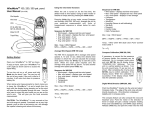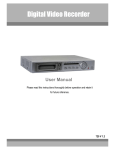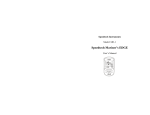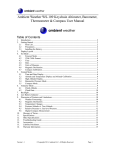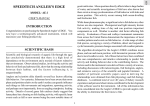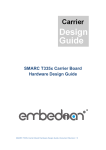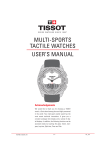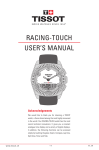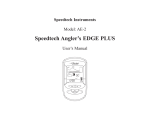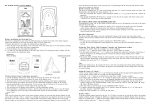Download WindMate™ 350 Weather Monitor Operating the WindMate™ 350
Transcript
WindMate™ 350 Weather Monitor Operating the WindMate™ 350 User Manual (Version 11/09) When the unit is turned on for the first time, the default mode is Time. Each time the unit is reactivated, it returns to the last function used. Press the Mode Key to move to other functions. For Backlight, press SET/EL. Wind Impeller Wind Vane VIEW SET/ EL MODE/On/Off Tripod Fitting You now own a sophisticated, precise, and comprehensive weather monitor. Please study the manual to understand all of the unit’s features and to maximize its benefits. Getting Started Open your WindMate ™ to 180° as shown on the right. If using a tripod, o open it to a 90 angle as shown above to access the tripod fitting at the bottom of the unit. Press and hold Mode Key to turn on. Press and hold Mode for 3-4 secs. to turn off. You can turn off the unit in any function. If the unit is idle for 5 minutes, it will auto shut down to preserve battery life. _Your unit can be customized to: deactivate auto shut down or any other functions you do not need, choose memory settings or adjust display contrast. See Customizing your WindMate™ 350. Mode Sequence • Time • Wind Speed • Compass (reads vertically) • Temperature • Wind Chill • Humidity • Wet Bulb • Dew point • Comfort Index • Delta Temperature • Barometric • Altitude • Density Altitude Choosing Measurement Units Pressing and holding the Set/EL Key at any mode, (except time, compass and humidity), chooses your preferred measurement unit. Press the View Key to select, then press Set/EL to save and exit Units Setting. Below is the sequence of measurement units for each mode. Wind Speed MPH---->KMPH---->MPS---->FPM---->KNT---->BF Temp. / Wind Chill/ Wet Bulb/ Dew Point/ Comfort Index/ Delta T 0 0 F----> C Barometer mbar---->inHg Altitude / Density Altitude ft---->m Bar Graph Display For best results with any bar graph display, set the low and high limits of the instrument to reflect the range of actual conditions the unit will experience. In all modes except Time and Compass, press and hold the Set/EL key until the current unit of measure is flashing. Press the Mode key to see the “Low Limit” of measure the instrument will graph. Press the View key to increase the value of the “Low Limit.” Holding down the View key will cause the increase to take place much faster. If you go past the value you desire, continue to increase the value until it scrolls around back to the number you need. When you have reached the value you need, press the Mode key and you will then be able to set the “High Limit” that the instrument will graph in exactly the same way. When you have reached the value you need, press the Mode key again and screen will go back to the current unit of measure flashing. Press the Set/EL key to save and exit. Changing the “Low Limit” and “High Limit” values of the WM-350 only changes the representation of the history graph. It does not change any of the previously recorded data or have any impact on the data yet to be recorded. History and Min/Max Feature All modes, except Time and Compass, have a Min-Max and a History display option. Your unit is preset for 1-hr increments and 48-hr bar graph. (See Customizing your WindMate ™ 350 to change the storage interval.) To change the display option from the normal view press the View Key. The diagram below will show you the sequence. The current view shown in the History is the recorded data of the previous hour. To view the recorded data history previous 2 hours, 3 hours and etc. press the Set/EL Key. The recorded data will be displayed in numerical format and at the same time will be indicated in the graph. Time The Time mode will display the following information: complete date, weekday and 12-24 HR format option. Minus will indicate the wind is coming from the back. Plus will indicate wind coming from the front. Press Mode to return to compass. To set the time, press and hold the Set/EL Key for 3 sec. To adjust the current setting, press the View Key. To go to the next option, press the Mode Key. To exit and save the setting, press the Set/EL Key. Compass Calibration for Declination & Deviation Wind Speed In the wind speed mode, you can take real time wind speed measurements. Press V i e w to display Max-Avg, press View again to display bar graph history. Press Set/EL to view each increment. Press Mode to go to next function. When taking wind measurements by hand, be sure to keep the unit at an arm’s length from the body with the display facing towards you, so the wind enters the impeller through the rear. Use the wind vane to orient the meter so you are on the wind’s axis. This will give you the most accurate measurement. To get precise readings on a given vector, use our optional wind tunnel with the unit mounted on a tripod. CAUTION: The WindMate™ is very accurate at low and mid-range air speeds. Consistent uses at very high speeds, such as from a car, will damage the impeller’s bearing and reduce accuracy. See below for impeller replacement. Compass (hold, read, set vertically) The compass feature can compute the cross and head wind. Align the unit to the course direction, press and hold the View Key to mark the course direction. Then point the unit directly into the wind to mark wind direction, press and hold the View key. The unit will display cross wind. Press View to display head wind. The head wind may indicate a minus(-) or plus(+). Compass Declination Declination/Variation is the difference between magnetic N and true N. Depending on where you are on the earth, the angle of declination will be different—in some locations, the geographic and magnetic poles are aligned so declination is minimal, but from other spots, the angle between the two poles is large. To adjust your compass, get declination information from a GPS or www.ngdc.noaa.gov/geomagmodels/struts/calc Declination . Go to compass mode and hold Set/EL Key till display shows HOLD TO SET. Use the View Key to choose E or W. Then press Mode and degrees will blink. Use V i e w to change the degrees. Press Set/El to lock in values. Compass Deviation (only necessary if the compass is near ferrous metals) In compass mode press and hold Set/EL until you see HOLD TO SET. You will see the declination setting. Press Mode twice. Screen will say Calibrate Compass? YES. Press Mode. (If you do not need to calibrate, press View for NO. Press Set/EL.) Hold the unit and turn around slowly twice, 15 sec per each _ turn. When calibration is complete, you will see 11 dots at the top of the screen. Press Set/EL and the display shows “END.” If the display shows “ERR” redo the calibration. Using Temperature/Windchill Humidity/WetBulb/Dewpoint/DeltaT** Density Altitude*** Choose the function you wish. Press View to display Min/Max. Press View to display history bar graph. Press S e t / E L to view each increment. Press V i e w to return to normal function or press Mode to go to the next. **DeltaT is the difference between wet & dry bulb temperature, used in agricultural spraying. ***Density Altitude is pressure altitude adjusted for air temp and humidity, used for aircraft, formulating race car fuel mix, & very long-range shooting. Comfort Index Accuweather.com®Comfort Index™ is the effect of temp, wind speed, relative humidity & sun intensity on the human body. You can adjust the formula based on sun intensity. The solar factor has range from 0 to 3.0. Full sun = 3.0. Heavy clouds = 0. The unit is preset for 1.5, medium sun intensity. To change, press and hold the Set/EL Key and press the M o d e Key again to go into solar factor. Press View to select the desired value, then press the Set/EL Key to confirm and exit the setting mode. Barometer and Altimeter Understanding Barometric Pressure High or low air pressure caused by weather, and air pressure caused by elevation affect the barometer’s reading. No matter what the weather is doing, air pressure decreases with height. Actual or STATION pressure is the true air pressure at a fixed point. However, the weather service gives us the barometric pressure reading, which adjusts for elevation. Example: In Denver, an average barometer reading will be 29.90, however, the STATION (uncorrected) pressure might be 26.10 because of Denver’s elevation. The barometric pressure reading gives us a frame of reference within parameters we understand. Barometric Pressure The barometric pressure should be calibrated for first time use, after battery replacement, or if the altitude of your position changes. Calibrate the weather forecast icon: press and hold the Set/EL Key for 3 sec while in the normal Barometer mode or Min-Max mode. Select the preferred measurement unit by pressing the View Key. Press Mode Key and select the weather icon most appropriate for your current weather condition, using the View Key. Note: If you recalibrate because of an altitude change, you don’t need to repeat this part of the setup. To calibrate the barometric pressure, you can either: a) enter your correct altitude in the Altitude function (See Altitude), or b) enter the correct barometric pressure for your location, if available.** In Barometer Mode, press and hold Set/EL Key for 3 sec. Scroll till you see the pressure displayed. Press Mode Key. Enter your current barometric pressure by pressing the View Key. Press Mode Key to go to the next digit. Press the Set/EL Key to save and exit the Calibration settings. ** You can use the barometer reading from your local weather service. Weather cells can be small and pressure different within a local area, but for initial setup, the weather service pressure figure should be fine. The instrument will display air pressure either as uncorrected STATION pressure or BAROMETER for barometric pressure (corrected for elevation). The BAROMETER reading is what most of us are used to. Using the Barometer In Barometer mode, press View to display Min/Max. Press View again to show pressure and bar graph. If you want to review pressure history, press Set/EL to review each past increment. Press View again to see 6-12hr weather forecast. Press View again to see the current BAROMETER reading. Press Mode to go to the next function. Storm Warning Alarm If there is a 6-millibar change in air pressure over a 3-hr period, the Storm Alarm will sound “BEEP BEEP BEEP” every 15 minutes and an icon will blink on the screen. This will also occur if you experience dramatic changes in elevation. See Customizing your W i n d M a t e ™ 350 to deactivate this feature. Altitude (Altimeter) The Altimeter must be calibrated for first time use and after a battery replacement. If you stay in one location, additional calibration is not required. If you change locations (hiking, climbing) and use the altimeter, you must recalibrate at known benchmarks to maintain accuracy. The altimeter readings are also affected by any weather-related air pressure changes.** To calibrate the Altimeter press and hold the Set/EL Key for 3 sec while in normal Altimeter mode or Min-Max mode. Select the preferred unit of measurement by pressing the View Key and then press the Mode Key to confirm. Enter the current altitude by pressing the View Key then press Mode Key to go to the next digit. Press Set/EL to save and exit the Calibration settings. This calibration requires you to enter a known altitude for your location. ** Understanding the Altimeter The WM-350 altimeter functions via barometric pressure changes, unlike a GPS, which reads the GEOMETRIC altitude, relative to a sea-level baseline that is defined in the WGS84 coordinate system. GPS altitude is unaffected by atmospheric conditions. Airplane altimeters use the barometric measurement system, but are constantly updated in flight. To compensate for weather changes, your altimeter must be calibrated using a known altitude. If you are climbing and want accurate data, you may need to re-calibrate frequently at known elevations. Using the Altimeter In Altimeter mode, press V i e w to display Min/Max. Press View again to show Altitude bar graph. To review history, press S e t / E L to review each increment. Press View to return to normal Altimeter mode or press Mode to go to the next function. Customizing your WindMate™ 350 You can customize your unit by turning off unnecessary modes for your application, choosing memory settings, adjusting display contrast, etc. Turn on the unit then press and hold Mode key until you see this screen flashing. (This will take about 7-8 secs.) Release the Mode Key when this is displayed. Screen Set Menu To navigate the Screen Set Menu press the Set/EL Key to go to the next screen and set as shown: To turn on or off a mode, press the View Key. To save and exit the screen set menu press the Mode Key, this will take you to the Memory Settings. Memory Settings In the Memory Settings, you can: Set Storage Rate, which changes the intervals for recording and saving data Turn on or off the Memory Over-write option Clear Memory and view the Memory Status Deactivate Auto Shut-off & Storm Alarm Change Display Contrast. To navigate the Memory Setting press the Set/EL Key. Storage Rate has the following fixed options: 5 min, 10 min, 20 min, 30 min, 1 hr, 2 hr, 6 hr, and 12 hr. The default setting is 1 hr. To select Storage Rate press the View Key. N o t e : The bar graph always shows 48 increments. Ex. If you keep the 1 hr increment, the bar graph shows a 48-hr history. If you change to a 2-hr increment, you will have a 96hr history; 12-hr increment will give you 2 measurements per day for 24 days. Memory Overwrite option can be turned on or off. If this option is turned on, the unit will automatically over-write old data after the memory is full. Press the View Key to turn on or off this option. Clear All Logs option allows you to clear and erase all old data, so you have a new history. To select yes or no, press the View Key. The selected option will take effect after pressing Mode Key. You can also reset the Min/Max/Avg choices for each function. printed side faces you. Close the battery door using the coin. Memory Status. The amount of data saved and unused memory is measured in hours. The Memory Status shows you the amount of saved data & unused memory as shown on the right. Press Mode Key to save. This will take you to Auto-Shutoff option. Replacing the Wind Impeller Deactivate Auto Shut-Off The Auto Shut-Off feature helps preserve the battery. With Auto Shutoff deactivated, the unit will work until the memory is full. This feature can be switched on or off by pressing the View Key. To save settings and go to the next option press the Mode Key. Deactivate Storm Warning Alarm To turn off the alarm (or reactivate), press the View Key. To save and go to the next option, press the Mode Key. Change Display Contrast Display text contrast goes from light (0) to dark (15). The unit is preset to 8. To darken or lighten, press the View Key. To save and exit to Time mode press the Mode Key. Replacing the Battery Because this unit has a capacitor, it will hold your settings during a battery change, as long as it is within several minutes. The unit uses a CR 2032 Lithium battery. Turn the unit to access the battery cover. Turn it as indicated by the arrow using a coin. Insert the battery into the unit. The Contact Speedtech or your dealer for parts to replace the impeller. Impeller Replacement: Turn the unit so the back faces you. Remove the screw cover plug & loosen Screw the screw. Turn the wind impeller clockwise and pull it from the unit. Insert the new wind impeller. Turn it in a counter-clockwise direction and tighten the screw. Replace the screw cover plug. * * * * * * * * * The WindMate™ 350 has a 2-year warranty. Please keep your invoice or receipt. Contact Speedtech for questions or service. 703 430 8055 9-5 EST, M-F * speedtech.com Email: [email protected] Additional manuals and instrument specifications can be accessed from our website at www.speedtech.com. ACCURACY: Wind speed +/- 3% Compass +/- 2° Wind Direction +/- 2° Temperature +/- 1.8° F; 1° C Relative Humidity +/- 3% Wet Bulb & Dewpoint +/- 3.6° F; 2° C Barometer +/- .05 inHg; 1.5 hPa Altimeter +/- 50 Ft; 15 m Density Altitude +/- 246 Ft; 75 m Key Matrix Mode Time Wind Speed Compass Crosswind Headwind Compass Calibration Temperature Wind Chill Humidity Wet Bulb Dew Point Comfort Index Comfort Index Setting Solar Factor Key Mode Set /EL View Change mode Hold to turn on or off Change mode Hold to turn on or off Change mode Hold to turn on or off Change mode Hold to turn on or off Change mode Hold to turn on or off Change mode Hold to turn on or off Change mode Hold to turn on or off Change mode Hold to turn on or off Change mode Hold to turn on or off Change mode Hold to turn on or off Change mode Hold to turn on or off Change mode Hold to turn on or off Light Hold to enter Time Setting Mode ---------- ---------- Delta T Barometer Hold to enter unit settings Change view Hold to enter Compass Calibration Hold to mark direction Hold to enter Compass Calibration Headwind Hold to enter Compass Calibration Crosswind Exit compass calibration ---------- Hold to enter unit settings Change view Hold to enter unit settings Change view View history Change view Hold to enter unit settings Change view Hold to enter unit settings Change view Hold to enter Comfort Index setting Change view Enter Solar Factor Advance Altitude Density Altitude Change mode Hold to turn on or off Change mode Hold to turn on or off Change mode Hold to turn on or off Change mode Hold to turn on or off Change mode Hold to turn on or off Exit Solar Factor Advance Hold to enter unit settings Change view Hold to enter settings Change view Hold to enter settings Change view Hold to enter unit settings Change view Unit Setting ---------- Exit Unit Setting mode Advance Settings Next Exit Settings Advance