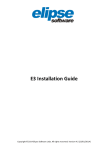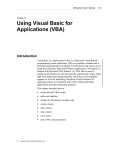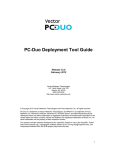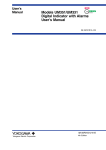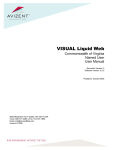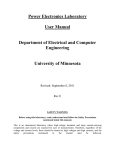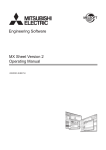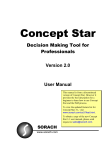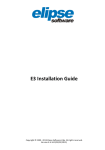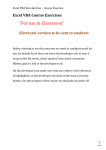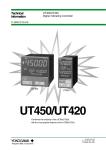Download User Manual 4-5-6
Transcript
User Manual 9.60 i|P OWER 4 -5 -6 Manual Copyright ©1991-2015 Ridley Engineering, Incorporated POWER 4-5-6 is copyrighted material. Unauthorized copies of the software and manual may not be made. Your copy of POWER 4-5-6 may be used by you on one machine only, and not distributed to others. Any modified, or enhanced versions of POWER 4-5-6 are also protected by this copyright notice. Full details of copyright notice are provided on software package. For more information, contact Ridley Engineering, 3547 53rd Av. West #347, Bradenton, FL 34210 E-Mail: [email protected] http://www.ridleyengineering.com ii | P O W E R 4 - 5 - 6 M a n u a l Table of Contents Page Number 1 Introduction to POWER 4-5-6 1.1 1.2 1.3 1.4 1.5 1.6 1.7 1.8 1.9 1.10 1.11 1.12 1.13 Computer System Requirements (PC Based) Computer System Requirements (MAC Based) POWER 4-5-6 Software Download POWER 4-5-6 Software Installation POWER 4-5-6 Software Upgrade Loading Workbooks Saving Workbooks Saving Data Only and Transferring to New Version Saving Data Only to run PSIM Which Version Do I have? Help Notes Customer Support LinkedIn Support Groups 2 Simulation with POWER 4-5-6 2.1 2.2 2.3 2.4 2.5 2.6 Entering Specifications and Topology Running Waveform Simulations Startup Simulation Step-Load Transient Simulation AC Input Simulation Exploring Further Simulation Options 3 Control Analysis Transfer Functions 3.1 3.2 3.3 3.4 Turning On Control Options Voltage-Mode and Current-Mode Control Interactive Compensation Adjustment Voltage Feedforward Control 3 5 5 5 6 7 7 8 8 9 9 10 10 10 11 12 15 17 19 20 21 22 22 23 25 26 1|P OWER 4 -5-6 M anual 4 Magnetics Design 4.1 4.2 4.3 4.4 4.5 4.6 27 Turning On Magnetics Options Inductor Design Page Choosing the Inductor Core Size Choosing the Inductor Core Material Inductor Winding Design Transformer Design 27 28 29 30 31 31 Appendix A Error Messages 32 Appendix B License Agreement 42 2|P OWER 4 -5-6 M anual 1 Introduction to POWER 4-5-6 POWER 4-5-6 is the only switching power supply design program which provides component design, large-signal simulation, feedback control design, and small signal analysis in one easy-to-use package. Features of POWER 4-5-6, Release 9 include: Power stage designer Magnetics designer (included in full version, not in Control and Simulation version.) 9 topologies most commonly used in the industry (plus rectifier options.) All topologies in one program allow you to compare quickly and easily Industry’s fastest cycle-by-cycle simulation shows true large-signal performance Control loop designer suitable for constant-frequency PWM Current-mode control using the latest and most accurate modeling techniques Voltage-mode control using the results of the PWM switch model CCM and DCM converter simulation and analysis Small-signal analysis of control system, including loop gain Digital compensation delay and coefficient calculation Two-stage input filter design and analysis Power stage loss and stress analysis for all major components Output impedance analysis Audiosusceptibility Second-stage LC filter analysis Snubber design and analysis Switching loss analysis for power FETs and IGBTs Control design and analysis on a single power stage schematic Toroid inductors with Micrometals parts. POWER 4-5-6 is an Excel-based program with interactive controls, designed for rugged and reliable operation. All of the features listed above are offered using clear schematic presentation of circuits and designs with pop-up menus for easy data entry and analysis. Extensive on-line help is available at the click of a button. 3|P OWER 4 -5-6 M anual There are three levels of application for this software. These levels are commensurate with experience and stage of your design to help you achieve the greatest value from POWER 4-5-6 without the burden of knowing the equations involved in arriving at the solution. We have defined these levels as follows: Level 1: Basic Design At this level, you can simply input the power requirements for your circuit. When you click “OK”, the entire converter, including control loop, is designed for you. The components are chosen for you based on your data, and these are working values which you can put into hardware with confidence. Level 2: Intermediate Design Level two designers have design experience and want to input their knowledge as the design progresses. They want to understand and further optimize their design. At this level, you will look carefully at the selected values from POWER 4-5-6, and change some of them to improve the design. Level 3: Advanced Design Level three designers not only know how to design an effective power supply— they know how to get maximum performance out of their power system for their very specific applications. They have a library of preferred parts that work well for their applications, and use these to fully optimize the design. The magnetics design section works similarly in levels. You can view the transformer or inductor on the main design schematic and 1. Choose from simplified parameters and refer to a magnetics design house for completion; 2. Choose your own cores, wire, and other components and give the completed design to a manufacturer for production; or 3. Design the magnetics from the ground up using your own parameters and knowledge. Regardless of your design experience, POWER 4-5-6 allows you to check and cross-check all parameters and results. You can stop at any time during the process and view resulting waveforms and control parameters. We hope you enjoy the benefits of this interactive design tool. To learn more about the powerful capabilities of the program, we highly recommend attending one of our four-day Power Supply Design Courses. Details are found on our web site: http://www.ridleyengineering.com 4|P OWER 4 -5-6 M anual 1.1 Computer System Requirements (PC-Based) To run POWER 4-5-6 effectively, any modern computer with at least Excel 2007 or later installed will work. The Power 4-5-6 code is extremely efficient, and it does not need a high-powered computer. It is also very compact, taking up only 15 MB of disk space. Make sure you select the 32-bit version of Excel when installing. Microsoft installs this by default, and they do not recommend using the 64-bit version of Excel since it is missing many features and add-ins. POWER 4-5-6 will work with Windows XP, Windows 7, or Windows 8. 1.2 Computer System Requirements (MAC-Based) Microsoft Office is available to run on the MAC, but Excel does not work properly. You will be able load POWER 4-5-6, but the formatting will not show everything properly. In order to use POWER 4-5-6 on the MAC, you will need to install a Windows partition and the normal PC-based version of Excel (32-bit). Microsoft recommends the use of the 32-bit version of Excel rather than the 64-bit. 1.3 POWER 4-5-6 Software Download The latest version of POWER 4-5-6 is available for download at http://ridleyengineering.com/index.php/software/download-software.html If you are installing for the first time, you should download the full install version, and if you are upgrading, download the update version. In order to download the software, you will need a software product key which looks like POWER456R91-XXXX-XXXX-XX 5|P OWER 4 -5-6 M anual 1.4 POWER 4-5-6 Software Installation 1. You should have downloaded an executable file Setup.exe on your computer. Double click on this file to follow the installation procedure. You will be prompted to give the name of the directory where you want the POWER 4-5-6 files to go. 2. In the target directory, you should see the following files when the installation program is done: POWER456R9x.xlsm Transfer.xlsm ExportPSIM.xlsm POWER456R91.dll POWER456R91.dll.cm POWER456R91.dll.cm.ini CMInstall.exe The filename in blue with the extension .xlsm is the main POWER 4-5-6 program which will run under Excel. The three files shown in green contain the permission code to work with your specific password for the program, provided to you when you purchased POWER 4-5-6. If you do not see the last of the three green files in your directory, the software will not be allowed to run. In this case, right click on the filename shown in red, and select Run As Administrator. Answer OK to any questions, and at the end of the process, the third green file in the list above should appear in the directory. 3. Double click on the blue file name to launch POWER 4-5-6. When the program begins to load, you may get the message that it contains Macros. Click Enable Macros. The first time that you load POWER 4-5-6, there will be a registration process. Select the file to be configured as a standalone program, and enter the password which you should have received upon purchase. After this, you will be asked to enter registration information, including address and contact information. 6|P OWER 4 -5-6 M anual 1.5 POWER 4-5-6 Software Upgrade If you have already installed POWER 4-5-6, select the upgrade version at http://ridleyengineering.com/index.php/software/download-software.html This is a zipped excel file and it should be unzipped and placed in the same directory as the previous version of the software that you had. 1.6 Loading Workbooks After registration, Excel will then proceed to open the specified workbook, and a page like that shown in Fig. 1.1 will appear on your screen after a few seconds. Once you see this screen, and the words “License Verified” in the bottom left corner, your product is fully registered. Fig. 1.1: POWER 4-5-6 Guide Page The worksheets of POWER 4-5-6 are initially sized and formatted for an 1024x768 display. For other resolution options, click on the Screen Setup button, and select options that fit your system. The pages will fit optimally on the screen when you select the toolbars option. You can also use the zoom slide bar at the bottom right to adjust individual worksheets. 7|P OWER 4 -5-6 M anual 1.7 Saving Workbooks Your design in POWER 4-5-6 can be saved just like any Excel workbook. It is recommended that you save a project under a different name from the original file. To do this, click on File Save As, and specify a name for your project. Every time you do this, you will be saving a complete copy of POWER 4-5-6 together with the simulator, designer, and all the features of the program. It is a live copy of your design, constantly analyzing and simulating any changes you make, not just the data. You can save the design workshop in any directory you wish on your computer. However, please note that you must move a design workshop to the original POWER 4-5-6 directory to open it with the proper permissions working. 1.8 Saving Data Only and Transferring Data to New Version Starting with Release 9.56 (POWER456R956) it is possible to save just the data from your design. This feature has been added to allow you to easily transition your design to a new version of the program without having to re-enter all of your design choices. To take advantage of this feature, it is necessary to have two files open – POWER456R956.xlsm and TRANSFER.xlsm. Once you have opened these files, go to the Power Stage page of POWER 4-5-6 and click on the Export/Import Data button. When you then click the Export button, your data that you have entered will be placed in the TRANSFER.xlsm file. Clicking on Import will load data from the TRANSFER.xlsm file into your POWER 4-5-6 worksheet. Save Data If you have an older version than 9.56, and you wish to upgrade and transfer your data this can also be done. Open your older version of POWER 4-5-6, for example POWER456R951.xlsm. Then open the file TRANSFER.xlsm. go to the Power Stage design page of POWER 4-5-6 and enter Alt-F8 to select macros. In the box “Macros in” select Transfer.xlsm, select the macro transfer.xlsm!xfersave and hit Run. This will save your data in the Transfer worksheet. You can then open the latest version of POWER 4-5-6, and follow the process above to reload your data into the new version. 8|P OWER 4 -5-6 M anual 1.9 Saving Data Only to Run PSIM POWER 4-5-6 can now be linked to the simulation program PSIM to allow you to run general circuit simulations and modify the schematics. To take advantage of this feature, it is necessary to have two files open – POWER456R956.xlsm and ExportPSIM.xlsm. Once you have opened these files, go to the Power Stage page of POWER 4-5-6 and click on the Export/Import Data button. When you then click the Export button, your data that you have entered will be placed in the ExportPSIM.xlsm file. 1.10 Which Version Do I Have? Fig. 1.2: POWER 4-5-6 Version Number and Recent Updates. To find out which version you have installed, click on the Version button on the opening screen. You can also see the recent changes and upgrades by clicking on the Updates button. 9|P OWER 4 -5-6 M anual 1.11 Help Notes POWER 4-5-6 has extensive on-line help inside the program. Click on any of the help buttons to access notes about a particular feature of POWER 4-5-6. A wealth of design information is contained in the program, together with power supply design tips. 1.12 Software Support If you are having problems installing or running POWER 4-5-6, please call or e-mail for help. If no one is immediately available, please leave a message, including your name and phone number, and your call will be returned as soon as possible. You can attach your file to an email for assistance. Phone: (US) 770 640 9024 E-Mail: [email protected] (UK) +44 (0)1509 276 245 1.13 LinkedIn Support Groups If you are a part of LinkedIn, there is a group dedicated to POWER 4-5-6 support and upgrade notifications. Whenever a new version of the software is available, a posting will be placed on this site, immediately notifying you. You can also ask questions about the software at this site. The group is called POWER 4-5-6 USERS GROUP and it can be found at https://www.linkedin.com/groups? =&gid=4800268 Please also join our very active discussion group on LinkedIn with over 5400 power supply engineers POWER SUPPLY DESIGN CENTER and it can be found at https://www.linkedin.com/groups? =&gid=4860717 10 | P O W E R 4 - 5 - 6 M a n u a l 2 Simulation with POWER 4-5-6 POWER 4-5-6 has the fastest closed-loop power supply simulator available. It can accurately simulate 400 cycles of closed-loop operation of a converter with almost instantaneous results. There is no more tedious waiting for Spice to finish working on a simulation. Change parameter values, control design, or power stage elements and see the results on true large-signal waveforms instantly. To begin you first simulation, click on Start, and you will see a menu as shown below. CLICK Fig. 2.1: POWER 4-5-6 Guide Page with Start Menu POWER 4-5-6 has a wealth of features for design. If you are just getting started, do not check any of the boxes for now. You can add more options for design and analysis later. Click OK and you will be taken to the schematic page to begin your design and analysis. 11 | P O W E R 4 - 5 - 6 M a n u a l 2.1 Entering Specifications and Topology Most of the time you will be working on the schematics page as shown below. This will let you see waveforms and small-signal measurements while interactively changing power parts and control parts. An automatic expert-system design routine will help you with all component choices. If you are a new designer, you may choose to let POWER 4-5-6 choose every parameter for you and you can expect a good working design. On the schematic page, you will see a power topology (a buck converter in the figure below), a controller with all the setting needed to implement most constant-frequency options, and a feedback compensator. Of course, the compensator and controller may all be in one chip, but you have full control of all of the parameters. Schematic components in red are clickable, and you can edit their values and see components stresses. This will be demonstrated in more detail later. First, though, you will want to enter your particular specification for your power system. The blue buttons on the page will enable different forms and options for design. To enter your power specifications, click on the top blue button as shown below. CLICK Fig. 2.2: POWER 4-5-6 Schematic Page 12 | P O W E R 4 - 5 - 6 M a n u a l Fig. 2.3: POWER 4-5-6 Specifications Entry Form The first area of the Specifications form lets you choose either DC or AC input. For the demo version, AC input is disabled, and the dc input range is set to 5-12 V. In the full version, you can enter both AC and DC options, and select the input voltage range as you wish. In the demo software, the output voltage is fixed with a 3.3 V 10 A setting. Airflow and temperature ranges will impact magnetics design, and the feedback can be configured with or without isolation. Once you click OK on this form you will see a summary of your inputs to check, then you will be presented with a set of choices for the topology of the power stage. 13 | P O W E R 4 - 5 - 6 M a n u a l CLICK Fig. 2.4: POWER 4-5-6 Topology Choices Figure 2.4 shows the set of topologies available for the input and output voltage specifications. Notice that the boost topology is not possible since the output voltage is lower than part of the input range of the converter. To follow along with this guide, select the buck converter by clicking on the area shown above. Once you have done this, POWER 4-5-6 will proceed to do an amazing amount of work. First, all the power components will be selected. A controller will then be optimized around the power stage to give good transient performance and stability. Loop gains will be plotted and analyzed. Finally, 400 cycles of large-signal operation will be simulated. All of this is done in a few hundred milliseconds. You will find that this greatly speeds up and changes your entire design experience. No longer will you have to wait ten minutes or so for Spice to predict waveforms every time you make a circuit change. Your design procedure will become much more interactive, trying far more options and repetitively simulating as if you had a live breadboard. Before digging deeper into design values, it is very valuable to look at circuit waveforms to see how the converter is operating. At this point, you have had no input to design values and POWER 4-5-6 will provide you with fully automated results for a realistic converter. You can verify this by looking at the waveforms of the circuit. 14 | P O W E R 4 - 5 - 6 M a n u a l 2.2 Running Waveform Simulations CLICK 2 CLICK 1 Fig. 2.5: POWER 4-5-6 Waveform Choices Figure 2.5 shows the selection of voltages and currents that can be probed with POWER 4-5-6. The simulation algorithm inside POWER 4-5-6 is so fast that you will routinely run hundreds of simulations during a design session, never having to wait for the results. Every time a component is changed, another 400-cycle simulation is run to confirm that the converter is operating properly. To begin doing this click on the blue button labeled Waveforms, then click on the scope probe at the output of the converter, as shown above. 15 | P O W E R 4 - 5 - 6 M a n u a l Fig. 2.6: POWER 4-5-6 Output Voltage Waveform Figure 2.6 shows simulation of the output voltage for 400 cycles. To zoom in on this waveform, treat the controls of POWER 4-5-6 just like a scope. Turn the time-base dial clockwise to zoom in by clicking on the up arrow next to the dial, as shown below. CLICK Fig. 2.7: POWER 4-5-6 Expanded Output Voltage Waveform Each time you click on the up arrow, the number of complete waveforms will be cut in half. You can quickly turn the dial back to the original setting by clicking on the Min setting. 16 | P O W E R 4 - 5 - 6 M a n u a l 2.3 Startup Simulation CLICK ADD CURRENT Fig. 2.8: POWER 4-5-6 Start Up Simulation Voltage Waveform SUBHARMONIC Startup of your converter can be simulated by clicking the green button as shown above. This will start with zero output voltage, and zero inductor current, and simulate the converter into regulation as shown. It takes over 200 cycles to get the output voltage into regulation in the example shown. It can be instructive to click on button to add the current waveform of the converter to show what effect the current limiting has on the performance of the startup. Fig. 2.9: POWER 4-5-6 Start Up Simulation Voltage and Current Waveforms 17 | P O W E R 4 - 5 - 6 M a n u a l In the red waveform of Figure 2.9, you can see that the converter enters current limiting during startup, and later on you can actually see subharmonic oscillation in the current sensing (current limit is like current-mode control with no ramp added) and this slows down the rise of the output voltage. CURRENT LIMIT CONTROLLER Fig. 2.10: POWER 4-5-6 Start Up Simulation with Increased Current Limit If you click on the controller part of the schematic below the simulation, as shown above, you can pull up the form to change controller parameters. In the case shown, the current limit is raised from 12.25 A to 15 A. This relatively small change in peak current limiting eliminates the subharmonic oscillation and the converter reaches regulation much more quickly. Once you click on OK, the new simulation will run and you can immediately see the changes in performance. Determining the proper values of parameters such as current limit is absolutely crucial at the very early stages of design. The peak current will impact the design of magnetics and sense resistors, and you don’t want to discover this kind of effect later on in the design cycle. POWER 4-5-6 is ideal for this kind of work since it automatically designs all compensation parameters at the very beginning of a design, and this is essential for proper simulation. 18 | P O W E R 4 - 5 - 6 M a n u a l 2.4 Step-Load Transient Simulation STEP LOAD LINE AND LOAD Fig. 2.11: POWER 4-5-6 Step-Load Transient Simulation The line and load conditions can be set as shown above. Two values of load are shown, and the first 200 cycles are run with 100% load, the second 200 cycles with 20% load. Simulation of both the voltage and current are shown, with the inductor current entering DCM on the second transient when the load falls to 20%. 19 | P O W E R 4 - 5 - 6 M a n u a l 2.5 AC Input Simulation With the full version of POWER 4-5-6 you can select an AC input and perform a simulation of the input rectifier. Three choices of range are available to you. When you check one of these buttons, as shown below, the expected low, nominal, and high-line voltages will be filled in for you. You can change these values if you wish. Once you have checked an AC input, the schematic will change on the input, showing you the input rectifier block. After clicking OK, click on the rectifier at the input to see the simulated input waveforms. RECTIFIER AC INPUT Fig. 2.12: Choosing AC Input on the Specifications Form (not available in Demo Version). 20 | P O W E R 4 - 5 - 6 M a n u a l LOAD VALUE Fig. 2.13: AC Input Waveforms for a 27 W Flyback Converter (not available in Demo Version). The simulation of input line current and input capacitor voltage are shown in the figure above. 2.6 Exploring Further Simulation Options Many more simulation options are possible within POWER 4-5-6 and you are encouraged to try them. For example, with the transient load simulation in Fig. 2.11, you can interactively see the change in transient performance with different value inductors and capacitors. You can move these values up and down while watching the change in the waveforms. This is a truly unique feature of POWER 4-5-6 that will change the way that you do your designs and greatly speed up the process. You are encouraged to try all these options in POWER 4-5-6. Let us know what you see, and tell us if there are additional features of that you would like to see included in the program in the future. Once you have a license for the software, all upgrades are free as long as your license is current. Please contact us to let us know what you would like to see included in the program in the future. We are constantly upgrading the software to respond to user’s needs. Once you have a license for the software, all upgrades are free as long as your license is current. 21 | P O W E R 4 - 5 - 6 M a n u a l 3 Control Analysis Transfer Functions POWER 4-5-6 has unsurpassed techniques for designing and analyzing the control system for a switching power supply. The analysis techniques and design routines have evolved over a period of 25 years to give you all of the control information that you need to optimize the performance of your power supply. 3.1 Turning On Control Options When you click on the Control Design blue button you will see the green options buttons below appear on the power stage schematic. (If you don’t see the Z Out and the Audiosusceptibility buttons, make sure these features are checked when you click on the Features button.) LOOP CONTROL Fig. 3.1: Control Design Options in POWER 4-5-6 Once you see the green control buttons, click on the Loop button to see the main control transfer functions. 22 | P O W E R 4 - 5 - 6 M a n u a l 3.2 Current-Mode and Voltage-Mode Control SELECT PLOTS Fig. 3.2: Current-Mode Control Transfer Function Bode Plots in POWER 4-5-6 Figure 3.2 shows the control transfer functions which are available in POWER 4-5-6. You can select multiple plots to be shown all at the same time as shown in the box above. Measurements from the AP300 Frequency Response Analyzer can also be overlaid on the graph to compare with predictions. You can do many things on these graphs, including moving the line and load up and down, and changing the values of the inductor and capacitor in the converter. As you change these values, you can see the immediate effect on the power stage, compensation and loop gain. Note that when you change the inductor and capacitor values, each time you click on the button, the control loop is optimized for the new power stage and the transfer function plotted for the updated design. (400 cycles of simulation are also run, but this is fast enough that you won’t even notice!) POWER 4-5-6 will automatically detect whether the converter is operating in CCM or DCM and provide the appropriate transfer function. If you wish to see details of the converter you can click on the Power Stage Details button and it will give you the poles and zeros. The Compensation button is a recent feature of POWER 4-5-6 that lets you interactively move the shape of the compensation values while looking at the shape of the loop at the same time. Figure 3.2 shows the transfer functions for current-mode control, the default control scheme chosen for all converters except the half-bridge. 23 | P O W E R 4 - 5 - 6 M a n u a l MODE CONTROLLER Fig. 3.3: Voltage-Mode Control Transfer Function Bode Plots in POWER 4-5-6 If you click on the controller shown just below the graphs above, you can change your selection to voltagemode control. Once you do this, the compensator will be re-optimized and the resulting transfer functions plotted. You will notice that in voltage-mode control, the gain of the power stage and the loop gain are directly affected by the input voltage. 24 | P O W E R 4 - 5 - 6 M a n u a l 3.3 Interactive Compensation Adjustment ADJUST COMPENSATION Fig. 3.4: Interactive Adjustment of Compensation Poles and Zeros with Transfer Functions It is possible to look at the control transfer functions of POWER 4-5-6 while adjusting the pole and zero locations of the compensation, as shown in the figure above. Each time you click the Adjust button the zero or pole will be moved, new compensation components selected, and the curves replotted. ADJUST COMPENSATION Fig. 3.5: Interactive Adjustment of Compensation Poles and Zeros with Simulation Waveforms You can also interactively change the compensation parameters while looking at the simulation waveforms. This is a powerful feature with POWER 4-5-6 and the simulation speed is essential for optimizing your control this way. 25 | P O W E R 4 - 5 - 6 M a n u a l 3.4 Voltage Feedforward Control FEEDFORWARD RAMP Fig. 3.5: Selecting Voltage-Mode with Feedforward Starting with Release 9.60 of POWER 4-5-6, it is possible to implement voltage-mode control with feedforward. The normal implementation of this technique in the control chip is to make the control ramp proportional to the input voltage, scaled by an input voltage divider constant, k. Vp p Vin k When the input voltage is increased, the ramp size will increase, and there will be an immediate change in duty cycle. This can greatly improve the transient response with changes in input voltage. Normally it will be at least an order of magnitude better, especially for buck-derived converters. In addition, the changing ramp will make sure that the loop gain of the system stays fixed for different input voltages. This can be very important for large ranges of input voltage, and compensation will remain optimal across the entire range. The converter will regulate much better, and step load response will be improved at low line. 26 | P O W E R 4 - 5 - 6 M a n u a l 4 Magnetics Designer 4.1 Turning on the Magnetics Designer Features Magnetics Fig. 4.1: Selecting the Magnetics Design Option Enables the Inductor and Transformer Designers On the Power Stage design page, clicking on the Features button allows you to enable the magnetics design features of POWER 4-5-6. 27 | P O W E R 4 - 5 - 6 M a n u a l 4.2 Inductor Design Page Fig. 4.2: Inductor Design Page Guides You Through The Inductor Details Clicking the Inductor Design button on the Power Stage page will take you to the inductor design sheet in POWER 4-5-6. On this page, pushing the blue buttons on the right will step you through a detailed design process. This will include core selection, material selection, winding design, proximity loss and many other details. 28 | P O W E R 4 - 5 - 6 M a n u a l 4.3 Choosing the Inductor Core Size Core Design Fig. 4.3: Inductor Core and Turns Selection Pushing the top button on the inductor design page will bring up the form for selecting the design parameters of the inductor. By default, a generic core will be selected with a recommended core area. This lets you choose any specific core that you or your company likes to use that has approximately that area. A larger core area will run a little cooler, and a smaller core size will have higher dissipation. Your actual selection will depend on your cooling situation, and your need for efficiency versus size. If you click on the Select Core button, you will be presented with an array of standard cores to use, and you can also add your own favorite cores very easily to the program. 29 | P O W E R 4 - 5 - 6 M a n u a l 4.4 Choosing the Inductor Core Material Material Fig. 4.4: Inductor Core Material Selection You can use any core selection with a variety of core materials. POWER 4-5-6 incorporates a unique core loss modeling techniques that accurately give the loss for different materials. Variable Steinmetz equation coefficients are used to produce a much more accurate core loss estimate than is available from the manufacturers. Details of the techniques used to calculate the loss are given in the Ridley Engineering Design Center (www. http://www.ridleyengineering.com/design-center.html) in paper [A03] Modeling Ferrite Core Losses. If you are using a different core material to those shown, POWER 4-5-6 gives you the proper frequency, flux level, and Delta B to be used with core loss curves. 30 | P O W E R 4 - 5 - 6 M a n u a l 4.5 Designing Inductor Windings Winding Fig. 4.5: Inductor Winding Design Pushing the Winding button will show you the details of the inductor winging. You can build inductors with foil, helical windings, or with wire, and POWER 4-5-6 will help you to optimize each of these. The foil winding thickness can be optimized with proper consideration for proximity losses, by clicking the Minimize Loss button. Details of the sophisticated techniques used to calculate the proximity loss are given in the Ridley Engineering Design Center (www. http://www.ridleyengineering.com/design-center.html) in numerous papers on magnetics design and analysis. 31 | P O W E R 4 - 5 - 6 M a n u a l 4.6 Designing Transformers Turns and Core Fig. 4.6: Transformer Design Page POWER 4-5-6 has a powerful program for designing transformers, incorporating advanced core loss calculation, proximity loss analysis, core and winding selection, all in an easy-to-use package. The design program interfaces closely with simulation waveforms to provide fast, efficient, and reliable designs. 32 | P O W E R 4 - 5 - 6 M a n u a l Appendix A Error Message Error Messages Page Number Cannot find POWER456R91.DLL Compile Error 64-bit EXCEL Installed Instead of 32-bit Excel Protection Error 717 Incorrect Passkey Entered Protection Error 758 License Expired Protection Error 923 Trouble Closing POWER 4-5-6 Decimal Separator Problem – Run-Time Error 1004 Data Entry Format Error – Run-Time Error 13 Microsoft Excel Stopped Working (EMET problem) Object Doesn’t Support Property or Method 33 33 33 34 34 35 36 38 39 40 33 | P O W E R 4 - 5 - 6 M a n u a l Cannot find POWER456R91.DLL You will see this message if you try to run your POWER 4-5-6 file from a directory other than the original installation directory. It’s OK to save files to other directories, but when you want to run them, take them back to the original directory. Do NOT try moving the .dll files to the System32 directory, this will not solve the problem. Compile Error EXCEL 64-bit Installed Instead of 32-bit Excel You will see this message if you have 64-bit version of Excel installed on your computer. This is not recommended by Microsoft since it is missing many features and add-ins. Please reinstall the 32-bit version of Excel (This is the default installation.) 34 | P O W E R 4 - 5 - 6 M a n u a l Protection Error 717 Incorrect Passkey Entered You will see this message if you enter an invalid passkey for the program. Check for the proper number, and contact Ridley Engineering if you cannot find it. Protection Error 758 License Expired You will receive this error when your license has reached its expiration date. Contact us to verify the date or to renew your registration. Protection Error 923 Installation Incomplete You will receive this error if the software installation did not finish generating all of the necessary files. Please go to Section 1.4, item number 2 of this manual to learn how to complete the installation. 35 | P O W E R 4 - 5 - 6 M a n u a l Trouble Closing POWER 4-5-6 Very rarely, you may see this screen pop up when you try to close the program. Clicking OK or Cancel will not get rid of it. If this happens, type ctl-alt-delete and select Start Task Manager. Select Processes, highlight EXCEL.EXE*32, and click on End Process. This should close the program. 36 | P O W E R 4 - 5 - 6 M a n u a l Decimal Separator Problem – Run-Time Error 1004 This error will occur if you do not have the decimal separator character set to a period “.” You can change the setting of the decimal separator in your Windows system as described below. Click on Control Panel, Region and Language. Under the Format tab, click on Additional Settings, and you will be able to change the character to a period as shown. 37 | P O W E R 4 - 5 - 6 M a n u a l 38 | P O W E R 4 - 5 - 6 M a n u a l Data Entry Format Error – Run-Time Error 13 Most mistakes in data entry will be flagged by POWER 4-5-6 and will give you an error message. However, if you see the message above, you may have the decimal separator set incorrectly in your system. This is changed as described in the above section. If this does not fix the problem, you can solve it by clearing your design, but before you do that, if you save the file and send it by email to us, we can find the error. This will help us capture the few remaining data entry problems. 39 | P O W E R 4 - 5 - 6 M a n u a l Microsoft Excel Stopped Working (EMET problem) If you get the message that Excel has stopped working while verifying the license, it may be because your IT department has installed Microsoft EMET (Enhanced Mitigation Experience Toolkit). This will block access to the required website to verify the license code. It is necessary to disable the following EMET options for POWER 4-5-6 to register itself properly without triggering EMET to shut down the program. Export Address Table Filtering Simulate the execution flow There is no security risk in implementing these changes. 40 | P O W E R 4 - 5 - 6 M a n u a l Object Doesn’t Support Property or Method You may see messages such as this when you click on one of the buttons. Microsoft did some security updates recently, and it causes problems in excel. You can find it discussed at: https://social.technet.microsoft.com/Forums/exchange/en-US/3f29c84b-97ad-46f7-9bc08648d69336ce/kb2553154-breaks-our-excel-macros?forum=officeitproprevious fix is to simply delete the file MSForms.exd from any Temp subfolder in the user's profile. For instance: C:\Users\[user.name]\AppData\Local\Temp\Excel8.0\MSForms.exd C:\Users\[user.name]\AppData\Local\Temp\VBE\MSForms.exd C:\Users\[user.name]\AppData\Local\Temp\Word8.0\MSForms.exd You can search for any files ending in .exd and delete them while excel is closed. Then start excel again and it should work properly. Microsoft are aware of this issue and are trying to fix it, apparently. More information is at http://stackoverflow.com/questions/27411399/microsoft-excel-activex-controlsdisabled 41 | P O W E R 4 - 5 - 6 M a n u a l Appendix B License Agreement Ridley Engineering, Inc., Ridley Engineering Europe UK Ltd. Software License and Limited Warranty Statement SOFTWARE LICENSE 1. License Grant. Ridley Engineering, Inc. or Ridley Engineering Europe UK Ltd. (referred to as "Ridley") grants to the registered purchaser (referred to as "you" and "your") a nonexclusive right to use one copy of the enclosed computer programs ("the PROGRAMS") on a single computer in accordance with the terms of this Software License. Ridley reserves all rights not expressly granted to you in this software license. This license is effective until terminated. Ridley may terminate this license if you fail to comply with this Software License. In the event of such termination, you agree to destroy the original and all copies of the PROGRAMS. 2. Copyright. The PROGRAMS are licensed, not sold, to you. Ownership of the PROGRAMS, and their associated proprietary rights are retained by Ridley and its assignees. The PROGRAMS are protected by the copyright laws of the United States and other countries, and by international treaties. Therefore you must comply with such laws and treaties in your use of the PROGRAMS and, among other things, you may not copy the PROGRAMS except that you may load them into the random access memory of your computer, install the PROGRAMS on a hard disk or other storage device of a single computer, copy versions of the PROGRAMS as you modify their data contents onto a single computer, and make a single copy for archival purposes. Any copies of the PROGRAMS, either in their original forms, or modified by you, are subject to this Software License. You may not copy the written material accompanying the PROGRAMS without the prior written consent of Ridley. 3. Transfer and Use Restrictions. You may not sell, lend, or otherwise transfer or lease the PROGRAMS or this license to others without written permission from Ridley LIMITED WARRANTY STATEMENT 90-Day Limited Warranty. Ridley warrants that the PROGRAMS will perform substantially as provided in the accompanying written materials for a period of ninety (90) days from the date of receipt from Ridley. This Limited Warranty gives you specific legal rights, and you may have other rights which vary from state to state and from country to country. Remedies. Ridley's entire liability, and your exclusive remedy for any failure of the PROGRAMS to comply with the Limited Warranty shall be, at Ridley's option: (a) repair or replacement of the PROGRAMS, or (b) return of the price you paid for the PROGRAMS. You must return all copies of the PROGRAMS and written material to Ridley or Ridley's dealer with a written explanation of the noncompliance and a copy of your receipt within 90 days of the date you received the PROGRAMS to receive this remedy. Any replacement PROGRAMS will be warranted for the remainder of the original 90-day warranty period, or 30 days from the date you received the replacements, whichever is longer. DISCLAIMER OF WARRANTIES. Ridley does not warrant that the programs are free from all bugs, errors, and omissions. Except for the 90-Day Limited Warranty described above, Ridley makes no other warranties, express or implied, with respect to the PROGRAMS and any accompanying material; RIDLEY DISCLAIMS ANY IMPLIED WARRANTY OF MERCHANTABILITY, AND RIDLEY DISCLAIMS ANY IMPLIED WARRANTY OF FITNESS. 42 | P O W E R 4 - 5 - 6 M a n u a l LIMITATION OF LIABILITY DAMAGES LIMITATION. Except for the remedies set forth in the Limited Warranty statement, Ridley shall have no liability or obligation for any other damages or remedies, including, without limitation, the cost of substitute goods and any direct, incidental, special or consequential damages, arising out of this Software License and Limited Warranty statement or the use or inability to use the PROGRAMS. Some states do not allow the exclusion or limitation of incidental or consequential damages, so the above limitation may not apply to you. LIMITATION OF LIABILITY. In no event shall Ridley's liability (whether in contract, warranty, tort (including negligence), product liability or other theory) with regard to the PROGRAMS, the accompanying written materials, or this Software License and Limited Warranty Statement exceed the compensation you paid to Ridley for the PROGRAMS. If you wish to contact Ridley Engineering for any reason, including warranty service, please write to: Ridley Engineering, Inc., Ridley Engineering, Inc., 3547 West 53rd Avenue, Suite 347, Bradenton, Florida 34210. In Europe: Ridley Engineering Europe UK Ltd. Beech Court Unit 1, Wokingham Road, Hurst RG10 0RQ EMail: [email protected] 43 | P O W E R 4 - 5 - 6 M a n u a l