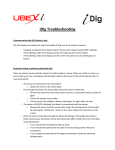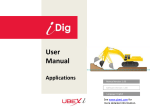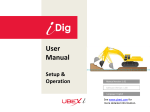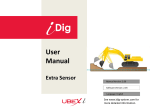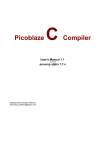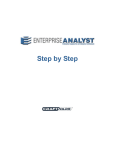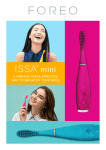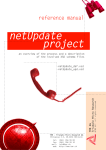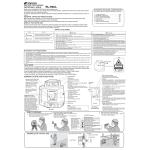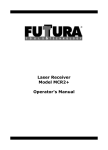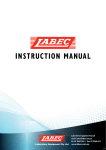Download iDig Troubleshooting
Transcript
iDig Troubleshooting Controlbox doesn’t switch on: - The fuse inside the cigarette lighter plug may be broken. Open the cigarette lighter plug and replace it with a 5A fuse. The cigarette lighter socket of the machine is broken. Communication with LED Display is lost: The LED display is mandatory for the functionality of iDig, as it is the system’s antenna. - Unplug & re-plug the LED antenna (Watch that you don’t plug it twisted (180° rotated)). If the individual LEDs of the display are ON, the cable set seems to be broken. If the individual LEDs of the display are OFF, either the cable set or the LED display are broken. Sensor(s) missing or getting continuously lost: There are various reasons why the system isn’t able to detect a sensor. When you attach a sensor to a sensor plate you’ll see a small green LED starting to blink on the sensor’s PCB, which indicates that it’s now switched ON. - - The sensor isn’t attached to the sensor plate: o Attach the sensor to the sensor plate. Even though attached to the sensor plate, the sensor doesn’t switch ON: o Remove the sensor from the sensor plate, wait min. 10 seconds(!) and put it back on again. o Check with another sensor plate. o Put the sensor into sunlight or below a desk lamp. Try again after one hour. The sensor is ON (LED is blinking), but doesn’t communicate with the system: o Remove the sensor from the sensor plate. Assign the missing sensor to the system by entering the “Add Sensor” routine in the menu. Follow the instructions on the screen. - - Enter the sensor check menu through the Advanced Settings. If the angle value doesn’t flicker continuously, but freezes shortly and comes back after a while, there are most likely radio disturbances: o Try to relocate the LED display inside the cabin o Try to relocate the cable inside the cabin if it moves along another electronic components o Try to change the radio channel through the parameters inside the Advanced Settings menu If a sensor got lost instantly after a stand-by wake-up: o Your sensor firmware is outdated. Return the sensor to your iDig service partner to get it updated. Sensor Attachment: Sensor can’t be found: The Sensor Attachment check verifies functionality of each sensor, if every sensor is attached to the correct element, and indicates the attachment SIDE of each sensor. - - Check if every sensor is attached to its according assigned element; bucket sensor on bucket/dog bone, dipper stick sensor on dipper stick, main boom sensor on main boom, and (if applicable) 2nd boom sensor on 2nd boom. Raise/open every element as much as possible, to be sure not to be forced to stop the movement during the check. Sensors don’t charge: Even at miserable weather the sensors are charging. The "energy balance" is indeed negative, i.e. the sensors have consumed - when in the evening - about 5-10% more energy than was attributed by the solar cells, but this is minor. As soon as the sun is min. 1-2 hours there, the "energy balance" is already positive. Only when the sensors are left attached on the machine over night - as they are switched on 24 hours the situation may be more critical. Then, the energy balance is (except if 4-5 hours of sunshine) certainly negative, and after some weeks the sensors are empty. Chock full loaded sensor holds approx. 50 hours (in total darkness - e.g. glued-down solar cells). So one sufficient jam-packed charge per week is enough. We recommend to put the sensors outside (not attached to the plates) over each weekend. Even without any sun – just by daylight – they’re getting fully charged during those 2 days. Machine Vibration Check can’t be passed: The machine vibration check tests the actual vibration on the individual machine elements due to the machine’s engine. A low vibration is necessary to achieve good calibration results and to achieve a calm indication of the actual bucket tip’s elevation during operation. All sensors have to be calm (within a certain range of tolerance) for min. 5 seconds to pass the check. - If your excavator is equipped with a Load Sensing system, disable it during the setup procedure. Change the machine speed. Usually, the more high the machine speed, the less vibration on the elements. If your cigarette lighter plug has continuous current, turn off the machine during the vibration check. Be aware that this helps you bypass the vibration check, but may cause inaccuracies during calibration and inconsistent indications during operation. Excavator Setup: The “Excavator Setup” procedure helps you setting up the system on your machine. A few points are crucial to follow VERY precise, otherwise the result of the calibration will be inaccurate, which leads to major inaccuracies during operation. - - - Point Laser Setup: o Be sure to make the correct choice of using either the “Calibration Tool” (= mini tripod together with the 2 poles) – or not. Read the section below first to be sure about your choice in advance. Moving the point laser: o If you intend to use the mini-tripod & two extension poles, use the 5/8” to 1/4” adaptor to fit the point laser on your tripod and choose “Use Calib. Tool” at the system prompt. The height difference between the two laser lines will be considered as 94,8cm (3.11’ or 37.32”). o If you intend NOT to use the two extension poles, choose (pressing the DOWN button before) “Set Distance”. o Setup the point laser for the 2nd (high) level. Measure the elevation difference VERY PRECISE and dial it into the according system prompt. A min. of 80cm (2,625’ or 31.5”) is recommended. 1st low laser line: o Attach the pivot tube on the rotational pivot point between bucket and dipper stick. Attach it as centered as possible. Be sure that you’re attaching it to the good point. o Setup the laser for the 1st low laser line. Take off the bucket if your machine is equipped with a quick release system. Watch out not to setup the laser too low, otherwise you’ll get problems to hit the pivot tube with the laser dot when the dipper stick is vertical. o o o o o - In case the mini tripod (in the content of delivery) is too small (low), use a standard tripod or the point laser’s magnetic L-bar for the setup. Be sure that you selected “Set Distance” earlier – see “Moving the point laser”. Set up the point laser as close as possible inside the axis of the machine elements (e.g. between the tracks) to avoid to correct the point laser’s shooting direction after each element move. Switch on the point laser by releasing the pendulum lock in the front of the unit and pushing the ON button on top of it. Check if the self-leveling works by tilting the unit; the laser dot should blink if out-of-level. Try to get the laser dot as precise as possible into the center (high/low) of the pivot tube at each individual snapshot. Try to change EVERY machine’s element after each snapshot, especially don’t forget to move the 2nd boom too. The more angle variances you’ll achieve during this procedure, the more accurate will be your setup results. 2nd (high) laser line: o Try to get the laser dot as precise as possible into the center (high/low) of the pivot tube at each individual snapshot. o Try to change EVERY machine’s element after each snapshot, especially don’t forget to move the 2nd boom too. The more angle variances you’ll achieve during this procedure, the more accurate will be your setup results. Bucket Setup: The “Bucket Setup” procedure helps you setting up the system on your machine. A few points are crucial to follow VERY precise, otherwise the result of the calibration will be inaccurate, which leads to major inaccuracies during operation. - Use a solid, stable surface to put on the bucket’s tip/blade during calibration. It shouldn’t move nor should change its elevation. Put the bucket tip/blade EXCACTLY on the same SPOT. Don’t get closer or more far with the bucket tip/blade at each snapshot. At least one snapshot fully open, and one shot fully closed (or floating if done on the ground) should be done. If the bucket sensor is installed on the dog bone, it’s strongly recommended to use a high spot (as principally shown on the system drawing) for the bucket calibration, to enable to close the bucket as much as possible while staying on the spot with the bucket tip/blade. System (5-Point) Check fails: The purpose of the System Check is either to control your latest machine or bucket setup, or to recover a previously stored machine. It’s important to do the system check quite carefully and accurate. A frowny smiley indicates that your system check has failed, or the system isn’t able to find a matching and bucket configuration in its database. After 3 unsuccessful tries the system will lead you either to the Attachment Check or Machine Calibration. There are several reasons why the 5-point check has failed: - - If you just finished a brand new machine calibration: o Your machine calibration was bad: Repeat the machine calibration. o Your bucket calibration was bad: Repeat just the bucket calibration. o Your 5-point check wasn’t performed well: Be VERY accurate by putting the bucket tip/blade always on the same spot. Use a solid, stable surface to put on the bucket’s tip/blade during the check. It shouldn’t move nor should change its elevation. If you’re trying to recall a stored configuration: o Be sure that the bucket that is attached has been already calibrated. If not, attach a known bucket first to pass the 5-point check, and start a new bucket calibration for the new bucket afterwards. o You mixed up the sensors when reattaching them to the elements. After the 3rd unsuccessful try of the 5-point check the system will lead you automatically to the Attachment Check. Performing it will help you to identify if you swapped sensors. o Your 5-point check wasn’t performed well: Be VERY accurate by putting the bucket tip/blade always on the same spot. Use a solid, stable surface to put on the bucket’s tip/blade during the check. It shouldn’t move nor should change its elevation. Laser Calibration: To use a laser receiver together with the system, you have to calibrate it. The result of the calibration is to identify the precise location of the laser receiver’s on-grade area on the dipper stick. If you do not own an iDig laser receiver, you may still use any other machine control receiver together with the iDig system. iDig Laser Receiver. The advantage of using an iDig laser receiver is that the in-cab LED display indicates the location of the rotational laser beam on it. Be sure that you assigned the iDig laser receiver to the system prior to start the calibration of it. The very 1st time you’re pressing the laser button, the system will instantly lead you into laser receiver calibration routine. You may also start the laser receiver calibration by entering the according menu. - Snapshot on bucket/dipper pivot point: o You may use a hand detector (if a 2nd man is close-by) or the to-be-calibrated (iDig) laser receiver to attach it to the pivot point. Watch out that the on-grade location of the (iDig) laser receiver is on the same level as the center of the bucket/dipper pivot point. - 1st snapshot on (iDig) laser receiver: o o Attach the (iDig) laser receiver on its final location on the dipper stick. If you change the location later-on, you have to perform the Laser Calibration procedure again. Pull the dipper stick as close as possible to the machine’s cab and raise/lower the main boom to get onto the (iDig) laser receiver’s on-grade level. - 2nd snapshot on (iDig) laser receiver: o For the 2nd snapshot move ONLY the dipper stick out, until you get back to the ongrade of the (iDig) laser receiver. - Result: o The horizontal and vertical distance of the (iDig) laser receiver’s on-grade is displayed in the Machine Check Menu. You may control those two values by measuring. Refer to the according drawing in the user manual for details. In case you want to correct the distance(s), you may do this by re-entering the Laser Receiver Calibration and change the two values. Pitch Setup: To enable the pitch sensor to do a proper compensation of a forward/backward chassis tilt movement, it needs to be calibrated. Be sure that you assigned the pitch sensor to the system prior to start the calibration of it. As the chassis calibration is based on a theoretical rotational point of the machine, the elevation compensation will NEVER 100% take-out a machine tilting error, but minimize it. - Angle: Follow the instructions on the screen. Align the cab to the tracks properly. AB & BC: These two distances define the center of rotation of the machine body when it gets tilted forward or backward. o AB: Distance from the main boom/cab pivot point to the axis of the swing bearing. o BC: Distance from the horizontal level of the main boom/cab pivot point to half way of the gap between the bottom of the cab and top of the tracks. o You may adjust those values any time by re-entering the pitch calibration section and change them. o Refer to the according drawing in the user manual for details. Working screen elevation can’t be zeroed out: - 1st Laser catch still active (laser star visible in 1st working screen): o Disable the 1st laser catch: Short-press “Laser”, short-press “0” Previous preset elevation setting still active: o Short-press elevation, short-press “0”, ENTER www.ubexi.com www.idig-system.com