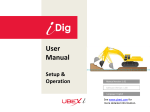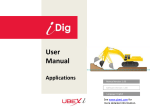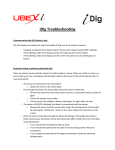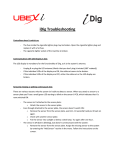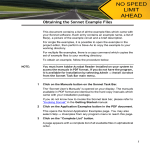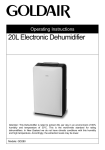Download User Manual Extra Sensor
Transcript
User Manual Extra Sensor Manual Version: 2.00 Software Version: 2.03 Language: English See www.idig-system.com for more detailed information. Safety Information: Magnets Use caution with the powerful magnets in iDig mounting plates The mounting plates used to secure the sensors to the excavator use extremely strong rare earth magnets. They must be handled with care to avoid personal injury and damage to the magnets. Fingers and other body parts can get severely pinched between two attracting magnets or other metal surface. Use caution when removing the magnetic mounting plates from the carrying case. When handling them, be aware of their strong attraction to any nearby steel surface (such as the other mounting plates or metal back plates of the sensors). Other warnings about rare earth magnets Never allow rare earth magnets near a person with a pacemaker or similar medical aid. The strong magnetic fields of the magnet can affect the operation of such devices. The strong magnetic fields of rare earth magnets can also damage magnetic media such as credit cards, magnetic I.D. cards, cassette tapes, floppy disks, video tapes or other such items. They can also damage computer hard drives, televisions, VCRs, computer monitors and other CRT displays. Never place rare earth magnets near electronic appliances. Children should not be allowed to handle rare earth magnets as they can be dangerous. Small magnets pose a choking hazard and should never be swallowed or inserted into any part of the body. Rare earth magnets are brittle, and can peel, crack or shatter if allowed to slam together. Do not modify or machine them. Eye protection should be worn when handling these magnets, because shattering magnets can launch pieces at great speeds. They will lose their magnetic properties if heated above 80°C (175°F). Rare earth magnets should never be burned, as burning them will create toxic fumes. Safety Information: Laser SAFETY LABELS The One-Dot Laser used for first-time setup is a Class 2 laser, manufactured to comply with the international rules of safety IEC 60825-1, 2001. Although the power of the emission of the beam is less than 5mW in Class 2, the following cautions are recommended: • Do not stare directly at the beam • Do not set up the laser at eye level Introduction Use the system to dig with an excavator to a desired depth and create a leveled plane or to set a slope and create a tilted surface. Also use it to determine reach, such as for the width of a trench. All the digging information is referenced to the center of the bucket blade (or teeth) and the depth value shown is the distance from the actual teeth position to the target depth. Sensors measure the angle of the boom, stick, and bucket. The information is transmitted instantly to the cab display. LEDs tell you how far to dig. A simple one-time procedure allows the iDig system to “learn” the dimensions of your machine. That is how it constantly calculates, in real time, where the bucket tip is in relation to the target depth. Excavator rotation and movement With iDig, the operator has to dig “straight ahead” (only moving the booms/bucket in and out). After the target depth has been set, the chassis has to stay stable. Any rotation of it may produce an error depending on the inclination. Rotation of the chassis can be compensated by using a fourth sensor as a “pitch” sensor on the chassis. This will automatically correct forward and backward tilting movements of your machine as well as rotation, providing accurate depth information. Every time that the excavator tracks are moved, it’s necessary to zero again the reference (target) depth on a previous point or, depending on the setup, take the laser height again. Safety Information: Radio PRECAUTIONS The product must not be disposed with household waste. Dispose of the product appropriately in accordance with the national regulations in force in your country. FCC Labels on sensors & LED Display ELECTROMAGNETIC COMPATIBILITY (EMC) Description The term Electromagnetic Compatibility is taken to mean the capability of the product to function smoothly in an environment where electromagnetic radiation and electrostatic discharges are present, and without causing electromagnetic disturbances to other equipment. WARNING Electromagnetic radiation can cause disturbances in other equipment. Although the product meets the strict regulations and standards which are in force in this respect, the manufacturer cannot completely exclude the possibility that other equipment may be disturbed. CAUTION There is a risk that disturbances may be caused in other equipment if the product is used in conjunction with accessories from other manufacturers, for example field computers, personal computers, two-way radios, nonstandard cables or external batteries. Precautions: Use only the equipment and accessories recommended by the manufacturer. When combined with the product, they meet the strict requirements stipulated by the guidelines and standards. When using computers and two-way radios, pay attention to the information about electromagnetic compatibility provided by the manufacturer. CAUTION Disturbances caused by electromagnetic radiation can result in erroneous measurements. Although the product meets the strict regulations and standards within this respect, the manufacturer cannot completely exclude the possibility product may be disturbed by very intense electromagnetic radiation, near radio transmitters, two-way radios or diesel generators. Precautions: Check the plausibility of results obtained under these conditions. WARNING If the product is operated with connecting cables attached at one of their two ends, for example, external supply cables, interface cables, the permitted level of electromagnetic radiation may be exceeded and the correct functioning of other products may be impaired. Precautions: While the product is in use, connecting cables, for example product to external battery, product to computer, must be connected at both ends. Safety Information: Radio FCC STATEMENT, APPLICABLE IN U.S. WARNING This equipment has been tested and found to comply with the limits for a Class B digital device, pursuant to part 15 of the FCC rules. These limits are designed to provide reasonable protection against harmful interference in a residential installation. This equipment generates, uses and can radiate frequency energy and, if not installed and used in accordance with the instructions, may cause harmful interference to radio communication. However, there is no guarantee that interference will not occur in a particular installation. If this equipment does cause harmful interference to radio or television reception, which can be determined by turning the equipment off and on, the user is encouraged to try to correct the interference by one or more of the following measures: • Reorient or relocate the receiving antenna. • Increase the separation between the equipment and the receiver. • Connect the equipment into an outlet on a circuit different from that to which the receiver is connected. • Consult the dealer or an experienced radio/TV technician for help. Notice for Canada This Class B digital device meets all requirements of Canadian Radio Standards Specification RSS-210. Cet appareil numérique de la Class B respecte toutes les exigences du Règlement sur le matériel brouilleur du Canada. WARNING Changes or modifications not expressly approved by the manufacturer for compliance could void the user's authority to operate the equipment. RESPONSIBILITIES Manufacturer of the product: The manufacturer is responsible for supplying the product, including the user manual and original accessories, in a completely safe condition. Person in charge of the product: The person in charge of the product has the following duties: • To understand the safety instructions on the product and the instructions in the user manual. • To be familiar with local regulations relating to safety and accident prevention. • To inform the manufacturer immediately if the product and the application becomes unsafe. WARNING The person responsible for the product must ensure that it is used in accordance with the instructions. This person is also accountable for the training and the deployment of personnel who use the product and for the safety of the equipment in use. HAZARDS OF USE WARNING The absence of instruction, or the inadequate imparting of instruction, can lead to incorrect or adverse use, and can give rise to accidents with far-reaching human, material, financial and environmental consequences. Precautions: All users must follow the safety directions given by the manufacturer and the directions of the person responsible for the product. Content of Delivery x1 Sensor x1 Sensor Mounting Plate x2 Adhesive Tape Pad x2 Cleaning Pad x6 Sensor Stickers x4 M5 x 5 stainless steel screws (only needed if mounting plates shall be screwed to the machine element) Attach Plates to Machine Element 1. Clean the machine element‘s surface with the cleaning pad or brake cleaner. Watch out that there is no grease, oil or water left on the cleaned surface. 2. Peel off one side of the glue pad‘s cover. 3. Glue the pad on the mounting plate‘s backside. Press it hard to make it glue well. 4. Peel off the other side of the glue pad‘s cover. 5. Glue the pad on the machine element. Watch carefully the orientation of the plate, if it‘s the laser receiver. Press it hard to make it glue well. Sensor Sticker Each sensor may be marked for the use on a specific element. Glue the sticker on the backside of the sensor mounting plate. Second boom: Attach the sensor anywhere on the second boom Chassis: Attach the sensor on the upper structure of the machine (e.g. the cab), oriented the same way as the other sensors (vertical) and not too close to the engine (too much vibration). Do NOT attach the sensor to the undercarriage. Clip Sensor on Mounting Plate Do not move the plates after the setup procedure, or the setup will have to be repeated. The sensors are automatically switched ON when clipped on the plates. Removed from the plates, they are OFF. If attached with the magnetic demo plates, and heavy shocks occur, the magnetic plates may slip and cause system inaccuracies. For continious accurate use of the system, it‘s strongly recommended to screw or glue the mounting plates to the machine elements. 1. Insert the sensor‘s base plate rectangular „lips“ into the mounting plate‘s slots 2. Push hard to make the sensor clip into the mounting plate. You will feel it clicking in Sensor Removal Use the small sensor removal key to release the sensors from the mounting plates Insert the key into the small slot on the long side of the mounting plate Push the key away from the sensor. Hold the sensor with your other hand You will feel a click when the sensor got released from the mounting plate Assign the new Sensor 1) Install suction cups on the windows of the cab. 2) Attach cradles for the control unit and LED display. 3) Snap control unit and LED display into the cradles. 4) Plug the power cable into the cigarette lighter outlet. Important: Do not attach the sensor to the sensor plate yet! Assign the new Sensor Long-press ENTER to get into the User Menu. Press the DOWN arrow once to get to SYSTEM SETTING. Press ENTER to access the SYSTEM SETTING menu. Press the DOWN arrow once to get to ADD SENSOR. Press ENTER to access the ADD SENSOR menu. Choose Assign the new Sensor Choose with the arrow keys to which element you want to assign the new sensor to (2nd boom, chassis,….). Wait 2-3 seconds until the system asks you to attach the sensor to the plate. Switch ON (attach to sensor plate) the new sensor. After successful programming the system indicates success and returns to the „ADD SENSOR“ screen. Return to the main screen by long-press „0/ESC“ three(3) times. To use your new sensor you may have to access the calibration section. System can‘t detect a sensor. Try again. Remember to wait 2-3 seconds prior to attach the sensor. Check if the green LED starts to blink after you attached the sensor. Calibrate the Chassis (Pitch) Sensor Attach the new chassis sensor to its final location. Long-press Long-press ENTER to get into the User Menu. Press the DOWN arrow once to get to the SYSTEM SETTING. Press ENTER to access the SYSTEM SETTING menu. Press the DOWN arrow 4 times to get to the CHASSIS CALIBRATION. Press ENTER to access the CHASSIS CALIBRATION Menu. Press 4 times Calibrate the Chassis (Pitch) Sensor Press ENTER to ENABLE the PITCH compensation. Choose the sensor attachment side with the UP & DOWN arrows. Press ENTER to access the CHASSIS ANGLE CALIBRATION. Align the cabin parallel to the tracks. Press ENTER to register this position. Don‘t move until the point is successfully registered. Rotate the cabin 180°. Align the cabin parallel to the tracks. Note: The chassis sensor may be DISABLED later-on, using the same menu point. Calibrate the Chassis (Pitch) Sensor Press ENTER to register this position. Don‘t move until the point is successfully registered. CHASSIS ANGLE CALIBRATION done. Do not move the sensor anymore from this point on. Press the DOWN button once to proceed to the SET SEGMENT AB menu. Press ENTER to set the segment length AB. Use the arrow keys to dial-in the value. Confirm the value with ENTER. Press the DOWN button once to proceed to the SET SEGMENT BC menu. Note: -C is the theoretical rotational center of the machine -A is the pivot point between main boom & chassis -Measure the horizontal offset of A to C, which is AB Calibrate the Chassis (Pitch) Sensor Note: C is the theoretical rotational center of the machine A is the pivot point between main boom & chassis Measure the vertical offset of A to C, which is BC Press ENTER to set the segment length BC. Use the arrow keys to dial-in the value. Confirm the dial-in with ENTER. Chassis Calibration done. Long-press 3 times Long-press „0/ESC“ 4 times to return to the main screen. The chassis sensor symbol is now available too. Calibrate the 2nd Boom Sensor (or New Machine Calibration) Attach the new 2nd boom sensor to its final location. Long-press Long-press ENTER to get into the User Menu. Press the DOWN arrow once to get to the SYSTEM SETTING. Press ENTER to access the SYSTEM SETTING menu. Press the DOWN arrow 2 times to get to the CALIBRATION menu. Press ENTER to start the new calibration. Refer to the main user manual for a description of a new calibration. Press 2 times