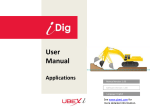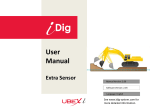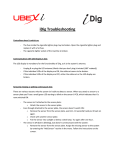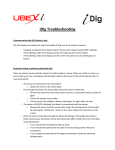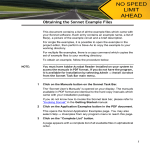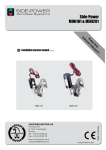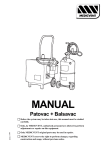Download User Manual
Transcript
User Manual Setup & Operation Manual Version: 1.02 Software Version: 1.00 Language: English See www.ubexi.com for more detailed information. Safety Information: Magnets Use caution with the powerful magnets in iDig mounting plates The mounting plates used to secure the sensors to the excavator use extremely strong rare earth magnets. They must be handled with care to avoid personal injury and damage to the magnets. Fingers and other body parts can get severely pinched between two attracting magnets or other metal surface. Use caution when removing the magnetic mounting plates from the carrying case. When handling them, be aware of their strong attraction to any nearby steel surface (such as the other mounting plates or metal back plates of the sensors). Other warnings about rare earth magnets Never allow rare earth magnets near a person with a pacemaker or similar medical aid. The strong magnetic fields of the magnet can affect the operation of such devices. The strong magnetic fields of rare earth magnets can also damage magnetic media such as credit cards, magnetic I.D. cards, cassette tapes, floppy disks, video tapes or other such items. They can also damage computer hard drives, televisions, VCRs, computer monitors and other CRT displays. Never place rare earth magnets near electronic appliances. Children should not be allowed to handle rare earth magnets as they can be dangerous. Small magnets pose a choking hazard and should never be swallowed or inserted into any part of the body. Rare earth magnets are brittle, and can peel, crack or shatter if allowed to slam together. Do not modify or machine them. Eye protection should be worn when handling these magnets, because shattering magnets can launch pieces at great speeds. They will lose their magnetic properties if heated above 80°C (175°F). Rare earth magnets should never be burned, as burning them will create toxic fumes. Safety Information: Laser SAFETY LABELS The One-Dot Laser used for first-time setup is a Class 2 laser, manufactured to comply with the international rules of safety IEC 60825-1, 2001. Although the power of the emission of the beam is less than 5mW in Class 2, the following cautions are recommended: • Do not stare directly at the beam • Do not set up the laser at eye level Introduction Use the system to dig with an excavator to a desired depth and create a leveled plane or to set a slope and create a tilted surface. Also use it to determine reach, such as for the width of a trench. All the digging information is referenced to the center of the bucket blade (or teeth) and the depth value shown is the distance from the actual teeth position to the target depth. Sensors measure the angle of the boom, stick, and bucket. The information is transmitted instantly to the cab display. LEDs tell you how far to dig. A simple one-time procedure allows the iDig system to “learn” the dimensions of your machine. That is how it constantly calculates, in real time, where the bucket tip is in relation to the target depth. Excavator rotation and movement With iDig, the operator has to dig “straight ahead” (only moving the booms/bucket in and out). After the target depth has been set, the chassis has to stay stable. Any rotation of it may produce an error depending on the inclination. Rotation of the chassis can be compensated by using a fourth sensor as a “pitch” sensor on the chassis. This will automatically correct forward and backward tilting movements of your machine as well as rotation, providing accurate depth information. Every time that the excavator tracks are moved, it’s necessary to zero again the reference (target) depth on a previous point or, depending on the setup, take the laser height again. Safety Information: Radio PRECAUTIONS The product must not be disposed with household waste. Dispose of the product appropriately in accordance with the national regulations in force in your country. FCC Labels on sensors & LED Display ELECTROMAGNETIC COMPATIBILITY (EMC) Description The term Electromagnetic Compatibility is taken to mean the capability of the product to function smoothly in an environment where electromagnetic radiation and electrostatic discharges are present, and without causing electromagnetic disturbances to other equipment. WARNING Electromagnetic radiation can cause disturbances in other equipment. Although the product meets the strict regulations and standards which are in force in this respect, the manufacturer cannot completely exclude the possibility that other equipment may be disturbed. CAUTION There is a risk that disturbances may be caused in other equipment if the product is used in conjunction with accessories from other manufacturers, for example field computers, personal computers, two-way radios, nonstandard cables or external batteries. Precautions: Use only the equipment and accessories recommended by the manufacturer. When combined with the product, they meet the strict requirements stipulated by the guidelines and standards. When using computers and two-way radios, pay attention to the information about electromagnetic compatibility provided by the manufacturer. CAUTION Disturbances caused by electromagnetic radiation can result in erroneous measurements. Although the product meets the strict regulations and standards within this respect, the manufacturer cannot completely exclude the possibility product may be disturbed by very intense electromagnetic radiation, near radio transmitters, two-way radios or diesel generators. Precautions: Check the plausibility of results obtained under these conditions. WARNING If the product is operated with connecting cables attached at one of their two ends, for example, external supply cables, interface cables, the permitted level of electromagnetic radiation may be exceeded and the correct functioning of other products may be impaired. Precautions: While the product is in use, connecting cables, for example product to external battery, product to computer, must be connected at both ends. Safety Information: Radio FCC STATEMENT, APPLICABLE IN U.S. WARNING This equipment has been tested and found to comply with the limits for a Class B digital device, pursuant to part 15 of the FCC rules. These limits are designed to provide reasonable protection against harmful interference in a residential installation. This equipment generates, uses and can radiate frequency energy and, if not installed and used in accordance with the instructions, may cause harmful interference to radio communication. However, there is no guarantee that interference will not occur in a particular installation. If this equipment does cause harmful interference to radio or television reception, which can be determined by turning the equipment off and on, the user is encouraged to try to correct the interference by one or more of the following measures: • Reorient or relocate the receiving antenna. • Increase the separation between the equipment and the receiver. • Connect the equipment into an outlet on a circuit different from that to which the receiver is connected. • Consult the dealer or an experienced radio/TV technician for help. Notice for Canada This Class B digital device meets all requirements of Canadian Radio Standards Specification RSS-210. Cet appareil numérique de la Class B respecte toutes les exigences du Règlement sur le matériel brouilleur du Canada. WARNING Changes or modifications not expressly approved by the manufacturer for compliance could void the user's authority to operate the equipment. RESPONSIBILITIES Manufacturer of the product: The manufacturer is responsible for supplying the product, including the user manual and original accessories, in a completely safe condition. Person in charge of the product: The person in charge of the product has the following duties: • To understand the safety instructions on the product and the instructions in the user manual. • To be familiar with local regulations relating to safety and accident prevention. • To inform the manufacturer immediately if the product and the application becomes unsafe. WARNING The person responsible for the product must ensure that it is used in accordance with the instructions. This person is also accountable for the training and the deployment of personnel who use the product and for the safety of the equipment in use. HAZARDS OF USE WARNING The absence of instruction, or the inadequate imparting of instruction, can lead to incorrect or adverse use, and can give rise to accidents with far-reaching human, material, financial and environmental consequences. Precautions: All users must follow the safety directions given by the manufacturer and the directions of the person responsible for the product. Overview: How to Install iDig on your Machine Setup for each day (Day 2 and following) Install suction cups on the window of the cab. Attach cradles for the control unit and LED display. . Snap control unit and LED display into the cradles. Plug the power cable into the cigarette lighter adaptor. Put sensors on the magnetic plates already in place, on the correct elements. Rotate bucket tip as system check. Ready! If you did not remove the components overnight, System Components x1 Carrying Case x1 Control Unit x1 LED Display x3 Sensor with base plate and removal lever x1 x1 Control Unit Cradle with suction cup and cigarette lighter plug LED Cradle with suction cup x3 Magnetic Mounting Plate Tools for 1st setup (x1) Laser Receiver (optional) x1 Mini Tripod x1 Laser Pointer x1 Pivot Laser Target Storing Components in Case Sensors Magnetic Plates Laser Pointer LED Display Suction Cups User Manual Pivot Laser Target Control Unit Mini Tripod Control Unit Cradle Cigarette Lighter Plug LED Cradle Keypad Press once: Press once: To confirm any setting in progress. For laser acquisition (reference the depth value to the laser plane). Press & hold: Press & hold: To enter the USER MENU. To set a depth value relating to the laser plane height. In the working screen: Press once: To scroll through the various operator screens. To zero the depth or reach value In text menu: Press & hold: To move the cursor down. To exit any menu. In the working screen: To scroll through the various operator screens. In text menu: To move the cursor up. Press once to cycle through the horn settings: Off, On, Loud. When horn is ON, alarm will sound to warn of overdigging if bucket is too low (accelerating beeps). Depth value setting: To set a new distance to the target depth. Calibration mode: To make the digits jump for faster settings. Press & hold to choose the dead band settings. Fine: 1cm (0.5“), Medium: 5cm (1“), Coarse: 10cm (2“) Bucket change/calibration page Short-press: To set a slope: % or ratio (eg: 1:2) Press & hold: To change from % to ratio. Sensors & Magnetic Plates Each sensor is marked for use on a specific element: Main boom: Attach anywhere. Dipper stick: Attach anywhere. 3 Bucket: Main priority is a SAFE place. Attach on quick coupler (1), bucket (2), or dog bone (3). Optional sensors: Second boom: Attach anywhere. Laser receiver: Attach on dipper stick at a convenient height to catch rotating laser beam. 1 2 Chassis: Attach on cab, not too close to the engine (too much vibration). Should be in upright position like the other sensors, placed on a vertical surface. Use magnetic mounting plates to attach sensors : 1) Place sensors on magnetic plates. The two holes on the sensor‘s base plate fit to the two dome-head pins on the magnetic plate. 2) Attach to the correct elements of the machine. Do not move magnetic plates after the setup procedure, or the setup will have to be repeated. The sensors are automatically switched ON when attached to the magnetic plates. Removed from the magnetic plates, they are OFF. If heavy shocks occur, the magnetic plates may slip and cause system inaccuracies. Welding of the magnetic plates is recommended, using the four holes in each plate. Initial Setup (Day 1) 1) Install suction cups on the windows of the cab. 2) Attach cradles for the control unit and LED display. 3) Snap control unit and LED display into the cradles. 4) Plug the power cable into the cigarette lighter outlet. 5) Place sensors on the correct machine elements, using the magnetic plates. Initial Setup (Day 1) If it‘s the very first boot of the system, select your language. Choose If it‘s the first boot, also select your units of measurement, either metric (m/cm), imperial (feet/100ths) or fractions (12‘ 4“ ½) Choose Select Select Place sensors on the correct machine elements. If already done, confirm by pressing “Enter.” System is looking for sensors. If not all sensors could be found, a screen indicates the missing sensor(s). Sensors found. Attachment Test follows. Fully open the bucket. Initial Setup (Day 1) Slowly close the bucket until you hear a long beep, confirming that the sensor is OK. Fully open the dipper stick. Slowly close the dipper stick until you hear a long beep, confirming that the sensor is OK. Fully raise the main boom. Slowly lower the main boom until you hear a long beep, confirming that the sensor is OK. System can‘t detect the sensor moving. Check symbol on sensor (that it‘s correct for that element) and that it‘s placed properly. Initial Setup (Day 1) Vibration Test: Stop moving the machine or any element. Set the machine engine to full throttle. If your machine is equipped with a Load Sensing system, disable it during the whole calibration process. Vibration Test in progress. A long beep indicates the end of the vibration test, followed by a clock showing the remaining estimated time for your setup. An animation gives you a preview of the next step: 6 points taken at 2 different heights using the laser pointer. If the machine‘s vibration was too high, or an element has been moved during the test, the system will notify you with the screen above. Initial Setup (Day 1) The system asks you to confirm that you‘re going to use the „Calibration Tool“ (Mini Tripod) for setting up the laser pointer. Attach the „Pivot Target“ on the bucket pin. Set up mini tripod with laser pointer facing the target. For this lower line A, do not attach the two middle elements. Fully pull out the tripod feet. Set up as close as possible to the machine. Try to align the laser dot to the Pivot Target. The laser dot shouldn‘t blink. Open all elements to go at maximum reach. Lower or raise the main boom to try to get the laser pointer‘s dot on the middle of the Laser Target. In case you prefer to set up the laser pointer without the Calibration Tool (Mini Tripod) ,you have to measure and dial-in the height difference between the low and high setup after the lower line. Initial Setup (Day 1) Don‘t move the machine or any element while the system registers the point. Point registered successfully. Continue with the next 5 points until the 6th point is successfully registered. Raise the laser pointer to the higher line (B) by attaching the two middle segments. Open all elements to go at maximum reach. If the machine‘s vibration was too high, or an element has been moved during the registration, the system will notify you with the screen above, and you‘ll have to repeat this point. Initial Setup (Day 1) Lower or raise the main boom to try to get the laser pointer‘s dot on the middle of the Laser Target. Don‘t move the machine or any element while the system registers the point. Point registered successfully. Continue with the next 5 points until the 6th point is successfully registered. After taking the last point, press „Enter“ to have the system calculate the calibration result. Initial Setup (Day 1) The system saves the calibration result and confirms success. If tthe calibration data wasn‘t good (accurate) enough, the system will notify you with the screen above. An animation gives you a preview of the 10 points to be taken.by rotating the bucket tip at the next step. Vibration Test: Stop moving the machine or any element. Set the machine engine to full throttle. Vibration Test in progress. If your machine is equipped with a Load Sensing system, disable it during the whole calibration process. Initial Setup (Day 1) Put down the bucket tip on a stable point in a floating position. Don‘t move the machine or any element while the system registers the point. Point registered successfully. Continue with the next 9 points until the 10th point is successfully registered. After taking the last point, press „Enter“ to have the system calculate the calibration result. After saving, the system indicates functionality and you‘re ready to use the system. If tthe calibration data wasn‘t good (accurate) enough, the system will notify you with the screen above. Laser Receiver Calibration Any type of machine control laser receiver may be used together with iDig. Follow the upcoming instructions to set up the laser receiver you’re going to use with your iDig system. Long-press ENTER to get into the User Menu. Long-press Press the DOWN arrow once to get to SYSTEM SETTING. Press ENTER to access the SYSTEM SETTING menu. Press the DOWN arrow 3 times to get to LASER CALIBRATION. Press 3 X Press ENTER to access the LASER CALIBRATION.. Laser Receiver Calibration (Automatic) You have two choices to calibrate the laser receiver: automatic (recommended) or manually. This section describes the automatic method. You‘ll need a horizontal rotating laser and a hand detector to proceed. If you can‘t get access to these, proceed with the section „Laser Receiver Calibration (Manual)“. Setup a horizontal rotational laser and press ENTER to start the automatic laser receiver calibration. Attach your laser receiver with the on-grade location on the bucket‘s pivot point. If this isn‘t possible, use a hand detector instead. Press ENTER when done. Move the main boom and/or dipper stick to try to get the laser receiver (or hand detector) into on-grade. Press ENTER when o.k. Attach the laser receiver on the dipper stick. Don‘t move it after the next step, or you have to repeat the laser calibration. Press ENTER when done. Close the dipper stick. Press ENTER when done. Laser Receiver Calibration (Automatic) Move the main boom and/or dipper stick to try to get the laser receiver into the on-grade position. Press ENTER when done. Open only(!) the dipper stick to try to get the laser receiver into the on-grade position. DO NOT move the main or 2nd boom! Press ENTER when done. Calibration done! Long-press „0/ESC“ 2 times to return to the main operating screen. Main operating screen. Long-press 2 X Laser Receiver Calibration (Manual) Attach the laser receiver on the dipper stick. Don‘t move it after the next step, or you have to repeat the laser calibration. C Laser Receiver‘s center (on-grade) (B) After you‘ve entered the laser calibration menu, press the DOWN arrow once to dial in the segment length AB. A D Press ENTER to access the dialin section. Measure & dial-in the distance AB. Refer to the drawing on the right. Confirm with ENTER. Dial-in a negative value if the laser receiver‘s center is below the pivot point‘s axis (red line between C & D). C Press the DOWN arrow once to dial in the segment length AC. Laser Receiver‘s center (on-grade) (B) Press ENTER to access the dialin section. Measure & dial-in the distance AC. Refer to the drawing on the right. Confirm with ENTER. Calibration done! Long-press „0/ESC“ 3 times to return to the main operating screen. Note: If the manual laser receiver calibration should be recalled after a controlbox reboot, you need to store the new settings with „SAVE ALL“ in the Advanced Setting. A D Dial-in a negative value if the laser receiver‘s center is „behind“ (more on the right to) the pivot point C. Long-press 3 X Every Day Setup (Day 2) Attach the LED display and control unit to the cradles and plug the power cable into the cigarette lighter outlet. Attach the sensors to their previous position on the assigned elements. System is looking for sensors. If not all sensors could be found, a screen indicates the missing sensor(s). Calibration Check An animation gives you a preview of the next steps: 5 points to be taken by rotating the bucket tip. Every Day Setup (Day 2) Put down the bucket tip on a stable point in a fully open position. Continue with the next 4 points until the 5th point is successfully registered. After taking the last point, the system indicates functionality and you‘re ready to use the system. If the system check supplies insufficient accuracies, the above screen will notify you. Operation: Screens 1st operating screen: Only elevation displayed. 2nd operating screen: Elevation, reach & slope displayed. 3rd operating screen: Elevation, slope & bucket view. 4th operating screen: Sensor battery status. - Positive if above grade - Negative and blinking if below grade. Alarm beeps. Sensor status icons in the bottom row. Blinking when the system is losing contact to a sensor. - Elevation (vertical) indication - Reach (horizontal) indication - Slope (% or ratio) indication - Slope icon indicates slope direction (positive when lower in front) - Triangle icons indicate direction to dig to grade -Triangle icon indicate direction to dig to grade - Bucket symbol moves dynamically & real-time according to real bucket movement - Slope (% or ratio) indication - Slope icon indicates slope direction (positive when lower in front) Operation: LED Display Elevation: Too High Reach: Too Close Each LED equals 5cm in metric Each LED equals .10 ft. in imperial Elevation: Too High Reach: On Grade Reach LED is also green when reach information NOT displayed on LCD Elevation: Too Deep Reach: On Grade Elevation: On Grade Reach: Too Far Operation: Settings Elevation Operating Screen Short-press the elevation key to set a desired depth -Possible from operating screens 1-3 Elevation setting screen Use the arrow keys to dial-in a value -Negative dial-in means to dig down Elevation setting screen Press „ENTER“ to confirm Operating Screen -New value shown with swapped (mathematical correct )sign Operation: Settings Slope Operating Screen Short-press the slope key to set a desired slope -Possible from operating screens 2 & 3 Slope setting screen Use the arrow keys to dial-in a value -Positive when lower in front of the cab Slope setting screen Press „ENTER“ to confirm Operating Screen -Slope always active, but only shown in screens 2 & 3 Operation: Settings Slope Self-Learning Operating Screen Press & hold the slope key to enter the slope options. Slope option screen Press the DOWN arrow key 2 times. Slope self learning screen Press „ENTER“ to access. Get Points Touch Point 1 with your bucket tip & confirm with „Enter“. Touch Point 2 with your bucket tip & confirm with „Enter“. -Possible from operating screens 1-3 -The calculated slope will be shown on operating screens 2 & 3.