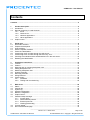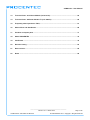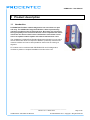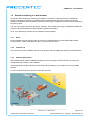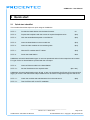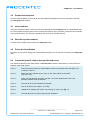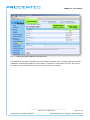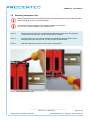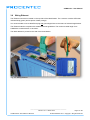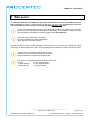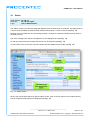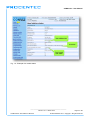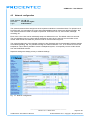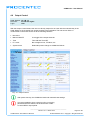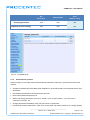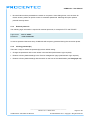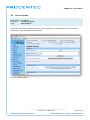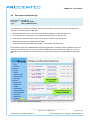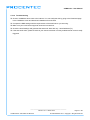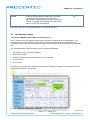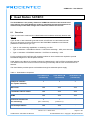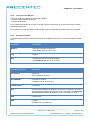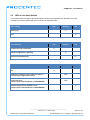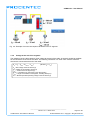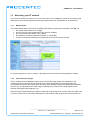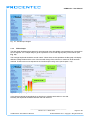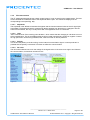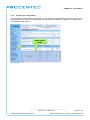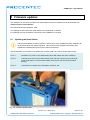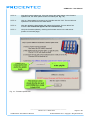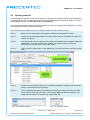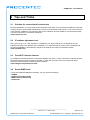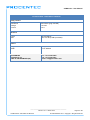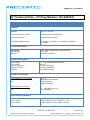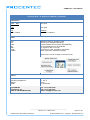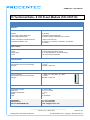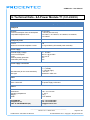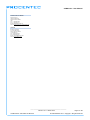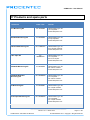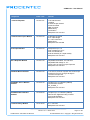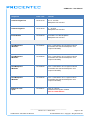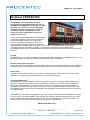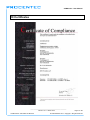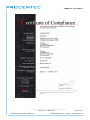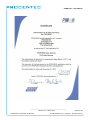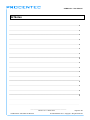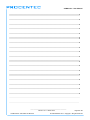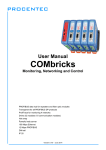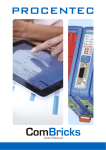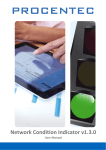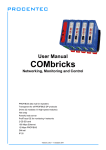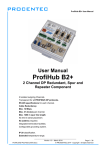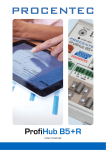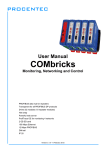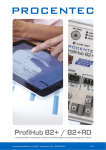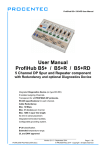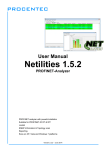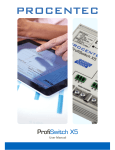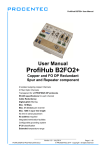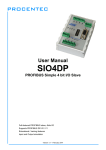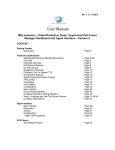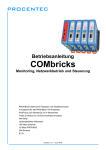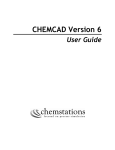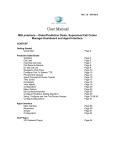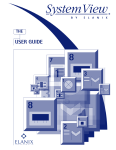Download Manual - Procentec
Transcript
User Manual FF Monitoring Permanent monitoring of FF networks Up to 10 simultaneous FF networks Powerful web server 100 Mbps Ethernet DIN-rail IP 20 Version 1.0.0 – March 2014 Copyright © 2014 PROCENTEC All rights reserved. No part of this publication may be reproduced, stored in a retrieval system, or transmitted, in any form or by any means, electronic, mechanical, photocopying, recording or otherwise, without the prior written permission of the publisher. COMbricks is a registered trademark of PROCENTEC. Other products or company names are or may be registered trademarks and are the property of their respective companies. Safety Guidelines This manual contains notices which you should observe to ensure your own personal safety, as well as to protect the product and connected equipment. These notices are highlighted in the manual by a warning sign and are marked as follows according to the level of danger: Draws your attention to important information on handling the product, a particular part of the documentation or the correct functioning of the product. Warning This device and its components may only be used for the applications described in this manual and only in connection with devices or components that comply with PROFIBUS and RS 485 interface. This product can only function correctly and safely if it is transported, stored, set up, installed, operated and maintained as recommended. COMbricks is a CE class A product. In a domestic environment it may cause radio interference in which case the user may be required to take adequate measures. Warranty Warranty is void if you open COMbricks. Qualified Technicians Only qualified technicians should be allowed to install and work with this equipment. Qualified technicians are defined as persons who are authorized to commission, to ground, to tag circuits and systems in accordance with established safety practices and standards. It is recommended that the technicians carry a Certified PROFIBUS Installer or Certified PROFIBUS Engineer certificate. Disclaimer of Liability We have checked the contents of this manual as much as possible. Since deviations cannot be precluded entirely, we cannot guarantee full agreement. However, the content in this manual is reviewed regularly and necessary corrections will be included in subsequent editions. Suggestions for improvements are welcome. PROCENTEC Klopperman 16 2292 JD WATERINGEN The Netherlands Version 1.0.0 – March 2014 Tel.: +31-174-671800 Fax: +31-174-671801 Email: [email protected] Web: www.procentec.com COMbricks – User Manual Important Information Purpose of the Manual This user manual provides information how to work with COMbricks. Recycling and Disposal The parts of the COMbricks can be recycled. For further information about environment-friendly recycling and the procedure for disposing of your old equipment, please contact: PROCENTEC Klopperman 16 2292 JD WATERINGEN The Netherlands Tel.: +31-174-671800 Fax: +31-174-671801 Email: [email protected] Document Updates You can obtain constantly updated information on PROCENTEC products on the Internet at www.procentec.com You can also contact PROCENTEC Customer Support: • By phone at +31-174-671800 • By fax at +31-174-671801 • By email at [email protected] _______________________________________________ Version 1.0.0 – March 2014 COMbricks-FF-User-Manual1-EN.docx Page 1 / 88 © PROCENTEC 2014 - Copyright - all rights reserved COMbricks – User Manual Contents Contents ................................................................................................................................................. 2 1 1.1 1.2 1.3 Product description .................................................................................................................... 5 Introduction.................................................................................................................................... 5 Remote monitoring in a web browser............................................................................................ 6 1.2.1 Email ..................................................................................................................................6 1.2.2 Channel List.......................................................................................................................6 1.2.3 Offshore applications .........................................................................................................6 1.2.4 Other applications..............................................................................................................7 Output control ................................................................................................................................ 7 2 2.1 2.2 2.3 2.4 2.5 2.6 2.7 2.8 2.9 Quick start.................................................................................................................................... 8 Quick start checklist ...................................................................................................................... 8 Prepare the backplane .................................................................................................................. 9 Insert modules ............................................................................................................................... 9 Wire the repeater modules ............................................................................................................ 9 Power the Head Station ................................................................................................................ 9 Customizing the IP number through the web server ..................................................................... 9 Customizing the IP number through the Discovery Tool............................................................. 11 Checking the modules and the administrative info in the web server ......................................... 12 Resetting the Head Station ......................................................................................................... 13 3 3.1 3.2 3.3 3.4 3.5 3.6 3.7 3.8 3.9 Installation instructions ............................................................................................................ 14 Location ....................................................................................................................................... 14 Position ........................................................................................................................................ 14 Mounting and un-mounting backplane units ............................................................................... 14 Adding backplane units ............................................................................................................... 15 Detaching backplane units .......................................................................................................... 16 Inserting modules ........................................................................................................................ 17 Removing modules...................................................................................................................... 18 Wiring Ethernet............................................................................................................................ 19 Power Supply .............................................................................................................................. 20 3.9.1 Procedure ........................................................................................................................20 3.9.2 Testing and commissioning .............................................................................................20 4 4.1 4.2 4.3 4.4 4.5 4.6 4.7 Web server ................................................................................................................................. 22 Status .......................................................................................................................................... 23 Channel list.................................................................................................................................. 25 System log................................................................................................................................... 26 General configuration .................................................................................................................. 27 Network configuration ................................................................................................................. 28 Output Control ............................................................................................................................. 29 Password setup and login ........................................................................................................... 30 4.7.1 Access rights ...................................................................................................................30 4.7.2 Password best practice ...................................................................................................31 4.7.3 External protocols ............................................................................................................32 4.7.4 Clearing password(s) ......................................................................................................32 License update ............................................................................................................................ 33 Document download page .......................................................................................................... 34 4.8 4.9 _______________________________________________ Version 1.0.0 – March 2014 COMbricks-FF-User-Manual1-EN.docx Page 2 / 88 © PROCENTEC 2014 - Copyright - all rights reserved COMbricks – User Manual 4.10 Email account config ................................................................................................................... 35 4.10.1 Alive email .......................................................................................................................36 4.10.2 Troubleshooting ...............................................................................................................37 5 5.1 5.2 5.3 Monitoring over Ethernet ......................................................................................................... 38 Event configuration...................................................................................................................... 38 Oscilloscope images ................................................................................................................... 39 Bar graph..................................................................................................................................... 40 6 6.1 6.2 6.3 Head Station 1A/1B/1C ............................................................................................................. 41 Overview ..................................................................................................................................... 41 Relay contact............................................................................................................................... 42 SD card ....................................................................................................................................... 42 6.3.1 Inserting/replacing the SD card .......................................................................................42 6.3.2 Life cycle of the SD card .................................................................................................43 6.3.3 Directories and files .........................................................................................................43 Switch navigation of the Head Station 1A/1B/1C ........................................................................ 44 LEDs on the Head Station........................................................................................................... 45 6.4 6.5 7 7.1 7.2 7.3 FOUNDATION Fieldbus Diagnostics module ......................................................................... 47 Quick Start checklist .................................................................................................................... 47 Physical layer .............................................................................................................................. 48 7.2.1 Connecting an FF segment .............................................................................................48 7.2.2 Using Direct or Indirect grounding ...................................................................................48 7.2.3 Cable specifications ........................................................................................................49 7.2.4 Spur lines.........................................................................................................................49 7.2.5 Current consumption calculations ...................................................................................49 7.2.6 Voltage at the end of the segment ..................................................................................50 Monitoring your FF network ........................................................................................................ 52 7.3.1 Module status ..................................................................................................................52 7.3.2 FF oscilloscope images ...................................................................................................52 7.3.3 FF Bar Graph...................................................................................................................53 7.3.4 FF measurements ...........................................................................................................54 7.3.5 Oscilloscope configuration ..............................................................................................55 8 8.1 8.2 Firmware updates...................................................................................................................... 56 Updating the Head Station .......................................................................................................... 56 Updating modules ....................................................................................................................... 58 9 9.1 9.2 9.3 9.4 Tips and Tricks .......................................................................................................................... 59 Solution for secured email connections ...................................................................................... 59 IP address adjustment tool.......................................................................................................... 59 Free Wi-Fi channel detector ........................................................................................................ 59 Some SNMP tools ....................................................................................................................... 59 10 Technical Data - COMbricks in general .................................................................................. 60 11 Technical Data - Head Station 1A/1B/1C ................................................................................. 61 12 Technical Data – FF Diag Module (101-240610) ..................................................................... 63 _______________________________________________ Version 1.0.0 – March 2014 COMbricks-FF-User-Manual1-EN.docx Page 3 / 88 © PROCENTEC 2014 - Copyright - all rights reserved COMbricks – User Manual 13 Technical Data - 8 CH D-out Module (101-210110)................................................................. 65 14 Technical Data - 6A Power Module T1 (101-230010).............................................................. 66 15 Frequently asked questions / FAQ .......................................................................................... 67 16 Sales offices and distributors .................................................................................................. 68 17 Products and spare parts ......................................................................................................... 71 18 About PROCENTEC .................................................................................................................. 75 19 Certificates ................................................................................................................................. 76 20 Revision history ........................................................................................................................ 83 21 Next versions ............................................................................................................................. 84 22 Notes .......................................................................................................................................... 85 _______________________________________________ Version 1.0.0 – March 2014 COMbricks-FF-User-Manual1-EN.docx Page 4 / 88 © PROCENTEC 2014 - Copyright - all rights reserved COMbricks – User Manual 1 Product description 1.1 Introduction FOUNDATION Fieldbus network diagnostics has never been so open and easy. The COMbricks Diagnostic Module is able to permanently check the condition of the H1 physical layer. By means of a web server the signal quality of the connected devices can be inspected and emails inform the user about critical events. Notifications and remote access assure an optimal network uptime and reduced maintenance costs. The COMbricks FOUNDATION Fieldbus Diagnostics Module is not an active device and therefor does not require an address. It passively measures the network condition and can be wired parallel or series to/in an existing H1 segment. FF modules can be combined with PROFIBUS DP and PA diagnostics modules to present a complete installation overview to the user. _______________________________________________ Version 1.0.0 – March 2014 COMbricks-FF-User-Manual1-EN.docx Page 5 / 88 © PROCENTEC 2014 - Copyright - all rights reserved COMbricks – User Manual 1.2 Remote monitoring in a web browser Permanent and simultaneous monitoring of multiple FF networks is a powerful feature of COMbricks. Global projects and a shortage of (qualified) technical staff members are causing significant capacity problems. COMbricks offers a solution by remotely monitoring FF installations over the Internet and alerting the user by email. The user can simply connect surrounding FF networks. The modular technology of COMbricks enables the network to be monitored when multiple repeater modules are installed. Up to 10 FF Monitoring modules can be inserted into the backplane. 1.2.1 Email Email messages provide real-time alerts in the event of detected faults in the FOUNDATION Fieldbus communication. These email alerts are easy to set up in the web server. 1.2.2 Channel List The Channel List gives a detailed overview of all repeater channels (segments) and all connected stations. 1.2.3 Offshore applications With satellite internet offshore PROFIBUS networks can be remotely monitored. Emails can inform the mainland about the status of the installation. These applications simplify maintenance and eliminate the hassle to fly an expert over to fix a possible problem. On the LAN local technicians can also monitor the networks. Fig. 1 - Offshore applications _______________________________________________ Version 1.0.0 – March 2014 COMbricks-FF-User-Manual1-EN.docx Page 6 / 88 © PROCENTEC 2014 - Copyright - all rights reserved COMbricks – User Manual 1.2.4 Other applications • Chemical installations • Oil and Gas installations • Cross border installations • Long commissioning and test cycles • 24-7 service contracts 1.3 Output control Relay- and digital output modules can be configured to respond directly to bus problems, such as bus voltage too low, too much noise, etc. This offers a multitude of applications to directly and independently act on the machinery when the bus communication becomes unreliable. Especially when safety, human lives or the environment are at stake. Power switches, hold switches, indicators, backup systems and LED towers are a few examples of machine parts that can be hooked up to the relays. COMbricks is the only monitoring product that has the capability to respond directly on the hardware with multiple relays. Reflections Noise Fig. 2 - Output control - The Head Station already contains 1 relay. - The relays can also be configured to be switched manually or on time. _______________________________________________ Version 1.0.0 – March 2014 COMbricks-FF-User-Manual1-EN.docx Page 7 / 88 © PROCENTEC 2014 - Copyright - all rights reserved COMbricks – User Manual 2 Quick start 2.1 Quick start checklist This checklist lists all the steps to a quick usage of COMbricks. STEP 1: Provide the Head Station with the latest firmware. . (7) STEP 2: Prepare the backplane with the amount of required backplane units. (2.2) STEP 3: Click the assembled backplane on the DIN-rail. (2.2) STEP 4: Insert the Head Station in the most left slot. (2.3) STEP 5: Insert the other modules in the remaining slots. (2.3) STEP 7: Wire the FF modules with FF cables. (2.4) STEP 8: Power the Head Station. (2.5) COMbricks units with Head Stations type 1A are now operational and no further steps have to be taken. For type 1B and 1C Head Stations proceed with the next steps. STEP 9: Insert an Ethernet cable in the Head Station. STEP 10: Set the IP address to the required value. (2.6 + 2.7) COMbricks units with Head Stations type 1B and 1C are now operational, ProfiTrace OE is autonomously logging FF events. After these basic steps COMbricks can be further configured through the web server. STEP 11: Check the modules and administrative info in the web server. STEP 12: Test ProfiTrace OE on the FF installation. _______________________________________________ Version 1.0.0 – March 2014 COMbricks-FF-User-Manual1-EN.docx (2.8) Page 8 / 88 © PROCENTEC 2014 - Copyright - all rights reserved COMbricks – User Manual 2.2 Prepare the backplane Click the fixed backplane on the DIN-rail and add additional backplane units to the right side if required (see Paragraph 3.3 and 3.4). 2.3 Insert modules Insert the required modules in the slots of the fixed backplane (see Paragraph 3.6). The Head Station with the red front plate should be placed in the most left slot (with the large connector). Place the other modules in the remaining slots. The slots have a polarity and can only be inserted one way. 2.4 Wire the repeater modules Connect the FF cables to the modules (see Paragraph 7.2.1). 2.5 Power the Head Station Provide a 24 VDC power supply to the Head Station through one of its 2 power connectors (see Paragraph 3.8). 2.6 Customizing the IP number through the web server The default IP address of the Head Station is 192.168.1.254. Follow the steps below to customize the IP address of the Head Station: STEP 1: Insert an Ethernet cable in the Head Station which is connected to the enterprise LAN or directly to the PC. STEP 2: Make sure the IP address of your PC is on the same subnet as the switch (192.168.1.xxx). STEP 3: Open your web browser and enter 192.168.1.254 in the address field. This is the default IP address of the COMbricks. STEP 4: The web server of the COMbricks will appear. STEP 5: Click in the menu on the left on "IP config". STEP 6: Update the IP settings and confirm it by clicking on "Save" (see Fig. 3). STEP 7: The web page will now reload with the new IP address. _______________________________________________ Version 1.0.0 – March 2014 COMbricks-FF-User-Manual1-EN.docx Page 9 / 88 © PROCENTEC 2014 - Copyright - all rights reserved COMbricks – User Manual Fig. 3 - Customizing the IP address in the web server The Notification link name is included in the event emails so that the user can directly jump to the specific COMbricks unit without knowing its local IP number. An example is: www.boiler5.oag.com. The router of the network or the internet server has to reroute this name to an IP number. _______________________________________________ Version 1.0.0 – March 2014 COMbricks-FF-User-Manual1-EN.docx Page 10 / 88 © PROCENTEC 2014 - Copyright - all rights reserved COMbricks – User Manual 2.7 Customizing the IP number through the Discovery Tool The COMbricks Discovery Tool can be downloaded from www.combricks.com. After start-up all the available COMbricks units can be discovered and directly customized with the required IP address (see Fig. 4). The Discovery Tool works on an enterprise LAN, WLAN and with a direct cable between COMbricks and PC. If you are not sure which COMbricks you are customizing, the LEDs can be flashed with a button in the Discovery tool (flashing). The LEDs will blink for 5 seconds to give the user a visual confirmation. Fig. 4 - COMbricks Discovery Tool It is recommended to have only one network interface connection active (only wireless or only wired). In some cases the Discovery tool does not list all the COMbricks units when multiple network interfaces are active. _______________________________________________ Version 1.0.0 – March 2014 COMbricks-FF-User-Manual1-EN.docx Page 11 / 88 © PROCENTEC 2014 - Copyright - all rights reserved COMbricks – User Manual 2.8 Checking the modules and the administrative info in the web server After customizing the IP address, the modules can be checked in the web server. Click on "Status" to see an overview of the available modules and their respective description + version numbers (see Fig. 5). Modules can be inserted and removed during operation. A change in hardware should be directly visible in the Status screen. On the top of the screen the administrative info is also visible (see Fig. 5). If the administrative information has to be altered, it can be done by clicking on "General config". On the bottom of the screen the connected clients with this COMbricks are displayed. All connections are listed here: - Web connections - FTP connections - CommDTM connections - Telnet connections - ProfiTrace Streaming connections Fig. 5 - Overview of the available modules _______________________________________________ Version 1.0.0 – March 2014 COMbricks-FF-User-Manual1-EN.docx Page 12 / 88 © PROCENTEC 2014 - Copyright - all rights reserved COMbricks – User Manual 2.9 Resetting the Head Station By means of the "Menu Nav" switch on the front of the Head Station (see Fig. 6), COMbricks can be reset, warm started or loaded with configuration data. Please follow the procedure described in Paragraph 6.4. The following selections are possible: Read settings from SD card Save settings on SD card Clear password Reset to factory defaults Warm start Fig. 6 - Menu-switch _______________________________________________ Version 1.0.0 – March 2014 COMbricks-FF-User-Manual1-EN.docx Page 13 / 88 © PROCENTEC 2014 - Copyright - all rights reserved COMbricks – User Manual 3 Installation instructions 3.1 Location COMbricks can be installed everywhere in a non-hazardous area that complies with IP 20 (DIN 40 050) and the specified temperature range of 0..60 o Celsius. 3.2 Position COMbricks can be installed in every position, but it is recommended to install it with the cables pointing down. In this position it is also easier to read the status LEDs. 3.3 Mounting and un-mounting backplane units The backplane of the COMbricks has to be mounted on 35 mm DIN-rail with a minimum width of 50 mm to fit a fixed backplane for 2 modules. Fig. 7 illustrates how to mount and dismount the backplane on and from the DIN-rail. For the un-mounting an appropriate screwdriver is required. Fig. 7 - Mounting (pull-down + push) Un-mounting (click tap + pull) _______________________________________________ Version 1.0.0 – March 2014 COMbricks-FF-User-Manual1-EN.docx Page 14 / 88 © PROCENTEC 2014 - Copyright - all rights reserved COMbricks – User Manual 3.4 Adding backplane units The additional backplane units as described in Paragraph 3.3. To merge them remove the plastic covers on the side of the backplane units that have to be merged. Push both backplane units together until no more movement is possible (see Fig. 8). Do not add or remove backplane units while the backplane is powered! This can cause serious damage to the COMbricks set. Fig. 8 - Adding backplane units _______________________________________________ Version 1.0.0 – March 2014 COMbricks-FF-User-Manual1-EN.docx Page 15 / 88 © PROCENTEC 2014 - Copyright - all rights reserved COMbricks – User Manual 3.5 Detaching backplane units Detaching backplane units is a delicate procedure that should be done according the description below and Fig. 9 in order to prevent damages. Do not add or remove backplane units while the backplane is powered! This can cause serious damage to the COMbricks set. STEP 1: Push the top arm down with a screwdriver and delicately pull the top of the backplane unit that has to be removed. The arm should now be unlocked. STEP 2: Push the bottom arm down with a screwdriver and delicately slide the bottom of the backplane that has to be removed. The arm should now be unlocked. STEP 3: Slide the backplane unit away from the section that remains. Fig. 9 - Detaching backplane units _______________________________________________ Version 1.0.0 – March 2014 COMbricks-FF-User-Manual1-EN.docx Page 16 / 88 © PROCENTEC 2014 - Copyright - all rights reserved COMbricks – User Manual 3.6 Inserting modules Push and click the modules in the slots of the backplane (see Fig. 10). The Head Station (with the red front plate) should be placed in the most left slot (with the largest connector) and the other modules in the remaining slots. When the modules are inserted the correct way, a sharp clicking sound should be heard during the push. Modules can be inserted during operation. The slots have a polarity and fit only one way. Fig. 10 - Inserting modules _______________________________________________ Version 1.0.0 – March 2014 COMbricks-FF-User-Manual1-EN.docx Page 17 / 88 © PROCENTEC 2014 - Copyright - all rights reserved COMbricks – User Manual 3.7 Removing modules To remove a module press the keys on both sides of the module (this has to be done with 2 hands). When both keys are pressed, pull the module out of the slot (see Fig. 11). Modules can be removed during operation. 1 Slot between 2 modules can remain empty when modules are removed during operation. Modules at the end of the backplane can always be removed (1-by-1). Fig. 11 - Removing modules _______________________________________________ Version 1.0.0 – March 2014 COMbricks-FF-User-Manual1-EN.docx Page 18 / 88 © PROCENTEC 2014 - Copyright - all rights reserved COMbricks – User Manual 3.8 Wiring Ethernet The Ethernet connector is located on the top-side of the Head Station. The connector contains LEDs that indicate linkup (green) and reception of data (orange). It is recommended to use a cable/RJ45 plug with grounding/foil due to the nature of industrial applications. The Ethernet interface complies with standard Ethernet guidelines. The maximum cable length from COMbricks to switch/device is 100 meter. The MAC address is printed on the side of the Head Station. Fig. 12 - Wiring Ethernet _______________________________________________ Version 1.0.0 – March 2014 COMbricks-FF-User-Manual1-EN.docx Page 19 / 88 © PROCENTEC 2014 - Copyright - all rights reserved COMbricks – User Manual 3.9 Power Supply The Head Station contains two 3-pin screw type power connectors on the bottom. If power redundancy is NOT required, either one can be used. The layout is as follows (when the wires are pointing down): 1 = - (left) 2 = + (middle) 3 = SH (right) The power supply must comply with the following specifications: Voltage: 10.8 .. 26.4 VDC Current: Min. 800 mA Wire diameter: < 2.5 mm2 3.9.1 Procedure To connect the 24 VDC supply to the 3-pin screw-type terminal, proceed as follows: STEP 1: Strip the insulation of the conductors of the 24 VDC power supply. STEP 2: Secure the conductors in the screw-type terminal. STEP 3: Insert the entire connector block in the power socket (see Fig. 13). To connect the power supply a 3 mm screwdriver is required. 3.9.2 Testing and commissioning If the power is switched ON it can be diagnosed by the following indicator procedure: All LEDs on the Head Station should be shortly ON. The RDY LED should be shortly Blinking. The SD LED should be ON (if an SD card is inserted). The RDY LED should be ON (also on other inserted Modules). _______________________________________________ Version 1.0.0 – March 2014 COMbricks-FF-User-Manual1-EN.docx Page 20 / 88 © PROCENTEC 2014 - Copyright - all rights reserved COMbricks – User Manual Fig. 13 - Head Station power supply _______________________________________________ Version 1.0.0 – March 2014 COMbricks-FF-User-Manual1-EN.docx Page 21 / 88 © PROCENTEC 2014 - Copyright - all rights reserved COMbricks – User Manual 4 Web server To access the web server of COMbricks, open your web browser and enter the IP address that has been setup (after purchase or reset the default IP address is 192.168.1.254). In the Discovery Tool you can find a button to access the web server with the default Windows browser. If a User password has been setup a screen will appear to login first in order to access the web server. If only the Administrator password has been setup it is not necessary to login to directly, but when settings are altered you must be logged in (See Paragraph 4.7). Some web pages described in this manual are only accessible with certain Head Station types, licenses or firmware versions. After the web page has been loaded, the pages of the web server can be browsed by clicking on the items in the menu on the left side of the screen. The next paragraphs will explain the primary web server pages. The web server can handle 20 simultaneous client connections. When all 20 are utilized, the connection with the COMbricks could become relatively slow. The minimum version requirements for Web browsers are: - Firefox 2.0 (24 October 2006) - Internet Explorer 6.0 (27 Augustus 2001) - Google Chrome 1.0 (24 April 2009) _______________________________________________ Version 1.0.0 – March 2014 COMbricks-FF-User-Manual1-EN.docx Page 22 / 88 © PROCENTEC 2014 - Copyright - all rights reserved COMbricks – User Manual 4.1 Status Head Stations: 1A, 1B, 1C Firmware: V1.140 and higher Login: User or Administrator The 'Status' screen is the first web page that appears when the web server is accessed. This page gives an overview of the available modules and their respective description + version numbers (see Fig. 14). Modules can be inserted and removed during operation. Changes in hardware should be directly visible in the Status screen. The 'User message' with custom messages/info is also displayed here (see Fig. 14). On the top of the screen the network and site info can be inspected (see Fig. 14). On the bottom of the screen the connected clients with this COMbricks are visible (see Fig. 14). Fig. 14 - Status screen Most of the module types offer their specific status screen. Click on the link (name in the module column) and the respective web page will be displayed (see Fig. 15). _______________________________________________ Version 1.0.0 – March 2014 COMbricks-FF-User-Manual1-EN.docx Page 23 / 88 © PROCENTEC 2014 - Copyright - all rights reserved COMbricks – User Manual Fig. 15 - Example of a module status _______________________________________________ Version 1.0.0 – March 2014 COMbricks-FF-User-Manual1-EN.docx Page 24 / 88 © PROCENTEC 2014 - Copyright - all rights reserved COMbricks – User Manual 4.2 Channel list Head Stations: 1A, 1B, 1C Firmware: V1.152 and higher Login: User or Administrator A helpful utility is the Channel list. This page visualizes a graphical overview of all stations in the network and to which network module they are connected. It is almost comparable with a logical topology scan (see Fig. 16). Fig. 16 - Channel list _______________________________________________ Version 1.0.0 – March 2014 COMbricks-FF-User-Manual1-EN.docx Page 25 / 88 © PROCENTEC 2014 - Copyright - all rights reserved COMbricks – User Manual 4.3 System log Head Stations: 1A, 1B, 1C Firmware: V1.140 and higher Login: User or Administrator The system log saves COMbricks events. When this page is accessed all the COMbricks events are displayed. It can be downloaded as text file and cleared/deleted (see Fig. 17). You cannot change the system log in the web server. The 'System log' is; kept intact after a power down and continues its logs after a power-up. auto/live updating when this screen is accessed. saved on the SD card. Fig. 17 - System log _______________________________________________ Version 1.0.0 – March 2014 COMbricks-FF-User-Manual1-EN.docx Page 26 / 88 © PROCENTEC 2014 - Copyright - all rights reserved COMbricks – User Manual 4.4 General configuration Head Stations: 1A, 1B, 1C Firmware: V1.140 and higher Login: Administrator The basic settings of the COMbricks are customized on the 'General configuration' page. For optimal use of ProfiTrace OE, it is important that the time is synchronized and the site info is sufficiently filled in (see Fig. 18). If your COMbricks is connected to Internet or a local NTP server, use the NTP server synchronization for automatic date & time update. This keeps your COMbricks always set to the right time (this option is available in Head Station firmware v1.278 and up). If the COMbricks clock differs more than 10 seconds from the NTP clock, a line in the system log is added. The automatic time update occurs when the set interval has passed. The maximum interval that can be set is 1440 minutes, which corresponds to 24 hours. Please note that there is no option for auto-updating to Daylight Saving Time (DST). This is because this is not used in Factory Automation. When an NTP server is used, the time is always assumed to be winter time. Fig. 18 - General configuration The display refresh rate has to be tuned to the bandwidth of the Ethernet connection. By default it is set to a 1 second automatic refresh. If the bandwidth is limited, it is recommended to increase this time or to switch the automatic refresh OFF (see Fig. 18). It is possible to select the start page which is first displayed when browsing to the Head Station IP address. You can select the Main Status page, System Log page, Live List, Statistics, Channel list Message Recording or Network Event log. You can also select for which network this should apply. The interface language can be changed in the Preferred Language drop-down box. More languages will be added in the future, which will become available in new firmware updates. _______________________________________________ Version 1.0.0 – March 2014 COMbricks-FF-User-Manual1-EN.docx Page 27 / 88 © PROCENTEC 2014 - Copyright - all rights reserved COMbricks – User Manual 4.5 Network configuration Head Stations: 1A, 1B, 1C Firmware: V1.252 and higher Login: Administrator The network names and the assignment of the repeater modules are customized here. For optimal use of ProfiTrace OE, it is important that correct and understandable network names are defined (see Fig. 19). The network names are used in multiple components: ProfiTrace Live List, event emails, message recording, etc. Each of the 4 Live Lists can be individually setup to a different time-out. The default value is 5 seconds. The time indicates how long a slave will be displayed as green when it has lost communication to the master. After the set time it will turn yellow if it has no communication anymore. The network assignment of the repeater modules is also displayed and can be adjusted if software settings are enabled (see Fig. 19). It is possible to assign a module to Network 1 to 4, or to disconnect it from the backplanes. This makes it possible to create a multiplexed system, or temporarily remove certain slaves from the PROFIBUS network. Dipswitch settings are always primary to software settings. Fig. 19 - Network configuration _______________________________________________ Version 1.0.0 – March 2014 COMbricks-FF-User-Manual1-EN.docx Page 28 / 88 © PROCENTEC 2014 - Copyright - all rights reserved COMbricks – User Manual 4.6 Output Control Head Stations: 1A, 1B, 1C Firmware: V1.254 and higher Login: User With the Output Control feature the user can directly respond to an event with the onboard relay in the Head Station or the channels from output modules in the backplane. The web server offers 10 customizable controls that can be set to the following behavior: Not active Manual ON/OFF Live toggle of the output channels Time Time ON and Time OFF FF event Bus voltage too low, FF failure, etc. System event Redundant power change or COMbricks failures Fig. 20 - Output Control After power down/up, the COMbricks loads and restores these settings. It is recommended to have a security policy concerning passwords with this feature, because the user is able to control REAL output points. _______________________________________________ Version 1.0.0 – March 2014 COMbricks-FF-User-Manual1-EN.docx Page 29 / 88 © PROCENTEC 2014 - Copyright - all rights reserved COMbricks – User Manual 4.7 Password setup and login Head Stations: 1A, 1B, 1C Firmware: V1.100 and higher Login: Administrator Passwords are NOT activated when the product is purchased or reset and all menu items are accessible and adjustable. COMbricks supports 2 types of passwords; User Administrator Is limited to read information. Has access to the full web server and can adjust settings. The Administrator password has to be set first. The passwords can have a length between 1 and 16 characters. Fig. 21 illustrates the password setup web page. 4.7.1 Access rights After a password(s) has been setup, it complies with the access rights from Table 1. Table 1 - Access rights after password setup NO Passwords Administrator User (Admin. is set) Login required at web server access NO NO1 YES Visiting web pages YES YES YES Clear "System log" YES YES YES Restart the device in the "Device management" YES YES YES Output Control YES YES YES 1 When only the Administrator login has been activated, the user can always enter the web server without a valid login. When settings need to be altered, the administrator is required to login. _______________________________________________ Version 1.0.0 – March 2014 COMbricks-FF-User-Manual1-EN.docx Page 30 / 88 © PROCENTEC 2014 - Copyright - all rights reserved COMbricks – User Manual NO Passwords Administrator User (Admin. is set) Changing passwords YES YES NO Adjusting all other settings YES YES NO Fig. 21 - Password setup 4.7.2 Password best practice We encourage you to at least setup the Administrator password if more than 1 person has access to the network. Activate the password(s) immediately after installation or at the office before it is transported to the final destination. Use different passwords for the Administrator and User. Never share passwords with anyone. Always use strong passwords. Avoid: test, 123456, <your company name>, <your first name>, combricks, procentec, etc. Change passwords immediately if they may have been compromised. If passwords must be written down, store it in a secure place and destroy it when it is no longer needed. _______________________________________________ Version 1.0.0 – March 2014 COMbricks-FF-User-Manual1-EN.docx Page 31 / 88 © PROCENTEC 2014 - Copyright - all rights reserved COMbricks – User Manual Be careful about where passwords are saved on computers. Some dialog boxes, such as those for remote access, present an option to save or remember passwords. Selecting this option poses a potential security threat. 4.7.3 External protocols The following login information is required for external protocols, for example for FTP and TELNET. Login name: Password: user or admin <your password> In case no password has been setup, COMbricks will accept any password during the connection phase. 4.7.4 Clearing password(s) There are 3 ways to restore the password(s) to their default setting: Change the passwords with no text written in the text field (Administrator login required). Restore to factory default settings in the "Device management" page (Administrator login required). Restore to factory default settings with the switch on the front of the Head Station (see Paragraph 6.4). _______________________________________________ Version 1.0.0 – March 2014 COMbricks-FF-User-Manual1-EN.docx Page 32 / 88 © PROCENTEC 2014 - Copyright - all rights reserved COMbricks – User Manual 4.8 License update Head Stations: 1A, 1B, 1C Firmware: V1.252 and higher Login: Administrator In case the user wants to update the license of the Head Station, it can be done here via an internet connection or copy the content of a license file. Fig. 22 - License update _______________________________________________ Version 1.0.0 – March 2014 COMbricks-FF-User-Manual1-EN.docx Page 33 / 88 © PROCENTEC 2014 - Copyright - all rights reserved COMbricks – User Manual 4.9 Document download page Head Stations: 1A, 1B, 1C Firmware: V1.253 and higher Login: User or Administrator To provide the user with documentation, firmware and software, the SD card has been provided with a document download page (see Fig. 23). Download the latest version of the document download page from www.procentec.com The content of the .ZIP file has to be copied to a directory \DOC on the SD card. If the directory does NOT exist, create it and copy the content of the .ZIP file to it. Reload the web server to update the information. There should be an item called "Downloads" on the bottom of the left menu It is possible to replace the PROCENTEC download page with a customized version. Replace index.html with your own version and you can point to directories/files which are located on the SD card. If you are interested in such activities, we recommend you to inspect the structure of the PROCENTEC index.html first. Fig. 23 - Software and document downloads _______________________________________________ Version 1.0.0 – March 2014 COMbricks-FF-User-Manual1-EN.docx Page 34 / 88 © PROCENTEC 2014 - Copyright - all rights reserved COMbricks – User Manual 4.10 Email account config Head Stations: 1A, 1B, 1C Firmware: V1.253 and higher Login: Administrator The email account information has to be entered if the user wants to have COMbricks signal events by email. The required information is generally the same as any other email related setup (see Fig. 24). Setting up the email server parameters is not enough. The events that generate the emails have to be setup in the Event config menu (see Paragraph 5.1). The SMTP server has to support unencrypted connections, because the current COMbricks firmware does NOT support encrypted connections such as SSL/TLS. The DNS address (IP config menu) has to be modified according to the DNS addresses of your internet provider. Fig. 24 - Email configuration The server parameters have to comply with the email server parameters listed in Table 2. _______________________________________________ Version 1.0.0 – March 2014 COMbricks-FF-User-Manual1-EN.docx Page 35 / 88 © PROCENTEC 2014 - Copyright - all rights reserved COMbricks – User Manual Table 2 - Email server parameters Server parameters Mandatory Additional information Size To YES If you enter multiple addresses (max. 3) separate them with the ; character. 200 Cc Optional If you enter multiple addresses (max. 3) separate them with the ; character. 200 From Yes Depending on the email server you are using, this has to be an existing email address. 100 Subject Optional Can be anything you want it to be. 100 SMTP server Yes Has to be setup according to the requirements of the email server. 100 SMTP server port Yes Standard value for most servers has already been entered, but has to be setup according to the requirements of the email server. User name Optional A User name can be entered if the SMTP server requires it. Click on "SMTP-Username and password" first. 50 Password Optional A password can be entered if the SMTP server requires it. Click on "SMTP-Username and password" first. 50 When you have filled in all server parameters, click on "Save". The settings can be tested by clicking on "Send test email with saved settings". Save the settings first before sending the test email! It might take a couple of minutes before the test email has been received by the recipient. If the test-email has not been received, please check if it has been blocked by a Spam filter. 4.10.1 Alive email COMbricks can send a periodic alive-email to the recipient(s) entered in the To: field. If no events are triggered for a longer period, COMbricks will not send emails. This also happens when COMbricks has no connection to the mail server for some reason. The alive email is the only way of knowing that the connection is still active. COMbricks can auto-send an email with adjustable intervals of one hour and one day. _______________________________________________ Version 1.0.0 – March 2014 COMbricks-FF-User-Manual1-EN.docx Page 36 / 88 © PROCENTEC 2014 - Copyright - all rights reserved COMbricks – User Manual 4.10.2 Troubleshooting Check if COMbricks has access to the internet. You can easily test this by going to the Download page in the COMbricks menu and download a datasheet from the web. Compare the DNS settings with the requirements of the email server you are using. Make sure your email server supports unsecured connections. Check the email settings and generate the test email. Start with only 1 email address (To). If the test email works, please check that your events have been correctly enabled and an event is really triggered. _______________________________________________ Version 1.0.0 – March 2014 COMbricks-FF-User-Manual1-EN.docx Page 37 / 88 © PROCENTEC 2014 - Copyright - all rights reserved COMbricks – User Manual 5 Monitoring over Ethernet The FF monitoring kit offers most of the useful functionality of regular COMbricks oscilloscope modules. 5.1 Event configuration For generating emails and entries in the network log, the event configuration has to be set for each network. Fig. 25 shows an example with multiple event options. Currently only the ‘FF Events’ are supported in the COMbricks; other events are related to PROFIBUS and not FF. Fig. 25 - Event configuration To reduce an unwanted overload of emails or log entries, the events can be set to Off, Once or Interval. Even parameter Description Retrigger required Off No event generation. Once Event will be generated once (1-shot). _______________________________________________ Version 1.0.0 – March 2014 COMbricks-FF-User-Manual1-EN.docx Yes Page 38 / 88 © PROCENTEC 2014 - Copyright - all rights reserved COMbricks – User Manual Event will be generated once within the customized interval time. After the interval time the event is automatically retriggered to be generated in the next interval. If no trigger was captured in the new interval period, no event will be generated. Interval No The interval time can be customized between 1 minute and 365 days. 5.2 Oscilloscope images "The easiest FOUNDATION Fieldbus oscilloscope ever....." The FF modules have an integrated oscilloscope to measure the signal quality of the telegrams. The oscilloscope has an interface with the web server to display the signals from the devices which are connected to its channel. After opening the web page, all oscilloscope signals are displayed and updated live. The SCOPE repeater is the most easy to use FF oscilloscope available: You do NOT have to touch the installation Works automatically Oscilloscope data is never mistaken with the wrong segment No probe wiring No spur lines By clicking on the oscilloscope waveform of a device, the oscilloscope triggers on the respective device and displays its signals in a new page. The SCOPE repeater is only able to do differential measurements. Fig. 26 - Oscilloscope images_______________________________________________ from all devices Version 1.0.0 – March 2014 COMbricks-FF-User-Manual1-EN.docx Page 39 / 88 © PROCENTEC 2014 - Copyright - all rights reserved COMbricks – User Manual 5.3 Bar graph The Bar graph illustrates the average signal strength from all available connected devices behind a specific SCOPE repeater. It is a helpful utility to get an impression of the overall signal quality of the network. On FF, the average amplitude should be around between 750 mV and 1000 mV. When there are bus problems the Bar graph will display different Voltage levels and the color of the bars will change. Fig. 27 - Bar graph _______________________________________________ Version 1.0.0 – March 2014 COMbricks-FF-User-Manual1-EN.docx Page 40 / 88 © PROCENTEC 2014 - Copyright - all rights reserved COMbricks – User Manual 6 Head Station 1A/1B/1C The Head Station is the primary element of COMbricks and has to be inserted in the most left slot of the fixed backplane socket. It schedules the interaction between all modules and provides data storage and an Ethernet interface for the user. 6.1 Overview Type 1A is the basic model and ALL Head Stations are hardware technically identical with type 1A. Type 1B and 1C are enhanced types that contain a ProfiTrace core and advanced web server for permanent remote maintenance of the PROFIBUS installation over Ethernet (hardware is identical as a type 1A). Type 1A: NO monitoring capabilities, no streaming, no OPC Type 1B: Monitors 1 PROFIBUS network + ProfiTrace 2 streaming + OPC (since June 2013) Type 1C: Monitors 4 PROFIBUS networks + ProfiTrace 2 streaming + OPC For the monitoring with ProfiTrace OE, repeater modules or slave modules are required to provide PROFIBUS telegrams on the backplane network. Head Station type 1B and 1C are able to stream live data directly in the ProfiTrace 2 software package over Ethernet. ProfiTrace 2 will run with full monitoring functionality and the user can benefit from its features. The Head Station provides power to all modules through its redundant power supply. Table 3 - Head Station comparison Head Station 1C (101-20011C) Head Station 1B (101-20011B) Head Station 1A (101-20011A) 4 4 4 Web server YES YES YES CommDTM / Class 2 master YES YES YES SNMP YES YES YES 4 (ALL networks) 1 (network 1) - YES YES - Backplane networks (for repeater modules) ProfiTrace OE networks (for monitoring) Oscilloscope features _______________________________________________ Version 1.0.0 – March 2014 COMbricks-FF-User-Manual1-EN.docx Page 41 / 88 © PROCENTEC 2014 - Copyright - all rights reserved COMbricks – User Manual Head Station 1C (101-20011C) Head Station 1B (101-20011B) Head Station 1A (101-20011A) ProfiTrace 2 live streaming YES YES - OPC YES YES - 6.2 Relay contact With the relay contact it is possible to react on an event (retries, lost, bus voltage too low, etc). It is also possible to control the relay manual or on a timer. Refer to Paragraph 4.6 for details. The relay is capable of switching 0.5 A - 170 VAC. 6.3 SD card The SD card is used to store ProfiTrace file recording data, logs, the GSD info file and backup settings. By default a 2 GB SD card is supplied together with the Head Station, but it can be exchanged by an SD card with a maximum size of 32 GB. The SD card is addressable directly with an FTP client. In the FTP software the SD card has a drive letter with a directory structure, on which files can be read and written from and to the SD card. When the password is set in the web server, this same password has to be used by the FTP software to establish a connection. 6.3.1 Inserting/replacing the SD card The socket is located on the front plate of the Head Station. To remove the SD card, gently press it inwards. The SD card is unlocked and released from the socket. With insertion, just insert the SD card in the socket and press it inwards. The SD card socket has a polarity to make sure it is not inserted backwards. The SD card is hot swappable, but there is a risk that monitoring data is lost when the system wants to write at exactly the same time as the removal or insertion. _______________________________________________ Version 1.0.0 – March 2014 COMbricks-FF-User-Manual1-EN.docx Page 42 / 88 © PROCENTEC 2014 - Copyright - all rights reserved COMbricks – User Manual 6.3.2 Life cycle of the SD card The life of a SD card depends on the following factors: - Number of read and write operations - Ambient temperature At an ambient temperature of up to 60 °C the SD card has a service life of 10-years at maximum 100000 write/delete sequences. If the maximum number of read and write operations has exceeded the limits, data loss may be possible. 6.3.3 Directories and files The following directories have been standardized for COMbricks and are in most cases located on the SD card; Directories Description /Busmon ProfiTrace message recoding files (Head Station type 1B and 1C only) /Log Log files /Doc Contains the web server download page (See Paragraph 4.9 on how to set it up) Files and extensions Description Journal.DAT System file (Do not delete or remove it) SETTINGS.INI Head Station settings (IP address, name, location, etc.) LICxxxxxxx.TXT License files .PTC ProfiTrace OE message recoding files. (located in the "Busmon" directory). The files can be opened with ProfiTrace V2.5.3 and higher (See Paragraph Error! Reference source not found. on how to generate PTC files). .PKG Firmware files .CSV Log files (located in the "Log" directory) _______________________________________________ Version 1.0.0 – March 2014 COMbricks-FF-User-Manual1-EN.docx Page 43 / 88 © PROCENTEC 2014 - Copyright - all rights reserved COMbricks – User Manual 6.4 Switch navigation of the Head Station 1A/1B/1C Normal menu (NL) Done Execution confirmed (XC) Hold up For 5 seconds Special Menu (SL) Tap Down Done Read settings from SD card Hold up for 5 seconds Wait key (L1) Tap Down/Up Done Save settings to SD card Hold up for 5 seconds Wait key (L2) Timeout, or held down for 5 seconds Description Tap Down/Up Done Hold up for 5 seconds Clear password Wait key (L3) NL Normal mode (starting point) SL All LEDs Blinking L1 RDY Blinking L2 ETH Blinking L3 SF Blinking L4 IOF Blinking L5 USB Blinking XC LED walk through all the LEDs Tap Down/Up Done Reset to factory defaults Hold up for 5 seconds Wait key (L4) Tap Down/Up Done Hold up for 5 seconds Warm start Wait key (L5) Tap Down/Up _______________________________________________ Version 1.0.0 – March 2014 COMbricks-FF-User-Manual1-EN.docx Page 44 / 88 © PROCENTEC 2014 - Copyright - all rights reserved COMbricks – User Manual 6.5 LEDs on the Head Station In the tables below the LEDs of the Head Stations during normal operation are described. The LED conditions in firmware update and menu mode are not described here. RDY - Ready OFF Blinking ON X Starting up X Run ETH - Ethernet OFF No Ethernet link established Blinking ON X X DHCP configuration is pending X Ethernet link established SF - System failure on the Head Station OFF Blinking ON X OK Backplane voltage too low (under 5,5 VDC) or current draw to high (above 2,5 A) Fast Clock-chip error (contact your local Distributor or PROCENTEC) Slow X Internal component or firmware error (contact your local Distributor or PROCENTEC) _______________________________________________ Version 1.0.0 – March 2014 COMbricks-FF-User-Manual1-EN.docx Page 45 / 88 © PROCENTEC 2014 - Copyright - all rights reserved COMbricks – User Manual IOF - Failure on modules OFF Blinking ON X OK High speed module in slot 11-32 X More than 32 modules found X Module NOT identified X USB - Mini USB connecting OFF Blinking ON X No USB connection X USB connection SD card OFF Blinking ON X No SD card inserted X SD card inserted (activity) X SD card inserted (no activity) _______________________________________________ Version 1.0.0 – March 2014 COMbricks-FF-User-Manual1-EN.docx Page 46 / 88 © PROCENTEC 2014 - Copyright - all rights reserved COMbricks – User Manual 7 FOUNDATION Fieldbus Diagnostics module FOUNDATION Fieldbus network diagnostics has never been so open and easy. The COMbricks Diagnostic Module is able to permanently check the condition of the H1 physical layer. By means of a web server the signal quality of the connected devices can be inspected and emails inform the user about critical events. Notifications and remote access assure an optimal network uptime and reduced maintenance costs. The COMbricks FOUNDATION Fieldbus Diagnostics Module is not an active device and therefor does not require an address. It passively measures the network condition and can be wired parallel or series to/in an existing H1 segment. FF modules can be combined with PROFIBUS DP and PA diagnostics modules to offer a complete installation overview to the user. COMbricks is able to carry 10 FF modules. It can also be a customized mix of FF modules with other communication modules. 7.1 This module is not suitable for use in Ex environments unless a barrier is used between the FF module and the Ex zone. Quick Start checklist This checklist lists all the steps to a quick usage of the FF module in Link or Coupler mode. It is assumed that a running COMbricks set with at least one DP repeater module or fiber optic coupler module is already active. STEP 1: Provide the Head Station 1B or 1C with the latest firmware, at least v1.281. (7) STEP 2: Add an empty backplane slot to the COMbricks set. (2.2) STEP 3: Insert the FF module in the empty slot. (2.3) STEP 4: Check the Channel List (in web browser) to see if the FF module appears. (4.2) STEP 5: Check the status page of the FF module: Current consumption ± 10mA? (7.3.1) STEP 6: Connect the FF trunk cable to FF power supply and station(s). (7.2.1) STEP 7: Check the status page of the FF module: Current consumption increased? (7.3.1) Check the Scope Signals of the FF trunk. (7.3.2) Connect the FF cable coming from the FF power supply to the top of the module. DC measurements visible in FF measurements screen? (7.3.2) STEP 8: [optional] STEP 9: _______________________________________________ Version 1.0.0 – March 2014 COMbricks-FF-User-Manual1-EN.docx Page 47 / 88 © PROCENTEC 2014 - Copyright - all rights reserved COMbricks – User Manual 7.2 7.2.1 Physical layer Connecting an FF segment There are two ways to connect the module to the FF network. The first method is recommended, because this also makes it possible to measure the DC voltage coming from the FF power supply. The bottom of the FF module has two identical connections for the FF trunk. These are connected 1-on-1. The module does not have internal termination; always provide correct termination as shown in Fig. 28. Example: Fig. 28 - FF segment 7.2.2 Using Direct or Indirect grounding The FF connectors at the bottom of the module have two ways of connecting the shield to the ground: direct and indirect. The ‘SH’ pin is for a direct connection of the shield to the ground. This is sufficient in most applications. In applications with heavy noise or EMC on the cable it is recommended to connect the shield to the “I” pin of the connector. _______________________________________________ Version 1.0.0 – March 2014 COMbricks-FF-User-Manual1-EN.docx Page 48 / 88 © PROCENTEC 2014 - Copyright - all rights reserved COMbricks – User Manual 7.2.3 Cable specifications Use the correct cable for your project. Table 4 shows the cable specifications for FOUNDATION Fieldbus. If a cable is not compliant with these specifications, the reliability of the installation may become unstable. Table 4 - Cable specifications Characteristic Cable design Maximum conductor cross section (nominal) Loop resistance (direct current) Impedance (31,25 kHz) Attenuation (39 kHz) Capacitive asymmetry Max. propagation delay change (7.9 to 39 kHz) Max. shield coverage Cable length 7.2.4 Specification Twisted pair, shielded 0.8 mm² (AWG 18) 44 Ohm/km 100 Ohm ±20% 3 dB/km 2 nF/km 1.7 µsec/km 90% 1900 m Spur lines The trunk line on the FF module can have up to 32 spur lines with the following lengths: Table 5 - Spur lines Number of Length of the spur spur lines (Non-Ex) Max 1 meter 25 to 32 30 meter 19 to 24 60 meter 15 to 18 90 meter 13 to 14 120 meter 1 to 12 The PROFIBUS FF specification allows up to 3 devices on a spur. Please refer to paragraph 7.2.1 for an explanation on how to connect the FF trunk to the FF module. 7.2.5 Current consumption calculations The FF module provides a maximum of 500mA to the FF trunk. The total current consumption of all slaves on this trunk cannot exceed 500mA. The FF module consumes 10mA. At least one FDE (Fault Disconnection Electronics, stated in the manual of the FF device) should also be calculated . The calculation for the current consumption is as follows: ISEG = IB0 + IB1 + .. + IBN + IFDE ISEG = Total current in a segment IBN = Basic current of devices IFDE = Current of the Fault Disconnection Electronics See Fig. 29 for an example. _______________________________________________ Version 1.0.0 – March 2014 COMbricks-FF-User-Manual1-EN.docx Page 49 / 88 © PROCENTEC 2014 - Copyright - all rights reserved COMbricks – User Manual Fig. 29 - Example of current consumption calculation in an FF segment 7.2.6 Voltage at the end of the segment The resistance of the cable causes a lower voltage at the end of the cable. At least 9V should be available for the last device at the end of the cable. The following calculation is a ‘worst case’ scenario where all devices are connected at the end of the cable: UB = US – (ISEG * RCABLE * LSEG) (where UB > Umin) UB = Bus voltage at the last device (V) US = Voltage of the segment coupler (V) ISEG = Total current In a segment (A) RCABLE = Resistance per unit length of the cable (Ω/km) LSEG = Length of all cables in the segment, including stubs (km) Umin = Minimal specified operating voltage of the last device (V) _______________________________________________ Version 1.0.0 – March 2014 COMbricks-FF-User-Manual1-EN.docx Page 50 / 88 © PROCENTEC 2014 - Copyright - all rights reserved COMbricks – User Manual Fig. 30 - Example of voltage calculation at the end of the cable In this example the voltage at the end of the cable is 24 V - (0.05A * 44 * 1.5) = 20.7 V _______________________________________________ Version 1.0.0 – March 2014 COMbricks-FF-User-Manual1-EN.docx Page 51 / 88 © PROCENTEC 2014 - Copyright - all rights reserved COMbricks – User Manual 7.3 Monitoring your FF network If you have an existing FF network, you can use all 10 slots of the COMbricks system as a monitoring and alarming tool. It measures telegrams and electrical signals which can be displayed in the web server. 7.3.1 Module status The module status page in the web server displays the following useful status information, see Fig. 31 DC voltage (measured FF bus voltage) DC plus and min value (measured FF plus and min voltages) DC noise (measured variation in DC voltage) DC unbalance (measured difference between +/- and shield) Current consumption (measured mA supplied to the FF network by the module) Fig. 31 - FF Oscilloscope module status To view the page above, click on ‘Status’ in the upper left corner and then the appropriate FF module. 7.3.2 FF oscilloscope images The FF module has an integrated oscilloscope to measure the signal quality of the telegrams. The oscilloscope has an interface with the web server to display the signals from the devices which are connected to its channel. After opening the web page, all oscilloscope signals are displayed and updated live (see Fig. 32). By default one scope image is updated every second. This can be adjusted in the General Config page (see paragraph 4.4). Click the button ‘Reset oscilloscope images’ to delete all scope images from memory. If the red ‘AMP’ LED on the FF module was on, this will be switched off. If the values are still not good, the LED will remain on. _______________________________________________ Version 1.0.0 – March 2014 COMbricks-FF-User-Manual1-EN.docx Page 52 / 88 © PROCENTEC 2014 - Copyright - all rights reserved COMbricks – User Manual Fig. 32 - Oscilloscope images 7.3.3 FF Bar Graph The Bar Graph illustrates the average AC signal strength from all available connected devices connected to the FF segment. It is a helpful utility to get an impression of the overall signal quality of the network (see Fig. 33). The average amplitude should be around 750mV. When there are bus problems the Bar graph will display different Voltage levels and the color of the bars will change if the minimum or maximum level has been reached. These levels can be adjusted in the ‘Oscilloscope Config’ menu (see chapter 7.3.5). Fig. 33 - Bargraph image for FF In the above example the amplitude is too high due to missing termination on one side. Normally the amplitude should be between 750 and 1000 mV. _______________________________________________ Version 1.0.0 – March 2014 COMbricks-FF-User-Manual1-EN.docx Page 53 / 88 © PROCENTEC 2014 - Copyright - all rights reserved COMbricks – User Manual 7.3.4 FF measurements The FF measurements page shows a static scope image; it is not an actual scope measurement. The blue arrows illustrate the measured value of the amplitude and the jitter. The values are displayed in the corresponding boxes (see Fig. 34). 7.3.4.1 Amplitude The amplitude is the difference between the highest and the lowest measured value of the AC signal (the actual data). The displayed result is measured by taking samples from all the bits in a telegram. Not the entire bit is measured, but only a small part to filter out irregularities such as overshoots. 7.3.4.2 Jitter Jitter is described as ‘Zero-crossing point deviation’, which means that the changing of a bit does not occur at the intended time. This is acceptable within the limit of 3200 nanoseconds, positive or negative. Causes for high jitter times can be wiring mistakes, EMI, cable cross talk or device problems. 7.3.4.3 Polarity This is NOT the polarity of the bus wiring, but the internal communication signal. In some products it is possible that the polarity is switched. This does not affect the communication. 7.3.4.4 DC noise The DC noise indicates how much the voltage of the signal varies. If the noise is too high it can influence the communication; it should not exceed 100 mV. Fig. 34 - FF measurements _______________________________________________ Version 1.0.0 – March 2014 COMbricks-FF-User-Manual1-EN.docx Page 54 / 88 © PROCENTEC 2014 - Copyright - all rights reserved COMbricks – User Manual 7.3.5 Oscilloscope configuration In the Oscilloscope Config page (see Fig. 35) you can set various warning levels for the FF module. These warning levels are shown in the FF Bar Graph, and are used for e-mail alarms, logging and output control (see paragraphs 4.6 and 5.1). Fig. 35 - Oscilloscope configuration _______________________________________________ Version 1.0.0 – March 2014 COMbricks-FF-User-Manual1-EN.docx Page 55 / 88 © PROCENTEC 2014 - Copyright - all rights reserved COMbricks – User Manual 8 Firmware updates The Updater tools and new firmware for the Head Station and for the modules can be downloaded from www.procentec.com/combricks. Firmware files have the extension .PKG. For updating the firmware of the Head Station a mini USB cable is required. For updating modules an Ethernet connection to the COMbricks is required. 8.1 Updating the Head Station The Firmware Update procedure requires a power-down of the COMbricks system. Modules will not be active during the update sequence. This means that the repeater functionality of the COMbricks is disabled and (parts of) the network will be down. After downloading the firmware and installing the firmware update tool, follow the procedure below: STEP 1: Shutdown ALL power to the Head Station (also USB cables and power modules). STEP 2: Hold the menu switch of the Head Station down and at the same time provide power to the Head Station. In the firmware update mode the SF and IOF LEDs should be blinking. STEP 3: Connect the mini USB to the Head Station (see Fig. 36). Fig. 36 - Firmware update cable _______________________________________________ Version 1.0.0 – March 2014 COMbricks-FF-User-Manual1-EN.docx Page 56 / 88 © PROCENTEC 2014 - Copyright - all rights reserved COMbricks – User Manual STEP 4: Start the firmware update tool. If the tool detects the Head Station in the firmware update mode, the "Start update" button is enabled (see Fig. 37). STEP 5: Click on "Start update" to browse to the .PKG file and click "OK". The tool will now upload the new firmware to the Head Station. STEP 6: After the upload the Head Station will update the firmware. This can take a few minutes. The window that appears be can closed directly! STEP 7: Verify the firmware update by checking the firmware version in the web server (bottom of each web page). Fig. 37 - Firmware update tool _______________________________________________ Version 1.0.0 – March 2014 COMbricks-FF-User-Manual1-EN.docx Page 57 / 88 © PROCENTEC 2014 - Copyright - all rights reserved COMbricks – User Manual 8.2 Updating modules Some COMbricks modules can get new functionality by updating the module firmware. These updates are not distributed through the Head Station firmware, but in separate Module firmware packages. For a listing of all available firmware, see www.procentec.com/combricks. The tool for updating the module firmware is different than the tool for updating the Head Station. It can be downloaded from the above mentioned location. After downloading the update tool and the module firmware follow the procedure below: STEP 1: Make sure the Head Station and targeted module(s) are powered and running. STEP 2: Connect an Ethernet cable between the Head Station and your workstation and verify the network connection. STEP 3: Start the Module firmware update tool and enter the IP address of the targeted COMbricks Head Station. If you do not know the IP address, use ‘Search network’ to open the Discovery Tool and select the correct Head Station. STEP 4: Click ‘Connect to Head station’ in the Update tool. It will scan all slots to check the module types. STEP 5: Double-click the targeted module slot. A file dialog will appear; navigate to the local folder where you stored the firmware package. STEP 6: The tool automatically filters all unrelated firmware files; you cannot select incorrect files. Choose the firmware and click ‘Open’. The firmware update will start automatically. You should see the windows as shown in Fig. 38 and Fig. 39. Fig. 39 - Update complete Fig. 38 - Updating module _______________________________________________ Version 1.0.0 – March 2014 COMbricks-FF-User-Manual1-EN.docx Page 58 / 88 © PROCENTEC 2014 - Copyright - all rights reserved COMbricks – User Manual 9 Tips and Tricks 9.1 Solution for secured email connections Because COMbricks can only handle unsecured email connections, a proxy between COMbricks email and outgoing email could be helpful. hMailserver is a free tool that creates a mail server on one of the local PCs in the network. COMbricks can mail the events to this mailserver and the mailserver can forward it through a secured connection to an external mailserver. www.hmailserver.com 9.2 IP address adjustment tool Every time you go 1-on-1 with a laptop to a COMbricks unit, the IP settings of your laptop have to be adjusted to fit the local IP address of the COMbricks. To make this step very easy a tool is available with the name NetSetMan to automatically change all the settings according to customized profiles. www.netsetman.com 9.3 Free Wi-Fi channel detector For COMbricks streaming with the ProfiTrace 2 software over Wi-Fi, a clean connection is required to keep the streaming performance as high as possible. To verify that your Wi-Fi does not overlap with other channels, we recommend to use the free tool inSSIDer. www.metageek.net/products/inssider 9.4 Some SNMP tools To test the COMbricks SNMP functionality, you can use the tools below: - SNMPb - NetSentinel by Micromedia - MIBbrowser by iReasoning - Solarwinds _______________________________________________ Version 1.0.0 – March 2014 COMbricks-FF-User-Manual1-EN.docx Page 59 / 88 © PROCENTEC 2014 - Copyright - all rights reserved COMbricks – User Manual 10 Technical Data - COMbricks in general Technical Data - COMbricks in general Dimensions, weight and mounting Dimensions H x D x W (mm) Weight DIN-rail 140 x 110 x 25 mm (1 module) 150 g 35 mm (minimal 50 mm wide) Ambient conditions 0..60o Celsius IP 20 (DIN 40 050) Operating temperature Isolation class Colours and material RAL 5017 (blue) - ABS RAL 7037 (grey) - ABS RAL 2004 (orange) - PP RAL 7024 (anthracite) - PP Housing Backplane DIN rail clip Side cap _______________________________________________ Version 1.0.0 – March 2014 COMbricks-FF-User-Manual1-EN.docx Page 60 / 88 © PROCENTEC 2014 - Copyright - all rights reserved COMbricks – User Manual 11 Technical Data - Head Station 1A/1B/1C Technical Data - Head Station 1A/1B/1C Type differences (Hardware is identical with all types) Head Station 1A No ProfiTrace OE Head Station 1B ProfiTrace OE for 1 PROFIBUS network + ProfiTrace 2 live streaming + OPC (since June 2013) Head Station 1C ProfiTrace OE for 4 PROFIBUS networks + ProfiTrace 2 live streaming + OPC For all Head Stations CommDTM Backplane Modules Current available for the backplane PROFIBUS networks Compatible backplane units 32 (10 repeater modules positioned in the first 10 slots) 2.5 A 4 101-200012, 101-200023, 101-200024, 101-200027 Power supply specifications Nominal supply voltage Current consumption Power Reverse polarity protection Redundant power supply Wire diameter 10.8 .. 26.4 VDC 800 mA (fully loaded) 20 W Yes Yes 2 < 2.5 mm Ethernet Connector Cable length Link speed MAC address RJ 45 Max. 100 m 10 / 100 Mbps 9C.B2.06.xx.xx.xx (label on the side of the Head Station) Supported protocols HTTP, FTP, SMTP, TELNET, DHCP, SNMP Default IP address after reset/purchase Connections 192.168.1.254 20 simultaneous web server clients _______________________________________________ Version 1.0.0 – March 2014 COMbricks-FF-User-Manual1-EN.docx Page 61 / 88 © PROCENTEC 2014 - Copyright - all rights reserved COMbricks – User Manual Technical Data - Head Station 1A/1B/1C Relay contact Resistance Voltage Current 300 mOhm (plug included) 170 VAC 0.5 A SD Card Types Size SD and SDHC Max. 32 GB (2 GB is provided) Others Weight MTBF 150 g To be defined PROCENTEC Klopperman 16 2292 JD WATERINGEN (NL) Tel.: +31-174-671800 Fax: +31-174-671801 Email: [email protected] _______________________________________________ Version 1.0.0 – March 2014 COMbricks-FF-User-Manual1-EN.docx Page 62 / 88 © PROCENTEC 2014 - Copyright - all rights reserved COMbricks – User Manual 12 Technical Data – FF Diag Module (101-240610) Technical Data – FF Diagnostics Module (101-240610) Backplane Networks 10 FF H1 networks Power supply for the module Provided through the backplane Current consumption ± 350 mA (555 mA max) Compatible backplane units 101-200011, 101-200012, 101-200023, 101-200024, 101-200027 FF cable specifications Cable length Wire diameter Wire type Max. 1900 m cable length (FF specifications) < 2.5 mm2 Stranded or solid core FF power specifications Trunk voltage Trunk current Current consumption Number of devices Baudrate 10 .. 27 V (customizable and Non-Ex) 500 mA 10 mA (in all modes) 32 (FF specifications) 31.25 kbps PA signal Connector specifications 2 removable FF screw terminals FF-, FF+ SH I (1-on-1) Wire colors are undefined Direct grounding Indirect grounding Removable power connector -, + SH 11 .. 28 V (Max. 600 mA) Direct grounding Oscilloscope specifications AC FF voltage DC FF voltage DC FF current: 4 MS/s, resolution 7.5 mV, range -0.95..0.95 V 1 kS/s, resolution 75 mV, range -38..+38 V 1 kS/s, resolution 1 mA, range 0..1024 mA _______________________________________________ Version 1.0.0 – March 2014 COMbricks-FF-User-Manual1-EN.docx Page 63 / 88 © PROCENTEC 2014 - Copyright - all rights reserved COMbricks – User Manual Technical Data – FF Diagnostics Module (101-240610) Dipswitches NW0 NW1 Not used LNK Not used H/S LEFT / RIGHT Settings Hardware / Software LEDs RDY RX HWE ER AMP POW NWER Module is ready for operation (ON) Receiving FF telegrams (blinking) Internal repeater error (contact PROCENTEC) No or bad telegrams on FF detected FF signal too low or too high Overcurrent, noise, unbalance, DC-polarity Jitter, asymmetry, field device polarity Alarm values can be changed in the web server. Others Head Station firmware Operating temperature Weight MTBF At least version 1.279 0 .. 60 °C 133 g To be defined PROCENTEC Klopperman 16 2292 JD WATERINGEN (NL) Tel.: +31-174-671800 Fax: +31-174-671801 Email: [email protected] _______________________________________________ Version 1.0.0 – March 2014 COMbricks-FF-User-Manual1-EN.docx Page 64 / 88 © PROCENTEC 2014 - Copyright - all rights reserved COMbricks – User Manual 13 Technical Data - 8 CH D-out Module (101-210110) Technical Data - 8 Channel Digital Out Module (101-210110) Backplane Controllers Web server, PROFINET IO device, PROFIBUS DP slave Modules Power supply module electronics Power supply digital outputs 32 (all slots) Provided through the backplane Provided through an additional 3-pin connector Current consumption module electronics Compatible backplane units ± 290 mA (465 mA max) 101-200011, 101-200012, 101-200023, 101-200024, 101-200027 Digital Outputs Outputs Current Voltage range Losses 8 Digital Outs on 1 connector 0.5 A per Digital Out (direct current) 15..30 VDC (depends on provided voltage) 0.211 Ohm loss per Digital Out Power Connector Pins power connector Wire diameter (for the screw terminals) Wire type 1 = -, 2 = +, 3 = SH 2 < 2.5 mm Stranded or solid core Digital Output Connector Pins DO connector Wire diameter (for the screw terminals) Wire type 1 = GND, 2..9 = DO0..DO7, 10 = GND < 1.5 mm2 Stranded or solid core Others Head Station firmware Dimensions Operating temperature Weight MTBF V1.260 and later 140 x 110 x 25 mm 0 .. 60 °C 105 g To be defined PROCENTEC Klopperman 16 2292 JD WATERINGEN (NL) Tel.: +31-174-671800 Fax: +31-174-671801 Email: [email protected] _______________________________________________ Version 1.0.0 – March 2014 COMbricks-FF-User-Manual1-EN.docx Page 65 / 88 © PROCENTEC 2014 - Copyright - all rights reserved COMbricks – User Manual 14 Technical Data - 6A Power Module T1 (101-230010) Technical Data - 6A Power Module Type 1 (101-230010) Backplane Modules Current consumption from the backplane Compatible backplane units 32 (all slots) ± 130 mA (465 mA max) 101-200011, 101-200012, 101-200023, 101-200024, 101-200027 Backplane power Current Maximum combined backplane current 6A 12 A (provided by all inserted power modules) Power supply Nominal supply voltage Current consumption Power Reverse polarity protection Redundant power supply 12 .. 30 VDC Max. 2 A @ 24 VDC Max. 42 W Yes Yes Power supply connectors Pins Wire diameter (for the screw terminals) Wire type 1 = - (left) 2 = + (middle) 3 = Ground (right) < 2.5 mm2 Stranded or solid core LEDs ERR ON ERR + RUN OFF Input voltage too low, or maximum current No power supply connected Others Head Station firmware Dimensions Operating temperature Weight MTBF V1.265 and later 140 x 110 x 25 mm 0 .. 60 °C 125 g To be defined PROCENTEC Klopperman 16 2292 JD WATERINGEN (NL) Tel.: +31-174-671800 Fax: +31-174-671801 [email protected] _______________________________________________ Version 1.0.0 – March 2014 COMbricks-FF-User-Manual1-EN.docx Page 66 / 88 © PROCENTEC 2014 - Copyright - all rights reserved COMbricks – User Manual 15 Frequently asked questions / FAQ - General Are the Kits in the product list really required? NO, the Kits are just an easy step into the COMbricks world, because they contain all required components. You can also order all items separately; Head Station, repeater modules, I/O modules, etc. Kits are also cheaper than separate items. Backplane How many modules can I insert in the backplane? COMbricks can handle 32 modules, but high speed modules can only be inserted in the first 10 sockets (repeater and fiber optic modules). If you only have 5 high speed modules, the rest of the sockets can be completed with regular modules (I/O modules). What is the "Backplane Network"? These are the 4 internal networks on the backplane that repeater modules utilize to transfer PROFIBUS messages transparently to other inserted repeater modules who are locked to the same network number. Each network can have its own masters, slaves and baudrate. They are completely isolated. http://www.youtube.com/watch?v=P3_gSC1pJO4 When I buy a module, is a backplane socket provided? YES, with every module a backplane socket is provided. If you require more sockets because of spare parts, an additional set can be purchased. Installation What is the default IP address after purchase or reset? The default IP address is; 192.168.1.254. This can be customized through the web server of the Head Station or the COMbricks Discovery Tool. Do you need a constant PC connection to monitor the network? NO, This is a great feature for permanent monitoring. COMbricks contains a kernel and web server that works independently directly after power-up. Updates of the Live List, Statistics, Logging, Emailing, etc. are all carried out on its own initiative and can always be viewed. Where does it save monitoring data, logs and settings? The Head Station contains a uSD card on which all information is stored. By means of the web server or FTP the user can inspect and download the information. He can of course also take out the SD card and insert it in a PC. _______________________________________________ Version 1.0.0 – March 2014 COMbricks-FF-User-Manual1-EN.docx Page 67 / 88 © PROCENTEC 2014 - Copyright - all rights reserved COMbricks – User Manual 16 Sales offices and distributors HEADQUARTERS CHILE GERMANY PROCENTEC Klopperman 16 2292 JD WATERINGEN Netherlands Tel.: +31-(0)174-671800 Fax: +31-(0)174-671801 Email: [email protected] Internet: www.procentec.com RP Ingenieria Limitada Tucapel 92 oficina 52 Concepción Chile Tel.: +56-(0)41-2469350 Fax: +56-(0)41-2522592 Email: [email protected] Internet: www.rpingenieria.cl PROCENTEC GmbH Benzstrasse 15 D-76185 Karlsruhe Germany Tel.: +49-(0)721 831 6630 Fax: +49-(0)721 831 66329 Email: [email protected] Internet: www.procentec.de ARGENTINA CHINA INDIA eFALCOM Alcorta 2411 B1744- Moreno Buenos Aires ARGENTINA Tel.: +54 237 46 31 151 Fax: +54 237 46 31 150 Email: [email protected] Internet: www.efalcom.com.ar Diewen Room 609-610 Xin Zhou Shang Wu Da Sha No.58 Fu Cheng Lu Haidian Beijing 100036, China Tel.: +86-10-51607611 Fax: +86-10-51607611-801 Email: [email protected] Internet: www.diewen.com U L ELECTRODEVICES P LTD NIRMAN CLASSIC , KATRAJ-KONDHWA ROAD, KATRAJ, PUNE-411046 India Tel.: +91-202 696 0050 Fax: +91-202 696 2079 Email: [email protected] Internet: www.ulepl.com AUSTRALIA CZECH REPUBLIC IRELAND IS Systems Pty Limited 14 Laverick Ave., Tomago, NSW, Australia, 2322 Tel.: +61 2 4964 8548 Fax: +61 2 4964 8877 Email: [email protected] Internet: www.issystems.com.au FOXON e-shop Polní 367 460 01 Liberec 12 Czech Republic Tel.: +420 484 845 555 Fax: +420 484 845 556 Email: [email protected] Internet: www.foxon.cz PROFIBUS Ireland Automation Research Centre University of Limerick National Technology Park, Plassey LIMERICK, Ireland Tel.: +353-61-202107 or +35361240240 Fax: +353-61-202582 Email: [email protected] Internet: www.profibus.ie Pentair Flow Control Pacific Unit 4, 57 Pine Road, Yennora NSW, Australia, 2161 Tel.: +61 2 9612 2323 Fax: +61 2 9612 2324 Email: [email protected] Internet: www.profibuscentre.com.au DENMARK ISRAEL ProSaiCon Jernbanegade 23B DK 4000 Roskilde Denmark Tel.: +45 70 20 52 01 Fax: +45 70 20 52 02 Email: [email protected] Internet: www.prosaicon.dk Instrumetrics Industrial Control 8 Hamlacha St. New Industrial Zone Netanya, 42170 Israel Tel.: +972-9-8357090 Fax: +972-9-8350619 Email: [email protected] Internet: www.inst-ic.co.il BELGIUM and LUXEMBOURG FINLAND ITALY Bintz Technics N.V. Brixtonlaan 25, 1930 ZAVENTEM Belgium Tel.: +32 2 720 49 16 Fax: +32 2 720 37 50 Email: [email protected] Internet: www.bintz.be Hantekno Oy Kalliotie 2 FIN-04360 Tuusula Finland Tel.: +358 40 8222 014 Email:[email protected] Internet: www.hantekno.fi C.S.M.T Gestione S.C.A.R.L. via Branze n. 43/45 25123 BRESCIA Italy Tel.: +39 030 6595111 Fax: +39 030 6595000 Email: [email protected] Internet: profibus.csmt.it BRAZIL FRANCE Westcon Instrument. Indl Ltda Rual Alvaro Rodrigues, 257 São Paulo – SP Brazil - CEP 04582-000 Tel.: +55 11 5561-7488 Fax: +55 11 5093-2592 Email: [email protected] Internet: www.wii.com.br AGILiCOM Bâtiment B 1, rue de la Briaudière Z.A. La Châtaigneraie 37510 BALLAN-MIRE France Tel.: +33 247 76 10 20 Fax: +33 247 37 95 54 Email: [email protected] Internet: www.agilicom.fr Genoa FIELDBUS Competence Centre Via Greto di Cornigliano, 6R/38 16152 GENOVA Italy Tel.: +39 010 86 02 580 Fax: +39 010 65 63 233 Email: [email protected] Internet: www.gfcc.it _______________________________________________ Version 1.0.0 – March 2014 COMbricks-FF-User-Manual1-EN.docx Page 68 / 88 © PROCENTEC 2014 - Copyright - all rights reserved COMbricks – User Manual JAPAN SAUDI ARABIA TAIWAN TJ Group C/O Japanese PROFIBUS Organisation West World Building 4F 3-1-6 Higashi-Gotanda, Shinagawa-ku, TOKYO Japan Tel.: +81-3-6450-3739 Fax: +81-3-6450-3739 Email: [email protected] ASM Process Automation Al-Zahra Dist. – Attas st. cross section with helmy Kutby St. Villa no.25 JEDDAH-21553 Tel.: +966 2 691 2741 Fax: +966 2 682 8943 Email: [email protected] Internet: www.asmestablishment.com Full Data Technology 6F., No.200, Gangqian Rd., Neihu District, Taipei City 114, Taiwan Tel.: +886-2-87519941/9097 Fax: +886-2-87519533 Email: [email protected] Internet: www.fulldata.com.tw KOREA SINGAPORE TURKEY Hi-PRO Tech. Co., Ltd. #2802, U-Tower, 1029 Youngduk-dong, Giheung-gu Yongin-Si, Kyunggi-do, 446-908 KOREA Tel.: +82 82-31-216-2640 Fax: +82 82-31-216-2644 Email: [email protected] Internet: www.profibus.co.kr ISEP (S) Pte Ltd Blk 3015A, #07-12, Ubi Road 1, Singapore 408705 Tel.: +65-6356 4237 Fax: +65-6844 4265 Email: [email protected] Internet: www.ise-p.com Emikon Otomasyon DES Sanayi sitesi 103 sokak B-7 blok No:16 Yukari Dudullu / Umraniye Istanbul 34776 Turkey Tel.: +90 216 420 8347 Fax: +90 216 420 8348 Email: [email protected] Internet: www.emikonotomasyon.com LEBANON SLOVAKIA UNITED ARAB EMIRATES Industrial Technologies S.A.L (ITEC) Point Center, Boulevard Fouad Chehab, Sin El Fil BEIRUT Tel.: +961 1 491161 Fax: +961 1 491162 Email: [email protected] Internet: www.iteclb.com ControlSystem s.r.o. Stúrova 4 977 01 BREZNO Tel.: +421 486115900 Fax: +421 486111891 Email: [email protected] Internet: www.controlsystem.sk Synergy Controls 907, IT Plaza Silicon Oasis DUBAI UAE Tel.: +971 4 3262692 Fax: +971 4 3262693 Email: [email protected] NETHERLANDS SOUTH AFRICA UNITED KINGDOM PROCENTEC B.V. Klopperman 16 2292 JD Wateringen Tel.: +31-(0)174-671800 Fax: +31-(0)174-671 801 Email: [email protected] Internet: www.procentec.com IDX ONLINE CC 1 Weaver Street, Fourways JOHANNESBURG South Africa Tel.: +27(11) 548-9960 Fax: +27(11) 465-8890 Email: [email protected] Internet: www.idxonline.com Verwer Training & Consultancy 5 Barclay Road Poynton, Stockport Cheshire SK12 1YY Tel.: +44 (0)1625 871199 Email: [email protected] Internet: www.verwertraining.com NORWAY SPAIN and PORTUGAL AD Elektronikk AS Boks 641 N-1401 SKI Norway Tel.: +47 64 97 60 60 Fax: +47 64 97 60 70 Email: [email protected] Internet: www.ade.no LOGITEK, S.A Ctra. de Sant Cugat, 63 Esc. B Planta 1ª Rubí (BARCELONA), 08191 Tel.: +34 93 588 67 67 Email: [email protected] Internet: www.logitek.es Hi-Port Software Limited The Hub 2 Martin Close Lee-on-Solent, Hampshire PO13 8LG POLAND SWEDEN INTEX Sp. z o.o. ul. Portowa 4 44-102 GLIWICE Poland Tel.: +48 32 230 75 16 Fax: +48 32 230 75 17 Email: [email protected] Internet: www.intex.com.pl P&L Nordic AB Box 252, S-281 23 HÄSSLEHOLM Sweden Tel.: +46 451 74 44 00 Fax: +46 451 89 833 Email: [email protected] Internet: www.pol.se/profibus ROMANIA SWITZERLAND S.C. SVT Electronics S.R.L. Brǎila 7 540331 Tg-Mure Romania Tel.: +40 365 809 305 Fax: +40 365 809 305 Email: [email protected] Internet: www.svt.ro Berner Fachhochschule für Technik und Informatik PROFIBUS Kompetenzzentrum Jlcoweg 1 CH-3400 BURGDORF Switzerland Tel.: +41 (0) 34 426 68 32 Fax: +41 (0) 34 426 68 13 Email: [email protected] Internet: www.profitrace.ch Tel.: +44 (0)8452 90 20 30 Fax: +44 (0)2392 552880 Email: [email protected] Internet: www.hiport.co.uk iTech Unit 1 Dukes Road Troon, Ayrshire KA10 6QR Tel.: +44 (0)1292 311 613 Fax: +44 (0)1292 311 578 Email: [email protected] Internet: www.itech-troon.co.uk Parkelect Ltd. 84 Dargan Road Belfast BT3 9JU N. Ireland Tel.: +44 2890 777743 Fax: +44 2890 777794 Email:[email protected] Internet: www.parkelect.co.uk _______________________________________________ Version 1.0.0 – March 2014 COMbricks-FF-User-Manual1-EN.docx Page 69 / 88 © PROCENTEC 2014 - Copyright - all rights reserved COMbricks – User Manual UNITED STATES and MEXICO Grid Connect Inc. 1630 W. Diehl Road Naperville, Illinois 60563 USA Tel.: +1 630 245-1445 Fax: +1 630 245-1717 Email: [email protected] Internet: www.gridconnect.com/procentec.html VIETNAM Bavitech Corporation 42 Truong Son Street Ward 2, Tan Binh District Ho Chi Minh City Tel.: +84-8-3547 0976 Fax: +84-8-3547 0977 Email: [email protected] Internet: www.bavitech.com _______________________________________________ Version 1.0.0 – March 2014 COMbricks-FF-User-Manual1-EN.docx Page 70 / 88 © PROCENTEC 2014 - Copyright - all rights reserved COMbricks – User Manual 17 Products and spare parts Component Order code Remarks Eco Monitoring Kit 101-200QBR • Head Station type 1B • 1CH repeater • Fixed backplane unit Standard Monitoring Kit 101-200QBS • Head Station type 1B • Scope repeater • Fixed backplane unit Advanced Monitoring Kit 101-200Q4CS • Head Station type 1C • 4pcs Scope repeater • Fixed backplane unit Fiber Optic Kit 101200QQAFR • Head Station type 1A • 1CH repeater • 2CH FO coupler • Fixed backplane unit RS 485-IS Monitoring Kit 101-200QBX • Head Station type 1B • RS 485-IS module • Fixed backplane unit 101-200QBXR • Head Station type 1B • 1CH repeater • RS 485-IS module • Fixed backplane unit 101-200QBP • Head Station type 1B • PA coupler module • Fixed backplane unit 101-200QBPR • Head Station type 1B • 1CH repeater • PA coupler module • Fixed backplane unit RS 485-IS Repeater Monitoring Kit PA Monitoring Kit PA Coupler Monitoring Kit _______________________________________________ Version 1.0.0 – March 2014 COMbricks-FF-User-Manual1-EN.docx Page 71 / 88 © PROCENTEC 2014 - Copyright - all rights reserved COMbricks – User Manual Component Order code Remarks Head Station Type 1C 101-20011C - ProfiTrace OE on 4 networks - 2 GB SD card - Ethernet port - Redundant power supply - Drives 32 modules - CommDTM - Backplane unit - Streaming in ProfiTrace 2 - OPC in ProfiTrace 2 Head Station Type 1B 101-20011B - ProfiTrace OE on 1 network - 2 GB SD card - Ethernet port - Redundant power supply - Drives 32 modules - Backplane unit included - Streaming in ProfiTrace 2 - OPC in ProfiTrace 2 Head Station Type 1A 101-20011A - Basic web server - 2 GB SD card - Ethernet port - Redundant power supply - Drives 32 modules - Backplane unit included - NO ProfiTrace OE SCOPE Repeater 101-201210 - 1 RS 485 channel repeater with oscilloscope - Same specs as regular 1 channel repeater - 192 MS/s sample rate - 50 mV resolution - -6.436..6.436 V - Backplane unit included 2 Channel Repeater 101-201102 - 2 RS 485 channels - 12 Mbps - 31 devices per channel - Screw terminals - DB9 connector - Redundancy - Termination - Backplane unit included _______________________________________________ Version 1.0.0 – March 2014 COMbricks-FF-User-Manual1-EN.docx Page 72 / 88 © PROCENTEC 2014 - Copyright - all rights reserved COMbricks – User Manual Component Order code Remarks 1 Channel Repeater 101-201101 - 1 RS 485 channel - 12 Mbps - 31 devices per channel - Screw terminals - DB9 connector - Redundancy - Termination - Backplane unit included 2 Channel Fiber Optic Module 101-201510 - 2 fiberoptic channels - 3 km cable length - 2 x 2 ST connectors - Redundancy - Backplane unit included PA Coupler Module 101-201610 - transparent up to 1.5 - trunk voltage up to 27 V - trunk current 500 mA - auto termination (in coupler mode) - Backplane unit included SALT Repeater Module 101-201710 - Adjustable termination: 94..940 Ohm - Adjustable idle voltage: 0..5 V - Same specs as regular Scope Repeater - Backplane unit included RS 485-IS Barrier Module 101-201410 - 1 RS 485-IS channel repeater with oscilloscope - Suitable for Zone II (2) G [Ex ia Gb] IIC - 192 MS/s sample rate - Backplane unit included PROFINET Device Module PND-001 101-220110 - Couples up to 10 networks (PB/PN) - Conformance class B - RT_CLASS_1 - Backplane unit included PROFIBUS Slave Module PBS-001 101-220210 - Couples up to 10 networks (PB/PN) - Remote I/O, digital and relay contacts - Auto baudrate detect - Backplane unit included 4 Channel Relay Module 101-210210 - 5 A - 230 VAC - Backplane unit included _______________________________________________ Version 1.0.0 – March 2014 COMbricks-FF-User-Manual1-EN.docx Page 73 / 88 © PROCENTEC 2014 - Copyright - all rights reserved COMbricks – User Manual Component Order code Remarks 8 Channel Digital Out 101-210110 - 0.5 A - 24 VDC - Backplane unit included 8 Channel Digital In 101-210010 - 3 .. 32 VDC - Backplane unit included Power Module 101-230010 - Provides 6 A to the backplane - Backplane unit included Fixed Backplane 7 Modules 101-200027 - Fits: 1 Head Station and 6 regular modules - Extendible with standard backplane units - Improved durability Fixed Backplane 4 Modules 101-200024 - Fits: 1 Head Station and 3 regular modules - Extendible with standard backplane units - Improved durability Fixed Backplane 3 Modules 101-200023 - Fits: 1 Head Station and 2 regular modules - Extendible with standard backplane units - Improved durability Fixed Backplane 2 Modules 101-200012 - Fits: 1 Head Station and 1 regular module - Extendible with standard backplane units - Improved durability Backplane Units 5-pack 101-200011 - Pack of 5 pieces - Suitable for all regular modules - NOT for Head Stations _______________________________________________ Version 1.0.0 – March 2014 COMbricks-FF-User-Manual1-EN.docx Page 74 / 88 © PROCENTEC 2014 - Copyright - all rights reserved COMbricks – User Manual 18 About PROCENTEC PROCENTEC is an independent company, concentrating all its products and services on PROFIBUS and PROFINET technology. Our main business is the export of in-house developed automation products through our worldwide distributor network. PROCENTEC is also providing vendor independent training and support to end-users. We are an international PROFIBUS and PROFINET Competence/Training Center with all the required expertise available to realize our projects and services. We have the availability of some real experts whose knowledge makes us unique in the world. Because of our international recognition we are often contracted and offer a wide range of commercial services (consultancy, training, commissioning, maintenance and troubleshooting). PROCENTEC has 2 offices; the headquarters is based in The Netherlands and a sales office is located in Germany. Testlab PROCENTEC runs 1 of the 8 accredited test laboratories for the certification of PROFIBUS devices. In our laboratory vendors can have their products tested on PROFIBUS compatibility. Product development and export We develop in house PROFIBUS and PROFINET products that are being exported through our worldwide distributor network. Especially in the area of maintenance tools we have gained a unique market position. Democenter We have a demonstration facility, which is used for support, training, demonstrations, engineering and trade fairs. It consists of more than 250 devices from more than 40 vendors. Training and Education PROCENTEC is very successful with its training program. Up to now, more than 4000 participants have received a certificate. The costs incurred for engineering, assembly, commissioning and maintenance always play a key role when choosing a fieldbus. We train our participants that the implementation of PROFIBUS and PROFINET can help to cut costs in all areas. Our practical experience is the key factor! PROCENTEC offers different types of PROFIBUS and PROFINET training modules which are organised on a regular basis. PROCENTEC is a professional organisation, which is involved in PROFIBUS and PROFINET technology 24-hours a day. It has the availability of experts who are constantly deployed worldwide. Not only is the tried and tested automation technology ideal for the use in both Factory and Process automation, but support is also ensured through the products and services of PROCENTEC. www.procentec.com _______________________________________________ Version 1.0.0 – March 2014 COMbricks-FF-User-Manual1-EN.docx Page 75 / 88 © PROCENTEC 2014 - Copyright - all rights reserved COMbricks – User Manual 19 Certificates _______________________________________________ Version 1.0.0 – March 2014 COMbricks-FF-User-Manual1-EN.docx Page 76 / 88 © PROCENTEC 2014 - Copyright - all rights reserved COMbricks – User Manual _______________________________________________ Version 1.0.0 – March 2014 COMbricks-FF-User-Manual1-EN.docx Page 77 / 88 © PROCENTEC 2014 - Copyright - all rights reserved COMbricks – User Manual _______________________________________________ Version 1.0.0 – March 2014 COMbricks-FF-User-Manual1-EN.docx Page 78 / 88 © PROCENTEC 2014 - Copyright - all rights reserved COMbricks – User Manual _______________________________________________ Version 1.0.0 – March 2014 COMbricks-FF-User-Manual1-EN.docx Page 79 / 88 © PROCENTEC 2014 - Copyright - all rights reserved COMbricks – User Manual _______________________________________________ Version 1.0.0 – March 2014 COMbricks-FF-User-Manual1-EN.docx Page 80 / 88 © PROCENTEC 2014 - Copyright - all rights reserved COMbricks – User Manual _______________________________________________ Version 1.0.0 – March 2014 COMbricks-FF-User-Manual1-EN.docx Page 81 / 88 © PROCENTEC 2014 - Copyright - all rights reserved COMbricks – User Manual _______________________________________________ Version 1.0.0 – March 2014 COMbricks-FF-User-Manual1-EN.docx Page 82 / 88 © PROCENTEC 2014 - Copyright - all rights reserved COMbricks – User Manual 20 Revision history V 1.0.0 - Initial release _______________________________________________ Version 1.0.0 – March 2014 COMbricks-FF-User-Manual1-EN.docx Page 83 / 88 © PROCENTEC 2014 - Copyright - all rights reserved COMbricks – User Manual 21 Next versions _______________________________________________ Version 1.0.0 – March 2014 COMbricks-FF-User-Manual1-EN.docx Page 84 / 88 © PROCENTEC 2014 - Copyright - all rights reserved COMbricks – User Manual 22 Notes _______________________________________________ Version 1.0.0 – March 2014 COMbricks-FF-User-Manual1-EN.docx Page 85 / 88 © PROCENTEC 2014 - Copyright - all rights reserved COMbricks – User Manual _______________________________________________ Version 1.0.0 – March 2014 COMbricks-FF-User-Manual1-EN.docx Page 86 / 88 © PROCENTEC 2014 - Copyright - all rights reserved COMbricks – User Manual _______________________________________________ Version 1.0.0 – March 2014 COMbricks-FF-User-Manual1-EN.docx Page 87 / 88 © PROCENTEC 2014 - Copyright - all rights reserved COMbricks – User Manual _______________________________________________ Version 1.0.0 – March 2014 COMbricks-FF-User-Manual1-EN.docx Page 88 / 88 © PROCENTEC 2014 - Copyright - all rights reserved Other PROCENTEC products PROFINET Cable Tester Suitable for 4- and 8-wire PROFINET and regular Ethernet cables Suitable for straight and 90°, metal or plastic PROFINET plugs Tests cable shielding Detects short circuits, wire breaks, swaps, miswiring and split pairs Large LCD clearly indicates the test results 150 hours on one 9 V battery Operating temperature: 0 to 50 °C Just 1-key-press to start continuous testing It can also test telephone and coax cable www.profinetcabletester.com Compact PROFIBUS Repeater Single channel PROFIBUS repeater Transparent Increased signal strength 12 Mbps Auto baudrate detection Redundant power supply Digital glitch filtering No limit in cascading Integrated switchable termination Diagnostic LEDs DB9 connector for measurements IP 20 with DIN-rail mounting www.procentec.com/profihub/b1/en Other PROCENTEC products ProfiHub B5 5 Isolated channels Transparent Increased signal strength 31 devices per channel 12 Mbps 1200 m spur line length No address required Integrated switchable termination LEDs to indicate termination is ON Screw terminals and DB9 connectors IP 20 with DIN-rail mounting ProfiHub A5 5 Isolated channels Transparent Increased signal strength 31 devices per channel 12 Mbps 1200 m spur line length No address required Integrated switchable termination IP 65 classification www.procentec.com/profihub PROCENTEC Klopperman 16 2292 JD WATERINGEN (NL) The Netherlands Tel.: +31-174-671800 Fax: +31-174-671801 [email protected] www.procentec.com