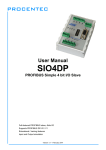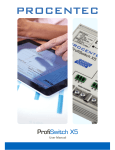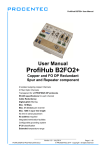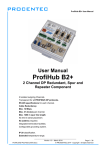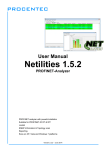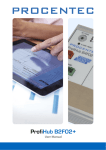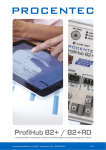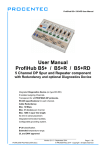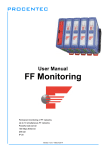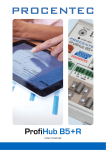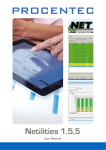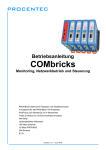Download Network Condition Indicator
Transcript
Network Condition Indicator v1.3.0 User Manual Copyright © 2014 PROCENTEC All rights reserved. No part of this publication may be reproduced, stored in a retrieval system, or transmitted, in any form or by any means, electronic, mechanical, photocopying, recording or otherwise, without the prior written permission of the publisher. ComBricks is a registered trademark of PROCENTEC. Other products or company names are or may be registered trademarks and are the property of their respective companies. Safety Guidelines This manual contains notices which you should observe to ensure your own personal safety, as well as to protect the product and connected equipment. These notices are highlighted in the manual by a warning sign and are marked as follows according to the level of danger: Draws your attention to important information on handling the product, a particular part of the documentation or the correct functioning of the product. Warranty Warranty is void if you open the Appdongle. Disclaimer of Liability We have checked the contents of this manual as much as possible. Since deviations cannot be precluded entirely, we cannot guarantee full agreement. However, the content in this manual is reviewed regularly and necessary corrections will be included in subsequent editions. Suggestions for improvements are welcome. NCI‐for‐ComBricks‐Manual‐EN.docx – v1.0.0 | 1 August 2014 | © PROCENTEC 1/24 Important information Purpose of the Manual This user manual provides information how to work with the Network Condition Indicator. Recycling and Disposal The parts of the Appdongle can be recycled. For further information about environment‐friendly recycling and the procedure for disposing of your old equipment, please contact: PROCENTEC Klopperman 16 2292 JD WATERINGEN The Netherlands Tel.: +31‐(0)174‐671800 Fax: +31‐(0)174‐671801 Email: [email protected] Document Updates You can obtain constantly updated information on PROCENTEC products on the Internet at www.procentec.com You can also contact PROCENTEC Customer Support: • By phone at +31‐(0)174‐671800 • By fax at +31‐(0)174‐671801 • By email at [email protected] NCI‐for‐ComBricks‐Manual‐EN.docx – v1.0.0 | 1 August 2014 | © PROCENTEC 2/24 Contents Important information .......................................................... 2 1. Product description ........................................................ 4 1.1 Introduction ........................................................................................................................ 4 1.2 Product features ................................................................................................................. 4 1.3 Detectable faults ................................................................................................................. 5 1.4 System requirements .......................................................................................................... 5 2. Software installation instructions .................................. 6 2.1 Installation procedure and license ...................................................................................... 6 2.2 Free license limitations ....................................................................................................... 7 2.3 Updates ............................................................................................................................... 7 3. Main interface window .................................................. 8 3.1 List of connected ComBricks ............................................................................................... 8 3.1.1 Add a ComBricks Head Station ............................................................................................ 8 3.1.2 Edit a ComBricks Head Station ............................................................................................ 9 3.1.3 Remove a ComBricks Head Station ..................................................................................... 9 3.2 The Traffic Light ................................................................................................................... 9 3.2.1 Measurement time and reset button ................................................................................. 9 3.2.2 Traffic light rules ................................................................................................................ 10 3.2.3 ComBricks Head Station details ......................................................................................... 10 3.2.4 System tray icon ................................................................................................................. 11 3.2.5 System warnings: Exclamation mark .................................................................................. 11 3.3 Minimized view .................................................................................................................. 12 3.4 Changing language ............................................................................................................. 12 4. Sales offices and distributors ........................................ 13 5. About PROCENTEC ......................................................... 16 6. Certificates ..................................................................... 17 7. Revision history ............................................................. 19 8. Notes .............................................................................. 20 NCI‐for‐ComBricks‐Manual‐EN.docx – v1.0.0 | 1 August 2014 | © PROCENTEC 3/24 1. Product description 1.1 Introduction The Network Condition Indicator for ComBricks is a convenient tool to monitor multiple ComBricks sets simultaneously. It features a traffic light indicator, similar to the traffic light in ProfiTrace, to monitor the status of your PROFIBUS network(s). It turns red when critical problems occur, or yellow when less critical issues arise. This enables maintenance crew to react directly to a problem. One click on the red ComBricks reveals the problem in simple words. Fig. 1 – Schematic overview. If one ComBricks has a critical problem, the Network Condition Indicator turns red 1.2 Product features Real time overview of all ComBricks Easy access to individual ComBricks sets One interface to reset all measurements of all ComBricks Minimized and stay‐on‐top mode Multi‐language support NCI‐for‐ComBricks‐Manual‐EN.docx – v1.0.0 | 1 August 2014 | © PROCENTEC 4/24 1.3 Detectable faults Lost devices Syncs Repeats/retries Illegal telegrams Critical Diagnostics (Ext. Diag) Idle voltage problems (Scope module required) Amplitude (Bargraph) problems on specific devices (Scope or PA module required) PA fault problems: jitter, noise or DC voltage (PA module required) System warnings 1.4 System requirements In order to use the Network Condition Indicator and all sub programs, your computer system should include the hardware and software listed below. The software has been tested to work on Windows 7 and Windows 8. Minimum requirements: Microsoft Windows 7 600 MHz Intel Pentium III processor or equivalent 1024 MB of RAM 1024x768 resolution display 1 free USB 2.0 high‐speed interface port (for Appdongle, required to monitor 4 or more ComBricks) 1 free 100Mbit Ethernet port 1 mouse or other pointing device Recommended (differences from minimum): 2048MB of RAM 1280 x 1024 resolution display or better NCI‐for‐ComBricks‐Manual‐EN.docx – v1.0.0 | 1 August 2014 | © PROCENTEC 5/24 2. Software installation instructions This chapter describes the installation for the Network Condition Indicator. It is assumed that you have a basic knowledge of Windows operating systems. All examples and dialogs are based on a US/UK based Windows installation and may differ slightly based on upgrades, updates and enhancements. Please use the screenshots in conjunction with the description in order to press the appropriate buttons and other user interface items. 2.1 Installation procedure and license You can run the Network Condition Indicator directly from the USB stick without having to install it on your PC. You may also choose to store the program files locally on your hard drive. If you are using an Appdongle with license (required if you want to monitor more than 3 ComBricks sets), you need to place the Appdongle in a free USB port. The license must be present on the Appdongle or in the same folder as the executable of the Network Condition Indicator. If for some reason the license is not present on the Appdongle or your hard drive, choose ‘Help – License info’ in the main menu bar of the Network Condition Indicator. Fig. 2 ‐ Accessing the license info tool Fig. 3 ‐ License info tool showing the list of installed licenses Check if the license is present by clicking ‘Show installed licenses’. If there is no license present, make sure you are connected to Internet and click ‘Download & install license’. This will read the serial number of the NCI‐for‐ComBricks‐Manual‐EN.docx – v1.0.0 | 1 August 2014 | © PROCENTEC 6/24 Appdongle, and search for the license on our webserver. If the license is present it will be installed in the same directory as the application. If you need to install the license manually, choose ‘Install a local license file’. 2.2 Free license limitations If you have no license for the Network Condition Indicator, you can use the program for up to 3 ComBricks Head Stations. Other limitations of the free license are: No tray icon No ‘Minimized’ mode Connection to Head Stations with password disabled No option to ignore System warnings The Measurement counter stops after 99 days 2.3 Updates It is the policy of PROCENTEC to release periodic updates. To update your Network Condition Indicator version, simply download the new ZIP file from our website and copy the contents of the ZIP file to your Appdongle or local hard drive. This will overwrite your previous version. If you want to keep the previous version you can make a backup of it on the USB stick. NCI‐for‐ComBricks‐Manual‐EN.docx – v1.0.0 | 1 August 2014 | © PROCENTEC 7/24 3. Main interface window The Network Condition Indicator has a main window with menu bar and status bar. It allows easy access to all features of the program. It also displays a traffic light with measurement time and a list of all connected ComBricks, including their status, serial number, firmware version, uptime, IP address and used port. Fig. 4 ‐ Main window 3.1 List of connected ComBricks 3.1.1 Add a ComBricks Head Station To add a ComBricks set, click ‘Add…’. In the following window that pops up, you can add an IP address manually. Enter the port number of the ComBricks (default is 80). If the ComBricks Head Station has a User and/or Admin password, provide it. This is not required to view the traffic light status, but a password is required to be able to reset the measurements. Fig. 5 ‐ ComBricks selection dialog NCI‐for‐ComBricks‐Manual‐EN.docx – v1.0.0 | 1 August 2014 | © PROCENTEC 8/24 If you do not know the IP address of the ComBricks that you wish to add, click ‘Discover IP nr.’. This opens the Discovery Tool. For help on using this tool, refer to the manual of the Discovery Tool on http://procentec.com/downloads/ComBricks/ComBricks‐QuickStart‐Discovery‐Tool‐EN.pdf. 3.1.2 Edit a ComBricks Head Station When a ComBricks Head Station entry must be edited, for example when the password or IP address has been changed, select the ComBricks in the list and click ‘Edit’. Now you can make the required changes and click ‘OK’. 3.1.3 Remove a ComBricks Head Station To erase a ComBricks Head Station from the monitoring list, simply select that ComBricks in the list and click ‘Remove…’. Click ‘Yes’ on the confirmation dialog. It is also possible to delete the entire list of ComBricks. Go to ‘File – Clear’ in the menu bar, this will clear all ComBricks Head Stations. 3.2 The Traffic Light The traffic‐light style overview page indicates with easy colours how healthy the PROFIBUS system is. This paragraph describes the rules for the traffic light; when the colour changes and if it can change back to green. It also explains the measurement details. 3.2.1 Measurement time and reset button As soon as the Network Condition Indicator executable has started, the ‘Measurement time’ starts. You will see the start time and the measurement time. To reset these measurement timers, go to the main menu and choose ‘Reset all (Network Condition Indicator + Time counters)’. Fig. 6 ‐ Reset measurements and/or timers The ‘Reset all’‐button below the Traffic Light will reset all statistics and measured scope signals/Bar Graph info in ALL of the listed ComBricks. It will not reset the counters. NCI‐for‐ComBricks‐Manual‐EN.docx – v1.0.0 | 1 August 2014 | © PROCENTEC 9/24 3.2.2 Traffic light rules Every ComBricks monitors one or more PROFIBUS‐networks. The traffic light will react according to the following rules: Traffic light Back to Warnings/event based on telegrams: state: green state: Critical diagnosis (Ext‐diag) Repeats Syncs Illegals Device lost Warnings/events based on physical measurements: Yes No No No No DP Bargraph close to limit (25% of the set limit) Yes DP idle voltage close to limit (10% of the set limit) Yes PA Bargraph close to limit (10% of the set limit) Yes PA measurements close to limit (10% of the set limit) Yes DP Bargraph voltage below limit No DP idle voltage over/under limit No PA Bargraph over/under limit No PA measurements over/under limit No The last column ‘Back to green state’ indicates if the traffic light can go back to green during measurement after a problem is fixed. After certain events (e.g. repeats) the traffic light does not go back to green. The user must acknowledge this event with the ‘Reset’ button below the traffic light. 3.2.3 ComBricks Head Station details If the Network Condition Indicator has turned yellow or red, the corresponding Head Station in the list of connected ComBricks will also have the same colour. You can view the details of this ComBricks Head Station by double‐clicking on it in the list, or by selecting it and then right‐click on it, and choose ‘Details’. Fig. 7 ‐ Double‐click a ComBricks in the list to view details NCI‐for‐ComBricks‐Manual‐EN.docx – v1.0.0 | 1 August 2014 | © PROCENTEC 10/24 In this overview all PROFIBUS warnings are displayed. From here you can choose to reset the Indicator for this specific ComBricks, or browse to the webpage of the corresponding ComBricks to investigate further. Fig. 8 ‐ Details of ComBricks details with PROFIBUS warnings 3.2.4 System tray icon When the Network Condition Indicator is running, and a license for more than 3 ComBricks sets is active, a system tray icon appears with the same color as the current state of the Traffic Light. It allows easy access to the main window; simply left‐click on it and click the program in the task bar to open the Network Condition Indicator. 3.2.5 System warnings: Exclamation mark The traffic light indication can have an exclamation mark in the green, yellow or red colour. The reason for this is an application or system warning from the ComBricks. In any of these cases you will see an exclamation mark in the traffic light: Unable to connect to the device ([number] attempts) Some transactions with the ComBricks failed: [number] since last connect. Not all repeaters have physical measurement capabilities. The license implies that not all available networks have ProfiTrace‐OE capabilities. To disable the exclamation mark and the corresponding message, click ’Ignore application/system warnings’ for each ComBricks Head Station. NCI‐for‐ComBricks‐Manual‐EN.docx – v1.0.0 | 1 August 2014 | © PROCENTEC 11/24 3.3 Minimized view If you want the Network Condition Indicator to take up less space on the Windows desktop, choose ‘View – Minimized view’. This will reduce the window to only the traffic light, while the menu function ‘Reset’ is still available. You may also choose to enable ‘Always on top’ so that the traffic light is always visible on the screen. The system tray icon (described in paragraph 3.2.4) remains active in Minimized mode. 3.4 Changing language When new languages become available, you can download these from our website. Put the language file (format: lang.xxxxx.dat) in the same folder as the executable of the Network Condition Indicator and restart the program. Next, go to ‘Options – Settings’ in the menu bar, and choose your language. Click apply and restart again. NCI‐for‐ComBricks‐Manual‐EN.docx – v1.0.0 | 1 August 2014 | © PROCENTEC 12/24 4. Sales offices and distributors HEADQUARTERS PROCENTEC Klopperman 16 2292 JD WATERINGEN Netherlands Tel.: +31‐(0)174‐671800 Fax: +31‐(0)174‐671801 Email: [email protected] Internet: www.procentec.com CHILE RP Ingenieria Limitada Tucapel 92 oficina 52 Concepción Chile Tel.: +56‐(0)41‐2469350 Fax: +56‐(0)41‐2522592 Email: [email protected] Internet: www.rpingenieria.cl GERMANY PROCENTEC GmbH Benzstrasse 15 D‐76185 Karlsruhe Germany Tel.: +49‐(0)721 831 6630 Fax: +49‐(0)721 831 66329 Email: [email protected] Internet: www.procentec.de ARGENTINA eFALCOM Alcorta 2411 B1744‐ Moreno Buenos Aires ARGENTINA Tel.: +54 237 46 31 151 Fax: +54 237 46 31 150 Email: [email protected] Internet: www.efalcom.com.ar CHINA PROCENTEC Beijing Room E‐1115 WangJingYuan YouLeHui ChaoYang Beijing CHINA Tel.: +86(10)84766911 or 84787311 Fax: +86(10)84766722 Email: [email protected] Internet: www.procentec.net INDIA U L ELECTRODEVICES P LTD NIRMAN CLASSIC , KATRAJ‐KONDHWA ROAD, KATRAJ, PUNE‐411046 India Tel.: +91‐202 696 0050 Fax: +91‐202 696 2079 Email: [email protected] Internet: www.ulepl.com AUSTRALIA IS Systems Pty Limited 14 Laverick Ave., Tomago, NSW, Australia, 2322 Tel.: +61 2 4964 8548 Fax: +61 2 4964 8877 Email: [email protected] Internet: www.issystems.com.au CZECH REPUBLIC FOXON e‐shop Polní 367 460 01 Liberec 12 Czech Republic Tel.: +420 484 845 555 Fax: +420 484 845 556 Email: [email protected] Internet: www.foxon.cz IRELAND PROFIBUS Ireland Automation Research Centre University of Limerick National Technology Park, Plassey LIMERICK, Ireland Tel.: +353‐61‐202107 or +35361240240 Fax: +353‐61‐202582 Email: [email protected] Internet: www.profibus.ie Pentair Flow Control Pacific Unit 4, 57 Pine Road, Yennora NSW, Australia, 2161 Tel.: +61 2 9612 2323 Fax: +61 2 9612 2324 Email: [email protected] Internet: www.profibuscentre.com.au DENMARK ProSaiCon Jernbanegade 23B DK 4000 Roskilde Denmark Tel.: +45 70 20 52 01 Fax: +45 70 20 52 02 Email: [email protected] Internet: www.prosaicon.dk ISRAEL Instrumetrics Industrial Control 8 Hamlacha St. New Industrial Zone Netanya, 42170 Israel Tel.: +972‐9‐8357090 Fax: +972‐9‐8350619 Email: info@instrumetrics‐ic.co.il Internet: www.inst‐ic.co.il BELGIUM and LUXEMBOURG Bintz Technics N.V. Brixtonlaan 25, 1930 ZAVENTEM Belgium Tel.: +32 2 720 49 16 Fax: +32 2 720 37 50 Email: [email protected] Internet: www.bintz.be FINLAND Hantekno Oy Kalliotie 2 FIN‐04360 Tuusula Finland Tel.: +358 40 8222 014 Email:[email protected] Internet: www.hantekno.fi ITALY C.S.M.T Gestione S.C.A.R.L. via Branze n. 43/45 25123 BRESCIA Italy Tel.: +39 030 6595111 Fax: +39 030 6595000 Email: [email protected] Internet: profibus.csmt.it BRAZIL Westcon Instrument. Indl Ltda Rual Alvaro Rodrigues, 257 São Paulo – SP Brazil ‐ CEP 04582‐000 Tel.: +55 11 5561‐7488 Fax: +55 11 5093‐2592 Email: [email protected] Internet: www.wii.com.br FRANCE AGILiCOM Bâtiment B 1, rue de la Briaudière Z.A. La Châtaigneraie 37510 BALLAN‐MIRE France Tel.: +33 247 76 10 20 Fax: +33 247 37 95 54 Email: [email protected] Internet: www.agilicom.fr Genoa FIELDBUS Competence Centre Via Greto di Cornigliano, 6R/38 16152 GENOVA Italy Tel.: +39 010 86 02 580 Fax: +39 010 65 63 233 Email: [email protected] Internet: www.gfcc.it NCI‐for‐ComBricks‐Manual‐EN.docx – v1.0.0 | 1 August 2014 | © PROCENTEC 13/24 JAPAN TJ Group C/O Japanese PROFIBUS Organisation West World Building 4F 3‐1‐6 Higashi‐Gotanda, Shinagawa‐ku, TOKYO Japan Tel.: +81‐3‐6450‐3739 Fax: +81‐3‐6450‐3739 Email: [email protected] SAUDI ARABIA KOREA Hi‐PRO Tech. Co., Ltd. #2802, U‐Tower, 1029 Youngduk‐dong, Giheung‐gu Yongin‐Si, Kyunggi‐do, 446‐908 KOREA Tel.: +82 82‐31‐216‐2640 Fax: +82 82‐31‐216‐2644 Email: [email protected] Internet: www.profibus.co.kr SINGAPORE Allegro Electronics 236 Serangoon Avenue 3 07‐98 550236 Singapore Singapore ISEP (S) Pte Ltd Blk 3015A, #07‐12, Ubi Road 1, Singapore 408705 Tel.: +65‐6356 4237 Fax: +65‐6844 4265 Email: stevenkee@ise‐p.com Internet: www.ise‐p.com TURKEY Emikon Otomasyon DES Sanayi sitesi 103 sokak B‐7 blok No:16 Yukari Dudullu / Umraniye Istanbul 34776 Turkey Tel.: +90 216 420 8347 Fax: +90 216 420 8348 Email: [email protected] Internet: www.emikonotomasyon.com LEBANON Industrial Technologies S.A.L (ITEC) Point Center, Boulevard Fouad Chehab, Sin El Fil BEIRUT Tel.: +961 1 491161 Fax: +961 1 491162 Email: [email protected] Internet: www.iteclb.com SLOVAKIA UNITED ARAB EMIRATES Synergy Controls 907, IT Plaza Silicon Oasis DUBAI UAE Tel.: +971 4 3262692 Fax: +971 4 3262693 Email: [email protected] NETHERLANDS PROCENTEC B.V. Klopperman 16 2292 JD Wateringen Tel.: +31‐(0)174‐671800 Fax: +31‐(0)174‐671 801 Email: [email protected] Internet: www.procentec.com SOUTH AFRICA IDX ONLINE CC 1 Weaver Street, Fourways JOHANNESBURG South Africa Tel.: +27(11) 548‐9960 Fax: +27(11) 465‐8890 Email: [email protected] Internet: www.idxonline.com UNITED KINGDOM Verwer Training & Consultancy 5 Barclay Road Poynton, Stockport Cheshire SK12 1YY Tel.: +44 (0)1625 871199 Email: [email protected] Internet: www.verwertraining.com NORWAY AD Elektronikk AS Boks 641 N‐1401 SKI Norway Tel.: +47 64 97 60 60 Fax: +47 64 97 60 70 Email: [email protected] Internet: www.ade.no SPAIN and PORTUGAL LOGITEK, S.A Ctra. de Sant Cugat, 63 Esc. B Planta 1ª Rubí (BARCELONA), 08191 Tel.: +34 93 588 67 67 Email: [email protected] Internet: www.logitek.es Hi‐Port Software Limited The Hub 2 Martin Close Lee‐on‐Solent, Hampshire PO13 8LG Tel.: +44 (0)8452 90 20 30 Fax: +44 (0)2392 552880 Email: [email protected] Internet: www.hiport.co.uk POLAND INTEX Sp. z o.o. ul. Portowa 4 44‐102 GLIWICE Poland Tel.: +48 32 230 75 16 Fax: +48 32 230 75 17 Email: [email protected] Internet: www.intex.com.pl SWEDEN P&L Nordic AB Box 252, S‐281 23 HÄSSLEHOLM Sweden Tel.: +46 451 74 44 00 Fax: +46 451 89 833 Email: [email protected] Internet: www.pol.se/profibus iTech Unit 1 Dukes Road Troon, Ayrshire KA10 6QR Tel.: +44 (0)1292 311 613 Fax: +44 (0)1292 311 578 Email: sales@itech‐troon.co.uk Internet: www.itech‐troon.co.uk ROMANIA S.C. SVT Electronics S.R.L. Brǎila 7 540331 Tg‐Mure Romania Tel.: +40 365 809 305 Fax: +40 365 809 305 Email: [email protected] Internet: www.svt.ro SWITZERLAND Berner Fachhochschule für Technik und Informatik PROFIBUS Kompetenzzentrum Jlcoweg 1 CH‐3400 BURGDORF Switzerland Tel.: +41 (0) 34 426 68 32 Fax: +41 (0) 34 426 68 13 Email: [email protected] Internet: www.profitrace.ch Parkelect Ltd. 84 Dargan Road Belfast BT3 9JU N. Ireland Tel.: +44 2890 777743 Fax: +44 2890 777794 Email:[email protected] Internet: www.parkelect.co.uk ASM Process Automation Al‐Zahra Dist. – Attas st. cross section with helmy Kutby St. Villa no.25 JEDDAH‐21553 Tel.: +966 2 691 2741 Fax: +966 2 682 8943 Email: [email protected] Internet: www.asmestablishment.com ControlSystem s.r.o. Stúrova 4 977 01 BREZNO Tel.: +421 486115900 Fax: +421 486111891 Email: [email protected] Internet: www.controlsystem.sk TAIWAN Full Data Technology 6F., No.200, Gangqian Rd., Neihu District, Taipei City 114, Taiwan Tel.: +886‐2‐87519941/9097 Fax: +886‐2‐87519533 Email: [email protected] Internet: www.fulldata.com.tw NCI‐for‐ComBricks‐Manual‐EN.docx – v1.0.0 | 1 August 2014 | © PROCENTEC 14/24 UNITED STATES and MEXICO Grid Connect Inc. 1630 W. Diehl Road Naperville, Illinois 60563 USA Tel.: +1 630 245‐1445 Fax: +1 630 245‐1717 Email: [email protected] Internet: www.gridconnect.com/procentec.html VIETNAM Bavitech Corporation 42 Truong Son Street Ward 2, Tan Binh District Ho Chi Minh City Tel.: +84‐8‐3547 0976 Fax: +84‐8‐3547 0977 Email: [email protected] Internet: www.bavitech.com NCI‐for‐ComBricks‐Manual‐EN.docx – v1.0.0 | 1 August 2014 | © PROCENTEC 15/24 5. About PROCENTEC PROCENTEC is a specialist in PROFIBUS and PROFINET technology and develops products to optimise the production processes of end users. Our innovative solutions ensure that our customers successfully operate in the world of industrial automation and enjoy maximum results from their processes. PROCENTEC globally supplies all the components required to install a measurable and controllable network. Our products measure, signal and connect the various elements of a process installation and ensure it runs optimally. We develop and produce all products in the Netherlands and export them through our worldwide distribution network. PROCENTEC also is the international accredited Competence and Training centre for PROFIBUS and PROFINET. We provide training courses that help employees using those techniques optimally for their business objectives. In addition we also provide the necessary support to end users during their implementation procedures, certification processes, audits and malfunctions. We are of the opinion that the industrial markets need the confidence of believing in the reliable PROFIBUS / PROFINET technology and applications, to ensure their processes are not threatened in any way and the continuity remains guaranteed. In view of the possible negative consequences and impact in that industry, we therefore think that those companies have the right to the best solutions and honest expert advice. Based on that belief, PROCENTEC continues to innovate and develop, which makes us the most reliable service provider and knowledge partner for our customers. We do all of this with total dedication. We believe that it is important to communicate with our customers, partners, distributors and suppliers in a transparant and decent way. We are empathic, truly interested and passionate in everything we do. Quality, continuity, service and sustainability are essential to us. That enables us to provide our customers with groundbreaking and tailormade solutions. Products Training courses Services • • • • • • • • • • • • ProfiTrace ComBricks ProfiHub PROFINET tools Cables and connectors PROFIBUS training courses PROFINET training courses Product training courses Competence centre Support & Consultancy Network certfication & Audits Testlab & Democenter NCI‐for‐ComBricks‐Manual‐EN.docx – v1.0.0 | 1 August 2014 | © PROCENTEC 16/24 6. Certificates NCI‐for‐ComBricks‐Manual‐EN.docx – v1.0.0 | 1 August 2014 | © PROCENTEC 17/24 NCI‐for‐ComBricks‐Manual‐EN.docx – v1.0.0 | 1 August 2014 | © PROCENTEC 18/24 7. Revision history Version 1.0 ‐ Initial release NCI‐for‐ComBricks‐Manual‐EN.docx – v1.0.0 | 1 August 2014 | © PROCENTEC 19/24 8. Notes NCI‐for‐ComBricks‐Manual‐EN.docx – v1.0.0 | 1 August 2014 | © PROCENTEC 20/24 NCI‐for‐ComBricks‐Manual‐EN.docx – v1.0.0 | 1 August 2014 | © PROCENTEC 21/24 NCI‐for‐ComBricks‐Manual‐EN.docx – v1.0.0 | 1 August 2014 | © PROCENTEC 22/24 PROCENTEC BV Klopperman 16 2292 JD Wateringen The Netherlands T: +31 (0)174 671 800 F: +31 (0)174 671 801 E: [email protected] W: www.procentec.com