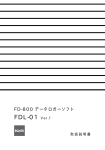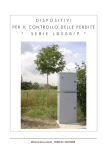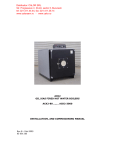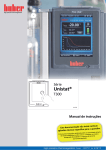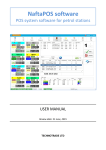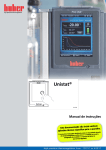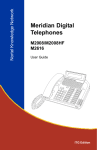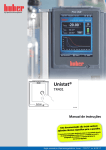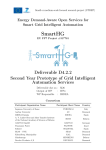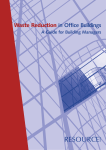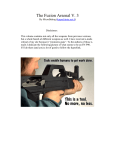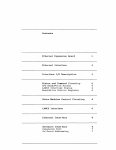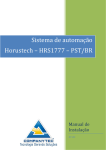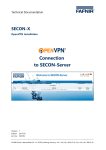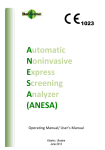Download PTS controller SDK _PTSU2_
Transcript
PTS controller over fuel dispensers and ATG systems for petrol stations Software Development Kit (SDK) TECHNICAL GUIDE (PTS controller PCB board modification: PTS-U2) Review date: 12 Aug, 2012 “TECHNOTRADE LTD” “TECHNOTRADE LTD” – PTS controller SDK (software development kit) CONTENT PURPOSE OF THE DOCUMENT ......................................................................................................................... 3 APPOINTMENT OF PTS CONTROLLER SDK ........................................................................................................ 4 PTS SDK STRUCTURE........................................................................................................................................ 5 PTS SDK TECHNICAL FEATURES ........................................................................................................................ 6 PTS SDK STRUCTURE........................................................................................................................................ 8 PTS CONTROLLER TECHNICAL FEATURES ....................................................................................................... 10 PTS CONTROLLER BOARD CONNECTORS AND INTERFACES ............................................................................ 11 INTERFACE CONVERTER RS-232/RS-485 PURPOSE ......................................................................................... 12 INTERFACE CONVERTER RS-232/RS-485 BOARD CONNECTORS AND INTERFACES .......................................... 13 INTERFACE CONVERTER RS-232/RS-485 OPERATION ..................................................................................... 15 USB SOFTWARE PROTECTION DONGLE GUARDANT ....................................................................................... 16 NAFTAPOS SOFTWARE FOR PETROL STATIONS .............................................................................................. 17 PUMPDEMO SOFTWARE ............................................................................................................................... 32 FUEL DISPENSERS SOFTWARE SIMULATORS .................................................................................................. 33 START ITALIANA ATG PROBES SOFTWARE SIMULATOR .................................................................................. 34 PTS CONTROLLER PUMP SIMULATOR ............................................................................................................ 35 PTS CONTROLLER ATG PROBE SIMULATOR .................................................................................................... 36 PTS CONTROLLER API: C LANGUGAGE API WITH EXAMPLES........................................................................... 37 PTS CONTROLLER API: PTS CONTROLLER .NET APPLICATION.......................................................................... 38 PTS CONTROLLER API: PTS COM-OBJECT ....................................................................................................... 48 PTS CONTROLLER API: VB APPLICATION ON BASIS OF PTS COM-OBJECT ........................................................ 49 PTS CONTROLLER TOOLS: PTS TERMINAL ...................................................................................................... 50 PTS CONTROLLER SDK: STEP-BY-STEP CONFIGURATION................................................................................. 51 PTS CONTROLLER PCB BOARD ....................................................................................................................... 67 RS-232/RS-485 INTERFACE CONVERTER PCB BOARD ..................................................................................... 68 PTS SDK CABLINGS ........................................................................................................................................ 69 www.technotrade.ua page 2 from 73 “TECHNOTRADE LTD” – PTS controller SDK (software development kit) PURPOSE OF THE DOCUMENT This Technical Guide is intended for studying of PTS controller over fuel dispensers and ATG systems for petrol stations software development kit (SDK). It contains basic information regarding used hardware equipment and software application and tools supplied and used in PTS controller SDK structure. Due to a reason that PTS controller firmware is constantly being developed in direction of improvements of its possibilities, new revisions of PTS controller are developed and manufactured, changes are possible in final version of the given Technical Guide, which are not described herein. During the system development process given Technical Guide will be also expanded and updated and new chapters will be added. Latest version of this Technical Guide can be downloaded from the PTS controller web-page: http://www.technotrade.ua/fuel_pump_controller.html. TECHNOTRADE LTD hereby permits reproduction of this document as may be required by any of the customers or OEMs wishing to use it. This document has been carefully prepared and is believed to be accurate. However TECHNOTRADE LTD, its employees and its agents do not assume responsibility for its use either directly or indirectly. TECHNOTRADE LTD shall not be liable for technical or editorial errors or omissions which may appear in this document. TECHNOTRADE LTD reserves a right to make changes to this document at any time without notice. Prospective users of this document should contact TECHNOTRADE LTD at the time they wish to use PTS controller together with their products to become aware of any updates that may apply. www.technotrade.ua page 3 from 73 “TECHNOTRADE LTD” – PTS controller SDK (software development kit) APPOINTMENT OF PTS CONTROLLER SDK PTS controller over fuel dispensers and ATG systems for petrol stations is intended to be used in connection with a POS system or a cash register to provide simultaneous control over various types of electronic fuel delivery dispensers and automatic tank gauge systems (ATG systems) of various manufacturers using various proprietary communication protocols of manufacturers. PTS controller SDK (Software Development Kit) is appointed on developers of POS software applications for petrol stations providing control over fuel dispensers and ATG systems through PTS controller. PTS controller SDK allows developers to: 1. Study operation with the PTS controller. 2. Implement the PTS controller into own developed POS system or software application for control over fuel dispensers and ATG level measurement systems for petrol stations. 3. Debug own POS system or software application to work correctly with PTS controller by watching how NaftaPOS software provides it, implement the same behavior in own system. 4. Debug own software application to correctly provide control over various popular fuel dispensers locally (on the workplace) without a necessity to go to the petrol station and connect to real fuel dispensers using supplied with PTS SDK fuel dispensers software simulators, which simulate operation of various popular fuel dispensers. Through an interface converter RS-485 / RS-232, supplied together with PTS SDK, connect a PTS controller output RS-485 to a PC COM-port with fuel dispensers software simulators. www.technotrade.ua page 4 from 73 “TECHNOTRADE LTD” – PTS controller SDK (software development kit) PTS SDK STRUCTURE PTS controller SDK includes: HARDWARE: 1. PTS controller over fuel dispensers and ATG systems for petrol stations - 1 pcs 2. Interface converter RS-485 / RS-232 - 1 pcs 3. USB software protection dongle Guardant (required for NaftaPOS software and fuel dispensers software simulators) - 1 pcs 4. Cabling SOFTWARE: 1. NaftaPOS software for petrol stations – 1 license (protected by USB-dongle) 2. PumpDemo - free contracted version of NaftaPOS software for petrol stations 3. Software simulators of popular fuel dispensers 4. Software simulators of ATG systems (probes) 5. API for developers in various programming languages: - API for communication with PTS controller in C language with documentation under Windows and Linux operation systems - COM-object (with open source codes in Visual C++ 6.0) with methods and properties for communication with PTS controller and documentation to it - Open source application in Visual Basic 6.0 for control over fuel dispensers and ATG systems using COM-object - .NET library (with open source codes written in C#) for communication with PTS controller and documentation to it - Open source full-function application in C# language for provision of full control over fuel dispensers and ATG systems using .NET library 6. "All in one" configuration tool for configuration, firmware update, logging and diagnostics of the PTS controller 7. Useful tools for debugging of communication with PTS controller www.technotrade.ua page 5 from 73 “TECHNOTRADE LTD” – PTS controller SDK (software development kit) PTS SDK TECHNICAL FEATURES Specification: Voltage Current consumption Temperature range Weight Overall dimensions +5 V, +12 V DC 450 mA max -40°C ÷ +80°C 1500 g 240 x 200 x 100 mm Communication ports: PC port Pump port RS-232 RS-232 Supported communication protocols: Input Output UniPump (TECHNOTRADE LTD company private protocol) Currently present: Fuel dispensers communication protocols: 1. ADAST Easycall, 2. TiT UniPump, 3. WAYNE Dart, 4. MM Petro ZAP RS-485 , 5. GILBARCO Two-wire, 6. TOKHEIM Controller-Dispenser Communication protocol, 7. TATSUNO Benč PDE, 8. TATSUNO SS-LAN, 9. DEVELCO, 10. SAFE Graf, 11. GALILEO PumpControl GC21, 12. SLAVUTICH FD-Link 13. SB T10 AR 14. SHELF 15. TiT UniGaz 16. BATCHEN Email 17. PUMALAN Marconi 18. Korea EnE 19. BENNETT Current Loop 20. BENNETT RS-485 21. WAYNE USCL 22. NUOVO PIGNONE CL 23. PEC Gallagher 24. BLUE SKY 25. PROWALCO SPDC-1, MPDC-1 26. TOKICO SS-LAN 27. SANKI ATG systems communication protocols: 1. GILBARCO Veeder Root 2. START ITALIANA SMT-XMT 3. PETROVEND4 4. STRUNA Kedr spec. 1.4 5. FAFNIR VISY-Quick 6. ASSYTECH 7. HECTRONIC HLS www.technotrade.ua page 6 from 73 “TECHNOTRADE LTD” – PTS controller SDK (software development kit) Quantity of communication protocols depends on firmware version of PTS controller. www.technotrade.ua page 7 from 73 “TECHNOTRADE LTD” – PTS controller SDK (software development kit) PTS SDK STRUCTURE www.technotrade.ua page 8 from 73 “TECHNOTRADE LTD” – PTS controller SDK (software development kit) PTS SDK box includes 2 boards mounted inside of a plastic case (PTS controller board and RS-232/RS-485 interface converter board) and all required cablings for power supply and communication of these boards. PTS controller board serves for organization of communication with fuel dispensers and ATG systems. Control software supplied together with PTS SDK (NaftaPOS software, PumpDemo, PTS .NET application, VB test application) or self-developed POS system software, which uses UniPump communication protocol for communication with PTS controller (or its API, COM-object, .dlls, etc for this matter) provide control over PTS controller through a COM-port, to which PTS controller is connected through cable C013. PTS controller pump port using connectors of its cable C012 is connected with fuel dispensers. RS-232/RS-485 interface converter board serves for connecting of PTS controller pump channels (in RS-485 interface) with COM-port of PC (in RS-232 interface), where fuel dispensers simulators are to be launched. RS-232/RS-485 interface converter board has 2 independent conversion circuits, so it is possible to simultaneously connect 2 fuel dispensers simulators to PTS controller pump channels using the same RS232/RS-485 interface converter board. Using cables C018 the RS-232/RS-485 interface converter board is connected to pump channels of PTS controller (connectors of cable C012). For connection with ATG systems the PTS controller has a cable C029, connectors of which are in RS-232 interface and can be directly connected with ATG systems or to COM-port of the PC (through cable C033), where ATG system software simulator is launched. Cable C014 serves as a standard prolonger of RS-232 interface. Thus it is possible to debug a correct operation of software, being developed, with the PTS controller without a necessity to connect to real fuel dispensers and ATG systems, but using fuel dispensers software simulators and ATG systems software simulators. www.technotrade.ua page 9 from 73 “TECHNOTRADE LTD” – PTS controller SDK (software development kit) PTS CONTROLLER TECHNICAL FEATURES Appointment PTS controller over fuel dispensers and ATG systems for petrol stations is intended to be used in connection with a POS system or a cash register to provide simultaneous control over various types of electronic fuel delivery dispensers and automatic tank gauge systems (ATG systems) of various manufacturers using various proprietary communication protocols of manufacturers. More technical information regarding PTS controller can be found in PTS controller technical guide on: http://www.technotrade.ua/fuel_pump_controller.html. Specification Power supply voltage Current consumption Temperature range Weight Overall dimensions 12 – 24 V DC 200 mA max -40°C ÷ +80°C 120 g 120 x 85 x 20 mm Communication ports PORT NAME ATG PORT PUMP PORT PC PORT INTERFACE RS-232 Pump port 1 Optically isolated RS-485: 2 wires for lines A and B, 2 wires for RTS control Pump port 2 Optically isolated RS-485: 2 wires for lines A and B, 2 wires for RTS control Pump port 3 Optically isolated RS-485: 2 wires for lines A and B, 2 wires for RTS control Pump port 4 Optically isolated RS-485: 2 wires for lines A and B, 2 wires for RTS control DISP port (RS-485) Optically isolated RS-485: 2 wires for lines A and B DISP port (RS-232) RS-232 LOG port RS-232 USER port RS-232 www.technotrade.ua PURPOSE Connection with a personal computer (PC), a POS system or a cash register Connection with fuel dispensers using common communication protocol (up to 16 fuel dispensers) Connection with fuel dispensers using common communication protocol (up to 16 fuel dispensers) Connection with fuel dispensers using common communication protocol (up to 16 fuel dispensers) Connection with fuel dispensers using common communication protocol (up to 16 fuel dispensers) 1. PTS controllers interconnection for simultaneous control over the same fuel dispensers (up to 16 PTS controllers) and ATG systems 2. Connection with ATG systems (probes) using common communication protocol (up to 16 ATG probes) Connection with ATG system (console) 1. Connection with ATG system (console) 2. Writing of operation log of PTS controller interaction with fuel dispensers, ATG systems, PTS interconnection Connection with ATG system (console) page 10 from 73 “TECHNOTRADE LTD” – PTS controller SDK (software development kit) PTS CONTROLLER BOARD CONNECTORS AND INTERFACES ÷ NOTE! Jumper XP4 serves for selection of DISP channel interface between RS-485 and RS-232. www.technotrade.ua page 11 from 73 “TECHNOTRADE LTD” – PTS controller SDK (software development kit) INTERFACE CONVERTER RS-232/RS-485 PURPOSE Appointment Interface converter RS-232 / RS-485 is used to convert signals of RS-232 interface into signals of RS-485 interface and backwards. More technical information regarding interface converter RS-232/RS-485 can be found in technical guide on: http://www.technotrade.ua/rs232_to_rs485_converter.html. Specification Power supply voltage Current consumption Temperature range Weight Overall dimensions +12 V DC, +5 V DC 250 mA max 0°C ÷ +40°C 120 g 145 x 100 x 20 mm Communication ports RS-232 port RS-485 port RS-232 (can be with RTS control) Half-duplex (2-wire) or full-duplex (4-wire) Features Channels Galvanic isolation RTS control www.technotrade.ua Converter contains 2 separate independent channels Receiver and transmitter are galvanically isolated RS-232 port can receive RTS control, for cases when it does not receive RTS control a RTS generating chip should be installed page 12 from 73 “TECHNOTRADE LTD” – PTS controller SDK (software development kit) INTERFACE CONVERTER RS-232/RS-485 BOARD CONNECTORS AND INTERFACES RTS generating chip operation (channel 2) +5 V GND GND +12 V +5 V presence indicator (channel 2) power supply RTS generating chip operation (channel 1) +5 V presence indicator (channel 1) Jumper J1 (J2) setting mode of RTS generating: with jumper – RTS is received on RS232, without jumper – RTS should be generated by RTS generating chip (channels 1 (2)) Yellow LED - RTS received on RS232 (channels 1 and 2) Green LED - TxD received on RS232 (channels 1 and 2) Green LED - RxD received on RS232 (channels 1 and 2) RS-485 port Yellow LED – Green LED – received transmitted (channel 2) RS-232 port (channel 2) signal on RS-485 (channel 2) TxD RxD GND RTS TxD RxD GND RTS signal on RS-485 (channel 2) RS-485 port Yellow LED – Green LED – received transmitted (channel 1) signal on RS-485 (channel 1) signal on RS-485 (channel 1) RS-232 port (channel 1) Can connect up to 4 devices simultaneously Can connect up to 4 devices simultaneously Top view www.technotrade.ua page 13 from 73 “TECHNOTRADE LTD” – PTS controller SDK (software development kit) Switch S1 – configuration of channel 1 Switch S2 – configuration of channel 2 Bottom view www.technotrade.ua page 14 from 73 “TECHNOTRADE LTD” – PTS controller SDK (software development kit) INTERFACE CONVERTER RS-232/RS-485 OPERATION Signals of RS-232 interface enter the MAX232 chip, where are converted into signals of TTL logics, and after conversion go through optocouplers H11L1, that serve for galvanic isolation of transmitter and receiver, enter the TTL input of MAX485 chip, from the output of which signals of RS-485 interface are received. Analogous behavior takes places in contrary direction of signals. The board of the Converter has 2 separate channels, the only thing which unites them is source voltage +5 V, which feeds interface RS-232. Voltage +5 V for circuits of RS-485 interface of the channels is taken from separate DC-DC converters with galvanical isolation for the channels. Depending on the state of switches Sn (where n=1,2 – number of channel) output of RS-485 interface can be adjusted for operation in half-duplex or full-duplex modes (2-wire or 4-wire schemes of connection accordingly). When switches Sn:1, Sn:3, Sn:4 (where n=1,2 – number of channel) are in position “OFF” – the Converter works in full-duplex (4-wire) mode of RS-485 interface, in position “ON” - the Converter works in half-duplex (2-wire) mode of RS-485 interface. Switch Sn:2 (where n=1,2 – number of channel) is intended for switching on (position “OFF”) or turning off (position “ON”) of echo mode in half-duplex (2-wire) mode of RS-485 interface (repeating of all signals, received on input). Half-duplex (2-wire) mode of RS-485 interface requires presence of RTS (Request To Send) signal on the input of RS-232 interface for synchronization of transmit/receive. In case if RTS signal is impossible to receive from the source of signal of RS-232 interface, then it is possible to generate it with a help of RTS generating chips of each channel, which are installed only in case of such necessity. If input of RS-232 interface contains RTS signals and RTS generating chips are not installed then it is necessary to place a jumper Jn (where n=1,2 – number of channel) for the required channel, in contrary case the jumper should be removed. www.technotrade.ua page 15 from 73 “TECHNOTRADE LTD” – PTS controller SDK (software development kit) USB SOFTWARE PROTECTION DONGLE GUARDANT Appointment USB protection dongle Guardant is required for running of NaftaPOS software and fuel dispensers software simulators. To run this software it is necessary to have the dongle inserted in the USB port. Electronic protection dongle Guardant – is a device that is connected to USB port (or a parallel port LPT in older versions), located on a panel of a PC motherboard. Electronic protection dongle Guardant is necessary for protection of NaftaPOS software and fuel dispensers software simulators from unauthorized copying and illegal distribution. Scope of protection is that the dongle contains part of the code of protected software. Without a dongle being inserted to PC protected software will not launch and correspondent error will be shown to user. Installation To install Guardant dongle drivers run GrdDriversEN.msi. Guardant USB dongle drivers are installed during NaftaPOS software installation process or can be installed/updated any time later: During installation process it is necessary to follow all steps in the installation wizard until installation is completed. www.technotrade.ua page 16 from 73 “TECHNOTRADE LTD” – PTS controller SDK (software development kit) NAFTAPOS SOFTWARE FOR PETROL STATIONS Installation NaftaPOS software can be downloaded using a link: http://titdev.org.ua/download/eugene/NaftaPOS/naftapos.rar. User Manual on NaftaPOS (English language variant) can be downloaded using a link: http://titdev.org.ua/download/eugene/NaftaPOS/NaftaPOS_user_manual.pdf. It is strongly recommended to read User Manual on NaftaPOS prior to installation. More technical information regarding NaftaPOS software can be found on NaftaPOS software web-page: http://www.technotrade.ua/petrol_station_software.html Front-Office software NaftaPOS is intended for control over technological processes, automated measurement and commercial account at petrol stations (also called fuel stations or gas stations) and petroleum storage depots. Area of application – petrol stations for dispensing of light petroleum products, diesel fuel, liquified petroleum gas (LPG), compressed natural gas (CNG), multifuel petrol stations, petroleum storage depots. NaftaPOS system is developed with account of all modern requirements to systems for automation of petrol stations, at this it is oriented as on small petrol stations, so as on big petrol complexes with organization of several working places of operators and administrator (Back-Office) of a petrol station. NaftaPOS software is to be installed on a POS terminal (or a standard PC) with Microsoft Windows operation system (supported OS Windows 2000, XP, Embedded POSReady 2009, Vista, 7). Hard drive of a PC should be divided into two logical drives C:\ and D:\. Logical drive С:\ should have an installed OS Microsoft Windows, necessary set of drivers for correct operation of motherboard peripherals, file managers. Installation of NaftaPOS software is recommended to be made to logical drive D:\ (drive D:\ is set in installer by defaults). At using NaftaPOS you should in Windows Control Panel in configuration of regional parameters on tabs "Numbers" and "Currency unit" as a "Separator of integer and fractional parts" set ‘.’ (point, dot). Minimal requirements to a PC include the following: - 1 GHz CPU - 1 GB RAM - 60 GB HDD Installation of NaftaPOS software is made by running an installation file naftapos.exe and following instructions, specified in installation wizard windows: www.technotrade.ua page 17 from 73 “TECHNOTRADE LTD” – PTS controller SDK (software development kit) Make sure that the system is installed on drive D:\. NaftaPOS installation process During installation process MySQL RDMS will be installed (starting MySQL service): www.technotrade.ua page 18 from 73 “TECHNOTRADE LTD” – PTS controller SDK (software development kit) NaftaPOS installation process – MySQL DBMS installation Borland Database Engine will be installed during NaftaPOS software installation process, so it is important to agree with a request on its installation: NaftaPOS installation process – Borland Database Engine installation Guardant dongle drivers are installed during NaftaPOS software installation process, so it is important to agree with a request on its installation: Installation process – Guardant dongle drivers installation www.technotrade.ua page 19 from 73 “TECHNOTRADE LTD” – PTS controller SDK (software development kit) During installation the following NaftaPOS services will be installed: - T&T barcode server - T&T database server - T&T Scheduler - T&T log service NaftaPOS installation process – service installation After installation of NaftaPOS software a logical drive D:\ will contain the following directories and files: Directory “NAFTA_POS” with all files of NaftaPOS software; NaftaPOS system files that track its operation (log-files): - !autorun_err.txt; - !clean_db_err.txt; - !backup_err.txt, - !hour_err.txt, - autorun.txt, - backup.txt, - hour.txt; - clean_db.txt; - Cmd_log.txt; - CashErr.txt, - Controller.txt, - dblog.txt, - main_logfile.txt; - others. By content of these log-files it is possible to track reasons of possible errors and misoperations arisen during software operation and lead a log of actions performed by operator of the petrol station. This information is written in logs that at necessity can be sent to TECHNOTRADE LTD company for defining of found errors and their initial reasons with subsequent fixing of these errors. Configuration of NaftaPOS software For configuration of NaftaPOS software it is necessary to have: - administrator rights in Windows XP operation system - administrator rights in NaftaPOS system Configuration of NaftaPOS software is made in configuration tool POSSet.exe (D:\NAFTA_POS\POSSet.exe) which can also be run from NaftaPOS software by selecting an item from main menu ‘Administrator’ à ‘Configuration’. At entering the configuration tool a user is requested to authenticate in order to prove his permission to make configurations of the system: www.technotrade.ua page 20 from 73 “TECHNOTRADE LTD” – PTS controller SDK (software development kit) Authentication window By defaults after installation there is only 1 user present with the following credentials: - login: Service - password: After logging inside the configuration tool the following window is shown, where on the left side – there is a selector of tabs to be configured, and on the right side – configurable parameters of selected tab. POSSet.exe – main view of configuration tool Initial configuration of NaftaPOS should include: 1. On tab ‘General’ check the following checkboxes: - Dialog ‘Grades and Prices’ (needs flag ‘Permission to set prices at opened session’) - Permission to set prices at opened session - Permission on dispensing during fuel reception Other checkboxes can be left unchecked. Additionally check ‘Manual price setting’ in Price change panel. www.technotrade.ua page 21 from 73 “TECHNOTRADE LTD” – PTS controller SDK (software development kit) NaftaPOS configuration tool – “General” tab, view 1 NaftaPOS configuration tool – “General” tab, view 2 www.technotrade.ua page 22 from 73 “TECHNOTRADE LTD” – PTS controller SDK (software development kit) 2. On tab ‘Fuel dispensers’ select quantity of displayed fuel dispensers (FD quantity) equal 4. Configuration of nozzles in fuel dispensers and linking them to fuel products in tanks Setting of quantity of fuel dispensers in the system Run PTS controller configuration tool Configuration of fuel dispensers and their nozzles in system www.technotrade.ua page 23 from 73 “TECHNOTRADE LTD” – PTS controller SDK (software development kit) 3. On tab ‘View’ check checkboxes near - Window FD #1 - Window FD #2 - Window FD #3 - Window FD #4 - Window of products sales Configuration of set of windows displayed in the main panel of the system 4. Tab ‘Drivers’ serves for configuration of drivers of connected equipment to NaftaPOS software, namely: - Cash registers (receipt printers) - Forecourt controllers - ATG systems - Barcode scanners NaftaPOS configuration tool – “Drivers” tab: configuration of drivers of connected equipment www.technotrade.ua page 24 from 73 “TECHNOTRADE LTD” – PTS controller SDK (software development kit) Using a dropdown list “Driver” it is possible to select equipment, for which a driver is to be set. This list includes the following items: - Cash register - Controller - Tanks - Barcodes scanner - Controller service - Tanks service For test operation it is recommended to set the following configuration: - As driver of cash register select “Void cash register driver” - As driver of controller select “PTS controller” - As driver of tanks select “PTS ATG driver” Configuration of pump controller Driver “PTS controller” is used to provide control over fuel dispensers using the PTS controller. Configuration of the PTS controller driver includes the following: Quantity of connected PTS controllers Enable reading of dispensers totalizers COM-port of selected PTS controller connection Test connection with PTS controller Maximum allowed volume dose to authorize fuel dispensers Setting of FD icons numbers, which are served by selected controller List of connected controllers, each controller is connected to its own COM-port Configuration of “PTS controller” driver (tab “Controllers”) Clicking of button “Test” opens a window for checking communication with the current PTS controller on specified COM-port: If response is OK – communication is successful, otherwise various errors will be displayed. www.technotrade.ua page 25 from 73 “TECHNOTRADE LTD” – PTS controller SDK (software development kit) Quantity of received responses Response type Logical address of fuel dispenser Test of communication with PTS controller In configuration of “PTS controller” driver only logical addresses of dispensers are set, the original physical addresses are specified in PTS controller configuration tool. Configuration of PTS controller is made by calling pts_conf.exe tool, which is launched from tab “Fuel dispensers” by clicking a button “PTS configuration” (location on the disk is D:\NAFTA_POS\pts_conf\pts_conf.exe”). General view of PTS controller configuration tool is shown on image: Logical address of connected fuel dispenser (range 1 - 16) (visible for NaftaPOS system) Channels of PTS controller. Each channel can be configured to its own fuel dispensers communication protocol and baud rate Number of selected channel of PTS controller Physical address of connected fuel dispenser (range 1 - 16) Setting of physical addresses of connected fuel dispensers to PTS controller and specification of the channel, to which it is connected. NaftaPOS will communicate with connected dispensers using logical addresses (in example physical address is 11, logical is 6) Setting of current fuel dispenser parameters PTS controller configuration tool – configuration of fuel dispensers channels NOTE! Due to a reason of constant development of PTS controller and adding to it communication protocols of new fuel dispensers and ATG systems PTS controller configuration tool is also constantly being developed. That is why in order to have the latest version of the configuration tool and the latest firmware of the PTS controller – request it from “TECHNOTRADE LTD” company. Location of PTS controller configuration tool (in case of installation of NaftaPOS on drive D:\) is “D:\NAFTA_POS\pts_conf\”. www.technotrade.ua page 26 from 73 “TECHNOTRADE LTD” – PTS controller SDK (software development kit) More detailed information regarding PTS controller and its configuration can be found on the web-page of the PTS controller: http://www.technotrade.ua/fuel_pump_controller.html. Linking of FD icons numbers to logical addresses of fuel dispensers set in PTS controller configuration tool is made on tab “FD” of PTS controller driver: Field “Nozzles mask” serves for specification of what nozzles are enabled in selected FD (for normal operation all checkboxes should be checked). Linking of FD icons numbers to logical numbers of fuel dispensers Pump port of PTS controller (physical interface with fuel dispensers) Physical channel RS-485 of PTS controller Linking of fuel dispensers physical numbers to logical numbers (for NaftaPOS) Configuration of “PTS controller” driver (tab “FD”) – linking of FD icons numbers to logical numbers of fuel dispensers www.technotrade.ua page 27 from 73 “TECHNOTRADE LTD” – PTS controller SDK (software development kit) Driver “Virtual controller” is used for simulation of fuel dispensers. At using of this driver NaftaPOS can simulate presence of actual fuel dispensers, but at this no real dispensers are connected to the system. This driver is often used in situations when between all the dispensers on the petrol stations there 1 (or several) dispensers, which can not be automated, but account on these dispensers should be lead. In such a way NaftaPOS will indicate FD icons on the screen and virtual sales through these dispensers will be possible to be made, which will be indicated in the reports. Driver “Virtual controller (HIGHSPEED)” is used for simulation of fuel dispensers like driver “Virtual controller”, but unlike it dispensing is made very quickly and there is no need to wait until dispensing is finished no matter what is the order value. Configuration of ATG controller Driver “PTS ATG driver” is used for communication with various ATG systems using the PTS controller.. In configuration of “PTS ATG driver” driver only logical addresses of ATG system probes (sensors) are set, the original physical addresses of probes are specified in PTS controller configuration tool. Configuration of PTS controller is made by calling pts_conf.exe tool, which is launched from tab “Fuel dispensers” by clicking a button “PTS configuration” (location on the disk is D:\NAFTA_POS\pts_conf\pts_conf.exe”). Configuration of the connected ATG systems is made from a main menu item “ATG configuration” à “Configuration of ATG channels” as shown on the image: Logical address of the probe (for NaftaPOS) ATG channels of PTS controller. Each channel can be configured to its own ATG system communication protocol and baud rate Physical address of ATG system probe Setting of physical addresses of connected ATG system probe to PTS controller and specification of the channel, to which it is connected. NaftaPOS will communicate with connected ATG probes using logical addresses (in this example physical address is 1, logical is also 9) PTS controller configuration tool – configuration of ATG systems channels NOTE! Due to a reason of constant development of PTS controller and adding to it communication protocols of new fuel dispensers and ATG systems PTS controller configuration tool is also constantly being developed. That is why in order to have the latest version of the configuration tool and the latest firmware of the PTS www.technotrade.ua page 28 from 73 “TECHNOTRADE LTD” – PTS controller SDK (software development kit) controller – request it from “TECHNOTRADE LTD” company. Location of PTS controller configuration tool (in case of installation of NaftaPOS on drive D:\) is “D:\NAFTA_POS\pts_conf\”. More detailed information regarding PTS controller and its configuration can be found on the web-page of the PTS controller: http://www.technotrade.ua/fuel_pump_controller.html. Configuration of the PTS controller driver includes the following: Setting tanks, where ATG system is present Setting required for calculation of communication timeouts Configuration of “PTS ATG driver” (tab “Devices adjustments”) – configuration of ATG probes quantity and their application in tanks Logical address of ATG system probe, configured in PTS configuration tool Source of calibration chart NaftaPOS Number of a tank, where the probe is installed Flag on whether the ATG probe is adjusted in PTS controller (1 = true, 0 = false). For operation it should be set to 1 Configuration of “PTS ATG driver” (tab “Configurations”) Driver “Driver of virtual tank” is used for simulation of ATG system presence in system. This driver should be set, when there is no ATG system connected. In this case a checkbox “Level meter presence in system” on tab “General” should be unchecked. www.technotrade.ua page 29 from 73 “TECHNOTRADE LTD” – PTS controller SDK (software development kit) Starting of NaftaPOS software NaftaPOS software is to be started by running AZSPos.exe (D:\NAFTA_POS\ AZSPos.exe). After checking of connected equipment you will see a desktop of NaftaPOS (graphical user interface is adjustable in rightmouse button menu). In “NAFTAPOS” sessional mode of operation is applied. Operator at beginning of work should open a new session (in main menu tab ‘SESSION’ → item ‘NEW SESSION’). Session control is to be applied in countries with fiscal legislation and can be switched off in configuration tool POSSet.exe (on tab ‘General’ checkbox ‘Session duration control’). Connect PTS controller to PC in accordance to a scheme shown on picture below. Run NaftaPOS software (D:\NAFTA_POS\AZSPos.exe). Start a new working session (in main menu tab ‘SESSION’ → item ‘NEW SESSION’) under ‘Service’ user. To understand better how to work in NaftaPOS and lead control over fuel dispensers, sales of products, management over a petrol station – please see online video on the NaftaPOS software web-page: http://www.technotrade.ua/petrol_station_software.html. Connection scheme of a PC with NaftaPOS software to fuel dispensers through PTS controller. For translation of NaftaPOS software into any language it is necessary to translate English language text strings in file nafta.lng.txt (D:\NAFTA_POS\nafta.lng.txt) into a new language. www.technotrade.ua page 30 from 73 “TECHNOTRADE LTD” – PTS controller SDK (software development kit) Main view of NaftaPOS software for petrol stations (control over fuel dispensers and sales of products). Current remains of fuel in tanks. www.technotrade.ua page 31 from 73 “TECHNOTRADE LTD” – PTS controller SDK (software development kit) PUMPDEMO SOFTWARE PumpDemo software is a contracted version of NaftaPOS software used for debugging purposes. It does not require installation. Configuration of PumpDemo includes: 1. Settings of fuel dispensers linking and connection of PTS controller using file setup.bat (same as in NaftaPOS PTS controller driver configuration described above). 2. Configuration of fuel dispenser icons, settings of fuel prices in file AZSDemo.dat. Indication of a fuel dispenser state STOPPED Fuel grade Start button Indication of a fuel dispenser state READY TO DISPENSER, WAITING FOR NOZZLE UP Input of order in liters (gallons) Stop button Currently dispensed fuel volume Currently dispensed money amount www.technotrade.ua Indication of a fuel dispenser state NOZZLE IS TAKEN UP Fuel dispenser number Money amount of order Price of 1 liter (galon) Indication of a fuel dispenser state DISPENSING Dispensing progress bar page 32 from 73 “TECHNOTRADE LTD” – PTS controller SDK (software development kit) FUEL DISPENSERS SOFTWARE SIMULATORS PTS SDK includes fuel dispensers software simulators with a purpose to enable debugging of PTS controller implementation in third party software. Purpose of software simulators is to debug operation of control software over fuel dispensers through PTS controller in the office (without a necessity to connect to real fuel dispensers). Fuel dispenser software simulators provide simulation of operation with popular fuel dispensers using proprietary communication protocols. Select and open COM-port Simulation of presence button Totalizers Switch on/off dispenser Hang up/down a nozzle Current fuel dispenser state Log of fuel dispenser exchange with control system NOTE! Operation of fuel dispenser software simulators is possible only on PC with a software protection dongle Guardant inserted. www.technotrade.ua page 33 from 73 “TECHNOTRADE LTD” – PTS controller SDK (software development kit) START ITALIANA ATG PROBES SOFTWARE SIMULATOR PTS SDK include ATG probes software simulator of Start Italiana. Purpose of the software simulator is to enable debugging of PTS controller and ATG probe at implementation of PTS controller in third party software. Purpose of software simulators is to debug operation of control software over ATG systems through PTS controller in the office (without a necessity to connect to ATG system or probes). Config tab Baud rate COM-port number Open COM-port Close COM-port Communication exchange with PTS controller Sonde 1-8 tab (probes 1-8) Probe is switched on Probe is being currently polled ATG probes icons Probe address Tank MAX height Fuel temperature Fuel level Water level www.technotrade.ua page 34 from 73 “TECHNOTRADE LTD” – PTS controller SDK (software development kit) PTS CONTROLLER PUMP SIMULATOR PTS controller firmware between its pump protocols has a protocol “13 SIMULATOR”, which allows to simulate presence of a fuel dispenser. Baud rate at this can be set to any possible. At this the dispenser has only nozzle 1 and it is always taken up. It is possible to: - authorize a dispenser with preset volume or amount values - simulate dispensing of fuel through this dispenser and stop it at necessity - read total counters values (both amount and volume) - set prices to dispenser and get prices from dispenser Purpose of the pump simulator protocol is to help developers in debugging of the control software over PTS controller at absence of real dispenser pumphead for connection or software simulators of fuel dispenser. www.technotrade.ua page 35 from 73 “TECHNOTRADE LTD” – PTS controller SDK (software development kit) PTS CONTROLLER ATG PROBE SIMULATOR PTS controller firmware between its ATG probes protocols has a protocol “7 ATG SIMULATOR”, which allows to simulate presence of connected ATG probe. Baud rate at this can be set to any possible. At this depending on the selected address of the ATG probe output measurement values will be the following: For address 1 – dynamically changing all measurement parameters looping in the following sequence: Measurement parameter Measurement number Product level, mm Water level, mm Product volume, l Water volume, l Temperature, deg. C Product temperature compensated volume, l Product ullage, l Product density, 3 kg/m Product mass, kg 1 2 3 4 5 6 7 8 9 1000 1250 1500 1750 2000 2250 2500 2750 3000 100 8000 800 125 10000 1000 150 12000 1200 175 14000 1400 200 16000 1600 225 18000 1800 250 20000 2000 275 22000 2200 300 24000 2400 11 12 13 14 15 16 17 18 19 8500 10500 12500 14500 16000 17500 19500 21500 23500 22000 20000 18000 16000 14000 12000 10000 8000 6000 720 730 740 750 760 770 780 790 800 5760 7300 8880 10500 12160 13860 15600 17380 19200 Duration between changes equals 2 seconds. For addresses 2-16: statically fixed measurement values: - product level – address + 123.4 mm (example - for address 6: 6123.4 mm) - water level – address + 56.7 mm (example - for address 9: 956.7 mm) - temperature – address + .8 deg. C (example - for address 12: 12.8 deg. C) www.technotrade.ua page 36 from 73 “TECHNOTRADE LTD” – PTS controller SDK (software development kit) PTS CONTROLLER API: C LANGUGAGE API WITH EXAMPLES PTS controller is supplied together with functions written in C language for communication with it and performing of all required actions. Description of the API is given in an HTML compiles help file. www.technotrade.ua page 37 from 73 “TECHNOTRADE LTD” – PTS controller SDK (software development kit) PTS CONTROLLER API: PTS CONTROLLER .NET APPLICATION Purpose In order to provide control over PTS controller and simplify work of developers, writing on Microsoft .NET Framework in implementation of UniPump communication protocol of PTS controller and give an open source example of application for control over fuel dispensers and ATG systems at petrol station a .NET library (with open source on C# and documentation on methods and properties) and PTS controller .NET application (with open source on C#) are provides. PTS controller .NET application is intended for developers of software to provide a possibility to easier implement PTS controller over fuel dispensers and ATG systems inside their software by using code of PTS controller .NET application. PTS controller .NET application comes with an open source code. PTS controller .NET application is based on TiT.PTS.dll library, which contains methods and properties for control over fuel dispensers ATG systems through the PTS controller. PTS controller .NET application is written on C# language and requires .NET Framework 3.5 for operation. Start To launch PTS controller .NET application run PtsApplication.exe, select from a dropdown list a COM port name, to which PTS controller is connected, and press a button to open a selected COM port. Note: connection with PTS controller is made through a 3-wire realization of RS-232 interface, an asynchronous half-duplex channel, baud rate 57600 baud without a parity check. This configuration is hardly coded inside a program. www.technotrade.ua page 38 from 73 “TECHNOTRADE LTD” – PTS controller SDK (software development kit) Configuration of PTS controller Configuration of fuel points Configuration of PTS controller is made either using built-in configuration forms for pumps and for ATG systems or using a built-in PTS configuration tool (pts_conf). After establishing a connection with a PTS controller select from top menu “Configuration” an item “Fuel points configuration settings”. In window “Fuel points configuration settings” configuration of connected fuel points to the PTS controller is made: 1. Configuration of PTS controller pump output channels Selection of communication protocols and baud rates for 4 pump output channels. www.technotrade.ua page 39 from 73 “TECHNOTRADE LTD” – PTS controller SDK (software development kit) 2. Linking PTS pump output channels with fuel points Selection of fuel points addresses linking to the PTS controller pump output channels. At this each fuel point address means a physical address configured in the fuel dispenser, fuel point ID means a logical number of a fuel point in the PTS controller. Maximum quantity of connected fuel points that can be connected to the PTS controller equals to 16. At this up to 16 fuel points can be connected to each of the pump channels of the PTS controller, but not more than 16 fuel points totally connected to all pump channels of the PTS controller. 3. Configuration of PTS controller parameters PTS controller for each of the connected fuel points (IDs from 1 to 16) has configurable parameters, which are used for setting specific configuration of the connected fuel dispensers (like local country currency and price ranges values, quantity of digits, etc). Range of parameters’ addresses is from 1 to 32. Values of parameters lay in range from 00000000 to FFFFFFFF. Writing of a parameter in the PTS controller for a specified fuel point ID will set this parameter inside the PTS controller for the specified fuel point ID. Writing of a parameter to a broadcasting fuel point ID (00) will set the parameter for the PTS controller itself. Writing of a parameter with number 00 will cause nulling of all parameters for the specified fuel point ID or the PTS controller itself. 4. Version information of PTS controller Reading of information from PTS controller about its - Firmware release date - Firmware release version - Firmware release assembly - Supported fuel dispensers communication protocols - Supported ATG systems communication protocols www.technotrade.ua page 40 from 73 “TECHNOTRADE LTD” – PTS controller SDK (software development kit) Configuration of connected ATG systems (probes) Configuration of PTS controller is made either using built-in configuration forms for pumps and for ATG systems or using a built-in PTS configuration tool (pts_conf). Select from top menu on ATG measurements windows from tab “Configuration” an item “ATG configuration settings”. In window “Fuel points configuration settings” configuration of connected fuel points to the PTS controller is made: www.technotrade.ua page 41 from 73 “TECHNOTRADE LTD” – PTS controller SDK (software development kit) 1. Configuration of PTS controller ATG output channels Selection of communication protocols and baud rates for 3 ATG output channels. 2. Linking PTS ATG output channels with ATG systems (probes) Selection of ATG probes addresses linking to the PTS controller ATG output channels. At this each ATG probe address means a physical address configured in the ATG system (probe), ATG probe ID means a logical number of a ATG probe in the PTS controller. Maximum quantity of connected ATG probes that can be connected to the PTS controller equals to 16. At this up to 16 ATG probes can be connected to each of the ATG channels of the PTS controller, but not more than 16 ATG probes totally connected to all ATG channels of the PTS controller. Main view In main view 8 fuel point icons are shown on the screen, which are to be linked to physical fuel points and show its state. Each of the displayed fuel point icons contains information about: - Fuel point ID - a logical number of a fuel point in PTS controller (number displayed in top left corner, displaying with a symbol “-” means a fuel point not set) - Status – status of a fuel point (displayed in a top line) www.technotrade.ua page 42 from 73 “TECHNOTRADE LTD” – PTS controller SDK (software development kit) - - Mode – selection between Prepayment mode (required to specify money amount or volume of fuel to be dispensed) and Postpayment mode (does not require to specify money amount or volume of fuel to be dispensed) Amount – money amount for which a fuel dispensing should be made (in a range 0,00 – 9999,99) Volume – fuel volume for which a fuel dispensing should be made (in a range 0,00 – 9999,99) Price – price per 1 liter/gallon of fuel Nozzle – number of an active nozzle that is taken up (displaying with a symbol “-” means no nozzle is taken up) Possible statuses of fuel points: - OFFLINE – fuel point is not active, is not set or is controlled in a manual mode - IDLE – fuel point is in idle state (all nozzles are hang down) - NOZZLE – nozzle is taken up, waiting for allowance on fuel dispensing - READY – fuel dispensing is allowed, test of indicator is running - WORK – fuel dispensing is in process - TransactionCompleted – transaction is finished normally, waiting for a nozzle to be hang down - TransactionStopped - transaction is finished abnormally, waiting for a nozzle to be hang down - ERROR – Status of an error Each of the fuel point icons contains the following buttons: 1. Start – start of fuel dispensing (fuel point authorization) 2. Stop – stop of fuel dispensing 3. Settings – opens a window for setting of fuel point icon configurations 4. Update prices – clicking leads to setting of prices per 1 liter/gallon of fuel for all nozzles of a fuel point with which current fuel point icon is linked 5. Totals – opens a window for reading of fuel point totalizers Settings of fuel point icons Given window contains a dropdown list with all 4 pump channels of the PTS controller, selecting each of which leads to displaying of all fuel points’ IDs and corresponding fuel points’ addresses configured to given pump channel for a PTS controller in a field below. Selecting one of the fuel point IDs and pressing OK button leads to linking given fuel point icon to selected fuel point ID and displaying its status. Selecting of a PTS pump channel with value 0 will lead to switching off a fuel point icon. www.technotrade.ua page 43 from 73 “TECHNOTRADE LTD” – PTS controller SDK (software development kit) Given window for each of the fuel points also contains a list of 6 nozzles for setting of prices per 1 liter/gallon of fuel, dispensed through these nozzles, in a range 0,00 – 99,99. If a fuel point has less than 6 nozzles – prices will be set only for first number of nozzles, which a fuel point has. Clicking ‘Set prices’ button leads to updating prices on selected fuel point. Clicking ‘Get prices’ leads to receiving of prices from selected fuel point. Clicking OK button leads to updating a fuel point icon and updating (creating) a file “Config.xml” in root folder with configuration of fuel point icons. At launching of a PTS controller .NET application next time configuration of fuel point icons will be read from this file “Config.xml” in root folder. Reading of fuel point totalizers Selecting of a button “Totals” on a fuel point icon and clicking a button Update in it leads to reading of totalizers from a selected fuel point. Authorization settings Selection from top menu “Tools” an item “Authorization settings” leads to opening a new window, which allows adjustment of 1. Authorization type of fuel dispensers: - Authorization by fuel volume – used for most fuel dispensers - Authorization by money amount – used for old and rare fuel dispensers 2. Authorization polling: - Keep polling when pump is in READY state – keep sending authorization in READY state (until nozzle is taken up of fuel point and it is authorized) - Do not poll when pump is in READY state – send authorization only once at clicking on a ‘Start’ button of fuel point icon www.technotrade.ua page 44 from 73 “TECHNOTRADE LTD” – PTS controller SDK (software development kit) Displaying ATG systems probes states In ATG view 4 ATG icons are shown on the screen, which are to be linked to physical ATG systems (probes) and show its state. Each of the displayed ATG icons contains information about measured by ATG system (probe) parameters of petroleum product inside tanks. Depending on the type (communication protocol)of ATG system (probe) the following data may be displayed: - Product level (accuracy 0.1 mm) - Product volume (accuracy 1 liter) - Product temperature compensated volume (accuracy 1 liter) - Product ullage (volume) (accuracy 1 liter) www.technotrade.ua page 45 from 73 “TECHNOTRADE LTD” – PTS controller SDK (software development kit) - Water level (accuracy 0.1 mm) Water volume (accuracy 1 liter) Temperature (accuracy 0.1 degree Celcium) Product density (accuracy 0.1 kg/m3) Product mass (accuracy 0.1 kg) If ATG system does not support any the parameters – a correspondent value label on ATG icon stays disabled. Picture of a tank on the ATG icon shows visually level of product in tank compared to tank height (which should be equal to ATG probe height). If ATG icon is linked with an ATG system – its state is “ACTIVE”, else – “NOT ACTIVE”. Settings of ATG probe icons Given window contains a dropdown list with all 3 ATG channels of the PTS controller, selecting each of which leads to displaying of all ATG probes’ IDs and corresponding ATG probes’ addresses configured to given ATG channel for a PTS controller in a field below. Selecting one of the ATG probe IDs and pressing OK button leads to linking given ATG probe icon to selected ATG probe ID and displaying its state. Selecting of a PTS ATG channel with value 0 will lead to switching off a ATG probe icon. Given window for each of the ATG probes also contains a field for entering height of a tank with installed probe (which is considered to be a maximum level of product allowed for given tank). www.technotrade.ua page 46 from 73 “TECHNOTRADE LTD” – PTS controller SDK (software development kit) TiT.PTS classes help file PTS controller .NET application is based on a number of classes which documentation describing methods and properties is supplied together with it. www.technotrade.ua page 47 from 73 “TECHNOTRADE LTD” – PTS controller SDK (software development kit) PTS CONTROLLER API: PTS COM-OBJECT In order to provide control over PTS controller and simplify work of developers, writing on Microsoft Visual Studio in implementation of UniPump communication protocol of PTS controller a COM-object with methods and properties for operation with PTS controller is provided. COM-object is compiled on Visual C++ 6.0 and is supplied together with a test application, written on Visual Basic 6.0. Documentation of COM-object describes all methods and properties of the COM-object and its application. To register PTSDriver.dll library in Windows OS perform command REGSVR32 PTSDriver.dll from PTS_SDK\API TOOLS\PTS_COM_object\PTS_COM_OBJECT\PTSDriver\Debug\ folder. www.technotrade.ua page 48 from 73 “TECHNOTRADE LTD” – PTS controller SDK (software development kit) PTS CONTROLLER API: VB APPLICATION ON BASIS OF PTS COM-OBJECT Purpose In order to provide control over PTS controller and simplify work of developers, writing on Visual Basic programming language in implementation of PTS controller into their software an open source visual basic application is provided. This VB application is written on VB 6.0 and uses PTS COM-object to provide control over PTS controller. It supports all commands from UniPump communication protocol of PTS controller and gives examples for testing of all functions provided by the PTS controller. Thus developers on VB language can view how control over PTS controller is provided and implement the same functions in own developed POS applications for petrol stations. www.technotrade.ua page 49 from 73 “TECHNOTRADE LTD” – PTS controller SDK (software development kit) PTS CONTROLLER TOOLS: PTS TERMINAL Purpose In order to provide debugging of PTS controller operation a PTS terminal is provided. It allows to send to PTS controller requests formed by bytes in accordance with UniPump communication protocol commands without a necessity to add framing bytes and CRC. Thus developers during development of own POS system software can test sending of packages to PTS controller and receive PTS responses and in such a way compare with own developed POS application. www.technotrade.ua page 50 from 73 “TECHNOTRADE LTD” – PTS controller SDK (software development kit) PTS CONTROLLER SDK: STEP-BY-STEP CONFIGURATION Purpose In order to simplify understanding of PTS controller SDK operation and assembling this step-by-step instruction is provided. It describes basic steps to be made with PTS controller SDK to assemble it correctly and also to install and configure software coming in its structure. Step 1. Downloading of PTS controller SDK software Using a link for download of PTS controller SDK software it is necessary to get all files from it. The files should include: - API tools Open source PTS NET application with documentation Open source PTS COM-object with documentation Open source VB test application Open source C language API for PTS controller UniPump communication protocol description for PTS controller - Software tools NaftaPOS software for petrol stations PumpDemo util PTS controller configuration tool (pts_conf) PTS terminal USB dongle drivers - Software simulators Fuel dispensers software simulators ATG systems (probes) software simulators - Documentation User manuals Technical guides Step 2. Assembling PTS controller SDK scheme and connection to PC For connection of PTS controller SDK cabling it is necessary to have at least 2 COM-ports available in PC (one COM-port – for control system, other COM-port – for fuel dispenser software simulator or ATG probe software simulator). It is recommended to use at least 1 native COM-ports in the PC (built in a PC motherboard), but in case of their absence it is possible to use standard USB-to-COM interface converter cables, having configured COM-port driver to use FIFO settings: Tx = 1, Rx = 1. www.technotrade.ua page 51 from 73 “TECHNOTRADE LTD” – PTS controller SDK (software development kit) Scheme of connections should be the following: So, PTS controller is to be connected to a COM-port of the PC using cable C013 (cable C013 comes mounted to the PTS SDK box with inscription “RS-232 (control system)”). Connection can be made through a cable C014, which serves as a prolonger of the COM-port. RS-232/RS-485 interface converter board serves for connecting of PTS controller pump channels (in RS-485 interface) with COM-port of PC (in RS-232 interface), on which fuel dispensers software simulators are to be launched. RS-232/RS-485 interface converter board has 2 independent conversion circuits. Input cable is C018 (RS-485 interface), output cable is C020 (RS-232 interface). Due to a reason that in this description we will configure only channel 1 of PTS controller to communicate with fuel dispensers – it is necessary to connect the connector X1 of cable C012 coming from the pump port of the PTS controller to a cable C018 of the RS-232/RS-485 interface converter board. Output cable C020 of the same conversion circuit of the interface converter (one of cables C020 comes mounted to the PTS SDK box with inscription “RS-232 (fuel dispenser simulator)”) is to be connected to the COM-port of PC, on which fuel dispensers software simulator is launched. Connection can be made through a cable C014, which serves as a prolonger of the COM-port. In order to connect ATG systems (probes) software simulators it is necessary to connect one of the connectors of cable C029 through a cable C033 to the COM-port of PC with launched ATG system (probes) software simulator. Connection can be made through a cable C014, which serves as a prolonger of the COM-port. In this description we will use USER-port of PTS controller to connect ATG probes software simulator, so it is necessary to connect USER connector to cable C033 (directly or through cable C014). C033 cable should be connected to COM-port of the PC. www.technotrade.ua page 52 from 73 “TECHNOTRADE LTD” – PTS controller SDK (software development kit) It is worth to mention that only 1 application can work with a specific COM-port at the time, 2 applications can not work with the same COM-port. Step 3. Installation of NaftaPOS software for petrol stations Using instructions given in point “NAFTAPOS SOFTWARE FOR PETROL STATIONS” of given technical guide it is necessary to download and install NaftaPOS software. During installation of NaftaPOS software Guardant USB dongle drivers are to be installed. Step 4. Configuration of NaftaPOS software and PTS controller to use built-in simulator of fuel dispensers and ATG probes in PTS controller Run POSSet configuration tool of NaftaPOS software (D:\NAFTA_POS\POSSet.exe). Set the following configuration on tab ‘General’: Select a tab ‘Drivers’ and set as a driver of controller ‘PTS controller’ driver: www.technotrade.ua page 53 from 73 “TECHNOTRADE LTD” – PTS controller SDK (software development kit) In configuration of the ‘PTS controller’ driver set the following adjustments: - Quantity of fuel dispensers equal to 4 - COM port number of connected PTS controller - Read electronic totalizers - Number of channel of each fuel dispenser (FD) should be equal to FD number: FD #1 – Number of channel 1 FD #2 – Number of channel 2 FD #3 – Number of channel 3 FD #4 – Number of channel 4 At pressing a button ‘Test’ there should be successful exchange with PTS controller: www.technotrade.ua page 54 from 73 “TECHNOTRADE LTD” – PTS controller SDK (software development kit) Select a tab ‘Drivers’ and set as a driver of tanks ‘PTS ATG driver’: In the driver set the following configuration: - Quantity of ATG probes equal to 4 - Protocol timeout equal to 2000 ms - For each of the tanks use PTS controller 1, ATG addresses 1-4, calibration source – PTS controller www.technotrade.ua page 55 from 73 “TECHNOTRADE LTD” – PTS controller SDK (software development kit) Select a tab ‘Fuel dispensers’ and set quantity of used fuel dispensers equal to 4 and save configuration: Select a tab ‘Tanks’ and set quantity of used tanks equal to 4 and save configuration: www.technotrade.ua page 56 from 73 “TECHNOTRADE LTD” – PTS controller SDK (software development kit) Select a tab ‘View’ and set to display only fuel dispenser icons and save configuration: Select a tab ‘Fuel dispensers’ and press a button “PTS configuration”, where open a COM-port and set the following configuration for fuel dispensers and press WRITE button (after it click on button READ to make sure it is written correctly): www.technotrade.ua page 57 from 73 “TECHNOTRADE LTD” – PTS controller SDK (software development kit) Set the following configuration for ATG systems on tab ‘ATG configuration’ and click WRITE button after this (click on button READ to make sure it is written correctly): Now PTS controller is configured to work with built-in simulators of fuel dispensers and also simulators of ATG probes (see instructions in points “PTS CONTROLLER PUMP SIMULATOR” and “PTS CONTROLLER ATG PROBE SIMULATOR” of given technical guide for more information regarding the built-in simulators). Close POSSet configuration tool of NaftaPOS and run AZSPos.exe. USB protection dongle should be inserted in the PC and Guardant drivers should be installed on this PC (read more about USB protection dongle Guardant in section “USB SOFTWARE PROTECTION DONGLE GUARDANT” on page 15 of this technical guide). Start/continue a session. You will see 4 fuel dispensers icons, each having nozzle 1 taken up: www.technotrade.ua page 58 from 73 “TECHNOTRADE LTD” – PTS controller SDK (software development kit) And now it is possible to make dispensing through these dispensers: To see tanks – select an item from main menu ‘Fuel’ → ‘Window ‘Fuel in tanks’’: www.technotrade.ua page 59 from 73 “TECHNOTRADE LTD” – PTS controller SDK (software development kit) Step 5. Configuration of NaftaPOS software and PTS controller to use software simulators of fuel dispensers and ATG probes In order to use fuel dispensers software simulators and ATG probes software simulator it is necessary to reconfigure PTS controller as follows (exit NaftaPOS software first): For Dart protocol for Wayne simulator it is necessary to set parameters as follows for each enabled pump (pumps 1-4) (read amount total counters): Set configuration for ATGs USER channel: www.technotrade.ua page 60 from 73 “TECHNOTRADE LTD” – PTS controller SDK (software development kit) Set Wayne Dart communication protocol and 9600 baud rate for pump channel 1 and Start Italiana protocol and 9600 baud rate for USER channel. Launch Wayne Dart software simulator. USB protection dongle should be inserted in the PC and Guardant drivers should be installed on this PC (read more about USB protection dongle Guardant in section “USB SOFTWARE PROTECTION DONGLE GUARDANT” on page 15 of this technical guide). Set its adjustment in the simulator as follows: Open a COM-port in the simulator: www.technotrade.ua page 61 from 73 “TECHNOTRADE LTD” – PTS controller SDK (software development kit) Launch Start Italiana ATG probes simulator and open a COM-port (number corresponds to COM-port, where USER channel is connected): Now when you look at the PTS controller board – you should see green (transmit) and red (receive) LEDs blinking on pump channel 1 and also on USER channel (or on any of these channels, which is connected to correspondent COM-port and where the software simulator is launched). www.technotrade.ua page 62 from 73 “TECHNOTRADE LTD” – PTS controller SDK (software development kit) Run AZSPos.exe. Start/continue a session. You will see 4 fuel dispensers icons, using which you can provide control over fuel dispensers in Wayne Dart simulator: To enable dispensing from NaftaPOS a dispenser should be in Automatic operating mode and corresponding nozzle should be taken up. Fuel levels in tanks are displayed as they are in the software simulator. Notice that to the software simulator gives out only measurements of fuel level, water level and temperature. That is why to obtain the volume in tank the calibration chart of the correspondent tank is to be set in NaftaPOS and also in the tanks “PTS ATG driver” (in POSSet on Drivers tab) NaftaPOS should be selected as a calibration source for each of the tanks: www.technotrade.ua page 63 from 73 “TECHNOTRADE LTD” – PTS controller SDK (software development kit) Values of Start Italiana ATG probe software simulator are displayed in NaftaPOS: Step 6. Configuration of NET application to use software simulators of fuel dispensers and ATG probes Read instructions in point “PTS CONTROLLER API: PTS CONTROLLER .NET APPLICATION” of given technical guide for more information regarding the PTS .NET application. Leave PTS controller configuration as it was set previously and run PtsApplication.exe located in PTS_SDK\API TOOLS\PTS .NET application (release 1.1.0.3)\PTS\bin\Debug\ folder. Control over fuel dispensers in made using fuel dispenser icons, to which you can appoint any pump address from PTS controller. Appointment of the pump address to be indicated is made in a menu called by clicking a button “Settings”: www.technotrade.ua page 64 from 73 “TECHNOTRADE LTD” – PTS controller SDK (software development kit) Control over fuel dispensers: Indication of ATG probes in made in a form, called from the main menu “ATG” → “ATG measurements”. Appointment of the ATG probe address to be indicated is made in a menu called by clicking a button “Configure ATG”, also there a tank height is entered: www.technotrade.ua page 65 from 73 “TECHNOTRADE LTD” – PTS controller SDK (software development kit) Indication of ATG probes measurements: www.technotrade.ua page 66 from 73 “TECHNOTRADE LTD” – PTS controller SDK (software development kit) PTS CONTROLLER PCB BOARD PCB board top view PCB board bottom view www.technotrade.ua page 67 from 73 “TECHNOTRADE LTD” – PTS controller SDK (software development kit) RS-232/RS-485 INTERFACE CONVERTER PCB BOARD www.technotrade.ua page 68 from 73 “TECHNOTRADE LTD” – PTS controller SDK (software development kit) PTS SDK CABLINGS CABLE C012-1 CABLE C013 www.technotrade.ua page 69 from 73 “TECHNOTRADE LTD” – PTS controller SDK (software development kit) CABLE C014 CABLE C015 www.technotrade.ua page 70 from 73 “TECHNOTRADE LTD” – PTS controller SDK (software development kit) CABLE C018 CABLE C020 www.technotrade.ua page 71 from 73 “TECHNOTRADE LTD” – PTS controller SDK (software development kit) CABLE C028 CABLE C029-2 www.technotrade.ua page 72 from 73 “TECHNOTRADE LTD” – PTS controller SDK (software development kit) CABLE C033 CABLE C055 www.technotrade.ua page 73 from 73