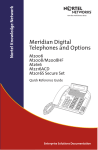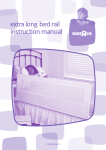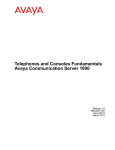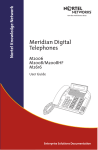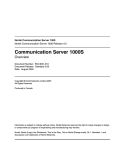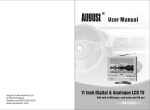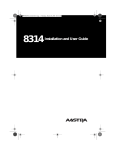Download Mercedes-Benz 2010 SLK300 Automobile User Manual
Transcript
Nortel Knowledge Network Meridian Digital Telephones M2008/M2008HF M2616 User Guide ITG Edition Contents Contents Introducing your Meridian Digital Telephone 1 Meridian Digital Telephones .............................................. 1 M2616 ............................................................................... 1 M2008/M2008HF .............................................................. 2 Selection a position for your Meridian Digital Telephone ........... 3 Parts of your Meridian Digital Telephone .......................... 4 Your telephone’s display 6 Idle screen format ............................................................. 5 Calling party information ................................................... 5 Display options ................................................................. 5 Using Display Options ...................................................... 6 Your Telephone’s features 9 Initiating Calls ................................................................... 9 To call using the dial pad .................................................. 9 Answering Calls .............................................................. 10 Placing a call on hold ...................................................... 10 Call Transfer ................................................................... 11 On-hook dialing .............................................................. 12 Predial ............................................................................ 12 Last Number Redial ........................................................ 13 Handsfree ....................................................................... 13 Making a Call 15 Auto Dial ......................................................................... 15 Ring Again ...................................................................... 15 Speed Call ...................................................................... 16 System Speed Call ......................................................... 17 i Contents Stored Number ............................................................... 18 Hot Line .......................................................................... 19 Voice Call ........................................................................ 19 Receiving a call 20 Call Pickup ...................................................................... 20 Timed Recall Reminder .................................................. 21 Automatic Answerback ................................................... 21 During a call 22 Call Transfer ................................................................... 22 Timed Reminder Recall .................................................. 22 Call Park ......................................................................... 23 Meridian Display ............................................................. 25 While you are away from your desk 26 Call Forward ................................................................... 26 Call Forward - Internal .................................................... 27 Remote Call Forward ...................................................... 28 Call Forward Destination Deactivation ............................ 30 Intercom .......................................................................... 30 To talk with more than one person 31 Conference ..................................................................... 31 Selectable Conferee Display and Disconnect ................. 32 Group Call ...................................................................... 33 Call Join .......................................................................... 34 Privacy Release .............................................................. 34 ii Contents Working without interruption 35 Call Forward ................................................................... 35 Make Busy ...................................................................... 36 Options 37 Your Telephone’s Control 38 Terms you should know 39 Flexible Feature Codes (FFCs) 40 iii Contents Introducing your Meridian Digital Telephone Introducing your Meridian Digital Telephone This guide introduces you to your new Meridian Digital Telephone. It provides you with a description of the controls, and a description of the features that are available to you. Meridian Digital Telephones There are two basic models of the Meridian Digital Telephone and the following are features of each type: M2616 Handsfree On-Hook Dialing Message Waiting Indicator Wall Mount Capability 13 configurable Feature Keys Volume Control bar for: • Ringing Tone • Buzz Tone • Speaker • Handset/Headset • Handsfree Support for the following set options: • 2 x 24 Character Display • MCA data option to provide integrated voice and data transmission • External Alerter Interface for high ambient noise environments • Add-on 22 configurable Feature Key Expansion Modules (2 maximum) • Analog Terminal Adapter (ATA) for other analog devices through the ATA’s RJ-11 connection. 1 Introducing your Meridian Digital Telephone M2008/M2008HF Handsfree (on the M2008HF only) On-Hook Dialing Message Waiting Indicator Wall Mount Capability 8 configurable Feature Keys (7 on the M2008HF) Volume Control bar for: • Ringing Tone • Buzz Tone • Speaker • Handset/Headset • Handsfree (M2008HF) Support for the following set options: • 2 x 24 Character Display • MCA data option to provide integrated voice and data transmission • External Alerter Interface for high ambient noise environments • Analog Terminal Adapter (ATA) for other analog devices through the ATA’s RJ-11 connection. 2 Introducing your Meridian Digital Telephone Selecting a position for your Meridian Digital Telephone • On Your Desk: Your Meridian Digital Telephone can be placed on your desk so that it is tilted upwards making it easier to see the display. Desk Position (Default) • On the wall: The wall mount lets you attach your telephone on the wall by rotating the base. Both Meridian Digital Telephone models can be wall mounted. Wall Mount • Contact your System Administrator if you wish to change the position of your Meridian Digital Telephone. 3 Introducing your Meridian Digital Telephone Parts of your Meridian Digital Telephone Message Waiting Light The Message Waiting light turns on to indicate that a message has been left for you. LCD Indicator A steady means the feature or line is active. A flashing means the line is on hold or the feature is being programmed. Meridian Display Option The Meridian Display Option, with adjustable angle and contrast, shows you features, instructions, and incoming call information. It attaches to the M2008/M2008HF or M2616D. Hold By pressing , you can put an active call on hold. Return to the caller by pressing the extension key beside the flashing . Release Key (Rls) By pressing , you can disconnect an ac- tive is especially call. You may also hang up the handset. useful for disconnecting handsfree calls. Volume Bar Use to control the volume of the handset and the speaker. Raise the volume by pressing the right side of the bar. Lower it by pressing the left side. Feature keys You access telephone features and telephone lines with the feature keys The keys are labeled for your convenience. Main Extension key/Primary Directory Number (DN) key By pressing the lower right-hand key (or lifting the handset), you can make a call on your primary line. The telephone may also have other line keys. Microphone A microphone is an integral part of the M2616 and M2008HF telephone, allowing you to have a telephone conversation without using the handset (Handsfree calling). The preceding figure shows the location of the control buttons on your Meridian Digital Telephone. Please refer to the second titled Your Telephone’s Controls, located near the back of this guide, for information on the functions performed by each of these buttons. 4 Your telephone’s display Your telephone’s display Idle screen format The Meridian M2616 and M2008/M2008HF can be equipped with a 2 x 24 Character display module. The idle display, as shown below, gives the current date and time. 24 APR 7:45 P When you go off hook, the time and date disappear and information about your call is displayed. Calling party information When your phone rings, information about the incoming call is displayed. The phone number and name of the person calling may appear in the display module if this information is available. Display options An Additional function of the display is using it to show information when programming various functions. By pressing the Program Key, you can scroll through different adjustable features on your telephone. Scroll by using the Volume Control Bar. You may select the following adjustable features: 00 VOLUME ADJUSTMENT 04 IDLE SCREEN FORMAT 01 PREDIAL RECALL 05 LANGUAGE SELECTION 02 CONTRAST ADJUSTMENT 07 DISPLAY DIAGNOSTICS 03 CALL TIMER ENABLE 09 KEY CLICK Under each of the above possible adjustable features on your display, it will read SELECT OR SCROLL <<< >>>. For instance, if you are displaying 03 CALL TIMER ENABLE, you may select this feature to program it by pushing , or you may push the right side of the volume control bar once to scroll to 04 IDLE SCREEN FORMAT or push the left side of the volume control bar once to get 02 CONTRAST ADJUSTMENT. Note: Additional adjustable features and screens will be displayed on telephones equipped with the optional Meridian Communications Adapter. 5 Your telephone’s display Using Display Options Volume Adjustment It is easy to adjust the volume on your on your telephone by following these steps: 1. Press the Program Key. 2. Press then . Following by pressing to adjust the ringing tone. Pressing allows you to adjust the buzzer tone. Press to adjust the speaker volume. Press to adjust the volume of the handset and press to adjust the volume for “handsfree” (if it is configured.) 3. Press the Volume Control Bar on the left to reduce the volume; press the volume control bar on the right to increase the volume. 4. Press the Program key. Predial Recall To display the last number predialed: 1. Press the Program Key. 2. Press then . To dial the predialed number, press the Program Key then Lift the handset or press a DN Key to place the call. Contrast Adjustment You may need to adjust how light/dark the text is in your display depending on the tilt of your display and the lighting in the environment where the phone is located. Follow these steps to make adjustments: 1. Press the Program Key. 2. Press 6 then . Your telephone’s display 3. Use the Volume Control Bar to increase or decrease the contrast. 4. Press the Program Key. Call Timer Enable Sometimes it is interesting to see how long we stay on the phone with certain customers or fellow employees. Follow these steps to enable the call timer. 1. Press the Program Key. 2. Press then . 3. Press the Volume Control Bar to toggle between CALL TIMER ON and CALL TIMER OFF. 4. Press the Program Key when the desired status is visible. Idle Screen Format Follow these steps to determine how your idle screen will look: 1. Press the Program Key. 2. Press then . IDLE FORMAT is displayed along with your current selection. 3. Press the Volume Control Bar to scroll through the various formats until you find the one that you like best. 4. Press the Program Key. Language Selection The Information on your display can be displayed in one of several languages. Follow these steps to change your display to a different language: 1. Press the Program Key. 7 Your telephone’s display 2. Press then . 3. Use the Volume Control Bar to scroll to a desired language. 4. Press the Program Key. Display Diagnostics Select Display Diagnostics by following these steps: 1. Press the Program Key. 2. Press then . 3. Scroll through the various test screens using the Volume Control Bar. 4. Press the Program Key to set diagnostics mode. Key Click Follow these steps if you want to hear a tone each time you press a dial pad key: 1. Press the Program Key. 2. Press then . 3. Press the Volume Control Bar to toggle between KEY CLICK ON and KEY CLICK OFF. 4. Press the Program Key when the desired status is visible. 8 Your telephone’s features Your telephone’s features Your telephone system administrator assigns features to your programmable feature keys. Whenever this guide describes a procedure that requires special codes or passwords, ask your telephone system administrator to provide these to you. To use a feature, you will be instructed to press a feature key, or enter an FFC code. You may be provided with Flexible Feature Codes (FFCs), which you will need in order to use some features. A table is located conveniently in the back of this guide for you to note FFCs. Not all features are available in your area, some require additional equipment. Initiating Calls There are several ways to initiate a call from your Meridian Digital Telephone depending on the model: • Via the DN Key • Via the Handsfree Mute Key • Via the Handset Whenever you read “lift the handset,” in this guide, you may alternatively press a DN Key or Handsfree Mute Key (if so equipped). Each of these actions will give you a dial tone. To Call using the dial pad 1. Lift the handset or press a DN Key. or Press a DN Key if no free line is selected automatically. 2. Dial the number. 9 Your telephone’s features Answering Calls When you receive an incoming call, your telephone rings and the LCD indicator flashes. To answer a call, perform one of the following: • Lift the handset. • Press the Handsfree Mute Key (Main DN only) • Press the DN Key beside the flashing LCD indicator . Placing a call on hold Use the hold feature to place a call on hold. An example of where hold would be useful would be to answer a call on a second line without disconnecting from your original call. To place a call on hold: Press Hold, The LCD indicator beside the line on hold. flashes The LCD indicator flashes slowly. The caller may hear music if this is programmed on your system. To retrieve a call on hold: Press the DN Key beside the flashing LCD indicator . 10 Your telephone’s features Call Transfer Use the Transfer feature to redirect a call to a third party. To transfer a call to another number: 1. Press Transfer. The other party is on hold and you will hear a dial tone. The LCD indicator lights steadily. 2. Dial the DN that you want to transfer the call to. 3. Press Transfer again, either when you hear ringing, or after you talk privately to the person you are transferring the call to. The LCD indicator goes from steady to off. If the person you are calling is not available: Press the DN key beside the flashing LCD indicator . You will be reconnected with the call. The LCD indicator goes from flashing to steady. 11 Your telephone’s features On-hook dialing On-hook dialing allows you to dial a number without lifting the handset. To use On-hook dialing: 1. Press a DN Key. 2. Upon hearing dial the dial tone, Dial the number. 3. Lift the handset when the called party answers or, if using handsfree, begin talking. If the number you are calling is busy: or Press Release to release the line, or Ring Again if desired. Predial Predial allows you to enter and preview a number, making corrections if required, before dialing the number. Not recommended for use on telephones not equipped with a display. To use Predial: 1. Without lifting the handset or pressing a DN Key, Dial the number. 2. Preview the number. 3. Use the Volume Control Bar to backspace if you need to correct the number. 4. Press a free DN Key to dial the number. 5. Lift the handset when the called party answers, or if using handsfree, begin talking. 12 Your telephone’s features Last Number Redial Last Number Redial allows you to automatically redial the last number you dialed. To use Last Number Redial: • Lift the handset or • Press Last Number Key or your Primary DN Key. or for Handsfree operation: • Press your Primary DN Key twice. or • Press the Handsfree Mute Key followed by your Primary DN Key Handsfree If your telephone is an M2616 or an M2008HF, you can use the built-in microphone and speaker instead of the handset. At any time during a call, you can switch to the handset by picking it up. To use Handsfree on a call: Press the Handsfree Mute Key To discontinue a Handsfree call: Press Release to end your call. 13 Your telephone’s features To mute a handsfree call: 1. Press the Handsfree Mute Key. The LCD indicator flashes. 2. Press the Handsfree Mute Key again to return to a two-way conversation. To switch from the handset to Handsfree: 1. Press the Handsfree Mute Key. 2. Replace the handset. 14 Making a call: Auto Dial - Ring Again Making a call This chapter describes features that you can use when making a call. Auto Dial Auto Dial lets you dial a specific telephone number by pressing a feature key. To store an Auto Dial Number: 1. Without lifting the handset, press Auto Dial. The associated LCD indicator flashes . 2. Dial the number. 3. Press Auto Dial again. To use Auto Dial: 1. Lift the handset or press a DN Key. 2. Press Auto Dial. The stored number is dialed automatically. To display the Auto Dial number: 1. Press Display. 2. Press Auto Dial. The number is displayed. Ring Again If you receive a busy tone or the person does not answer when trying to reach someone in your office, or in your private network, Ring Again automatically redials that number and lets you know when that person is free, or that the person has used his set. To use Ring Again: 1. You dial a DN and receive a busy tone or no answer. Press Ring Again. 15 Making a call: Ring Again - Speed Call 2. Replace the handset or press Release. When the number you want to reach is free, or the person has reused his set, you hear the Ring Again signal. 3. Lift the handset or press a DN Key. 4. Press Ring Again to automatically redial the number. To cancel Ring Again: Press Ring Again. Speed Call Speed Call allows you to dial frequently-called telephone numbers using a brief code to represent the number. The codes are one, two or three digits long (i.e. 000-999). See your telephone system administrator for a list of the Speed Call codes. Only a telephone that has been designated as a Speed Call Controller telephone can program the numbers to be stored. To store a Speed Call Number: 1. Press Speed Call. 2. Dial the code to be added to the Speed Call list. 3. Dial the access code (if required), internal, external, or long-distance telephone number. 4. Press Speed Call again. To change a Speed Call number: 1. Press Speed Call. 2. Dial the Speed Call code that you want to change. 16 Making a call: Speed Call - System Speed Call 3. Dial the new access code (if required), internal, external, or long-distance telephone number. 4. Press Speed Call again. To delete a Speed Call number: 1. Press Speed Call. 2. Dial the Speed Call code that you want to delete. 3. Press Star. 4. Press Speed Call again. To make a Speed Call: 1. Lift the handset or press a DN Key. 2. Press Speed Call. 3. Dial the Speed Call code. System Speed Call System Speed Call lets you dial Speed Call codes and override all restrictions on the telephone during the call. See Speed Call for more information on setting up speed call does. To make a System Speed Call: 1. Lift the handset or press a DN Key. 2. Press Sys Speed Call. 3. Dial the Speed Call code of the number you want to dial. 17 Making a call: Stored Number Stored Number The Stored Number feature allows you to store a single telephone number that you can dial quickly. You can easily change the stored number. To store a number when you’re not on a call: 1. Without lifting the handset, press Stored No. 2. Dial the number. 3. Press Stored No. again. Any number previously stored is replaced. To store a number when you’re on a call: After you dial the number, press Stored No. To display the stored number: 1. Press Display. 2. Press Stored No. The number is displayed. To call the stored number: 1. Lift the handset or press a DN Key. 2. Press Stored No. 18 Making a call: Hot Line - Voice Call Hot Line The system administrator can program a Hot Line telephone number that is dialed automatically. To use Hot Line: Press Hot Line. The Hot Line number is dialed automatically. or If your main DN is a Hot Line, Lift the handset. The Hot Line number is dialed automatically. Voice Call You can page another person or make an announcement through another telephone’s speaker. To make a voice call: 1. Lift the handset or press a DN Key. 2. Press Voice Call. 3. Make your announcement. 4. Replace the handset or press Release. To respond to a voice call: Your telephone rings once and you hear the caller’s voice through the speaker. Lift the handset or press a DN Key and begin speaking. 19 Receiving a call: Call Pickup (for Meridian 1) Receiving a call This chapter describes features that you can use when receiving a call. Call Pickup Using Call Pickup, you can answer a ringing telephone from any telephone in your Pickup group or another Pickup Group. To answer a ringing call in your own Call Pickup group: 1. Lift the handset or press a DN Key. or 2. Press Call Pickup, or enter To answer a ringing call in another Call Pickup group: 1. Lift the handset or press a DN Key. or 2. Press Group Pickup or . 3. Dial the pickup group number of the ringing telephone. To answer a ringing call at a specific extension in any pickup group: 1. Lift the handset or press a DN Key. or 2. Press DN Pickup, or enter . 3. Dial the DN of the ringing telephone. 20 Receiving a call: Timed Recall Reminder - Auto Answerback Timed Reminder Recall Timed Reminder Recall rings your telephone after a period of time to remind you of a transferred call that has not yet been answered. To use the Timed Reminder Recall: 1. Press Transfer. The call is placed on hold and you hear a dial tone. 2. Dial the number to which you want to transfer the call. 3. When you hear ringback tone, press Transfer again. If the transferred call is not answered, your telephone rings. To Answer a recall: 1. When your telephone rings, Lift the handset or press a DN Key. You are connected to the original caller. 2. Press Transfer to repeat the Transfer, if desired. Automatic Answerback When Automatic Answerback is activated, your set automatically answers in Handsfree mode after one ring. This feature is not supported on the M2008/M2008HF. To activate Automatic Answerback: To deactivate Automatic Answerback: Press Auto Ans. The LCD indicator turns on. When Automatic Answerback is active, Calls are not routed to your voice message service, if provided. Press Auto Ans again. The LCD indicator turns off. 21 During a call: Call Transfer - Timed Reminder Recall During a call This chapter describes features that you can use during your call. Call Transfer Call Transfer allows you to transfer a call to another number. To transfer a call while on a call: 1. Press Transfer. The call is placed on hold and you hear a dial tone. 2. Dial the number to which you want to transfer the call. 3. Press Transfer again, either when you hear the ringback, or after you talk privately to the person to whom you are transferring the call to. If the person you are calling is not available: 1. Press Release. 2. Press the DN Key beside the flashing LCD indicator . Timed Reminder Recall Timed Reminder Recall rings your telephone after a period of time to remind you of a transferred call that has not yet been answered. To use Timed Reminder Recall: 1. Press Transfer. The call is placed on hold and you hear a dial tone. 2. Dial the number to which you want to transfer the call. 22 During a call: Timed Reminder Recall - Call Park 3. Press Transfer again or replace the handset before the extension answers. This starts the recall timer. Note: if the person to whom the call is transferred answers, the recall timer stops. If the transferred call is not answered, your telephone rings: 1. Lift the handset or press a DN Key. You are connected to the original caller. The extension to which you transferred the call will continue to ring. 2. Press Transfer and repeat the transfer (to a different DN), if desired. If the person to whom you are transferring the call answers while you are on the line, a conference call is set up between the three of you. Replace the handset or press Release to complete the transfer. Check with your system administrator about the length of your recall timer. Call Park Call Park allows a call to be held temporarily, then to be retrieved from any other DN. You can park an incoming call and then page the called party, without tying up a line. Your office may have a System Park DN where most calls are automatically Parked. 8300 thru 8349 If configured network wide, Call Park can be used across the networks. To park a call on the System Park Extension or your own DN: Press Park Twice. If there is a System Park DN, the call is parked on it. Otherwise, it is parked on your DN. 23 During a call: Call Park To Park a call on a DN other than the System Park Extension or your own DN: 1. Press Park. 2. Dial the DN. 3. Press Park again. To Park a call using the FFC: or 1. Press Transfer or Conference. 2. Dial the Call Park FFC. 3. If you don’t want the System Park Extension or your own DN, Dial a DN. or 4. Press Transfer or Conference again. To retrieve a parked call: 1. Lift the handset or press a DN Key. 2. Press Park, or enter the Call Park FFC. 3. Dial the DN where the call is parked. If you park a call and it isn’t answered within a specified period of time, it rings back to your telephone or to the attendant. Check with your system administrator to determine your specified period of time. 24 During a call: Meridian Display Meridian Display When you are on an active call, you can identify a second incoming caller with the Display feature. Meridian 1 systems may be equipped with “Automatic Set Display”. This feature automatically updates your telephone’s display with the information on the incoming call. To view the name or number of a second caller while on a call in progress: 1. While on a call, you hear the call waiting tone. 2. Press Display. 3. Press the DN Key beside the flashing LCD indicator . Information about the call is displayed in the Display Module. Displaying the second caller’s name does not interfere with the current call in progress. You can also press the Display Key followed by the Forward Key or an Auto Dial Key to view the number stored on the key. 25 While you are away from your desk: Call Forward While you are away from your desk This chapter describes features that you may wish to use when you are away from your desk. Call Forward Call Forward allows you to transfer all your calls so that they ring at another DN. You cannot forward calls while your telephone is ringing. To forward all your calls: 1. Press Forward. The LCD indicator flashes. 2. Dial the DN that you want to forward your calls to. 3. Press Forward. The LCD indicator remains on. To cancel Call Forward: Press Forward. The LCD indicator off. turns To reinstate Call Forward to the same number: Press Forward twice. The LCD indicator turns on again. To display the number to which you are currently forwarding your internal calls (on telephones equipped with an appropriate display): 1. Press Display. 2. Press Forward. The number is displayed. You can forward calls to Meridian Mail by using 5555 for Juneau, 5005 for Anchorage, and 2020 for Fairbanks as your Call Forward DN. 26 While you are away from your desk: Call Forward - Internal Call Forward - Internal Call Forward - Internal allows only calls originating at internal DNs to ring at another DN. Calls originating outside your Meridian 1 system will still ring at your telephone. You cannot forward calls while your telephone is ringing. To forward your internal calls: 1. Press Internal Call Forward. The LCD indicator flashes. 2. Dial the DN that you want to forward your calls to. 3. Press Internal Call Forward. The LCD indicator remains on. To cancel Internal Call Forward: Press Internal Call Forward. The LCD indicator turns off. To reinstate Call Forward to the same number: Press Internal Call Forward Twice. The LCD indicator turns on again. To display the number to which you are currently forwarding your internal calls (on telephones equipped with an appropriate display): 1. Press Display 2. Press Internal Call Forward. The number is displayed. You can forward calls to Meridian Mail by using 5555 for Juneau, 5005 for Anchorage, and 2020 for Fairbanks as your Call Forward DN. 27 While you are away from your desk: Remote Call Forward Remote Call Forward Remote Call Forward allows you (from any telephone other than your own) to forward your calls to any telephone. This is a custom feature. Contact your System Administrator. To activate Remote Call Forward: 1. Lift the handset ore press a DN Key. 2. If you are calling from a telephone outside the system, first Dial the Direct Inward System Access (DISA) number and wait for the dial tone. 3. Dial the Remote Call Forward Activate FFC. 4. Dial your Station Control Password (Contact your system administrator) 5. Dial your DN. 6. Dial the number of the telephone to which you want your calls forwarded. If the number you are forwarding calls to is invalid, you will hear a fast busy signal. 7. Press the Pound Sign Key. If you want to forward calls to a previously programmed telephone number, skip step 6, above. To cancel Remote Call Forward: 1. Lift the Handset or press a DN Key. 2. If you are calling from a telephone outside the system, first Dial the Direct Inward System Access (DISA) number and wait for the dial tone. 28 While You are away from your desk: Remote Call Forward 3. Enter the Remote Call Forward Deactivate FFC. 4. Dial your Station Control Password (Contact your system administrator) 5. Dial your DN. 6. Press the Pound Sign Key. To verify Remote Call Forward: 1. Lift the handset or press a DN Key. 2. If you are calling from a telephone outside the system, first Dial the Direct Inward System Access (DISA) number and wait for the dial tone. 3. Enter the Remote Call Forward Verify FFC. 4. Dial your Station Control Password (Contact your system administrator) 5. Dial your DN. 6. Dial the DN of the telephone you are forwarding to. 7. Press the Pound Sign Key. 29 Away from your desk: Call Forward Deactivation - Intercom Call Forward Destination Deactivation Call Forward Destination Deactivation allows you to deactivate the Call Forward All Calls feature on a telephone which has been forwarded to your telephone. To lock your telephone: 1. Lift the handset or press a DN Key. 2. Dial the Call Forward Destination Deactivation FFC. 3. Dial the DN of the telephone for which you wish to deactivate Call Forward All Calls. 4. Press the Pound Sign Key. You will receive a confirmation tone indicating that you were successful in deactivating Call Forward at the other telephone. Intercom You can use the Intercom feature to call a member of your intercom group. To make an Intercom call: 1. Lift the handset or press a DN Key. 2. Press Intercom. 3. Dial the one or two digit code for the intercom group member you wish to call. To answer an intercom call when you are on a line other than your intercom group line: or 1. Press Hold to put the current call on hold, or press Release to terminate the call. 2. Press Intercom and begin speaking. 30 To talk with more than one person: Conference To Talk with more than one person This chapter describes features which allow you to talk with more than one person at the same time. Conference You can set up a conference call for up to three (or six) people, including yourself. Contact your telephone system administrator to find out the maximum number of persons you can join in a conference call on your system. To set up a conference call: 1. While on a call, press Conference. The other party is on hold and you hear a dial tone. 2. Dial the next number to add to the conference. When the call is answered, you may talk privately with the person before they join the conference. 3. Press Conference again to join all callers. If necessary, repeat the procedure to include up to six people in the conference. If the person you are adding to the conference is not available: 1. Press Release. 2. Press the DN Key with the flashing . 31 To talk with more than one person: Conferee Display & Disconnect Selectable Conferee Display and Disconnect You can view the list of active conferees by using the Conferee Selectable Display Key and disconnect any party that has been added to the conference call. To view active conferees: 1. While on a conference call, press the Conferee Selectable Display Key. The LCD indicator turns on. With each Key press, the screen changes to show a different active conferee. Note: This action has no effect on the displays of the other telephones involved in the conference. 2. Press the Release Key. If configured, the Conference Count Display returns. The LCD indicator turns off. To disconnect a conferee: 1. While a conference call, press the Conferee Selectable Display Key. The LCD indicator turns on. Continue to press the key until the conferee that is to be disconnected is displayed on the screen. 2. Press the DN Key on which the conference call is established. The selected conferee is disconnected from the call. 3. If there are additional conferees to be disconnected, press the Conferee Selectable Display Key until the conferee that is to be disconnected is displayed on the screen. 4. Press the Release key. If configured, the Conference Count Display returns and is updated to reflect the revised total count of conferees. The LCD indicator turns off. 32 To talk with more than one person: Group Call Group Call Group Call automatically calls members of a predefined group, one at a time, until they have all answered. Ask your system administrator for details on creating a conference call group. To call group members: 1. Lift the handset or press a DN Key. 2. Press Group Call or enter the Group Call FFC. The group members are called automatically. The LCD indicator beside the Group Call Key flashes until all members have answered. Their phone numbers appear on the display as they answer. When the last person answers, the Group Call indicator lights steadily. When a person in your group is on another call on the DN the incoming group call is on, the group call is put in Camp-on or Call Waiting mode. When a person in your group is on a conference call or another group call, he or she is not connected to your group call. After all the people in the group have answered, only the person who made the group call can put the call on hold. To answer a Group Call: Lift the handset or press a DN Key. If you are on a call and you hear three 10second tones through the handset or speaker, you are being notified of an incoming group call on your current DN. 33 To talk with more than one person: Call Join - Privacy Release If you are on a call on another telephone in your group when a group call is made, you hear a long tone through the handset or speaker. If you are on a conference call or a group call when another group call comes in, you are not notified of the second call. To end a Group Call: Replace the handset or press Release. When the person who made the group call disconnects, all the members of the group are disconnected from the call. However, the other members can disconnect at any time during the call without affecting the call. Call Join To connect a call on hold (on a different line) to your current call: 1. You are currently on a call. 2. Press Conference. 3. Press the key that has the other call on hold, e.g. DN Key. 4. Press Conference. The person on hold joins your conversation. Privacy Release Privacy Release allows one or more people who share your DN to join your call. To use Privacy Release: Press Privacy Release during a call. One person can now join in by pressing the DN Key beside the flashing . Repeat Step 1 above to join additional appearances of the DN. 34 Working without interruption: Call Forward Working without interruption This chapter describes features that allow you to avoid receiving calls. Call Forward Call Forward allows you to transfer all your calls so that they ring at another DN. You cannot forward calls while your telephone is ringing. To forward all your calls: 1. Press Forward. The LCD indicator flashes. 2. Dial the DN that you want to forward your calls to. 3. Press Forward. The LCD indicator remains on. To cancel Call Forward: Press Forward. The LCD indicator off. turns To reinstate Call Forward to the same number: Press Forward twice. The LCD indicator turns on again. To display the number to which you are currently forwarding your internal calls (on telephones equipped with an appropriate display): 1. Press Display. 2. Press Forward. The number is displayed. 3. If you want to clear the display press Display again. You can forward calls to Meridian Mail by using 5555 for Juneau, 5005 for Anchorage and 2020 for Fairbanks as your Call Forward DN. 35 Working withough interruption: Make Busy Make Busy Make Busy allows you to make your telephone appear busy to all callers. To make your telephone appear busy: Press Make Busy. To receive calls again: Press Make Busy again. 36 Options Options Optional items are available for use with your Meridian Digital Telephone. Please contact your System Administrator for further details. Key Expansion Module The Key Expansion Module provides 22 additional feature keys for the M2616. You can add up to two Key Expansion modules, for a total of 62 feature keys. External Alerter Interface The External Alerter Interface lets you connect a remote ringer to your telephone. It can be used with all three models. The remote ringer is provided by your supplier. Meridian Communications Adapter The MCA lets you connect your telephone to a personal computer or terminal. You can then use your telephone to exchange data between your computer and other computers. The MCA can be used with all three models. Analog Terminal Adapter (ATA) The ATA allows you to connect an analog device such as a modem or fax machine to your telephone, and allows you to use these devices while you are on a telephone call. The ATA can be used with all three models. Meridian Display Option The Meridian Display Option provides status information and also assists you in programming options and features on your Meridian Digital Telephone. 37 Your Telephone’s Controls Your Telephone’s Controls Volume bar Use to control the volume of the handset, the speaker, and the ringer. Raise the volume by pressing the right side of the bar. Lower it by pressing the left side. Microphone A microphone is integrated into the M2616 and M2008HF telephones, allowing you to have a telephone conversation without using the handset (known as Handsfree calling). Release , or by hanging up the handYou can terminate an active call by pressing set. is especially useful for disconnecting handsfree calls. LCD indicator A steady appearing on one of the LCD indicators means that the feature of line beside it is active. A flashing means then line is on hold or the feature is being programmed. Hold By pressing , you can put an active call on hold. Return to the caller by pressing the extension key beside the flashing . Handset Lift the handset to place or answer a call. Feature keys You access telephone features and telephone lines with the feature keys. The keys are labeled for your convenience. Main extension key or Directory Number (DN) key The lower right-hand key is the main extension key, also known as a Directory Number (DN) key. When you pick up the handset, the line associated with this key is ready for you to make a call. You may have more than one DN key assigned to your telephone. Message Waiting light The message waiting light turns on to indicate that a message has been left for you. Program The key gives you access to several parameters through the Display Module Option. You can adjust the volume of the ringer, buzzer, speaker and handset. You can turn key clicking on or off, adjust the display contrast, choose the display language, set the format of the date and time and turn the call timer on or off. If you also have a Meridian 1 Communications Adapter, (See “MCA”), you can also set your data parameters. 38 Terms you should know Terms you should know Attendant - the attendant is a telephone operator in your organization. Directory Number (DN) - a DN is any extension on a telephone. Flexible Feature Codes (FFCs) - your system may use FFCs to access some of your telephone’s features. For your convenience, the FFCs for your system can be printed on a page located at the back of this guide. Meridian 1 - the Meridian 1 PBX is an office communications system. Private Line - a Private Line may be assigned to your telephone. With this line, you may reach any outside number without dialing the digit(s) which you normally use to get an outside line. Internal extensions cannot be dialed from a private line. Primary Directory Number (DN) Key - the key on your telephone which corresponds to the main number of the telephone. Ringback/ring tone - ringback/ring tone is the sound you hear when a call you’ve made is ringing at its destination. Interrupted Dial Tone - a broken, or pulsed dial tone that you will hear when accessing some of your telephone’s features. Special Dial Tone - three consecutive tones followed by a dial tone that you will hear when accessing some of your telephone’s features. Shared Directory Numbers - a DN (extension) that is shared by two or more persons. Switchhook - the switchhook is the button which the handset presses down, disconnecting your call when you replace the handset. 39 Flexible Feature Codes (FFCs) Flexible Feature Codes (FFCs) 40 *2 DN Pick Up *3 Call Pick Up *4 Group Pick Up *5 Call Park Index Index A Attendant 39 Auto Dial 15 Automatic Answerback 21 C Call Forward 26 Call Forward, Internal 27, 35 Call Join 34 Call Park 23 Call Pickup 20 Call timer Enable 7 Call Transfer 11, 22 Conference 31 Contrast Adjustment 6 Controls, telephone 5, 38 D Dial Tone interrupted 39 special 39 Direct Inward System Access 28 DIrectory Number 39 Display 15, 18, 25, 26, 27, 35 Display Diagnostics 8 DN 39 41 Index E External Alerter Interface 37 F Feature keys 38 Feature, telephone 9 Flexible Feature Codes (FFCs) 40 G Group Call 33 H Handset 38 Handsfree 13 HOLD 38 Hold 10 Hot Line 19 I Idle Screen Format 7 Intercom 30 Internal Call Forward 27 Interrupted dial tone 39 K Key Click 8 Key Expansion Module 37 42 Index L Langugage Selection 7 Last Number Redial 13 LCD indicator 38 M Main extension key 38 Make Busy 36 Making Calls 9 Meridian 1 39 Meridian Communications Adapter 37 Message Waiting Light 38 Microphone 38 O On-hook dialing 12 Options 37 P Predial Recall 6, 12 Primary Directory Number (DN) key 39 Privacy Release 34 Private Line 39 R Release 13 Remote Call Forward 28 Ringback/ring tone 39 RLS 38 43 Index Rls 13 S Shared Directory Numbers 39 Special dial tone 39 Speed Call 16 Speed Call, System 18 Stored Number 18 Switchhook 39 System Speed Call 18 T Terms 39 Timed Recall Reminder 21 V Voice Call 19 Volume adjustment 6 Volume bar 38 44