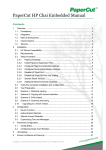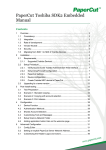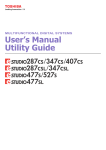Download Toshiba SDK2 Embedded Manual
Transcript
PaperCut Toshiba Eraser Embedded Manual Contents 1 Overview ........................................................................................................................... 3 2 Installation ........................................................................................................................ 5 2.1 Requirements ............................................................................................................ 5 2.2 Setup Procedure ........................................................................................................ 5 2.2.1 Verify Access to the Toshiba Administrative Web Interface ............................. 5 2.2.2 Networking/Firewall Configuration ................................................................... 5 2.2.3 PaperCut Settings .............................................................................................. 5 2.2.4 Device configuration.......................................................................................... 6 2.2.5 Create Toshiba Eraser device in PaperCut......................................................... 7 3 Post-install testing ............................................................................................................ 8 4 Advanced Configuration ................................................................................................. 10 4.1 5 Config Editor ............................................................................................................ 10 FAQ & Troubleshooting .................................................................................................. 12 | Toshiba SDK2 Embedded Manual 2015-06-19 This manual covers the Toshiba Eraser embedded MFD setup. For general PaperCut MF documentation, please see the PaperCut MF manual. 1 Overview PaperCut has partnered with Toshiba TEC to expand into new eco-capabilities for PaperCut MF, integrating with the e-STUDIO306LP/ RD30 multi-function printer (MFP) solution. The e-STUDIO is the world’s first eco-friendly MFP system that can erase images and text on pages, allowing those pages to the reused and therefore minimizing an organizations’ overall environmental impact. To support this cutting-edge technology, PaperCut MF now tracks erased pages and promotes ecofriendly behaviour to PaperCut users. PaperCut raises the visibility of total pages erased for both the system administrator and the end user. The pages erased are prominent in the Administration Dashboard, the Environmental Dashboard and the Windows Live Tile. Copyright © 2015 PaperCut Software International Pty. Ltd., All Rights Reserved. 3 of 12 | Toshiba SDK2 Embedded Manual 2015-06-19 For customers wanting to track and promote their environmental impact and change user behaviour, targets for pages erased can be set and monitored across the organization. Environmental policies and initiatives can be promoted through PaperCut MF in real time. Share erasing statistics throughout the organization including: The number of successfully erased sheets of paper The erase reclaim rate when the “Erase and Sort” mode on the RD30 is enabled. These features will be officially supported in PaperCut MF Version 14.3 and are designed to work with the Toshiba RD30 device. The following manual provides detail of the installation, configuration and operation of PaperCut MF with the e-STUDIO306LP/RD30. Copyright © 2015 PaperCut Software International Pty. Ltd., All Rights Reserved. 4 of 12 | Toshiba SDK2 Embedded Manual 2015-06-19 2 Installation 2.1 Requirements Ensure that the following points are checked off before getting started: PaperCut is installed and running on your network. Please see the ‘Installation’ section of the PaperCut user manual for assistance. Ensure that your Toshiba PRD (Paper Reusable Device) is an e-STUDIO RD30 The Toshiba devices must be directly accessible over the network by the PaperCut server (i.e. not via a NAT network). Have available the network name and IP address of the system running the PaperCut (e.g. the print server). Ensure that the Toshiba PRD is connected to the network. Have available the network address of the Toshiba PRD. It is recommended that the PRD is configured with a permanent IP address. 2.2 Setup Procedure 2.2.1 Verify Access to the Toshiba Administrative Web Interface The Toshiba PRD has an embedded web server that provides an administration interface. The web interface is used to configure the PRD to connect to PaperCut. To verify admin access: 1. 2. 3. 4. On a computer, open your web browser Enter the URL of the Toshiba device. E.g. http://toshiba-prd-ip/ Click the "Administration" tab at the top right of the page. Enter the device administrator username and password, and press "Login". By default this is Admin/123456. 2.2.2 Networking/Firewall Configuration Ensure that your networking/firewall configuration allows: Outbound connections from PaperCut to the Toshiba Device on ports: o 49629 (TCP/HTTP) o 49630 (TCP/HTTPS) 2.2.3 PaperCut Settings 1. Log in to the PaperCut administration interface using a web browser (e.g. http://papercut-server:9191/admin ). 2. Navigate to ‘Options -> Advanced’ and ensure the option ‘Enable external hardware integration’ is enabled. 3. Press ‘Apply’. Copyright © 2015 PaperCut Software International Pty. Ltd., All Rights Reserved. 5 of 12 | Toshiba SDK2 Embedded Manual 2015-06-19 2.2.4 Device configuration 2.2.4.1 Enable ODCA (Off Device Customization Architecture) Setting To support the retrieval of information from the PRD, the ODCA setting should be enabled. 1. 2. 3. 4. 5. Log in to the device web administration (TopAccess) with a web browser. Select the “Administration” tab and “Setup”. Select the “ODCA” tab. Enable the port in the drop down list. After completing this the screen should look like this: 2.2.4.1.1 Enable Secure ODCA By enabling secure ODCA the information sent on the network, such as getting the Toshiba eraser count information, will be encrypted. 1. Choose “Enable” for the “Enable SSL Port” field. 2. After completing this the screen should look like this: Copyright © 2015 PaperCut Software International Pty. Ltd., All Rights Reserved. 6 of 12 | Toshiba SDK2 Embedded Manual 2015-06-19 3. In the PaperCut administration interface set the Toshiba Device Advance Configuration parameter of ext-device.toshiba.eraser.secure-odca to “Y”. NOTE: If the Toshiba Device Advance Configuration parameter of ext-device.toshiba.eraser.portnum is set to "49629" then it should be changed to either "49630" or "DEFAULT". 2.2.5 Create Toshiba Eraser device in PaperCut Now that the PRD is configured, the device can be configured in PaperCut: 1. Log in to the PaperCut administration interface using a web browser (e.g. 2. 3. 4. 5. http://papercut-server:9191/admin ). Navigate to ‘Options -> Advanced’ and ensure the option ‘Enable external hardware integration’ is enabled, and press “Apply” to save the change. Select the “Devices” tab and press the “Create device” action link on the left. Choose Device type of “Toshiba Eraser”. Enter the device details, including the network address / IP address of the Toshiba device. Copyright © 2015 PaperCut Software International Pty. Ltd., All Rights Reserved. 7 of 12 | Toshiba SDK2 Embedded Manual 2015-06-19 6. Press OK, to create the device. 7. On the device details page, change options as required. For example, here you can change the external device settings if you made a mistake earlier. 8. Press “OK” to save the changes. 9. The device appears on the device list. If the connection to the device is established the status column will not have an “error” state. 3 Post-install testing After completing installation and basic configuration it is recommended to perform some testing of the common usage scenarios. This is important for two reasons: 1. To ensure that the embedded application is working as expected 2. To familiarize yourself with the features and functionality of PaperCut and the embedded application. The PRD operates in two erasing modes: Erase Erase and Sort If the PRD is in Erase and Sort mode, then it will erase the pages and afterwards sort them into two different trays as to whether the entire page was erased or not. This sorting information is used in the "Erasing effectiveness" metric displayed in the System Status widget of the PaperCut Administration Dashboard. If the PRD is in Erase (only) mode, then the page is erased but not sorted and the "Erasing effectiveness" will not be altered. Copyright © 2015 PaperCut Software International Pty. Ltd., All Rights Reserved. 8 of 12 | Toshiba SDK2 Embedded Manual 2015-06-19 At the Toshiba printer and PRD: 1. Create two non-duplex pages using an erasable compatible printer such as the eSTUDIO306LP. On one of the pages, write some text using a non erasing pen (e.g. not a FriXion pen) 2. Put the two test pages into the PRD, choose Erase and Sort mode and hit the start button. This should ensure that one of the pages is completely erased and reusable and the other page will be considered rejected as it can not erase the pen marks that were added. Back in the PaperCut application verify that the erasing activity was recorded. 1. Log into PaperCut as an admin. 2. Go to the Dashboard page. 3. Look at the new Environmental Savings widget and check that the "sheets erased" have increased by two sheets. And if this is the first experiment on the device, you can check that the "reclaim rate" is 50%. The "reclaim rate" is the number of reused sheets divided by the sum of the reused sheets and rejected sheets. It provides an idea of how successful the erasing has been when the "erase and sort" mode is used on the PRD. 4. Look at the Environmental Impact widget and check that the "sheets erased" have increased by two sheets. 5. Log into PaperCut as a non-admin user. 6. Click on the link to "Open Environmental Dashboard". Copyright © 2015 PaperCut Software International Pty. Ltd., All Rights Reserved. 9 of 12 | Toshiba SDK2 Embedded Manual 2015-06-19 7. Look at the Environmental Dashboard and check that two sheets were erased and 0% of a tree was saved. 4 Advanced Configuration 4.1 Config Editor The common configuration options for a device in PaperCut are available on the device’s ‘Summary’ tab, and are discussed in more detail in the Configuration section. This section covers the more advanced or less common configuration options which are available via the ‘Advanced Config’ tab in the device details screen. Config name Description extdevice.toshiba.eraser.num -erased-sheets The number of erased sheets reported from the PRD. This value should never be manually set as it is modified by PaperCut. Copyright © 2015 PaperCut Software International Pty. Ltd., All Rights Reserved. 10 of 12 | Toshiba SDK2 Embedded Manual 2015-06-19 extdevice.toshiba.eraser.num -rejected-sheets The number of rejected sheets reported from the PRD. This value should never be manually set as it is modified by PaperCut. extdevice.toshiba.eraser.num -reused-sheets The number of reused sheets reported from the PRD. This value should never be manually set as it is modified by PaperCut. extdevice.toshiba.eraser.secu re-odca When set to “Y”, PaperCut will use SSL for the SOAP communications with ODCA. This will ensure the retrieval of the PRD statistics will be encrypted. Default: “N” (ODCA messages will not be encrypted) extdevice.toshiba.eraser.portnum The port number used for ODCA (Off Device Customization Architecture) as set up in TopAccess, as discussed in section 2.2.4.1. Copyright © 2015 PaperCut Software International Pty. Ltd., All Rights Reserved. 11 of 12 | Toshiba SDK2 Embedded Manual 2015-06-19 5 FAQ & Troubleshooting My Toshiba eraser device is reporting an error about the connection? There are a number of possible problems. Check the following: In the PaperCut admin site, go to the “Devices” tab and select the device: o Verify that the “Device hostname / IP” is correct. o Check that the Device’s administrator username and password are correct. Verify that ODCA has been enabled and the default port of 49629 was used. Adding up the individual device erasing counts as seen in TopAccess's counter page do not match with the global erasing count in PaperCut's administration Dashboard. The global erasing counter as seen in the administration Dashboard will accumulate the erased sheets from the time the device was created in PaperCut and not account for erased jobs from the past. For example, when the very first eraser device is added to PaperCut, the number of erased sheets will be zero whereas the device's erased sheets as seen in TopAccess will include any previously erased sheets before PaperCut started monitoring. The addition of rejected sheets and reused sheets do not necessarily equal the number of erased sheets. The "reclaim rate" may not change as more sheets are erased. This is because the rejected and reused sheet counters (which are used to calculate the reclaim rate) are only updated if the user chooses the "Erase and Sort" mode. The sorting component is what decides as to whether the paper can be reused or not. If the user uses "Erase" mode then we have no added information about the reclaim rate. Copyright © 2015 PaperCut Software International Pty. Ltd., All Rights Reserved. 12 of 12












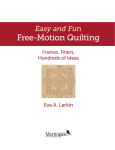
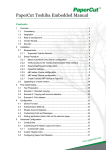
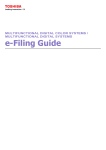
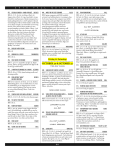
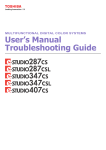
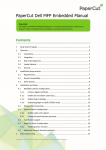
![4 Click [OK] - Toshiba America Business Solutions](http://vs1.manualzilla.com/store/data/005818130_1-6da0751aebf4d6c87686321c2c4e7e3a-150x150.png)