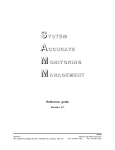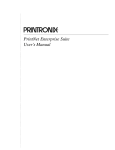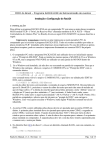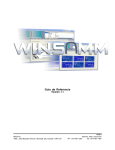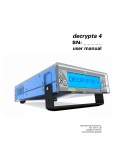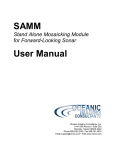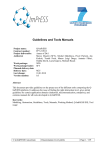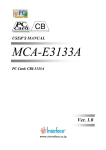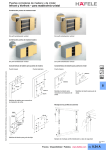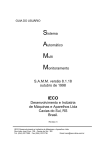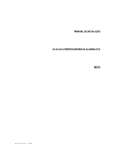Download SAMM 10
Transcript
S YSTEM
A CCURATE
M ONITORING
M ANAGEMENT
Reference guide
Version 10.0.0
V000822
MCDI Inc.
86, Claude-Champagne Avenue, Montreal, QC, Canada H2V 2X1
Internet: http://www.mcdi.com
PH: +514-481-1067
FX: +514-481-1487
MCDI
S.A.M.M.
Reference guide
Page 2
CONTENTS
What is new in version 10.0 vs 8.1
All languages are included in the same version. Possibility to change languages as needed (F8/7)
while SAMM is in operation (page 83).
Supports up to 11 partitions ( partition 0 to 10 ) for panels offering this option. Each partition can
have its own information : alarm codes, opening/closing schedules, step action, users, etc. ( page
7 ). Copy code F4 also works between partitions (page 39).
Up to 8 communication ports (COM1 to COM8) can be used. IRQ 2,3,4,5,9,10,11,12 and 15 are
now supported (page 8,9)
Account 0 now includes common error messages. CONTACT ID and SIA alarm codes are already
provided as a default page (appendix K1,K2,K3 page 114-118). Only available for the full
installation not the upgrade.
On the monitoring window, separate boxes (color coded) are provided to indicate the number of
events sorted by priorities (page 11-13).
CALLER ID information is displayed for receiver providing this information (page 11-13).
Installer information can be displayed from the monitoring window by pressing the <TAB> key (page
11,12).
From the monitoring window, pressing F9 allows you to see all events file from the account being
processed. Using the arrow keys enable you to select a specific event and see the complete details
by pressing <ENTER> (page 17).
Cities information can be added/modified directly from the Account Management page F2/2 as well
as with F8/5 (page 30). Account address now allow entering 3 lines of 30 characters instead of 1
line (page 30).
Users and responsibles to contact are now defined in the same window. Additional parameters
have been added when defining a user such as : holidays period, hot user, keypad code,
authorized days etc. (page 36,37).
Possibility to share alarm code (or range of codes) description between two different accounts using
the function #account number (page 39).
Type and priority of an alarm code are now defined separately. A new type of alarm code has been
added : GUARD ROUND (page 38). A special note (6 lines x 40 characters) can be attached to
each alarm code. The note will be displayed when SAMM receives that specific alarm code (page
39). Two step action lists are now available ( 1 permanent and 1 temporary ) for each alarm code
(page 42,43)
Options that were restricted to operators with a security level A only have been extended to security
level B and C (page 61).
More flexibility is now offered in all report generation by allowing to include up to 5 groups and/or
exclude 1 group as needed (page 64,65).
Easy and safe upgrade process from 8.1 to 10.0 that leaves your original database intact and
operational ( page 7 ).
MCDI
S.A.M.M.
Reference guide
Page 3
CONTENTS
CONTENTS
INTRODUCTION ....................................................................................................................................6
FOREWORD ...................................................................................................................................6
HOW TO CHOOSE AN OPTION IN SAMM ...........................................................................................6
ALT HOT KEY.................................................................................................................................6
COMPUTER DATE ERROR................................................................................................................7
OUT OF DISK SPACE WARNING .......................................................................................................7
OPERATOR ID WARNING.................................................................................................................7
BASIC CONFIGURATION..................................................................................................................7
INSTALL SAMM ..............................................................................................................................7
UPGRADING SAMM 8.1 TO 10.0 .......................................................................................................7
GETTING STARTED.........................................................................................................................8
HINT .............................................................................................................................................8
DEFINE MODEM FOR OUTGOING CALL .............................................................................................9
COMMUNICATION PORTS AND IRQ SETTINGS ...................................................................................9
PARTITIONS ..................................................................................................................................9
F1 - ALARM MONITORING.................................................................................................................... 10
ALARM MONITORING DISPLAY ...................................................................................................... 11
ALARM MONITORING HELP MENU .................................................................................................. 13
ALARM MONITORING HELP FUNCTIONS.......................................................................................... 14
F1 SAVE EVENT .................................................................................................................... 14
F2 PENDING FILE .................................................................................................................. 14
F3 SITE PLAN / MISC ............................................................................................................. 14
F4 ACCOUNT FILES ............................................................................................................... 14
F5 COMMENT / PASSCARD ..................................................................................................... 14
F6 LATE TO CLOSE / FOLLOW UP ........................................................................................... 15
F7 PRIORITY ACTION DISPLAY ............................................................................................... 15
F8 UTILITIES......................................................................................................................... 15
F9 LAST 10 EVENTS .............................................................................................................. 16
F10 MANUAL / AUTOMATIC TOGGLE........................................................................................ 17
Special event ................................................................................................................... 18
Work order ....................................................................................................................... 18
Late closing ..................................................................................................................... 18
Alarm code....................................................................................................................... 18
Deactivate an account ....................................................................................................... 18
Deactivate an alarm code ................................................................................................... 18
Print Work Order ............................................................................................................... 18
Display Inactive Accounts .................................................................................................. 19
UTILITIES .................................................................................................................................... 19
MEMO ................................................................................................................................... 20
OPENING/CLOSING DELAY ..................................................................................................... 21
FIND ACCOUNT ...................................................................................................................... 22
ACCOUNT EVENTS DISPLAY.................................................................................................... 22
SET TIME .............................................................................................................................. 24
FUTURE USE.......................................................................................................................... 24
IDLE MODE............................................................................................................................ 24
F2 - ACCOUNTS MANAGEMENT ............................................................................................................ 25
Page 1 : ACCOUNT INFORMATION ............................................................................................ 29
Page 2 : MISC. INFORMATION.................................................................................................. 30
MCDI
S.A.M.M.
Reference guide
Page 4
CONTENTS
Page 3 : WORK SCHEDULE...................................................................................................... 31
Page 4 : ALARM SYSTEM USER INFORMATION .......................................................................... 34
Page 5 : ALARM CODES AND DESCRIPTION .............................................................................. 37
Page 6 : ALARM INSTALLATION INFORMATION .......................................................................... 43
Page 7 : BILLING.................................................................................................................... 44
Page 8 : DISPLAY ACCOUNT GROUPS ...................................................................................... 46
DETAILED LIST OF ACCOUNTS ( F2/6/1 )................................................................................... 50
SUMMARY LIST OF ACCOUNTS ( F2/6/2 ) .................................................................................. 51
CALL-UP LIST ( F2/6/3 )........................................................................................................... 51
ADDRESS LABELS ( F2/6/4 ) .................................................................................................... 51
USER LABELS ( F2/6/5 ) .......................................................................................................... 51
F3 - BILLING ...................................................................................................................................... 52
ADDRESS LABELS ( F3/1 )............................................................................................................. 53
AUTOMATIC BILLING ( F3/2 ) ......................................................................................................... 54
BILLING SUMMARY ( F3/3 )............................................................................................................ 55
PAYMENTS SUMMARY ( F3/4 ) ....................................................................................................... 56
F4 - SECURITY ................................................................................................................................... 57
OPERATOR’S MANAGEMENT ( F4/1 ) .............................................................................................. 58
OPERATOR’S MESSAGE ( F4/2 ) .................................................................................................... 59
SECURITY SETUP ( F4/3 ).............................................................................................................. 60
F5 - HISTORIC MANAGEMENT .............................................................................................................. 61
DELETE ( F5/1 )............................................................................................................................ 62
PRINT HISTORIC REPORT ( F5/2 ) .................................................................................................. 63
VIEW ( F5/3 ) ............................................................................................................................... 65
DATA TRANSFER ( F5/4 ) ............................................................................................................... 66
F6 - EXIT TO DOS ............................................................................................................................... 68
F7 - PASSWORD................................................................................................................................. 70
F8 - GENERAL INFORMATION............................................................................................................... 72
ALARM MONITORING INFORMATION ( F8/1 ).................................................................................... 73
BILLING INFORMATION ( F8/2 ) ...................................................................................................... 75
BILLING DESCRIPTION ( F8/3 ) ...................................................................................................... 76
GROUP MANAGEMENT ( F8/4 ) ........................................................................................................ 77
ADD OR MODIFY A CITY ( F8/5 ) ....................................................................................................... 80
ALARM COMPANIES MAINTENANCE ( F8/6 ) ...................................................................................... 81
APPENDIXES ..................................................................................................................................... 83
APPENDIX A --- RECEIVERS .......................................................................................................... 83
Sescoa 3000R ........................................................................................................................ 83
Ademco 685 ........................................................................................................................... 83
SurGard D-VAC & DIGITAL ....................................................................................................... 84
Heartbeat of the receiver.......................................................................................................... 85
Heartbeat of SAMM ................................................................................................................. 85
APPENDIX B --- TEXT EDITOR........................................................................................................ 86
APPENDIX C --- MESSAGES FROM SAMM ....................................................................................... 88
APPENDIX D --- SUMMARY OF COMMANDS ..................................................................................... 90
APPENDIX E --- DATABASE ........................................................................................................... 91
APPENDIX F --- WAITING FILE ....................................................................................................... 93
APPENDIX G --- REPORT SAMPLES................................................................................................ 94
MCDI
S.A.M.M.
Reference guide
Page 5
CONTENTS
APPENDIX G1 --- WORK ORDER............................................................................................... 94
APPENDIX G2 --- DETAILED LIST ............................................................................................. 95
APPENDIX G3 --- ACCOUNT LIST (SUMMARY) ............................................................................ 97
APPENDIX G4 --- ADDRESS LABELS......................................................................................... 98
APPENDIX G5 --- INVOICE....................................................................................................... 99
APPENDIX G6 --- BILLING SUMMARY...................................................................................... 100
APPENDIX G7 --- DETAILED LIST OF EVENTS.......................................................................... 101
APPENDIX G8 --- SUMMARY EVENTS...................................................................................... 102
APPENDIX G9 --- SITE MAP ................................................................................................... 103
APPENDIX H --- RUNTIME ERRORS............................................................................................... 104
APPENDIX I --- SAMM UTILITY TOOLS .......................................................................................... 105
APPENDIX J --- SPECIAL ALARM CODES FOR RECEIVERS ............................................................. 110
Sescoa 3000R ...................................................................................................................... 110
Ademco ............................................................................................................................... 110
SurGard............................................................................................................................... 113
APPENDIX K1 --- ALARM CODES FOR ACCOUNT #0 .......................................................................... 114
APPENDIX K2 --- DEFAULT CONTACT ID CODES .............................................................................. 115
APPENDIX K3 --- DEFAULT SIA CODES........................................................................................... 116
MCDI
S.A.M.M.
Reference guide
Page 6
INTRODUCTION
INTRODUCTION
FOREWORD
SAMM is a powerful yet very easy to use software application. Following is a list of its major features :
.
event processing directly from the receiver.
linked to 1 (one) or more receiver types simultaneously.
Supports Com1 to Com8.
multiple report formats.
protection illegal opening.
unlimited number of customers.
text editor.
flexible database.
multi-user.
Up to 11 partitions ( partition 0 to 10 ) can be defined for each account.
extensive control of opening/closing per user.
5 working schedules.
opening/closing control with a variable delay.
events priority.
customer groups (index).
automatic billing.
Memo.
Event transfer to a remote Central.
Caller ID ready.
etc.
This manual should be read to grasp the general concept of the system before attempting to put it into operation.
HOW TO CHOOSE AN OPTION IN SAMM
There are (2) two ways to choose an option in SAMM's menus:
1.
press the key corresponding to the chosen option (F1,... F9, 1, 2, ... 5)
OR
2.
with one of the arrow key, move the video inverted bar over the option and press <ENTER>.
Special options, if available, are displayed in the lower part of each displayed windows.
Example:
<ESC> To Exit
<F1> For Delay
ALT HOT KEY
Whatever is being done in the system, PRESSING AND HOLDING the ALT key will display the last 14 events
received by the computer. While holding down the ALT key, the display is updated automatically with incoming
signals. Releasing the key will return the system to what it was doing before the interruption.
Account
Time
Code
>
1234
1234
.........
12:38
31
>
12:42
O001 >
.......... ....
Description
Front door
Opening by Alex ( UNSCHEDULED )
[ri5]
MCDI
S.A.M.M.
Reference guide
Page 7
INTRODUCTION
COMPUTER DATE ERROR
SAMM checks date differences from last observed date in Computer and displays a warning with option for
operator to change System date.
***** WARNING ***** WARNING *****
SYSTEM DATE MISMATCH, VERIFY PLEASE
YY/MM/DD
As a safety measure, previous versions cause a lockup upon detecting a date difference. This new feature
requires utmost attention from operator when this message is displayed. System date error may cause liabilities
if security events are logged with wrong date.
OUT OF DISK SPACE WARNING
SAMM systematically checks the disk space available to receive and store data. When the level of availability is
lower than one (1) megabyte, a warning is issued, every fifteen minute, to the operator. This tells him the
emergency to clean up and create available working space.
OPERATOR ID WARNING
Every fifteen minute, a large display gives the actual operator number. This insures that the right person is
operating the system and receiving the messages.
BASIC CONFIGURATION
The minimum configuration for SAMM is a 386 micro-processor with 4MB of RAM, a 40 Mb hard disk, one parallel
port, 2 (two) serial ports and MS-DOS version 3.x or higher.
INSTALLING SAMM
To install SAMM, insert the diskette in slot A or B, close the door and enter the commands:
A: <ENTER> (or B)
INSTALL <ENTER>
Should you install SAMM by copying all the files without using the installer, all files must be copied in a directory
named SAMM and that directory must reside in the root directory of your hard drive.
UPGRADING SAMM 8.1 TO 10.0
Use the above instruction ( INSTALL SAMM ) to install SAMM 10. Once it is done, from within your SAMM
directory, type SAMM <ENTER> to verify that the installation was done properly. If SAMM runs properly, exit
SAMM by pressing <F6>. To upgrade your existing files automatically, type MAJ8XA10 <ENTER>
This operation will copy all your existing data and adapt your database to the new version. All existing
informations of your previous version ( 8.1 ) will remain intact. Both version ( 8.1 and 10 ) can operate on the
same system.
Note : Modifications made while running one version will not affect the database of the other version.
To upgrade version prior to 8.1, please contact your local dealer or our technical support group.
MCDI
S.A.M.M.
Reference guide
Page 8
INTRODUCTION
GETTING STARTED
Starting SAMM: Without receiver, key in: SAMM and press <ENTER>.
With receiver, key in: SAMM followed by spacers for unused COM then key in:
(COM1)
–––––––––––––––
SAMM a, b, c , d, e
(COM2)
––––––––––
a, b, c, d, e
(COM3)
––––––––––– …
a, b, c, d, e
….
(COM8)
––––––––––
a, b, c, d, e
Insert this digit before account number (0>F)
N = Insert line card number before account number (Y=Yes, N=No)
N = Insert receiver number before account number (Y=Yes, N=No)
Receiver type or communication protocol
0 = MODEM
(Universal)
1 = SESCOA 3000R
2 = ADEMCO 685
(Contact ID compressed)
3 = SURGARD
RADIONICS 6500
EUROPLEX
4 = FBI CP220
(Contact ID compressed)
5 = OSBORNE HOFFMAN
QUICK ALERT
6 = SECUTRON DIGITEL
(Not tested)
7 = MCDI-TLR, TLR+
(Contact ID compressed)
8 = RADIONICS ( No Heartbeat )
9 = SILENT KNIGHT 9000
A = ADCOR ELECTRONICS
B = ADEMCO 685
(Contact ID standard)
C = SURGARD
(Contact ID standard)
D = MCDI-TLR, TLR+
(Contact ID standard)
E = RDC
(Wireless)
F = FSK ELECTRONICS
G = FBI
(Contact ID standard)
H = CYPHER RADIO STATION
I = ADEMCO 685 (600 bauds)
(Contact ID compressed)
J = ADEMCO 685 (600 bauds)
(Contact ID standard)
K = SILENT KNIGHT SK 9500
Interrupt number (2, 3, 4, 5)
Often seen: 4 = COM1 or COM3 3 = COM2 or COM4
Example: Receiving account 1234, on COM3, IRQ4, ADEMCO 685 on line (5). Spacer for unused COM ( X X )
Enter : SAMM X X 4,2,N,Y,8
Result: account number 851234
(COM1, COM2 bypass by X X)
SAMM X X 4,2,Y.N.0
11234
(COM1, COM2 bypass by X X)
SAMM X X 4,2,N,N,0
1234
(COM1, COM2 bypass by X X)
SAMM X X 4,2,Y,Y,0
151234
(COM1, COM2 bypass by X X)
HINT
Putting the starting command in a "BATCH" file will be very helpful.
Example: To create a "BATCH" file, enter these commands:
COPY CON GO.BAT <ENTER>
SAMM X X a,b,c,d,e <ENTER> (personalized configuration. receiver on COM3)
<CTRL Z> <ENTER>
Next enter GO <ENTER>; to start, enter SAMM with the required parameters.
MCDI
S.A.M.M.
Reference guide
Page 9
ALARM MONITORING
DEFINE MODEM FOR OUTGOING CALLS
In the same string used to start SAMM, use an Mx (x=1 to 9) parameter at the COM location. The “x” following
the M specifies delay in seconds for SAMM to hold the modem until the operator picks up the phone.
Example:
A TLR receiver is installed on COM3, IRQ5, a Modem is on COM2 and a delay is 5 seconds.
(space X space) means step over COM1 where no receiver is installed.
M5,means a Modem is installed in position 2
SAMM X M5 5,7,N,N,0
A TLR receiver is installed on COM1, IRQ5, a Modem is on COM 3 and a delay is 9 seconds.
(space X space) means step over COM2 where no receiver is installed.
M9,means a Modem is installed in position 3
SAMM 5,7,N,N,0 X M9
COMMUNICATION PORTS AND IRQ SETTINGS
SAMM 10 can use communication ports COM1 to COM8 with any of the following IRQ : 3, 4, 5, 9, 10, 11, 12 and
15. See the next section on how to specify a COM port and and IRQ to properly configure SAMM.
PARTITIONS
Now SAMM supports up to 11 partitions ( partition 0 to 10 ). Most new panels on the market now support the
partition features.
Sometime it is useful to divide the covered area in many partitions. That way, a company can have a partition
defined for the office, one for the warehouse, one for the shop, etc. Each partition can have its own information
such as schedules ( different opening/closing time), step action to follow, specific alarm codes, different users,
be armed/disarmed at different time, etc. Now SAMM has the possibility to manage those partitions. On
reception of a signal, SAMM will look at the information received and if a partition number is available it will look
for the specific partition information. If there is no partition defined, SAMM will default to the partition 0 of the
account for the information.
MCDI
S.A.M.M.
Reference guide
Page 10
ALARM MONITORING
F1 - ALARM MONITORING
S.A.M.M.
F1 - ALARM MONITORING
F2 - ACCOUNTS MANAGEMENT
F3 - BILLING
F4 - SECURITY
F5 - HISTORIC MANAGEMENT
F6 - EXIT TO DOS
F7 - PASSWORD
F8 - GENERAL INFORMATION
SMUU1-V10.0.0-D1111
MCDI
S.A.M.M.
Reference guide
Page 11
ALARM MONITORING
F1 - ALARM MONITORING
The ALARM MONITORING module is the basic element of SAMM. It allows the management of all events
entering a Central Station. Utilities and many type of menus ease the task of alarm monitoring.
The HOT key is <F1>.
MONITORING menu.
Wherever the operator is in SAMM hitting this key will bring back the ALARM
ALARM MONITORING DISPLAY
(B)
PARTITION(0\C): 0 1 2 3 4 5 6 7 8 9 10
(A)
(C)
ACCOUNT INFORMATION
(D)
INSTALLER INFORMATION
PRIORITY ACTION DISPLAY
(E)
(F)
(G)
(H)
Priority 1
0 2
0 3
0 4
0 5
0 6
0 7
0 8
0 9
0 x 0
Pending 0
HH:MM:SS
DISPLAY DESCRIPTION
(A)
– WARNING BOX
When a signal comes in for processing, a red box will pop up containing special information
related to the account ( 4 lines by 40 characters ) and an other 6 lines by 40 characters can be
used to display special information about the alarm code itself. In both cases, a different
message can be entered for each of the 11 partitions.
MCDI
S.A.M.M.
Reference guide
Page 12
ALARM MONITORING
(B)
OPEN and CLOSE STATUS
Displays the OPEN ( disarmed ) and CLOSE ( armed ) status for the account being processed.
A green box over one or more partitions number indicates an OPEN ( disarmed ) partition. A
red box over one or more partitions number indicates a CLOSE ( armed ) partition. To be able
to use this function, the account must have an active opening / closing schedule defined in
F2/2 ACCOUNT MANAGEMENT page 3
(C)
- ACCOUNT INFORMATION
Displays account information such as : account number, name, address, city, province/state,
postal/zip code.
(D)
- INSTALLER INFORMATION
Displays installer information such as installation date, phone numbers, specific information on
the installation etc. on request by pressing the <TAB> key. To remove that pop up box, press
the <TAB> key again.
(E)
- PRIORITY ACTION DISPLAY, ENTERING EXPIRATION DATE AND TIME
When an event occurs, a step by step procedure to follow is displayed. If the event concerns
an Opening or a Closing, the work schedule is displayed.
(F)
(G)
- EVENTS
The alarm code received and its meaning, the partition number and Caller ID information if
available.
- COMMENTS EDITION
10 lines of 72 characters are available to the operator to write comments related to the
event being processed.
(H)
– WAITING FILE - Events priorities and PENDING FILE status
Priority : Indicates number of events received in each box based on their priorities
1 ( highest priority ) to 9 ( lowest priority ) and X for events without priorities.
The first 3 boxes are color coded ( 1=RED 2=YELLOW 3=GREEN ). See
ALARM CODES AND DESCRIPTION section on how to assign a priority to an
alarm code. A total of 175 events ( total of events included in each of the 10 boxes )
can be stored in the WAITING FILE and are ready for processing. Events are
picked up automatically from the WAITING FILE while SAMM is in the AUTOMATIC
mode ( F1/F10 ).
Pending : Indicates number of events that are in the PENDING box. Events can be put
and retrieve from the PENDING BOX using <F2> for later processing. A maximum of
50 events can be stored in the PENDING BOX.
See next page for an example of an event being displayed for alarm monitoring. All pertinent details required for
the step by step procedure are available for immediate action.
A beep sound signals to the operator that an event has been received. The beep increases its rate as seconds
go by without intervention until it becomes a continuous sound. Hitting any keys will stop the sound.
MCDI
S.A.M.M.
Reference guide
Page 13
ALARM MONITORING
PARTITION (0\C) : 0 1 2 3 4 5 6 7 8 9 10
After 22hrs, Police direct
Queen Mary and Decarie
ACCOUNT INFORMATION
1234
MCDI Inc.
86, Claude-Champagne Avenue
Montreal (Quebec) Canada
H2V 2X1
PRIORITY ACTION DISPLAY
Account Phone number
Account Phone number
***** ***** SAVE EVENT ***** *****
O001 > OPENING (UNSCHEDULED) [ri5]
00/06/13
Opening :
Closing :
Priority 1
0 2
Tue
----07:00
18:00
Wed
----07:00
18:00
0 3
0 5
0 4
(514) 481-1067
(514) 481-1067
{5144811067}
WORK SCHEDULE
Thu
Fri
--------07:00
07:00
18:00
18:00
0 6
0 7
0 8
0 9
0 x
Sat
-----
0
ALARM MONITORING HELP MENU
ALARM MONITORING COMMAND
-->
-->
-->
-->
-->
-->
-->
-->
-->
-->
Save event
Event in PEND.
Site Map/Misc
Account files
Comments/PassCard
Late to close/Follow up
Priority action display
Utilities
Last 10 events
Manual/automatic toggle
CTRL-S --> Work order
CTRL-V --> Inactive account
19:13:56
Sun
-----
Pending 0 19:14:15
Note : At any time, you can press CTRL-A to get help regarding ALARM MONITORING.
F1
F2
F3
F4
F5
F6
F7
F8
F9
F10
#32
MCDI
S.A.M.M.
Reference guide
Page 14
ALARM MONITORING
ALARM MONITORING HELP FUNCTIONS
F1 SAVE EVENT
To save an event, without having to go through all the PRIORITY ACTION STEPS. Just pressing <F1>
will save the event automatically. To be active, the option FAST SAVE EVENT ( F8/1 Alarm Monitoring
Information ) must be set to YES ( default is NO ). In a normal operation mode, this is not
recommended to have that option set to YES since an operator may make the mistake of pressing <F1>
and file an important event. Otherwise, the only way to SAVE an event is by using the <F7> key and
moving the cursor down to ***** ***** SAVE EVENT ***** ***** and press <ENTER>.
F2 PENDING FILE
Pressing <F2> while in the monitoring window ( with an event being processed ) will put that event into
the PENDING file for ulterior processing. The number in the PENDING box ( located at bottom right hand
side of monitoring window ) indicates the number of events ( maximum of 50 ) waiting to be processed.
When the PENDING file is empty, digit 0 ( zero ) is displayed. A repetitive beep indicates that one or
more events are in the PENDING file. An attempt to put more than 50 events in the PENDING file will
not be allowed and event must be processed immediately.
Command ( <F2> ) is also used to retrieve an event from PENDING file for processing. To choose an
event from the PENDING file, press <F2> while in the monitoring window ( without any event being
processed). This will bring a list ( does not happen if the PENDING file is empty ) of events that are
available. Use the arrow keys to select an event to be retrieved and press <ENTER>.
F3 SITE MAP / MISC.
This function displays the drawings and specifications of a room or a house subject to security
supervision. See APPENDIX G9 for a sample.
If more than one page is available, use <Page Up> or <Page Down> keys to move from one to the other.
Use a text editor to draw plans and write specifications. Rules to follow in preparing data:
-
A customer is limited to ten (10) displays.
Save the file in ASCII format.
The display must remain within the 24 line limit.
The file number is the customer number with extension P0 or P1 or P2 ... P9. Example 1234.P6
The file must reside in the SAMM directory.
F4 ACCOUNT FILES
Displays complete file of the account whose event is being processed.
All account information (customer information, misc. information, working schedules, alarm user
information, alarm codes and description, account installation information, billing information and display
account groups ) is displayed so as to give the operator all the leeway possible to define the problem,
decide and act accordingly.
Pressing <page up> <page down> to browse within the customer information.
Pressing <F9> will display the event file for that specific customer.
Pressing <TAB> to change partition ( 0 to 10 ).
F5 COMMENT / PASSCARD
During processing of an event, pressing <F5> brings the cursor back to the comment edition section.
Pressing <F5> again displays a window requesting a PASSCARD number. A valid PASSCARD number,
will enter the user name associated to that PASSCARD in comment section. If you do not have a valid
PASSCARD number, press <ESC> to close the PASSCARD window and go back to comment section.
MCDI
S.A.M.M.
Reference guide
Page 15
ALARM MONITORING
F6 LATE TO CLOSE / FOLLOW UP
If an unscheduled Opening does not match with a schedule or with a late Closing, a temporary Closing
time and date can be recorded.
For other type of events, processing can be postponed. For this, write the time and date when the event
needs to be called back for processing. Current date is displayed by the system. Only one event can
be postpone by account number. An attempt to postpone more than one event will bring the following
message : This account already has a follow up
To erase a temporary Closing time press <ENTER>. Leave the Time field blank.
The use of this procedure is recorded in the customer historic file.
F7 PRIORITY ACTION DISPLAY
Displays the step by step procedure to follow and can also dial phone numbers (police, contacts, etc.)
automatically. To automatically dial one of the phone numbers, use arrow keys to move the inverted
video bar on the phone number to be dialed and press <ENTER>. This function requires a modem and
must be specified in the SAMM starting string. For more information on how to configure a modem,
please refer to the section DEFINE MODEM FOR OUTGOING CALLS in the INTRODUCTION section of
this manual.
NOTE: The telephone handset must be picked up before the end of the first ring.
Following the previous <ENTER>, a request for comment about this call will be displayed. It is
COMPULSORY to reply. Press <ENTER> to log the comment. Next the cursor goes back to the next
line in the PRIORITY ACTION DISPLAY section for further steps.
As soon as the operator presses <ENTER> to call customer`s premises, a window is displayed asking
for PASSCARD code from customer. If PASSCARD code is valid, customer name will appear in
comment section. PASSCARD codes are defined in "F2 - Account management : ALARM SYSTEM USER
INFORMATION".
PASSCARD :
_ _ _ _ _ _ _ _
If this option is not needed, press <ENTER> or <ESC> leaving the field blank. This tool can be called
back later by pressing <F5>.
By pressing <Enter> on the last line
customer’s historic file.
***** ***** SAVE EVENT ***** *****
F8 UTILITIES
This function gives access to the UTILITIES menu (In this chapter).
events will be saved in
MCDI
S.A.M.M.
Reference guide
Page 16
ALARM MONITORING
F9 LAST 10 EVENTS
Pressing <F9> will display event file for that specific customer. Reverse video bar indicates event being
processed.
***** ALARM MONITORING *****
DISPLAY EVENTS
MCDI Inc.
DATE
TIME
00/06/13
00/06/13
-> 00/06/13
00/06/13
00/06/13
00/06/13
00/06/13
00/06/13
00/06/13
00/06/13
19:12
19:12
19:13
19:15
19:15
19:17
19:18
19:20
19:20
19:21
#32
CODE > DESCRIPTION
13
O001
O001
13
O001
>
>
>
>
>
Active code(s) ()
Smoke detector [ri5]
Opening (UNSCHEDULED) [ri5]
Opening (UNSCHEDULED)
Smoke detector
Opening (UNSCHEDULED) [ri5]
Special event [ri8]
Special event [ri3]
Inactive account
Active account
<-
<ESC> To exit
To display details of an event, use the <up arrow> and <down arrow> to select an event from the list and
press <ENTER>. Use the <page up> and <page down> key to browse within the event file.
***** ALARM MONITORING *****
ACCOUNT EVENTS DISPLAY
1234
COMMENT :
TIME
19:13:56
19:14:45
19:14:49
19:14:56
MCDI Inc.
00/06/13
Event number 32
CODE, DESCRIPTION, ACTION
O001 > Opening (UNSCHEDULED) [ri5]
Account Phone number \ (514) 984-8566
No response (OPERATOR1)
Account Phone number \ (514) 481-1067
False alarm (OPERATOR1)
***** ***** SAVE EVENT ***** *****
as per John (OPERATOR1)
<ESC> Exit
<PGDN> Next
<PGUP> Previous
MCDI
S.A.M.M.
Reference guide
Page 17
ALARM MONITORING
F10 MANUAL / AUTOMATIC TOGGLE
<F10> allows you to go back and forth between the manual and automatic modes. With manual mode,
events which for whatever reason occurred and have not reached the computer, can be entered from
the keyboard. The automatic mode picks up the event directly from the WAITING FILE. Number of
events stored in the waiting file are displayed in the last line of the monitoring window according to their
prioirities.
NOTE: When activating ALARM MONITORING (F1) the manual mode is selected by default.
To generate a manual event ( while in the monitoring window and pressing F10 ), insert the account
number and press <ENTER>.
MANUAL ALARM GENERATION
Account number entry : 1234
<ESC> Exit
<F10> Auto.
A new window is then displayed requesting to select a partition number. Only valid partitions ( partitions
that contain informations ) will appear. This window will not appear if only partition 0 is used.
PARTITION 0
PARTITION 3
PARTITION 10
Then the following window is displayed :
SPECIAL EVENT
WORK ORDER
LATE CLOSING
ALARM CODE
DISABLE ACCOUNT
DISABLE ALARM CODE
<ESC> To exit
MCDI
S.A.M.M.
Reference guide
Page 18
ALARM MONITORING
A video inverted bar can be scrolled through the options by using the arrow keys.
Six (6) options are available for a specific customer. It can be accessed from the manual mode (F10).
SPECIAL EVENT :
To insert a special event in the customer file. If an account has an event
being held for later processing, then "Special event" is replaced by "TAKE
FOLLOW UP"
WORK ORDER:
Same as the <CTRL S> option mentioned below with the benefit of printing a
work order upon receiving a call from the customer. It is imperative to
document the problem in the comment section before activating key (F1).
ATTENTION: Do not activate option <CTRL S>.
LATE CLOSING:
A late Closing has been detected but the customer has warned the Central.
Use this option to specify a new closing time.
ALARM CODE:
To enter an alarm code manually.
DISABLE ACCOUNT :
Deactivate an account without erasing its file. Insert the date and time
(underlined characters) and press <ENTER> to de-activate an account for a
specific period of time. The account will be re-activated automatically at the
end of the specified period. Use the arrow keys to move from one field to
another. If an event occurs for this account SAMM will log it in the account
file with the mention "TEST". If no date and time limit is set, the deactivation
of this account will be de-activated permanently until you re-activate it
manually (by going back to the same menu and selecting ENABLE ACCOUNT)
and no events are going to be recorded at the account file.
DISABLE ALARM CODE :
Option to disable ( for a period of time ) one or more alarm codes. This is
used in the instance of a faulty equipment at the account site where the same
alarm code is sent over and over again in a short lapse of time. The disabling
will maintain the logging of events in the account file with the mention inactive.
These alarm warnings will not be displayed at the operator window until the
deactivation is restored as specified. Up to three different alarm codes ( ex:
12,15,31 ) or a range of codes ( ex: 12..15 ) can be specified. Date and time
must be entered and the disabled code(s) will be re-activated automatically at
the end of the specified period. Use arrow keys to move from one field to
another. At anytime, code(s) can be re-activated by going back to the same
menu and selecting ENABLE ALARM CODE.
WORK ORDER <CTRL S>
To print a work order, enter the description of the problem in the comment section (F5) and activate
function <CTRL S>. See appendix G1 for a sample printout.
MCDI
S.A.M.M.
Reference guide
Page 19
ALARM MONITORING
INACTIVE ACCOUNT <CTRL V>
This function displays a list of accounts that are inactive, on test or that have deactivated alarm code(s).
Accounts that have been de-activated permanently ( de-activated without specifying a time period ) will not
be shown with <CTRL V >. Move the cursor using the arrow keys or <Page Up> / <Page Down> keys.
***** ALARM MONITORING *****
INACTIVE ACCOUNTS LIST
NUMBER
1234
4578
NAME
MCDI Inc.
MCDI Service department
<ESC> To exit
F1/F8 UTILITIES
***** ALARM MONITORING *****
* UTILITIES *
1 - MEMO
2 - OPENING/CLOSING DELAY
3 - FIND ACCOUNT
4 - ACCOUNT EVENTS DISPLAY
5 - SET TIME
6 - FUTUR USE
7 - IDLE MODE
<ESC> To exit
This menu offers seven options to help manage data in SAMM
TEST P0
CODE P5 (12..15)
MCDI
S.A.M.M.
Reference guide
Page 20
ALARM MONITORING
F1/F8/1 - MEMO
A note can be left for the active operator with the ALARM MONITORING function. When an event related
to the specific customer occurs the note will be displayed.
MEMO
1 - Edit memo
2 - Delete memo
3 - Print memo
<ESC> To exit
To write a note, choose Edit memo and press <ENTER>. Type the account number and press <ENTER>.
Ten (10) lines of 70 characters each are available to write notes on the scratch pad. To change line use
the arrow keys or press <ENTER>. Press <ESC> to exit. The system will ask if the SCRATCH PAD needs
to be saved. Answer "Y" for Yes or "N" for No. If you answer YES, the system will ask a retention period
for the message. . Enter the date and press <ENTER>. The default retention ( pressing <ENTER> without
specifying a date ) period is one (1) month
Example:
[ ***** WARNING ****** WARNING ***** ]
O001 > Opening By Yves Methot (UNSCHEDULED) [ri5]
This is a temporary memo.
Ending date 2000-06-13
S.A.M.M.
[ <ESC> To exit ]
On each Memo opening, the alarm code and description are displayed (top left), the operator name (bottom
right) and the expiry date (bottom left).
MCDI
S.A.M.M.
Reference guide
Page 21
ALARM MONITORING
F1/F8/2 - OPENING/CLOSING DELAY
Displays Opening / Closing delays. It will stay valid for a single occurrence. To modify Delays read: F2ACCOUNT MANAGEMENT, Page 3 / WORK SCHEDULE
[ FIND OPENING/CLOSING DELAY TO MODIFY ]
Account number :
Name
:
Address
:
Phone number
:
Group
:
1234
[ <ESC> To exit ]
The are five (5) ways to search the account: Account name, Account number, Address, Telephone number
and Group. Use the arrow keys to select the type of search required. Write the necessary information
and press<ENTER>.
See APPENDIX E to understand the Database concept.
***** ALARM MONITORING *****
[ DISPLAY OPENING/CLOSING DELAY ]
WORK SCHEDULE :1234
SUN
P1 Opening :
Closing :
P2 Opening :
Closing :
M1 Opening :
Closing :
A1 Opening :
Closing :
A2 Opening :
Closing :
Name : MCDI Inc.
MON
07:00
18:00
DELAY
07:00
18:00
00:30
00:30
THU
07:00
18:00
FRI
07:00
18:00
SAT
ACTIVE
Yes *
00:30
00:30
No
00:30
00:30
No
00:30
00:30
No
00:30
00:30
No
[ <ESC> To exit ]
Use the arrow keys to place the cursor at the right position and enter the desired time.
MCDI
S.A.M.M.
Reference guide
Page 22
ALARM MONITORING
F1/F8/3 - FIND ACCOUNT
[ FIND AND DISPLAY ACCOUNT FILE ]
Account number : 1234
Name
:
Address
:
Phone number
:
Group
:
[ <ESC> To exit ]
The customer file can be searched and displayed Five (5) search keys are available: Account name,
Account number, Address, Telephone number and Group.
Use the arrow keys to select the required search type. Write the information; account name, account
number, address or telephone number and press <ENTER>
To browse over the account file use the <Page Up> / <Page Down> keys.
previous customer use the <Ctrl Page Up> / <Ctrl Page Down>.
To step over to the next or
See APPENDIX E to understand the Database concept.
NOTE: A search for a customer by Name, Address or telephone number does not always bring out the
information in numerical order.
F1/F8/4 - ACCOUNT EVENTS DISPLAY
Customer related events can be displayed.
***** ALARM MONITORING *****
[ * UTILITIES * ]
1 - MEMO
2 - OPENING/CLOSING DELAY
3 - FIND ACCOUNT
4 - ACCOUNT EVENTS DISPLAY
ACCOUNT NUMBER : 1234
MCDI
S.A.M.M.
Reference guide
Page 23
ALARM MONITORING
To view an event of a specific account, enter the account number and press <enter>. If events are
present in the file, a list is being displayed starting with the more recent event. Two colored backgrounds
are used alternatively to separate each month. Use <PAGE UP> and <PAGE DOWN> keys to browse
through each pages. If the current file is empty, SAMM will go back in time until something is found. If no
event is available for this account a Beep will sound and this message NO EVENT FOR THIS ACCOUNT is
displayed.
***** ALARM MONITORING *****
[ DISPLAY EVENTS ]
MC Development Inc.
#78
DATE
TIME
CODE > DESCRIPTION
00/06/13
00/06/13
00/06/13
-> 00/06/13
00/06/13
00/06/13
00/06/13
00/06/13
00/06/13
00/06/13
12:03
12:04
12:05
12:05
12:06
12:06
12:07
12:07
12:08
12:08
C001
O001
O001
O001
O001
O001
C001
C001
C001
C001
>
>
>
>
>
>
>
>
>
>
Closing
Opening
Opening
Opening
Opening
Opening
Closing
Closing
Closing
Closing
(UNSCHEDULED)
(UNSCHEDULED)
By Yves Methot
By Yves Methot
By Yves Methot
By Yves Methot
(UNSCHEDULED)
(UNSCHEDULED)
(UNSCHEDULED)
(UNSCHEDULED)
(UNSCHEDULED)
(UNSCHEDULED) [ri5] <(UNSCHEDULED)
(UNSCHEDULED)
[ <ESC> To exit ]
Use the UP and DOWN arrows to browse the list. On the right hand side corner, the event number that
has been assigned to the event will be displayed. The partition number ( if different than zero ) in
displayed in brackets at the end of each event ( [ ri5 ] = partition 5 ).
To see details of a specific event, select the event and press <ENTER>.
MCDI
S.A.M.M.
Reference guide
Page 24
ALARM MONITORING
***** ALARM MONITORING *****
[ ACCOUNT EVENTS DISPLAY
1234
COMMENT :
TIME
12:05:44
12:06:02
]
MCDI Inc.
00/06/13
Event number 78
CODE, DESCRIPTION, ACTION
O001 > Opening By Yves Methot (UNSCHEDULED) [ri5]
***** ***** SAVE EVENT ***** *****
(OPERATOR1)
[ <ESC> Exit
<PGDN> Next
<PGUP> Previous ]
A full description of the event will be displayed. It includes all information pertaining to that specific event
including in the COMMENT section the event #, date and time, alarm code and its description, partition
number, specific comments, operator name etc.
F1/F8/5 - SET TIME
To adjust the system time, be careful to follow the right syntax. To confirm the operation answer Yes or
No to the question "Are you sure" and press <ENTER>. To cancel the operation press < ESC>.
Example: Time : HH:MM > 20:56
F1/F8/6 - FUTURE USE
F1/F8/7 - IDLE MODE
When the backup unit and the receiver(s) are installed on different computers and SAMM is on a network
of computers, this option needs to be activated. This prevents file conflicts between SAMM and the
backup program.
MCDI
S.A.M.M.
Reference guide
Page 25
ACCOUNTS MANAGEMENT
F2 – ACCOUNTS MANAGEMENT
S.A.M.M.
F1 - ALARM MONITORING
F2 - ACCOUNTS MANAGEMENT
F3 - BILLING
F4 - SECURITY
F5 - HISTORIC MANAGEMENT
F6 - EXIT TO DOS
F7 - PASSWORD
F8 - GENERAL INFORMATION
SMUU1-V10.0.0-D1111
MCDI
S.A.M.M.
Reference guide
Page 26
ACCOUNTS MANAGEMENT
F2 - ACCOUNTS MANAGEMENT
[ ACCOUNTS MANAGEMENT ]
1 - ADD
2 - MODIFY
3 - DELETE
4 - CHANGE ACCOUNT NUMBER
5 - CHANGE PARTITION NUMBER
6 – PRINT ACCOUNT LIST
[ <ESC> To exit ]
NUMBER OF ACCOUNTS : 3
This function gives you tools to manage customer related data. Customer information is distributed over eight (8)
pages that can be leafed through with the <Page down> / <Page Up> keys.
P. 1 -- ACCOUNT INFORMATION
:
To enter account name, address, city, zip/postal code
account phone number #1 and account phone number 2.
P. 2 -- MISC. INFORMATION
:
To enter security phone number and special note to be
displayed in the warning box of your monitoring window.
P. 3 -- WORK SCHEDULE
:
To establish work schedules. A total of five different
schedules can be enabled : (2) permanent, (1) temporary
and 2 automatic. Opening and Closing delay can be set for
the entire schedule using F4 or a different delay can be set
for every day ( and for all types of schedules ) using F3.
P. 4 -- ALARM SYSTEM USER INFO
:
This page allows to define users and at the same time it
defines the contact list. Each alarm code can refer to a
specific contact list of person to call in case on an event.
The first page of the ALARM SYSTEM USER INFO ( 10
names ) will be used for the contact list as well. Other
names ( 11 and + ) will not appear on the contact list.
P. 5 -- ALARM CODES AND DESCRIPTION
:
This page allows to define alarm codes. For each alarm
code, you can set the code ( or range of codes ),
description, type, priority, delay, note, action 1 and action 2.
MCDI
S.A.M.M.
Reference guide
Page 27
ACCOUNTS MANAGEMENT
P. 6 -- ACCOUNT INSTALLATION INFO
:
Used to enter information of the installer company : Alarm
company name, phone number, installation date, receiver
and transmitter phone number.
P. 7 -- BILLING INFORMATION
:
To enter billing information : Company name, address,
terms,G/L#, billing rate, etc.
P. 8 -- DISPLAY ACCOUNT GROUPS
:
Allows you to display and select account groups.
NOTE :
THOSE EIGHT PAGES OF INFORMATION ARE AVAILABLE FOR EACH PARTITION. THE
DEFAULT PARTITION IS ZERO. USE THE <TAB> KEY TO CHANGE PARTITIONS. IF AN EVENT
IS RECEIVED FOR A PARTITION THAT HAS NO INFORMATION, SAMM WILL USE THE INFORMATION
ENTERED IN THE DEFAULT PARTITION ( Partition 0 ).
When in a customer related menu, press <F10> and a window offers various options to print data regarding this
customer
Under the Account Management menu, a box displays number of customers currently in the database. Only
operators with security level A, B or C may see this box. See section F4/1 OPERATOR’S MANAGEMENT on how
to assign security levels.
F2/1 ACCOUNT MANAGEMENT / ADD
Choosing ADD brings you the following dialog box :
NEW ACCOUNT NUMBER :
(Press <ENTER> to auto search)
Pressing <ENTER> without an account number will start the AUTOSEARCH function. A dialog box will ask for
account number to begin search. Pressing <ENTER> without an account number will assign the next account
number available. If an account number is specified, SAMM will find the next available account number starting
from that number.
Insert new customer number (underlined characters) and press <ENTER>.
NEW ACCOUNT NUMBER : 5678
(Press <ENTER> to auto search)
MCDI
S.A.M.M.
Reference guide
Page 28
ACCOUNTS MANAGEMENT
[ PARTITION 0 ]
Insert
ACCOUNT INFORMATION : 5678
Name
:
Address
:
:
:
City (State,Province) :
Zip Code / Postal code :
Partition Name
Phone number 1
Phone number 2
:
:
:
MODIFY THE
[ <ESC> Exit - <F9> Events - <F10> Print - <TAB> Next Partition ]
From there on, you are ready to enter complete information in regard to your new account. Press <page UP> or
<page DOWN> to access the 7 other pages ( MISC. INFORMATION, WORK SCHEDULE, ALARM SYSTEM USER
INFORMATION, ALARM CODES AND DESCRIPTION, ACCOUNT INSTALLATION INFORMATION, BILLING
INFORMATION AND ACCOUNT GROUPS SELECTION. Use the <TAB> key to change partition. See the next
section ACCOUNT MANAGEMENT / MODIFY F2/2 for a complete description of each of those pages.
F2/2 ACCOUNT MANAGEMENT / MODIFY
Choosing MODIFY brings you the following dialog box :
FIND AND DISPLAY ACCOUNT FILE
Account number :
Name
:
Address
:
Phone number
:
Group
:
1234
<ESC> To exit
MCDI
S.A.M.M.
Reference guide
Page 29
ACCOUNTS MANAGEMENT
Insert the account number to modify (underlined characters) or customer information to search for and press
<ENTER>. Select with arrow keys the type of search required and press <ENTER>. Except for account number
field, you can enter part of the field. Example : MCD for MCDI Inc.
When the information is found, first Page ( 1 of 8 ) is displayed :
Page 1 : ACCOUNT INFORMATION
***** ALARM MONITORING *****
PARTITION 0
ACCOUNT INFORMATION : 1234
Name
: MCDI Inc.
Address
: 86 Claude-Champagne
:
:
City (State,Province) : Montreal (Quebec) Canada
Zip Code / Postal code : H2V 2X1
Partition Name
Phone number 1
Phone number 2
:
: (514) 481-1067
: (514) 481-1487
MODIFY THE 00/06/13 BY OPERATOR NUMBER 1
<ESC> Exit - <F9> Events - <F10> Print - <TAB> Next Partition
Last modification date and operator number are indicated in the bottom of the window.
FIELD
NUMBER OF CHARACTERS
DESCRIPTION
Name
40 characters
To enter account’s name
Address
3 lines of 30 characters
To enter account’s address
City ( State,province )
40 characters
Press F8 to search for an existing city or
Press F7 to add or modify a city. Police, fire and
Emergency phone number are entered in that
window. You can also add/modify a city from
the main menu / General Information / Add or
Modify a City ( F8 / 8 / 5 ).
Zip Code / Postal code
10 characters
To enter account’s zip or postal code
Partition name
15 characters
To assign a name to each partition
Phone number 1
20 characters
To enter first account’s phone number
Phone number 2
20 characters
To enter second account’s phone number
MCDI
S.A.M.M.
Reference guide
Page 30
ACCOUNTS MANAGEMENT
Page 2 : MISC. INFORMATION
PARTITION 0
Insert
MISC : 1234
Security
:
Memo
: After 22hrs, Police direct
: Queen Mary and Decarie
:
:
Police
: (514) 281-2121
Fire Dept. : (514) 281-2121
Emergency
: (514) 281-2121
<ESC> Exit - <F9> Events - <F10> Print - <TAB> Next Partition
FIELD
NUMBER OF CHARACTERS
DESCRIPTION
Security
15 characters
To enter security’s phone number
Memo
4 lines of 30 characters
To enter a memo to be displayed in the
Warning box of the monitoring window.
This memo will appear every time you
receive an event for this account number.
Police
15 characters
This phone number belongs to the city
that has been entered in the previous
Page ( ACCOUNT INFORMATION ). It can
also be modified from the main menu
General Information / Add or Modify a City
( F8 / 8 / 5 ).
Fire dept.
15 characters
Same as above but for the fire dept. phone #.
Emergency
15 characters
Same as above but for the emergency phone #.
MCDI
S.A.M.M.
Reference guide
Page 31
ACCOUNTS MANAGEMENT
Page 3 : WORK SCHEDULE
This page is used to enter a specific work schedule for each account. Each partition can have a different work
schedule. Use <TAB> key to change partition.
PARTITION 0
WORK SCHEDULE : 1234
SUN
P1 Opening :
Closing :
Opening/Closing control [Y/N] : Yes
MON
TUE
WED
THU
FRI
SAT
ACTIVE
09:00
16:00
09:00
16:00
09:00
16:00
09:00
21:00
09:00
21:00
09:00
16:00
Yes *
P2 Opening :
Closing :
No
M1 Opening :
Closing :
No
A1 Opening :
Closing :
No
A2 Opening :
Closing :
No
<ESC> To exit
<F2> Delete
<F3> Active
<F4> Delay
The customer who has control service for Opening/Closing can use two (2) permanent schedules P1 and P2, one
(1) temporary schedule M1 and two (2) automatic schedules A1 and A2.
ATTENTION:
If a customer has control service for Opening/Closing, and his accesses are not
regular, go to the next section ( WORK SCHEDULE WITH DIFFERENT OPENING AND
CLOSING DELAY ).
To insert working hours, press letter "Y" to the question "Control for Open/Close [Y/N]".
To erase schedules press letter "N" to the question "Control for Open/Close [Y/N]". Next answer "Y" or "N" to the
question "Are you sure?"
Position the cursor with the arrow keys or press <ENTER>.
To insert the time use this method: 200 <ENTER> (= 02:00 hour). The Editor will refuse any invalid value for the
time.
When creating a new schedule or pressing key <F4>, a message is displayed requesting to answer questions
regarding the delays and the display of events occurring during the "new" periods. One has to decide what is the
desired Opening delay applicable before Opening time and the Closing delay applicable after Closing time.
MCDI
S.A.M.M.
Reference guide
Page 32
ACCOUNTS MANAGEMENT
OPEN/CLOSE ADJUSTMENT
Opening Delay
: 00:30
Late opening Delay
: 00:30
Closing Delay
: 00:45
Display normal opening : No
Display normal closing : No
Normal O/C in schedule : No
<ESC> To exit
Answer all questions and press <ENTER> to change line. To go back up use the <UP ARROW> key.
way to describe these options is by an example.
The best
Opening delay :
If a customer has a thirty (30) minute Opening delay and the Opening occurs at
eight AM (8:00), he will enjoy a period ranging from seven-twenty-seven AM (7:27) to
eight AM to get in without causing an intervention. The three (3) minute delay is the
standard delay used between the Central Station and the customer.
Late opening Delay :
If a Late Opening delay of 30 minutes is also requested and the Opening occurs at
eight AM (8:00), he will enjoy a period ranging from seven-twenty-seven AM (7:27) to
eight thirty AM (08:30) to get in without causing an intervention. The accumulated
delays are, in this example: 3 minute standard delay plus 30 minute delay before
opening time plus 30 minute lapse delay after opening time. Press <ESC> to get a
warning if Opening delay and Lapse Opening delay are zero (0) minute. the use of
this option deactivate Late Entry Detection.
Closing Delay :
If a customer has a forty-five (45) minute Closing delay and the Closing occurs at
five PM (17:00), he will enjoy a period ranging from five PM (17:00) to five-forty-five
PM (17:45) to get out without causing an intervention.
Now, after answering the questions regarding the delays, it is necessary to decide whether an event occurring
during those "new" normal periods will be displayed and require an intervention by the operator.
Display normal opening :
Answering “Yes” to " Display normal Opening " will cause all events occurring during
the normal Opening window to be displayed for intervention. A "No" answer will tell
the system to simply log the event without warning the operator.
Display normal closing :
The same pattern applies to the question " Display Normal Closing ". A "Yes"
answer will cause all events occurring during the normal Closing window to be
displayed for intervention. A "No" answer will tell the system to simply log the event
without warning the operator.
Normal O/C in schedule :
Answer "Yes" if events occurring during the scheduled period (7:27 to 17:45) are to
be considered normal and simply logged. Answer "No" if they are to be displayed for
intervention.
MCDI
S.A.M.M.
Reference guide
Page 33
ACCOUNTS MANAGEMENT
ULC SCHEDULES :
If the protected customer is ULC approved, the Opening delay is set at 0 minute and
the Late opening delay at 45 minutes. This customer will have 3 minutes before
scheduled time to open and up to 45 minutes after.
For Closing, according to ULC schedules, the customer has a 30 minute delay.
Accordingly, the delay parameter for Closing has to be set to 15 minutes
approximately so as to leave enough time to contact the customer before the delay
expires.
A schedule can be activated or deactivated. To validate a schedule press key <F3>, choose the required
schedule with <UP> and <DOWN> arrow keys or <ENTER>. Enter letter "Y" for (Yes) to activate or letter "N" for
(No) to deactivate.
When P1 or P2 (P = permanent) are activated, an asterisk is displayed on the right hand side of the window to
show that the schedule is active and in operation.
Upon activating schedule M1 (M = Manual) an expiry date will be requested Press <ENTER> with or without an
expiry date. If you do not specify an expiry date, the manual schedule will become permanent. An asterisk is
then displayed on the right hand side of the window to show that the schedule is active and in operation.
ENTER ENDING DATE : 00-01-20
If an expiry date is entered (underlined characters), the asterisk of the first two (2) schedules will disappear for
these schedules. P1 and P2 will not be in operation any more. At expiration time schedule M1 will automatically
deactivate itself and the first two schedules ( P1 and P2 ) will return into operation. This approach is quite useful
for customers changing schedule temporarily.
Upon activating schedules A1 and/or A2 (A = automatic) they will become active but not in operation. To put
these schedules in operation, a date interval associated with a group must be defined (See GROUP
MANAGEMENT) and the account has to be entered in the group. When the date to change schedule is met the
schedules in operation (P1, P2, M1) will remain active but not in operation and the automatic schedules will now
be in operation. At the end of this period, the automatic schedules will cease to be in operation to be replaced
by the (P1, P2, M1) schedules.
WORK SCHEDULE WITH DIFFERENT OPENING AND CLOSING DELAY
For a given schedule to have a different Open/Close delay, press F3 and then move the Ruler using <LEFT> and
<RIGHT> arrow keys to select the day that need a different delay. Use the <UP> and <DOWN> arrow keys or
<ENTER> to select the desired schedule ( P1, P2, M1, A1 or A2 ) and enter the new delay. This delay becomes
permanent.
MCDI
S.A.M.M.
Reference guide
Page 34
ACCOUNTS MANAGEMENT
PARTITION 0
WORK SCHEDULE : 1234
SUN
P1 Opening :
Closing :
Opening/Closing control [Y/N] : Yes
MON
TUE
WED
DELAY
FRI
SAT
ACTIVE
09:00
16:00
09:00
16:00
09:00
16:00
00:10
00:10
09:00
21:00
09:00
16:00
Yes *
P2 Opening :
Closing :
00:10
00:10
No
M1 Opening :
Closing :
00:10
00:10
No
A1 Opening :
Closing :
00:10
00:10
No
A2 Opening :
Closing :
00:10
00:10
No
<ESC> To exit
<F2> Delete
<F3> Active
<F4> Delay
Another Ruler function
To get a different Opening or Closing delay for a given schedule, move the Ruler to the selected position using
the arrow keys. Next enter the delay. The new delay is permanent.
To the question "O/C normal on schedule [Y/N]", reply "Yes" if events occurring during the scheduled period (7:27
to 17:45) are to be considered normal and simply logged. Reply "No" if they are to be displayed for intervention.
ULC SCHEDULES :
If the protected customer is ULC approved, the Opening delay is set at 0 minute and
the Late opening delay at 45 minutes. This customer will have 3 minutes before
scheduled time to open and up to 45 minutes after.
For Closing, according to ULC schedules, the customer has a 30 minute delay.
Accordingly, the delay parameter for Closing has to be set to 15 minutes
approximately so as to leave enough time to contact the customer before the delay
expires.
Page 4 : ALARM SYSTEM USER INFORMATION
This page enable you to see, add or delete a user. It displays the passcard associated to each user and a
check mark ( under the T column ) indicates if the user has at least one phone number entered. See the section
ALARM CODES AND DESCRIPTION for more information. The first 10 names ( first page only ) will be used for
the contact list ( if there is no phone number entered for the user, the name will not show on the contact list ).
To DELETE a user, use the <UP> and <DOWN> arrow key to position the cursor bar on the name to be removed
and press F2.
MCDI
S.A.M.M.
Reference guide
Page 35
ACCOUNTS MANAGEMENT
PARTITION 0
ALARM SYSTEM USER INFO.1234
->
Name
----------------------------------------
PassCard
---------------
John Doe
5555
<ESC> Exit
<+> <-> Paginate
T
--√
<F2> Delete
<-
<F3> Insert
To add a user, use the <UP> and <DOWN> arrow key to position the cursor bar on the last line or press F3 to
insert a new name at the cursor bar position and press <ENTER>.
PARTITION 0
ALARM SYSTEM USER INFO.1234
Name
PassCard
In/Out Codes
Holidays Begin
End
Hot user
Keypad code
Authorized days
Telephone 1
Title
Telephone 2
Title
Telephone 3
Title
<ESC> Exit
:
:
:
:
:
:
:
:
:
:
:
:
:
:
Insert
John Doe
5555
O001,C001
2000/07/15
2000/07/30
No
<Enter> Modify
(514) 481-1067
>
Sun
Mon
Tue
Wed
Thu
Fri
Sat
<ESC> To exit
<+> <-> Paginate
<F2> Delete
:
:
:
:
:
:
:
Yes
Yes
Yes
No
Yes
Yes
Yes
<F3> Insert
MCDI
S.A.M.M.
Reference guide
Page 36
ACCOUNTS MANAGEMENT
FIELD
NUMBER OF CHARACTERS
DESCRIPTION
Name
40 characters
Enter the name corresponding to the Open/Close
code. This name is displayed when Open/Close
events are received and also on printed reports
related to Open/Close.
Passcard
15 characters
Enter user Identification Code or press <ENTER>
leaving field empty for the system to supply a
default code.
In/Out Codes
13 characters
Enter the user code associated to the user.
Use capital letters only.
Example :
Open or Close codes in 4x2, Contact ID compressed, contact ID
standard ( user # only ) and SIA.
41,51
O002,C002
003
OP04,CL04
Gail Dunns ( 4x2 )
Amy Villers (Contact ID Compressed)
Stef Turnbull (contact ID)
John Allan (SIA)
Holidays Begin and End :
Date format
Enter 20000719 or 000719 will be
converted to 2000/07/19.
Hot user
YES or NO
If set to “YES” a note saying “ HOT USER “ will
appear next to the user name when an opening
signal is received. This feature could be useful
to closely follow a user who is not allowed
to enter outside of the regular schedule.
Keypad code
6 characters
Used to keep the access code of the user in
case they forget it.
Only operator with an
security access level of A, B or C will be able to
see, add or modify the keypad code. For other
levels this field is blank.
Authorized days
<ENTER> to modify
To restrict days that the user is allowed to
enter the premises. If an opening signal is
received, a message saying “ ENTRY NOT
AUTHORIZED “ will be displayed next to the
user name.
Phone number
3 lines of 20 characters
Up to 3 phone number for each user can be
specified.
Title
15 characters
To enter user’s title or any other specific
information.
MCDI
S.A.M.M.
Reference guide
Page 37
ACCOUNTS MANAGEMENT
Page 5 : ALARM CODES AND DESCRIPTION
To add or delete alarm codes. To DELETE an alarm code, use the <UP> and <DOWN> arrow key to position the
cursor bar on the code to be removed and press F2.
PARTITION 0
ALARM CODES AND DESCRIPTION : 1234
->
Code
----------------
Description
----------------------------------------
10
11..13
30
A001..A010
A011
A602
R000..R011
T302
O001..O999
C001..C999
Front door
Smoke detector upstair/downstair
Garage door
Warehouse(Contact ID)
PIR
Test 24hrs
Reset
Low battery
Opening
Closing
<+> <-> Paging
<F2> Delete
<F3> Insert
<-
<F4> Copy codes
To add or edit an alarm code, use the <UP> and <DOWN> arrow key to position the cursor bar on the last line or
press F3 to insert a new code at the cursor bar position and press <ENTER>.
PARTITION 0
ALARM CODES AND DESCRIPTION : 1234
Code
: O001..O999
Description : Opening
Type
Priority
Delay
Work order
Note
: 4
:
: 0
:
: No
Action 1
Action 2
Time Begin
Time End
: 0139
:
:
:
<ESC> To exit
MCDI
S.A.M.M.
Reference guide
Page 38
ACCOUNTS MANAGEMENT
CODE ( 16 characters )
ALPHANUMERIC Alarm codes (0 to 9 and A to Z). Three ways can be used to insert the alarm codes:
a specific code, an interval of codes or finally two (2) or three (3) non consecutive codes.
Specific code
Interval of codes
Non consecutive codes
:
:
:
10
10..19 (from 10 to 19 inclusively)
10,14,16 (3 maximum)
To help mount the file of a new customer, the Copy code <F4> function will copy the pages of another
customer into a blank page.
DESCRIPTION ( 40 characters )
Description of the corresponding alarm code.
Note : It is possible to share a specific alarm code or a range of codes between two accounts.
case, two options are available :
Option 1 :
In that
Possibility of sharing complete account information between two accounts using an * followed by an
account number instead of a description :
ALARM CODES AND DESCRIPTION : 5678
Code
: 60..6F
Description : *1234
Type
.
:
When an alarm code ( 60 to 6F ) is received for the account # 5678, SAMM will use all the same information as if
the alarm code would have been received under account # 1234. The event will be recorded in the historic file of
account 1234.
Option 2 :
Possibility of sharing only the information of a code or range of codes between two accounts using a
# sign followed by an account number instead of a description :
ALARM CODES AND DESCRIPTION : 5678
Code
: 60..6F
Description : #1234
Type
.
:
In this example, only the information about the alarm code or range of codes are shared between account
number 5678 and 1234. The event will be recorded in the historic file of account 5678.
When using either option 1 or option 2, do not fill the other fields of the ALARM CODES AND DESCRIPTION
page.
MCDI
S.A.M.M.
Reference guide
Page 39
ACCOUNTS MANAGEMENT
TYPE ( choice of 1 to 5 )
Alarm type corresponding to the alarm code. Leave it blank for undefined code.
1 – AUTOLOG
The incoming signals are logged automatically without being displayed at the monitoring
window.
2 – AUTO TEST
The system requires the following information :
Number of hours between each AUTO TEST : 24
Delay in minutes
: 360
PERMANENT = Yes --- SYNCHRONIZED = No : Yes
<ESC> To exit
Insert values. To change field use down arrow key or <ENTER>.
. Number of hours between each AUTO TEST is 1 to 999. Default value is 24 hours.
. Delay between each AUTO TEST is 0 to 999, expressed in minutes.
. PERMANENT = Yes ( default value ) : Synchronization starts with last AUTO TEST received, whether
the panel is armed or disarmed.
. SYNCHRONIZED = NO : Synchronize on all events received from the panel. Does not react to AUTO
TEST not received if the panel is disarmed.
If the AUTO TEST signal is not received within the expected delay, a message is sent to the operator :
"AUTO TEST NOT RECEIVED" for processing.
3 – Guard round
To use this type of event, you must specify the time that you want the event to be checked, the delay
( up to 99 minutes ) that you allow and days of the week that apply. Between the specified time and
the expiration of the delay, SAMM expect to receive this code. Failure to receive it, will generate an
event to the operator for processing. If you have more that one check point, a separate code must be
defined for each check point. Since SAMM does its internal verification every 15 minutes
( hh:01, hh:16, hh:31 and hh:46 ), a delay of less than 15 minutes may take up to 15 minutes to be
reported.
4 – Opening
To define the alarm code received as an opening code. SAMM will look at the code received and match
the user name to it ( if the user has been defined in ALARM USER INFO page )
5 – Closing
To define the alarm code received as a closing code. SAMM will look at the code received and match
the user name to it ( if the user has been defined in ALARM USER INFO page )
MCDI
S.A.M.M.
Reference guide
Page 40
ACCOUNTS MANAGEMENT
PRIORITY ( choice of 1 to 9 )
Priority to be assigned to each alarm code. Based on this value, event received at the monitoring
window ( and stored in the WAITING FILE ) will be put in its corresponding box [ 1 ( highest priority ) to
9 ( lowest priority ) ]. If you leave this field blank, events received will be put in the X box ( no priority ).
Events are presented to the operator based on their priorities. By example, a fire signal ( priority 1 ) will
be presented to the operator before a low battery signal ( priority 9 ) even if the low battery signal came
in before.
DELAY ( 1 to 99 minutes )
A DELAY can be added to an alarm type to postpone the moment it is displayed for processing. The
event will be sent to the operator after the specified delay. Default delay is 0.
WORK ORDER
A choice of three type of WORKORDER are available :
1 – SERVICE
On reception of a code with that selection, a WORK ORDER ( Service
type ) will be print automatically. This can be used for a trouble to be
reported such as a low battery. See APPENDIX G1 for a sample of the
printout.
2 – MEDICAL
On reception of a code with that selection, a WORK ORDER ( Medical
type ) will be print automatically. This can be used for panic code coming
from a person needing medical assistance
3 – FOLLOW UP
On reception of a code with that selection, a WORK ORDER ( Medical
type ) will be printed automatically. This can be used an event that need
a special or manual follow up .
Note : MEDICAL and FOLLOW UP work order are not implemented yet. If you choose that option, a standard
SERVICE work order will be printed.
NOTE ( Yes or No )
Selecting YES to this option, will enable you to create a NOTE that will be displayed in the warning box
of the monitoring window everytime this alarm code is received. You can enter a message of 6 lines by
40 characters. The message can be permanent or for a certain period of time. After you have entered
the NOTE, press <ESC> to exit. A message will ask if you want to save the note. If you answer NO,
there will be no NOTE created. Answering Yes will prompt you for a starting and ending date if the
NOTE is to be temporary. The message will be for the period that you enter. If you do not enter any
dates, the NOTE will be permanent
MCDI
S.A.M.M.
Reference guide
Page 41
ACCOUNTS MANAGEMENT
ACTION 1 ( 0 TO 9 OR A TO Z )
When the cursor is in this field, the following menu is displayed. Insert the order of steps for alarm
processing by using the mnemonics. Write the letter in line with the contact to phone. If no contact
appears in line with the letter, it means that no telephone number is available.
0
-
Account phone number 1
1
-
Account phone number 2
2
-
Police
3
-
Fire Dept.
4
-
Emergency
5
-
Security
6
-
Contact 1
7
-
Contact 1
8
-
Contact 1
9
-
Contact 2
A
-
Contact 2
B
-
Contact 2
…
-
…
X
-
Contact10
Y
-
Contact 10
Z
-
Contact 10
.... customer information
.... Emergency telephone
.... Information on contacts
Position 0 and 1 are defined in the ALARM INFORMATION page of ACCOUNT MANAGEMENT
( F2/2 page 1 of 8 )
Position 2,3 and 4 are defined when you create a CITY in ACCOUNT MANAGEMENT
( F2/2 page 1 of 8 ) or in GENERAL INFORMATION /ADD OR MOFIFY A CITY ( F2/8/5 )
Position 5 is defined in the MISC. page of ACCOUNT MANAGEMENT ( F2/2 page 2 of 8 )
Position 6 to 9 and A to Z are defined in the ALARM USER INFO page of ACCOUNT MANAGEMENT
( F2/2 page 4 of 8 ). The first 10 names of the ALARM USER INFO pages are going to be used for the
contact list.
On the ACTION 1 line, enter the number or letter ( in the order of your choice ) that you want associate
with the alarm code.
Example :
Action 1
Action 2
Time Begin
Time End
: 715XB
:
:
:
MCDI
S.A.M.M.
Reference guide
Page 42
ACCOUNTS MANAGEMENT
Based on this information ( 715XB ), the contact list that will appear ( to the operator on reception of
this alarm code ) in the PRIORITY ACTION DISPLAY box of the MONITORING WINDOW will be the
following list :
Contact #1
Account phone number #2
Security
Contact 10
Contact 2
« second phone number of contact #1 »
« second phone number of the account »
« phone number for secutiry »
« first phone number of contact 10 »
« third phone number of contact 2 »
Each alarm code can have the same contact list or a different depending on their priorities.
ACTION 2 ( 0 TO 9 OR A TO Z )
This is an alternate action list. Enter the the information as for Action 1 and specify the beginning and
ending time for the alternate list.
Example :
Action 1
Action 2
Time Begin
Time End
:
:
:
:
715XB
02
11 :45
13 :00
In this case, when this alarm code is received, the PRIORITY ACTION DISPLAY box of the
MONITORING WINDOW will be the following list :
Contact #1
Account phone number #2
Security
Contact 10
Contact 2
« second phone number of contact #1 »
« account’s second phone number »
« security ‘s phone number »
« first phone number of contact 10 »
« third phone number of contact 2 »
But between 11:45 and 13:00 of every day ( Monday to Friday ), the alternate list ( Action 2 ) contact
list will be displayed as follow :
Account phone number #1
Police
« account’s first phone number »
« police’s phone number »
For Saturday 00:00 to Sunday 23:59, ACTION1 list will apply.
NOTE : If no period are specified and a list of contact are entered in Action2, SAMM will make this
temporary list active every weekends ( from Saturday 00:00 to Sunday 23:59 ).
MCDI
S.A.M.M.
Reference guide
Page 43
ACCOUNTS MANAGEMENT
Page 6 : ALARM INSTALLATION INFORMATION
ACCOUNT INSTALLATION INFORMATION : 1234
Alarm company
Phone no
:
:
Installation date
:
Info. on the installation :
:
:
:
:
Receiver phone num.
Transmiter phone num
<F8> List
MC Alarme
Feu,ba
4140-xmpt
99-06-07
:
:
<ESC> Exit - <F9> Events - <F10> Print - <TAB> Next Partition
This page is used to enter additional information about the installation such as the Alarm company number (
press F8 to get a list ). Alarm company and phone number can be entered ( or modified ) in the GENERAL
INFORMATION / ALARM COMPANY MAINTENANCE menu ( F8 / 6 ) only. The choice of an installer implies that
the customer is automatically in his group.
MCDI
S.A.M.M.
Reference guide
Page 44
ACCOUNTS MANAGEMENT
Page 7 : BILLING INFORMATION
PARTITION 0
BILLING INFORMATION
: 1234
Ledger account number
Name
Attn:
Address
City (State/Province)
Zip Code / Postal code
Export account info
Payments
:
:
:
:
:
:
:
:
Insert
9848566
MCDI Inc.
President
86, Claude-Champagne
Montreal (Quebec) Canada
H2V 2X1
No
59
SERVICE DESCRIPTION
G/L #
---------------------------------------- ----Monitoring service
Opening/Closing controls
Opening/Closing reports
PRICE
RAISE T
----------- ----- 180.00 2.00 %
65.00 5.00 $
60.00 0.00 %
0.00 0.00 %
0.00 0.00 %
<ESC> Exit - <F9> Events - <F10> Print - <TAB> Next Partition
This page holds all the information required by the customer for his billing.
Right on top is the system or user number.
Then the ledger account number is by default the telephone number of the customer. If the telephone number
changes, so does the account number, automatically. The customer or system number can also be used as
account number. Here also, if the customer number changes, so does the account number, automatically.
Then we have : Name, Att., Address, City, Province/State, Postal code/Zip code in the address portion of the
invoice. If the billing address is the same as the customer address, press <Enter> leaving all fields blank. The
customer address will replace the blanks.
This page is displayed only to Operators given security access level A, B and C only.
Export account info
: ( Yes or No )
By answering "Yes" to this question, the customer information, new or modified, will be posted in the ASCII file
\SAMM.DATA\CUSTOMER.TFT
Format
[ACCOUNT NO] •
[NAME] •
[Att.] •
[ADDRESS] •
[CITY, PROVINCE/STATE] •
[POSTALCODE / ZIP CODE] •
[TEL NO]
(ASCII)
Characters
8
40
40
30
40
7
15
MCDI
S.A.M.M.
Reference guide
Page 45
ACCOUNTS MANAGEMENT
Note 1
Each field is separated from the other by the ASCII character #254 (small square) (•)
Note 2
The field [ ACCOUNT No] can have this format: [Old>New] where the ">" sign means a change of
number from Old to New
IMPORTANT:
After completing the update, erase this file.
Example: 10125 5556666 ABC Industries M Kyr 10 Rixon St-John On L0H 1A4
This file is used to export data from SAMM to any accounting package able to import data. Each accounting
package should supply the interface module for this task. These accounting packages have a configuration
setup that is not included in SAMM.
Five (5) different services can be billed. Each service line is divided in six (6) columns (Service description, #
G/L, Price, Raise, Type, PAY.).
Service description and G/L
It is imperative to define the services offered and the G/L #
When the cursor stops beside the Service description field, a window is then displayed. This window contains a
choice of ten (10) services that have been defined at creation time in the GENERAL INFORMATION section.
0
1
2
3
4
5
6
7
8
9
MONITORING FEE
CONTROL OPENING / CLOSING
SERVICE CONTRACT
...........................................
...........................................
...........................................
...........................................
...........................................
...........................................
...........................................
Enter the digit for the service selected. The Service description and the # G/L are pasted and the cursor goes
to the next field PRICE for an entry. Enter the price and proceed in the same manner for Raise, and PAY.
Press <F2> to Erase a Service description line. Press <F3> to Insert a Service description line.
The Raise, Type and Pay. fields require additional information. Index means an annual cost of living increase.
Type is the calculation mode in dollar ($) or in percentage (%). PAY. defines the period in months for long term
contracts. A zero means no long term and any period other than zero is treated in a decreasing manner (-1)
each time an invoice is produced.
By pressing <ENTER> leaving the Service description field empty, then the Price, Raise, Type and G/L# fields
will be set to zero.
NOTE
NOTE
:
:
Indexing to the cost of living becomes active when invoices are prepared.
# G/L= General Ledger number
MCDI
S.A.M.M.
Reference guide
Page 46
ACCOUNTS MANAGEMENT
Page 8 : DISPLAY ACCOUNT GROUPS
DISPLAY ACCOUNT GROUPS : 1234
NAME
û 06
û MCA
û TEST
DEFINITION
JULY’S BILLING
MC ALARM INC.
Use for testing only
<ESC> Exit
AUTO. WORK SCHEDULE
From
Till
00/06/15
00/06/20
<RETURN> Select/Unselect
Each customer can be registered in sixteen (16) different groups only. The groups are the basis of multiple
report generation (See PRINTING MANAGEMENT, or GROUP MANAGEMENT for AUTOMATIC SCHEDULE).
To register a customer in a group, place the cursor on the line of the group with the arrow keys or with the <-> /
<+> keys and press <ENTER>. A small check mark will appear to show that this customer has been registered in
the selected group.
To remove a customer from a group, place the cursor on the line of the group to deactivate, press <ENTER>..
The small check mark will disappear and the customer will not be part of the selected group anymore.
To move the cursor faster, use the lettered keys.
Example:
By pressing key "P" the cursor will go to the first group whose name begins with a "P".
MCDI
S.A.M.M.
Reference guide
Page 47
ACCOUNTS MANAGEMENT
F2/3 ACCOUNT MANAGEMENT / DELETE
Choosing DELETE brings the following dialog box :
ACCOUNTS MANAGEMENT
1 - ADD
2 - MODIFY
3 - DELETE
ACCOUNT NUMBER TO DELETE : 1234
<ESC> To exit
NUMBER OF ACCOUNTS : 5
Insert the customer number to erase (underlined characters) and press <ENTER>.
DELETE ACCOUNT NUMBER : 1234
NAME : MCDI Inc.
Are you sure [Y/N] : Y
Pressing “N” or <ESC> will exit without changes. Pressing “Y” will delete the specified account.
MCDI
S.A.M.M.
Reference guide
Page 48
ACCOUNTS MANAGEMENT
F2/4 ACCOUNT MANAGEMENT / CHANGE ACCOUNT NUMBER
Choosing CHANGE ACCOUNT NUMBER brings the following dialog box :
ACCOUNTS MANAGEMENT
1 - ADD
2 - MODIFY
3 - DELETE
4 - CHANGE ACCOUNT NUMBER
OLD ACCOUNT NUMBER : 2222
<ESC> To exit
NUMBER OF ACCOUNTS : 5
Enter the old customer number (underlined characters) and press <ENTER>.
NEW ACCOUNT NUMBER : 3333
<ESC> To exit
Enter the new customer number (underlined characters) and press <ENTER>.
CHANGE ACCOUNT NUMBER 2222 TO NUMBER 3333
Are you sure [Y/N] :
Y
Pressing “N” or <ESC> will exit without changes. Pressing “Y” will change all information of account number 2222
to account number 3333.
MCDI
S.A.M.M.
Reference guide
Page 49
ACCOUNTS MANAGEMENT
F2/5 ACCOUNT MANAGEMENT / CHANGE PARTITION NUMBER
Choosing CHANGE PARTITION NUMBER brings the following dialog box :
ACCOUNTS MANAGEMENT
1 - ADD
2 - MODIFY
3 - DELETE
4 - CHANGE ACCOUNT NUMBER
5 - CHANGE PARTITION NUMBER
ACCOUNT NUMBER : 1234
Enter the customer number (underlined characters) and press <ENTER>.
MC Development Inc.
PARTITION From : 1
To
: 3
Enter the old and the new partition number and press <ENTER>.
F2/6 ACCOUNT MANAGEMENT / PRINT ACCOUNT LIST
Choosing PRINT brings the following dialog box :
1 - ADD
2 - MODIFY
3 - DELETE
4 - CHANGE ACCOUNT NUMBER
5 - CHANGE PARTITION NUMBER
6 – PRINT ACCOUNT LIST
[ <ESC> To exit ]
MCDI
S.A.M.M.
Reference guide
Page 50
ACCOUNTS MANAGEMENT
Item 6 - PRINT displays a new window:
[ ACCOUNT LISTS ]
1
2
3
4
5
–
-
DETAILED
SUMMARY
CALL-UP LIST
ADDRESS LABELS
USER LABELS
[ <ESC> To exit ]
1 - DETAILED LIST OF ACCOUNTS
A detailed list will print 9 1/2 x 11 sheets. All account related information will appear on three (3) pages
(Complete address, telephone, work schedule, groups, contacts and alarm codes).
1 - DETAILED
ACCOUNT
From
To
: 0
: 20113
GROUP
1 TO 5
: COMMERCE SERVICE 06
Excluded : TEST
[ <ESC> To exit ]
ACCOUNT :
A range of account numbers can be entered. Enter the first account number you want the
report to be printed from and press <ENTER>. Pressing <ENTER> without entering any
value will start the report from account number 0. Then enter the last account number and
press <ENTER>. Pressing <ENTER> without entering any value will end the report with the
last account number on file. To print a report for only one account, enter the same
account number in both fields.
GROUP :
By default, SAMM will print a report for all groups that fall within the account number range
specified above. You can print a report for only one group or a few groups as well. Up to
five groups can be specified and one group can be excluded from that range.
In the above example, a detailed report would be printed for all accounts between account number 0 and
20113 that belongs only to group COMMERCE, SERVICE AND 06 excluding accounts that belong to group
name TEST.
In addition to the above parameters, you can select information you want to be printed and also specify a
partition number. Information for all partitions will be included if no partition is specified.
MCDI
S.A.M.M.
Reference guide
Page 51
ACCOUNTS MANAGEMENT
√
√
√
√
√
√
GENERAL INFORMATION
ALARM CODES
ALARM CODES MEMO
ID INFORMATION
RESPONSIBLES NOTIFICATION
WORK SCHEDULE
Press <SPACE> To select
Partition number
:
<ESC> To exit
Each selection represents a separate page in the report. To select the required pages, move the cursor
with the arrow keys and press the space bar. A check mark confirms each choice. Start printing by
pressing <ENTER>. See APPENDIX G2 for an example of a detailed list with all options selected.
2 - SUMMARY LIST OF ACCOUNTS
A summary list of customer related information will print on a 9 1/2 x 11 sheet. The data (account
number, name, address, postal code/zip code, and telephone number) will print on three (3) lines.
As for the DETAILED LIST OF ACCOUNTS, an account range can be specified, up to 5 group name can
be included and one group can be excluded. See APPENDIX G3 for a sample of a SUMMARY LIST OF
ACCOUNTS.
3 - CALL-UP LIST
Prints on 8 1/2 x 11 letter head paper the current date, name, address, city, province/state, postal/zip
code, telephone number, list of persons to call. The space is set so as to allow message writing. As for
the DETAILED LIST OF ACCOUNTS, an account range can be specified, up to 5 group name can be
included and one group can be excluded.
4 - ADDRESS LABELS
Each address label is printed on a sticker 3 1/2 inch wide by 15/16 inch high, one column per row.
Request for a list of labels is processed like a SUMMARY LIST OF ACCOUNTS. See APPENDIX G4 for a
sample of an ADDRESS LABEL LIST. This function is for address labels for account information only.
To print adress labels for billing, refer to section F3/1.
5 - USER LABELS
Each user label ( includes account #, user name and passcard ) is printed on a sticker 3 1/2 inch wide
by 15/16 inch high, one column per row. Request for a list of labels is processed like a SUMMARY LIST
OF ACCOUNTS.
MCDI
S.A.M.M.
Reference guide
Page 52
BILLING
F3 - BILLING
S.A.M.M.
F1 - ALARM MONITORING
F2 - ACCOUNTS MANAGEMENT
F3 - BILLING
F4 - SECURITY
F5 - HISTORIC MANAGEMENT
F6 - EXIT TO DOS
F7 - PASSWORD
F8 - GENERAL INFORMATION
SMUU1-V10.0.0-D1111
MCDI
S.A.M.M.
Reference guide
Page 53
BILLING
F3 - BILLING
This section explains how to do BILLING (F3) for services rendered to customers, print ADDRESS LABELS and
print BILLING REPORTS.
1
2
3
4
5
–
-
ADDRESS LABELS
AUTOMATIC BILLING
BILLING SUMMARY
PAYMENTS SUMMARY
LAST PAYMENTS SUMMARY
[ <ESC> To exit ]
F3/1 - ADDRESS LABELS
Each address is printed on a sticker 3 1/2 inch wide by 15/16 inch high, one column per row.. Each has the
address of the company or the person due to receive the data. The information is entered in the account file in
F2 - ACCOUNT MANAGEMENT Page 8 BILLING INFORMATION. Printing by number or group is available.
ACCOUNT
From
To
: 0
: 20113
GROUP
1 TO 5
: COMMERCE SERVICE 06
Excluded : TEST
[ <ESC> To exit ]
ACCOUNT :
A range of account number can be entered. Enter the first account number you want the report to
be printed from and press <ENTER>. Pressing <ENTER> without entering any value will start the
report from account number 0. Then enter the last account number and press <ENTER>. Pressing
<ENTER> without entering any value will end the report with the last account number on file. To
print a report for only one account, enter the same account number in both fields.
GROUP :
By default, SAMM will print a report for all groups that fall within the account number range
specified above. You can print a report for only one group or a few groups as well. Up to five
groups can be specified and one group can be excluded from that range. Press <ENTER>
between each GROUP name.
In the above example, a detailed report would be printed for all accounts between account number 0 and 20113
that belongs only to group COMMERCE, SERVICE and 06 excluding accounts that belong to group name TEST.
MCDI
S.A.M.M.
Reference guide
Page 54
BILLING
F3/2 – AUTOMATIC BILLING
To start the billing process, choose option 2 - AUTOMATIC BILLING and complete the information in the window:
1
2
3
4
5
–
-
ADDRESS LABELS
AUTOMATIC BILLING
BILLING SUMMARY
PAYMENTS SUMMARY
LAST PAYMENTS SUMMARY
[ <ESC> To exit ]
ACCOUNT
From
To
: 0
: 20113
GROUP
1 TO 5
: COMMERCE SERVICE 06
Excluded : TEST
[ <ESC> To exit ]
See ADDRESS LABELS section ( F3/1 ) for a detailed explanation of the ACCOUNT and GROUP field.
See APPENDIX G5 for a sample of an invoice.
BILLING INFORMATION
DATE
APPLY RAISE
EXPORT DATA
DESCRIPTION
MESSAGE
: 2000/06/13
: No
: No
:
:
:
<ESC> To exit
Additional information needs to be entered to print invoices. To change field, use the arrow keys.
the operation and start printing press <ENTER> on the last line of the display box.
To complete
DATE
: Enter the invoice date or press <ENTER> and leave the field free to get the current date.
APPLY RAISE
: Enter "Y" for Yes or "N" for No. For "yes" the amount of the invoice will be ajusted according
to the parameters in the customer file. Next, the system will ask if the increase rate in the
customer file is to be held. The answer is "Y" or "N" .
MCDI
S.A.M.M.
Reference guide
Page 55
BILLING
EXPORT DATA
: Answering "yes" to this question sends
"\SAMM.DTA\INVOICE.TFT" in the format:
the
billing information
to
the
ASCII
file
[1] • [2] • [3] • [4] • [5] • [6] • [7] • [8] • [9] • [10] • [11] • [12] • [13] • [14] • [15] • [16]
1
2
3
4
5
6
7
8
-
DATE
INVOICE NUMBER
CUSTOMER NUMBER
COST OF SERVICE 1
G/L # OF SERVICE 1
COST OF SERVICE 2
G/L # OF SERVICE 2
COST OF SERVICE 3
9
10
11
12
13
14
15
16
-
G/L # OF SERVICE 3
COST OF SERVICE 4
G/L # OF SERVICE 4
COST OF SERVICE 5
G/L # OF SERVICE 5
TAX 1
TAX 2
TOTAL
Each field is divided by a small square (ASCII code 254)
This file is used to export the information to the accounting package.
importing options for ASCII files that converts this data into usable form.
NOTE:
Accounting package usually has an
It is important to erase file "INVOICE.TFT" after each completed export.
F3/3 - BILLING SUMMARY
A detailed list will print 9 1/2 x 11 sheets. Printed information is: account number, name, service description,
price, index in currency or in (%). See APPENDIX G6 for a sample.
1
2
3
4
5
–
-
ADDRESS LABELS
AUTOMATIC BILLING
BILLING SUMMARY
PAYMENTS SUMMARY
LAST PAYMENTS SUMMARY
[ <ESC> To exit ]
ACCOUNT
From
To
: 0
: 20113
GROUP
1 TO 5
: COMMERCE SERVICE 06
Excluded : TEST
[ <ESC> To exit ]
See 1 - ADDRESS LABELS section ( F3/1 ) for a detailed explanation of the ACCOUNT and GROUP field.
MCDI
S.A.M.M.
Reference guide
Page 56
BILLING
In addition to the above information, a G/L number can be entered. Pressing <ENTER> will leave it blank.
G/L #:
[ <ESC> To exit ]
F3/4 - PAYMENTS SUMMARY
Print a list of all accounts having one payment left to go. (PAY. =1 in BILLING INFORMATION file)
For each type of report (PAYMENTS SUMMARY and LAST PAYMENTS SUMMARY ), a range of ACCOUNT
numbers and GROUP NAME can be specified. See ADDRESS LABELS section ( F3/1 ) for a detailed explanation
of the ACCOUNT and GROUP field.
F3/5 – LAST PAYMENTS SUMMARY
Print list of all customer having one payment left to go. (PAY. =1 in BILLING INFORMATION file)
MCDI
S.A.M.M.
Reference guide
Page 57
SECURITY
4 - SECURITY
S.A.M.M.
F1 - ALARM MONITORING
F2 - ACCOUNTS MANAGEMENT
F3 - BILLING
F4 - SECURITY
F5 - HISTORIC MANAGEMENT
F6 - EXIT TO DOS
F7 - PASSWORD
F8 - GENERAL INFORMATION
MCDI
S.A.M.M.
Reference guide
Page 58
SECURITY
F4 - SECURITY
[ SECURITY ]
1 - OPERATOR'S MANAGEMENT
2 - OPERATOR'S MESSAGE
3 - SECURITY SETUP
[ <ESC> To exit ]
F4/1 – OPERATOR’S MANAGEMENT
SAMM is protected against mismanagement and fraud by access levels and passwords. For a person to work in
SAMM, the Manager needs to enter the complete name, operator number and access level. For security
concerns, operators’ passwords are not displayed in this window.
NOTE: An operator can modify his password at anytime by entering “SET” instead of his own password. SAMM
will ask for the OLD password to be entered and then ask for the new password ( must be entered twice to
confirm ). For a newly created OPERATOR, SAMM will request a password to be entered the first time the
OPERATOR logs in.
[ OPERATORS MANAGEMENT ]
OPERATOR'S NAME
-------------------S.A.M.M.
Backup OPERATOR
[ <F2> Delete
NUMBER
--------
LEVEL
--------
1
2
A
A
<F10> Print
<ESC> Exit ]
The OPERATOR'S MANAGEMENT page holds one hundred (100) lines. Each line is divided in three (3) columns
(Operator's name, Number and Level).
Enter information in the appropriate column and move the cursor from one column to another by pressing
<ENTER>. To change line use the arrow keys or <Page Up> / <Page Down> on the first column.
NOTE:
The operator number is unique. Each operator must have its own. See Level description in
section F4/3 page 59.
MCDI
S.A.M.M.
Reference guide
Page 59
SECURITY
F4/2 - OPERATOR’S MESSAGE
[ *** OPERATOR MESSAGE *** ]
1 – Create/Edit
2 - Delete
[ <ESC> To exit ]
The system allows messages to operators. When an operator logs on, his message is displayed. By pressing
<ESC> he erases his message and it will not show again.
To create or edit an existing message to an operator, select option F4/3 – OPERATOR’S MESSAGE from the
SECURITY menu and press option 1 - Create/Edit. Then enter the operator number and press <ENTER>. Write
your message and press <ESC> to exit.
To Delete a message to an operator, select option F4/3 – OPERATOR’S MESSAGE from the SECURITY menu
and press option 2 - Delete, enter the operator number for the message to be deleted and press <ENTER>.
Five lines by 40 characters are available for each message. Use arrow keys or press <ENTER> to change line.
Press <ESC> to quit.
MCDI
S.A.M.M.
Reference guide
Page 60
SECURITY
F4/3 – SECURITY SETUP
SECURITY SETUP
APPLICATION TITLE
1
2
3
4
5
6
7
8
9
10
11
12
13
14
15
16
17
18
19
20
-
ALARM MONITORING........................
ALARM MONITORING (ALARM CODE ENTRY).....
ALARM MONITORING (DISABLE ACCOUNT)......
ALARM MONITORING (DISABLE CODE).........
ACCOUNTS MANAGEMENT (ADD)...............
ACCOUNTS MANAGEMENT (MODIFY)............
ACCOUNTS MANAGEMENT (DELETE)............
ACCOUNTS MANAGEMENT (CHANGE NUMBER).....
ACCOUNTS MANAGEMENT (PRINT).............
BILLING.................................
SECURITY................................
SECURITY (OPERATOR'S MESSAGE)...........
HISTORIC MANAGEMENT (DELETE)............
HISTORIC MANAGEMENT (PRINT).............
HISTORIC (DISPLAY)......................
HISTORIC (DATA TRANSFER)................
EXIT TO DOS.............................
UTILITIES (MEMO)........................
UTILITIES (SET TIME)....................
UTILITIES (IDLE MODE)...................
<ESC> To exit
:
:
:
:
:
:
:
:
:
:
:
:
:
:
:
:
:
:
:
:
A
*
*
*
*
*
*
*
*
*
*
*
*
*
*
*
*
*
*
*
*
B
*
.
*
.
.
.
.
*
.
*
.
.
.
.
.
.
.
.
.
.
ACCESS LEVEL
C D E F G H I
. . * . . . .
. . . . . . .
. . * . . . .
. . . . . . .
. . * . . . .
. . . . . . .
. . . . . . .
. . . . . . .
. . . . . . .
. . . . . . .
. . . . . . .
. . . . . . .
. . . . . . .
. . . . . . .
. . . . . . .
. . . . . . .
. . . . . . .
. . . . . . .
. . . . . . .
. . . . . . .
J
.
.
.
.
.
.
.
.
.
.
.
.
.
.
.
.
.
.
.
.
K
.
.
.
.
.
.
.
.
.
.
.
.
.
.
.
.
.
.
.
.
L
.
.
.
.
.
.
.
.
.
.
.
.
.
.
.
.
.
.
.
.
M
*
.
.
.
.
.
.
.
.
.
.
.
.
.
.
.
.
.
.
.
Thirteen ( Level A to M ) access levels are available of which twelve ( Level B to M ) are programmable. Level A
is the master level and can not be modified. To Activate a level for an application, place the cursor on the
corresponding line and column with the arrow keys and press <ENTER>. A small symbol (•) is displayed to show
that the option is activated. To Disable, select the option and press <ENTER>. The small symbol (•) will
disappear.
Note : Only operators with access level A, B or C can :
-
have access to F8 ( GENERAL INFORMATION ) menu which inludes billing and group information.
see, add or modify the keypad code of a user ( ALARM SYSTEM USER INFO F2/2/ page 4 of 8 ).
see the total of accounts while in F2 ( ACCOUNT MANAGEMENT ) menu.
See the BILLING INFORMATION PAGE ( F2/2/Page 7 ) in the Account file.
MCDI
S.A.M.M.
Reference guide
Page 61
HISTORIC MANAGEMENT
F5 - HISTORIC MANAGEMENT
S.A.M.M.
F1 - ALARM MONITORING
F2 - ACCOUNTS MANAGEMENT
F3 - BILLING
F4 - SECURITY
F5 - HISTORIC MANAGEMENT
F6 - EXIT TO DOS
F7 - PASSWORD
F8 - GENERAL INFORMATION
SMUU1-V10.0.0-D1111
MCDI
S.A.M.M.
Reference guide
Page 62
HISTORIC MANAGEMENT
F5 - HISTORIC MANAGEMENT
[ HISTORIC MANAGEMENT ]
1 - DELETE
2 – PRINT HISTORIC REPORT
3 – VIEW
4 - DATA TRANSFER
[ <ESC> To exit ]
F5/1 - DELETE
SAMM, each month, stores data in a new Directory on the hard disk. It is the sole responsibility of the operator
to Back up the hard disk in a systematic way at least once every day.
The build up of old data can be kept on the hard disk. But, for practical and economical reasons, it becomes
necessary, as long as one is sure that a back up exist and can be read, to purge this excess data from the hard
disk.
When selecting 1 - DELETE, the fifteen oldest months of data accumulation is displayed for purging. Data of
the current month and previous month are never put up for purging.
JUNE 1999
JULY 1999
AUGUST 1999
SEPTEMBER 1999
OCTOBER 1999
NOVEMBER 1999
DECEMBER 1999
JANUARY 2000
FEBRUARY 2000
MCDI
S.A.M.M.
Reference guide
Page 63
HISTORIC MANAGEMENT
Move the inverted video bar over the months to select the one to be erased and press <ENTER>. A new window
is displayed specifying the selected month up for purging.
DELETE SEPTEMBER 1999
Are you sure [Y/N] : No
Enter "Y" or "N" for Yes or No to the question "Are you sure". Repeat the same process for all the months to
erase. To avoid errors, the current and previous periods are not displayed at all.
F5/2 – PRINT HISTORIC REPORT
Selecting option 2 - PRINT HISTORIC REPORT brings the window:
ACCOUNT
From
To
GROUP
1 TO 5
: MONTREAL
Excluded : TEST
FROM
Date
Time
Date
Time
[Y/N]
TILL
WINDOW
EVENT
: 35654
: 85496
:
:
:
:
:
COMMERCE
2000/01/11
14:00
2000/02/05
16:00
Yes
Type
Code
EMERGENCY [Y/N]
PARTITION 0..10
: B
:
: Yes
REPORT
: REPORT – FIRE EMERGENCY CALLS
: 2- SUMMARY BY CUSTOMER
Title
Choice
<ESC> To exit
This menu is the only one to specify and print an event report. Enter the information as required. To change line,
press <Enter>.
This menu is of the REPORT GENERATOR type. It implies a very precise control of the data to be printed.
ACCOUNT :
A range of account numbers can be entered. Enter the first account number you want the report
to be printed from and press <ENTER>. Pressing <ENTER> without entering any value will start
the report from account number 0. Then enter the last account number and press <ENTER>.
Pressing <ENTER> without entering any value will end the report with the last account number on
file. To print a report for only one account, enter the same account number in both fields.
GROUP :
By default, SAMM will print a report for all groups that fall within the account number range
specified above. You can print a report for only one group or a few groups as well. Up to five
groups can be specified and one group can be excluded from that range.
MCDI
S.A.M.M.
Reference guide
Page 64
HISTORIC MANAGEMENT
FROM / TILL :
Enter the starting date / time and the ending date / time for the report.
WINDOW :
This option introduces a twist in report printing. If the answer is "No", then the report will
produce all data of the type specified from 2000-01-11 at 14:00 to 2000-02-05 at 16:00. But if
the answer is "Yes" it will select only the data for the daily interval between the given dates.
EVENT :
To select the TYPE and the ALARM CODE of a specific event.
TYPE :
Enter the type of event ( A to N ). More than one type can be specified on the same
line. A pop box will appear as shown below when you bring the cursor on the TYPE
field.
A
B
C
D
E
F
G
H
I
J
K
L
M
N
CODE :
-
ALL PRIORITY
EVENT NO PRIORITY
AUTO TEST
AUTO TEST NOT RECEIVED
OPENING/CLOSING
O/C UNSCHEDULED
AUTO LOG
WORK ORDERS
LATE IN/OUT DETECTION
SPECIAL EVENT
ACTIVE/INACTIVE ACCOUNT
ALARM CODE UNKNOWN
GUARD ROUND
ROUND NOT RECEIVED/UNSCHEDULED
Various alarm codes can be selected to print. To choose multiple non consecutive codes, enter
these codes, parted by a comma. To choose an interval of codes, enter the first and the last
code, parted by two (2) dots (..). To print all codes, leave the field blank.
EMERGENCY : Answering YES to this option will only include events in the report for which a call has been
placed to either the POLICE, FIRE and/or EMERGENCY phone number at the time the event was
processed. Answering NO, will include all events.
PARTITION :
To select one or more PARTITIONS. Example to print EVENTS REPORT for PARTITIONS 0,1
and 5 just enter 015 in the PARTITION field.
REPORT :
To enter a TITLE for the report and select a choice of format.
TITLE :
To specify a name for the report. This field can be left blank and no title will be
printed.
CHOICE : Option to print a detailed or summary report sorted by customer or in chronological
order.
MCDI
S.A.M.M.
Reference guide
Page 65
HISTORIC MANAGEMENT
F5/3 – VIEW
To display a list of events for a specific account number, select VIEW, enter a valid account number followed by
<ENTER>. If events are present in the file, a list will be displayed starting with the more recent event. Two
colored backgrounds are used alternatively to separate each month. Use <PAGE UP> and <PAGE DOWN> keys
to browse through the pages. If the current file is empty, SAMM will go back in time until something is found. I f
no events are available for this account a beep will sound and the message NO EVENT FOR THIS ACCOUNT will
be displayed.
***** ALARM MONITORING *****
[ DISPLAY EVENTS ]
MCDI Inc.
#78
DATE
TIME
CODE > DESCRIPTION
00/01/12
00/01/12
00/01/12
-> 00/01/12
00/01/12
00/01/12
00/01/12
00/01/12
00/01/12
00/01/12
12:03
12:04
12:05
12:05
12:06
12:06
12:07
12:07
12:08
12:08
C001
O001
O001
O001
O001
O001
C001
C001
C001
C001
>
>
>
>
>
>
>
>
>
>
Closing
Opening
Opening
Opening
Opening
Opening
Closing
Closing
Closing
Closing
(UNSCHEDULED)
(UNSCHEDULED)
By Yves Methot
By Yves Methot
By Yves Methot
By Yves Methot
(UNSCHEDULED)
(UNSCHEDULED)
(UNSCHEDULED)
(UNSCHEDULED)
(UNSCHEDULED)
(UNSCHEDULED) [ri5] <(UNSCHEDULED)
(UNSCHEDULED)
[ <ESC> To exit ]
Use the UP and DOWN arrows to browse the list. On the right hand side corner, the event number that has been
assigned to the event is indicated. To see details about a specific event, select the event and press <ENTER>.
A full description of the event will be displayed which includes all the information pertaining to that specific event
including in the COMMENT section, event #, date and time, alarm code and its description, partition number,
specific comments, operator name etc. See next page for an example of a detailed information request for
event #78 as selected in the above window.
MCDI
S.A.M.M.
Reference guide
Page 66
HISTORIC MANAGEMENT
***** ALARM MONITORING *****
[ ACCOUNT EVENTS DISPLAY
1234
MCDI Inc.
COMMENT :
TIME
12:05:44
12:06:02
]
00/01/12
Event number 78
CODE, DESCRIPTION, ACTION
O001 > Opening By Yves Methot (UNSCHEDULED) [ri5]
***** ***** SAVE EVENT ***** *****
(OPERATOR1)
[ <ESC> Exit
<PGDN> Next
<PGUP> Previous ]
F5/4 - DATA TRANSFER
Data Transfer option sends data related to a group or groups of accounts to a remote Central site.
The following minimum hardware is required at each site for data transfer:
computer 386 and up
Modem 14.4Kbs
SAMM software
Operations at the alarm processing Central from where transfer originates.
. Define in GROUP MANAGEMENT -> F8/4 a group for all accounts with the same affinity.
. Insert the group in ALARM COMPANIES MAINTENANCE -> F8/6
. Identify the group in account file, F2/2 ACCOUNT MANAGEMENT/Page 6: ACCOUNT INSTALLATION
INFORMATION
Operations at the receiving Central
In F8/1 AUTOMATIC SAVE FOR ALL EVENTS enter <Yes>. Enabling this function places SAMM in reception
mode from midnight (0:00) to 05:00 each day at the Central where data reception is to occur. All data received
from alarm processing Central go directly to file. No new alarm processing is required nor may be done on this
data.
Note: if this option is set at the receiving Central, SAMM can't be used there for Alarm Monitoring, because all
data received from the COM port will be automatically written to disk, without warnings to the operator.
MCDI
S.A.M.M.
Reference guide
Page 67
HISTORIC MANAGEMENT
Begin transfer by pressing F5/4.
The transfer process is as follows:
1
2
3
4
5
6
- initialize modem
- prepare transfer
- call Central at remote site
- transfer data files
- update files at remote Central
- repeat steps 2 to 5 for all groups
SAMM transfer all data from last fully completed transfer up to present time.
Progress is displayed during transfer.
If transfer problem occurs, SAMM will try a second time from the point of full completion. If second trial does not
complete a work order is printed for the group with full details.
Problems to look for:
.
.
.
.
.
.
Line busy
No dial tone
No answer at remote Central
transfer stopped
communication error
modem not found
After transfer, modems will hang up and SAMM will proceed with the data update.
Detailed information on transfer process is available in event file for account zero (0).
MCDI
S.A.M.M.
Reference guide
Page 68
EXIT TO DOS
F6 - EXIT TO DOS
S.A.M.M.
F1 - ALARM MONITORING
F2 - ACCOUNTS MANAGEMENT
F3 - BILLING
F4 - SECURITY
F5 - HISTORIC MANAGEMENT
F6 - EXIT TO DOS
F7 - PASSWORD
F8 - GENERAL INFORMATION
SMUU1-V10.0.0-D1111
MCDI
S.A.M.M.
Reference guide
Page 69
EXIT TO DOS
F6 - EXIT TO DOS
This option deactivate SAMM ( closing all files ) and exit to the DOS prompt ( C:\>SAMM ). To reactivate, use
the normal startup procedure ( typing SAMM with your receiver parameters or using a batch file that has been
created at the time of the installation ). For more information on the startup procedure, please refer to
INTRODUCTION section of this manual.
MCDI
S.A.M.M.
Reference guide
Page 70
PASSWORD
F7 - PASSWORD
S.A.M.M.
F1 - ALARM MONITORING
F2 - ACCOUNTS MANAGEMENT
F3 - BILLING
F4 - SECURITY
F5 - HISTORIC MANAGEMENT
F6 - EXIT TO DOS
F7 - PASSWORD
F8 - GENERAL INFORMATION
SMUU1-V10.0.0-D1111
MCDI
S.A.M.M.
Reference guide
Page 71
PASSWORD
F7 - PASSWORD
Operator number :
Press <ENTER> to logoff
Each time an operator logs on to SAMM ( pressing <F7> ), a valid operator number and password must be
entered to access the system.
Example:
Operator number : 1
Press <ENTER> to logoff
Password : DANNY <ENTER>
NOTE:
To log out of SAMM, press <ENTER> to the question "Operator number".
Each password can be changed by entering the word "SET" instead of the password.
Example:
Operator name : 1
Password
: SET
Enter your old password: DANNY
Enter your new password: TITANIC
Enter again: TITANIC
When entering password the letters are masked by (• • • • • • •) for security purposes. Passwords are encrypted
and can not be seen by anyone.
MCDI
S.A.M.M.
Reference guide
Page 72
GENERAL INFORMATION
F8- GENERAL INFORMATION
S.A.M.M.
F1 - ALARM MONITORING
F2 - ACCOUNTS MANAGEMENT
F3 - BILLING
F4 - SECURITY
F5 - HISTORIC MANAGEMENT
F6 - EXIT TO DOS
F7 - PASSWORD
F8 - GENERAL INFORMATION
SMUU1-V10.0.0-D1111
MCDI
S.A.M.M.
Reference guide
Page 73
GENERAL INFORMATION
F8 - GENERAL INFORMATION
System parameters can be adjusted to your needs. Only operators with security access level of A, B or C can
see this menu.
GENERAL INFORMATION
1 - ALARM MONITORING INFORMATION
2 - BILLING INFORMATION
3 - BILLING DESCRIPTION
4 - GROUP MANAGEMENT
5 - ADD OR MODIFY A CITY
6 - ALARM COMPANY MAINTENANCE
7 - LANGUAGE
<ESC> To exit
F8/1 - ALARM MONITORING INFORMATION
ALARM MONITORING INFORMATION
AUTOMATIC OPENING/CLOSING SORT [Y/N]
INTERVAL TIME TO OPENING/CLOSING SORT
INTERVAL TIME TO LINE UP BUZZER (3..30)
DISPLAY LATE OPENING DETECTION [Y/N]
DEFAULT OPENING/CLOSING DELAY
FAST SAVE EVENT [Y/N]
AUTOMATIC SAVE EVENT IF ACCOUNT HAS SAME PRIORITY
AUTOMATIC SAVE OF ALL EVENTS
AUTOMATIC SAVE EVENT FOR UNDEFINED ACCOUNT NUMBER
:
:
:
:
:
:
:
:
:
Yes
00:15
10
No
00:30
No
No
No
Yes
PRINTER : ACCOUNTS/EVENTS REPORT (1 - 2 - 3)
BILLING REPORT (1 - 2 - 3)
ALARM MONITORING (0 - 1 - 2 - 3)
WORK ORDER (0 - 1 - 2 - 3)
:
:
:
:
1
1
0
1
<ESC> To exit
MCDI
S.A.M.M.
Reference guide
Page 74
GENERAL INFORMATION
AUTOMATIC OPENING/CLOSING SORT (Y/N): N
This option tells the system to check for Opening/Closing activities automatically .
When this option becomes active, a check is made according to the specified interval. If SAMM detects a late
Opening or Closing, the event will be stored in the waiting file (See APPENDIX). Three (3) specifications can be
made for this event:
- LATE OPENING DETECTION
- ACCOUNT NOT OPEN YET
- LATE CLOSING DETECTION
INTERVAL TIME TO OPEN/CLOSE SORT: 00:30
This option specifies to the system the interval to automatically check for Open/Close. If a thirty (30) minute
interval is selected, the verification will be made every half hour plus one minute.
Example: 6:01 hour, 6:31 hour, etc.
INTERVAL TIME TO LINE UP BUZZER (3..30)
When an event enters the waiting file a beeping sound is heard at regular interval. The delay between beeping
sounds is adjustable from three (3) to thirty (30) seconds.
DISPLAY LATE OPENING DETECTION [Y/N]: N
On a positive answer to this question (Y) Yes, the verification of Opening will be displayed ( message will be sent
to the operator ) with the message: - LATE OPENING DETECTION
A negative answer (N) No, will cause the verification to go undisplayed ( written to file only ) and the message will
be: - ACCOUNT NOT OPEN YET
DEFAULT OPENING/CLOSING DELAY: 00:30
This defines the default delay for Opening/Closing for the customer.
FAST SAVE EVENT [Y/N]
If the answer to this question is "Yes", all events will be saved automatically by pressing key <F1>. A negative
answer "No" will deactivate the <F1> key. To save the event will then require to use key <F7> to move the bar
down to "SAVE EVENT" and press <Enter>.
A “Yes” also tells SAMM to get ready for night data reception via modem between (00:00 à 06:00)
AUTOMATIC SAVE EVENT IF ACCOUNT HAS SAME PRIORITY [Y/N]
When SAMM receives many alarms from the same account, it checks their priority level.
Option YES:
SAMM displays the first event and saves the others..
Option NO:
SAMM displays the first event and set the others at priority level 10.
This function speeds up alarm processing while preventing mistakes if many events happen at the same time for
the same account.
MCDI
S.A.M.M.
Reference guide
Page 75
GENERAL INFORMATION
AUTOMATIC SAVE OF ALL EVENTS [Y/N]
Option YES:
SAMM will save all incoming events to disk. No Operator intervention needed.
Option NO:
SAMM will send all incoming events to the Operator for processing unless other options tell
SAMM to save the event.
AUTOMATIC SAVE EVENT FOR UNDEFINED ACCOUNT NUMBER [Y/N]
Option YES:
SAMM will save all incoming events to disk that have not been defined in its database.
Option NO:
SAMM will send all incoming events to the Operator for processing even the ones that are not
defined in its database as a valid account. Events are going to be saved under the account
number. Later on if you define that account in SAMM, all events received are going to be there.
ACCOUNT EVENT REPORT PRINTER :
BILLING REPORT PRINTER :
ALARM MONITORING PRINTER :
WORK ORDER PRINTER :
LPT#
LPT#
LPT#
LPT#
1,
1,
1,
1,
2
2
2
2
or
or
or
or
3
3
3
3
:
:
:
:
1
2
0
3
A computer can have up to three (3) printer ports (LPT1, LPT2, LPT3). If such a computer is available, various
reports can be printed on selected printers. To deactivate a printer for SAMM, enter code zero (0).
F8/2 - BILLING INFORMATION
BILLING INFORMATION
Company name
Address
City (State /Province)
Zip Code / Postal code
:
:
:
:
Print Company name
: Yes
Tax 2 on Tax 1
: Yes
Invoice number
: 1
TAX 1
% 0.00
TAX 2
% 0.00
Tax number 1
:
Tax number 2
:
<ESC> To exit
This option gathers all billing information related to the company. Enter the required fields. To change field, use
the arrow keys or press <ENTER>.
MCDI
S.A.M.M.
Reference guide
Page 76
GENERAL INFORMATION
The field "print company" tells the system whether or not the company name should be printed on the invoices.
If the paper used to print invoices already has preprinted company name, enter "N".
The "Invoice number" field is set at one (1) by the system until the billing process starts or until it is set at a new
figure to correspond with the accounting procedure. This Invoice number can be modified only when it is equal to
one (1). For accounting security purposes it is impossible to modify when it is different from one (1).
Answering "Y" (Yes) to the field "Tax 2 on Tax 1" tells the system that the Tax 2 will be calculated on the total of
the invoice, including the Tax 1. If the answer is "N" for No, means that the Tax 2 is only calculated on the total
of the invoice, excluding the Tax 1.
Two fields are provided to enter TAX numbers.
F8/3.- BILLING DESCRIPTION
Description of Services and their General Ledger number.
Insert
SERVICE DESCRIPTION
----------------------------------------
G/L #
-----
Service
Service
Service
Service
Service
Service
Service
Service
Service
Service
11111
22222
33333
44444
55555
66666
77777
88888
99999
00000
1
2
3
4
5
6
7
8
9
10
<ESC> To exit
Ten lines are available to enter services with their # G/L. Scroll up and down from the Description field with the
arrow keys and from the Description field to the # G/L field by pressing <ENTER>. Pressing <F2> to delete a line
and pressing <F3> to insert a new line.
MCDI
S.A.M.M.
Reference guide
Page 77
GENERAL INFORMATION
F8/4 - GROUP MANAGEMENT
GROUPS MANAGEMENT
1 - ADD GROUP
2 - MODIFY DESCRIPTION
3 - AUTO. WORK SCHEDULE
4 - DELETE
5 – DISPLAY
6 – PRINT GROUP LIST
<ESC> To exit
GROUP MANAGEMENT (creation, modification, auto work schedule, erase, display and print) is provided
to bring together customers who have something in common. This feature can be most useful doing
events report for different accounts. Each group is presented with a detailed description to help identify
it. Up to one thousand different groups (1000) can exist in SAMM.
F8/4/1 – ADD GROUP
1 - ADD GROUP
GROUP NAME TO ADD : COMMERCE
Write the name of the new group (underlined characters) and press <ENTER>.
GROUP NAME
: COMMERCE
DESCRIPTION : COMMERCE SUPERVISION
Write the description of the new group (underlined characters) and press <ENTER> to end the operation.
The DESCRIPTION field may be left blank.
MCDI
S.A.M.M.
Reference guide
Page 78
GENERAL INFORMATION
F8/4/2 – MODIFY DESCRIPTION
2 - MODIFY DESCRIPTION
GROUP NAME TO MODIFY : COMMERCE
Write the name of the new group (underlined characters) and press <ENTER>.
GROUP NAME
: COMMERCE
DESCRIPTION : COMMERCE ASSOCIATION
Only the DESCRIPTION of the group can be modified, not the name. Enter the DESCRIPTION and press
<ENTER> to end the operation.
F8/4/3 – AUTO WORK SCHEDULE
3 - AUTO. WORK SCHEDULE
GROUP NAME TO AUTO. WORK SCHED. : COMMERCE
Write the group name for automatic (AUTO WORK) schedule (underlined characters) and press <ENTER>.
INTERVAL DATE FOR THE GROUP : COMMERCE
DESCRIPTION : : COMMERCE ASSOCIATION
Dates
(yy/mm/dd)
FROM : 2000/02/18
TILL : 20000220
<ESC> Exit
<F2> Delete
<ENTER> Ack
Write the date interval (underlined characters). Press <ENTER> or the arrow key to step down to next
line. Press <ENTER> on the last line to validate the operation. To change the previous line move back
with the arrow key and repeat the process. For the selected period, work schedules A1 and A2 will be
activated. For more information about WORK SCHEDULES, refer to the ACCOUNT MANAGEMENT section
of this manual.
MCDI
S.A.M.M.
Reference guide
Page 79
GENERAL INFORMATION
F8/4/4 – DELETE GROUP
4 - DELETE GROUP
GROUP NAME TO DELETE : COMMERCE
Write the name of the group to be deleted (underlined characters) and press <ENTER>.
4 – DELETE GROUP
DELETE THE GROUP : COMMERCE
DESCRIPTION : COMMERCE ASSOCIATION
Are you sure [Y/N] :
Y
Confirm the operation by typing Y ( Yes ) or N ( No )
F8/4/5 – DISPLAY
DISPLAY GROUPS
NAME
DESCRIPTION
06
ALARM
MCDI
MCA
COMMERCE
TEST
BILLING IN JUNE
Alarm company
SUPPLIER
MC ALARM INC.
COMMERCE ASSOCIATION
Use for testing only
<ESC> Exit
AUTO. WORK SCHEDULE
From
Till
00/02/18
00/02/20
<RETURN> Select/Unselect
This menu displays the groups with the related definition. Ten groups at a time are displayed. To pursue
the viewing use the arrow keys or the <+> / <-> keys to go forward or backward.
MCDI
S.A.M.M.
Reference guide
Page 80
GENERAL INFORMATION
F8/4/6 – PRINT GROUP LIST
This function offers no choices. It prints all existing groups.
F8/5 - ADD OR MODIFY A CITY
Having selected option 5 of GENERAL INFORMATION, brings the following display:
CITY NUMBER TO MODIFY :
<ESC> Exit
<F8> Search
<ENTER> Add
The same menu applies to Add or Modify a city. To add a new city to the repertoire, leave a blank field and
press Enter. To modify a city enter the reference number of the city to modify and press <ENTER>.
To SEARCH for and existing CITY, press <F8>
SEARCH NAME : NEW
<ESC> To exit
Enter the name or part of the name of the city, (underlined characters) and press <ENTER> to start the search.
A display of five (5) names fitting the keyword will be presented. To edit a CITY, enter the city number ( by
example for New York enter 2 ) and press <ENTER>.
2
13
18
- New York, N.Y. USA
- Newark
- New Place
CITY NUMBER TO MODIFY : 2
<ESC> Exit
<F8> Search
<ENTER> Add
MCDI
S.A.M.M.
Reference guide
Page 81
GENERAL INFORMATION
The final display for creating data about a new city or modifying an existing one appears like this:
ADD OR MODIFY A CITY
City (State,Province)
: New York, N.Y. USA
Police
: (516) 555-1212
Fire dept.
: (516) 555-1212
Emergency
: (516) 555-1212
<ESC> Exit
Insert
<PGUP> <PGDN> Paging
The file about a city can only be created or modified. It cannot be erased.
created twice, use one of the names and change the other.
If by mistake, a city has been
All modifications ( Police, Fire or Emergency phone numbers ) must be done in this menu. All accounts related
files will be automatically updated.
F8/6- ALARM COMPANY MAINTENANCE
This function displays a menu for installer file maintenance:
ALARM COMPANY MAINTENANCE
1 - ADD AN ALARM COMPANY
2 - MODIFY AN ALARM COMPANY
3 - DELETE AN ALARM COMPANY
4 - PRINT THE ALARM COMPANIES
<ESC> To exit
MCDI
S.A.M.M.
Reference guide
Page 82
GENERAL INFORMATION
F8/6/1 - ADD AN ALARM COMPANY
F8/6/2 - MODIFY AN ALARM COMPANY
Displays a window to insert a new installer. SAMM will assign automatically an installer number.
ALARM COMPANY NUMBER : 2
Name
:
Phone no 1
:
Phone no 2
:
Modem
:
Group name
:
<ESC> To exit
To change line press <ENTER> or press arrow keys. The modem number is used to transfer events from
accounts of this customer to his computer by way of a modem.
F8/6/3 – DELETE ALARM COMPANY
To DELETE an existing ALARM COMPANY. Select option 3 and press <ENTER>. Enter the number of the
Installer file to be deleted and press <ENTER>. Use <F8> to get a list of current companies. A confirmation will
be requested.
F8/6/4 - PRINT ALARM COMPANIES
To print a list of all installers ( one line per installer ).
F8/7
LANGUAGES
This menu allows you to change the language of SAMM. To change language, position the cursor bar over the
desired language using the arrow keys and press <ENTER> or type in the number. As more languages will be
available, they will be added in future releases.
Note : The Portuguese version is only available in the demo version or if unlocked to other level by MCDI/IECO in
Brazil. Trying to change to the portuguese version with a version that has been unlocked in an other language
will not be accepted. Contact MCDI for more information.
MCDI
S.A.M.M.
Reference guide
Page 83
APPENDIXES
APPENDIXES
APPENDIX A --- RECEIVERS
Various types of receivers can be linked to a computer under the control of SAMM. Each receiver is identified
by a precise number attached to it from the start.
IMPORTANT
It is of the utmost importance that the receiver configuration be held correctly so that the software accepts the
events correctly.
1 - Sescoa 3000R
Control card switches configuration: (page 8 of the manual)
Switch
Switch
Switch
Switch
1
2
3
4
=
=
=
=
Not used
Open (On)
Open (On)
Not used
Switch
Switch
Switch
Switch
5 = Not used
6 = Closed (Off)
7 = Not used
8 = Open (On)
NOTE: Special Prom required, contact your local distributor.
Cable configuration between Sescoa and the computer:
Sescoa 3000R
DB-25
DB-9
DB-25
2
<
<
3
<
<
2
3
>
>
2
>
>
3
7
5
7
<
4
<
< 20
>
6
>
>
2 - Ademco 685
PROM 690 no 6 configuration (page 66 of the manual)
1
2
3
4
5
6
Burn position X
7
8
X
Burn position 7 for 1200 bauds
Positions 1 to 6 and 8 are Not used
PROM 690 no 7 configuration (page 66 of the manual)
1
2
3
4
5
6
7
8
6
MCDI
S.A.M.M.
Reference guide
Page 84
APPENDIX A --- RECEIVERS
X
X
X
X
Burn positions 1,3,5,8
Positions
Positions
Positions
Positions
Positions
1
3
5
8
2,4,6,7
ACK/NAK
MANUAL MODE NO COMPUTER
CLOSE ALARM
FORMAT 4X2
are not used
Cable configuration between Ademco receiver and the computer:
Ademco 685
DB-25
DB-9
DB-25
2
<
<
3
<
<
2
3
>
>
2
>
>
3
7
5
7
<
4
<
< 20
>
6
>
>
6
3 - SurGard D-VAC & DIGITAL
Line card switches configuration:
Switch 1 = Not used
Switch 2 = Not used
Switch 3 = Not used
Switch 4 = Not used
Switch 5 = Open (On)
Switch 6 = Open (On)
CPM card switches configuration:
Switch 1 = Close (Off)
Switch 2 = Close
Switch 3 = Close
Switch 4 = Not used
Switch 5 = Open (On)
Switch 6 = Open (On)
Cable configuration between Sur Gard receiver and the computer:
Sur Gard
DB-25
DB-9
DB-25
2
<
<
3
<
<
2
3
>
>
2
>
>
3
7
5
7
<
4
<
< 20
>
6
>
>
6
MCDI
S.A.M.M.
Reference guide
Page 85
APPENDIX A --- RECEIVERS
4 - Heartbeat of the receiver
Some receivers transmit to the computer, every minute, a signal to show they are still "alive". This is called a
"heartbeat". If the receiver fails, the monitoring software is readily warned of this fact. When SAMM is linked to
a receiver with that capability. and the heartbeat signal ceases, a message from account number zero "0" is
displayed:
ACOM1
ACOM2
…
ACOM8
RCOM1
RCOM2
…
RCOM8
EXAMPLE :
(RECEIVER COM1 ABSENT)
(RECEIVER COM2 ABSENT)
(RECEIVER COM8 ABSENT)
OR
(RECEIVER COM1 OPERATIONAL)
(RECEIVER COM2 OPERATIONAL)
(RECEIVER COM8 OPERATIONAL)
A SURGARD receiver is connected to serial port COM2 and it fails. The signal received is:
0000
ACOM2 >
SURGARD ABSENT
An account zero “0” has been defined within SAMM 10 to report those error messages.
description of each message if needed.
NOTE:
You can modify the
If you own or buy a receiver which is not already defined in SAMM, contact your local distributor to
get the necessary upgrade code.
5 - Heartbeat of SAMM
SAMM, every minute, sends a heartbeat signal to say it is "alive".
It also checks the events printer to make sure it is not offline, missing paper or at fault. If it occurs, SAMM
considers this important and ceases to send its heartbeat to warn the operator by triggering the Watch dog.
This heartbeat signal is sent to COM1.
To detect the signal connect a Watch Dog to COM1.
See Watch Dog operating instructions for more details.
The conditions necessary to trigger the Watch Dog:
.
.
.
.
.
SAMM does not run.
The computer has a hardware failure.
The computer has a black out or is turned off.
The printer of events, linked to the computer port, is out of paper, is offline or at fault.
A lack of power on the Watch Dog will prevent a visual and audible signal but the link to the alarm panel
will warn of the problem.
The MCD family of receiver (TLR / TLR+ / SA-TLR+) can send a heartbeat signal every 30 second. This signal
carries information about its own printer. It can warn if the printer is out of paper, is offline or at fault. SAMM
associates this information to its own heartbeat. It will stops its heartbeat if the receiver signal is not present.
MCDI
S.A.M.M.
Reference guide
Page 86
APPENDIX B --- TEXT EDITOR
APPENDIX B --- TEXT EDITOR
The cursor appears on the screen as a blinking dash giving his horizontal position.
The vertical position of the cursor is given by a reverse video bar. The length of the bar gives the maximum size
of the field.
Arrow keys
The arrow keys are used to move the cursor character by character (arrow left, arrow right) or line by line
(arrow up, arrow down) in the page.
End
Place the cursor at the end of the field.
Home
Place the cursor at the beginning of the field.
Escape
In most of the menus, the "<ESC> To Exit" command appears. This key brings back the previous menu.
By pressing this key, the file will be saved and the previous menu will appear.
"DATE AND TIME".
This is not the case for
Page Up/Down (Customer, Alarm processing)
The Page Up / Page Down keys place the cursor on the previous page (Page Up) or the next page (Page
Down).
Screen Up/Down (Group)
The keys Page Up (-) and Page Down (+), place the cursor on the first line of the screen for the displays of
Alarm codes, Customers and Groups. Then these keys have the text rolling one screen at a time.
Word Left/Right
The Word keys (Ctrl-Arrow-Left) and (Ctrl-Arrow-Right) move the cursor from its present position, over to the
beginning of the preceding word (Ctrl-Arrow-Left) or to the beginning of the following word (Ctrl-Arrow-Right).
Customer Next/Previous, Date Next/Previous
These keys give access to the next customer or date (Ctrl-Page Down) and to the previous customer or date
(Ctrl-Pg Up).
MCDI
S.A.M.M.
Reference guide
Page 87
APPENDIX B --- TEXT EDITOR
Backspace
Pressing the "Backspace" key moves the cursor backward, to the left, character by character, erasing them.
The characters to the right are pulled by the cursor over the erased blanks.
Delete
The "Delete" key erases the characters to the right, pulling the following string over the erased blanks.
Insert
By default, SAMM work in "Insert " mode. This means that the original text is pushed to the right as new
text is entered.
In "Overwrite mode" the original text is written over as new text is entered.
In either mode, the message "Overwrite" or "Insert", is displayed at the top right part of most menus.
To change mode press the "Insert" key.
Erase
The <Ctrl-Y> key erases the field completely. The <Ctrl-End> key erases the line completely to the right of
the cursor position.
Command summary
The command summary of all the keys described in the Editor is displayed by pressing the "CTRL-A" key, in
the presence of the inverted video bar. This bar is present whenever the Edit mode is in control at the menu
stage.
MCDI
S.A.M.M.
Reference guide
Page 88
APPENDIX C --- MESSAGES FROM S.A.M.M.
APPENDIX C --- MESSAGES FROM SAMM
Complete list of messages available from SAMM. Most messages have a very clear meaning. However others
need a very special attention.
- ACCOUNT NUMBER NOT VALID.
- ACCOUNT NUMBER ALREADY IN USE.
- ACCOUNT DOES NOT EXIST.
ACCOUNT HAS NO EVENT IN FILE.
THIS ACCOUNT ALREADY HAS A FOLLOW UP.
- INVALID GROUP NAME.
Only alphanumeric or underlined characters can be used.
- GROUP NAME DOES NOT EXIST.
- GROUP NAME ALREADY IN USE.
- USER FILE NOT FOUND.
Call technical support.
- YOUR REQUEST TO CHANGE THE PASSWORD HAS BEEN DENIED.
- YOUR REQUEST TOO ACCESS SAMM HAS BEEN DENIED.
- INVALID INTERVAL.
- INVALID DATE.
- ALARM CODE NOT FOUND.
- SAVE THE CURRENT EVENT BEFORE EXITING.
- SAVE THE CURRENT EVENT BEFORE TOGGLE MODE.
- THE PEND. IS FULL.
- THE PEND. IS EMPTY.
- RUNTIME ERROR
Call technical support.
- VERIFY THE PRINTER PLEASE.
Check if printer is operational
Electrical power on, data cable is correctly connected, printer ready....
MCDI
S.A.M.M.
Reference guide
Page 89
APPENDIX C --- MESSAGES FROM S.A.M.M.
-O N E
M O M E N T
P L E A S E
When an event is received, SAMM pre-processes it and while doing the work, displays the message. In
this way, an operator using a less powerful computer or an overloaded, one might think it abnormal to
feel small delays in processing, if not warned by the message.
- OPENING/CLOSING SORT: ACCOUNT NUMBER XXX.
Every 15 minutes ( or as set in F8/1 ), SAMM verifies Opening/Closing schedules. Late Opening or
Closing events are written in each account file. The same applies for AUTO TESTS or GUARD TOUR
signals NOT RECEIVED. Report may be displayed or printed as needed.
- BUSY BY ANOTHER OPERATOR
An attempt to access a locked file because another operator is using it or because it has been left in a
locked status by an emergency exit of some sort.
When the message is the result of more than one user trying to access data limited to a single user at a
time, be sure to wait for the current user to quit before trying to access the system again.
If the message is the result of an emergency exit of some sort, use an utility program to unlock files.
Quit SAMM and go to DOS. In the SAMM directory locate and run RAZSAMM. This step is needed to
reset the operator file.
CD\SAMM<ENTER>
RAZSAMM<ENTER>
Restart SAMM and resume operations.
- TO MANY USERS IN ALARM MONITORING
Same cause and solution as for the previous message
MCDI
S.A.M.M.
Reference guide
Page 90
APPENDIX D --- SUMMARY OF COMMANDS
APPENDIX D --- SUMMARY OF COMMANDS
F1 - ALARM MONITORING (Hot key)
F1
F2
F3
F4
F5
F6
F7
F8
- Save event (On disk)
- Event in PEND.
- Site Map / Misc.
- Account files
- Comment / Passcard
- Late to close / Follow up
- Priority action display
- Utilities
1 - Memo
2 - Opening/Closing delay
3 - Find account
4 – Account events display
5 - Set time
6 – Futur use
7 - Idle Mode
F9 - Last 10 events
F10 - Manual / automatic toggle
Ctrl A - Help
Ctrl S - Work order
Ctrl V - Inactive account
F10 - Print the list
F2 - ACCOUNT MANAGEMENT
1
2
3
4
5
6
- Add
- Modify
- Delete
- Change Account Number
– Change Partition Number
- Print Account List
F3 - BILLING
1
2
3
4
5
- Address labels
- Automatic billing
- Billing summary
– Payments Summary
– Last payments Summary
F4 - SECURITY
1 - Operator's management
2 - Operator's message
3 - Security setup
F5 - HISTORIC MANAGEMENT
F6 - EXIT TO DOS
F7 - PASSWORD
F8 - GENERAL INFORMATION
1
2
3
4
- Alarm monitoring information
- Billing information
- Billing description
- Group management
1
2
3
4
5
6
- Add group
- Modify group
- Auto work schedule
- Delete group
- Display groups
- Print groups
5 - Add of modify a city
6 - Alarm companies maintenance
7 - Language
<ALT> DISPLAY THE LAST 14 EVENTS (Hot key)
MCDI
S.A.M.M.
Reference guide
Page 91
APPENDIX E --- DATABASE
APPENDIX E --- DATABASE
The Database is quite useful for a customer search.
Search can be conducted in various ways:
- ACCOUNT NUMBER
Enter the account number and press <ENTER>.
To step over to the next customer number, press <Ctrl-Pg Dn> or <Ctrl-Pg Up> to step back to the
previous customer. By using these keys for the Opening/Closing delay, will give the next or previous
customer who has Opening/Closing control.
- NAME, ADDRESS
If the account number is unknown, the search can be made using the company name or address.
Example:
FINANCIAL GROUP MCD
31, LEO ST
This search does not take into account capital, small or blank letters.
Example:
NAME
: Financial group MCD
ADDRESS : 31, Leo St.
Part of the name or address is also sufficient for the search.
Example:
NAME
: MCD, Group, Financial, Etc.
ADDRESS : 31, Leo, St., Etc.
To step over to next or previous customer press the keys <Ctrl Pg Dn.> or <CtrlPgUp>. The search will
stop on the first customer with the right character sequence (darker characters).
Example 1: Write "ANCIAL" and <ENTER>
1) Financial of the future inc. <Ctrl Pg Up>
2) Financial group MCDI
Example 2: Write "10" et <ENTER>
1) 10 Leo St<Ctrl Pg Dn>
2) 12105 St.-Lawrence
MCDI
S.A.M.M.
Reference guide
Page 92
APPENDIX E --- DATABASE
- TELEPHONE
The search for telephone numbers jumps over separators like the dash "-", parentheses or spaces.
1 (514) 430-6421 = 15144306421
Part of the telephone number can be used as the key for the search.
6421, 642, 421, 3064, etc.
To step over to next or previous customer press the keys <Ctrl PgDn> or <CtrlPgUp>. The search will
stop on the first customer with the right character sequence in the telephone number (darker
characters).
Example:
Write "430"
1) 1-514-430-6421 <Ctrl PgUp>
2) 1-819-538-4309
NOTE:
When doing a search by name, address, or telephone number for the Opening/Closing delays,
the stepping up or down in the file is done in exactly the same way. The search will stop on the
first sequence corresponding to the specified key but only for those customers with
Opening/Closing control.
Example:
Write "ROUP" <ENTER>
1) FINANCIAL GROUP GII <Ctrl PgUp> (Control O/C)
2) NATIONALE BALLET TROUPE (No O/C control - does not stop)
3) BATTLE TROUPE INC (Control O/C - stops at)
MCDI
S.A.M.M.
Reference guide
Page 93
APPENDIX F --- WAITING FILE
APPENDIX F --- WAITING FILE
When an event is received, the message: "ONE MOMENT PLEASE." is displayed. On fast computers, this
message will more likely look as a flashing red box. On slower system, the red box will stay there during the
time needed for SAMM to process the event.
SAMM is able to receive an event from the receiver at all time. SAMM will accept the event, assign a priority
(according the one set in the ALARM CODE DESCRIPTION page of the account) and place the event in the
corresponding priority box 1 to 9 or X ( events with no priority defined ) which are located on the last line of the
monitoring window. The WAITING FILE is always displayed in any menu within SAMM. When pressing F1/F10 (
to switch to the monitoring function ), SAMM will take events from the WAITING FILE automatically starting with
the first event that came in with the highest priority. As soon as the operator process and save the event, the
next event that was received with the highest priority will pop up to the operator for processing. This process
continues until the WAITING FILE gets empty.
NOTE : When SAMM is left unattended, it should always be left either on the main menu or outside of the
MONITORING WINDOW ( F1/F10 )
MCDI
S.A.M.M.
Reference guide
Page 94
APPENDIX G --- REPORT SAMPLES
APPENDIX G ---
REPORT SAMPLES
APPENDIX G1 --- WORK ORDER
WORK ORDER
Account: 123
Account:
Date: 2000-05-13
Time: 23:30:39
ABC INDUSTRIES INC.
23 8th AVENUE
LAKEWOOD, ONTARIO
L0G 3W0
TEL.: 613 289-1029
INSTALLATION DATE.
: 2000-01-18
INFORMATION
: FIRE/BREAK IN - OPEN/CLOSE CONTROL
: PC-1000
:
:
:
RECEIVER PHONE NO
PANEL PHONE NO
: 345-4000
: 236-000î5
CODE
: Work order on customer's request
PROBLEM DESCRIPTION
: Operator 23
The alarm system operates for no reason.
-----------------------------------------------------------------------------------------------------------TECHNICIAN : ______________________
DATE
: ________________
TIME
: ________________
TIME WORKED : ________Hrs
PARTS USED:
QUANTITY
PARTS NUMBER
DESCRIPTION
________
__________________________
___________
________
__________________________
___________
WORK DONE :
_____________________________________________________________
_____________________________________________________________
SIGNATURE : _________________________________
MCDI
S.A.M.M.
Reference guide
Page 95
APPENDIX G --- REPORT SAMPLES
APPENDIX G2 --- DETAILED LIST
DETAILED LIST : GENERAL INFORMATION
10
SECURITY INC.
-----------------------------------------------------------------------------------------------------------------------------------------------ACCOUNT INFORMATION :
EMERGENCY PHONE NUMBERS :
ABC INDUSTRIES INC.
C - Police
: 911
123 Glassbed
D - Fire Dept.
: 911
Five Rivers (BC)
E - Emergency
: 911
P7H 2E1
F - Security
A - 666-6666 / 666-6667
-----------------------------------------------------------------------------------------------------------------------------------------------PERMANENT MEMO :
After 22h00, call police
-----------------------------------------------------------------------------------------------------------------------------------------------RESPONSIBLE NOTIFICATION INFORMATION:
GGeorge Fast
Owner
888-8888
HDoc Mullins
Vice-President
999-9999
IAmy Gold
Director
111-1111
-----------------------------------------------------------------------------------------------------------------------------------------------WORK SCHEDULE :
Sun
Mon
Tue
Wed
Thu
Fri
07:00
17:00
Open
Close
1
1
:
:
07:00
17:00
07:00
17:00
07:00
17:00
07:00
17:00
Open
Close
2
2
:
:
20:00
22:00
20:00
22:00
20:00
22:00
20:00
22:00
Open
Close
3
3
Open
Close
4
4
Sat
Active
Yes
*
Yes
*
:
:
Yes
*
:
:
No
Open
5 :
No
Close
5 :
-----------------------------------------------------------------------------------------------------------------------------------------------INSTALLATION INFORMATION:
Installation date
:
2000-01-18
Information
:
FIRE\THEFT\PANIC\TEMP
:
PC3000
Receiver phone no.
:
666-7777
Panel phone no
:
333-2222
-----------------------------------------------------------------------------------------------------------------------------------------------GROUP LIST:
COMMERCE
CTRLES
MOIS09
-----------------------------------------------------------------------------------------------------------------------------------------------10
2000-05-13
MCDI
S.A.M.M.
Reference guide
Page 96
APPENDIX G --- REPORT SAMPLES
DETAILED LIST : (SECOND PART)
10
CODE
----------00
10
20
30..33
34,35
36,37
40..44
50..54
60
SECURITY INC.
ALARM CODES INFORMATION :
DESCRIPTION
--------------------Low battery
Fire
Panic
Break in office
Break in warehouse south door
Break in warehouse west door
Open
Close
High temperature in refrigerator
T
--
PRIORITY ACTION
--------------------
1
1
2
2
2
I
O
1
ABDIJH
C
ABCIJH
ABCIJH
ABCIJH
ABIJH
ABIJH
IJH
-----------------------------------------------------------------------------------------------------------10
10
CODE
----------40,50
41,51
42,52
43,53
44,54
2000-05-13
SECURITY INC.
ID INFORMATION
NAME
--------------------AB Gold
G Monty
Doc Mullins
Stef Willbanks
Ann Blurr
PASSCARD
----------4564
6786
4576
3498
4590
-----------------------------------------------------------------------------------------------------------10
2000-01-15
MCDI
S.A.M.M.
Reference guide
Page 97
APPENDIX G --- REPORT SAMPLES
APPENDIX G3 --- ACCOUNT LIST ( SUMMARY )
Page : 1
ACCOUNT LISTS (SUMMARY)
ABC ALARM INC.
21 FEBRUARY 2000
NUMBER
NAME AND ADDRESS
TELEPHONE
-----------------------------------------------------------------------------------------------------------123
ABC INDUSTRIES INC.
140 BREAKDOWN ST.
WILLFORD, NFL A0S 1T
444-4444
555-5555
334
HUBE PAULUS
145 BLANKS
NORFOLK, VIRGINIA
(403) 666-6666
777-7777
75150
MCDI
S.A.M.M.
Reference guide
Page 98
APPENDIX G --- REPORT SAMPLES
APPENDIX G4 --- ADDRESS LABELS
ADDRESS LABELS
ALBERT BALD
23 8th AVENUE
NY, NY
12345
GUS ZED.
23 8e AVENUE
NY, NY
12345
FILLY LARSEN
356 DE LA BASTILLE
BOISBRIAND, QUEBEC
J7H 1A7
ARTHUR BLOCK
87 MAIN
WILSON, ONTARIO
K0G 3S5
JECKYL INDUSTRIES INC.
31 POOLROOM
LA VIOLA, ONTARIO
MOG 3L8
MCDI
S.A.M.M.
Reference guide
Page 99
APPENDIX G --- REPORT SAMPLES
APPENDIX G5 --- INVOICE
INVOICE
2000-05-13
1
TERM : PAYABLE ON RECEPTION
CUSTOMER : 1111111
Sylvia St.-Moore
23 Lartic
Proper (NB)
I3K S4F
DESCRIPTION PRICE TX
FOR PERIOD 1999 AND 2000
MONITORING FEE FROM 23 AUGUST FOR 1 YEAR
183.60
GST
PST
0.00
0.00
HAVE A GOOD VACATION
BE CAREFUL ON THE HIGHWAY
TOTAL :
183.60 $
FP
MCDI
S.A.M.M.
Reference guide
Page 100
APPENDIX G --- REPORT SAMPLES
APPENDIX G6 --- BILLING SUMMARY
Page : 1
COMPANY --> CUSTOMER LIST ALARMS
BILLING SUMMARY
FROM 5 TO 10
6 AUGUST 2000
NUMBER
--------------
NAME
-----------------------
DESCRIPTION
------------------------------------------
PRICE
-----------
RAISE T
------
5
Sylvia Macintosh
MONITORING FEE
183.602.00
%
10
Grant Inc..
MONITORING FEE
CONTROL O/C
183.602.00
122.402.00
%
%
TOTAL
489.60 $
SECURITY INC.
SUMMARY OF ALL PAYMENTS
SUMMARY OF ALL LAST PAYMENTS
From 21593 To 35934
2000-05-13
NUMBER
--------------
NAME
----------------------------
DESCRIPTION
-----------------------------------------
PAID
-----------
PRICE
---------
BALANCE
--------------
5
Sylvia Macintosh
MONITORING FEE
34
183.60
6242.40
10
Grant Inc.
MONITORING FEE
59
175.00
10325.00
TOTAL
16567.40
MCDI
S.A.M.M.
Reference guide
Page 101
APPENDIX G --- REPORT SAMPLES
APPENDIX G7 --- DETAILED LIST OF EVENTS
Page : 1
SECURITY INC.
DETAILED LIST OF EVENTS
DATE
TIME
-----------------------THU 2000-05-14 08:35
08:35
08:36
FRI 2000-05-15
CODE AND DESCRIPTION
-------------------------------------92 > Open Sergey Turkov (unscheduled)
Tel. no \ 333-4455 \ for few hours (23)
Exit delay until 18:00 (23)
17:25
22:19
22:19
22:20
22:21
22:21
42 > Close by Sergey Turkov
32 > Break in side door
Tel no \ 333-4455 \ No answer (14)
Police \ 280-2121 \ # 345342 (14)
Chris Dow \ 222-4433 \ Not on site (14)
*** END OF ACTION (14)
22:43
22:44
22:46
91 > Open Brian Tobin (unscheduled)
Tel No\ 333-4455 \ after alert (14)
*** END OF ACTION (14)
COMMENT:
M. Tobin tells me false alert again.
Asked for service call.
22:43
22:50
72 > RESET
41 > Close by D Regan
MCDI
S.A.M.M.
Reference guide
Page 102
APPENDIX G --- REPORT SAMPLES
APPENDIX G8 --- SUMMARY EVENTS
Page : 1
SECURITY INC.
SUMMARY EVENTS
2000-05-13
Date
------------
Time
-----
95-07-01
17:55
17:19
07:46
17:52
07:59
17:01
07:14
17:28
08:35
17:00
22:19
22:38
22:38
22:42
10:19
12:03
13:27
16:18
95-07-02
95-07-03
95-07-03
95-07-05
95-07-07
Code and Definition
------------------------------------------------------------------------95
40
91
41
92
42
95
42
92
42
32
72
95
40
0
40
91
41
Opening by Albert Landing
Closing by Albert Landing
Opening by Sylvia Landing
Closing by Sylvia Landing (not scheduled)
Opening by Misha Federov
Closing by Misha Federov
Opening by Albert Landing
Closing by Misha Federov
Opening by Misha Federov (not scheduled)
Closing by Misha Federov
Break in
Reset
Opening by Albert Landing (not scheduled)
Closing by Albert Landing (not scheduled
Opening by Albert Landing (not scheduled)
Closing by Albert Landing (not scheduled)
Opening by Sylvia Landing (not scheduled)
Closing by Sylvia Landing (not scheduled)
95-07-09
MCDI
S.A.M.M.
Reference guide
Page 103
APPENDIX G --- REPORT SAMPLES
APPENDIX G9 --- SITE MAP
Example 1 :
5251
1234.P0
Westbury
........................................
--d1.
<|>
.
Door
.
<|>
.
--.
.
.
.
===
.
>
.
<
.
Window
.
>
.
<
.
===
.
.
.
.
.
.
.
.
.
d2
.
Example 2 :
1234.P1
I----------- /------------------------I
I IR1
D1 /
I
IR2 I
I
I
I
I
I
W
I
I
OFFICE
I
A
I
I
I
R
I
I
/ IC2
E
I
I / IC1
/
H
I
I/ -------------I
O
I
I
IR3 I
U
I
I
G
I
S
I
I
A
I
E
I
I
R
I
I
I
A
I
I
I
G
I
SM1
I
I
E
I
I
I---==========---I---------------------I
Account # 1234
86 Claude Champagne
IR1
IR2
IR3
IC1
IC2
D1
SM1
Infrared
Infrared
Infrared
Instant
Instant
Delayed
Smoke Det.
Zone
Zone
Zone
Zone
Zone
Zone
Zone
1
2
3
4
5
6
7
MCDI
S.A.M.M.
Reference guide
Page 104
APPENDIX H --- RUNTIME ERRORS
APPENDIX H --- RUNTIME ERRORS
From Turbo Pascal V7.0 programmer's reference manual
Certain errors at run time cause the program to display an error message and terminate
Run-time error nnn at xxxx:yyyy
where nnn is the run-time error number, and xxxx:yyyy is the run-time error address ( segment and offset ).
The run-time errors are divided into four categories : DSS errors ( 1 to 99 ), I/O errors ( 100 to 149 ),
Critical errors ( 150 to 199 ) and fatal errors ( 200 to 255 ).
DOS ERRORS ( 1 to 99 )
1
2
3
4
5
Invalid function number
File not found
Path not found
Too many open files
File access denied
6
12
15
16
17
Invalid file handle
Invalid file access code
Invalid drive number
Cannot remove current directory
Cannot rename across drives
18
No more files
I/O ERRORS ( 100 to 149 )
100
101
102
103
104
Disk read error
Disk write error
File not assigned
File not open
File not open for input
105
106
File not open for output
Invalid numeric format
CRITICAL ERRORS (150 to 199 )
150
151
152
Disk is write protected
Unknown unit
Drive not ready
153
154
155
156
157
158
159
160
161
162
Unknown command
CRC error in data
Bad drive request structure length
Disk seek error
Unknown media type
Sector not found
Printer out of paper
Device write fault
Device read fault
Hardware failure
FATAL ERRORS ( 200 to 255 )
200
201
202
203
204
205
206
207
208
209
210
211
212
213
214
215
Division by zero
Range check error
Stack overflow error
Heap overflow error
Invalid pointer operation
Floating point overflow
Floating point underflow
Invalid floating point operation
Overlay manager not installed
Overlay file read error
Object not initialized
Call to abstract method
Stream registration error
Collection index out of range
Collection overflow error
Arithmetic overflow error
IMPORTANT NOTE : As far as S.A.M.M. is concerned, the most common errors are 100 and 103. Other error
messages are given as information only and may indicate a hardware and/or operating system problem ( hard
disk problem, memory problem, corrupted files, disk affected by a virus, etc. ).
When you are reporting a RUN-TIME ERROR, please specify the complete message including the address and
acomplete description of the operation that was performed when the error occurred
MCDI
S.A.M.M.
Reference guide
Page 105
APPENDIX I --- SAMM UTILITY TOOLS
APPENDIX I --- SAMM UTILITY TOOLS
_____________________________________________________________________
CLEAN_NO.EXE
Remove non significative zero(s) in front on account number.
After running CLEAN_NO.EXE, account number 0024 becomes account number 24.
Syntax : CLEAN_NO
_____________________________________________________________________
CLRCED.EXE
Remove "ghost" schedule for non existing account number.
Syntax : CLRCED XXXX where XXXX is the account number
_____________________________________________________________________
COM.EXE ( from any directory or disk)
Enable you to see incoming signals on serial ports ( COM1 to COM4 ).
The screen is divided in four windows showing the 4 communication ports. Pressing 1,2,3 or 4 will acknowledge
incomings signals ( one by one ) on COM1, COM2, COM3 or COM4 respectively. Pressing A will acknowledge all
signals. COM is not using the IRQ at all. An IRQ conflict may exist in your PC even if the COM utility shows
incoming signals.
Syntax : COM
COM 23 will skip over COM2 and COM3 ( the windows will be shown but there will be no data going through.
COM P Copy of received data will be sent to LPT:1
COM 1P Skip COM1 and send data to LPT:1
_____________________________________________________________________
COMIRQ.EXE ( from any directory or disk)
Same as COM.EXE except that it displays only one COM port at the time using a specific IRQ. Signals are
displayed only if the specified COM and IRQ are free. If no signals are displayed, change COM port address
and/or IRQ number and try again.
Syntax : COMIRQ X,Y
where X = COM1 to COM4
and Y= IRQ #
Example : COMIRQ 3,5 will check COM3 and IRQ5
_____________________________________________________________________
DELCODE.EXE
Use to delete alarm codes that do not belong to a specific account number.
Syntax : DELCODE 1234 will delete alarm codes that do not belong
to account number 1234. Alarm codes for
account 1234 must be re-enter.
_____________________________________________________________________
FIXCODE.EXE
FIXUSER.EXE
Syntax : FIXCODE 1234 will fix codes that are entered in the account number 1234 but that do not appear in
the code list.
Syntax : FIXUSER 1234
will fix users that are entered in the account number 1234 but that do not appear in the
user list
MCDI
S.A.M.M.
Reference guide
Page 106
APPENDIX I --- SAMM UTILITY TOOLS
FIXATST.EXE
Remove "ghost" AUTOTEST for non existing account number.
Syntax : FIXATST XXXX where XXXX is the account number
_____________________________________________________________________
INDCLI.EXE
Use to re-index the customer database.
Syntax : INDCLI
_____________________________________________________________________
INDCODE.EXE
Use to re-size the alarm code database file that became larger than normal.
Do not use it in any other case. Always have a recent backup made before
using it.
Syntax : INDCODE
_____________________________________________________________________
INDPER.EXE
Use to re-index the events database.
Syntax : INDPER YYYYMM where YYYY = year MM = month
INDPER 199902 will re-index the period of February 1999
_____________________________________________________________________
INDUSER.EXE
Use to re-size the alarm user database file that became larger than normal.
Do not use it in any other case. Always have a recent backup made before
using it.
Syntax : INDUSER
_____________________________________________________________________
INIMLR.EXE ( from any directory or disk)
For firmware 3.8.0 and below. Firmware 3.8.1 and above, use INITPLUS.EXE
Use to configure the TLR+ or SA-TLR+ in SurGuard emulation.
Consult your TLR+ and SA-TLR+ user manual more information.
Syntax : INIMLR
INIMLR 23A will skip over serial port 2, 3 and A
_____________________________________________________________________
INITLR.EXE ( from any directory or disk)
For firmware 3.8.0 and below. Firmware 3.8.1 and above, use INITPLUS.EXE
Use to configure the TLR+ or SA-TLR+ in Native or Ademco 685 emulation. Consult the your TLR+ and SA-TLR+
user manual more information.
Syntax : INITLR
INITLR 23A will skip over serial port 2, 3 and A
MCDI
S.A.M.M.
Reference guide
Page 107
APPENDIX I --- SAMM UTILITY TOOLS
INITPLUS.EXE ( from any directory or disk)
For firmware 3.8.1 and above. For firmware prior to version 3.1.8 use either INITLR.EXE or INIMLR.EXE
Use to configure the TLR+ or SA-TLR+ in Native, Ademco 685 or SurGuard emulation. Consult the your TLR+
and SA-TLR+ user manual more information.
Syntax : INITPLUS
INITPLUS 23A will skip over serial port 2, 3 and A
_____________________________________________________________________
KEYSAMM.EXE
For SAMM version 8.1.24 and above. SAMM version prior to 8.1.24 must use ULSAMM.EXE
Use to unlock a demo or an existing version of SAMM to a superior level. After payment and based on the data
provided we will give you an Access Code.
Syntax : KEYSAMM
_____________________________________________________________________
MAJAT81.EXE
Use to upgrade to AUTOTEST database when upgrading from version 7.6 to 8.1
Syntax : MAJAT81
_____________________________________________________________________
MAJDEM.EXE
Use to upgrade to step action database when upgrading from version 7.6 to 8.1
Syntax :
MAJDEM
_____________________________________________________________________
MAJEVT81.EXE
Use to upgrade the event database when upgrading from version 7.6 to 8.1
Syntax : MAJEVT81 YYYYMM
where YYYY = year MM = month
MAJEVT81 199902 will update the event files for the period of February 1999
_____________________________________________________________________
MAJINS81.EXE
Use in the process of upgrading from version 7.6 to 8.1
Syntax : MAJINS81
_____________________________________________________________________
MAJ8XA10.EXE
Use to upgrade to SAMM VERSION 8.1 to SAMM 10.0
Syntax :
MAJ8XA10
MCDI
S.A.M.M.
Reference guide
Page 108
APPENDIX I --- SAMM UTILITY TOOLS
PC685.EXE
( from any directory or disk)
For TLR only. For TLR+, use RACK24.EXE
Use to retransmit signals ( from TLR receiver card ) to an other computer via the COM1 port. It emulates an
Ademco 685 for the data being transfered.
Defaults parameters are : NO parity, 8 bits, 1 stop bit
Commands : alt-Q to exit
T for system test
Syntax : PC685 N
where N is teh baud rate for COM1
0 = 9600 1 = 4800 2 = 2400
3 = 1200 4 = 600
Example : PC685 3
will transfer output to COM1 at 1200 bauds
_____________________________________________________________________
RACK24.EXE ( For TLR+ receiver card only )
Must be installed in a directory called RACK (in your root directory)
Application to turn a PC into a full Multi Line Alarm Receiver with retransmit capability.
support COM port address for the TLR+ lower than COM5
Rack mode will not
Syntax : RACK 1 will retransmit data on COM1
_____________________________________________________________________
RAZSAMM.EXE
To be executed when you get the following error message trying to start SAMM
BUSY BY AN OTHER OPERATOR
This could be caused by an abnormal exit of some sort or that you are attempting to access a locked file already
being used by an other operator in a multi user version.
Syntax : RAZSAMM
_____________________________________________________________________
RESETAT.EXE
Reset all AUTOTEST pointers to the current time of the PC. All AUTOTEST check will restart counting from that
time.
Syntax : RESETAT
_____________________________________________________________________
SETTLR.EXE
Use to configure the TLR in Native or Ademco 685 emulation.
Syntax : SETTLR will set TLR in Native mode, default options
SETTLR 685THYER Set TLR in Ademco mode, all options
Selectable options :
685 =
T =
H =
E =
R =
Y =
P =
Ademco 685 mode
default is: Native mode
TLR answers after 2 rings
default is: 1 ring
Heartbeat in Native mode
default is: no heartbeat
Compressed extended 3x1 or 4x1 default is: not compressed
Zero removed in 3x1 and 4x1
default is: insert zero
Date including year
default is: TLR only sends month and day
Printer on TLR port
default is: TLR does not verify printer on TLR printer port.
Consult your TLR user manual for detailed information on how to use these options.
MCDI
S.A.M.M.
Reference guide
Page 109
APPENDIX I --- SAMM UTILITY TOOLS
TFTSAMM.EXE
Use to transfer Group files to or from a diskette
Syntax : TFTSAMM
_____________________________________________________________________
ULSAMM.EXE
Same as KEYSAMM.EXE but for version prior to 8.1.24
For version 8.1.24 and above, use KEYSAMM.EXE
Syntax : ULSAMM
_____________________________________________________________________
VALID.EXE
Use to re-activate an account number that you know exist but cannot be accessed
Syntax : VALID XXXX where XXXX is the account number to re-activate
_____________________________________________________________________
MCDI
S.A.M.M.
Reference guide
Page 110
APPENDIX J--- SPECIAL ALARM CODES FOR RECEIVERS
APPENDIX J --- SPECIAL ALARM CODES FOR RECEIVERS
Sescoa 3000R 4 x 3 (Super Fast)
Each event is preceded by a character which identifies its type. It is most important to insert these characters
at the beginning of all alarm codes.
A
R
T
=
=
=
Alarm.
Reset.
Trouble.
O
C
=
=
Opening.
Closing.
=
=
=
=
=
=
Transmitter failure end
Telephone trouble
Restore telephone
Panic or hostages.
Bell problem (BA).
Bell problem end
Characters predefined by the SESCOA 3000R can be received.
D
E
F
G
J
k
=
=
=
=
=
=
Alarm and Reset.
Report each 24 hour.
Transmitter low battery
No battery detected by transmitter.
Transmitter sector failure
Transmitter message test!
M
V
X
Y
Z
!
Example:
Code
Description
A10
A30
A11..A1F
A31,A32
A33..A3F
0001..0999
C001..C999
R00..RFF
T00..TFF
K
V
Panic fire
BA, front door
Fire by smoke detector
BA, basement
BA
Opening
Closing
Reset
System trouble
Transmitter message test
Telephone trouble
Ademco 4 x 3 x 3 Contact ID
The SAMM software can receive Contact ID format in Standard or Compressed mode.
Compressed Contact ID
This mode looks like Radionics format save for the four (4) digit alarm code it displays
The first digit is the alarm type while the other three address the zone or account number.
First character description
A = Alarm
R = Reset
T = Trouble
B = Zone cancellation
O = Opening
C = Closing
Some alarm codes or user codes are not to be used because they are predefined by the transmitter.
PREDEFINED ALARM CODES AND TROUBLE CODES.
121
304
142
305
202
306
300
307
301
308
302
309
303
321
MCDI
S.A.M.M.
Reference guide
Page 111
APPENDIX J--- SPECIAL ALARM CODES FOR RECEIVERS
322
336
356
323
350
324
351
325
352
331
353
332
354
335
355
405
413
406
414
407
415
408
PREDEFINED USER CODES:
400
409
403
411
404
412
Standard Contact ID
This mode uses seven (7) characters. The first one qualifies the event; E= Event, R= Restore. The following
three (3) characters are for the Event code. Each Panel supporting Contact ID has a list of such codes. The
last three characters are for the zone number or account number.
Contact ID may be entered two ways in the CODE field of the alarm code description.
First approach is by entering the seven (7) digit code. This is efficient to identify each zone separately.
Second, enter the qualifier and the zone for an alarm code. Then all alarm with the same event code in
different zones will have identical description.
This approach is useful for predefined code such as Low battery (E302), Opening (E401), Closing (R401).
To manage the three digit account number read F2 Account management (Page 6 : ID INFORMATION)
It is not required to enter the qualifier R (Restore). SAMM recognizes this type of code and enters the code by
default (Reset). To qualify the source of a Reset enter its code and description.
By default, for Standard Contact ID, SAMM looks for undefined alarm codes in account zero (0).
MCDI
S.A.M.M.
Reference guide
Page 112
APPENDIX J--- SPECIAL ALARM CODES FOR RECEIVERS
ERROR CODES (ADEMCO 685)
A
RCV
Alarm
Receiver
A
LIN
Alarm
Line
ARCV1
ARCV2
ARCV3
ARCV4
ARCV5
ARCV6
Computer failure
Serial printer failure
Extension printer failure
Parallel printer failure
AC power failure
Battery failure
R
RCV
Reset
Receiver
ALIN1
ALIN2
ALIN3
ALIN4
ALIN5
ALIN6
ALIN7
ALIN8
Line
Line
Line
Line
Line
Line
Line
Line
R
LIN
Reset
Line
RRCV1
RRCV2
RRCV3
RRCV4
RRCV5
RRCV6
Reset Computer
Reset Serial printer
Reset Extension printer
Reset Parallel printer
Reset AC power
Reset Battery
RLIN1
RLIN2
RLIN3
RLIN4
RLIN5
RLIN6
RLIN7
RLIN8
Reset
Reset
Reset
Reset
Reset
Reset
Reset
Reset
Example:
1
2
3
4
5
6
7
8
failure
failure
failure
failure
failure
failure
failure
failure
Line
Line
Line
Line
Line
Line
Line
Line
1
2
3
4
5
6
7
8
.Insert...
ALARM CODES AND DESCRIPTION : 152
Code
----------
Description
---------------------------------------
T
---
Priority action
--------------
A010
A011..A01F
A020
A030
A031,A032
A033..A039
0000..0FFF
C000..CFFF
T302
R000..RFFF
T000..TFFF
Panic fire
Fire by smoke detector
Panic
Break in front door
Break in basement
Break in
Opening
Closing
Low battery
Reset
Trouble alarm system
1
1
1
2
2
2
I
O
S
A
ADJ
ADJ
AC
ACJIH
ACJIH
ACJIH
AJIH
AJIH
<+> <-> Paging <F2> Delete <F3> Insert <F4> Copy code
MCDI
S.A.M.M.
Reference guide
Page 113
APPENDIX J--- SPECIAL ALARM CODES FOR RECEIVERS
SurGard
Each event is preceded by a character which identifies its type. It is most important to insert these characters
at the beginning of all alarm codes.
A = Alarm.
T = Trouble.
C = Closing.
R = Reset.
O = Opening.
Example :
Code
Description
A10
A11..1F
A20
A30
A31,A32
A33..A39
000..0FF
C00..CFF
A80
R00..RFF
T00..TFF
Panic fire
Fire smoke detector
Panic
BA front door
BA basement
BA
Opening
Closing
Low battery
Reset
Trouble alarm system
Example:
Open code
=
4 or O or OP
Close code
=
5 or C or CL
User
=
2
Associating the account and Open/Close codes gives:
Code
=
42
Open code for account 2 (4x2)
Code
=
52
Close code for account 2 (4x2)
Code
=
O002
Close code for account 2 (Contact ID compressed)
Code
=
C002
Close code for account 2 (Contact ID compressed)
Code
=
002
Close code for account 2 (Contact ID)
To change column press <ENTER>.
MCDI
S.A.M.M.
Reference guide
Page 114
APPENDIX K1 ––– ALARM CODES FOR ACCOUNT #0
APPENDIX K1 ––– ALARM CODES FOR ACCOUNT #0
ALARM CODES
DEFAULT PAGE FOR : Account 0
**TLR / TLR+**
A01
R01
01
02
03
04
05
06
07
08
09
0A
00
ACOM1
RCOM1
ACOM2
RCOM2
ACOM3
RCOM3
ACOM4
RCOM4
ACOM5
RCOM5
ACOM6
RCOM6
ACOM7
RCOM7
ACOM8
RCOM8
ERROR MESSAGES
TLR
TLR
TLR+
TLR+
TLR+
TLR+
TLR+
TLR+
TLR+
TLR+
TLR+
TLR+
TLR/TLR+
RECEIVER
RECEIVER
RECEIVER
RECEIVER
RECEIVER
RECEIVER
RECEIVER
RECEIVER
RECEIVER
RECEIVER
RECEIVER
RECEIVER
RECEIVER
RECEIVER
RECEIVER
RECEIVER
>> Printer Error
>> Printer OK
>> Printer Error
>> Printer OK
>> No Dial Tone on Line #1
>> Telephone Line #1 Restored
>> No Dial Tone on Line #2
>> Telephone Line #2 Restored
>> External Battery - LOW
>> External Battery - Normal
>> CMOS Battery - LOW
>> CMOS Battery - Normal
>> Bad transmission
ABSENT on COM1
PRESENT on COM1
ABSENT on COM2
PRESENT on COM2
ABSENT on COM3
PRESENT on COM3
ABSENT on COM4
PRESENT on COM4
ABSENT on COM5
PRESENT on COM5
ABSENT on COM6
PRESENT on COM6
ABSENT on COM7
PRESENT on COM7
ABSENT on COM8
PRESENT on COM8
MCDI
S.A.M.M.
Reference guide
Page 115
APPENDIX K2 ––– DEFAULT CONTACT ID CODES
APPENDIX K2 ––– DEFAULT CONTACT ID CODES
ALARM CODES
DEFAULT PAGE FOR : Account 0
**CONTACT ID**
E100
E101
E102
E110
E111
E112
E113
E114
E115
E116
E117
E118
E120
E121
E122
E123
E130
E131
E132
E133
E134
E135
E136
E137
E138
E140
E141
E142
E143
E144
E145
E150
E151
E152
E153
E154
E155
E156
E157
E158
E159
E161
E200
E201
E202
E203
E204
Medical
Pendant Transmitter
Fail to Report in
Fire Alarm
Smoke
Combustion
Water Flow
Heat
Pull Station
Duct
Flame
Near Alarm
Panic Alarm
Duress
Silent
Audible
Burglary
Perimeter
Interior
24 Hour
Entry / Exit
Day / Night
Outdoor
Tamper
Near Alarm
General Alarm
Polling Loop Open
Polling Loop Short
Expansion Module Failure
Sensor Tamper
Expansion Module Tamper
24 Hour Non-Burglary
Gas Detected
Refrigeration
Loss of Heat
Water Leakage
Foil Break
Day Trouble
Low Bottled Gas Level
High Temperature
Low Temperature
Air Flow Loss
Fire Supervisory
Low Water Pressure
Low CO2
Gate Valve Sensor
Low Water Level
STANDARD
E205
E206
E300
E301
E302
E303
E304
E305
E306
E307
E308
E309
E310
E320
E321
E322
E323
E324
E325
E330
E331
E332
E333
E334
E335
E336
E350
E351
E352
E353
E354
E355
E356
E370
E371
E372
E373
E380
E380
E381
E382
E383
E384
E400
E401
R401
E402
Pump Activated
Pump Failure
System Trouble
AC Loss
Low System Battery
RAM Checksum Bad
ROM Checksum Bad
System Reset
Panel Program Changed
Self-test Failure
System Shutdown
Battery Test Failure
Ground Fault
Sounder Relay Trouble
Trouble Bell 1
Trouble Bell 2
Trouble Alarm Relay
Trouble relay
Reversing relay
System Peripheral
Polling Loop Open
Polling Loop Short
Expansion Module Failure
Repeater Failure
Local Printer Paper out
Local printer Failure
Communication Trouble
Telco Fault 1
Telco Fault 2
Long Range Radio TransmFault
Fail to Communicate
Loss of Radio Supervision
Loss Central Polling
Protection Loop
Protection Loop Open
Protection Loop Short
Fire Trouble
Sensor Trouble
Sensor Trouble
Loss of Super RF
Loss of Super RPM
Sensor Tamper
RF Transmitter Low Battery
OPENING / CLOSING
OPENING
CLOSING
OPENING - GROUP -
R402 CLOSING - GROUP E403 OPENING - Automatic
R403 CLOSING - Automatic
E404 OPENING - Late
R404 CLOSING - Late
E405 Deferred O/C
E406 OPENING - Cancel
E407 OPENING - Remote
R407 CLOSING - Remote
E408 Quick Arm
E409 Keyswitch O/C
E411 Callback Request made
E412 Download Good
E413 Download No Good
E414 System Shutdown
E415 Dialer Shutdown
E421 Access Denied
E422 Access report by User
E520 Sounder/Relay Disable
E521 Bell 1 Disable
E522 Bell 2 Disable
E523 Alarm Relay Disable
E524 Trouble Relay Disable
E525 Reversing Relay Disable
E551 Dialer Disabled
E552 Radio Xmtr Disabled
E570 Zone Bypass
E571 Fire Bypass
E572 24 Hr Zone Bypass
E573 Burglary Bypass
E574 Group Bypass
E601 Manual Trigger test
E602 Periodic Test Report
E603 Periodic RF Transmit
E604 Fire Test
E605 Status to Follow
E606 Listen-in to Follow
E607 Walk test Mode
E621 Event Log Reset
E622 Event log 50% Full
E623 Event Log 90% Full
E624 Event Log Overflow
E625 Time/Date Reset
E626 Time/Date Inaccurate
E627 Program Mode Entry
E628 Program Mode Exit
E631 Exception Schedule Change
MCDI
S.A.M.M.
Reference guide
Page 116
APPENDIX K3 ––– DEFAULT SIA CODES
APPENDIX K3 ––– DEFAULT SIA CODES
ALARM CODES
DEFAULT PAGE FOR : Account 0
SIA
AR0..AR9999
AT0..AT9999
BA0..BA9999
BB0..BB9999
BC0..BC9999
BH0..BH9999
BJ0..BJ9999
BR0..BR9999
BS0..BS9999
BT0..BT9999
BU0..BU9999
BX0..BX9999
CA0..CA9999
CE0..CE9999
CF0..CF9999
CG0..CG9999
CI0..CI9999
CJ0..CJ9999
CK0..CK9999
CL0..CL9999
CP0..CP9999
CT0..CT9999
CW0..CW9999
CZ0..CZ9999
DC0..DC9999
DD0..DD9999
DF0..DF9999
DG0..DG9999
DK0..DK9999
DO0..DO999
DR0..DR9999
DS0..DS9999
DT0..DT9999
DU0..DU9999
ER0..ER9999
ET0..ET9999
FA0..FA9999
FB0..FB9999
FH0..FH9999
FI0..FI9999
FJ0..FJ9999
FK0..FK9999
FR0..FR9999
FS0..FS9999
FT0..FT9999
FU0..FU9999
FX0..FX9999
FY0..FY9999
AC Restoral
AC Trouble
Burglary Alarm
Burglary Bypass
Burglary Cancel
Burglary Alarm Restore
Burglary Trouble Restore
Burglary Restoral
Burglary Supervisory
Burglary Trouble
Burglary Unbypass
Burglary Test
Automatic Closing
Closing Extend
Forced Closing
Close Area
Fail to Close
Late to Close
Early Close
Closing Report
Automatic Closing
Late to Open
Was Force Armed
Point Closing
Access Closed
Access Denied
Door Forced
Access Granted
Access Lockout
Access Open
Door Restoral
Door Station
Access Trouble
Dealer ID
Expansion Restoral
Expansion Trouble
Fire Alarm
Fire Bypass
Fire Alarm Restore
Fire Test Begin
Fire Trouble Restore
Fire Test End
Fire Restoral
Fire Supervisory
Fire Trouble
Fire Unbypass
Fire Test
Missing Fire Trouble
GA0..GA9999
GB0..GB9999
GH0..GH9999
GJ0..GJ9999
GR0..GR9999
GS0..GS9999
GT0..GT9999
GU0..GU9999
GX0..GX9999
HA0..HA9999
HB0..HB9999
HH0..HH9999
HJ0..HJ9999
HR0..HR9999
HS0..HS9999
HT0..HT9999
HU0..HU9999
JA0..JA9999
JD0..JD9999
JH0..JH9999
JL0..JL9999
JO0..JO9999
JR0..JR9999
JS0..JS9999
JT0..JT9999
JV0..JV9999
JX0..JX9999
KA0..KA9999
KB0..KB9999
KH0..KH9999
KJ0..KJ9999
KR0..KR9999
KS0..KS9999
KT0..KT9999
KU0..KU9999
LB0..LB9999
LD0..LD9999
LE0..LE9999
LF0..LF9999
LR0..LR9999
LS0..LS9999
LT0..LT9999
LU0..LU9999
LX0..LX9999
MA0..MA9999
MB0..MB9999
MH0..MH9999
MJ0..MJ9999
Gas Alarm
Gas Bypass
Gas Alarm Restore
Gas Trouble Restore
Gas Restoral
Gas Supervisory
Gas Trouble
Gas Unbypass
Gas Test
Holdup Alarm
Holdup Bypass
Holdup Alarm Restore
Holdup Trouble Restore
Holdup Restoral
Holdup Supervisory
Holdup Trouble
Holdup Unbypass
User Code Tamper
Date Changed
Holiday Changed
Log Treshold
Log Overflow
Schedule Executed
Schedule Changed
Time Changed
User Code Changed
User Code Deleted
Heat Alarm
Heat Bypass
Heat Alarm Restore
Heat Trouble restore
Heat Restoral
Heat Supervisory
Heat Trouble
Heat Unbypass
Local Program Begin
PROGRAM -Access Code Incorrect
Listen-in Ended
Listen-in Begin
Phone Line Restoral
Local program Success
Phone Line Trouble
Local Program Fail
Local Programming Ended
Medical Alarm
Medical Bypass
Medical Alarm Restore
Medical Trouble Restore
MCDI
S.A.M.M.
Reference guide
Page 117
APPENDIX K3 ––– DEFAULT SIA CODES
MR0..MR9999
MS0..MS9999
MT0..MT9999
MU0..MU9999
NF0..NF9999
NL0..NL9999
OA0..OA9999
OC0..OC9999
OG0..OG9999
OI0..OI9999
OJ0..OJ9999
OK0..OK9999
OP0..OP9999
OR0..OR9999
OT0..OT9999
OZ0..0Z9999
PA0..PA9999
PB0..PB9999
PH0..PH9999
PJ0..PJ9999
PR0..PR9999
PS0..PS9999
PT0..PT9999
PU0..PU9999
QA0..QA9999
QB0..QB9999
QH0..QH9999
QJ0..QJ9999
QR0..QR9999
QS0..QS9999
QT0..QT9999
QU0..QU9999
RA0..RA9999
RB0..RB9999
RC0..RC9999
RD0..RD9999
RN0..RN9999
RO0..RO999
RP0..RP9999
RR0..RR9999
RS0..RS9999
RT0..RT9999
RU0..RU9999
RX0..RX9999
SA0..SA9999
SB0..SB9999
SH0..SH9999
SJ0..SJ9999
SR0..SR9999
SS0..SS9999
ST0..ST9999
SU0..SU9999
TA0..TA9999
TB0..TB9999
TE0..TE9999
Medical Restore
Medical Supervisory
Medical Trouble
Medical Unbypass
Forced Perimeter Arm
Perimeter Armed
Automatic Opening
Cancel Report
Open Area
Fail to Open
Late Open
Early Open
Opening Report
Disarm from Alarm
Late to Close
Point Opening
Panic Alarm
Panic Bypass
Panic Alarm Restore
Panic Trouble Restore
Panic Restoral
Panic Supervisory
Panic Trouble
Panic Unbypass
Emergency Alarm
Emergency Bypass
Emergency Alarm Restore
Emergency Trouble Restore
Emergency Restoral
Emergency Supervisory
Emergency Trouble
Emergency Unbypass
Remote Programmer Call Failed
Remote Program Begin
Relay Close
Remote Program Denied
Remote Reset
Relay Open
Automatic Test
Power Up
Remote Program Success
Data Lost
Remote program Fail
Manual Test
Sprinkler Alarm
Sprinkler Bypass
Sprinkler Alarm Restore
Sprinkler Trouble Restore
Sprinler Restoral
Sprinkler Supervisory
Sprinkler Trouble
Sprinlker Unbypass
Tamper Alarm
Tamper Bypass
Test End
TR0..TR9999
TS0..TS9999
TU0..TU9999
TX0..TX9999
UA0..UA9999
UB0..UB9999
UH0..UH9999
UJ0..UJ9999
UR0..UR9999
US0..US9999
UT0..UT9999
UU0..UU9999
UX0..UX9999
UY0..UY9999
UZ0..UZ9999
VI0..VI9999
VO0..VO9999
VR0..VR9999
VT0..VT9999
VX0..VX9999
VY0..VY9999
VZ0..VZ9999
WA0..WA9999
WB0..WB9999
WH0..WH9999
WJ0..WJ9999
WR0..WR9999
WS0..WS9999
WT0..WT9999
WU0..WU9999
XE0..XE9999
XF0..XF9999
XI0..XI9999
XR0..XR9999
XT0..XT9999
XW0..XW9999
YB0..YB9999
YC0..YC9999
YD0..YD9999
YE0..YE9999
YF0..YF9999
YG0..YG9999
YK0..YK9999
YM0..YM9999
YN0..YN9999
YO0..YO9999
YP0..YP9999
YQ0..YQ9999
YR0..YR9999
YS0..YS9999
YT0..YT9999
YW0..YW9999
YX0..YX9999
YY0..YY9999
ZA0..ZA9999
Tamper Restoral
Test Start
Tamper Unbypass
Test Report
Untyped Zone Alarm
Untyped Zone Bypass
Untyped Alarm Restore
Untyped Trouble Restore
Untyped Zone Restoral
Untyped Zone Supervisory
Untyped Zone Trouble
Untyped Zone Bypass
Undefined
Untyped Missing trouble
Untyped Missing Alarm
Printer Paper In
Printer Paper Out
Printer Restore
Printer Trouble
Printer Test
Printer Online
Printer Offline
Water Alarm
Water Bypass
Water Alarm Restore
Water Trouble Restore
Water Restoral
Water Supervisory
Water Trouble
Water Unbypass
Extra Point
Extra RF Point
Sensor Reset
Transmitter Battery Restoral
Transmitter Battery Trouble
Forced Point
Busy Seconds
Communications Fail
Receiver Line Card Trouble
Receiver Line Card Restored
Parameter Checksum Fail
Parameter Changed
Communications Restoral
System Battery Missing
Invalid Report
Unknown Message
Power Supply Trouble
Power Supply Restored
System Battery Restoral
Communications Trouble
System Battery Trouble
Watchdog Reset
Service Required
Status Report
Freeze Alarm
MCDI
S.A.M.M.
Reference guide
Page 118
APPENDIX K3 ––– DEFAULT SIA CODES
ZB0..ZB9999
ZH0..ZH9999
ZJ0..ZJ9999
ZR0..ZR9999
Freeze
Freeze
Freeze
Freeze
ZS0..ZS9999 Freeze Supervisory
ZT0..ZT9999 Freeze Trouble
ZU0..ZU9999 Freeze Unbypass
Bypass
Alarm Restore
Trouble Restore
Restoral
END