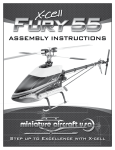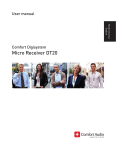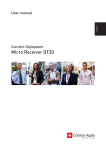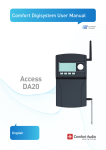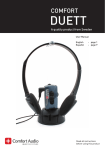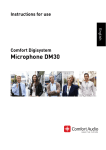Download Sync DY10
Transcript
Comfort Digisystem User Manual SecureStream Technology Sync DY10 English User Manual ContentsPage Introduction to Comfort Digisystem 3 Introducing Sync DY10 4 Functions – Sync DY10 5 Getting started 6 First use 7 Menu9 Radio range and channels 14 Accessories included 14 Troubleshooting15 Service and warranty 15 Technical data 15 Important safety instructions 16 Mounting Instructions 19 2 Sync DY10 Introduction to Comfort Digisystem Thank you for choosing Comfort Digisystem. The products are easy to use, irrespective of whether or not you have a hearing aid. Before using the product, please read through the User Manual. Comfort Digisystem is equipped with SST – SecureStream Technology – digital technology that enables interception-proof radio transmission in real time. Sync DY10 3 Introducing Sync DY10 Sync DY10 is a device that is mounted on the wall or placed on a table in, for example, a classroom, a lecture hall or a conference room. The purpose of the DY10 is to give people carrying around one or more Comfort Digisystem units easy access to the right channels and the code key for the system used in the premises, i.e. so that the units are synchronised. The only thing the user needs to do is, in the vicinity of the Sync DY10, to activate the pairing mode for its Comfort Digisystem unit. For most products this is done by keeping the pairing button pressed in for more than 1 second. In this way, the user does not need to enter manual settings and changes; these are managed automatically. This procedure has to be gone through again when the user subsequently wants to connect to another system. All Comfort Digisystem units retain the set channel and code key even when the units are turned off. DY10 can be used for both single and dual channel systems. In dual channel systems, a main channel is used for the transmission of all sounds, and a connecting channel for sounds from, for example, a push-to-talk microphone. Sync DY10 automatically synchronises both channels to the Comfort Digisystem product, which has both transmitters and receivers, such as Microphone DM30. 4 Sync DY10 Functions – Sync DY10 Function indicator Screw mounting Display Function button Menu button On/Off Function button Screw mounting Strain relief for charging cable Charge socket Locking screw for wall mounting Sync DY10 5 Getting started Charging and mains connection Sync DY10 is rechargeable, but is usually powered by mains electricity. For battery operation DY10 must be charged for at least two hours before first use. An empty battery takes around two hours to charge fully. The charge indication is shown on the display. When the unit is fully charged, it switches to float charging. If battery operation is activated, the unit can operate for up to 40 hours in the event, for example, of a power failure. If the power failure lasts longer, the unit starts up automatically when power returns. You cannot change the battery yourself; please contact your point of purchase. A B C Connecting the charger to Sync DY10 NB! Use only the supplied charger from Comfort Audio AB. 6 Sync DY10 First use Wall mounting Mount the brackets for Sync DY10 on the wall. You can use the accompanying drilling template at the back of the manual for correct positioning. Freely positioned unit Sync DY10 can also be placed on a table. The unit will not move, thanks to the soft rubber frame on the bottom of the unit. Start Make sure the unit's charger is connected. Start DY10 by simultaneously pressing and on the back of the unit; the display lights up. The unit is switched off in the same way by pressing both buttons simultaneously. If the charger is not connected when DY10 starts, the question “Active Battery backup?” appears. If you want to start Sync DY10 without connecting the charger, select “Yes”. If, however, you would prefer not to activate battery operation, select “No” and ensure that the charger is connected before starting the unit again. start up? Switching the Sync DY10 on and off Sync DY10 7 Function indication When Sync DY10 is operational and activated (see menu section Channels) this is shown by means of the function indicator. When in battery operation mode the indicator flashes, and when connected to the mains it produces a constant white light. Menu control It is possible to make the following choices using the menu controls Function button (moves the marker up) Menu button (opens the menu/used for selection) Function button (moves the marker down) Change language On delivery the menu language is set to English. Press the Menu button to enter the menu and use the function buttons to navigate up and down: 8 Sync DY10 Menu To open the main menu, press the Menu button. Below is a description of each menu. Use the function buttons to move the marker up or down. Press the Menu button to select. Channels Comfort Digisystem products cover widerange of different frequency bands. Certain single channel products cover part or all of the Digisystem’s frequency bands,d the dual channel products are available in different variants for different frequency combinations. All channels and all channel combinations can be selected in the DY10. When selecting channels, you must consider the environment in which the DigiSystem will be used Setting the Main Channel The Main Channel is the radio channel used in single channel systems and as the transmitting channel in a dual channel system. In most European countries, channels 1, 2 and 3 are free channels that do not require a licence. Under Increased range more channels can be selected. These channels, however, often require licences; see Radio range and channels. Sync DY10 9 When the Active box is ticked, DY10 sends out pairing information for the Main Channel continuously. In order for pairing information for the Connecting Channel to be transferred to a Comfort Digisystem product, the Main Channel must be set and activated. Setting the Connecting Channel The Connecting Channel is used in a dual channel system. The Main Channel and Connecting Channel cannot be tuned to the same or adjacent frequency bands. You can opt to set the Main Channel to a high frequency and the Connecting Channel to a low frequency, or vice versa. Check which frequencies the Comfort Digisystem products that are to be used in the premises are designed for. If the Comfort Digisystem products are synchronised incorrectly or channel and frequency settings are incompatablewith the relevant channel setting are not designed for these frequencies or frequency combinations, the product displays an error message the system will display an error message. When the Active box is ticked, DY10 sends out pairing information for the Connecting Channel continuously. If the Connecting Channel is not to be used, the Active box should not be ticked. 10 Sync DY10 Select new code key Here a new code key can be created for the system (common to both Connecting and Main Channels). The new code key is distributed to all units used in the system when paired with the help of DY10. Receive pairing information Using this function, pairing information (Main Channel and the code key and possibly Connecting Channel) is received by DY10 when it is to be used in an existing system, for example. Transmission power Setting transmission power Using this setting, the range of DY10 can be adjusted. A higher value gives more power and hence a longer range. High power output is likely to disrupt other systems in the vicinity. Therefore, set power output as low as possible, taking into account the intended area of use. The estimated range for minimum to maximum power is about 0.5-10 m, but may vary depending on the environment. Sync DY10 11 Settings Activating the PIN code Here you can activate and deactivate the PIN code function (selected functions lock). Change PIN Under menu option Change PIN you can create your own PIN code. Select digits using the menu controls. Select to save and x to close without saving. Hide PIN entry When the PIN code is activated, it will only be possible to unlock the menu within 3 seconds of the unit being started by pressing the Menu button. A PIN code is needed to be able to unlock selected menu functions when the PIN code has been activated. If you forget your PIN code, please contact your point of purchase to unlock the unit. 12 Sync DY10 Activate battery operation Here you can activate and deactivate the Battery Operation function. The unit can also be connected to the mains when in battery operation mode. In battery operation mode, without mains connection, the operating time is up to 40 hours. Change language Here it is possible to activate the desired menu language. On delivery the menu language is set to English. Factory reset Resets the unit to the factory settings. Also deletes all pairing information. About Here there is information about the software contained in the unit. Sync DY10 13 Radio range and channels Sync DY10 has a built-in antenna. The range (how far Sync sends pairing information) is adjustable within about 0.5-10 m. This may vary depending on the environment. DY10 sends only the pairing information for the service channel 869.850 MHz. Accessories included Power unit with angled connector A11 Information decal SST For other accessories, please visit our website www.comfortaudio.com 14 Sync DY10 Troubleshooting Poor range In some environments consisting of, e.g., concrete, iron or sheet metal structures, the range may be reduced. In such environments it may be necessary to increase power output. See the section Transmission power. Service and warranty Comfort Audio AB accords a limited warranty for two years as of the date of delivery. This covers all defects of manufacture and materials. For accessories the warranty period is 90 days as of the date of delivery. Local agreements or regulations may exist. Defects caused by careless handling or intervention inside the product or its accessories are not covered by the warranty. It is recommended that the batteries included with Comfort Digisystem are charged little and often. They are designed to reach 90 % capacity mid-way through charging. To maintain optimum battery performance, batteries should not be fully discharged during storage. It is perfectly normal that the battery’s capacity decreases gradually. Battery lifetime depends on how the product is used. Contact your point of purchase when it is time to change the battery. Technical data Type of technology: Range: Dimensions: Weight: Frequency: Antenna: Operation: Battery: Charging time: SST – SecureStream Technology Approx. 0.5-10 m 163 x 95 x 21 mm 161 g 869.850 MHz Built-in Continuous mains connection or up to 40 hours battery operation Rechargeable lithium polymer Approx. 2 hours ! Sync DY10 15 Important safety instructions Read these before using your product 1) Read these instructions. 2) Retain these instructions. 3) Observe all warnings. 4) Follow all the instructions. 5) Do not use the product near water. 6) Clean using a dry cloth only. 7) Do not use the product near heat sources such as radiators, stoves or other apparatus (including amplifiers) that produce heat. 8) Do not disable the safety function in the polarising or earthed plug. A polarised plug has two flat pins and a third, earthed pin. The broad pin or tip is there for your own safety. If the plug provided does not fit into your socket, consult an electrician for replacement of the old connector. (Applies only to power packs with polarised plugs) 9) Protect the power cord from being trodden on or trapped, especially at the plug, in the storage area, and where the cord enters the product. 10) Only use original accessories from Comfort Audio AB. 11) Unplug the product during a thunderstorm or when the product is not used for a prolonged period. 12) Servicing may only be performed by a service provider approved by Comfort Audio AB. Servicing is required when the product has been damaged in any way, e.g. the plug or cord has broken, liquid has been spilled on the product or something has fallen on the product, if the product has been exposed to rain or moisture, is not working normally or if the product has been dropped. 13) Start listening at low volume. 16 Sync DY10 14) Too high a volume can seriously damage your hearing. 15) The product must not be dismantled. 16) If the product is opened due to damage, servicing must be performed by a service provider approved by Comfort Audio AB. 17) Never use a transmitter or receiver tuned to a non-permitted frequency. Check with the frequency assignment authority in the country where the equipment is to be used. 18) The product contains sensitive electronic equipment and must be handled with care. 19) Never charge the product in an enclosed non-ventilated space such as a bag, case or other enclosed storage area. 20) Only batteries and charging units from Comfort Audio AB may be used. 21) You cannot change the battery yourself; please contact your point of purchase. 22) WARNING! There is a risk of explosion if the battery is not changed correctly. 23) The product and batteries must not be exposed to extreme heat, such as sunshine, fire, etc. 24) WARNING! A neckloop should never be used when playing or when there is any risk of getting it caught on something. 25) The products contain a radio transmitter. Do not use these products in places where it is forbidden to use electronic devices, for example, in aircraft. 26) Do not leave the product unloaded for too long, the battery could get damaged. 27) Do not keep the product connected to the charger if it is not used for a longer period. Sync DY10 17 18 Sync DY10 Mounting Instructions Wall mounting Mount the brackets for Sync DY10 on the wall. See the template below. NB! The template is not drawn to scale. Max: 4.8mm Max: 9.8mm Min: 6mm 107mm Min: 5mm Sync DY10 19 Comfort Audio AB Box 154, SE-301 05 Halmstad, Sweden Tel. +46 35 260 16 00 Fax +46 35 260 16 50 [email protected] www.comfortaudio.com MA0219 Ver 1.04 Rev B 120704 Manufactured by: