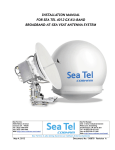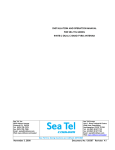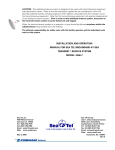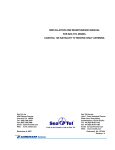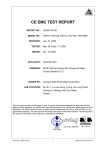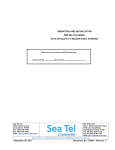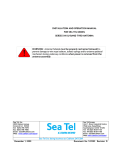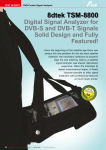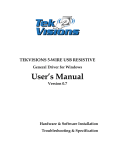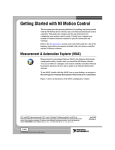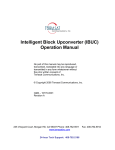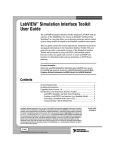Download Sea Tel 4012 User Manual
Transcript
OPERATION MANUAL FOR SEA TEL 4012 GX BROADBAND-AT-SEA TRANSMIT / RECEIVE SYSTEM Sea Tel, Inc. 4030 Nelson Avenue Concord, CA 94520 Tel: (925) 798-7979 Fax: (925) 798-7986 Web: http://www.cobham.com/seatel October 9, 2013 Sea Tel Europe Unit 1, Orion Industrial Centre Wide Lane, Swaythling Southampton, UK S0 18 2HJ Tel: 44 (0)23 80 671155 Fax: 44 (0)23 80 671166 Web: http://www.cobham.com/seatel Sea Tel Inc is also doing business as Cobham SATCOM - Maritime Document. No. 136876 Revision A1 These commodities, technology or software were exported from the United States in accordance with the Export Administration Regulations. Diversion contrary to U.S. law is prohibited. Sea Tel Marine Stabilized Antenna systems are manufactured in the United States of America. Sea Tel is an ISO 9001:2008 registered company. Certificate Number 13690 issued March 14, 2011. R&TTE CE The 4012GX Maritime Satellite Earth Station complies with the requirements of directive 1999/5/EC of the European Parliament and of the Council of 9 March 1999 on Radio equipment and Telecommunication Terminal Equipment. A copy of the R&TTE Declaration of Conformity for this equipment is contained in this manual. The Sea Tel 4012GX 1.0 Meter antennas will meet the off-axis EIRP spectral density envelope set forth in FCC 47 C.F.R. § 25.222(a)(1)(i) when the input power density limitations, listed in our FCC Declaration, are met.. These antenna systems also contain FCC compliant supervisory software to continuously monitor the pedestal pointing accuracy and use it to control the “Transmit Mute” function of the satellite modem to satisfy the provisions of FCC 47 C.F.R. § 25.222(a)(l)(iii). Copyright Notice Copyright © 2011 Sea Tel Inc All Rights Reserved. The information contained in this document is proprietary to Sea Tel, Inc.. This document may not be reproduced or distributed in any form without prior written consent of Sea Tel, Inc. The information in this document is subject to change without notice. Sea Tel Inc, is also doing business as Cobham Antenna Systems. This document has been registered with the U.S. Copyright Office. Revision History REV ECO# Date Description By X1 A A1 - March 9, 2012 May 4, 2012 September 5, 2013 PRELIMINARY Release Production Release Clerical changes to text HFW MDN MDN ii Sea Tel Inc. 4030 Nelson Ave., Concord California, 94520, USA T: +1 (925) 798-7979 F: +1 (925) 798-7986 R&TTE Declaration of Conformity Sea Tel Inc. declares under our sole responsibility that the products identified below are in compliance with the requirements of: DIRECTIVE 1999/5/EC of the European Parliament and of the Council of 9 March 1999 on Radio equipment and Telecommunication Terminal Equipment and the mutual recognition of their conformity. Product Names: 4012GX Ku Band Tx/Rx Maritime Satellite Earth Stations. These products have been assessed to Conformity Procedures, Annex IV, of the above Directive by application of the following standards: EMC: EMC standard for Radio Equipment (Maritime) EMC standard for Radio Equipment (Common) EMC standard for Radio Equipment (General) Marine Navigational and Radio Communication Equipment and Systems – General Requirements: Satellite Earth Stations and System (SES): Harmonized EN for Very Small Aperture Terminals (VSAT): Harmonized EN for satellite Earth Stations on board Vessels (ESVs) Safety: Safety of Information Technology Equipment: ETSI EN 301 843-1 V1.4.1 (2004-06) ETSI EN 301 489-1 V1.4.1 (2002-08) ETSI EN 300 339 (1998-03) IEC EN 60945:1997 ETSI EN 301 428-1 V1.3.1 (2006-02) ETSI EN 302 340 V1.1.1 (2006-04) IEC EN 60950-1:2001 (1st Edition) Certificates of Assessment were completed by and are on file at BACL Labs, Santa Clara, CA. Peter Blaney, Chief Engineer Sea Tel, Inc Concord, CA Doc Number 137201 Revision A 13 April 2012 Sea Tel Inc. 4030 Nelson Ave., Concord California, 94520, USA T: +1 (925) 798-7979 F: +1 (925) 798-7986 FCC Declaration of Conformity 1. Sea Tel, Inc. designs, develops, manufactures and services marine stabilized antenna systems for satellite communication at sea. These products are in turn used by our customers as part of their Kuband Earth Station on Vessels (ESV) networks. 2. FCC regulation 47 C.F.R. § 25.222 defines the provisions for blanket licensing of ESV antennas operating in the Ku Band. This declaration covers the requirements for meeting § 25.222 (a)(1) by the demonstrations outlined in paragraphs (b)(1)(i) and (b)(1)(iii). The requirements for meeting § 25.222 (a)(3)-(a)(7) are left to the applicant. The paragraph numbers in this declaration refer to the 2009 version of FCC 47 C.F.R. § 25.222. 3. Sea Tel hereby declares that the antennas listed below will meet the off-axis EIRP spectral density requirements of § 25.222 (a)(1)(i) with an N value of 1, when the following Input Power spectral density limitations are met: *0.6 Meter Ku Band, Models 2406 and USAT-24 are limited to -21.6 dBW/4kHz *0.75 Meter Ku Band, Models 3011 and USAT-30 are limited to -21.6 dBW/4kHz 0.9 Meter Ku Band, Model 3612 is limited to -20.3 dBW/4kHz 1.0 Meter Ku Band, Models 4003/4006/4009/4010 are limited to -16.3 dBW/4kHz 1.0 Meter Ku Band Model 4012 is limited to -16.6 dBW/4kHz 1.2 Meter Ku Band, Models 4996/5009/5010/5012 are limited to -14.0 dBW/4kHz 1.5 Meter Ku Band, Models 6006/6009/6012 are limited to -14.0 dBW/4kHz 2.4 Meter Ku Band, Models 9797 and 9711QOR are limited to -14.0 dBW/4kHz 4. Sea Tel hereby declares that the antennas referenced in paragraph 3 above, will maintain a stabilization pointing accuracy of better than 0.2 degrees under specified ship motion conditions, thus meeting the requirements of § 25.222 (a)(1)(ii)(A). Those antennas marked with * will maintain a stabilization pointing accuracy of better than 0.3 degrees. The Input Power spectral density limits for these antenna have been adjusted to meet the requirements of§ 25.222 (a)(1)(ii)(B). 5. Sea Tel hereby declares that the antennas referenced in paragraph 3 above, will automatically cease transmission within 100 milliseconds if the pointing error should exceed 0.5 degrees and will not resume transmission until the error drops below 0.2 degrees, thus meeting the requirements of § 25.222 (a)(1)(iii). 6. Sea Tel maintains all relevant test data, which is available upon request, to verify these declarations. Peter Blaney, Chief Engineer Sea Tel, Inc Concord, CA Document Number 130445 Revision J 24-Jan-2013 Table of Contents 1. 2. 3. 4. 4012 GX Operation Manual INTRODUCTION .......................................................................................................................................................................................... 1-1 QUICK START OPERATION .................................................................................................................................................................. 2-1 2.1. IF SATELLITE SIGNAL IS FOUND AND NETWORK LOCK IS ACHIEVED:................................................................................................... 2-1 2.2. IF NO SIGNAL IS FOUND: ............................................................................................................................................................................... 2-2 2.3. IF SATELLITE SIGNAL IS FOUND BUT NETWORK LOCK IS NOT ACHIEVED:........................................................................................... 2-3 2.4. TO TARGET A DIFFERENT SATELLITE .......................................................................................................................................................... 2-5 2.5. BASIC DESCRIPTION OF THE FRONT PANEL STATUS LEDS ................................................................................................................... 2-6 4012 GX USER MENUS ............................................................................................................................................................................ 3-1 3.1. USER LOGIN .................................................................................................................................................................................................... 3-1 3.3. SATELLITE SIGNAL AUTOMATIC SEARCH.................................................................................................................................................. 3-4 3.4. SATELLITE CONFIGURATION ........................................................................................................................................................................ 3-5 3.5. GRAPHS ............................................................................................................................................................................................................ 3-6 3.6. POSITION ANTENNA ...................................................................................................................................................................................3-10 3.7. ACTIVITY .......................................................................................................................................................................................................3-17 3.8. DATA EXPORT ...............................................................................................................................................................................................3-21 3.9. CHANGE PASSWORD ...................................................................................................................................................................................3-26 3.10. FAQ................................................................................................................................................................................................................3-27 3.11. HELP ...............................................................................................................................................................................................................3-28 STOWING THE ANTENNA ..................................................................................................................................................................... 4-1 4.1. INSTALLING THE STOW RESTRAINTS ......................................................................................................................................................... 4-1 4.1.1. Installing the AZ Shipping/Stow Restraint ...................................................................................................................4-1 4.1.2. Installing the EL Shipping/Stow Restraint ....................................................................................................................4-2 4.1.3. Installing the CL Shipping/Stow Restraint ....................................................................................................................4-4 4.2. REMOVING THE SHIPPING/STOW RESTRAINTS PRIOR TO POWER-UP .............................................................................................. 4-4 4.2.1. Removing the AZ Shipping/Stow Restraint ..................................................................................................................4-4 4.2.2. Removing the EL Shipping/Stow Restraint ...................................................................................................................4-5 4.2.3. Removing the CL Shipping/Stow Restraint ...................................................................................................................4-7 v Table of Contents 4012 GX Operation Manual This Page Intentionally Left Blank vi Introduction 1. 4012 GX Operation Manual Introduction The 4012 GX VSAT antenna: • Mechanical design is based on the best 1m maritime antenna, model 4009 • Has a frequency tuned radome to operate in Ku and Ka band networks. • Uses IP based, secured communication • Has a monolithic software architecture • Has extensive diagnostic capability • Is optionally upgradable to GX The ICU (Integrated Control Unit) is at the center of the antenna operation. • The operator interacts with this system by way of a computer (owner-supplied). • The computer communicates with the MXP (Media Xchange Processor). • The MXP communicates the operator’s commands to the ICU (Integrated Control Unit), and it passes system information back to the operator. • The ICU controls the antenna, and monitors it. 1-1 4012 GX Operation Manual Introduction This Page Intentionally Left Blank 1-2 Quick Start Operation 2. 4012 GX Operation Manual Quick Start Operation If your system has been set up correctly, and if the ship has not moved since the system was used last, the system should automatically acquire the satellite from a cold (power-up) start. Once the satellite has been acquired, the modem then should achieve lock and you should be able to use the system. 2.1. If satellite signal is found AND network lock is achieved: 1. Tracking will take over (front panel Tracking LED will be ON) and automatically peak the antenna position for highest receive signal level from the satellite. 2. When the ICU has signal above threshold AND modem has network lock the antenna will continue to track the satellite. 3. Satellite Name (if entered), Tracking indicator, Modem Lock indicator and signal level (number value and bar graph) will be displayed in the header of the MXP GUI pages. Upon completion of the above, the system will continue to operate automatically, indefinitely until: • AC power to the system is interrupted OR • The satellite signal is blocked OR • The ship sails into an area of insufficient satellite signal strength/level. 2-1 4012 GX Operation Manual 2.2. Quick Start Operation If no signal is found: If the system does NOT automatically find the satellite from a cold start, follow the steps below: 1. 2. 3. 4. 5. 6. 7. 8. 9. The Tracking LED will flash for a short period of time (Search Delay) followed by the Search LED coming ON. The ICU will automatically move the antenna in the selected Search pattern until looking for a signal value that is greater than the threshold value (red bar in the bar graph). Not finding a signal greater than Threshold, the bar graph will stay red and the antenna will reach the end of the prescribed search pattern. The antenna will retarget and the cycle will repeat (Search Delay timeout, conduct search pattern followed by retarget). Check Latitude, Longitude and Heading. These should be correct, but may be updated if necessary. Access the System Status screen. Find the Latitude, Longitude and Heading displayed values. If they are correct skip to step 12. If the Latitude & Longitude values are not correct, access the Communication Interfaces screen and enter the ships Latitude & Longitude position in the fields provided. Click Save. 2-2 Quick Start Operation 4012 GX Operation Manual 10. If the Heading value is not correct, enter the correct value in the lower right field of the Communication Interfaces screen. 11. Click Save. 12. Check for blockage (this is the MOST common cause of not being able to acquire the desired satellite). 13. Verify that the correct satellite is selected. 14. Check cable connections to assure that a cable has not been disconnected. 2.3. If satellite signal is found but network lock is NOT achieved: 1. 2. 3. The Tracking LED will flash for a short period of time (Search Delay) followed by the Search LED coming ON. The ICU will automatically move the antenna in the selected Search pattern until it receives a signal value that is greater than the threshold value (red bar in the bar graph). If signal above Threshold is found, Tracking will take over (Tracking LED ON) and automatically peak the antenna position for highest receive signal level from the satellite which has been acquired. The system will wait for the modem to achieve lock. If the modem does not get lock, the antenna will resume its search pattern. If the system does not acquire the correct satellite within the prescribed search pattern, the antenna will retarget and the cycle will repeat (Search Delay timeout, conduct search pattern followed by retarget). 2-3 4012 GX Operation Manual 4. 5. Check Latitude, Longitude and Heading. These should be correct, but may be updated if necessary. Access the System Status screen. 6. Find the Latitude, Longitude and Heading displayed values. If they are correct skip to step 11. 7. If the Latitude & Longitude values are not correct, access the Communication Interfaces screen and enter the ships Latitude & Longitude position in the fields provided. Click Save. 8. Quick Start Operation 9. If the Heading value is correct, enter the correct value in the lower right field of the Communication Interfaces screen. 10. Click Save. 2-4 Quick Start Operation 4012 GX Operation Manual 11. Check for blockage (this is the MOST common cause of not being able to acquire the desired satellite). 12. Verify that the correct satellite is selected. 13. Check for polarization drive failure. 14. Check for improper polarization alignment/position. 15. Check cable connections to assure that a cable has not been disconnected. 16. Check the modem for failure. 2.4. To Target a different satellite 1. To target a different satellite go to the Satellite Search Auto screen and select the desired satellite from the drop down list. 2-5 4012 GX Operation Manual 2. Quick Start Operation When you make that selection you will see the temporary message: Acquiring Satellite Signal…Please Wait 3. Shortly after that you will see the temporary message: Satellite Signal Found. Modem Lock: LOCKED 2.5. Basic Description of the Front Panel Status LEDs The basic description of the front panel LED states are: Tracking - (Green LED) ON indicates that the MXP has identified and is actively tracking the desired satellite to optimize the signal level (AGC). Blinking indicates that the MXP is in search delay or is analyzing a satellite signal. OFF indicates that Tracking is OFF. 2-6 Quick Start Operation 4012 GX Operation Manual Searching - (Yellow LED) ON indicates that the MXP is actively searching for your satellite signal. OFF indicates that SEARCH is OFF. Target - (Yellow LED) ON indicates that the antenna is TARGETING (driving) to the specified Azimuth and/or Elevation position(s). Power - (Green LED) ON indicates that the Antenna Control Unit is energized. Initializing - (Green LED) ON indicates that the Antenna is initializing. Initialization of the antenna will take approximately two minutes. Error - (Red LED) ON indicates that one, or more, discrete system errors have occurred. Refer to Status – Error Code information menu to determine which error(s) have occurred. OFF indicates that no errors have occurred 2-7 4012 GX Operation Manual Quick Start Operation This Page Intentionally Left Blank 2-8 4012 GX User Menus 3. 4012 GX Operation Manual 4012 GX User Menus The following is a complete listing of all of the menu screens and the parameter setting available on each of those screens. 3.1. User Login Log in to the MXP from the computer. If the computer has not been set up for you by the dealer, refer to the Installation manual for instructions. When you access the MXP you will first see the login screen: Enter the login ID as “User” and password as “seatel3”. Both of these are case sensitive. 3-1 4012 GX Operation Manual 3.2. 4012 GX User Menus System Status There are no entries that you can make on this screen. It is read only, and is periodically refreshed. The System Status screen would also be displayed if you had clicked on the word “System”, under the “Status” menu group. There are five groups of parameters on this screen The System group on this display provides indicators for Modem Rx Lock Tx Mute Error This display can also be viewed in the header of every menu screen. 3-2 4012 GX User Menus 4012 GX Operation Manual The Front Panel LED group on this display provides the same six indicators that are on the front panel of the MXP Error Initializing Power Target Search Tracking These represent the six LEDs seen on the front panel of the MXP. 3-3 4012 GX Operation Manual 3.3. 4012 GX User Menus Satellite Signal Automatic Search The ship’s position (Latitude & Longitude) and Heading are displayed in the header of every menus screen. The Latitude & Longitude are also displayed on this screen where you view the satellite which is currently selected, or select the satellite you want to target. Here you can select a satellite by clicking on the drop down menu and choosing the desired satellite from this saved/configured satellites in the drop down list. Once a satellite is selected, targeting and inclined searching is performed automatically. Clicking on the drop down box will allow you to see the selections. This is the method of satellite selection that will most commonly be utilized by the users, under the “User” Log-in. 3-4 4012 GX User Menus 3.4. 4012 GX Operation Manual Satellite Configuration Your dealer should have set up at least one satellite for you. If your screen is blank none have been set up. To target a desired satellite, simply select it from the drop down list. 3-5 4012 GX Operation Manual 3.5. 4012 GX User Menus Graphs You may be asked by your dealer to run a graph for them to use for diagnostics purposes. Select the desired graph from the dropdown list. All graphs are driven by live data. 3-6 4012 GX User Menus 4012 GX Operation Manual You have the choice of displaying live or historic data. Live allows viewing & recording live information. Historical allow the historical data to be viewed. There are four zoom levels. Live allows viewing & recording live information. Historical allow the historical data to be viewed. In a zoom level, live data is drawn from left to right, within a specified time interval. 3-7 4012 GX Operation Manual 4012 GX User Menus To read out a value of an event: Count the number of divisions Multiply the number of divisions by the unit on that axis. Add the number labeled as the base on that axis. If the antenna position makes a large change the plot may go off screen (in it’s graph). 3-8 4012 GX User Menus 4012 GX Operation Manual If the plot goes to one of the max ends of the graph: Change the zoom level to change the amount of data being displayed. Reselect a graph from the graph mode list. For Dealer and SysAdmin an input field for CLI (Command Line Interface) commands is provided to change AZ, EL, CL, etc. 3-9 4012 GX Operation Manual 3.6. 4012 GX User Menus Position Antenna This is the screen that you would use to manually locate a satellite. These settings and commands only apply to the selected satellite. 3-10 4012 GX User Menus 4012 GX Operation Manual You will enter the working satellite parameters: Longitudinal position of the desired/selected satellite. Frequency in MHz (ie 1234.567 MHz). Skew of the satellite in degrees & tenths of degrees. The choices for Search Pattern are: Inclined (used for inclined satellites ONLY). Sky Search (used when no gyro compass mode is selected). Spiral (default) The choices for Tx Polarity are Horizontal Polarity Vertical Polarity Left Hand Circular Polarity Right Hand Circular Polarity Circular polarity choices are for future use. Select the LNB frequency band (refer to LNB specifications). As mentioned before, the 4012 GX is s single reflector system, so there will be no “Secondary” selection for it. The LNB is set to either cross pol or co-pol. 3-11 4012 GX Operation Manual 4012 GX User Menus In Auto Threshold the system adds the “noise floor” off-satellite AGC level to this Auto Threshold value, and calculates the Threshold. The threshold is recalculated whenever the antenna goes into Search, or is commanded to target a satellite. This is what is represented by the red line on the Signal Level graph. In Manual the Threshold level stays fixed, regardless of the state of the antenna. If you are in the “fringe” area of a footprint, you may not have sufficient carrier-to-noise ratio, so you might need to set the Threshold extremely low, just to be able to track the desired satellite. After you make the selections, click the Submit button to submit it to RAM. Then click the “Save” button. Note: The Submit button submits it to working memory and “Save” submits it to the equivalent of NVRAM. So, if you cycle Power, these parameters will be lost if not saved. Contact your network service provider for the correct settings for all of the satellites that this system might be used on. Configure all of the satellites and save them as “favorites”. The Left, Right, Up, and Down arrows give you the ability to move the antenna in incremental steps. (Each key press is 0.3 degrees.) 3-12 4012 GX User Menus 4012 GX Operation Manual The displayed AZ and EL represent the actual angle of the reflector. AZ, EL, and CL entry fields give you the ability to submit that target command. CL should always be left at 0.0 except when testing CL drive capability. These values may not match. The left values are displays. The right boxes are entry fields only, which do not change unless the operator enters new values into them. The values displayed on the left are constantly updated to accurately reflect the actual antenna Azimuth and Elevation. AZ, EL and CL Target are the last command that the operator entered. 3-13 4012 GX Operation Manual 4012 GX User Menus Turning Tracking OFF inhibits an Auto Search pattern from beginning, or continuing. You can turn a Search pattern on or off. And the search pattern is determined by the Search Pattern drop down selection. If you have “ON” selected the antenna will go into Auto Search. If the antenna completes a Search Delay timeout, and AGC is still below threshold, it will go into a Search. If the antenna is in the middle of a Search Pattern, and you want to stop it, select Off. Slow Scan changes drive to a motor. There are certain instances where we may want to drive the antenna extremely slowly (ie 0.2 or 0.3 degrees per second). Slow Scan mode smooth’s out the drive so we can really see effects of any stickiness in the bearings or physical restrictions. 3-14 4012 GX User Menus 4012 GX Operation Manual An example of when you need to drive the antenna slowly, or at a very specific speed, is when you are doing a side lobe test. You would drive the antenna off in Azimuth, then drive up at a very steady slow rate to display the low side lobes, then main beam, then continue to drive it off through high side lobes. Tx Mute inhibits transmitting. If you are in Manual Pol you will be able to enter the value of where you want to drive the polarity of the feed to. The values you see in the target boxes are “last submitted”. In this example it is in Auto mode, so the entries are grayed out and manual control is disabled. This is similar to the AZ, EL, and CL Target, in that you enter the desired position on the right entry boxes, and the readout shows the actual position on the left. 3-15 4012 GX Operation Manual 4012 GX User Menus In summary, the operational sequence is: 1. Go to the upper part of the Position Antenna screen, and establish known values. 3. Go to the Satellite Configuration page, and click the “Add Satellite” button. 2. Enter a Satellite name. (This makes it available in the drop down list.) 3. Add the appropriate parameter values for the desired satellite. 4. Click the “Save” button (to create that preset). From this point on, the User will simply go to the Satellite “Auto” screen, and select the desired satellite from the drop down list. 3-16 4012 GX User Menus 3.7. 4012 GX Operation Manual Activity All of the information is color coded according to the four categories of: Error (Red) Warning (Yellow) Information (Green) Test (White) 3-17 4012 GX Operation Manual 4012 GX User Menus The information can be sorted by any of the four categories, just by clicking on the category title. The default sort category is “Type”. You can also sort by date range. You can export data by right-clicking on the “Export” icon. Click “Save Target As” to choose where you want the data to be saved. 3-18 4012 GX User Menus 4012 GX Operation Manual Choose the name and location to download it to. Then click “Save”. When the download is complete click the “Open” button. Choose the program to view it in (notepad is very good for this) and click the “OK.” Button. At the Open File prompt click the “Open” button. 3-19 4012 GX Operation Manual 4012 GX User Menus You can see that it lists the date, time, category, and details. You could print out, save, or send this file to someone (ie attached to an email). You can select ranges of data for the past seven days. If you want to see data from more than one week ago refer to the next section on “Data Export”. 3-20 4012 GX User Menus 3.8. 4012 GX Operation Manual Data Export The Data Export screen allows you to specify a longer or shorter period of time. The red coded file names consist of onehour collections of data. Click on the “From” box. 3-21 4012 GX Operation Manual 4012 GX User Menus Notice that the format of the file name is a date and time code. 2012: Year 02: Month 03: Day 1710: Time (5:10 PM) To see the contents of the file you right click on it. Click on “Save Target As”. Choose the name and location to save the file to. Then click “Save”. When you see the “Download Complete” dialog box click the “Open” button. 3-22 4012 GX User Menus 4012 GX Operation Manual Choose the program to view it in (notepad is very good for this) and click OK. When you see the “Open File” dialog box click the “Open” button. You can see that it lists the date, time, category, and details. You can print, save, or send this file (ie attached to an email). You can pick a point in time by specifying the From and To dates, and open the record of activity. 3-23 4012 GX Operation Manual 4012 GX User Menus Click on the “Export” icon. Click “Save Target As”. Choose the name and location to download it to. When you see the “Download Complete” dialog box click the “Open” button. 3-24 4012 GX User Menus 4012 GX Operation Manual Choose the program to view it in and click OK. When you see the “Open File” dialog box click the “Open” button. You can see that it lists the date, time, category, and details. You can choose to download graphic data also. Click on the “Graphic Data” button. 3-25 4012 GX Operation Manual 4012 GX User Menus On this screen you can click on the date range and also the type of graphic record you want to download. This operates in the same was as you have already seen in the three previous examples. 3.9. Change Password 3-26 4012 GX User Menus 4012 GX Operation Manual The user is able to change their own password. If you should forget your password, contact your dealer to reset it for you. 3.10. FAQ 3-27 4012 GX Operation Manual 4012 GX User Menus The FAQ page will provide you with answers to commonly asked questions. You get to it by clicking on the FAQ button, found at the lower left area of every screen. 3.11. Help 3-28 4012 GX User Menus 4012 GX Operation Manual The Help page provides valuable information related to configuration, operating tips, etc. You get to it by clicking on the Help button, found at the lower left area of every screen. 3-29 4012 GX Operation Manual 4012 GX User Menus This Page Intentionally Left Blank 3-30 Stowing the Antenna 4. 4012 GX Operation Manual Stowing the Antenna This antenna must be properly stowed if the ship will be underway while AC power to the Above Decks Equipment (ADE) is deenergized. Failure to do so may void your warranty. CAUTION: There are three stow restraints that MUST be installed on this antenna pedestal if the ship will be underway while the Above Decks Equipment is de-energized. It is strongly recommended that AC Power to the ADE and BDE be supplied from an adequately rated Un-interruptible Power Supply (UPS) to protect the antenna against short power outages while underway. 4.1. Installing the Stow Restraints The order the restraints are installed is not critical. 4.1.1. 1. 2. 3. Installing the AZ Shipping/Stow Restraint The AZ shipping/stow restraint is formed by a pin bolt that is lowered into a channel in a stowage block on the upper plate of the pedestal (as shown). Remove the pin bolt from the “STOW” hole (this only stows the pin bolt, not the antenna). Rotate the antenna to center the LOCK hole directly over the stow block channel. Pin bolt (this is the UN-Stowed position of the antenna) Stow Block Channel 4. 5. To restrain azimuth rotation of the antenna, install the pin bolt in the “Lock” hole and assure that the pin drops into the channel in the stow block below. Verify that the stow pin is engaged in the channel of the stow block and that the antenna does NOT rotate in azimuth. 4-1 4012 GX Operation Manual 4.1.2. 1. 2. Stowing the Antenna Installing the EL Shipping/Stow Restraint The EL shipping/stow restraint is formed by a stow pin-bolt mounted through a bracket and is engaged into a hole/slot in the elevation driven sprocket when the dish is at zenith (90 degrees elevation). In the un-stowed position the hardware from left to right is the stow pin-bolt head, hex nut, washer, bracket, washer, hex nut. So the pin section of the stow pin-bolt is NOT inserted into the hole in the elevation driven sprocket. EL Stow Pin-Bolt head Hex Nut & Washer Bracket Washer & Hex Nut Elevation Driven Sprocket 3. 4. To restrain the elevation axis of the antenna, unthread the hex nut nearest the elevation driven sprocket. Using a ¾” open end wrench, remove the hex nut and washer from the stow pin-bolt. Remove the stow pin-bolt from the bracket. 4-2 Stowing the Antenna 5. 6. 7. 8. 9. 4012 GX Operation Manual Remove the washer from the stow pin-bolt and unthread the hex nut from the bolt. Put one of the washers onto the stow pin-bolt and insert it into the bracket toward the elevation driven sprocket. Put the other washer, and then thread the two hex nuts onto the bolt. Tighten the hex nuts to prevent the hardware from loosening while in the stowed configuration. Verify that the antenna does not rotate in elevation. 4-3 4012 GX Operation Manual 4.1.3. 1. 2. 3. 4. 5. 6. 7. 8. 4.2. Stowing the Antenna Installing the CL Shipping/Stow Restraint The CL shipping/stow restraint is formed by a red locking bar with adjustable bumpers at each end of the bar. This mechanism is placed under the cross-level beam to lock it in place (at level). If not already removed, remove an adjustable bumper by removing the bottom nut from one end of the locking bar. If not already loosened, loosen the top nut up toward the rubber bumper. Insert vacant end of the locking bar through the opening under the cross-level beam. Insert the adjustable bumper into the vacant hole on the end of the locking bar. To restrain the cross-level axis of the antenna use a 7/16“ open end wrench to tighten the nut on the top side of the locking bar until the rubber bumper is forced up against the bottom of the cross-level beam. Verify that the antenna does NOT rotate (tilt left & right from level). Re-install and tighten the bottom nut on the underside of the locking bar. Removing the Shipping/Stow Restraints PRIOR to Power-Up The order the restraints are removed is not critical. CAUTION: There are three shipping/stow restraints on this antenna pedestal that MUST be removed, before energizing the antenna, for normal operation. 4.2.1. 1. Removing the AZ Shipping/Stow Restraint The AZ shipping/stow restraint is formed by a pin bolt that is lowered into a channel in a stowage block on the upper plate of the pedestal (as shown). 4-4 Stowing the Antenna 4012 GX Operation Manual 2. To un-stow the antenna, remove the pin bolt from the LOCK position. 3. Install the pin bolt into the STOW hole and tighten. This assures that it does not get lost and will be ready for re-use if the antenna needs to be stowed again at a later date. Verify that the antenna is able to rotate freely in azimuth. 4. 4.2.2. 1. 2. Removing the EL Shipping/Stow Restraint The EL shipping/stow restraint is formed by a stow pin-bolt mounted through a bracket and is engaged into a hole/slot in the elevation driven sprocket when the dish is at zenith (90 degrees elevation). In the stowed position, the hardware from left to right is stow pin-bolt head, washer, bracket, washer, hex nut, hex nut so that the pin section of the stow pin-bolt is inserted into the hole in the elevation driven sprocket. EL Stow Pin-Bolt head Bracket 2 Hex Nuts Pin inserted into Elevation Driven Sprocket Elevation Driven Sprocket 4-5 4012 GX Operation Manual 3. 4. 5. 6. 7. Stowing the Antenna To un-restrain the elevation axis of the antenna, unthread the two hex nuts. Using a ¾” open end wrench, remove the hex nuts and washer from the stow pin-bolt. Remove the stow pin-bolt from the bracket. Remove the washer from the stow pin-bolt and thread one of the two hex nuts onto the bolt and tighten. Put one of the washers onto the stow pin-bolt and insert it into the bracket toward the elevation driven sprocket. Put the other washer, and then the other hex nut onto the bolt. 4-6 Stowing the Antenna 8. 9. 4.2.3. 1. 4012 GX Operation Manual Tighten the hex nut to prevent the hardware from loosening while in the un-stowed configuration. Verify that the antenna rotates freely through its full elevation range of motion. Removing the CL Shipping/Stow Restraint The CL shipping/stow restraint is formed by a red locking bar with adjustable bumpers at each end of the bar. This mechanism is placed under the cross-level beam to lock it in place. Cross-Level Beam CL Shipping/Stow bar Adjustable CL Locking Bumpers (only one end shown) 2. To un-restrain the cross-level axis of the antenna use a 7/16“ open end wrench to loosen the nut on the top side of the locking bar (either end of the bar). 3. Remove the bottom nut off of that adjustable bumper. Remove the adjustable bumper from the locking bar. 4. 4-7 4012 GX Operation Manual 5. 6. Stowing the Antenna Extract the locking bar from the underside of the cross-level beam and retain these parts for later re-use if it becomes necessary to stow the antenna. Verify that the antenna rotates (tilts left and right from level) freely through its full crosslevel range of motion. 4-8