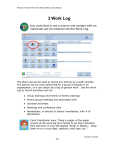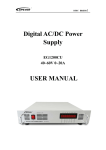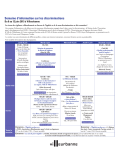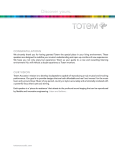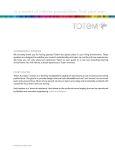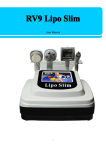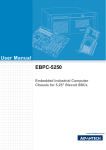Download the PDF
Transcript
Parent to Parent of New York State’s NetCIL User’s Manual 1 Introduction In the Coordinator’s Manual grants and programs are introduced on page 12 with the reference “Getting Paid for the Work We Do”. The graphic below illustrates the grant lifecycle which produces that payment. Find Funding/ Define Opportunity Closeout Develop & Submit Proposal Report Progress Receive Award Execute & Manage Program/Project Data collection and reporting is a required task within the grant lifecycle. Funders require that data be collected and reported to them to assure progress toward the outcomes they elected to support. Furthermore, an organization relies on data as a foundation for developing proposals for new and/or additional funding. Historically data collection was done manually using paper, pencil and adding machines as principal tools. There was much variance in the data that came from our multiple offices. In 2004 the following goal was set: Parent to Parent of New York State seeks to move to a statewide computerized record management system to improve accountability, efficiency, and cohesiveness. Version 3.6.2015 1-1 Parent to Parent of New York State’s NetCIL User’s Manual This goal has three main objectives which are important to keep in mind, and refer back to, as we work with the database. 1) Consistently and efficiently pull information together for statewide reporting to funders. 2) Track and monitor work performed by each employee and each office so management can assure work is in alignment with funding. 3) Improve efficiency and monitor progress on parent match requests and other daily work tasks. A common question is “Do I have to enter this in the database?” Rephrase that to “Why should I enter this in the database?” and see if one or more of the above answers apply. A “yes” answer should be for one or more of the following reasons: 1) Because it will help administration meet reporting obligations to our funders and/or Board of Directors. 2) Because it will help management oversee work accomplished thereby assisting administration with meeting our obligation to funders and revealing progress toward achieving goals in our strategic plan. 3) Because it will help me and/or my officemates carry out daily work tasks and show that we are meeting the goals in our activity plans. The purpose of using our database system is not as a timesheet to document every minute worked. Time should be spent entering data into our system only when that data meets one or more of the three objectives listed above. (i.e. It is not necessary to enter into the database that you spent 5 minutes sharpening your pencils.) Our database system is a very powerful tool. There are multiple ways information could be entered for most situations. Currently we use very little of what is available to us in this electronic record keeping system. If entering data is feeling too cumbersome, it is time to discuss if better options exist for achieving the intended purpose of entering the data. Version 3.6.2015 1-2 Parent to Parent of New York State’s NetCIL User’s Manual Using a database system throughout the grant lifecycle Pull info from database for final report and closeout of grant Find Funding/ Define Opportunity Use database to identify grant possibilities based on what the organization currently does and projections of what else could be accomplished with funding Closeout Develop & Submit Proposal Report Progress Receive Award Use database to track and report progress toward grant objectives Execute & Manage Program/Project Configure database to track data on new grant objectives Version 3.6.2015 1-3 Parent to Parent of New York State’s NetCIL User’s Manual NetCIL: Parent to Parent’s Database System NetCIL (formerly known as CFAL) is a database application created by Engineering Data Corporation in Louisville, Kentucky and designed to manage information for independent living centers, employment agencies, and other organizations that service consumer requests. Parent to Parent of New York State has worked closely with Engineering Data to have NetCIL modified to meet our needs. We began using CFAL/NetCIL as our official recordkeeping and reporting system as of January 1, 2009. The application is implemented using Microsoft Access™ and .Net™ technologies. According to the developers NetCIL can be run stand-alone on a single workstation or in a networked environment with support for up to 25 simultaneous users. Engineering Data Corporation also says the database has demonstrated capacity to manage up to 250,000 consumer records and over two million recorded transactions. NetCIL is now available as a cloud-based system as well as the desktop system. Visit the developer’s website at www.ed2c.com or www.netcil.com for more information. What’s in the name? CFAL was originally a program designed for the Center for Accessible Living, an independent living center in Louisville, Kentucky. The project was tagged with the organization’s acronym and the name stuck with the program as it began to gain in popularity. NetCIL is the name Engineering Data Corporation gave “the new generation of software for use with CFAL.” NetCIL Manager is used to generate reports and other administrative tasks. CFAL Client was renamed NetCIL Desktop Client in 2012. NetCIL is now used by over 100 various agencies throughout the United States of America. Version 3.6.2015 1-4 Parent to Parent of New York State’s NetCIL User’s Manual 1.1 Important Contacts NetCIL Administrator – Each office has a person designated as the NetCIL Administrator for that office. This is your contact person for anything related to NetCIL. In the event that your NetCIL Administrator is not reachable, please contact Parent to Parent’s tech support at (315) 379-1538; [email protected] NetCIL Administrator Tasks include: Coordinating office’s monthly and quarterly reports as spelled out in Preparing for the Monthly Report, Checklist for the Monthly Report and Checklist for the Quarterly Report. Be sure to have a copy of NetCIL Manager User’s Guide which includes instructions for the following tasks. (Available from http://www.netcil.com , click on “Documents” then “NetCIL Manager User Guide) Check for software updates periodically and when instructed Transmit data to Engineering Data (ED2C) in Kentucky for weekly offsite backups and when requested. You can now schedule automatic backups in NetCIL Manager – this may be a good option to pursue. Configure database users as needed including when employee enters and exits. When an employee exits change them from active to inactive – do not delete any users. Report all password changes to P2P tech support. Combine People when duplicates are found Compact & repair database once per month Others tasks as instructed by Tech Support or Engineering Data Design Corp. (ed2c) Office Technology Contact Person – Please note that each office also has one person designated as the Office Tech who handles communication regarding technology (equipment) issues. In some offices the NetCIL Administrator and the Office Tech are the same person, others they are two separate people. Version 3.6.2015 1-5 Parent to Parent of New York State’s NetCIL User’s Manual 1.2 Getting Started with NetCIL The main areas Parent to Parent staff use can be divided into two types – configuration areas and daily work areas. Configuration areas are those areas where data is entered once but after it is in the database it is used several times. Daily work areas are those areas where data is entered once but not used again other than as a reference or in reports. Configuration areas currently used by Parent to Parent of NYS: Organizations Projects Events People Daily work areas of CFAL currently used by Parent to Parent of NYS: Work Log Parent to Parent form Before NetCIL can be used to record and report the daily work performed by Parent to Parent staff, the necessary data must be entered into the configuration areas. Configuration areas should have time designated in the annual office calendar for routine maintenance (cleaning up). New staff can be introduced to the database by checking organization records for up-to-date addresses, primary contacts, description of services available, counties served and keywords. Version 3.6.2015 1-6 Parent to Parent of New York State’s NetCIL User’s Manual 1.3 Opening NetCIL Desktop Client On your computer/network, you should find the following programs: NetCIL Desktop Client – This is the main database program. NetCIL Manager – is used to run reports and some other administrative functions. (It is used by the NetCIL Administrator and may not be on your computer.) Opening NetCIL Desktop Client will present the Main Menu. The upper left corner contains the section for Data Entry Forms which is what we will use most. Version 3.6.2015 1-7 Parent to Parent of New York State’s NetCIL User’s Manual 1.4 Navigating Around NetCIL Each data entry form follows a basic layout design. Please review the following information to familiarize yourself with the basics of how to navigate around our database system. Since each form serves a different purpose there may be slight variances from what is shown here. Top of Input Form: Search Section The top of the each input form, above the horizontal line, has the search section. It contains search fields and prompts for function keys related to searching. On the People Form, type in the “Last Name” field and press Enter to bring up all records of people with that last name. Use the other search fields similarly. To view the records retrieved, use the record navigator at the bottom of the input form. The prompts in the search area remind the user that hitting the F3 key unlocks the current record for editing or tapping the F5 key will open the search window which contains dropdown lists that can be used to find a particular record. Selecting “Show All Records” allows the user to thumb through all records using the record navigator. Remember to uncheck when finished. Version 3.6.2015 1-8 Parent to Parent of New York State’s NetCIL User’s Manual Overall an “F5” search is the search method used most by coordinators. The image on the left shows how the search box appears upon clicking F5. Hit the ESC key on the keyboard to shrink the first selection box to see and use the other search options – as illustrated by the image on the right. To quicken the search, type the first few letters of the name in the box and the drop-down list will jump to that area of the list. Center of Input Form: Enter/View Information Depending on certain settings, users may have to hit “F3” to edit. The “Enter” and “Tab” keys on the keyboard have the same effect on all input forms. Pressing either of these keys will move the cursor to the next input field in a form’s sequence. For hyperlink fields, the user must press the "Tab" key to move to the next field, or the hyperlink will be activated. Most dropdown lists are designed to "drop" automatically when the cursor is placed in their fields. The NetCIL database comes equipped with a complete zip code list for the United States and its territories. When entering new records, the cursor will skip city and state fields and jump into the zip code field. After a zip code is entered the city, state, and county or borough information will automatically be entered into the record. Version 3.6.2015 1-9 Parent to Parent of New York State’s NetCIL User’s Manual Bottom of Input Form: Buttons and Record Navigator Clickable buttons appear at the bottom of the input form. Use these to navigate to other input forms, subforms, etc. Record Navigator: Used to flip through records Back one record Next record Back to first record New record Ahead to last record Additional Notes Once data is typed into any record in the database, it is automatically stored unless you press the “Esc” (escape) key. If a mistake is made while typing data within an individual field, simply retype the correct information while the cursor is still in that field. For a more serious mistake such as editing the wrong record, press “Esc.” Normally, all of the changes made to the record can be undone. Keep in mind that NetCIL was originally designed for use by Independent Living Centers so some of the fields may not apply to Parent to Parent work. Key Points to Remember F3 to unlock record for editing Save is automatic ESC key will undo what was typed or selected Version 3.6.2015 1-10 Parent to Parent of New York State’s NetCIL User’s Manual 1.5 Work Flow The NetCIL database system is a tool that helps manage the large volume of data encountered in our daily work. NetCIL is a powerful tool with many capabilities for us to grow into as we increase our knowledge and become comfortable with the system. Those who have been working for Parent to Parent for some time now as well as those just beginning their career with us may wonder how NetCIL fits into the work flow. Some workers prefer to use as little paper as possible while others prefer to write things down regardless of the many other options technology now presents. Due to the nature of our work, many tasks are performed in settings that do not allow data entry to be completed at the time of the activity. Often the conversations we engage in with parents require our full attention. Some coordinators found the most difficult part of switching to NetCIL was the change needed in our thought process and writing down what was done prior to sitting at the keyboard seemed to ease the transition. To address these matters, the following forms have been designed to be used with NetCIL. PLEASE NOTE: It is mandatory that case notes and work log entries are made weekly at minimum. 1.6 Helpful Forms Contact Record The Contact Record may be used to catch notes regarding 1:1 encounters which will later be entered into NetCIL via the Parent to Parent form. Minimum required data items are in bold face. The column on the right is a NetCIL To Do reminder list. For example, while talking on the phone with a parent, the Parent to Parent coordinator gathers information on the Contact Record. Once the call has ended, the coordinator then works from the Contact Record and types the data into NetCIL, placing a check mark in the appropriate places in the To Do section on the right of the form. If the coordinator is interrupted while entering the data, she/he should be able to locate where they left off by referring back to the “To Do” list. Version 3.6.2015 1-11 Parent to Parent of New York State’s NetCIL User’s Manual Meeting Attendance Record The Meeting Attendance Record is intended to help the Parent to Parent employee capture important information while attending various types of meetings. Completing the top of the form at the time of the meeting will later make entry into NetCIL quick and easy. Items in bold will also be entered into the database. (i.e. Agenda or Reason for Meeting is entered as the descriptive note in the Work Log entry in NetCIL.) The bottom of the form contains an area to record who will take what actions which can assure time is spent productively. Parent Group Meeting Record Completing the top of the form at the time of the meeting will later make entry into NetCIL quick and easy. Have attendees sign in on this form and it will serve as the back up documentation required by our funders. Record of Workshop Held Parent to Parent has grants which state that we are to present workshops on a particular topic to meet outlined objectives. This form may be used as the back up documentation when one of these specific workshops are presented. Additional Sign-In Page This page may be used for additional sign-in space with either the Parent Group Meeting Record or the Record of Workshop Held. Work Log This half sheet form can be handy to keep on the desk and in your travel bag to jot down other items to be entered in the NetCIL Work Log. (i.e. accomplishment, challenge, Support Parent recognition, etc.) Locating the Forms Forms can be obtained by visiting the staff-only document repository section of the Parent to Parent of New York State website. Version 3.6.2015 1-12 Parent to Parent of New York State’s NetCIL User’s Manual 1.7 The 6-Files System Some coordinators find that using a system of six files is efficient in managing the daily tasks of a Parent to Parent coordinator. To use this file system, label one file folder for each of the following: Incomplete Referrals Incomplete Outreach Enter Into NetCIL This Month This Quarter Quarterly Reports Incomplete Referrals file is where the “Referrals (Incomplete) by Staff” report printout can be kept while working on completing those items. Handwritten notes can be placed on or with printouts while working to complete the referrals. Once an item is completed, move it into the “Enter Into NetCIL” file. Incomplete Outreach file is a place to store notes, etc. for items in the preparation stage. (Potential future workshops, info about upcoming health fair, etc.) Completed items get moved into the “Enter Into NetCIL” file. Enter Into NetCIL file is a place to temporarily keep paper records that need to be entered into NetCIL. Temporarily = less than a week. DO NOT wait to enter items at the end of the month! Once an item has been entered into NetCIL, place the paperwork in the “This Month” file. This Month file is where notes and other paperwork is kept for reference or backup when completing the monthly report. This Quarter file holds the completed monthly report(s) until it is time to complete the quarterly report. Quarterly Reports file holds the completed quarterly reports throughout the year. Version 3.6.2015 1-13