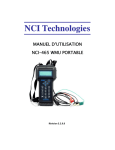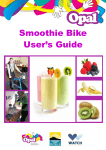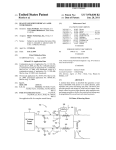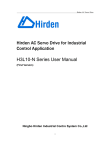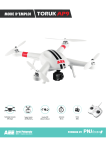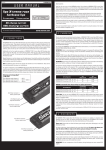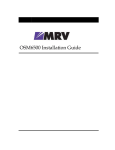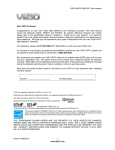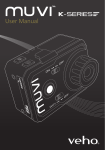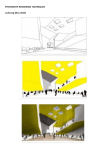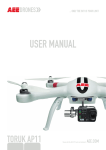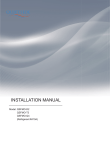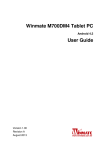Download VXD-001-B X-Drone Manual
Transcript
User Manual VXD-001-B X-Drone Manual.indd 1 22/07/2015 14:28 Contents 1. What’s in the box? 2. Setting up the X-Drone and equipment batteries 2.1 X-Drone battery specifications 2.2 Charging the X-Drone battery 2.3 Installing the X-Drone battery 2.4 Battery precautions 3. Preparing the X-Drone 27 8.1 Guide to the App 8.2 Video recording 8.3 Photo capture 8.4 Fast shot photo capture 8.5 Maximise the preview screen 8.6 Settings 9. Specifications X-Drone Manual.indd 3 21 7.1 Compass calibration 7.2 Starting/stopping the motor 7.3 Basic flight 7.3 Basic flight 7.5 Battery level alarm function 8. Using the X-Drone app 19 6.1 Guide to the smartphone range extender 6.2 WiFi indicator 6.3 Power indicator 6.4 Pairing 6.5 Charging the smartphone range extender 7. Flying the X-Drone 14 5.1 Switching on the controller 5.2 Controller antenna 5.3 Controller operating instructions 5.4 Pairing the controller and the X-Drone’s receiver 6. X-Drone smartphone range extender 12 4.1 Installing the propellers 4.2 Removing the propellers 4.4 Propeller Guards 5. X-Drone controller 7 3.1 Flight indicators 3.2 microSD card slot 3.3 On-board camera 4. X-Drone propellers 4 6 31 22/07/2015 14:28 1. What’s in the box? 9 3 2 4 1 5 7 6 8 14 11 12 10 13 4 X-Drone Manual.indd 5 1. X-Drone x1 8. X-Drone Battery Charger x1 2. Propellers x4 9. Smartphone Range Extender Adapter x1 3. Propeller Guards x4 10. Tool Set (Screwdriver and Wrench) x1 4. Controller x1 11. Screw for Smartphone Range Extender x1 5. Smartphone Range Extender x1 12. M3x12 Screws x8 6. Smartphone Mount x1 13. Controller Strap x1 7. X-Drone Battery x1 14. USB Cable x1 5 22/07/2015 14:28 2. Setting up the X-Drone and equipment batteries Equipment Power Supply Controller 4 x AA Batteries Smartphone Range Extender T he range extender needs to be charged through the built in mini USB charging port X-Drone X-Drone Battery (see below) 3. Preparing the X-Drone 1 2 3 2.1 X-Drone battery specifications Capacity 5300mAh Charging ambient temperature 0°C-50°C/32-122°F Discharging ambient temperature -20°C-50°C/-4-122°F Charge/discharge ambient relative humidity < 80% 5 4 2.2 Charging the X-Drone battery 7 Connect the X-Drone battery to the X-Drone battery charger and then connect the charger to an AC power source (100-240V, 50/60Hz). Whilst charging the LED on the charger will turn red, when fully charged the LED will turn green. After the battery is fully charged please remove the battery and disconnect the charger. 6 8 9 10 2.3 Installing the X-Drone battery 11 Ensuring that the X-Drone is switched off, insert the battery into the battery compartment on the X-Drone and lock the battery into position. If the battery lock is not fastened the battery may not connect correctly which may affect flight safety or stop the X-Drone from taking off. 12 2.4 Battery precautions - Do not pull out the battery whilst the X-Drone is switched on as it may damage the unit. - If the battery is not going to be used for a long time it is recommended that you discharge the battery to a 40-50% charge level before storing. To maintain battery life discharge and charge the battery every 3 months. - D o not continue to use or charge the battery if there is any expansion or damage to the battery. 6 X-Drone Manual.indd 6-7 1. Propellers 5. Landing Gear 9. Power Switch 2. Motor 6. microSD card slot 10. Rear Indicator 3. Front Indicator 7. X-Drone Battery 11. Battery Level Display 4. Camera Lens 8. Tail Indicator 12. Battery Level Check Button 7 22/07/2015 14:28 3.1 Flight indicators The X-Drone has three indicators on the front, rear and tail. When the X-Drone is switched on the flight indicators will turn on. The front indicator is green and the rear indicator and tail indicators are red. Front indicator Rear indicator Tail indicator Function Front Indicator Rear Indicator Tail Indicator Low battery alarm – level 1 Slow flash (1s on, 1s off) Slow flash (1s on, 1s off) N/A Low battery alarm – level 2 Fast flash (twice at 1s intervals) Fast flash (twice at 1s intervals) Barometer abnormal state Solid on Slow flash (once every 3s) GPS abnormal state Solid on Fast and slow flash at 3s intervals Compass abnormal state Fast flash Solid on Compass needs calibration Slow flash Solid on Accelerometer abnormal state Fast flash Fast flash Accelerometer needs calibration Switches on, off, then permanently on Switches on, off, then permanently on Gyro abnormal state Solid on Fast flash Gyro needs calibration Solid on Slow flash Controller paired to X-Drone Flash fast GPS ready Alternate between flashing fast and solid on 8 X-Drone Manual.indd 8-9 9 22/07/2015 14:28 3.2 microSD card slot Status indicators on controller Before using the X-Drone please insert the microSD card into the card slot whilst the power is off. The X-Drone can take microSD and microSDHC cards up to a 32GB capacity. There are three status indicators on the controller: 3.3 On-board camera Controller power indicator Red LED – Solid on when the controller is switched on. The on-board camera’s power is supplied by the X-Drone battery. The camera will turn on when you turn the X-Drone on. You can take photos and videos through either the controller or through the app. Photo capture indicator Camera Specifications Video recording indicator Resolution 1080p at 30fps (NTSC) /1080p at 25fps (PAL) Image resolution 4608x3456 Green LED – Turns on, then off when the controller is turned on. Flashes slowly whilst recording video and is solid on whilst pairing. Video format MOV (H.264 compression) Storage microSD/microSDHC up to 32GB Photo modes Single shot and fast shot Green LED – Flashes once when a photo is captured, otherwise it remains off. Camera function keys on controller Start video recording Photo capture Stop video recording 10 X-Drone Manual.indd 10-11 11 22/07/2015 14:28 4. X-Drone propellers TheX-Droneuses10inchpropellers,twowithgreyrotorbladecapsandtwowithblack rotorbladecaps. Propeller Grey Black 4.2 Removing the propellers Whilstholdingthemotorwithyourhandorthesuppliedwrench,holdandrotatethe propellerintheunlockingdirection(seeabove). 4.3 Precautions Lock Turnclockwisetolock Turnanticlockwisetolock Unlock Turnanticlockwisetounlock Turnclockwisetounlock -Beforeeachflightcheckthatthepropellers arecorrectlyandfirmlyinstalled. Wrench Unlockdirection -Ensureallpropellersareintactbeforeeach flight. -Keepyourdistancefromrotatingpropellers andthemotorstoavoidcutsandinjury. 4.1 Installing the propellers -Onlyusepropellersthathavebeenprovided byVehotoensureoptimalperformance. Attachthepropellerswiththegreycapstothemotorshaftswithout“P”marksandattach thepropellerswiththeblackcapstothemotorshaftswith“P”marks(circledbelow). Tightenthepropellersasperthelockdirection(seeabove). 4.4 Propeller Guards YoucanprotectyourX-Drone’spropellersfrombeingdamagedduringflightsbyinstalling thepropellerguards.ToinstallapropellerguardremovethetwoM3x8screwsattheendof eachmotor,thenplacethepropellerguardinpositionandattachusingtheM3x12screws provided.Tightenthescrewsasrequired.PleasekeeptheM3x8screwsinasafeplaceand replacewhennotusingthepropellerguards. PLEASE NOTE: Thepropellersaredesignedforautomaticturning,thereforedonottighten excessivelyduringinstallation. 12 X-Drone Manual.indd 12-13 13 22/07/2015 14:28 5. X-Drone controller Joystick and S1-S4 switch functions 1 2 3 5 4 6 7 Left joystick Up and Down – Throttle / Left and Right – Yaw Right joystick Up and Down – Pitch / Left and Right – Roll S1 1 Normal Flight 2 Not allocated 3 Not allocated S2 1 Joystick Calibration OK 2 X-Drone and WiFi Range Extender Pairing 3 Calibrating Joystick S3 Related Control to Servo S4 1 GPS Mode 2 Normal Mode 3 Null (Reserved) (Tilt up) Stop (Medium) (Tilt Down) 8 10 9 14 12 13 - Insert 4 AA batteries (not provided) into the battery compartment as per positive and negative directions 15 - E nsure that the two joysticks are in the centre position. Push switches S1 and S2 to the top position. 16 5.1 Switching on the controller 11 17 - P ush the power switch on the controller to on. The power indicator will turn on and stay solid red. Before each use make sure the controller has sufficient battery. If the batteries are low the controller will make a sound to indicate low power. Please remove the batteries if you do not intend to use the controller for a long time. 18 5.2 Controller antenna 1. Antenna 7. S4 3 position switch 13. Right joystick 2. Repeater 8. Remote control power indicator 14. Strap hole 3. Smartphone mount 9. Photo capture indicator 15. Stop video button 4. S2 3 position switch 10.Video recording indicator 16. Start video record button 5. S1 3 position switch 11. Battery compartment 17. Photo capture button 6. S3 Camera angle control 12. Left joystick 18. Remote control power switch 14 X-Drone Manual.indd 15 To maintain a strong communication between the controller antenna and the X-Drone receiver antenna please keep the controller antenna pointing towards the sky and ensure that there are no obstacles between the controller antenna and the X-Drone receiver. You may lose control of the X-Drone if the antenna is obstructed. Make sure that the smartphone range extender and smartphone (if applicable) do not block the antenna. 15 22/07/2015 14:28 5.3 Controller operating instructions Controller X-Drone Direction Control Method T heleftjoystickcontrolstheX-Drone elevation. X-Drone Direction Control Method T herightjoystickalsocontrolsthe X-Droneleft&righttilt. ushtheleftjoystickupwardsoverthe P centrepositiontomaketheX-Dronetake offfromtheground.(Pleasepushtheleft joystickslowlytopreventtheX-Drone fromsuddenlyandunexpectedlyrising). ushthejoystickleftandtheX-Drone P willtiltandflyleft.Pushthejoystickright andtheX-Dronewilltiltandflyright.The X-Dronewillkeeplevelandstraightifthe joystickiscentred. ushthejoystickup,theX-Dronerises. P Pullthejoystickdown,theX-Drone descends.Keepthejoystickatthecentre positionandtheX-Dronewillhoveratthat particularheight. ovethejoystickfastertoincreasethe M tiltangle(maximumis30degrees)and fasterflightvelocity. S 2isusedtocalibratetheleftandright joysticks. oveS2toposition3,andturnonthe M controller.Thenmovebothjoysticks clockwiseandcounterclockwisetwice, ensuringeachrotationreachesthe maximumdegrees.Afterwards,release thejoysticksandmoveS2toposition1. T heleftjoystickalsocontrolsthe X-Dronerotation. ushthejoystickleftandtheX-Drone P rotatescounterclockwise.Pushthejoystick rightandtheX-Dronerotatesclockwise. Ifthejoystickiscentred,theX-Dronewill flyinthesamedirectionwithoutrotating. Position 2 Position 3 T hevideorecordingindicator(green) willlightupfor3secondstoindicate thecompletionofthecalibration. S 4switchistheflightmodetoggle switch. T herightjoystickcontrolstheX-Drone’s front&backtilt. Positi on1-GPSmode ushthejoystickupandtheX-Drone P willtiltandflyforward.Pullthejoystick downandtheX-Dronewilltiltandfly backwards.TheX-Dronewillkeeplevel andstraightifthejoystickiscentred. ovethejoystickfastertoincreasethe M tiltangle(maximumis30degrees)and forfasterflightvelocity. X-Drone Manual.indd 16-17 Position 1 T hejoystickcontrolstherotatingangular velocityoftheX-Drone.Movethe joysticktoincreaseX-Dronerotation velocity. 16 Controller Position2-NRM(normal)mode Position 1 Position 2 Position 3 Position3-NULLisreservedfunction 17 22/07/2015 14:28 6. X-Drone smartphone range extender - In GPS mode, when both joysticks are in the neutral (centre) position, the X-Drone will hover at a fixed-point. - In normal mode, when all joysticks are in the neutral (centre) position, the X-Drone will remain level, but may drift in a horizontal direction. - When in GPS mode the X-Drone motors cannot be turned on until the GPS is ready. 5.4 Pairing the controller and the X-Drone’s receiver The X-Drone smartphone range extender is a wireless communication device that works in the 2.4GHz frequency band and is used to increase the effective communication distance between the smartphone and the X-Drone. The communication distance is affected by the surrounding environment, such as blockages due to trees, signal reflection by buildings, interference by other same frequency bands. 6.1 Guide to the smartphone range extender 2 The controller and X-Drone have already been paired together prior to shipping. You only need to follow the instructions below if the controller or receiver have changed. Make sure that the controller is turned off and then turn on the X-Drone. The front, rear and tail indicators will light up. When you hear a ‘beep’ sound turn on the controller. The video indicator will light up indicating that pairing has commenced. When the tail indicator continuously flashes fast the link between the controller and the X-Drone receiver has been successfully established. 1 4 6 5 3 7 1. Power indicator 4. Power switch 2. WiFi indicator 5. Charging port 3. Locking screw 6. Pairing button 7. Base 6.2 WiFi indicator WiFi Indicator (Blue) Description Solid on Range extender startup completed Flashing fast Range extender not paired with onboard camera Flashing slowly Successfully paired smartphone range extender with onboard camera 6.3 Power indicator 18 X-Drone Manual.indd 19 Power Indicator Description Red light solid on Range extender is on Red light flashes Range extender is charging or low battery, please charge asap Red light solid on Charging is complete 19 22/07/2015 14:28 7. Flying the X-Drone 6.4 Pairing Flying environment requirements The onboard camera and smartphone range extender have been paired prior to shipping so it is not necessary to carry out pairing again. If the WiFi indicator flashes quickly or remains solid on please follow the instructions below to repair. - Do not use the X-Drone in inclement weather, such as strong winds, snow, rain and fog. 1. Turn on the controller, X-Drone and smartphone range extender respectively. - W hile flying the X-Drone stay away from obstacles, people, power lines, shelters, bodies of water etc. 2. O nce the smartphone range extender’s WiFi indicated turns solid blue move the S2 switch on the controller to the centre position, then move back to ‘OK’. 3. P ress and hold the pairing button on the smartphone range extender for 3 seconds. The smartphone range extender will automatically restart for re-pairing and then the WiFi indicator will flash slowly to indicate that the smartphone range extender has been successfully paired with the onboard camera. 6.5 Charging the smartphone range extender - S elect an open area with no tall buildings in the flying site. The presence of a large number of steel buildings in the area will affect the compass. - D o not fly in a complex electromagnetic environment (such as near mobile phone case stations or towers) to avoid transmitter interference. - Do not fly in restricted or no-fly zones and abide by relevant laws and regulations. Pre-flight check - E nsure controller, X-Drone, smartphone range extender and smartphone are fully charged. Connect the smartphone range extender adapter to the mini USB port on the smartphone range extender and connect the adapter to charge. It will take approximately 2 hours for the battery to fully charge. - Ensure propellers are correctly installed. To turn the smartphone range extender on move the power switch to the on position. When the WiFi indicator blinks slowly the smartphone range extender is ready. - Check if the motors start properly after the X-Drone is switch on. - E nsure the microSD card is properly inserted before using the camera to capture photos and videos. Before each flight check that the smartphone range extender has sufficient charge. Turn the smartphone range extender on then press the pairing button once: Power indicator flashes once Range extender has over 80% charge remaining Power indicator flashes twice Range extender has over 50% charge remaining Power indicator flashes three times Range extender is low on charge 20 X-Drone Manual.indd 20-21 21 22/07/2015 14:28 7.1 Compass calibration 7.2 Starting/stopping the motor IMPORTANT:Makesuretocalibratethecompassbeforeuseorineverynewflightlocation. Thecompassisverysensitivetoelectromagneticinterference,whichcancauseabnormal compassdataleadingtopoorflightperformanceorevenflightfailure.Regularcalibrationis requiredforoptimumperformance. MakesurethattheS1-S4switchesareinthepositionsasshownbelow.Toggletheleftand rightjoysticksasshownbelowtostartthemotor.ThisisknownasCombinationJoysticks Command(CJC).Afterthemotorshavestartedreleasethejoysticksimmediately. - Donotcalibratethecompassinastrongmagneticfield. - D onotcarryferromagneticmaterial,suchaskeys,mobilephones,etc.whilecalibrating thecompass. - Thepropellersmustberemovedbeforecalibrationtoavoidaccidentalinjury. Inawide,openareaturnonthecontrollerandX-Droneandmakesurethattheequipment isworkingproperlyandfollowtheprocedurebelowtocalibrate. S1 S2 S3 S4 Toggle Left Joystick to bottom left corner Toggle Right Joystick to bottom right corner Step 1 Step 2 Toggle remote control joysticks to the position below Rotate X-Drone 360 degrees horizontally twice Step 3 Step 4 Rotate X-Drone 360 degrees Rotate X-Drone vertically (nose left) vertically twice (nose downwards) until green lights turn OFF PLEASE NOTE:WhentheS4switchisinGPSmodethemotorscannotturnonuntilthe GPSisready. TherearetwowaystostopthemotorsontheX-Drone: 1. A ftertheX-Dronelandstogglethethrottle(left)joystick,thenperformCJC.Themotors willimmediatelystop.Releasethejoysticksassoonasthemotorshavestopped. Place X-Drone on the ground Front indicator (Green) starts blinking. Then release the joysticks MOVE TO STEP 2 Green lights turned ON and solid Fast lights blinks SUCCEED FAIL RESTART CALIBRATION 22 X-Drone Manual.indd 23 23 22/07/2015 14:28 2. A fter the X-Drone lands, toggle the throttle joystick to the lowest position and hold for 3 seconds to stop the motor. 7.4 Failsafe protections If the X-Drone loses signal from the controller the Automatic Flight Control System will return it to the home point* and land safely. This reduces the chances of the X-Drone getting lost or crashing in case the controller signal is lost. *The home point is the X-Drone’s position where the X-Drone successfully scanned and connected to the satellite. To ensure that the X-Drone successfully flies back to the home point if it enters failsafe mode please only take-off after the X-Drone’s GPS has successfully connected to the satellite. If you lose control of the X-Drone during flight the X-Drone will automatically follow the procedure below: 1. The X-Drone will automatically slow down and hover in one location. IMPORTANT: Do not stop the motor during flight or else the X-Drone will crash. 7.3 Basic flight 1. P lace the X-Drone on flat, open ground and ensure that the tail indicator faces toward you. 2. If the X-Drone regains signal from the controller within 2 seconds it will return to normal flight mode and will not enter failsafe mode. 3. If the X-Drone does not regain signal from the controller within 2 seconds it will enter failsafe mode and will initiate automatic flight control to return to the home point. 2. Turn on the controller, smartphone range extender and X-Drone. - T he X-Drone will continue to hover for 15 seconds and will evaluate the vertical distance to the home point 3. W ait until the tail indicator flashes slowly and the X-Drone enters a safe flying state. Perform CJC to start the motor. - If the distance is more than 25 metres the X-Drone will commence flying back to the home point. 4. P ush the throttle (left) joystick up slowly to smoothly take off. Please refer to section 5.3 for detailed instructions on controller operating instructions. - If the distance is less than 25 metres the X-Drone will fly up vertically until it is 25 metres higher than the home point and then commence the return. 5. W hen landing, slowly pull down the throttle joystick to make the X-Drone descend slowly to the ground. - W hen the X-Drone reaches the home point it will hover for 5 seconds and then automatically land. 6. A fter landing pull the throttle joystick to the lowest position and hold for 3 seconds or until the motors stop. Please note: The X-Drone cannot automatically avoid obstacles in its path while it is in failsafe mode. 7. A fter the motors stop, turn off the X-Drone, smartphone range extender and transmitter, one after the other. 24 X-Drone Manual.indd 25 25 22/07/2015 14:28 8. Using the X-Drone app How to regain control on the controller IftheX-DroneisoutofcontroltoggletheS4switchonthecontrollerseveraltimestoswitch flightmode.Whenthesignalisrestored,thecontrollerwillregaincontrolandyoucan continuetousethecontrollertooperatetheX-Drone. 7.5 Battery level alarm function WhentheX-Dronebatterychargeislowyoumustlanditassoonaspossibleorelseitmay losepowercompletelyandcrash.TheX-Dronehasatwolevelbatteryalarmfunction.Level 1isalowpoweralarmandlevel2isaseverelowpoweralarm.Bothlevelsareindicatesby theflightindicatorlights: Low power alarm level Flight indicator light status Low power risk prompt Level 1 2frontindicatorsand2rearindicates willflashslowly. Inlevel1alarmconditiontheX-Dronewillfly normallyforafewminutesandtheninitiate thelevel2alarm. ecarefulwhileflying,keeptheX-Drone B withinsightanddonotflytohighortoofar. Level 2 2frontindicatorsand2rearindicates willflashquickly. Inlevel2alarmconditiontheX-Dronewillfly normallyforafewminutesandinitiatethe failsafemodeandstarttoautomatically land. heninlevel2alarmconditionplease W returnandlandtheX-Droneassafelyas possibleanddonotpushthethrottlehard ormakebigmovementsduringflight. ThefreeX-DroneappisavailableforiOSandAndroidandallowsyoutoconnectyour X-Dronetoyourphoneusingthein-builtWiFi. InstalltheapponyourphoneopentheAppStore(iOS)orPlayStore(Android)onyour phoneandusethesearchfunctiontosearchforMuviX-Drone.Selecttheappandthen clickontheinstallbuttontoinstalltheapponyourphone. Connecting to the app Turnonthecontroller,smartphonerangeextenderandtheX-Droneandthenturnonthe WiFionyourphoneandthenenterthephone’sWiFisetti ngs.LookforX-Droneinthelist ofavailablenetworksandselecttoconnect.Youmayneedtorefreshthelistorscanfor networksforthecamcordertoappear.PleaseenterMUVIXD01asthepassword. ExittheWiFisetti ngsandopentheX-Droneapponyourphone.Tofinishconnectingtap intheapp. DuringlowpowerautomaticlandingyoucanregaincontroloftheX-Dronebyswitchingthe flightmode(S4switch).Howeverdonotdosorepeatedlyasitmayreducethebatterylifeor theX-Dronemaycrashduetoinsuffi cientpower. 26 X-Drone Manual.indd 26-27 27 22/07/2015 14:28 8.2 Video recording 8.1 Guide to the App Make sure that you are in video record mode by pressing the Video button. The Video button will turn blue to indicate that it is in video record mode. Start recording by pressing the operation button. To stop recording press the operation button again. 1 2 4 3 5 8.3 Photo capture Make sure that you are in photo capture mode by pressing the Photo button. The Photo button will turn blue to indicate that it is in photo capture mode. Take a photo by pressing the operation button. 8.4 Fast shot photo capture 7 10 6 Make sure that you are in fast shot capture mode by pressing the Fast Shot button. The Fast Shot button will turn blue to indicate that it is in fast shot capture mode. Take several photos in one second by pressing the operation button. 8 8.5 Maximise the preview screen 9 On iOS devices you can maximise the preview screen in Video, Photo and Fast Shot Mode. To maximise the preview screen touch the preview area. You can view the maximised preview screen in both portrait and landscape. To record video or capture a photo or fast shot press the operation button at the bottom of the screen. To exit the maximised preview screen press the back button at the top in the right hand corner. Please note: On Android devices you can only view the X-Drone app in landscape. 1. Video Resolution 6. Operation button 2. Number of files stored on microSD card 7. Video button 3. Remaining recording time available 8. Settings button 4. Recording duration 9. Fast shot button 5. Video preview 10. Photo button 28 X-Drone Manual.indd 28-29 29 22/07/2015 14:28 9. Specifications 8.6 Settings Camera To change settings on the X-Drone press the settings button to enter the settings menu. You can only change the size in record settings when you are in video record mode first. Ambient operating temperature 0-50°C/32-122°F Sensor size 1/2.3 Record Settings Photo resolution 16 mega pixels Video Resolution Full HD 1080p Frame rate PAL NTSC 1080p at 25fps or 50 fps 1080p at 30fps or 60 fps 960p at 25fps or 48fps 960p at 30fps or 48fps 720p at 25fps or 50fps 720p at 30fps or 60fps 480p at 50fps or 100fps 480p at 60fps or 120fps Video recording format MOV (H.264 codec) Photo format JPG Size Set the resolution and frame rate for video capture View Set the angle of view between broad, medium, narrow and small Bit Rate Set the bit rate between normal and high bit rate Capture Settings Size Choose between capturing 8, 12 or 16 mega pixel images Fast Shot hoose between capturing 3 photos in 1 second, 6 photos in 1 second or C 10 photos in 1 second Param Settings Video Content Loop Turn on to continually overwrite files when the memory becomes full Controller TV Output Format Set the TV output to PAL or NTSC Data transfer distance 500m (1640ft) Date/Time S et the date and time on the X-Drone to match the date and time on your phone Battery life 8 hours Operating current/voltage 150mA/6V 4 x AA batteries Format Select yes to format the microSD card. Note: Formatting will delete all files Battery Version Shows the version of firmware that you have Type Shows the model number of your X-Drone Smartphone Range Extender X-Drone Operating frequency 2.4GHz Communication distance (open field) 300m/948ft Battery 5300 mAh LiPo Transmitting power <=17dBm Weight 1.4kg/3.09lbs Power consumption1.5W Hover Accuracy Horizontal: ±2.5m / 8.2ft , Vertical: ±0.8m/2.62ft Maximum tilt angle30° Maximum climb/descent speed Maximum flight speed Climb: 6 m/s (19.69ft/s); Descend: 4 m/s (13.12ft/s) 20m/s (65.62ft/s) (Not recommended) Wheelbase 450mm/1.48ft Flight time 20-25 minutes 30 X-Drone Manual.indd 30-31 31 22/07/2015 14:28 www.veho-world.com X-Drone Manual.indd 32 22/07/2015 14:28