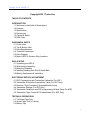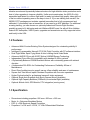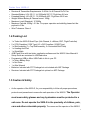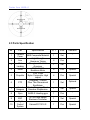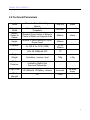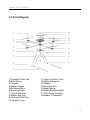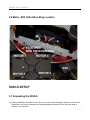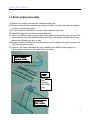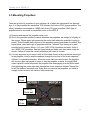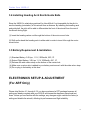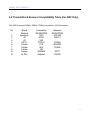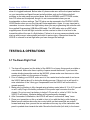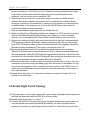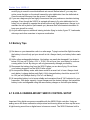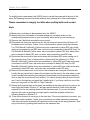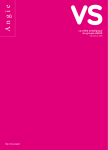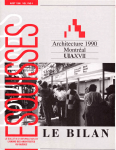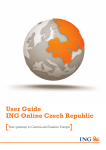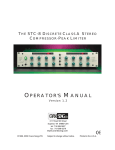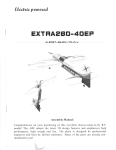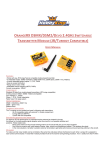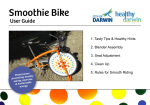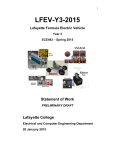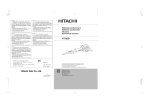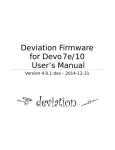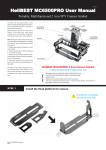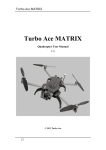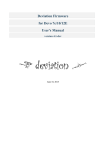Download Turbo Ace X830-S User Manual
Transcript
Turbo Ace X830-S Quad Flyer User Manual V3.8 Turbo Ace X830-S Copyright 2011 Turbo Ace TABLE OF CONTENTS INTRODUCTION 1.1 Welcome to the World of Quadcopters 1.2 Features 1.3 Specification 1.4 Packing List 1.5 Caution & Safety 1.6 DOA Claim DIAGRAMS & PARTS 2.1 Profile View 2.2 Top & Bottom View 2.3 Parts Specifications 2.4 Technical Parameters 2.5 Parts Diagram 2.6 Motor & ESC & Rotation Ring Locations X830-S SETUP 3.1 Unpacking the X830-S 3.2 Skid Landing Assembly 3.3 Mounting Propellers 3.4 Installing Heading Arch Rod & Guide Balls 3.5 Battery Requirement & Installation ELECTRONIC SETUP & ADJUSTMENT 4.1 ESC Programming and Transmitter Calibration (For ARF) 4.2 Transmitter & Receiver Compatibility Table (For ARF Only) 4.3 Receiver, Flight Controller & Autostabilization Setup 4.4 Transmitter Settings (For ARF Only) 4.5 Transmitter Calibration and ESC programming (A Must Setup For ARF) 4.6 Transmitter Flight Control & PID adjustments (For ARF Only) TESTING & OPERATIONS 5.1 Tie-Down Flight Test 5.2 Actual Flight Test & Training 5.3 Battery Tips 1 Turbo Ace X830-S CAMERA MOUNT SETUP 6.1 X-830-S Camera Mount Servo Control Setup 6.2 Flight Control Adjustment for Auto-Stabilization 6.3 PID Adjustment for Stabilization MAINTENACE & REPAIR 7.1 Replacing Motors 7.2 Replacing ESC 7.3 Replacing Extension Arms INTRODUCTION 1.1 Welcome to the World of Quadcopters A Sputnik Moment in the making, the gravity defying Turbo Ace X830-S is poised to spark a wide range of innovative applications in aerial video photography and surveillance. Once dominated by manned aircraft and hot air balloons, aerial shots are often too cumbersome and cost prohibitive. And when you need to maneuver around a subject to get different perspectives, many videographers and photographers are increasingly gravitating towards remote controlled helicopters. But with an additional payload of camera and associated mounting & equipment, these larger RC helicopters are inherently too risky and extremely difficult to pilot. The advent of quadcopter design has revolutionized aerial video photography by offering a safer and more stable platform. Instead of huge rotor blades, there are four smaller counter rotating propellers controlled by a micro processor for auto stablization. Because the camera is mounted at the center of gravity and between wide accommodating skids, no awkward skid modification will be required. One can now envision marketing promotions, video productions, travel video logs, nature documentation, sporting events, aerial inspection & surveillance plus a host of other innovative applications with very minimal pilot training. Quadcopters are loosely classified into several categories - from toys for amusement to complex units for professional video, science & research. Now, a new class of quadcopters is emerging for commercial applications. The Turbo Ace X830-S is the clear leader in this group with a list of outstanding features: Advanced PC interface (so you can update or customize the flight controller), cutting edge auto-stabilizing mode for videographers, anti 2 Turbo Ace X830-S vibration mounts and dynamically balanced motors for high definition video production and a host of other upgrades to improve reliability. Unlike most quadcopters, the X830-S is fully assembled and tested for outdoor flight and it is ready to produce high quality video right out of the box without spending even a few days to tune it. If you are starting from scratch, the X8300-S RTF package even includes a paired transmitter that is fully programmed and calibrated. If you already have a transmitter, all you need is an ARF package. For additional crossing training, you can choose our optional professional Pheonix flight simulator, possibly an easy-to-fly helicopter and mini Walkera MX400 quad. As with all Wow Hobbies featured RC helicopters, X830-S parts, upgrades and accessories are fully supported online and locally in the USA. 1.2 Features • • • • • • • • • • • • • Advanced Multi-Counter-Rotating Rotor System designed for outstanding stability & performance Intelligent Programmable Xaircraft FC1212A Flight Controller with PC software interface Dual Flight Mode: Sport Flying Mode & Auto Leveling Aerial Video Mode Advanced AHRS-S Gyro with 6-DOF Motion & MEMS Sensor Technology Independent Core offers full compatibility with standard 2.4GHz systems 4 Dynamically Balanced C2806 Brushless Motors with outstanding power with minimal vibration 4 Independent 35A ESCs for Outstanding Performance, Reliability & Ease of Maintenance Direct Drive Architecture w/o gears & servos offers reliability and ease of maintenance Square Anti-Twist Mount Impact Resistant Propellers with low noise operations Higher Payload suited for professional camera & video equipment Optional Single Axis Quadriple Anti-Shock Camera Mount (available) Optional High Capacity Batteries (5300mAh) for extended flight (available) Optional Altitude Hold, GPS Module, FPV Integration (coming soon) 1.3 Specification • • • • Dimensions including propellers: 892 mm × 892 mm × 262 mm Motor: 4 x Outrunner Brushless Motors ESC: 4 x 35A Electronic Speed Controllers Propellers: 2 x CW and 2 x CCW, 12” With Differentiated Rotations 3 Turbo Ace X830-S • • • • • • • Receiver & Transmitter Requirements: 2.4GHz 4 to 8 Channel Rx/Tx Pair Standard Battery: LiPo 3S (11.1v) 2200mAh 20C 1P. Flight time 6-8 min Extended Battery: LiPo 3S (11.1V) 5300mAh 45C. Flight time 20-25 min Weight Without Battery & Camera mount: 1088g Maximum Load (Standard): 1P 3290g Maximum Payload: 2358g = 5.2 lbs. For proper operation and stability please limit the payload to 2 lbs. Wind Tolerance: Class 4 1.4 Packing List 1 x Turbo Ace X830-S Quad Flyer (Hub Chassis, 4 x Motors, ESC, Flight Controller) • 2 x CCW Propellers (1238 Type) & 2 x CW Propellers (1238R Type) • 1 x Skid Assembly (1 x Top Skid Assembly, 2 x Horizontal Skid Poles) • 1 x Heading Arch Rod • 1 x Guide Balls • 4GB Flash Drive with test video, application software and the X830-S User Manual & Setup Guide are contained in USB flash drive • Programming USB-to-Micro USB Cable to link to your PC • 1 x Velcro Battery Strip • 1 x Nut Driver • 1 x Allen Wrench • Batteries: Included with RTF Package but not included with ARF Package • Receiver: Included with RTF Package but optional on ARF Package • 1.5 Caution & Safety • As the operator of the X830-S, it’s your responsibility to follow all proper procedures, protocols and precautions to ensure the safe operation of the X830-S. The Operator must wear safety glasses and any bystanders must be protected in a safe area. Do not operate the X830-S in the proximity of children, pets, cars and other vulnerable property. The owner and the operator of the X830-S 4 Turbo Ace X830-S assume all liability for any damages caused in the operation of the X830-S including but not limited to personal injury, equipment and property damage. • If your package includes a transmitter radio, please do not pull on the vulnerable transmitter’s antenna when you are removing it out of the foam packaging box. Please remove the transmitter by pulling on the attached • • neck strap. The proper way to carry and transport the X830-S is to hold on to one or preferably two of its extension arms near the center hub so that you don’t risk bending the arms. Do not carry the X830-S upside down by its skid because the skid could come loose and the rest of the X830-S may end up on the floor. Since the X830-S propellers and skid landing are dismounted for shipping purposes, you must first follow the setup instructions in this user manual to mount the propellers and the landing skid. If you have purchased an ARF package you must also setup and calibrate your transmitter to the X830-S. Any attempt to skip procedures will end in a bad crash. • The use of Locktite prevents screws and especially the propeller crown caps from coming loose. • Do not be tempted to fly a large new RC aircraft such as the X830-S out of the box, especially after shipping. Prior to its maiden flight, please tie the X830-S down to a stationary workbench for 3 battery test flights. Any crashed aircraft is not eligible for dead on arrival or any other defective equipment claims. If you are new to RC equipment, please seek the help of experienced RC equipment operators to prevent damage and injury. • If you have purchased an X830-S ARF package, you must first program your 4 ESC and calibrate your transmitter to the X830-s. See • section 4.4. Any attempt to fly without proper transmitter calibration and ESC programming will result in a crash and it will invalidate any DOA claim. If you have purchase a RTF ready to fly unit with transmitter, please ignore these steps. Additional Velcro should be added on both the battery strap and the flight battery to prevent the battery from sliding from side to side. 5 Turbo Ace X830-S • Do not plug in the X830-S flight battery when it is hooked up to a computer. Any incorrect settings or values may trigger an accidental motor startup. When you need to reprogram the X830-S controller and/or receiver, the power is supplied via your PC’s USB port to your X830-S controller, which in turn supplies the power to the receiver. There is never a need to plug in the X830-S flight battery for any setting or receiver adjustments including transmitter calibration. Turbo Ace, its distributors and dealers are not liable for any damages caused by the mishandling of the X830 and it’s associated equipment. • Operator shall use Loctite to secure all necessary screws on the X830S including but not limited to skid landing mounts and the propeller locking nuts. 1.6 DOA Claim Even though the main assembly with attached electronics has been assembled and tested at the factory, it’s tested again in the USA before it’s shipped to you. If your package includes a receiver or transmitter, the whole package will be tested as a complete set. If you have ordered it without a transmitter, you will be required to calibrate your transmitter to the X830-S. • DOA (Dead on arrival) must be claimed within 24 hours of receipt. • Report your DOA claims by email to [email protected] or simply go to www.wowhobbies.com and click on “Contact Us”. Please include your invoice number, products name or item number and a brief description of the problem that you are experiencing. Technical support is only available via email. • Please do not return any products without authorization. If you need to return a product for service, you will need to acquire a Return Merchandise Authorization (RMA Number) from the above email or website. If we don’t have a record of your request, your returned product will be rejected. • No DOA claims can be made when you pick up your X830-S because it will be test flown live before you can take it home. • No DOA claims can be made once the device has been crashed, including but not limited to blade tip on the ground or any equipment failure after shipping that was not uncovered by skipping the 3 battery test flights with the X830-S tied down to a bench. • There is no warranty, return or exchange on RC products 6 Turbo Ace X830-S DIAGRAMS & PARTS 2.1 Profile View 2.2 Top & Bottom View 7 Turbo Ace X830-S 2.3 Parts Specification . No. Part Specifications QTY Units 1 Chassis Cover ABS Composite Material 1 Set 2 Arm 4 Pcs 3 Skid Landing 1 Set 4 Motor 4 Pcs Special 5 Propeller 4 Pcs Special 6 PTZ 1 Set 7 Head Hangers High Strength Aluminum Tubing Fiberglass / Rubber / Aluminum C2806 KV600 Brushless Motor 1238,1238R Nylon Composite- High impact Fiberglass / Carbon Fiber Two-Dimensional Equilibrium Elastic Damping, Shock Absorber Suspension 1 Set 8 Gyro AHRS-S Heading gyro 1 Pcs 9 ESC 3S 35A high-Speed Electronic Controller 1 Set Special 10 Flight Control System Xaircraft FC1212-S 1 Pcs Special Remarks - Optional Special - 8 Turbo Ace X830-S 2.4 Technical Parameters Width Extended Width Motors Center to Center Height Propeller Battery Single Weight Flight Distance Flight Time Wind strength Diameter From Outer Edges of Motors Diameter From Extended Propellers 680 mm ±3mm 885 mm Diameter From Center of Motor to Center of Motor on Opposite Side 580mm Bottom of Skid Landing to Top of Dome Cover 243mm 2 x CW & 2 x CCW (1238) 12” or 305mm LiPo 3S 2200mAh 25C 1P No battery, receiver, load 730g Limited by Sight & the Receiver/Transmitter - 3S 2200mAh 1P Battery, receiver 8 minutes ≤4 Class ±3mm ±10g - No wind hover - 9 Turbo Ace X830-S 2.5 Parts Diagram 1 Propeller Crown Cap 2 Motor Mount 3 Propeller 4 Rubber Gasket 5 Brushless Motor 6 Mounting Beam 7 Vertical Skid Pole 8 Rubber End Cap 9 Horizontal Skid Pole 10 Chassis Cover 11 Flight Controller / Gyro 12 Optional Receiver 13 Chassis 14 Extension Arm 15 Beam Spacer 16 Battery Mounting Rods 17 CNC Center Coupling 18 Rubber T-Connector 10 Turbo Ace X830-S 2.6 Motor, ESC & Rotation Ring Location X830-S SETUP 3.1 Unpacking the X830-S (1) Remove all X830-S contents from the box. Do not pull on the transmitter antenna to remove the transmitter out of the box because you might damage the antenna. Pull on the neck strap to remove it out of the box. 11 Turbo Ace X830-S 3.2 Skid Landing Assembly (1) Remove one rubber end cap from a horizontal skid pole. (2) Slip the horizontal skid poles through the pair of rubber T-connectors which are already on a pair of vertical skid poles. (3) Put the rubber end cap back on the end of the horizontal skid pole. (4) Repeat this again for the other horizontal skid pole. (5) This is now the best time to put the wide Velcro strap (for the battery) over the top of the steel connector rods. Add additional Velcro directly on the battery itself will prevent the battery from slipping from side to side. (6) Mount the horizontal beams on the bottom frame of the chassis using the 4 spacers, the 4 M3 nuts and some Loctite. (7) Optional: Use Team Associated tire glue available in the X830-S parts category to secure rubber end caps to the carbon rod if necessary. Skid Landing Horizontal Pole 12 Turbo Ace X830-S 3.3 Mounting Propellers There are a total of 4 propellers in your package, all of which are marked with the Xaircraft logo. 2 of the propellers are marked as 1238 counter-clock-wise (CCW) type propellers. The other 2 propellers are marked as 1238R clock-wise (CW) type propellers. Each type of propeller must be mounted on a specified motor on the X830-S. (1) Unscrew and remove the propeller crown nuts. (2) Due to the precision needed to reduce vibrasion the propellers are design to fit tightly on the motors. Please apply light grease on the motor shaft where the propeller is going to mount. This will enable easy removal of the propellers when replacement is needed. See figure below, insert each type of propellers with the “XAircraft” logo facing up to each specified motor location. Motor 1 & 3 uses 1238 (CCW) propellers and motor 2 and 4 use 1238R (CW) propellers. See the figure below and make sure they match exatly as shown. Failure to mount the correct propeller(s) will result in a crash. (3) It is very important to put some Loctite on the inside of each crown cap before securing it to the propeller. Insert a small screwdriver through the top hole of the crown caps and tighten it in a clockwise direction. When the crown cap locks and touches the propeller, use no more than half pound of torque to lock the propeller in place. A snuggly fitted crown cap with Loctite will prevent the propeller from disengaging from the motor shaft. Overtightening the crown caps may damage the motor aluminum threads. Repeat this for all 4 propellers. Important note: Every time you remove the propellers you need to reapply some Loctite on the inside of each crown cap. CCW Props Heading Guide ball CW Props 13 Turbo Ace X830-S 3.4 Installing Heading Arch Rod & Guide Balls Since the X830-S is relatively symetrical it’s often difficult if not impossible for the pilot to see the heading (orientation) of this aircraft from a distance. By installing the heading arch and guide ball, the pilot will be able to differentiate the front of the aircraft from the rest of the aircraft during flight. (1) Insert the heading carbon rod through the bottom of the motor mount hole. (2) Shift and/or bend the heading arch to either side in order to insert it through the motor mount holes. 3.5 Battery Requirement & Installation (1) Standard Battery: 3-S Lipo, 11.1V, 2200mAh, 25C, 1P (2) Extend Flight Battery: 3-S Lipo 11.1V, 5300mAh, 45C, 1P (3) Release the wide velcro strap on the bottom of the center hub (4) Make sure a velcro strip is added to your battery and secure it with the wide velcro strap (5) Do no plug in the battery at this time ELECTRONICS SETUP & ADJUSTMENT (For ARF Only) Please skip Section 4.1 through 4.5 if you have purchased a RTF package because all setting are aleady complete and your X830-S and transmitter has been paired and test flown. Unless you are familiar with the settings, any changes might override the factory’s setting and disable the aircraft, affecting its performance and flight reliability. 14 Turbo Ace X830-S 4.1 ESC Programming and Transmitter Calibration (For ARF) Please do not skip these steps or crash will be iminent. Transmitter Calibration and ESC must be programmed for the X830-S purchased without transmitter. You may skip these steps if you have purchased the X830-S with transmitter which we have already programmed everything for you. If this is the first time you are using your existing transmitter with your new Turbo Ace X830-S, it’s important to program all four ESC in the X830-S as well as calibrating your transmitter to the flight controller. ESC Programming (1) Please skip this ESC programming step if you own a Futaba or Walkera transmitter, however you still must calibrate your transmitter unless you have purchased a RTF unit with a transmitter radio. For all other transmitters such as Spektrum and JR, you will need to program the 4 ESC on the X830-S, please follow the steps below very carefully, as it will only take a few minutes. Remove all 4 propellers from the motor for safety. This is very important! First start by labeling the 4 ESC connectors #1 through #4 on the output side of the FC1212-S controller (not the input side where the receiver is connected to) so they you will be able to insert them back later to the controller in the original sequence. Next remove all 4 labeled connectors, note it is important to remove all 4 connectors from the flight controller FC1212-S, as it will interupt ESC end point programming. Next insert the #1 labeled ESC connector to the throttle channel of your receiver while watching for the correct polarity, black/dark brown wires are usually on the top side of the receiver, please double check this in your receiver manual. Turn the radio on and move throttle stick all the way up, throttle trim must however be set to all the way down. Again, make sure all 4 propellers have been removed for safety. Now plug in the battery to the X830-S, the ESC will make 2 beeping sound continuously until you have moved the throttle stick all the way down (Please make sure you move the stick all the way down immediately before the 2 consecutive beeping stops. If not, start over because the ESC was not in the programming mode.). It will then play a series of music. You now have completed the high and low ESC end point program for your transmitter. Disconnect the battery then remove the ESC connector #1 from the receiver. ESC #1 has already retained the end point data in its memory. Now move the throttle stick all the way up and repeat this process for each ESC (#2 through #4) you have labeled, by plugging it in one at a time to the throttle channel of the receiver. Your transmitter power should remain on through out the entire process. After you have succesfully programmed all 4 ESC, insert the connectors you have labeled in sequence back to the OUTPUT channel 1 through 4 of your FC1212-S flight controller. The black/dark brown wires of the connectors are closest to the edge of the flight controller. 15 Turbo Ace X830-S Transmitter Calibration (2) Now you are ready to calibrate your transmitter to the flight controller. If you have a Futaba or Walkera transmitter you should have skipped the ESC programming steps above because we have already completed that for you. However every transmitter radio needs to be calibrated unless you have purchased a transmitter with your X830-S which we have already done the calibration for you. First, turn on your transmitter radio (Warning never connect a battery to the X830-S unless you are flying, failure to do so will cause serious injury as the X830-S motor may startup if an incorrect value is entered.). Connect the provided Programming USB-to-MicroUSB cable from your PC computer’s USB port (XP or WIN7) to MicroUSB port on the X830-S communication port (on the side panel of the X830S chassis). This cable supplies the power to both the controller and the receiver in the X830-S, which is the reason a flight battery should never be used during programming. For Walkera random bind radio such as the WK2801-Pro, this cable needs to be connected within 2-3 seconds after the transmitter power is turned on so the transmitter will bind to the receiver. (3) Double click on the application file named Xaircraft Center software containing 2,923K bytes located in the XAIRCRAFT CENTER V1.33 UPGRADE subfolder of the provided 4gb USB flash drive. Wait for the control panel to open with a picture of the flight controller FC1212-S on your PC screen. (4) Click on the top right black tab to connect your PC computer to the X830-S flight controller. Note the first time you connect the system, the language may initiat in Chinese. After you have connected, you may change the language to “English” by clicking on the lower left corner of the screen. (5) Select submenu RC on the left column, click on the bottom tab “Calibrate” and follow instructions to complete the procedure. The whole calibration process must be completed with all trims centered except with the throttle trim which must be all the way down by looking at the transmitter LCD screen. Failure to do so will likely result in a crash. (6) Click on “Save” to save the new settings to the flash drive on your computer then click on “Load” to load it into the FC1212-S flight controller. A common mistake is that the user misunderstands “Save” as being saving settings to the flight controller whereas “Load” tab is actually the one that saves the setting to the flight controller. If you don’t click the “Load” tab the flight controller setting will not be changed. . 16 Turbo Ace X830-S 4.2 Transmitter & Receiver Compatibility Table (For ARF Only) The X830-S support 35MHz, 40MHz, 72MHz but prefers a 2.4GHz systems. No. 2 3 4 5 6 7 8 9 10 Brand Walkera Spektrum JR JR WFLY Futaba Futaba Futaba Sanwa Hi-TEC Transmitter WK2801PRO DX7 DSX7 9XII FT06-C FF9 6EX 10C RD8000 Eclipse7 Receiver RX2801PRO AR7100 RD721 FRP06 R149DP R146iP 92777 FRP06 17 Turbo Ace X830-S 4.3 Receiver, Flight Controller & Autostabilization Setup (1) Remove four screws on the dome chassis cover to open the chassis. Remove the film to expose the adhesive on the two way tape on top of the USB linkage circuit borad and the affix the receiver. (3) Make sure the receiver antenna is as far away as possible and not touching the FC1212-S flight controller board. (4) The AHRS-S gyro on the FC1212-S flight controller board must remain free from surrounding wires and components so its rubber shocks can operate freely. Failure to do so will cause improper operation of the aircraft. (5) Very important! The FC1212-S appears to be symetrical but it is not. Do not confuse the PORT A,B,C side versus the LINK PORT side. Also it is critical to distinguish the input and the output side of the FC1212-S. These markings are etched on the side of the (2) 18 Turbo Ace X830-S (6) (7) (8) (9) plastic cover as “OUTPUT” for ESC connections and “INPUT” for receiver connections. Failure to do so may damage the flight controller. Each channel connection on the receiver much match the corresponding input channel on the flight controller. Connect Channel #1 wire from the flight controller to the THROTTLE channel of the receiver. Watch for polarity. Connect Channel #2 wire from the flight controller to the ELE channel of the receiver. Connect Channel #3 wire from the flight controller to the AILE channel of the receiver. Connect Channel #4 wire from the flight controller to the RUDDER channel of the receiver. Note: Futaba receiver outputs channel are in different orders. Setting up the X830-S to ensure a smooth flight with autostabilization To ensure a smooth flight of your Turbo Ace X830-S, please make sure that you setup and fly the X830-S in its autostabilization mode. In order for autostabilization to function, first it is important to make sure the gear switch on your radio is all the way forward for autostabilization to function. If you own a Spektrum radio such as the DX6i, you will need to reverse the gear channel in your radio so that when you flip the gear switch forward, it enables autostabilization. If you are experiencing difficulty in handling the aircraft, it may be cause it is not in autostabilization mode. You may skip the following setup instruction if you have purchased the Turbo Ace X830-S with a transmitter radio, as we have already completed all the setup for you. If you have purchased a X830-S without a radio, please see the following to make sure your radio is setup correctly. Setting up and checking the Turbo Ace X830-S flight mode for autostabilization. Plug in a 3 pin cable connector to the "INPUT" channel #5 of the flight controller. Connect the other end of the cable to the GEAR output on your receiver with the black wire closest to the edge of the receiver casing (If you have a receiver other than a Walkera WK2801-PRO, Devo or Spektrum, please check your receiver manual for polarity). Go to your radio setup and under the INPUT assignment menu, please assign GEAR to GEAR. This means everytime the gear switch is flipped forward on your radio, it will toggle the GEAR output of the receiver and tell the controller to perform autostabilization. If own a Walkera radio the gear channel in the radio should be set to NORMAL but you own a Spektrum radio, you will need to change from normal to reverse on the gear channel in your radio so that when you flip the Gear switch up on the radio, you are activating the autostabilization. The reason to setup the radio this way is to ensure everything is in the correct default mode 19 Turbo Ace X830-S when all the switches on your radio are all the way forward. You can use the Xaircraft Center application software to double check the GEAR switch operation you have completed the above setup. Turn on your transmitter radio (Warning never connect a battery to the X830-S unless you are flying, failure to do so will cause serious injury as the X830-S motor may startup if an incorrect value is entered.). Connect the provided Programming USB-to-MicroUSB cable from your PC computer’s USB port (XP or WIN7) to MicroUSB port on the X830-S communication port (on the side panel of the X830-S chassis). This cable already supplies the power to both the controller and the receiver in the X830-S which is the reason a flight battery should never be used during programming for safty reason. For Walkera random bind radio such as the WK2801-Pro, this cable needs to be connected within 2-3 seconds after the transmitter power is turned on so the transmitter will bind to the receiver. Double click on the application file named Xaircraft Center software containing 2,923K bytes located in the XAIRCRAFT CENTER V1.33 UPGRADE subfolder of the provided 4gb USB flash drive. Wait for the control panel to open with a picture of the flight controller FC1212-S on your PC screen. Click on the top right black tab to connect your PC computer to the X830-S flight controller. Note the first time you connect the system, the language may initiat in Chinese. After you have connected, you may change the language to "English" by clicking on the lower left corner of the screen. Select the RC tab on the left column of the screen. You will see the 3 mode tabs, NOR, ATT, RTH. However ATT will not work without GPS installed, so when you flip the GEAR switch on your radio, you will see the selection flipping between NOR and RTH. When the GEAR switch is flipped forward, you will see RTH is selected which enables autostabilization. The Autostabilization (RTH) is the mode you should be flying your X830-S. NOR mode has no stabilization and will make it very difficult to operate the aircraft. It is important to make sure that the GEAR switch on your radio is in the forward position before taking off and during the entire flight. 4.4 Transmitter Settings (For ARF Only) (1) Aircraft Mode: Fixed-wing (2) Rudder: 0% to 100% With No Mixing (3) Curve: Channel 1, 2, 3 & 4 all set to zero (4) Gyro: Fine tune to maximize stability (5) Move throttle to the low position (6) Aircraft Mode: Fixed-wing (7) Rudder: 0% to 100% With No Mixing (8) Use transmitter rudder trim to adjust heading (yaw) 20 Turbo Ace X830-S (9) All channels are set to NORMAL for Walkera and Spektrum radios. (10) For added stability on the X830-S you may choose to set the dual rate to 55% Please double check all settings, tied down the X830-S to a bench and test fly it to check the settings. Do not launch the X830-S on its maiden flight until all operations are confirmed normal, especially after shipping. Failure to do so will cause serious damage to the X830-S and/or people around it. Factory and dealers will not be liable for any damages as a result. 4.5 Transmitter Calibration and ESC programming (For ARF only) Do not skip these step or crash will definitely result) If this is the first time you are using your existing transmitter with a new Turbo Ace X830-S, it’s important program your ESC in the X830-S and calibrate your transmitter to the flight controller. Failure to do so will result in a crash. If you have purchased a ready to fly RTF package, please skip this step because we have already programmed your ESC and calibrated your transmitter. ESC Programming (1) Please skip this ESC programming step if you own a Futaba or Walkera transmitter, however you still must calibrate your transmitter unless you have purchase a RTF unit with a transmitter radio. For all other transmitters such as Spektrum, JR you will need to program the 4 ESC on the X830-S, please follow the steps below very carefully as it will only take a few minutes. Remove all 4 propellers from the motor for safety, very important! First start by labeling the 4 ESC connectors #1 through #4 on the output side of the FC1212-S controller (not the input side where the receiver is connected to) so they you will be able to insert them back later to the controller in the original sequence. Next remove all 4 labeled connectors, note it is important to remove all 4 connectors from the flight controller FC1212-S, as it will interupt ESC end point programming. Next insert the #1 labeled ESC connector to the throttle channel of your receiver while watching for the correct polarity, black/dark brown wires are usually on the top side of the receiver, please double check this in your receiver manual. Turn the radio on and move throttle stick all the way up, throttle trim must however be set to all the way down. Again, make sure all 4 propellers have been removed for safety. Now plug in the battery to the X830-S, the ESC will make 2 beeping sound continuously until you have moved the throttle stick all the way down (Please make sure you move the stick all the way 21 Turbo Ace X830-S down immediately before the 2 consecutive beeping stops. If not, start over because the ESC was not in the programming mode.). It will then play a series of music. You now have completed the high and low ESC end point program for your transmitter. Disconnect the battery then remove the ESC connector #1 from the receiver. ESC #1 has already retained the end point data in its memory. Now move the throttle stick all the way up and repeat this process for each ESC (#2 through #4) you have labeled by plugging them in one at a time to the throttle channel of the receiver. You transmitter power should remain on through out the entire process. After you have succesfully programmed all 4 ESC, insert the connectors you have labeled in sequence back to the OUTPUT channel 1 through 4 of your FC1212-S flight controller. The black/dark brown wires of the connectors are closest to the edge of the flight controller. Transmitter Calibration (2) Now you are ready to calibrate your transmitter to the flight controller. If you have a Futaba or Walkera transmitter you should have skipped the ESC programming steps above because we have already completed that for you. However every transmitter radio needs to be calibrated unless you have purchased a transmitter with your X830-S which we have already done the calibration for you. First, turn on your transmitter radio (Warning never connect a battery to the X830-S unless you are flying, failure to do so will cause serious injury as the X830-S motor may startup if an incorrect value is entered.). Connect the provided Programming USB-to-MicroUSB cable from your PC computer’s USB port (XP or WIN7) to MicroUSB port on the X830-S communication port (on the side panel of the X830-S chassis). This cable supplies the power to both the controller and the receiver in the X830-S which is the reason a flight battery should never be used during programming. For Walkera random bind radio such as the WK2801-Pro, this cable needs to be connected within 2-3 seconds after the transmitter power is turned on so the transmitter will bind to the receiver. (3) Double click on the application file named Xaircraft Center software containing 2,923K bytes located in the XAIRCRAFT CENTER V1.33 UPGRADE subfolder of the provided 4gb USB flash drive. Wait for the control panel to open with a picture of the flight controller FC1212-S on your PC screen. (4) Click on the top right black tab to connect your PC computer to the X830-S flight controller. Note the first time you connect the system, the language may initiat in Chinese. After you have connected, you may change the language to “English” by clicking on the lower left corner of the screen. 22 Turbo Ace X830-S (5) Select submenu RC on the left column, click on the bottom tab “Calibrate” and follow instructions to complete the procedure. The whole ccalibration process must be completed with all trims centered except with the throttle trim which must be all the way down by looking at the transmitter LCD screen. Failure to do so will likely result in a crash. (6) Click on “Save” to save the new settings to the flash drive on your computer then click on “Load” to load it into the FC1212-S flight controller. A common mistake is that the user misunderstand “Save” as being saving settings to the flight controller whereas “Load” is actually the one that saves the setting to the flight controller. If you don’t hit “Load” the flight controller settings will not be changed. 4.6 Transmitter Flight Control & PID adjustments (For ARF Only) We do not recommend any inexperience user to adjust the flight control or PID values using the Xaircraft Center application software. It is a long learning curve for these adjustments which we have already fine tunned and completed for you. Improper settings may cause the X830-S to lose control and results in serious damage. If the original factory settings are altered in any way, with the exception of transmitter calibration adjustments for ARF packages, you will automatically voids the 24 hour “No Dead on Arrival” guarantee. Dead on arrival returns are strictly checked for setting changes and tempering. Although it can be learned over time, the X830-S flight controller adjustments are quite sophisticated and complicated. Do not attempt to challenge these settings until you are more familiar with the setup. Please go to the forum to learn the flight control settings - as we do not provide any technical support for these settings. When you have purchased the ready to fly unit, there are 2 flight modes which we have setup in your flight controller and transmitter, NORMAL and ATTITUDE. Normal Mode has less auto stabilization and Attitude Mode has more auto stabilization. Attitude mode offers more auto stabilization and makes the aircraft a lot easier to fly which is more appropriate for videographic and photographic applications. Normal Mode is more suited for more experienced pilots to to gain more manual control in adversed. Do not switch to the NORMAL mode if you are a begginer. The two modes can be switch during flight by toggling the GEAR switch on top of your radio. In the ready to fly X830-S, we have set this switch on your radio to ATTITUDE MODE when it is toggle forward and NORMAL MODE 23 Turbo Ace X830-S when it is toggled backward. Before take off, please make sure all the front panel switches on your transmitter are flipped forward and all switches such as the flight mode/hold switches on the side panel are pushed down. Both the NORMAL and ATTITUDE modes, their PID value can be adjusted, though it is not recommended unless you are knowlegeable on these settings. The PID value can be accessed in the PROFILE-USERX830S section when you run the Xaircraft Center application. Again, it is very important to remember to never connect the flight battery when you are programming the controller with the supplied Programming USB-MicroUSB cable. The USB cable acts as a BEC which supplies power to both the flight controller and the receiver to allow it to be bind to the transmitter without the use of a flight battery. Failure to do so may cause accidental motor start up with incorrect value entered and result in serious injury. Always tied down the X830-S to a bench for a test flight after you have changed the settings. TESTING & OPERATIONS 5.1 Tie-Down Flight Test 1. Tie down all four arms (not the skids) of the X830-S to a heavy fixture such as a table or a work bench. Make sure there is plenty of space around the aircraft. If you have the random binding transmitter such as the WK2801, please make sure there are no other same type of radio is in the process of binding. 2. Prior to intiating your X830-S, make sure it is on a water level surface and do not move the X830-S before take off or during the binding process. Failure to do so will result in miss calculation of the 3-Axis gyro compensation and the X830-S will not be able to operate properly. 3. Make sure your battery is fully charged using a battery meter (about 4.1V to 4.2V per cell on all 3 cells) Plug in the battery connector to the power input connector from the chassis. Do not run any Lipo battery to below 3.5V per cell or a total of 10.5V for the X830-S 3 cell battery, otherwise battery will be permenently damaged. 4. After 2 seconds of initialization, the X830-S will issue 5 consecutive “beep” tones. 5. Place your transmitter on flat on a table in front of you with the the joy stick facing up. Make sure all switches above the two control sticks on the transmittter are pushed forward and away from you and the two switches at the very top of the transmitter side panel is pushed down towards the table. Move the throttle stick (left stick) to the lowest 24 Turbo Ace X830-S position towards you. At this time, you do not need to move the directional stick (right stick) which is spring loaded and will always return to the middle position when released). Now you can turn your transmitter “ON”. 6. Wait another six seconds for 5 consecutive “beep” tones from the X830-S which indicates that binding between the receiver and the transmitter is complete. Before moving any controls on the transmitter, it’s always a good practice to look through the ventilation holes of the chassis cover for the solid red LED light on the receiver to confirm that biding has been completed. 7. Stay at a safe distance and slowly push the throttle stick up. 8. Make sure Motor#1 and Motor#3 propellers are rotating in a CCW (counter clock wise) direction and Motor#2 and Motor#4 propellers are rotating in a counter clockwise direction. As you increase throttle, the propellers should speed up and visa versa. 9. Moving the rudder stick (which also controls the throttle) to the right should decelerate CCW propellers (Motor#1 & Motor#3 ) thereby decreasing CW torque so the aircraft turns CCW. Moving the rudder to the left should decelerate CW propellers (Motor#2 & Motor#4) thereby decreaseing CCW torque so the aircraft turns CW. 10. Moving the directional stick to the top should decelerate the two front propellers (Motor#1 & Motor#2) and moving the directional stick to the bottom should decelerate the back propellers (Motor#3 & Motor#4). Moving the directional stick to the left should decelerate the left propellers (Motor#2 & Motor#3) and moving the directional stick to the right should decelerate the right propellers (Motor#1 & Motor#4). 11. Move the throttle stick to lowest position the propeller should come to a stop. Turn the transmitter off and then unplug the battery plug from the bottom of the chassis. Do not turn off the red emergency shut off switch (On certain version of the X830-S, shut off switch may have been removed and rewired for smoother operation) on the bottom of the center hub base. 12. Repeat above step (2) to (11) twice more so that you complete 3 rounds of 8 to 10 minutes of tie-down flight. . 5.2 Actual Flight Test & Training (1) Pick a calm day or find a large empty indoor space. Keep all people and pets away from the flight test area and place the X830-S on a level surface. (2) Repeat steps (2) through (11) under 5.1 (3) If you fly the X830-S too close to the ground, the wash (deflected air) coming back up from the ground may cause significant flight instability. As with all propeller driven systems you should try to keep larger aircraft at least 3 to 4 feet from the ground and 25 Turbo Ace X830-S avoid flying in a small room which deflects air current. Before take off, you may also notice some vibration on the aircraft caused by auto stablization from the deflected air. Once the aircraft lifts away from the ground, it will stablize. (4) If you are a beginner pilot we highly recommend that you purchase a simulator training package. Even though the X830-S is equiped with easy to fly auto stablization but for safety, do not attempt to operate the aircraft without any flight experience. Always try to maintain the tail-in position (tail towards you) because that is the easiest orientation to keep your aircraft in control. (5) As your skills improve, additional training includes flying in circles, figure “8”, backwards, side ways and other exercises to improve coordination. 5.3 Battery Tips (1) Set alarm on your transmitter radio to a safe range. Trying to extend the flight time when the battery is low will only put your aircraft at risk. Always check your battery before each flight. (2) Unlike other rechargeable batteries, Lipo battery can easily be damaged if you drain it below 3.5V per cell (3 Cells x 3.5V = 10.5V). Do not force your your battery to continue running when it’s low. By doing so will only permanently damage your battery. (3) Disconnect the battery plug from the X830-S when you are done flying. Do not leave your battery plugged in on the X830-S after a flight. (4) An inexpensive battery meter with alarm would be a smart tool to have. Always check each battery’s charge before each flight. A fully charged battery should be around 4.1V to 4.2V per cell (Multiple that by 3 for a 3 cell battery). (5) A transmitter battery is a lot more reliable and convenient than 8 “AA” batteries for your transmitter. With larger capacity, longer lifespan and the desired voltage, the transmitter battery is also rechargeable using the same battery charger as the helicopter battery. 6.1 X-830-S CAMERA MOUNT SERVO CONTROL SETUP Important: Only digital servos are compatible with the X830-S flight controller. Using an analog servo will cause malfunction and produce loud buzzing noise and burn up the servo. A light buzzing sound from a digital servo is however normal. The X830-S features built-in 26 Turbo Ace X830-S gyros for camera mount auto compensation so there is no need to purchase separate gyros for your camera mount. How to set your camera TILT (PITCH) auto compensation control for the X830-S-S flight controller, receiver and transmitter Connect receiver’s AUX2 Channel (assuming the AUX2 channel has not been already used for flight mode control or other functions) to flight controller’s INPUT 9 (look for the marking “INPUT” on the beveled edge of the flight controller plastic casing) using a 3 wire cable with the black ground wire closest to the edge of the flight controller (some receiver polarity for ground may be different, see your receiver manual for detail). Before inserting the cable Next, program your transmitter by assigning the AUX2 channel to FLAP of your transmitter to control the TILT (PITCH). Connect the camera mount PITCH servo cable to flight controller’s OUTPUT 9 (look for the marking “OUTPUT” on the beveled edge of the flight controller plastic casing) with black ground wire closest to the edge of the flight controller. Now the FLAP button on the transmitter will directly control the camera mount servo to pitch the camera up or down. Additionally, when you tilt the X830-S forwards or backwards, the X830-S gyro will sense the tilt so the camera mount servo will also automatically compensate for that by pitching the camera in the opposite direction to compensate. How to set your camera auto compensation ROLL control for the X830-S flight controller, receiver and transmitter Connect receiver AUX3 Channel to INPUT 10 (look for the marking “INPUT” on the beveled edge of the flight controller plastic casing) of the flight controller using a 3 wire cable with the black ground wire closest to the edge of the flight controller (some receiver polarity for ground may be different, see your receiver manual for detail). Next, program your transmitter by assigning the AUX3 channel to AUX3 of your transmitter to control the ROLL. Connect the camera mount ROLL servo cable to OUTPUT 10 (look for the marking “OUTPUT” on the beveled edge of the flight controller plastic casing) with the black ground wire closest to the edge of the flight controller. Now you can use the AUX3 button on the transmitter to control camera roll and the servo will also automatically compensate when the X830-S rolls. You can assign different channel for camera pan, shutter control below using the examples above. Flight controller input Input 9 for TILT (PITCH) Input 10 for ROLL Input 11 for YAW (PAN) Input 12 for SHUTTER 27 Turbo Ace X830-S Flight controller servo output for camera servo connections Output 9 for TILT (PITCH) servo connection Output 10 for ROLL servo connection Output 11 for YAW(PAN) servo connection Output 12 for SHUTTER servo connection How to adjust the compensation gain and servo direction reversal in the XAircraft application Remove all 4 propeller for safety, please do not skip this as it may cause serious accident. Turn on your radio and connect the battery (Plugging in the main battery to the X830-S is required to provide power to the gimbal servos) to the X830-S. Make sure your transmitter throttle stick is all the way down before binding. For safety, please be very cautious to avoid moving the throttle stick of your transmitter during the entire process. Connect the USB cable from your PC to the micro USB port of the X830-S located at the side panel of the X830-S. Double click on the application XAircraft Center with file size 2,923KB contained in the included flash drive. Click "Connect" on the top right corner of the screen. At first launch of the application, the language may appear in Chinese, click on this Chinese tab anyway and change the language to English by clicking on the tab on the left bottom corner of the screen. Sometimes when you launch an application and you don't see anything happens, it may be because the screen is hidden behind the previous application such as Windows Explorer which you may have launched previously. Click on the "Gimbal" tab on the left panel of the screen. Now test the gimbal on the X830-S by tilting it firmly on your hands. When the X830-S tilts up the gimbal should travel and compensate in the opposite direction by tilting down. The camera should continue to lock on the subject you are shooting. If however the gimbal compensates in the same direction, just check the box "Reverse" on the screen to reverse the servo travel. It is important to note there is a translation error in the XAircraft Center. The "Gimbal Pan" tab is actually for gimbal Roll. Gimbal paning is not normally used on quads or muti-rotors as the quad's landing skid often gets in the way. Now test for the gimbal for the amount of compensation. Note that the factory default compensation for tilt is set at 30. Each gimbal servo travels differently so adjustment may be required. If the gimbal compensation is too much or too little, you may adjust both the gimbal tilt and gimbal roll value by moving the slider on the screen. When you have completed the setting, click on "Save" then follow by "Load". You must click on load, otherwise the data will not be loaded to the X830-S controller. 6.2 Flight Control Adjustment for Auto-Stabilization 28 Turbo Ace X830-S Over attitude gain control may affect the vibration on the X830-S. This type of vibration is particularly noticeable during climb out when there is a violent shake during accelleration. Also any drastic weight change such as loading on a DSLR camera may also require the attitude control gain adjustment. To access the adjustment, open the XAircraft Center application 1.1.0.908 which is contained in the included flash drive. Connect the X830-S to a Windows based PC with Windows 7 or XP (For Windows to run this application, a current DirectX driver may be required). Double click on the file XAircraft Center containing 2,928KB, then click on "Connect". Upon initial application launch, you may see unreadable Chinese language, just click on the top right tab then change the language to English at the bottom of the screen. Select the "Flight Control" tab on the left column of the screen. Adjust the Attitude Control Gain for Pitch, Roll and Yaw by increment of 5. Example: to reduce shakes to the quad during acceleration, reduce Attitude Control Gain- Pitch, Roll and Yaw from 30 to 25. Higher value results in more stabilization but more shakes. Click on "Save" and click on "Load". It is important that you click the "Load" tab, otherwise the new setting will not be stored in the flight controller. 6.3 PID Adjustment for Stabilization Turbo Ace X830-S utilizes PID algorithm to maintain stability. PID (Proportion Integration and Differentiation) is a control method in Automatic Control Area. Warning! we do not recommend PID adjustment for inexperienced multi-rotor builders, as changing the PID value can very likely cause a crash. By adjusting the PID value will automatically void any no dead on arrival guarantee. Turbo Ace, its distributor and dealers are not responsible for any damage as the consequence. This information is provided for your reference only. The PID control settings can be accessed by the included Xaircraft Center application contained in the included 4gb flash drive. Select PROFILE, then select USER, right click on X830-S and select edit. After you have completed the settings, please remember to hit “SAVE” follow by “APPLY” or “LOAD” which is required to load the setting to your controller. Failure to do so will result old setting remaining unchanged. Assumptions on XAircraft FC design: • Assume aircraft flies stable as a general rule, which means FC outputs control signal to motor when it finds frame tilts for a stabilization recovery. We take this not-RC tilt as errors. • According to the previous flight states, on condition that it’s just vibration when tilt occurs, can still be regarded as the stable state. 29 Turbo Ace X830-S When aircraft tilts to a certain direction, it will engender a tendency which could be probably reinforced. Notice: Assumption2 is not contradictory to Assumption3. We haven’t built X830-S mathematical modeling, which needs to do the PID Tuning through personal sense. It is suggested users grab aircraft on the ground when tuning which takes patience and skill. It can only get a comparatively ideal value after hours of tuning. When setting PID Parameters please exercise caution and always have the X830-S tied down to a bench. In addition, before you correct the value, users can see how FC reacts to tilts under different push on aircraft by hand. PID, Proportion Integration Differentiation intuitive function: • P (Proportion): A gain factor whose value reflects system response speed directly can make aircraft return to a stable state as quickly as possible. When X65O tilts to a certain direction, it gets weaker resistance under a too small P value and reacts strongly under a too big P value. • I (Integration): On the base of assumotion2. It determines how much FC depends on the past flight state. Aircraft will over-depend on current error under a too small I value to inhabit anaphylaxis leading to a bumpy flight and largely weaken the capacity of system response to error under a too big I value, which makes delayed reaction. • D (Differentiation): On the base of assumption3. It determines how much FC depends on current tilt (error) tendency. Its value can inhabit contingent tilts effectively. Users will consider X830-S does not response sensitively under a too small D value, while it can cause” anaphylaxis” under a too big D value. Compared to P, D emphasizes on reflecting X830-S susceptibility while P reflects intensity on error correction. It’s advised under a P->D->I order when setting PID and trim referring to parameters under already fly stable state. Users interested in tuning can try as steps below to see how aircraft reacts under P, I, D parameters. • Adjust P, aircraft can oscillate to stability when on appropriate P area but can’t fly off ground. • Adjust D, aircraft can leave the ground when P and D’s value are appropriate in theory. But it flies unsteadily with a little “anaphylaxis” which needs to tweak P for the accomplishment. • Adjust I, aircraft can fly stable comparatively when I value is appropriate. Tweak P, I, D for different operation at personal will. • 7.1 Replacing Motors (For Repairs Only) 30 Turbo Ace X830-S To simplify motor replacement, the X830-S motors can be disconnected at the end of the arms. So Replacing a motor should be relatively easy compaired to other quadcopters. Please remember to reapply Locktite when putting bolts and screws back. (1) Make sure your battery is disconnected from the X830-S (2) Identify the motor that needs to be replaced and put a marking sticker on the corresponding extension arm so you can identify which motor you are working on (3) Remove the 4 bolts that secures the motor mount. (4) Disconnect the three wire connectors for the old motor and remove the old motor. All brushless motor wire have 3 wires. Prior to disconnection, please verify the following: For CCW Motor#1 & Motor#3 (Yellow motor wire connected to yellow ESC wire, black motor wire connected to red ESC wire, red motor wire connected to black ESC wire) For CW Motor#2 & Motor#4 (Yellow motor wire connected to yellow ESC wire, black motor wire connected to black ESC wire, red motor wire connected to red ESC wire) (5) Reconnect the new motor’s three motor wires with the three ESC wires coming out of the extension arms. Prior to disconnection, please verify the following: For CCW Motor#1 & Motor#3 (Yellow motor wire connected to yellow ESC wire, black motor wire connected to red ESC wire, red motor wire connected to black ESC wire) For CW Motor#2 & Motor#4 (Yellow motor wire connected to yellow ESC wire, black motor wire connected to black ESC wire, red motor wire connected to red ESC wire) (6) Remount the the new motor on the end of the extension arm using the four bolts with Loctite. Be very careful not to pierce the insulation on the wires in the tube when you put in the 2 middle bolts since they are designed to penetrate into the aluminum extension arms to kept the mount mount from twisting. You can do this by pulling 2 wire to the left and 1 wire to the right as you insert the 2 middle bolts. If you force a bolt into one of the wires you may short out the ESC or Flight Controller. (7) Please verify that the three motor wires are installed in the right positions by doing a tiedown flight test listed in Section 5.1 and pay special attention to the motor that was replaced (look for the marking sticker on the extension arm). If you can’t tell which direction the motor is spinning you might want to install the propeller at this time following direction in Section 3.3. (8) If the motor direction is correct go to the next step. If the motor direction is incorrect, you may have made a mistake. Check your connections and make necessary corrections. Two wires connected incorrectly will cause the motor to spin in the wrong direction. Now tidy up the wires by pushing them back into the extension arm. 31 Turbo Ace X830-S (9) If you make any changes always repeat the tie-down flight test in Section 5.1 until you are satisfied that everything is operating properly. 7.2 Replacing ESC (For Repairs Only) When replacing the X830-S ESC, you must follow a specific procedure, otherwise you may risk damage to the ESC wires which may in turn short circuit the ESC and Flight Controller. Please remember to reapply Locktite when putting bolts and screws back. 1. Make sure your battery is disconnected from the X830-S. 2. Disconnect the 3 connectors between the motor wires and ESC wires. Prior to disconnection, please verify the following: For CCW Motor#1 & Motor#3 (Yellow motor wire connected to yellow ESC wire, black motor wire connected to red ESC wire, red motor wire connected to black ESC wire) For CW Motor#2 & Motor#4 (Yellow motor wire connected to yellow ESC wire, black motor wire connected to black ESC wire, red motor wire connected to red ESC wire) 3. Release the motor mount from the end of the extension arm by removing 4 bolts. 4. Remove hub chassis cover (4 screws) then remove flight controller (4 screws). 5. Remove the Skid Rotation Ring from the bottem of the chassis by removing 4 bolts. 6. Indentify the ESC that you are replacing and trace the ESC’s input data wires back to the Flight Controller’s output port and disconnect the ESC’s black header connector from the Flight Contorller. Then, trace the ESC’s power supply wires back to the battery connector and disconnect the ESC‘s red JST connector from the 1-to-4 Power Adapter. Carefully remove the ESC and its associated wires from the extension arm. Mark the old ESC for future reference. 7. Place the new ESC on the bottom of the chassis. Threading the ESC’s 3 output wires (longest wires on the ESC) from a smaller hole on the bottom of the Chassis where the ESC will be mounted. The output wires emerge inside the chasis where it’s threaded through the extension arms to the motors. 8. Reconnect the motor’s three motor wires with the three ESC wires coming out of the extension arms. Prior to disconnection, please verify the following: For CCW Motor#1 & Motor#3 (Yellow motor wire connected to yellow ESC wire, black motor wire connected to red ESC wire, red motor wire connected to black ESC wire) For CW Motor#2 & Motor#4 (Yellow motor wire connected to yellow ESC wire, black motor wire connected to black ESC wire, red motor wire connected to red ESC wire) 32 Turbo Ace X830-S 9. Thread the remaining ESC wires through the center hole at the center of the chassis bottom. When connecting the black header plug on the Flight Controller’s output port, make sure the brown ESC wire is closest to he edge of the Flight Controller unit. You may damage the Flight Controller and the ESC if the connector is plugged in wrong. Reconnect the red JST plug to the 1-to-4 power adapter. 10. Re-install the ESC under the Center Chassis and above the Skid Rotating Ring and bolt the ring back in place. 11. Reconnect the new motor’s three motor wires with the three ESC wires coming out of the extension arms. Prior to disconnection, please verify the following: For CCW Motor#1 & Motor#3 (Yellow motor wire connected to yellow ESC wire, black motor wire connected to red ESC wire, red motor wire connected to black ESC wire) For CW Motor#2 & Motor#4 (Yellow motor wire connected to yellow ESC wire, black motor wire connected to black ESC wire, red motor wire connected to red ESC wire) 12. Please verify that the three motor wires are installed in the right positions by doing a tiedown flight test listed in Section 5.1 and pay special attention to the motor that was replaced (look for the marking sticker on the extension arm). If you can’t tell which direction the motor is spinning you might want to install the propeller at this time following direction in Section 3.3. 13. If the motor direction is correct go to the next step. If the motor direction is incorrect, you may have made a mistake. Check your connections and make necessary corrections. Two wires connected incorrectly will cause the motor to spin in the wrong direction. Now tidy up the wires by pushing them back into the extension arm. 14. If you make any changes always repeat the tie-down flight test in Section 5.1 until you are satisfied that everything is operating properly. 7.3 Replacing Extension Arms (For Repairs Only) When replacing the X830-S extension arm, you must follow a specific procedure, otherwise you may risk damage to the motor wires which may in turn short circuit the entire flight controller and the ESC assembly. Please remembe to reapply Locktite when putting bolts and screws back. 1. Make sure your battery is disconnected from the X830-S. 2. Put markers on the motor wires (1, 2 & 3) and the corresponding ESC wires (1, 2 & 3) coming out of the extension arms that needs to be replaced. 3. Disconnect the 3 connectors between the motor and ESC wires. 33 Turbo Ace X830-S 4. 5. 6. 7. Release the motor mount from the end of the extension arm by removing 4 bolts. Remove hub chassis cover (4 screws) then remove flight controller (4 screws). Remove the Skid Rotation Ring from the bottem of the chassis by removing 4 bolts. Loosen 9 bolts on the CNC Center Coupling that clamps around the arms. 4 bolts are accessible from the bottom and 4 from the top and the 9th bolt goes through the extension arm (see figure 2.1). 8. Put a new extension arm in its place with the single hole end facing the hub chassis. Twist, pull or push the arm tube to make sure the single hole in the extension arm is lined up correctly and centered in the center hole of the CNC center coupling. It is important to know the importance of leveling all 4 arms to ensure proper function of the 3-Axis gyro for stability. Any arm that is even slightly bend requires replacement. 9. Thread the 3 ESC wires from the Hub end to the motor end of the extensin arm. 10. Please remember to use Locktite for all bolts. Threre are 3 bolts that are inserted through the aluminum extension arms. Sometimes the wires inside may get in the way, so please make sure the bolts don’t damage the wire insulation. Pulling the 2 wires to the left and one wire to the right usually does the trick. If not you can tug or wiggle the wires to free the wires from the bolts. If you force the bolts into the wires you may short out the ESC or Flight Controller. Follow these precautions and complete the next 2 steps. 11. Remount the the motor on the end of the extension arm using the four bolts with Loctite. Be very careful not to pierce the insulation on the wires in the tube when you put the 2 middle bolts back, they are designed to penetrate into the aluminum arm to prevent the motor mount from twisting. You can do this by pulling 2 wires to the left and 1 wire to the right as you are inserting the 2 middle bolts. 12. Reassemble the CNC Center Coupling with 9 bolts. 4 bolts on the top and 4 bolts on the bottom of the CNC Center Coupling. Be very careful not to pierce the insulation on the wires in the tube when you install the 9th bolt since it’s designed to penetrate into the aluminum extension arm and prevent it from twisting. Again, you can do this by pulling 2 wires to the left and 1 wire to the right as you are inserting the 9th screw. 13. Remount the the motor on the end of the extension arm using the four bolts with Loctite. Be very careful not to pierce the insulation on the wires in the tube when you put the 2 middle bolts back in since these are designed to penetrate into the aluminum arm to prevent the motor mount from twisting. You can do this by pulling 2 wires to the left and 1 wire to the right as you are inserting the 2 middle bolts. 14. Connect the 3 wires back on the ESC in their original corresponding marked positions. Upon tie-down testing, then you will be able verify that the propeller is turning in the correct direction. If the propeller is turning in the wrong direction, you will need to swap any 2 of the 3 motor wires to reverse the propeller direction using the connectors near the motor. 34