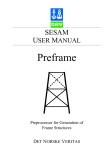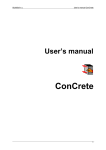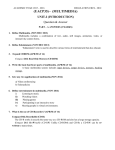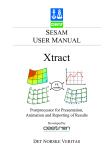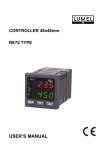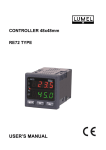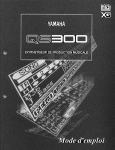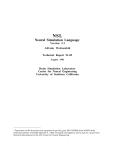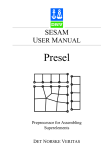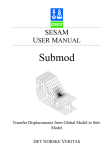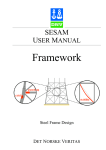Download Prefem - DNV GL
Transcript
SESAM USER MANUAL Prefem Preprocessor for Generation of Finite Element Models DET NORSKE VERITAS SESAM User Manual Prefem Preprocessor for Generation of Finite Element Models June 1st, 2003 Valid from program version 7.1 Developed and marketed by DET NORSKE VERITAS DNV Software Report No.: 95-7014 / Revision 3, June 1st, 2003 Copyright © 2003 Det Norske Veritas All rights reserved. No part of this book may be reproduced, in any form or by any means, without permission in writing from the publisher. Published by: Det Norske Veritas Veritasveien 1 N-1322 Høvik Norway Telephone: Facsimile: E-mail, sales: E-mail, support: Website: +47 67 57 99 00 +47 67 57 72 72 [email protected] [email protected] www.dnv.com If any person suffers loss or damage which is proved to have been caused by any negligent act or omission of Det Norske Veritas, then Det Norske Veritas shall pay compensation to such person for his proved direct loss or damage. However, the compensation shall not exceed an amount equal to ten times the fee charged for the service in question, provided that the maximum compensation shall never exceed USD 2 millions. In this provision “Det Norske Veritas” shall mean the Foundation Det Norske Veritas as well as all its subsidiaries, directors, officers, employees, agents and any other acting on behalf of Det Norske Veritas. Table of Contents 1 INTRODUCTION ............................................................................................................1-1 1.1 Prefem — General Preprocessor for Finite Element Modelling...................................................... 1-1 1.2 Prefem in the SESAM System......................................................................................................... 1-3 1.3 How to read the Manual................................................................................................................... 1-5 1.4 Status List ........................................................................................................................................ 1-5 2 FEATURES OF PREFEM...............................................................................................2-1 2.1 Modelling Principles........................................................................................................................ 2-1 2.2 Geometry Modelling........................................................................................................................ 2-3 2.3 FE Model Creation........................................................................................................................... 2-4 2.4 Shapes: Modelling Tools ................................................................................................................. 2-4 2.5 Element Library ............................................................................................................................... 2-4 2.6 Property Definition .......................................................................................................................... 2-8 2.7 Constraints on Geometry and FE Model ......................................................................................... 2-8 2.7.1 Constraints on Geometry................................................................................................... 2-8 2.7.2 Constraints on Deleting Geometry .................................................................................... 2-8 2.7.3 Constraints on FE Mesh .................................................................................................... 2-8 2.7.4 Constraints on Element Loading ....................................................................................... 2-9 2.7.5 Constraints on Names...................................................................................................... 2-11 2.8 Mass Modelling ............................................................................................................................. 2-11 2.9 Other Properties ............................................................................................................................. 2-12 2.10 Transformations and Coordinate Systems ..................................................................................... 2-12 2.11 Auxiliary Features.......................................................................................................................... 2-13 2.12 Short Description of Commands.................................................................................................... 2-13 2.13 Transfer of the FE Model through the Input Interface File ........................................................... 2-15 2.13.1 Writing and Optimising the Input Interface File ............................................................. 2-15 2.14 Interaction with other SESAM Programs ...................................................................................... 2-16 3 USER’S GUIDE TO PREFEM ....................................................................................... 3-1 3.1 Getting Started — the Graphical User Interface.............................................................................. 3-2 3.2 Tutorial in Midship Section Modelling............................................................................................ 3-7 3.3 Geometry Modelling...................................................................................................................... 3-15 3.3.1 Defining Geometry.......................................................................................................... 3-16 3.3.2 Defining Shapes............................................................................................................... 3-23 3.3.3 Copying Geometry .......................................................................................................... 3-24 3.3.4 Cutting Geometry ............................................................................................................ 3-25 3.3.5 Joining Geometry ............................................................................................................ 3-26 3.3.6 Rounding off Corners and Cutting Holes........................................................................ 3-26 3.3.7 Generating Geometry ...................................................................................................... 3-27 3.3.8 Extruding Geometry ........................................................................................................ 3-33 3.3.9 The GENERATE Command versus the EXTRUDE Command..................................... 3-34 3.3.10 Importing DXF File......................................................................................................... 3-34 3.3.11 Geometry Names ............................................................................................................. 3-34 3.4 Creating the FE Model................................................................................................................... 3-35 3.4.1 Controlling the Mesh Creation ........................................................................................ 3-36 3.4.2 Elements for Points.......................................................................................................... 3-38 3.4.3 1-D Elements for Lines/Curves ....................................................................................... 3-38 3.4.4 2-D Elements for Surfaces............................................................................................... 3-39 3.4.5 2-D Elements for Curved Surfaces.................................................................................. 3-44 3.4.6 3-D Elements for Bodies ................................................................................................. 3-46 3.4.7 Changing the Mesh Created ............................................................................................ 3-46 3.5 Defining and Assigning (Connecting) Properties .......................................................................... 3-46 3.5.1 Beam Cross Section......................................................................................................... 3-47 3.5.2 Local Coordinate System for Beam ................................................................................ 3-47 3.5.3 Eccentricity for Beam...................................................................................................... 3-48 3.5.4 Thickness......................................................................................................................... 3-49 3.5.5 Local Coordinate System for Surface Elements.............................................................. 3-49 3.5.6 Material............................................................................................................................ 3-49 3.5.7 Boundary Condition ........................................................................................................ 3-50 3.5.8 Linear Dependency.......................................................................................................... 3-51 3.5.9 Point Mass ....................................................................................................................... 3-52 3.5.10 Numeric Value Input ....................................................................................................... 3-52 3.6 Defining Loads............................................................................................................................... 3-52 3.7 Varying Value Input by Functions................................................................................................. 3-55 3.7.1 Evaluation of Functions................................................................................................... 3-59 3.8 Parameters...................................................................................................................................... 3-60 3.9 Selecting Geometry, using Wild-Cards and defining Sets............................................................. 3-60 3.9.1 Graphical Selection of Geometry .................................................................................... 3-60 3.9.2 Line-Mode Command Selection of Geometry ................................................................ 3-61 3.9.3 Using Wild-Cards for Selecting Geometry ..................................................................... 3-62 3.9.4 Defining and using Sets for Selection of Geometry........................................................ 3-63 3.10 Defining ‘Special’ Element Types................................................................................................. 3-63 3.10.1 Spring, Damper and Mass Elements ............................................................................... 3-64 3.10.2 Sandwich Elements and Layered Elements..................................................................... 3-64 3.10.3 Axi-symmetric Elements ................................................................................................. 3-66 3.11 Transformations and Coordinate Systems ..................................................................................... 3-67 3.11.1 Transformations............................................................................................................... 3-67 3.11.2 Coordinate Systems......................................................................................................... 3-68 3.12 Verifying and Checking the Model ............................................................................................... 3-69 3.12.1 Display and Plot Features................................................................................................ 3-69 3.12.2 Checking the FE Mesh .................................................................................................... 3-73 3.12.3 Modelling Considerations ............................................................................................... 3-74 4 EXECUTION OF PREFEM............................................................................................4-1 4.1 Program Environment...................................................................................................................... 4-1 4.1.1 Starting Prefem from Manager.......................................................................................... 4-1 4.1.2 Reading a Command Input File into Prefem..................................................................... 4-2 4.1.3 Starting Prefem as an Individual Program on Unix .......................................................... 4-3 4.1.4 Line-Mode Input of Commands and Arguments .............................................................. 4-3 4.1.5 Files used by Prefem ......................................................................................................... 4-4 4.1.6 Creating Plots for Reports ................................................................................................. 4-6 4.1.7 Background Execution ...................................................................................................... 4-6 4.1.8 Command Line Arguments ............................................................................................... 4-7 4.2 Program Requirements .................................................................................................................... 4-9 4.2.1 Execution Time ................................................................................................................. 4-9 4.2.2 Storage Space .................................................................................................................... 4-9 4.3 Program Limitations ........................................................................................................................ 4-9 5 COMMAND DESCRIPTION .........................................................................................5-1 5.1 Selecting Geometry.......................................................................................................................... 5-2 5.2 Selecting Nodes and Elements......................................................................................................... 5-4 5.3 Functions.......................................................................................................................................... 5-6 LINEAR-2POINTS-VARYING.................................................................................................... 5-10 LINEAR-3POINTS-VARYING.................................................................................................... 5-11 LINEAR-RADIUS-VARYING..................................................................................................... 5-12 CYLINDRICAL-ANGLE-VARYING.......................................................................................... 5-13 CYLINDRICAL-RADIUS-VARYING ........................................................................................ 5-14 VALUE-BETWEEN ..................................................................................................................... 5-15 ONLY-BETWEEN........................................................................................................................ 5-17 SIN / COSIN.................................................................................................................................. 5-18 EXP / LN ....................................................................................................................................... 5-19 ABS / SIGN / MAX / MIN / DIM / SQRT.................................................................................... 5-20 5.4 Detailed Description of Commands............................................................................................... 5-21 ADD-DISPLAY............................................................................................................................. 5-23 CHANGE....................................................................................................................................... 5-25 CHANGE ARC / INTERSECTION / LINE / SPLINE / NODE-LINE ........................................ 5-27 CHANGE ELEMENT-ATTRIBUTE............................................................................................ 5-29 CHANGE MESH........................................................................................................................... 5-31 CHANGE NAME .......................................................................................................................... 5-33 CHANGE NODE........................................................................................................................... 5-34 CHANGE NORMAL-OF-SURFACE / ROTATION-OF-SURFACE ......................................... 5-35 CHANGE POINT .......................................................................................................................... 5-37 CHANGE PROPERTY LOAD load-case TO-MASS................................................................... 5-38 CHECK .......................................................................................................................................... 5-40 CHECK CLUSTERED-NODES ................................................................................................... 5-41 CHECK CLUSTERED-POINTS................................................................................................... 5-42 CHECK ELEMENT-SHAPE ........................................................................................................ 5-43 CHECK MESH-TOPOLOGY ....................................................................................................... 5-45 CHECK NON-REGULAR-NODES ............................................................................................. 5-46 CONNECT..................................................................................................................................... 5-47 COPY............................................................................................................................................. 5-48 CREATE ........................................................................................................................................ 5-51 CREATE DESCRIPTION ............................................................................................................. 5-52 CREATE MESH............................................................................................................................ 5-53 CUT................................................................................................................................................ 5-54 DEFINE ......................................................................................................................................... 5-56 DEFINE ARC ................................................................................................................................ 5-58 DEFINE BODY ............................................................................................................................. 5-59 DEFINE COORDINATE-SYSTEM ............................................................................................. 5-60 DEFINE DAMPER........................................................................................................................ 5-62 DEFINE INTERSECTION............................................................................................................ 5-63 DEFINE LAYERED...................................................................................................................... 5-64 DEFINE LINE ............................................................................................................................... 5-68 DEFINE MASS-ELEMENT ......................................................................................................... 5-69 DEFINE NODE-LINE................................................................................................................... 5-70 DEFINE PARAMETER ................................................................................................................ 5-71 DEFINE POINT............................................................................................................................. 5-72 DEFINE POINT name < update-coordinates > ............................................................................ 5-73 DEFINE PRISM ............................................................................................................................ 5-76 DEFINE ROUNDED-CORNER ................................................................................................... 5-78 DEFINE SECTOR-CORNER ....................................................................................................... 5-79 DEFINE SET ................................................................................................................................. 5-81 DEFINE SHAPE............................................................................................................................ 5-83 DEFINE SPLINE........................................................................................................................... 5-85 DEFINE SPRING .......................................................................................................................... 5-86 DEFINE SURFACE ...................................................................................................................... 5-87 DEFINE TRANSFORMATION ................................................................................................... 5-90 DELETE ........................................................................................................................................ 5-92 DELETE MESH ............................................................................................................................ 5-94 DELETE PROPERTY................................................................................................................... 5-95 DISPLAY....................................................................................................................................... 5-96 EXIT .............................................................................................................................................. 5-98 EXTRUDE..................................................................................................................................... 5-99 GENERATE ................................................................................................................................ 5-102 HELP ........................................................................................................................................... 5-105 JOIN............................................................................................................................................. 5-106 LABEL......................................................................................................................................... 5-107 LABEL COLOUR-IDENTIFICATION...................................................................................... 5-110 LABEL NODE-SYMBOL .......................................................................................................... 5-111 LOCATE...................................................................................................................................... 5-112 MESH .......................................................................................................................................... 5-113 PLOT ........................................................................................................................................... 5-115 PRINT.......................................................................................................................................... 5-117 PROPERTY ................................................................................................................................. 5-126 PROPERTY BOUNDARY-CONDITION.................................................................................. 5-128 PROPERTY CHANGE ............................................................................................................... 5-130 PROPERTY ECCENTRICITY-BEAM ...................................................................................... 5-131 PROPERTY HINGE.................................................................................................................... 5-133 PROPERTY INITIAL-DISPLACEMENT.................................................................................. 5-135 PROPERTY INITIAL-VELOCITY ............................................................................................ 5-136 PROPERTY LINEAR-DEPENDENCY ..................................................................................... 5-137 PROPERTY LINEAR-DEPENDENCY GENERAL-NODE-DEPENDENCY ......................... 5-138 PROPERTY LINEAR-DEPENDENCY LINE-LINE-DEPENDENCY..................................... 5-139 PROPERTY LINEAR-DEPENDENCY RIGID-BODY-DEPENDENCY................................. 5-141 PROPERTY LINEAR-DEPENDENCY TWO-NODE-DEPENDENCY................................... 5-142 PROPERTY LINEAR-DEPENDENCY TWO-POINT-DEPENDENCY .................................. 5-143 PROPERTY LOAD..................................................................................................................... 5-144 PROPERTY LOAD load-case BEAM-CONCENTRATED....................................................... 5-146 PROPERTY LOAD load-case COMPONENT-PRESSURE...................................................... 5-148 PROPERTY LOAD load-case CONCENTRATED.................................................................... 5-150 PROPERTY LOAD load-case GRAVITY.................................................................................. 5-152 PROPERTY LOAD load-case HYDRO-PRESSURE ................................................................ 5-153 PROPERTY LOAD load-case LINE-LOAD .............................................................................. 5-155 PROPERTY LOAD load-case LINE-MOMENT........................................................................ 5-158 PROPERTY LOAD load-case NORMAL-PRESSURE ............................................................. 5-159 PROPERTY LOAD load-case PART-LINE ............................................................................... 5-160 PROPERTY LOAD load-case PRESCRIBED-ACCELERATION............................................ 5-163 PROPERTY LOAD load-case PRESCRIBED-DISPLACEMENT............................................ 5-165 PROPERTY LOAD load-case RIGID-BODY-ACCELERATION ............................................ 5-166 PROPERTY LOAD load-case RIGID-BODY-VELOCITY....................................................... 5-167 PROPERTY LOAD load-case TEMPERATURE....................................................................... 5-168 PROPERTY LOCAL-COORDINATE-BEAM .......................................................................... 5-170 PROPERTY LOCAL-COORDINATE-SURFACE .................................................................... 5-173 PROPERTY MATERIAL ........................................................................................................... 5-175 PROPERTY MATERIAL material-name ANISOTROPIC........................................................ 5-176 PROPERTY MATERIAL material-name ANISOTROPIC 2D-ELEMENT .............................. 5-177 PROPERTY MATERIAL material-name ANISOTROPIC 3D-SHELL-ELEMENT ................ 5-179 PROPERTY MATERIAL material-name ANISOTROPIC SOLID-ELEMENT ....................... 5-182 PROPERTY MATERIAL material-name DAMPER.................................................................. 5-184 PROPERTY MATERIAL material-name ELASTIC .................................................................. 5-185 PROPERTY MATERIAL material-name MASS ....................................................................... 5-186 PROPERTY MATERIAL material-name SPRING .................................................................... 5-187 PROPERTY POINT-MASS ........................................................................................................ 5-188 PROPERTY SECTION ............................................................................................................... 5-189 PROPERTY SECTION section-name BAR................................................................................ 5-191 PROPERTY SECTION section-name BOX ............................................................................... 5-192 PROPERTY SECTION section-name CHANNEL..................................................................... 5-193 PROPERTY SECTION section-name DOUBLE-BOTTOM ..................................................... 5-194 PROPERTY SECTION section-name GENERAL ..................................................................... 5-196 PROPERTY SECTION section-name I....................................................................................... 5-198 PROPERTY SECTION section-name L ..................................................................................... 5-199 PROPERTY SECTION section-name PIPE................................................................................ 5-200 PROPERTY SECTION section-name UNSYMMETRICAL-I .................................................. 5-201 PROPERTY THICKNESS .......................................................................................................... 5-203 PROPERTY TRANSFORMATION ........................................................................................... 5-204 RE-COMPUTE ............................................................................................................................ 5-206 RE-DISPLAY .............................................................................................................................. 5-207 READ........................................................................................................................................... 5-208 ROTATE...................................................................................................................................... 5-211 SET .............................................................................................................................................. 5-212 SET COMMAND-INPUT-FILE ................................................................................................. 5-215 SET DEFAULT ........................................................................................................................... 5-216 SET ELEMENT-LENGTH-RATIO ............................................................................................ 5-220 SET ELEMENT-TYPE ............................................................................................................... 5-222 SET GRAPHICS.......................................................................................................................... 5-223 SET GRAPHICS COLOUR ........................................................................................................ 5-227 SET GRAPHICS NUMERICAL-VALUES................................................................................ 5-229 SET GRAPHICS PRESENTATION ........................................................................................... 5-230 SET GRAPHICS SIZE-SYMBOLS ............................................................................................ 5-234 SET INSIDE / OUTSIDE ............................................................................................................ 5-236 SET JOURNALLING.................................................................................................................. 5-238 SET MAX-ELEMENT-LENGTH............................................................................................... 5-239 SET MESH .................................................................................................................................. 5-240 SET MESH-CORNER / NOT-MESH-CORNER ....................................................................... 5-243 SET MESH-PARAMETERS....................................................................................................... 5-244 SET NAMING ............................................................................................................................. 5-246 SET NOT-MESH-CORNER ....................................................................................................... 5-248 SET NUMBEROF-ELEMENTS ................................................................................................. 5-249 SET OUTSIDE ............................................................................................................................ 5-250 SET PLOT ................................................................................................................................... 5-251 SET PREFIX-NAME................................................................................................................... 5-253 SET PRINT.................................................................................................................................. 5-254 SET PROJECTION ..................................................................................................................... 5-257 SET TASK................................................................................................................................... 5-258 SET TOLERANCE...................................................................................................................... 5-260 SET WRITE-MODE.................................................................................................................... 5-261 WRITE......................................................................................................................................... 5-262 ZOOM.......................................................................................................................................... 5-263 # ................................................................................................................................................... 5-264 APPENDIX A TUTORIAL EXAMPLES............................................................................ A-1 A1 Midship Section .............................................................................................................................. A-1 A2 Cylindrical Tank with Flat Bottom and Spherical Top................................................................... A-4 APPENDIX B THEORY ....................................................................................................... B-1 B1 Formulae for Sectional Parameters..................................................................................................B-1 B 1.1 Bar section .........................................................................................................................B-3 B 1.1.1 Sectional Dimensions .......................................................................................B-3 B 1.1.2 Sectional Parameters Computed .......................................................................B-3 B 1.2 Box section ........................................................................................................................B-5 B 1.2.1 Sectional Dimensions .......................................................................................B-5 B 1.2.2 Sectional Parameters Computed .......................................................................B-5 B 1.3 Channel section .................................................................................................................B-7 B 1.3.1 Sectional Dimensions .......................................................................................B-7 B 1.3.2 Sectional Parameters Computed .......................................................................B-7 B 1.4 Double-bottom section ......................................................................................................B-9 B 1.4.1 Sectional Dimensions .......................................................................................B-9 B 1.4.2 Sectional Parameters Computed .......................................................................B-9 B 1.5 I (or H) section ................................................................................................................B-10 B 1.5.1 Sectional Dimensions .....................................................................................B-10 B 1.5.2 Sectional Parameters Computed .....................................................................B-10 B 1.6 L section ..........................................................................................................................B-12 B 1.6.1 Sectional Dimensions .....................................................................................B-12 B 1.6.2 Sectional Parameters Computed .....................................................................B-12 B 1.7 Pipe section......................................................................................................................B-15 B 1.7.1 Sectional Dimensions .....................................................................................B-15 B 1.7.2 Sectional Parameters Computed .....................................................................B-15 B 1.8 Un-symmetrical I section ................................................................................................B-17 B 1.8.1 Sectional Dimensions .....................................................................................B-17 B 1.8.2 Sectional Parameters Computed .....................................................................B-17 B2 Units...............................................................................................................................................B-20 B 2.1 Example...........................................................................................................................B-20 B 2.2 Consistent Sets of Units ..................................................................................................B-21 REFERENCES .................................................................................................. REFERENCES-1 SESAM Program version 7.1 Prefem 01-JUN-2003 1 INTRODUCTION 1.1 Prefem — General Preprocessor for Finite Element Modelling 1-1 Prefem is SESAM’s preprocessor for general finite element (FE) modelling. The models may be comprised of truss, beam, membrane, shell and solid elements. More specialised elements like spring, damper and mass elements, sandwich elements, contact elements and axi-symmetric elements are also available. A model to be used for structural analysis is termed herein a FE model whereas a model to be used for hydrodynamic analysis is termed a panel model. A panel model may in certain cases be equal to a FE model (the same model is used for both structural and hydrodynamic analysis) but normally it is somewhat different. Modelling a panel model will, however, in principle be the same as modelling a FE model. References in this manual to the terms ‘FE model’ and ‘FE modelling’ should therefore also be understood as ‘panel model’ and ‘panel modelling’. Prefem is characterised by: • Easy interactive input combined with graphical and printed feedback for model verification • Extensive data generation features • A data management system allowing arbitrarily large models The modelling procedure consists of the following basic steps: • Model the geometry of the structure. The geometry consists of points, lines and curves, surfaces and bodies. • Give data determining the FE model (element density and types, etc.). • The FE model consisting of elements joined together in nodes is automatically created. • Assign properties such as material data, boundary conditions, loads, etc. to the geometry. These data are automatically transferred to the FE model. Prefem 1-2 SESAM 01-JUN-2003 Program version 7.1 Input is interactively entered in Prefem. The user is guided by prompts for data and graphics functions are available for visualising model data. Data entered are logged on a command log (journal) file (commands not changing the model, for example a display command, are by default not logged). The log file can be used in a new Prefem session to regenerate the model. A standard text editor can be used to modify the log file for the purpose of creating a modified model. The log file is also a documentation and a back-up of the modelling work. Alternatively to interactive use Prefem can be run in batch mode as explained in Chapter 4. For comprehensive modelling work you may find that editing an input file (which initially may have been a log file) is an efficient and complementary way of working to running Prefem in interactive mode. Prefem either creates a complete FE model or a first level superelement constituting a part of the complete model. The difference between the two — as seen from Prefem — is that there are some supernodes (or super degrees of freedom) defined for the latter. The term ‘superelement’ is, nevertheless, also used for a complete model made by Prefem, i.e. a first level superelement with no supernodes (or super degrees of freedom). Figure 1.1 shows an example of a FE model that can be modelled by Prefem. 1.1 Figure 1.1 FE model with plate elements plus beam elements for stiffeners SESAM Program version 7.1 1.2 Prefem 01-JUN-2003 1-3 Prefem in the SESAM System Additionally to Prefem, SESAM comprises a set of preprocessors that are dedicated to various modelling purposes. SESAM’s preprocessors are: Preframe Modelling superelements consisting of beam, truss and cable elements Patran-Pre Modelling superelements of arbitrary shape and complexity consisting of beam, membrane, shell and solid elements Prefem Modelling superelements consisting of beam, membrane, shell and solid elements Presel Assembling superelements to form the complete model In addition to these preprocessors SESAM is comprised of a set of hydrodynamic analysis programs, a set of structural analysis programs and a set of postprocessors. The SESAM system overview, an overview of all major SESAM programs and how they communicate, is shown in Figure 1.2. The program Manager manages an analysis job including modelling, analysis and results processing by activating the proper programs and handling the files involved. Prefem 1-4 SESAM 01-JUN-2003 1.2 Figure 1.2 SESAM overview Program version 7.1 SESAM Program version 7.1 1.3 Prefem 01-JUN-2003 1-5 How to read the Manual If you are a new user you may proceed as follows: • Read Section 2.1 Modelling Principles to learn about some basic concepts of Prefem. • Read Section 2.2 Geometry Modelling and Section 2.3 FE Model Creation for introductions to modelling. • Go then to Section 3.1 Getting Started — the Graphical User Interface to learn how to operate Prefem and to Section 3.2 Tutorial in Midship Section Modelling were you will be guided through a small but complete modelling session. • After completing the tutorial you may achieve a more complete understanding of geometry modelling, FE model creation, defining and assigning properties as well as defining loads from Section 3.3 through Section 3.6. • Having done the above steps you should have an adequate understanding of Prefem enabling you to proceed with practical modelling work while referring to the other sections of this manual, in particular the sections of Chapter 3 and the description of all Prefem commands in Chapter 5. This manual is otherwise organised as follows: Chapter 2 FEATURES OF PREFEM contains an introductory description of the major features of Prefem. Chapter 3 USER’S GUIDE TO PREFEM explains how to go about creating a complete model ready for analysis. All major features and several minor features are described. The chapter does not contain a full description of all program features, though; a complete understanding of all features of Prefem can only be obtained through training in use of the program while referring to Chapter 5. Chapter 4 EXECUTION OF PREFEM contains more special information not intended for the new user who will be using Manager to control his SESAM analysis. The chapter explains how to start Prefem outside Manager and operate it in line-mode (not using the graphical user interface). The files used by Prefem are also explained. Practical information is provided on how to operate Prefem and manipulate its files in various ways. Built-in and hardware dependent requirements and limitations are also described. Chapter 5 COMMAND DESCRIPTION explains in detail all commands of Prefem. The commands and subcommands are sorted alphabetically. Appendix A TUTORIAL EXAMPLES contains a couple of examples of use. Appendix B THEORY contains the formulae employed by the program for computing sectional parameters for the various types of beam cross section. Guidance in how to choose a consistent set of units for your analysis is also found here. 1.4 Status List There exists for Prefem (as for all other SESAM programs) a Status List providing additional information. This may be: • Reasons for update (new version) Prefem 1-6 SESAM 01-JUN-2003 Program version 7.1 • New features • Errors found and corrected • Etc. Use the program Status for looking up information in the Status List. Use the command HELP to start Status. SESAM Program version 7.1 2 Prefem 01-JUN-2003 2-1 FEATURES OF PREFEM Prefem is a general purpose interactive graphic program for modelling of FE models. 2.1 Modelling Principles The modelling principles of Prefem are based on a dual model concept; see Figure 2.1: • A geometry model consisting of the entities points, lines and curves, surfaces and bodies. The user defines this model. • A FE model consisting of elements joined in nodes. The program automatically creates this model based on the geometry model and data determining the FE mesh. 2.1 Figure 2.1 Dual model concept: user defines the geometry model, program creates the FE model Prefem 2-2 SESAM 01-JUN-2003 Program version 7.1 Properties such as material data, boundary conditions, loads, etc. are assigned or connected to the geometry and automatically transferred to the FE model. This simplifies the input of properties. It also allows the user to change the FE mesh, e.g. increase or decrease the element density, without having to re-enter the properties; see Figure 2.2. The geometry can also be changed without re-defining the properties. If, for example, a surface with pressure load is deleted, the load will automatically disappear. On the other hand, if only the shape of the surface is changed, the load will remain. 2.2 Figure 2.2 Properties assigned to geometry model allows changing mesh without re-entering data Throughout the modelling the user will, therefore, basically only work with the geometry: define the geometry, delete and change it, refer to it when defining properties and display it. The FE model, being the objective of the modelling, is a concern of the program: the user will basically never have to refer directly to it (he will, however, display the FE model for verification purposes). This approach is logical as it brings the modelling work close to the definition of the structure, i.e. the drawings or a CAD model. The approach is also efficient as the time consuming task of defining elements and nodal coordinates is left to the program. Efficiency is also gained as quick and easy re-meshing of the model is facilitated by the fact that properties are assigned to the geometry instead of to the FE model. SESAM Prefem Program version 7.1 01-JUN-2003 2-3 Modelling with Prefem will typically consist of the following steps: 1 Defining the geometry model 2 Defining data determining the FE mesh (element density and types, etc.) and requesting automatic creation of the FE mesh (e.g. by the command MESH ALL) 3 Defining properties (material data, boundary conditions, loads, etc.) 4 Verifying the model by printing and displaying data 5 Storing the completed FE model on the Input Interface File (see Section 2.13) for transfer to analysis programs Step 3, defining properties, may as well be performed prior to or in combination with step 2. In addition to creating FE models for structural analysis Prefem is used for creating hydrodynamic analysis models, so-called panel models (analysed by Wadam). The steps of modelling a panel model are the same as for modelling a FE model. When exiting the program during modelling Prefem will automatically save the model thereby allowing the modelling work to be resumed at a later stage. 2.2 Geometry Modelling The geometrical entities are described in Table 2.1. The complete geometry model may consist of any number and any combination of these entities. Table 2.1 Geometrical entities Entity Definition Point Coordinates (x, y, z) Line/ curve Line Straight line between two points Arc Circular arc defined by two points and a centre point Intersection Intersection curve between two shapes and going from one point to another, a third point is required for picking the proper intersection segment Spline B-spline curve defined by an arbitrary number of points Node-line Straight line segments between an arbitrary number of points (and with nodes in the points when a FE mesh is created) Curve Curve made by the GENERATE command using cylindrical or spherical coordinate system Surface Enclosed by an arbitrary number of lines, arcs, splines and node lines Body Enclosed by top and bottom surfaces and an arbitrary number of side surfaces Prefem 2-4 2.3 SESAM 01-JUN-2003 Program version 7.1 FE Model Creation Having defined the geometry consisting of points, lines and curves, surfaces and bodies the following data must be defined to enable automatic creation of the FE model: • Data determining the element discretisation, i.e. number and spacing of elements for lines and curves (the number of elements is given when defining the lines/curves, but may be changed later) • Desired type(s) of element The FE model (mesh) is automatically created by the command MESH as illustrated in Figure 3.29. A mesh consists of elements joined together in nodes. 2.4 Shapes: Modelling Tools Shapes are tools in the form of surfaces for defining geometry and for projecting FE mesh onto. In itself a shape does not constitute a part of neither the geometry model nor the FE model. The following shapes are available and defined by the DEFINE command: • Plane • Cylinder • Cone • Sphere • Interpolation surface between two unconnected sets of lines/curves Shapes are used for the following purposes: • When defining a surface thereby ensuring that the FE mesh to be created for the surface will be projected onto the shape (see command DEFINE SURFACE) • For the same purpose as above but done after defining a surface (see command SET PROJECTION) • For defining points by intersecting three shapes (see command DEFINE POINT name < SHAPEINTERSECTION) • For defining curves by intersecting two shapes (see command DEFINE INTERSECTION) 2.5 Element Library The element types that may be created by Prefem are presented in table Table 2.2 and illustrated in Figure 2.3. Some of the elements are not available in Sestra, SESAM’s linear analysis program. Such elements are SESAM Prefem Program version 7.1 01-JUN-2003 2-5 for use in SESAM’s non-linear analysis program Advance. Names of such Advance-only elements are given in parentheses. Table 2.2 Element types of Prefem Element type Name used in command Short name Description nodes d.o.f. per node TRUSS TESS Truss 2 3 BEAM-2NODES BEAS Beam 2 6 BEAM-3NODES SECB Curved beam 3 6 AXISYMMETRIC3+3NODE-CONTACT CTAQ Axi-symmetric contact element, 3 nodes per side (INTER3A) * 6 2 MEMBRANE-3NODES CSTA Constant strain triangle 3 3 MEMBRANE-4NODES LQUA Linear quadrilateral 4 3 MEMBRANE-6NODES ILST Isoparametric linear strain triangle 6 3 MEMBRANE-8NODES IQQE Isoparametric quadratic strain quadrilateral 8 3 AXISYMMETRIC-3NODES AXCS 3 2 AXISYMMETRIC-4NODES AXLQ 4 2 AXISYMMETRIC-6NODES AXLS 6 2 AXISYMMETRIC-8NODES AXQQ 8 2 SHELL-3NODES FTRS Triangular flat thin shell 3 6 SHELL-4NODES FQUS Quadrilateral flat thin shell 4 6 SHELL-DRILLING3NODES FTAS Triangular flat thin shell with drilling degrees of freedom 3 6 SHELL-DRILLING4NODES FQAS Quadrilateral flat thin shell with drilling degrees of freedom 4 6 SHELL-6NODES SCTS Subparametric curved triangular thin/thick shell 6 6 SHELL-8NODES SCQS Subparametric curved quadrilateral thin/ thick shell 8 6 SHELL-9NODES HCQS 9 node reduced integration doubly curved shell (S9R5) * 9 6 SANDWICH-6NODES MCTS Curved triangular sandwich element based on SCTS 6 6 Axi-symmetric versions of the corresponding membrane elements Prefem SESAM 2-6 01-JUN-2003 Program version 7.1 Table 2.2 Element types of Prefem Element type Name used in command Short name Description nodes d.o.f. per node SANDWICH-8NODES MCQS Curved quadrilateral sandwich element based on SCQS 8 6 LAYERED-6NODES LCTS Curved triangular layered shell based on SCTS 6 6 LAYERED-8NODES LCQS Curved quadrilateral layered shell based on SCQS 8 6 CONTACT-4+4NODES CTLQ Contact element, 4 nodes per face (INTER4) * 8 3 CONTACT-8+8NODES CTCQ Contact element, 8 nodes per face 16 3 CONTACT-9+9NODES CTMQ Contact element, 9 nodes per face (INTER9) * 18 3 SOLID-6NODES TPRI Triangular prism 6 3 SOLID-8NODES LHEX Linear hexahedron 8 3 SOLID-15NODES IPRI Isoparametric triangular prism 15 3 SOLID-20NODES IHEX Isoparametric hexahedron 20 3 SOLID-21-TO-27-NODES GHEX 21 to 27 node full integration brick (C3D27) * 21-27 3 SPRING TO-GROUND GSPR Spring-to-ground 1 1-6 SPRING AXIAL AXIS Axial spring 2 6 DAMPER TO-GROUND GDAM Damper-to-ground 1 1-6 DAMPER AXIAL AXDA Axial damper 2 6 MASS-ELEM ONE-NODE GMAS General one node mass element 1 1-6 * Elements only available in Advance SESAM Program version 7.1 Prefem 01-JUN-2003 2.3 Figure 2.3 Graphical illustration of SESAM’s element types 2-7 Prefem 2-8 SESAM 01-JUN-2003 2.6 Program version 7.1 Property Definition Material data, beam cross sections, plate thicknesses, boundary conditions, loads, etc. are so-called properties that are assigned or connected to the relevant geometry by referring to the appropriate geometry names. The properties will automatically be transferred to the FE model irrespective of whether the properties are defined before or after the FE mesh creation. Most properties are defined and assigned to the relevant geometry by one command (PROPERTY). The following properties, however, are first defined (command PROPERTY) and secondly assigned to the relevant geometry (by the CONNECT command): • Material data • Beam cross sections • Layered element data (often used for stiffened plate modelling) Some properties may, however, also be assigned directly to nodes and elements after creating the FE mesh. Note that these properties will disappear when the mesh is deleted. 2.7 Constraints on Geometry and FE Model 2.7.1 Constraints on Geometry • Two points are not allowed to have the same coordinates. • Two lines/curves/surfaces/bodies are allowed to have exactly the same definition. This will give double sets of nodes and is normally not the proper way of modelling; see Section 2.3 for notes and Figure 3.32 for an illustration of this. • A circular arc defined by the: — DEFINE ARC command must be less than 180 degrees. — DEFINE INTERSECTION command must be less than 360 degrees. 2.7.2 Constraints on Deleting Geometry • Surfaces cannot be deleted if bodies are defined based on the surfaces. • Lines/curves cannot be deleted if surfaces are defined based on the lines/curves. • Points cannot be deleted if lines/curves are defined based on the points. 2.7.3 Constraints on FE Mesh • Node and element numbers are automatically assigned by Prefem during creation of the FE mesh and cannot be changed by the user (the modelling principles implies that he will have no reason for doing so). SESAM Prefem Program version 7.1 01-JUN-2003 2-9 • A maximum of four mesh-corners are allowed for a surface; see Figure 3.31. An exception is when there is only one single element between two mesh-corners; see Figure 3.39. • If the sum of the numbers of elements for all lines/curves surrounding a surface is an odd number then a triangular element is automatically inserted in the sharpest corner. The user may overrule this by selecting any corner for the triangular element. See the illustration of Figure 2.4. • There are cases where a FE mesh logically cannot be created, e.g. when many elements are requested for one side or for two adjoining sides compared with the number of elements for other sides of a quadrilateral. A too high degree of mesh refinement is requested. See the illustration of Figure 2.5. • The solid element mesh for a body must be prismatic, i.e. the discretisation (mesh topology) of the top and bottom surfaces must be equal so that there is no mesh refinement in the top-bottom-surface-direction. This is consistent with the requirement to the geometry. 2.4 Figure 2.4 Surfaces with odd and even sum of number of elements 2.5 Figure 2.5 Surfaces with impossible and possible mesh refinements 2.7.4 Constraints on Element Loading Several types of loads may be defined in Prefem: concentrated load, line distributed load, surface normal pressure, etc. Not all types of loads can be applied to all types of elements. Table 2.3 shows the relevant types of loads for the various types of elements of the Sestra analysis program. Refer to the relevant user manual for other analysis programs. Some of the types of loads created by Prefem are related to the nodes rather than to the elements. These are therefore allowable independently of the type of element used. These elements are: • Concentrated nodal load (including forces and moments) Prefem SESAM 2-10 01-JUN-2003 Program version 7.1 • Prescribed nodal displacement • Prescribed nodal acceleration • Rigid body acceleration • Rigid body velocity Membranes Truss, beam Truss Beam hydro pressure gravity (general inertia) x x x x x x x 2 x x Curved beam x Constant strain triangle 1 2 x 3 Linear quadrilateral 1 2 x 3 Isoparametric linear strain triangle 1 2 x 3 Isoparametric quadratic strain quadrilateral 1 2 x 3 4 4 Axi-symmetric elements corresponding to membranes Shells temperature component pressure normal pressure part line line moment line load Type of element beam concentrated Table 2.3 Allowable loads for a Sestra analysis depending on type of element Triangular flat thin shell x x 2 x x x x x Quadrilateral flat thin shell x x 2 x x x x x Subparametric curved triangular thin/thick shell x x 2 x x x x x Subparametric curved quadrilateral thin/thick shell x x 2 x x x x x Curved triangular sandwich element based on SCTS x x 2 x x x x Curved quadrilateral sandwich element based on SCQS x x 2 x x x x Curved triangular layered shell based on SCTS x x 2 x x x x x Curved quadrilateral layered shell based on SCQS x x 2 x x x x x SESAM Program version 7.1 Prefem 01-JUN-2003 2-11 component pressure temperature gravity (general inertia) hydro pressure x x x x Linear hexahedron x x x x x x Isoparametric triangular prism x x x x x x Isoparametric hexahedron x x x x x x Solids Spring, damper, mass part line x line moment x line load Triangular prism Type of element beam concentrated normal pressure Table 2.3 Allowable loads for a Sestra analysis depending on type of element Spring-to-ground Axial spring Damper-to-ground Axial damper General one node mass element x Notes in the table above: 1 Only the in-membrane-plane component of a line-load is taken into account in Sestra, see further explanation for the PROPERTY LOAD load-case LINE-LOAD command. 2 The extent of the load is adjusted to match whole elements and the magnitude is scaled to compensate for this adjustment. 3 In spite of note 1 above gravity out-of-membrane-plane is allowed. 4 Only as axi-symmetric load 2.7.5 Constraints on Names • Names given by the user cannot start with the letter X (this is reserved for program-generated names). • Length of names is limited to 8 characters. 2.8 Mass Modelling The Sestra analysis program will automatically generate element mass based on the volume of the elements and density of the material. Additional mass may be modelled in Prefem as follows: Prefem 2-12 SESAM 01-JUN-2003 Program version 7.1 • The PROPERTY POINT-MASS command enables definition of point masses (diagonal mass matrices) for selected geometry points. • The DEFINE MASS-ELEMENT command enables definition of mass elements (full mass matrices) for selected geometry points. • The CHANGE PROPERTY (or PROPERTY CHANGE) LOAD load-case TO-MASS command enables conversion of selected load-cases for selected geometry points/lines to node masses. This is relevant for the following load types: — CONCENTRATED in general (independent of type of element) — BEAM-CONCENTRATED, LINE-LOAD and PART-LINE when applied to 2 node beam elements 2.9 Other Properties In addition to defining material data, beam cross sections, etc. as described in Section 2.6 the PROPERTY command is used for defining properties like: • Local coordinate systems for: — Beams — Surface elements (only relevant for layered elements) • Eccentricities for beam elements • Linear dependencies by which one or more degrees of freedom or nodes may be made linearly dependent of one or more other degrees of freedom or nodes • Initial displacements and initial velocities, this is relevant in connection with dynamic analysis 2.10 Transformations and Coordinate Systems Transformations and coordinate systems are defined by the DEFINE command for various purposes. Both are first defined and given names and are then available for later reference. • Transformations composed of translations, rotations, scaling and/or mirroring are used: — For defining boundary conditions and loads in a transformed (askew) coordinate system — For orientating spring-to-ground and damper-to-ground elements — For copying geometry • Coordinate systems of either cylindrical or spherical type are used: — For defining point coordinates — By the GENERATE command (note that the GENERATE command will, unless referring to an existing coordinate system, implicitly define a coordinate system) — For defining boundary conditions and loads, radial and circumferential boundary conditions are for example easily defined by referring to a cylindrical or spherical coordinate system SESAM Prefem Program version 7.1 2.11 01-JUN-2003 2-13 Auxiliary Features There are some auxiliary features available for making the modelling easier and for verifying the model, these are briefly presented below. • DEFINE SET may be used to define a named set (selection) of the geometry, this set may then be referred to whenever reference to existing geometry is required. • DEFINE PARAMETER may be used to give a named parameter a value, this parameter may then be referred to when e.g. defining point coordinates using the update mode; see Section 3.3.1. • The model may be displayed in different ways using the DISPLAY command and plotted (sent to printer or file) using the PLOT command. Other commands that may be used in conjunction with displaying and plotting are: LABEL, ZOOM, ROTATE, LOCATE and SET GRAPHICS. Alternatively to entering these commands there are several so-called ‘direct access buttons’ and ‘shortcut commands’ providing quicker access to the same functionality, these are described in Section 3.1. • The PRINT command is available for printing data on the screen or to a file. • As an alternative to the PRINT command the ‘direct access button’ named ‘Info’ allows quick printing of various information on the geometric model. See the description of the ‘direct access buttons’ in Section 3.1 on this. • In addition to influencing the display of a model through SET GRAPHICS the SET command is used for several other purposes: — Deciding type of element to use, the number of elements along the lines and their spacing (element length ratio) — Setting various tolerances used for deciding match/no-match situations, e.g. for coordinates — Setting various control parameters for the mesh creation — Destination and file name for print and plot of data — Determining inside/outside of surfaces in connection with application of loads 2.12 Short Description of Commands A short description of each main command of Prefem is given below: ADD-DISPLAY adds graphical information to the current display, i.e. geometry, FE mesh or loads. CHANGE changes data such as geometry, shapes, properties, transformations, one node elements, nodes, etc. CHECK checks the shape of elements created and mesh topology (i.e. whether a FE mesh can be created or not). CONNECT connects materials previously defined to geometry, cross sections to beams and layered element data to surfaces. COPY copies geometry thereby defining more geometry. Prefem 2-14 SESAM 01-JUN-2003 Program version 7.1 CREATE creates mesh, a command equivalent to MESH. CUT cuts lines and surfaces thereby defining new geometry. DEFINE defines geometry, shapes, one node elements, layered element data, transformations, coordinate systems, parameters. DISPLAY displays geometry and FE mesh. EXTRUDE extrudes and copies geometry. GENERATE generates geometry, and efficient way of defining regular geometry. HELP provides help on how to get support, status of Prefem (the Status List) and commands. JOIN joins two bodies into one. LABEL labels (tags) information on display: geometry names, symbols for nodes and boundary conditions, node and element numbers, symbols for mesh-corners and element normals, section and material names, etc. LOCATE adds dotted lines indicating location of geometry in relation to the displayed mesh. MESH creates mesh for the whole geometry or for a selected part of the geometry. PLOT creates a plot file of the screen display, alternatively the geometry or FE mesh identified. PRINT prints data: geometry, FE mesh, loads, material data, etc. PROPERTY defines properties. RE-COMPUTE re-computes loads. In certain situations, e.g. when loads previously defined are being changed and a display of the new loads is desired (by ADD-DISPLAY), this command is required. (The command is not required prior to the WRITE command to get the correct loads on the Input Interface File.) RE-DISPLAY re-displays geometry or FE mesh to get a display with current setting of labels etc. READ reads either an Input Interface File (for displaying only, no modifications may be done) or a DXF file (a geometry model is established based on the information). ROTATE rotates the display on the screen. SET sets various control and performance parameters. WRITE writes the current model onto an Input Interface File. ZOOM zooms in and out on the screen display. # reads a given number of commands from a command input file into Prefem. SESAM Prefem Program version 7.1 01-JUN-2003 DELETE deletes geometry, FE mesh, properties, one node elements, transformations. EXIT involves exiting from Prefem. The model and log files are closed and saved. 2.13 2-15 Transfer of the FE Model through the Input Interface File As is the case for all SESAM preprocessors, the model created by Prefem is transferred to the hydrodynamic and/or structural analysis programs via the Input Interface File which forms a part of the SESAM Interface File system. The Input Interface File, the T-file, is a sequential ASCII character file with 80 character long records. The straightforward definition of the file enables external programs to be connected to the SESAM system with comparative ease. One interface file will be created for each superelement. The name of the file will be: prefixT#.FEM where: • ‘prefix’ is an optional character string that may and may not include a directory specification, the string is common for all superelements in a superelement model. • ‘T’ is a mandatory character identifying this as an Input Interface File, a T-file, as opposed to a Loads Interface File, L-file, which uses character L and a Results Interface File, R-file, which uses character R. • ‘#’ is the superelement number, the identifier of the superelement. • ‘FEM’ is a mandatory file extension. Normally, the user may find it convenient to leave the prefix void. This is also the default condition. An example of a name of an Input Interface File is: ABCT5.FEM When using the superelement technique, all superelements belonging to the same model should have the same file prefix. If the above file — superelement 5 — is one of several files of a superelement model then all Input Interface Files should be named ABCT#.FEM, where # is the superelement number. 2.13.1 Writing and Optimising the Input Interface File Whether or not to write the Input Interface File is normally controlled by Manager. If you want to produce the file you should check the appropriate box prior to starting Prefem. The Input Interface File is then automatically written when you exit Prefem using the command EXIT. (This makes the Prefem command WRITE superfluous.) Note: If you in Windows close the Prefem window by the X in the upper right corner (or by the Close (Alt+F4) command of the window menu) then the Input Interface File will not be written even though you have requested this when starting Prefem. This feature may be used if you change your mind and decide not to write the file after having started Prefem. Prefem 2-16 SESAM 01-JUN-2003 Program version 7.1 Also controlled by Manager is the optimization of the internal node numbering (going from 1 to N, where N is the number of nodes in the model) in order to minimise the bandwidth of the stiffness matrix. When checking the appropriate box prior to starting Prefem the auxiliary program Bpopt is automatically run after exiting Prefem. Bpopt then optimises the internal node numbering and produces a revised Input Interface File. Note: Unless Sestra’s Multifront equation solver is used the optimization should always be performed or else the CPU time may be excessively large! The Multifront equation solver is presently available for static analysis only implying that optimization should be performed for all dynamic analyses. Moreover, if the model created is a first level superelement which is to be coupled with other superelements then this optimization should be performed prior to reading the model into Presel. If you run Prefem in a ‘non-standard’ way (not using the command Model | General Prefem in Manager) you need to either use a command line argument, see Section 4.1.8, or you need to use the command WRITE in order to produce the Input Interface File, the T-file. In such case you also need to run Bpopt manually after exiting Prefem (i.e. if you need to optimise the internal node numbering). 2.14 Interaction with other SESAM Programs All model characteristics featured by Prefem are not necessarily accepted by a particular analysis program. The Sestra linear analysis program will accept most model data created by Prefem. When creating a model for the non-linear analysis program Advance you should make sure the model is consistent with the analysis program. SESAM Program version 7.1 3 Prefem 01-JUN-2003 3-1 USER’S GUIDE TO PREFEM The purpose of Prefem is to create a FE model for structural analysis or a panel model for hydrodynamic analysis. This is done by first defining a geometry model and assigning element discretisation (FE mesh) data to this model. Based on this information the FE model is created automatically. Secondly, various properties like beam cross sections and eccentricities (offsets), surface thicknesses, material data and boundary conditions are given and assigned to the appropriate parts of the geometry model. Finally, the loads are defined and assigned to the geometry model. All properties and loads are automatically transferred to the FE model. The output from Prefem is the Input Interface File, see Section 2.13, containing the FE model. This user’s guide explains how to: • Get started using the graphical user interface. See Section 3.1. • Create a small but complete model, a brief tutorial. See Section 3.2. • Define the geometry model. See Section 3.3. • Create the FE model by determining the element discretisation, selecting element type(s) and requesting automatic creation of the FE mesh. See Section 3.4. • Define and assign (connect) properties (material data, boundary conditions, etc.). See Section 3.5. • Define loads. See Section 3.6. • Give varying value (functions) input for properties (especially loads). See Section 3.7. • Define and use parameters. See Section 3.8. • Select geometry and using sets and wild-cards for the same purpose. See Section 3.9. • Define ‘special’ element types: spring, damper, mass, sandwich and layered elements. See Section 3.10. • Define and use transformations and coordinate systems. See Section 3.11. • Display, verify and check the FE model. See Section 3.12. Prefem SESAM 3-2 3.1 01-JUN-2003 Program version 7.1 Getting Started — the Graphical User Interface Prefem is started from the SESAM Manager by clicking Model | General Prefem. See Section 4.1.3 for how to start Prefem outside Manager (Unix only). The main part of the graphical user interface is the graphic-mode window. The appearance of this window is principally the same on PC (Windows) and Unix. On PC there are also a print window and a message window. Print requested by the user appears in the print window whereas various program messages appear in the message window. Figure 3.1 illustrates the three Prefem windows on a PC. 3.1 Graphic-mode window Print window Message window Figure 3.1 The Prefem windows on PC On Unix there is only a line-mode window in addition to the graphic-mode window. I.e. the print and message windows are replaced by a line-mode window where print requested by the user as well as program messages appear. (The line-mode window is also where line-mode input is entered if you do not use the graphical user interface; see Section 4.1.4 on this.) Prefem offers two modes of input and both are available in the graphic-mode window: • Line-mode input, i.e. typing commands using the keyboard • Graphic-mode input, i.e. selecting commands by clicking the left mouse button (LMB) A sketch of the graphic-mode window is shown in Figure 3.2 together with explanations of the six different areas. The true appearance of the graphic-mode window is shown in Figure 3.6. How to use the areas is explained in more detail in the following. You may at this stage decide to go through a brief tutorial. Go then to Section 3.2 and use the explanations of the areas of the graphic-mode window below for reference. SESAM Prefem Program version 7.1 01-JUN-2003 3-3 3.2 click left mouse button (LMB) to select command or action Graphic display area View: Pan Rotate X axis Direct access buttons <last given input> <prompt> <echo> Present: Col Thi Col Mat Wirefram Add display Change Check Connect Shortcut commands Command menu Line-mode input Cursor position feedback prompt for information geometry names at cursor position shown here typed commands and data are echoed (appear) here Figure 3.2 The graphic-mode window is composed of six different areas The six different areas of the graphic-mode window are used as follows: • Graphic display area — The geometry and FE models are displayed here. The display is automatically updated when new geometry is defined. See Section 3.12.1 for examples of how to display the model. — Within several commands there is a need for selecting geometry, e.g. when boundary conditions are defined and when loads are defined. Alternatively to giving line-mode commands as explained in Section 5.1 you may select geometry graphically. There are three ways of doing this: • Clicking the left mouse button (LMB) • Dragging a rubber-band rectangle using the LMB • Polygon selection: Position the cursor and press the shift key to define the first polygon point. While keeping the shift key pressed, repeatedly move the cursor and click the LMB to make a polygon. Release the shift key and click to define the last polygon point. A straight line between the first and last polygon points closes the polygon. If the LMB is pressed rather than clicked, a rubberband line appears as an aid to determine the position of the polygon segment. — Apply the above graphical selection methods as follows: • Select a point and line/curve by the item itself or its label. Prefem 3-4 SESAM 01-JUN-2003 Program version 7.1 • Select a surface by rubberband/polygon around it or by clicking its label. You may also use the right mouse button (RMB) and left mouse button (LMB) in combination as follows: Click the RMB once on a borderline/curve of the surface and see that the line/curve is highlighted (changing colour). Without moving the mouse click the RMB once more and an adjoining surface is highlighted. If this is the desired surface then click the LMB. If not, then keep clicking the RMB until the desired surface is highlighted whereupon the LMB is clicked. Note that all clicks with the RMB and LMB should be done without moving the mouse (or at least not more than a set fractional distance). • Select a body in the same way as explained above for a surface. When the RMB is repeatedly clicked, and after highlighting all adjoining surfaces, the adjoining bodies will be highlighted one after another. • Note that you cannot ‘loop’ through the geometrical entities more than once, i.e. after highlighting the last body clicking the RMB will no longer have any effect. — The availability of graphical selection is subject to that geometry selection has been switched on by the Direct access buttons Point, Line, Surface and Body. By default they are all switched on (depressed). See information on these buttons below. — Note that if the Direct access button Info is depressed then geometry cannot be selected by clicking. See information on the Info button below. • Command menu — The at any time allowable commands plus default values for numerical data are listed here as buttons. — Commands and values are selected by clicking the left mouse button (LMB). — Slanted text signifies default choices that are accepted by either: • Hitting the Return key • Clicking either of the Direct access buttons ‘;’ (semicolon) and ‘/ /’ (double slash). The former accepts all subsequent default values (see Section 4.1.4) while the latter accepts a single default value, i.e. the one shown in slanted font. • Shortcut commands These provide one-click access to commonly used compound commands. A Shortcut command is logged as its equivalent full standard commands. The Shortcut commands are sorted in four groups as follows: — Present: • Col Thi — Colour shell/membrane elements according to their thicknesses • Col Mat — Colour elements according to their material type • Wirefram — Switch off colouring of elements, i.e. revert the actions of ‘Col Thi’ and ‘Col Mat’ • Hidden — Toggle (switch on and off) hidden display (removing hidden lines) • Shrunken — Toggle shrunken display (with factor 0.7) — Display: • Geometry — Display all geometry • Surface — Display selected surfaces, the surfaces then need to be selected • Element — Display selected elements, the elements then need to be selected • Mesh — Display the FE mesh SESAM Program version 7.1 Prefem 01-JUN-2003 3-5 • Add Mesh — Add display of the FE mesh to the currently displayed geometry • Add Load — Add display of loads to the currently displayed FE mesh — Label: • Boundary — Toggle (switch on and off) symbols for boundary conditions • Points — Toggle name of points • Lines — Toggle name of lines • Surfaces — Toggle name of surfaces • Geometry — Toggle name of all geometry names (points, lines, surfaces and bodies) • Nodes — Toggle node numbers • Elements — Toggle element numbers • Supernod — Toggle symbol (blue octagon) for supernodes • Mesh — Toggle node and element numbers plus symbol for supernodes • All Off — Switch off all labels (names, numbers and symbols) — Default: • Mesh Adj — Toggle (switch on and off) the feature: Whenever the number of elements (or maximum element size) is changed for lines do the following: Adjust mesh refinement starting with the lines next to the lines for which the discretisation has been changed and propagate outwards until a mesh for the whole model can be made. See the SET DEFAULT ADJUST-MESH and MESH ADJUST commands. • Direct access buttons These buttons are accessible at any time. I.e. when you are in the middle of a command (by clicking a command or a Shortcut command or by typing a line-mode command) you may rotate and zoom to get a better view. The buttons ‘;’ and ‘/ /’ are logged with the default values they accept. The button ‘..’ is logged as is. The other buttons are not logged (see Section 4.1.5 on logging commands). The Direct access buttons are sorted in three groups as follows: — View: • Pan — allows panning (shifting) the display. Click the button, then press and hold the LMB within the Graphic display area and a bounding box of the model appears. Move the mouse and release the LMB and the model will be displayed in its new position. (Note that the coordinate axes drawn together with the bounding box do not show the position of the origin of the model.) • Rotate — allows interactive rotation of the display. Click the button, then press and hold the LMB within the Graphic display area and a bounding box of the model appears. Move the mouse up and down to rotate the model about a screen horizontal axis and move left and right to rotate about a screen vertical axis. A circular motion will rotate the model about an axis normal to the screen in the opposite direction of the circular motion. When the LMB is released the model is displayed in its new position. (Note that the coordinate axes drawn together with the bounding box do not show the position of the origin of the model.) • X axis, Y axis and Z axis — display the model as seen along the model’s X-, Y- and Z-axis, respectively. • Default — switches back to the default viewing position (optionally set in Manager) and re-displays the model. Prefem 3-6 SESAM 01-JUN-2003 Program version 7.1 • Zoom In — zooms in by either clicking twice and diagonally or by pressing the LMB and dragging it to form a zoom area (rubber-band box). • Zoom Fr — re-displays the model so that it fits within the display area. • Refresh — refreshes the display with the last setting. — Misc: • Learn — offers making a new Shortcut command. Click the button and enter a maximum eight character string being the name of the new Shortcut command and hit Return. Now give any sequence of commands. Several complete commands may be given, the last of which may be incomplete (i.e. more data is required to make it complete). Clicking the learn button once more completes the process and the new Shortcut command appears as a new button. • Info — toggles (switches on and off) a mode offering quick information on geometric items. When the button is depressed clicking geometry provides information on the clicked items. This is typically point coordinates, line and surface properties, etc. In addition, the distance between points as well as angle between lines with a common end point are printed when points/lines are shift-clicked. The information appears in the print window (line-mode window on Unix). Note that when the button is depressed geometry cannot be selected by clicking. Dragging rubber-band still works as selection though. • ; — accepts all available default commands and parameters. • .. — aborts the current command. • / / — accepts a single default value, i.e. the one shown in slanted font. — Select: • Draw Geo — displays the geometry. Note that as opposed to the DISPLAY GEOMETRY command (and the corresponding Shortcut command) this button is available within any command. This makes the button very convenient: e.g. if the mesh is displayed and you enter the PROPERTY LOAD command to define a load whereupon you realise that you need to have the geometry displayed to select where the load should be applied, then click the Draw Geo button and proceed. • Point — must be depressed (the default condition) to allow graphical selection of points. Also, the Cursor position feedback, see below, only works for points when the Point button is depressed. • Line — must be depressed (the default condition) to allow graphical selection of lines/curves. Also, the Cursor position feedback, see below, only works for lines when the Line button is depressed. • Surface — must be depressed (the default condition) to allow graphical selection of surfaces. Also, the Cursor position feedback, see below, only works for surfaces when the Surface button is depressed. • Body — must be depressed (the default condition) to allow graphical selection of bodies. Also, the Cursor position feedback, see below, only works for bodies when the Body button is depressed. • Set — is merely a consequence of GUI consistency with other SESAM preprocessors and has little relevance for Prefem. • Line-mode input — The upper line presents the last given input. — The lower line includes the prompt for input and data entered in line-mode. — On PC you may paste (Ctrl+V) text into the line-mode input area. SESAM Program version 7.1 Prefem 01-JUN-2003 3-7 • Cursor position feedback — The names of geometry at or close to the cursor position are listed here. If more than one geometric item is within the tolerance of the cursor position then all these will be listed in the sequence points, lines, surfaces, bodies. — This Cursor position feedback only works when the Point/Line/Surface/Body Direct access buttons are depressed. This may be utilised as follows: If you cannot tell which is which of line and surface names because there are several names listed you may click (lift) the line (or surface) button. Then only surface names (or line names) will be listed. Note: While entering a command by the keyboard it is not possible to click buttons or commands until hitting the Return key or deleting all data typed. This involves that if you (inadvertently) have entered a space character (which you may overlook as you cannot see it) clicking commands as well as selecting nodes and elements by clicking will not work. Hit the backspace a few times to delete the space character(s). Note: Graphical selection of geometry does not work if the Info button is depressed. You will then instead get information on the geometry. See the explanation of the Info button above. 3.2 Tutorial in Midship Section Modelling A tutorial based on using Prefem in graphic-mode is presented here. Start Manager and open a new project. Then give Model | General Prefem (or click the appropriate tool button) and the General Modelling (Prefem start-up) window appears; see Figure 3.3. This window offers the following choices: • The Database status will come up as New when Prefem is started the first time for a project. If you leave Prefem (the Prefem database will automatically be saved) and re-enter to continue modelling the Database status will come up as Old as Manager will detect the existing database. Changing Old to New in such a case involves deleting the existing database and creating a new and empty one, i.e. starting afresh. • The Input mode box should always be Graphic. • Section 4.1.2 explains the use of the Command input file box. In this case let it be None. • By default the Write superelement on exit box will be checked. This involves that the Input Interface File containing the model (the file transferred to the analysis program) will be written when leaving Prefem by the EXIT command. If you foresee that you will not complete modelling in the current session you may uncheck this box. (But in the final session you need to check it.) • Section 2.13.1 explains the Optimise superelement box. In this case let it be unchecked. Prefem 3-8 SESAM 01-JUN-2003 Program version 7.1 3.3 Figure 3.3 Manager and the General Modelling (Prefem start-up) window Click OK in the General Modelling window and Prefem will start and the graphic-mode window will appear; see Figure 3.2 and Figure 3.6. In this tutorial we will create a model of a midship section with geometry, dimensions and boundary conditions as shown in Figure 3.4. The desired FE mesh, plate thicknesses and loads are as shown in Figure 3.5. Units are metre, Newton and kilogram. Refer to Appendix A 1 for the full line-mode input. SESAM Prefem Program version 7.1 01-JUN-2003 3.4 Figure 3.4 Tutorial — geometry with dimensions and boundary conditions 3.5 Figure 3.5 Tutorial — FE mesh, plate thicknesses and two load cases 3-9 Prefem 3-10 SESAM 01-JUN-2003 Program version 7.1 3.6 Figure 3.6 The graphic-mode window with the midship section model and load case 1 In the following the modelling procedure is described step by step while referring to line-mode commands. Some times the required command is give in full but generally only the first part is given assuming that the remaining part is self-explanatory. You may also refer to Chapter 5 where all commands are described in detail. Rather than entering the line-mode commands through the keyboard you are in this tutorial advised to click the commands in the Command menu (the right most column). That way is probably quicker and you will at the same time learn about alternatives to the commands you are entering by examining the Command menu. The modelling procedure step by step: • Use the command SET DEFAULT AUTOMATIC-NAMING ON to let the program give names to geometry you define. Not having to specify geometry names the modelling will be quicker. Note that for more complicated models you may want to control the naming of geometry in order to take advantage of Prefem features based on a systematic naming (see Section 3.9.3). • Use DEFINE POINT to define the four points shown in Figure 3.7. Having defined the points leave the DEFINE POINT command by typing ‘..’ or by clicking the Direct access button ‘..’. SESAM Prefem Program version 7.1 01-JUN-2003 3-11 3.7 Figure 3.7 Tutorial — the first four points spanning the initial surface • View the model along the X-axis by clicking the Direct access button ‘View: X axis’ (in the leftmost column). • Give the command DEFINE SURFACE and click the four points to define a surface. Start at any of the four points, proceed in a rotational sequence and close the surface by a fifth click at the starting point. • Generally, leave commands by typing ‘..’ or by clicking the Direct access button ‘..’. Complete datasets will be saved. Note, however, that certain commands are not complete until one or two END commands have been entered. The PROPERTY LOAD command is an example of such a command. • Use CUT ALL-SURFACES-INCLUDED PREDEFINED-PLANE to cut first horizontally and thereafter vertically. The first cut is parallel with the XY-PLANE and at Z-coordinate 18 metres. The second cut is parallel with the XZ-PLANE and at Y-coordinate 15 metres. • Refresh the display after the CUT commands by clicking either the Shortcut command ‘Display: Geometry’ or the Direct access button ‘Select: Draw Geo’. The difference between the two is that the latter may be clicked within any command, e.g. at the point where you want to select geometry by clicking. Note that after commands that change the current geometry (CUT, DEFINE ROUNDED-CORNER, DEFINE SECTOR-CORNER, CHANGE POINT) you should refresh the display before graphically selecting geometry. Refreshing the display is also relevant in order to remove highlighting of geometry caused by graphical selection. • Use DEFINE ROUNDED-CORNER to round off the corner of the surface located in the origin (this will be the bilge). First click the two lines at both side of the corner, thereafter give the radius (10 metres) and conclude by requesting the corner (the area outside the arc) to be deleted in the rounding off operation. • Use CHANGE POINT to move the upper left point (0,0,50) down 2 metres (this will form the sloping outer deck). After clicking the point use the ‘less than’ and ‘greater than’ bracket commands to subtract 2 from the Z-coordinate like this: < DZ -2 >. At this stage the bulkhead should be complete and appear as shown in Figure 3.8 (apart from the viewing angle). Prefem 3-12 SESAM 01-JUN-2003 Program version 7.1 3.8 Figure 3.8 Tutorial — the initial surface has been cut twice, corner rounded (bilge) and point moved • The bulkhead should now be extruded to form the complete midship section. Give the EXTRUDE command proceed as follows: — Select the three surfaces to copy to make the two frames (all surfaces but the upper right one). To select multiple surfaces start and conclude the selection by the left and right parentheses (these are commands on their own). Select a surface by clicking the right mouse button repeatedly on a borderline until the proper surface is highlighted whereupon the left mouse button is clicked (do not move the mouse during this operation). Such selection is also described under the explanation of the Graphic display area in Section 3.1. When concluding the selection by the right parenthesis command the three surfaces will automatically be displayed. — Give prefix for names of copies of geometry, e.g. COP. — Select the lines to extrude to make the deck and skin. To select multiple lines start and conclude the selection by the left and right parentheses. Select (by clicking) the two upper lines, the lines along the Y- and Z-axes and the arc (the bilge). Note that in order to be able to click the horizontal upper line (the deck) you must display the complete geometry by clicking the Direct access button ‘Select: Draw Geo’. — Give prefix for names of extruded geometry, e.g. EXT. — Give coordinate system in which the copying and extrusion shall be performed: the global cartesian system. — Give number of copies/extrusions: 2. — Give the two vectors defining the copying/extrusion: [15,0,0] and [18,0,0]. — Specify that lines are to extruded to surfaces. The copied/extruded geometry will automatically be displayed. At this stage the geometry model should be complete and appear as shown in Figure 3.9. Rotate the model, for example by clicking the Direct access button ‘View: Default’ (a default set in Manager) or by giving the command SET GRAPHICS EYE-DIRECTION 1.1 1.0 0.5. SESAM Program version 7.1 Prefem 01-JUN-2003 3-13 3.9 Figure 3.9 Tutorial — the initial surface has been cut twice, corner rounded (bilge) and point moved • Use the PROPERTY command to assign thicknesses to surfaces, i.e. plates. Since most surfaces (skin, bulkhead and frames) have thickness 0.03 you may assign this thickness to all surfaces and thereafter assign thickness 0.02 to the four surfaces constituting the deck. If you have a viewing angle as in Figure 3.9 selecting the deck surfaces may be done by dragging a rubberband. • Use the PROPERTY MATERIAL command to define the steel material properties (see Figure 3.4 for data). Give a name (limited to 8 characters) to the material. • Use the CONNECT MATERIAL command to assign the named steel material to all surfaces (the plates) and all lines (the girders). • Use the SET ELEMENT TYPES command to assign element types to geometry (the subsequent MESH command creates the actual elements). First assign element type to surfaces: All surfaces shall be assigned the 4 node shell (SHELL-4NODES). Then assign element type to lines: Lines where there are girders (see Figure 3.4) shall be assigned 2 node beam (BEAM-2NODES). • Use the PROPERTY SECTION command to define the girder cross section (see Figure 3.4 for data). Give a name (limited to 8 characters) to the section. • Use the CONNECT SECTION command to assign the named cross section to all lines (the assignment will only take effect for lines for which a beam element type has been assigned). • Use the PROPERTY ECCENTRICITY-BEAM command to introduce eccentricities (offsets) for lines where there are girders. By default the neutral axis of a beam element extends from node to node and coincides with the middle surface of a plate element. But girders are welded onto the plates. All beam elements therefore require an eccentricity of half the plate thickness plus half the girder height. Rather than giving these eccentricities manually use the CALCULATED-NEGATIVE-Z-OFFSET and CALCULATED-POSITIVE-Z-OFFSET options. Given that in this case the local z-axes of the girders are parallel with the global Z-axis (see the PROPERTY LOCAL-COORDINATE-BEAM for more information on this) the girders of the deck must be moved in the negative local z-direction (down) while the centreline girder must be moved in the positive local z-direction (up). • Use the SET MAX-ELEMENT-LENGTH command to set the maximum element length for all surfaces (and implicitly all lines) to 4. Prefem 3-14 SESAM 01-JUN-2003 Program version 7.1 • Use the MESH ALL command to create the FE mesh, i.e. nodes and elements. • Click the Shortcut command ‘Display: Mesh’ to display the mesh and see that there are triangular elements in the bilge area of the bulkhead and frames. • To improve the mesh in these areas do as follows: — Use the SET DEFAULT ADJUST-MESH ON command (or click the Shortcut command ‘Default: Mesh adj’) to set Prefem in a mode in which a change in mesh density (number of elements along lines) involves a re-meshing. If necessary Prefem will automatically adjust the mesh density other places too to be able to create a mesh for the whole model. — Use the Shortcut command ‘Display: Geometry’ to display the geometry. — Use the SET NUMBEROF-ELEMENTS command to reduce the number of elements along the three short lines parallel with the Y-axis and next to the bilge from 2 to 1. Remember to start and conclude the selection of the three lines with left and right parentheses. • Click once more the Shortcut command ‘Display: Mesh’ to display the mesh and see that the meshes in the three areas have improved. • Use the PROPERTY BOUNDARY-CONDITION command to define boundary conditions: — First click the Direct access button ‘Draw Geo’ to display the geometry and allow you to select geometry. — Thereafter select the lines/curves (remember parentheses) identified by an A in Figure 3.4 and give the boundary conditions FIX FREE FREE FREE FIX FIX for the six degrees of freedom (translations in X, Y and Z and rotations about the same). — Then select the vertical line of the bulkhead midship identified by a B in Figure 3.4 and give the boundary conditions as specified. — Select the two end-points of the centre-line girder (C in Figure 3.4) and give the appropriate boundary conditions. — Finally, select the two points in the deck centre-line (D in Figure 3.4) and give the appropriate boundary conditions. Note that the boundary conditions given for the points will replace those previously given for the lines (the points are encompassed by the selected lines). It is therefore necessary to give boundary conditions for the points at the end. • Use the PROPERTY LOAD command to define loads (see Figure 3.5): — Load case number 1 is a COMPONENT-PRESSURE meaning that three components of the pressure shall be given: X, Y and Z. After selecting the four deck surfaces and choosing the global cartesian coordinate system for the load give zero for the X- and Y-components and -500 for the Z-component. Following the Z-value give END meaning that the load is not going to be complex (we are making a model for a static analysis and not for a frequency domain analysis). Conclude the load definition by specifying where on the plate the load shall apply: the MIDDLE-SURFACE (this choice has consequence for curved 6 and 8 node elements only). Give END to leave definition of load case 1. — Load case number 2 is a NORMAL-PRESSURE meaning that only one component which is always normal to the plate elements is given. Select all skin surfaces. Being a hydrostatic pressure with the water surface at the level of the top of the ship side (Z=48) the load varies linearly in the vertical direction: zero pressure at Z=48, 380 at Z=10 (where the bilge starts) and 480 at Z=0 (ship bottom). This variation is easily defined by selecting the option LINEAR-2POINTS-VARYING and giving the SESAM Program version 7.1 Prefem 01-JUN-2003 3-15 appropriate values for any two points on a vertical line. For example: Click the point in (0,0,48) and give the pressure value 0, then click the point in (0,0,10) and give the value 380 (linear extrapolation outside the two selected points). Then give END meaning that the load is not going to be complex. Conclude the load definition by specifying where on the plate the load shall apply: the MIDDLESURFACE. Give END to leave definition of load case 2. • Display the mesh (Shortcut command ‘Display: Mesh’) and then click the Shortcut command ‘Display: Add Load’ and give load case 2. Hit Return once more and the load case will be displayed. • Notice that for the two curved surfaces in the bilge area the pressure points in the wrong direction. This is caused by that the element normal points in the wrong direction for these surfaces. (With the mesh displayed you may use LABEL ELEMENT-NORMAL ON to see the element normals.) The direction of the element normals is a function of the way the surfaces were defined. To change the direction of the element normals and therefore also the pressure do as follows: — Use the DELETE MESH ALL command to delete the current mesh. — Click the Shortcut command Geometry (or the Direct access button Draw Geo). — Use the CHANGE ROTATION-OF-SURFACE command and select the two surfaces in question. — Use the MESH ALL command to re-create the mesh. • Display the mesh once more and add display of load case 2 and see that the pressure now points in the proper direction. The model should now be complete. Use the SET GRAPHICS PRESENTATION BEAM-ELEMENT SECTION-AS-SOLID command to display the girders with their sections shown and in their eccentric position. Try out the various Shortcut commands (for example ‘Present: Col Thi’ and ‘Present: Col Mat’) and Direct Access buttons while referring to the descriptions of these in Section 3.1. If you want to perform a static analysis of the model and view the results do as follows: • Leave Prefem by clicking EXIT. Provided that the box ‘Write superelement on exit’ in the General Modelling window (by which Prefem is started) was checked when entering Prefem the Input Interface File (see Section 2.13.1) will now be written. If this box was not checked then check it, enter Prefem once more and exit. • Run Sestra from Manager, remember to choose the Multifront equation solver. • Start Xtract from Manager, selecting Default Command input file will present the displacement of result case 1. You may now want to learn more about geometry modelling, FE model creation, defining and assigning properties as well as defining loads. Section 3.3 through Section 3.6 deal with these topics. 3.3 Geometry Modelling A model will always have a cartesian coordinate system to which the geometry will refer. A geometry model consists of the entities points, lines/curves, surfaces and bodies. Geometry is defined by: Prefem SESAM 3-16 01-JUN-2003 Program version 7.1 • Direct definition of geometrical entities (using the command DEFINE) • Copying previously defined geometry (using the command COPY) • Generation of ‘regular’ geometry (using the command GENERATE) • Extruding and copying geometry (using the command EXTRUDE) • Cutting (command CUT) and joining (command JOIN) existing geometry thereby modifying it • Rounding off corners (command DEFINE ROUNDED-CORNER) and cutting a sector or hole in a corner (command DEFINE SECTOR-CORNER) thereby modifying existing geometry • Importing geometry from a DXF file, a drawing exchange format supported by many CAD systems All geometric entities have unique names. The names have a maximum length of 8 characters and start with any letter (names starting with X are reserved for program generated names). The names are given by the user when defining the geometry or, optionally, automatically assigned by the program. All reference to existing geometry is made by either referring to these names or by selecting geometry by graphical means. 3.10 Figure 3.10 The geometry model of a structure 3.3.1 Defining Geometry Defining Points A point is the simplest geometrical entity. It is described by coordinates in the cartesian coordinate system of the model and defined by the DEFINE POINT command. The coordinates are either given directly, given relative to other points, calculated as an interpolation between two points, or calculated as an intersection between three shapes. Even though a model always will have a cartesian coordinate system cylindrical and spherical coordinate systems may be used for defining the points. A few examples of how to define points are given below. The two commands below first define point P1 and then P2 relative to P1 by adding 10 in X-direction and subtracting 2 in Y-direction. Figure 3.11 shows the two points defined. DEFINE POINT P1 2 6 4 DEFINE POINT P2 < P1 DX 10 DY -2 > SESAM Program version 7.1 Prefem 01-JUN-2003 3-17 3.11 Figure 3.11 Defining points The command parameter ‘<’ opens an update mode for specification of point coordinates. Having given the command: DEFINE POINT P2 < the current coordinates (the last given) are echoed on the screen, e.g.: X= 2.000E+00, Y= 6.000E+00, Z= 4.000E+00 The following options are then available for updating (changing) these initial coordinates: • another-point-name • X • Y • Z • DX • DY • DZ • SHAPE-INTERSECTION • POINT-INTERPOLATION • MOVE-BY-TRANSFORMATION • USE-LOCAL-COORDINATE-SYSTEM The X, Y, Z options followed by a value will replace the corresponding coordinates. The DX, DY, DZ options will add a given value to the corresponding coordinates. After each update the current coordinates are echoed on the screen. When satisfied the command parameter ‘>’ is given to confirm the point coordinates and close the update mode. Within this update mode real values may also be entered as expressions, see Section 3.5.10, and parameters, see Section 3.8. Of the other updating alternatives listed above the POINT-INTERPOLATION and SHAPE-INTERSECTION are exemplified below and illustrated in Figure 3.12. Prefem SESAM 3-18 01-JUN-2003 Program version 7.1 P3 is defined by interpolating between P1 and P2: DEFINE POINT P3 < POINT-INTERPOLATION P1 P2 0.3 > P4 is defined by intersecting three pre-defined shapes (two planes and a sphere). Note that the coordinates to update by the shape intersection, the initial coordinates of P4, must be in the vicinity of the intersection sought in order to pick the proper intersection point (if there is more than one). DEFINE POINT P4 < SHAPE-INTERSECTION SH1 SH2 SH3 > 3.12 Figure 3.12 More on defining points Defining Lines/Curves A line/curve is defined by a start and an end point plus a rule to determine the shape of the line/curve. Table 3.1 shows these definitions for the various types of line/curve. How to define lines and curves is exemplified below and illustrated in Figure 3.13 through Figure 3.15. Note: Mathematically, all lines and curves are described as B-splines between start and end points. A B-spline is a combination of polynomial functions and is capable of representing any complex curve. A circular arc is therefore not exactly an arc but rather a B-spline very close to the arc. Table 3.1 Lines/curves and their definitions Type Definition Line Straight line between two points Arc Circular arc defined by two points and a centre point Intersection Intersection between two shapes and between two points, a third point picks the proper segment Spline B-spline curve defined by an arbitrary number of points SESAM Prefem Program version 7.1 01-JUN-2003 3-19 Table 3.1 Lines/curves and their definitions Type Definition Node-line Broken straight lines between an arbitrary number of points and with nodes in the points Curve Curve generated by GENERATE command in cylindrical or spherical coordinate system The command below defines the straight line L1 between points P1 and P2. It will be discretisised into 4 elements or element-edges during meshing. DEFINE LINE L1 P1 P2 4 The command below defines the circular arc A1 between P1 and P2 and with P0 as centre point. A1 will be discretisised into 5 elements. DEFINE ARC A1 P1 P2 P0 5 The command below defines the intersection curve C1 between the two shapes SH1 and SH2. The endpoints of the curve are PA and PB. PX is a point in the vicinity of the desired one of possibly more intersection segments. C1 will be discretisised into 3 elements. DEFINE INTERSECTION C1 PA PB PX SH1 SH2 3 3.13 Figure 3.13 Defining line, arc and intersection The command below defines the B-spline curve C2 going through the points P1 through P4. Note that a Bspline curve is often best defined if its ends are determined by two closely located points (P1-P1X and P4P4X). C2 will be discretisised into 8 elements. DEFINE SPLINE C2 P1 P1X P2 P3 P4X P4 8 The command below defines the node-line L2 going through the points P1 through P4. L2 will be discretisised into as many elements as there are line segments, in this case 3, and there will be a node in each point. DEFINE NODE-LINE L2 P1 P2 P3 P4 Prefem SESAM 3-20 01-JUN-2003 Program version 7.1 3.14 Figure 3.14 Defining spline and node-line An additional feature related to defining lines/curves should be noted: A line/curve defined as one type, e.g. a line, may be changed into another type, e.g. an arc. The principle for changing type is to use the CHANGE command as if the line/curve is already of the desired type. The CHANGE command below changes a line into an arc by ‘pretending’ that the line is already an arc; Figure 3.15 illustrates the result. This feature is convenient when the GENERATE command (see Section 3.3.7) has been used to create a geometry consisting of straight lines (GENERATE in a cartesian coordinate system) while in fact some of the lines are arcs or splines. See Chapter 5 on CHANGE ARC / INTERSECTION / LINE for more information. DEFINE LINE L1 P1 P2 4 CHANGE ARC L1 P1 P2 P0 4 3.15 Figure 3.15 Changing line to arc Defining Surfaces A surface is defined by an unlimited number of borderlines and curves forming a closed chain. How to define various surfaces is exemplified below and illustrated in Figure 3.16 and Figure 3.17. Note: Unless all borderlines and curves lie in a plane the shape of the interior of a surface will not be explicitly described. A shape may then be used to define the interior by projecting the surface onto the shape, for example a sphere or a cylinder. Thus, the border of a surface is defined by its borderlines and curves while its interior is defined by a shape. See Section 3.3.2 on shapes and Section 3.4.5 on element meshes for curved surfaces. A surface may be defined by selecting any number of points on its border and concluding the list of points either by END or by closing the surface by repeating the first point selected. Straight borderlines with names SESAM Prefem Program version 7.1 01-JUN-2003 3-21 LI0, LI1, LI2, etc. will automatically be created where there are no lines. The command below defines surface S1. Note that a straight line will be created even in cases where a curve (e.g. an arc) instead of a line has already been defined; this may not be what the user wants. To avoid this pitfall and also to have full control over the line names define the lines/curves explicitly and thereafter define the surface by referring to the lines/curves instead of the points; see the next example (defining surface S2). DEFINE SURFACE S1 P1 P2 P3 END The above is equivalent to: DEFINE SURFACE S1 P1 P2 P3 P1 The command below defines surface S2 bounded by the lines L1, L2 and L3. The program will automatically detect that the three lines enclose a surface (L3 joins L1) and will therefore not request or expect more lines. DEFINE SURFACE S2 L1 L2 L3 The command below defines surface S3 bounded by the two unconnected lines L1 and L2. Unless already existing two straight lines with default names will be created between the end points of L1 and L2. DEFINE SURFACE S3 L1 L2 The command below defines surface S4 bounded by the lines/curves L1, A2, L3, L4 and L5. By default, all five points will be mesh-corners (see Section 3.4.1 for a description of the concept of mesh-corners). Reduce the number of mesh-corners to the maximum allowable 4 by defining at least one of the points as a not-mesh-corner. Figure 3.31 illustrates a mesh that may have been created for surface S4. DEFINE SURFACE S4 L1 A2 L3 L4 L5 ; SET MESH CORNER-TYPE S4 P5 NOT-CORNER END The two commands above may alternatively be substituted by the single command below. DEFINE SURFACE S4 L1 A2 L3 L4 NOT-MESH-CORNER L5 3.16 Figure 3.16 Defining surfaces Prefem SESAM 3-22 01-JUN-2003 Program version 7.1 The command below defines a surface bounded by three arcs. As the arcs do not lie in a common plane the interior of the surface is not explicitly defined. In this case the mesh iteration process will give a concave mesh as shown in the middle of Figure 3.17. See Section 3.4.5 for more information on meshes for curved surfaces. DEFINE SURFACE S5 A1 A2 A3 To get the spherical mesh as shown to the right in Figure 3.17 the interior of the surface must be defined by projecting the surface onto a spherical shape. This is done either within or after the command defining the surface. These two alternatives are exemplified below − SH1 is the name of a spherical shape with its centre and radius equal to those of the arcs. Alt. 1: DEFINE SHAPE SPHERE SH1 P0 radius ; DEFINE SURFACE S5 A1 A2 A3 ; SET PROJECTION S5 SH1 Alt. 2: DEFINE SHAPE SPHERE SH1 P0 radius ; DEFINE SURFACE S5 SH1 A1 A2 A3 3.17 Figure 3.17 Defining surfaces by projecting onto a shape Defining bodies Solid objects are modelled as bodies which by definition are enclosed by top and bottom surfaces and any number of side surfaces. The following requirements to a body and its mesh must be met: • A body must logically, if not geometrically, be prismatic as shown in Figure 3.18. • This implies that the side surfaces must be quadrilateral, if not rectangular, and extend from the bottom surface to the top surface. In the command defining bodies the side surfaces must be given in sequence. • The top and bottom surfaces must have been defined in the same sequence, starting and ending in corresponding positions (points/lines). The number of borderlines of the top and bottom surfaces need not be the same but the surfaces must have mesh-corners and not-mesh-corners in corresponding positions. This means that if, say, two lines of the bottom surface correspond to one line of the top surface then there must be a not-mesh-corner in-between the two lines of the bottom surface. See Figure 3.18. SESAM Prefem Program version 7.1 01-JUN-2003 3-23 • The element mesh for a body must also be prismatic, i.e. the meshes of the top and bottom surfaces must in terms of topology be equal (their corresponding borderlines/curves must have equal number of elements and they must have mesh-corner and not-mesh-corner in corresponding points). Further, the mesh of the side surfaces must be regular with no mesh refinement and with mesh-corners in the four points connecting with the top and bottom surfaces and only there. 3.18 Figure 3.18 Requirements to a body There are two commands for defining bodies: • DEFINE BODY • DEFINE PRISM The difference between these two commands is that in the latter only the top and bottom surfaces are defined beforehand. The DEFINE PRISM command thus involves implicit and automatic definition of the side surfaces by generation of straight lines between corresponding points of the top and bottom surfaces. 3.3.2 Defining Shapes Shapes are tools in the form of surfaces used for defining geometry and for projecting FE mesh onto them. In itself a shape does not constitute a part of neither the geometry model nor the FE model. The DEFINE command is used for defining shapes. The different shapes are given in table Table 3.2 and illustrated in Figure 3.19. Table 3.2 Shapes and their definitions Shape Definition Plane Three points Sphere One point and radius Cylinder Two points and radius Cone Two points and two radii Prefem 3-24 SESAM 01-JUN-2003 Program version 7.1 3.19 Figure 3.19 Shapes Section 3.3.1 includes a few examples of use of shapes for defining geometry. 3.3.3 Copying Geometry Copying geometry is performed by the COPY command and referring to transformations defined by the DEFINE TRANSFORMATION command. The following types of transformation may be defined: • Translation • Rotation • Scaling • Mirroring A transformation may also be a combination of these. Be aware of that the order of the transformations generally is of consequence: A translation followed by a rotation is in general different from the same rotation followed by the same translation. See Section 3.11.1 for more information on transformations. Any defined point, line, surface or body can be copied using the COPY command. The command specifies the geometry to be copied, the name of the copy and the transformation defining the copying process. The command below copies the line LI1 plus the points belonging to the line by referring to the transformation T1. T1 must therefore first be defined. The string ‘&&2’ in the COPY command specifies the names of the copies — the two points and the line — as follows: The two ampersands (&&) involve that the two first characters of a copy name will be taken from its origin while the third character will be replaced by 2. See Figure 3.20. See Section 3.9.3 for information on the concept of wild-cards. DEFINE TRANSFORMATION T1 TRANSLATE DISPLACEMENTS 0 0 -10 ; COPY LI1 &&2 T1 When copying geometry some properties are carried over from the original to the copy and some are not. See the description of the COPY command for more details on this. SESAM Prefem Program version 7.1 01-JUN-2003 3-25 3.20 Figure 3.20 Example of use of the COPY command 3.3.4 Cutting Geometry The geometry model may be cut by the CUT command. As illustrated in Figure 3.21 a surface S1 may in alternative ways be cut in two resulting in two new surfaces (SU0 and SU1), a new line along the split and each of the two bounding lines cut in two as well. The figure also illustrates how the command will attempt to distribute the number of elements set for lines according to where the lines are cut. 3.21 Figure 3.21 Cutting geometry Plane surfaces will be cut by straight lines. On certain conditions cylindrical and spherical surfaces may be cut: • Surfaces created by the GENERATE command using a cylindrical or spherical coordinate system (which involves that the cylindrical/spherical coordinate system will be assigned to the surface). Prefem SESAM 3-26 01-JUN-2003 Program version 7.1 • Surfaces to which a cylindrical/spherical coordinate system has been assigned by the SET MESH COORDINATE-SYSTEM command. • Surfaces projected onto a cylindrical or spherical shape. The new surfaces resulting from the cutting will inherit the assignment to coordinate system, alternatively the projection onto a shape, from the original surfaces. Note: Surfaces projected onto shapes of type cone and interpolation will get straight cut lines. Note: Any non-plane surface not satisfying the conditions above will get straight cut lines. 3.3.5 Joining Geometry The JOIN command allows joining bodies. Note: Surfaces cannot be joined. You cannot revert the cutting of a surface by joining the two halves. 3.3.6 Rounding off Corners and Cutting Holes The DEFINE ROUNDED-CORNER command rounds off corners as illustrated in Figure 3.22. Alternatively to deleting the corner, as shown in the figure, the corner complement (the whole surface but the corner) may be deleted and none of the two surfaces may be deleted. The DEFINE SECTOR-CORNER command cuts holes in surfaces as illustrated in Figure 3.22. Alternatively to deleting the corner, as shown in the figure, the corner complement (the whole surface but the corner) may be deleted and none of the two surfaces may be deleted. The command will after selecting one surface and choosing which surface to delete allow repeating the process for the neighbouring surfaces thereby completing the process of making a round hole. 3.22 Figure 3.22 Rounding off corners and cutting holes SESAM Prefem Program version 7.1 3.3.7 01-JUN-2003 3-27 Generating Geometry See Section 3.3.9 for a brief discussion on the GENERATE command versus the EXTRUDE command. The GENERATE command is available for highly efficient generation of regular geometric shapes. A regular geometry is (in a cartesian system) a geometry consisting of surfaces all shaped as parallelograms. The command is based on first defining a topological I-J-K space and then, by use of vectors, mapping this space into a geometrical coordinate system. See Figure 3.23 for an illustration of this mapping technique for a 2-D space (only I-J). The requirement — or rather an inescapable consequence of the command — that all surfaces have the shape of parallelograms is also shown. 3.23 Figure 3.23 The GENERATE command maps a topology space into a geometry space A single GENERATE command will typically replace a number of commands for defining points, lines, surfaces and (if relevant) bodies, i.e. a number of DEFINE POINT ..., DEFINE LINE ..., DEFINE SURFACE ... and DEFINE BODY ... commands. The structure of the command is as follows: GENERATE level id topology coordinate-system geometry Except for ‘level’ and ‘id’ the parameter names above each represent several parameters as detailed in the following. The GENERATE command is described in principle below; for a complete description see the command description in Chapter 5. level Determines the ‘level’ of the geometry to be generated. The options are: - POINT - LINE - SURFACE Prefem SESAM 3-28 01-JUN-2003 Program version 7.1 - BODY Generating lines involves generating points and lines, generating surfaces involves generating points, lines and surfaces, and, finally, generating bodies involves generating points, lines, surfaces and bodies. id An identification of the geometry to generate in the form of the initial character(s) of the program-defined geometry names; see below for a description of these names. Using a single character (A, B, ...) will normally be best allowing the remaining seven characters (see Section 2.7.5) to be used for the rest of the geometry names. topology Specification of the topological I-J-K space, i.e. the number of points to generate in the three topological directions I, J and K. All geometry names generated reflect their positions in this topological space. (The names will also reflect the type of geometry.) coordinate-system Specification of type and position of the geometrical coordinate system to use in the geometry generation. The options are: - CARTESIAN - CYLINDRICAL start-xyz z-axis-xyz r-axis-xyz - SPHERICAL start-xyz z-axis-xyz r-axis-xyz The CARTESIAN option involves using the coordinate system of the model for the geometry generation. The CYLINDRICAL and SPHERICAL options involve defining such coordinate systems relative to the coordinate system of the model and then using these systems for the geometry generation. Note that the resulting geometry will always be in the cartesian coordinate system of the model. geometry Specification of the starting point and the vectors for mapping the topological space into the geometrical coordinate system. This will consist of: - starting-point I-vectors J-vectors K-vectors The starting-point determines the coordinates of the first point generated. The number of vectors for each topological direction will correspond to the number of points defined in the topology specification, if four points are defined then three vectors are required. The GENERATE command is somewhat complex. A few examples will show how to use it and also demonstrate its capabilities, see Figure 3.24 through Figure 3.26. Naming convention The GENERATE command makes use of a system for naming the geometry generated. The names of the geometrical entities will reflect both the type of geometry (point, line, etc.) and the position in the topological space. The naming system is as follows: SESAM Program version 7.1 Prefem 01-JUN-2003 3-29 • Points are named: idPijk where ijk is a number reflecting the position of the point in the topological space. An example: AP341 here the id is A and the point is the 3rd in I-direction, 4th in J-direction and 1st in K-direction. • Lines are named: idIijk, idJijk, idKijk The lines in the three topological directions are identified by the letters I, J and K. ijk is a number taken from the one of the two points defining the line with the lowest ijk number. • Surfaces are named: idSijk, idTijk, idUijk The surfaces perpendicular to the three topological directions I, J and K are identified by S, T and U, respectively. ijk is a number taken from the one of the lines bounding the surface with the lowest ijk number. • Bodies are named: idBijk ijk is a number taken from the one of the surfaces bounding the body with the lowest ijk number. • When cylindrical or spherical coordinate systems are employed such systems are implicitly defined and named: idXijk where ijk = 000. Such a coordinate system will be the same as if the DEFINE COORDINATE-SYSTEM command created it and may be referred to by other commands (e.g. the PROPERTY command). When ten or more points are generated in a direction two digits will be used for that topological direction in forming the name. A couple of examples: AP0341 is the name of a point being the 3rd (among 10 or more) in I-direction, 4th in J-direction and 1st in K-direction. AP030401 is the name of the same point when 10 or more points are generated for each of the three directions. It is possible to force the names to contain two digits for any or all directions even though less than 10 points are generated. This may be desired if two digits are necessary to maintain a consistent naming system after adding more geometry later on. The ‘id’ is used to achieve this. For example, rather than only giving the character A the ‘id’ may be given as A&IIJK. This ‘id’ involves that all geometry names will contain two digits for the I-direction (because there are two I’s in the ‘id’) but only one digit for the J- and K-directions. The ‘&’ represents the character P for points, I/J/K for lines, etc. If two digits are required for all three directions then use A&IIJJKK. The geometry names will reflect the dimension of the topology space in that only the I- and J-values will be included in the names for a 2-D topology space (and only the I-values for a 1-D space). For example, AP34 is a point in a 2-D topology space and AP3 is a point in a 1-D space. A topology range can be limited to a single value. For example, the start, end and step values: 1, 1 and 1 (the step value will in this case be irrelevant) yield the ‘range’ 1. The effect of specifying such a ‘range’ for the Prefem 3-30 SESAM 01-JUN-2003 Program version 7.1 K-direction rather than defining a 2-D topology space is that the K-value will be included in the geometry names. For example, a point will be named AP341 rather than AP34. If the names constructed by this convention are already in use by previously created geometry then default names will be created. Example 3.1 Generating a 2-D geometry 3.24 Figure 3.24 Generation of a 2-D geometry SESAM Program version 7.1 Prefem 01-JUN-2003 Example 3.2 Generating a 3-D geometry 3.25 Figure 3.25 Generation of a 3-D geometry 3-31 Prefem 3-32 SESAM 01-JUN-2003 Program version 7.1 Example 3.3 Generation of a 3-D geometry in cylindrical coordinate system 3.26 Figure 3.26 Generation of a 3-D geometry in cylindrical coordinate system SESAM Prefem Program version 7.1 3.3.8 01-JUN-2003 3-33 Extruding Geometry See Section 3.3.9 for a brief discussion on the EXTRUDE command versus the GENERATE command. The EXTRUDE command is typically used for creating a 3-D geometry model by extruding a 2-D geometry model, for example extruding a plane surface to form a box-like model. The command is, however, general and is capable of extruding and copying any type of geometry (for example point to line or arc, line to plane or cylinder). The extrusion may be done in the global cartesian coordinate system or in a cylindrical coordinate system defined within the EXTRUDE command. The EXTRUDE command actually performs a repetitive combined copying and extrusion as illustrated in Figure 3.27. The original geometry is copied and extruded along vectors. Notice that the created geometry is the same as the one used to illustrate the GENERATE command in Figure 3.23. 3.27 Figure 3.27 The EXTRUDE command copies and extrudes an original along vectors As is the case for the GENERATE command a single EXTRUDE command will typically replace a number of commands for defining points, lines, surfaces and (if relevant) bodies, i.e. a number of DEFINE POINT ..., DEFINE LINE ..., DEFINE SURFACE ... and DEFINE BODY ... commands. The structure of the command is as follows: EXTRUDE copy-geometry extrude-geometry coordinate-system copy-extrude-vectors extrude-what The parameter names above each represent several parameters as detailed in the following. The EXTRUDE command is described in principle below; for a complete description see the command description in Chapter 5. copy-geometry Select geometry to copy. A prefix for the geometry names of the copies is given to enable identifying the copies later on. Prefem SESAM 3-34 01-JUN-2003 Program version 7.1 extrude-geometry Select geometry to extrude. Points are extruded to lines, lines to surfaces and surfaces to bodies. A prefix for the names of the extruded geometry is given to enable identifying this later on. coordinate-system Select the global cartesian or a specified cylindrical coordinate system for the copy/ extrusion operation. copy-extrude-vectors Give the number of copies/extrusions to make. The corresponding number of vectors are given one by one or several at a time. extrude-what Choose whether and what to extrude: copy-only (do not extrude anything), extrude points to lines, extrude lines to surfaces, extrude surfaces to bodies. 3.3.9 The GENERATE Command versus the EXTRUDE Command The GENERATE and EXTRUDE commands have overlapping application areas (several types of models may be created by either command). They differ, however, in that EXTRUDE involves a bottom-up while GENERATE more of a top-down approach to modelling. This different approach to modelling may be explained as follows: • In order to take full advantage of the GENERATE command you basically first need to decide what the desired geometry model should look like, i.e. where all points, lines and surfaces should be. Refining and adjusting the geometry model after giving the command is highly relevant but the major part of the geometry should be in place. Used in this way the GENERATE command is extremely powerful. The examples of Figure 3.24 through Figure 3.26 illustrate this top-down approach to modelling. • The EXTRUDE command is based on first creating a typical section of the desired geometry model and thereafter extruding this to form a more complete model. I.e. you start by creating a simplified model and then build on this one to establish the complete model. The tutorial example of Section 3.2 illustrates this bottom-up approach to modelling. 3.3.10 Importing DXF File The READ DXF command will read a DXF-formatted file. DXF is a format for exchanging 3D CAD data (DXF originates from the CAD program AutoCAD). Based on the information in the file Prefem will establish a geometry model. This model may be extended and modified. A DXF-file may contain several types of information of which Prefem will interpret a selection as described in Chapter 5. 3.3.11 Geometry Names Adopting a systematic convention for naming the geometry will ease both modelling and later interpretation of the geometry model. The user is advised to decide a naming convention prior to commencing the modelling. The naming convention employed by the GENERATE command, see Section 3.3.7, may be used as a guide. Also refer to Section 3.9 for a discussion on how a systematic convention for naming the geometry may be utilised for easy reference to several geometrical entities. SESAM Prefem Program version 7.1 3.4 01-JUN-2003 3-35 Creating the FE Model Having defined the geometry, plus additional data as described below, the FE mesh is automatically created by the MESH command. Finite elements may only be created on the appropriate type of geometry, i.e. beam elements may only be created where there are geometry lines, shell elements only where there are surfaces, etc. Figure 3.28 illustrates this principle. 3.28 Figure 3.28 Finite elements are only created on appropriate geometry The meshing is performed in the following sequence: • Beam or truss elements are created for lines/curves, if relevant. If such elements are not requested then only discretisation data for determining the surface mesh is established. • Membrane or shell elements are created for surfaces, if relevant. If such elements are not requested then only discretisation data for determining the body mesh is established. • Solid elements are created for bodies, if relevant. It follows from the above that making a surface mesh (e.g. shell elements) with and without line elements (e.g. stiffener beams) is governed by whether beam elements have been requested in addition to shell elements. 3.29 Figure 3.29 The MESH command automatically creates the FE mesh based on a geometry model Prefem 3-36 3.4.1 SESAM 01-JUN-2003 Program version 7.1 Controlling the Mesh Creation The following data must be defined to enable creation of the FE model: • Data determining the element discretisation: — The number of elements is determined when defining lines and curves. This setting is changed by the commands SET NUMBEROF-ELEMENTS and SET MAX-ELEMENT-LENGTH. — The spacing of elements for lines and curves is by default even, i.e. all elements (element edges) are equal in length. The command SET ELEMENT-LENGTH-RATIO is used to set the ratio between the element lengths, see Figure 3.30. • Desired type(s) of element is set by the SET ELEMENT-TYPE command. See Section 2.5 for information on types of elements available. 3.30 Figure 3.30 Example of default and user-defined element spacing A maximum of four mesh-corners are allowed for a surface; see Figure 3.31. There is one exception: when there is only one element between two mesh-corners in which case five mesh-corners are allowed; see Figure 3.39. The number of mesh-corners is set by the SET MESH CORNER-TYPE command. 3.31 Figure 3.31 Requirements for creating a surface mesh of quadrilateral elements When creating a surface mesh of quadrilateral elements Prefem will attempt to minimise the number of elements for each surface and at the same time seek to make the quadrilateral elements as square as possible. If you want to avoid the inferior triangular element then make sure the sum of the number of elements for the lines/curves surrounding the surface is an even number. If the sum is odd then a triangular element will SESAM Program version 7.1 Prefem 01-JUN-2003 3-37 be inserted in the sharpest corner (or you may manually set in which corner there should be a triangular element). For an illustration of this see Figure 2.4. Adjoining surfaces are defined by common lines/curves and adjoining bodies are defined by common surfaces. As the meshing (discretisation) sequence is: first lines/curves, then surfaces and at last bodies it follows that only one set of nodes is created for the common lines/curves for surfaces and common surfaces for bodies. Merging nodes created for different surfaces and bodies is therefore not required. Note: You are allowed to define overlapping lines/curves. If two neighbouring surfaces are defined with such overlapping lines/curves rather than sharing a common line/curve then a double set of nodes will be created involving that the surfaces will not be coupled, there will be a crack in the model. See Figure 3.32 for an illustration of this. The same goes for neighbouring bodies defined with overlapping surfaces. There will be overlapping lines, curves and surfaces only when defined on purpose. Neither of the features for automatic creation of geometry (COPY, GENERATE, EXTRUDE, etc.) will result in overlapping lines, curves and surfaces. Note: If you are in doubt about whether you have double nodes in your model, caused by overlapping geometry or other, then use the CHECK CLUSTERED-NODES command to identify closely located nodes. If such is undesired the mesh, and possibly the geometry, should be revised. 3.32 Figure 3.32 Adjoining surfaces are defined by common lines Through the CHECK ELEMENT-SHAPE command the shape of the elements may be checked. This is relevant for surface elements (membranes and shells) and for volume elements (solids). An unsatisfactory mesh may be deleted by the DELETE MESH command. You may then modify the data determining the element discretisation and create a new mesh. Note: For large models the MESH command may require some time. During processing of the command you may use Shift+Esc to abort it. This will have no effect on the program execution (apart from incomplete execution of the command in question) and you may continue modelling. This is available on PC only; a similar feature is not available on other operating systems. The following factors will determine the mesh to be created: • The geometry of the lines, surfaces and bodies to be meshed • The direction of the definition of lines and surfaces Prefem 3-38 SESAM 01-JUN-2003 Program version 7.1 • In some cases the start and finishing point of a surface • The number and relative size of the elements along the lines/curves of the surfaces • The definition of mesh corner types of the surfaces (use command SET MESH CORNER-TYPE) • The setting of the MESH-PARAMETER (use command SET MESH-PARAMETER) Note: Beam and shell elements have 6 d.o.f.s while solid elements have 3 d.o.f.s. These element types may be used in the same model and have common nodes provided that the beam and shell elements are created before the solid elements. This ensures that the nodes get 6 d.o.f.s. The MESH ALL command follows this meshing sequence. If you create mesh on parts one by one then you must see to yourself that the meshing sequence is correct. Note: Truss elements have 3 d.o.f.s. This element type cannot be used as stiffener for shell elements. The reason for this is: In order to create a surface mesh (shell elements) the bounding lines must be meshed first. If these are meshed with truss elements the number of d.o.f.s will be set to 3. Prefem is unable to increase number of d.o.f.s for existing nodes from 3 to 6 which would be required to add shell elements. 3.4.2 Elements for Points Certain elements are defined directly for geometry points. These are the spring, damper and mass elements; see Table 2.2 and Figure 2.3. The modelling of these is somewhat different from the other elements in that the DEFINE command rather than the SET ELEMENT-TYPE command is used to define their existence. Note that their material must have been defined using the PROPERTY MATERIAL command prior to defining them. The elements are created by the MESH ALL or MESH element-name commands (elementname is the name established in the DEFINE command). Note: Spring (axial and to-ground), damper (axial and to-ground) and mass elements can only be defined between/connected to geometry points. 3.4.3 1-D Elements for Lines/Curves The 1-D elements are the straight 2 node truss and beam elements and the curved 3 node beam element; see Table 2.2 and Figure 2.3. Note that for 1-D elements created on curves (arcs, splines, etc.) only the nodes will lie on the curve; see Figure 3.33. 3.33 Figure 3.33 Straight 2 node truss and beam elements and curved 3 node beam element SESAM Program version 7.1 3.4.4 Prefem 01-JUN-2003 3-39 2-D Elements for Surfaces The 2-D elements are the membrane, shell (including sandwich and layered) and axi-symmetric elements; see Table 2.2 and Figure 2.3. Figure 3.34 through Figure 3.44 illustrate various types of mesh that may be created for surfaces. A brief description is given below for each figure. See also Figure 3.45 with corresponding note. • Figure 3.34 illustrates how both quadrilateral and triangular elements may be used to create a mesh for a surface with four mesh-corners. The four borderlines are divided into 3, 3, 4 and 4 equally sized element edges. Note that the mesh with triangular elements is created by first making a mesh with quadrilateral elements and then splitting each quadrilateral element into two triangular elements. • Figure 3.35 illustrates an alternative mesh for the same surface as in Figure 3.34; the only difference is that the number of mesh-corners has been reduced to three. Observe how the mesh is influenced by the number of mesh-corners. • Figure 3.36 illustrates a mesh for the same surface, now with only two mesh-corners. In this case the mesh becomes very distorted so for a quadratic surface this choice of mesh-corners combined with discretisation data is obviously a bad one. • Figure 3.37 illustrates a mesh for the same surface with only one mesh-corner. • And Figure 3.38 illustrate a mesh for the same surface with no mesh-corners. • Figure 3.39 shows a special case for which five mesh-corners are allowed; there can be only one element edge in-between two of the mesh-corners. • Figure 3.40 shows a radial mesh with triangular elements. This mesh, which is suitable in the middle of a sector shaped geometry, is created when the following conditions are met: — The triangular surface has three mesh-corners — Two of the lines are discretisised into only one element edge, the third line/curve (which may also be several lines/curves with not-mesh-corner in-between) may have any number of elements — Triangular elements are requested • Figure 3.41 shows an alternative mesh for a sector shaped geometry. This mesh is created when the following conditions are met: — Define the centre of the sector as a cut-corner (use the command SET MESH CORNER-TYPE ... CUT-CORNER). — Let the two lines joining in the cut-corner have equal number of elements. • Figure 3.42 shows more alternative meshes for a sector shaped geometry. Comparing the left most of the three meshes with the mesh of Figure 3.41 it is seen that the only difference is that the number of elements for the arc has been changed from 6 to 7. Since the sum of elements around the surface is now an odd number a triangular element is inserted in the cut-corner. The other two alternative meshes illustrate the so-called small-cut-corner and large-cut-corner. Observe how the mesh changes, which is the better one depends on the geometry, e.g. how narrow the sector is. Prefem 3-40 SESAM 01-JUN-2003 Program version 7.1 • Figure 3.43 shows alternatives for meshes with a triangular element in a (sharp) corner. Rather than studying the logic of the options the figure may be used as follows: Decide which mesh you want, find which option this corresponds to and use the SET MESH CORNER-TYPE command to specify that option. • Figure 3.44 shows how the SET MESH EDGE RECTANGULAR command is used to solve the particular problem of meshing a surface with a notch (not necessarily 90 degrees). 3.34 Figure 3.34 Quadrilateral and triangular element mesh for surface with 4 mesh-corners 3.35 Figure 3.35 Quadrilateral element mesh for surface with 3 mesh-corners 3.36 Figure 3.36 Quadrilateral element mesh for surface with 2 mesh-corners — a bad mesh in this case SESAM Prefem Program version 7.1 01-JUN-2003 3.37 Figure 3.37 Quadrilateral element mesh for surface with 1 mesh-corner 3.38 Figure 3.38 Quadrilateral element mesh for surface with no mesh-corners 3.39 Figure 3.39 Quadrilateral element mesh for surface with 5 mesh-corners — a special case 3-41 Prefem 3-42 SESAM 01-JUN-2003 Program version 7.1 3.40 Figure 3.40 Radial triangular element mesh for surface with 3 mesh-corners — a special case 3.41 Figure 3.41 Quadrilateral element mesh for surface with 2 mesh-corners and a cut-corner, even sum of elements 3.42 Figure 3.42 Quadrilateral element mesh for surface with 2 mesh-corners and a cut-corner, odd sum of elements gives a triangular element in cut-corner, small-/large-cut-corners yield different meshes SESAM Prefem Program version 7.1 01-JUN-2003 3.43 Figure 3.43 Alternatives for triangular element in corner 3.44 Use command: SET MESH EDGE RECTANGULAR surface line number-of-elements to get mesh as shown Figure 3.44 Mesh for an L-shaped surface 3-43 Prefem 3-44 SESAM 01-JUN-2003 Program version 7.1 Note: The mesh created for a surface with dent or concavity tends to be distorted. You may need to cut the surface so as to split the dent to get an acceptable mesh. See Figure 3.45. 3.45 Figure 3.45 Mesh for a surface with dent or concavity 3.4.5 2-D Elements for Curved Surfaces The previous section explained various types of 2-D element meshes for plane surfaces. This section deals with meshes for curved surfaces. Unless all its borderlines/curves lie in a plane a surface will be curved. Generally, the interior of a surface is not defined explicitly unless projected onto a shape. Even in cases where all borderlines/curves do lie in a plane the interior may be projected onto a surface as shown in Figure 3.46. Surfaces with borderlines/curves forming a cylinder/sphere will in certain cases yield cylindrical/spherical element meshes even without projecting the surfaces onto cylindrical/spherical shapes. These cases are: • When a regular mesh is created, i.e. equal number of elements on opposite edges • When regular or irregular meshes are created using a cylindrical/spherical coordinate system. (The iteration process creating the mesh will then be performed in the cylindrical/spherical coordinate system.) This will be done: SESAM Program version 7.1 Prefem 01-JUN-2003 3-45 — For surfaces defined by the GENERATE command in a cylindrical/spherical coordinate system (except when the surfaces become triangular instead of quadrilateral; see the dome sector of Figure 3.17, the mesh must be projected onto a spherical shape even when the GENERATE command has been used) — For surfaces for which a cylindrical/spherical coordinate system has been set by the SET MESH command Figure 3.46 illustrates the effect of projecting and not projecting various meshes onto shapes. Generally, the mesh for curved surfaces will have a tendency to ‘sink in’. This because the iteration process creating the mesh seeks to minimise the ‘potential energy’ of the surface. Note that the nodes on the borderlines/curves will not be projected. The borderlines/curves of a surface should therefore lie in the shape onto which the surface is projected, otherwise the elements on the edge of the surface will be distorted. 3.46 Figure 3.46 Projection of element meshes onto shapes Prefem SESAM 3-46 3.4.6 01-JUN-2003 Program version 7.1 3-D Elements for Bodies The 3-D elements are the solid elements; see Table 2.2. A solid element mesh must be prismatic, i.e. the meshes of the top and bottom surfaces must in terms of topology be equal. This means that their corresponding borderlines/curves must have equal number of elements and they must have mesh-corner and not-meshcorner in corresponding points. See Figure 3.47. 3.47 Figure 3.47 Mesh for solid elements must be prismatic 3.4.7 Changing the Mesh Created The mesh created may be altered by changing the element discretisation, i.e. the number of elements along lines/curves, element sizes and the relative sizes of elements along lines/curves. Nodal coordinates may also be changed even though this should normally be avoided. Changing the number of elements (SET NUMBEROF-ELEMENTS) and element sizes (SET MAX-ELEMENT-LENGTH) will result in deletion of any current mesh and re-creation of a new mesh (if possible). The new mesh will automatically be displayed (provided that there was a mesh before the change and that this was displayed). Prior to changing relative sizes of elements along lines/curves (SET ELEMENTLENGTH-RATION), however, any current mesh must be deleted (DELETE MESH ALL). The command CHANGE NODE allows giving new cartesian coordinates for a node. Note, however, that this modification will be lost once the mesh is deleted and a new mesh created. The MESH ADJUST command will change the element discretisation so that all surfaces can be meshed. The SET DEFAULT ADJUST-MESH command (or pressing the Shortcut command ‘Mesh adj’) sets a mode in which the MESH ADJUST command is automatically executed whenever the element discretisation is changed. 3.5 Defining and Assigning (Connecting) Properties Material data, beam cross sections, plate thicknesses, boundary conditions, loads, etc. are so-called properties that are assigned or connected to the relevant geometry by referring to the appropriate geometry names. The properties will automatically be transferred to the FE model. The command for defining properties is PROPERTY. The various properties are discussed in the subsections below. The property types ‘load’, ‘initial-displacement’ and ‘initial-velocity’, however, are discussed in Section 3.6. And the property type ‘transformation’ is discussed in Section 3.11.1. SESAM Program version 7.1 Prefem 01-JUN-2003 3-47 Within the PROPERTY command there is a need for reference to geometrical entities by their names. Refer to section Section 3.9 for a discussion on how to do this. It is possible to assign certain properties directly to nodes (e.g. PROPERTY BOUNDARY-CONDITION and PROPERTY LINEAR-DEPENDENCY). Note that these will be deleted if the mesh is deleted and recreated. Therefore, if properties need to be assigned to nodes and elements it is advisable to assign such properties at the very end of the modelling. Properties are changed by either the CHANGE PROPERTY or the PROPERTY CHANGE command, these commands are equivalent. Properties are deleted by the DELETE PROPERTY command. 3.5.1 Beam Cross Section The following cross sections are available and may be assigned to the truss element and the two and three node beam elements (see Appendix B for illustrations of the cross sections): • Bar • Box • Channel • Double bottom • General • I • L • Pipe • Un-symmetrical I The sections are defined by the PROPERTY SECTION command and given unique names. The cross sections are then assigned to the appropriate lines/curves for which truss or beam elements are created. This assignment is performed by the CONNECT SECTION command by referring to the section names and geometry line/curve names. Assigning sections to lines/curves for which no truss or beam elements are created has no consequence. Note: A T-section may be created based on an I-section as explained in Figure 3.48. 3.5.2 Local Coordinate System for Beam Local coordinate systems must be defined for beam elements in order to orientate their cross sections. The PROPERTY LOCAL-COORDINATE-BEAM command is used to assign a definition to the appropriate lines for which beam elements are created. The local x-axis will always follow the neutral axis of the beam element and pointing in the direction from the first to the second (or next) geometry point used in the definition of the line/curve. Orientating the local coordinate system therefore reduces to orientating either the local y- or z-axis which again is a matter of ori- Prefem 3-48 SESAM 01-JUN-2003 Program version 7.1 entating the local y-x-plane or z-x-plane respectively. As both planes go through the neutral axis (= the local x-axis) of the beam element a single point not positioned on the neutral axis will determine the complete local coordinate system. This single point or guiding point may be defined in various ways as explained for the command in Chapter 5. Figure 3.48 shows an example of how the PROPERTY LOCAL-COORDINATE-BEAM is used in combination with the PROPERTY ECCENTRICITY command (see Section 3.5.3) to make the internal stiffeners of a cylindrical tank point towards the centre of the cylinder and be connected with eccentricities to the nodes (the stiffeners are welded onto the inner tank wall). 3.48 Figure 3.48 Local coordinate system and eccentricities for internal stiffeners in tank If the local coordinate system is not defined manually an automatic definition will take effect as explained for the command. For truss elements the local coordinate system has no consequence and may be neglected. 3.5.3 Eccentricity for Beam Two and three node beams may have offsets or eccentric attachments to the nodes. The PROPERTY ECCENTRICITY command defines such eccentricities for selected lines, either as vectors from the nodes to the beam element ends (and midpoint for 3 node beam), or by an automatic feature in which the program determines the eccentricity required to let the beam section be welded or attached onto the surface of the plate or shell. The automatic feature, termed CALCULATED-NEGATIVE-Z-OFFSET and CALCULATED-POSITIVE-Z-OFFSET in the command, takes the sectional data and plate/shell thickness into account, these data therefore need to be defined prior to requesting the automatically calculated eccentricity. The eccentricity is constant along each line unless the plate/shell thickness varies and automatic calculation of eccentricity is requested. SESAM Prefem Program version 7.1 01-JUN-2003 3-49 3.49 Figure 3.49 Automatically calculated eccentricity for L- and I-sections 3.5.4 Thickness All surfaces for which 2-D elements (membrane, plate and shell elements) are created must be assigned a thickness. (Surfaces with axi-symmetric elements, however, need no thickness.) The PROPERTY THICKNESS command is used for this purpose. Observe that rather than giving a single value for the thickness, i.e. a constant value over the surface, a varying thickness can be defined by varying value input; see Section 3.7. 3.5.5 Local Coordinate System for Surface Elements For most 2-D elements (membrane, plate and shell elements) the local coordinate system is not defined within Prefem. The local z-axis (surface normal) is implicitly defined by the way the surface was defined: the right-hand-rule combined with the sequence in which the lines where referred to when defining the surface determines the general direction of the local z-axis. The exact direction of the local z-axis and also the orientation of the local x-axis and y-axis are determined by the analysis program, e.g. Sestra, depending on the type of element. The direction of the z-axis may, however, be reversed by the CHANGE ROTATION-OF-SURFACE and CHANGE NORMAL-OF-SURFACE commands. Also see Section 3.12.3. The layered element type, however, require the local coordinate system to be defined, i.e. the orientation of the local x- and y-axes. This is done by the PROPERTY LOCAL-COORDINATE-SURFACE command. Note that this command will have no effect for other than layered elements. 3.5.6 Material The PROPERTY MATERIAL command is used for defining the material types: • Elastic − for all element types except for sandwich elements Prefem 3-50 SESAM 01-JUN-2003 Program version 7.1 • Anisotropic − for 2-D and 3-D elements for which orthotropic or anisotropic material is desired, also for sandwich elements (option 3D-SHELL-ELEMENT) for giving different (anisotropic) material for the layers • Spring − for axial and to-ground spring elements, note that the spring material must be defined prior to defining the spring elements (see the DEFINE SPRING command), this is in contrast with what is the case for other elements and their material • Damper − for axial and to-ground damper elements, note that the damper material must be defined prior to defining the damper elements (see the DEFINE DAMPER command), this is in contrast with what is the case for other elements and their material • Mass − for one node mass elements, note that the one node mass material must be defined prior to defining the mass elements (see the DEFINE MASS-ELEMENT command), this is in contrast with what is the case for other elements and their material The various materials defined are given unique names and the materials are then assigned to the appropriate geometry for which elements are created. This assignment is performed by the CONNECT MATERIAL command by referring to the material names and geometry names. Assigning materials to geometry for which no elements are created has no consequence. 3.5.7 Boundary Condition The PROPERTY BOUNDARY command is used for defining the boundary conditions. Note that individual degrees of freedom (d.o.f.s) of the nodes may be given different types of boundary condition. Also note that a boundary condition is always given for all six d.o.f. of the nodes even in cases where only three d.o.f. exist (membrane and solid elements), the superfluous boundary conditions are simply neglected. The boundary conditions are: • Free the d.o.f. is not fixed or given any other special boundary condition, all d.o.f. will be free for nodes not given any boundary condition • Fix the d.o.f. is fixed at zero displacement • Prescribed displacement the d.o.f. is given a prescribed displacement, the value of the displacement is given in the PROPERTY LOAD command • Prescribed acceleration the d.o.f. is given a prescribed acceleration, the value of the acceleration is given in the PROPERTY LOAD command • Super the d.o.f. is a super d.o.f. Boundary conditions may be given for any geometrical entity, i.e. bodies, surfaces, lines and points. A boundary condition given for a body will also apply to the surfaces, lines and points of which the body is composed. The same is the case for a surface and a line: the boundary condition given will always apply to the lower level geometrical entities of which the specified geometry is composed. A specification of boundary condition will replace any previous specification for the same geometry. This allows a point and a line connected to it easily to be given different boundary conditions: Simply give the boundary condition for the line first and thereafter for the point. Giving the boundary condition for the line last will overrule any previously given boundary condition for the point. SESAM Program version 7.1 Prefem 01-JUN-2003 3-51 Boundary conditions may be specified in the cartesian coordinate system of the model, in a rotated cartesian coordinate system or in cylindrical and spherical coordinate systems. 3.5.8 Linear Dependency Linear dependency is forcing the displacement of a degree of freedom (d.o.f.) of a node to be a linear function of the displacement of one or several other d.o.f. The PROPERTY LINEAR-DEPENDENCY command is used for this purpose. There are a few alternative ways of defining linear dependencies: • TWO-POINT-DEPENDENCY — defines linear dependency between one point (or rather the node in that point) and two other points (nodes in those points). The linear dependency will be valid for all d.o.f.s of the nodes. • TWO-NODE-DEPENDENCY — defines linear dependency between one node and two other nodes. The difference between this and the previous item is that TWO-POINT-DEPENDENCY refers to nodes through point names while TWO-NODE-DEPENDENCY refers to node numbers directly and will be deleted if the mesh is deleted. • GENERAL-NODE-DEPENDENCY — defines linear dependencies between any d.o.f. of a node and any other d.o.f.s of any other nodes. As the command refers to node numbers directly the property will be lost if the mesh is deleted. • LINE-LINE-DEPENDENCY — defines linear dependencies between all or selected d.o.f.s of nodes on a pair of lines. The pair of lines must have exactly the same location (overlap). This feature is convenient for coupling adjoining surfaces that have overlapping lines rather than sharing common lines. Such overlapping lines for adjoining surfaces is in conflict with normal modelling practice but may be used in certain situations, e.g. to let the adjoining surfaces have different number of elements in the same position or incompatible element types (4 and 8 node shell elements). • RIGID-BODY-DEPENDENCY — defines linear dependencies between all or selected d.o.f.s of several nodes and a single node. This feature is convenient for making an infinitely stiff coupling between a selected geometry and a point, e.g. for coupling the end of a tube modelled by shell elements to a beam element. The boundary condition ‘linear’ is automatically introduced for the dependent d.o.f. when using either of the alternatives above. When displaying the mesh and labelling node symbols these nodes will appear as blue triangles. Note: If the dependent node (or d.o.f.) already has a boundary condition, e.g. fixed or super, then it is changed to ‘linearl’. However, if the current boundary condition is prescribed or ‘superl’ (see below for this boundary condition code) then the boundary condition is not changed rather a warning is given. For the independent or governing d.o.f. there are two alternatives: • The independent d.o.f. may automatically be given the boundary condition ‘superl’. This is the default condition but if you want to set this mode then give the command SET DEFAULT LINEAR-DEPENDENCY-MODE FORCE-TO-SUPER prior to the PROPERTY LINEAR-DEPENDENCY command. ‘Superl’ is in effect the same as ‘super’, the ‘l’ merely indicates that the d.o.f. is super because another d.o.f. is linearly dependent of it. Such a ‘superl’ d.o.f. may also be used as a normal super d.o.f. for coupling superelements. Even if the FE model created comprises the whole structure (the structure is not Prefem 3-52 SESAM 01-JUN-2003 Program version 7.1 divided into several superelements) Presel must be used to assemble the complete model as a second level superelement when linear dependencies have been defined in this way. Either of Sestra’s equation solvers Multifront and Supermatrix may be employed. • The independent d.o.f. may have any boundary condition, i.e. it is not required to be ‘superl’ as in the other alternative. This alternative is chosen by giving the command SET DEFAULT LINEARDEPENDENCY-MODE NO-FORCE-TO-SUPER prior to the PROPERTY LINEAR-DEPENDENCY command. Also, this alternative requires use of the Multifront equation solver in Sestra. Note: The independent node (or d.o.f.) cannot be linearly dependent of another node (or d.o.f.). 3.5.9 Point Mass Point masses are defined by the PROPERTY POINT-MASS command. Such a mass will contribute to the mass matrix as a diagonal mass matrix as opposed to the mass element which is comprised of a full mass matrix. 3.5.10 Numeric Value Input Numeric values need to be given for most properties. In most cases only constant values are accepted. Alternatively to giving these constant values as single real or integer values many of them can be given as real expressions. In such cases the program prompt will be ‘real expression’. Examples of real expressions are: • ( 0.3 * 1.1 ) • ( 4 / 1.5 * 2 ) • ( PI ** 2 ) However, in the case of surface thickness and loads (see Section 3.6) variable values may optionally be given as functions; see Section 3.7. 3.6 Defining Loads Loads are defined by the PROPERTY LOAD command (except for initial displacements and velocities, see below). Loads are assigned to the geometry model and will automatically be transferred to the FE model, deleting and recreating the FE mesh will not affect the loads. However, loads defined for geometry where there is no mesh will be ignored. Loads are specified as constant values or as variables (by use of functions) and they may be given in the global (the superelement’s) cartesian coordinate system or in user-defined cylindrical or spherical coordinate systems. The loads may also be given in transformed coordinate systems, i.e. cartesian transformations with respect to the relevant cartesian, cylindrical or spherical coordinate system. The load types are: • CONCENTRATED loads in points transferred to nodes as nodal loads. • BEAM-CONCENTRATED loads on beam elements transferred as very short line loads. SESAM Program version 7.1 Prefem 01-JUN-2003 3-53 • LINE-LOAD on lines transferred as line distributed loads on either beam, membrane or shell elements. • LINE-MOMENT on lines transferred as line distributed loads on either three node beam or shell elements. • PART-LINE on lines transferred as line loads on parts of either beam, membrane or shell elements. • NORMAL-PRESSURE on surfaces transferred as normal surface pressure on shell or solid elements. • COMPONENT-PRESSURE on surfaces transferred as surface pressure in three components on shell or solid elements. • TEMPERATURE loads for lines, surfaces and bodies transferred to membrane, shell and solid elements. • GRAVITY load transferred to all elements and giving inertia load according to material density and volume of elements. • RIGID-BODY-ACCELERATION and RIGID-BODY-VELOCITY load transferred to nodes (RIGIDBODY-VELOCITY is currently not available in the analysis program Sestra). • PRESCRIBED-DISPLACEMENT and PRESCRIBED-ACCELERATION transferred to nodes for which boundary conditions are set accordingly. Additionally, there are a couple of properties defined directly under the PROPERTY command, i.e. not under the PROPERTY LOAD command but which in effect are loading conditions for dynamic analysis: • INITIAL-DISPLACEMENT transferred to nodes as an initial condition for a dynamic analysis. • INITIAL-VELOCITY transferred to nodes as an initial condition for a dynamic analysis. All elements loads are represented as nodal intensities. Loads are assembled in load cases numbered from 1 and up. Each load case may be comprised of several of the load types above. The same load case may also contain the same load type more than once. Specifying, for example, NORMAL-PRESSURE twice for the same load case gives the same result as specifying the sum of the two pressures as a single NORMAL-PRESSURE. However, a load case can only include one gravity load. When defining a load the part of the model subjected to the load is identified by referring to the appropriate geometry. It is therefore the extent of this geometry and not the function (see Section 3.7) that limits the application of the load. This is illustrated in Example 3.4. Example 3.4 Defining a Constant Pressure Load A constant pressure on the surface AU11 is defined by: % Define load 1: PROPERTY LOAD 1 % Load type: NORMAL-PRESSURE % Reference to geometry: Prefem 3-54 SESAM 01-JUN-2003 Program version 7.1 AU11 % Load value (END means no complex load): 200 END % Where to apply the load: MIDDLE-SURFACE The load value 200 is in essence a constant function unlimited in space. 3.50 Figure 3.50 Extent of load is limited by reference to geometry For the LINE-LOAD, PART-LINE, NORMAL-PRESSURE and COMPONENT-PRESSURE load types the concept of inside and outside of surfaces is of relevance; see Section 3.12.3. Loads can be changed by the CHANGE PROPERTY LOAD command. (PROPERTY CHANGE is an equivalent command.) The change is performed only for the geometry that actually has loads of the given type in the given load case. The change concerns the first specified load on each geometry of correct type. DELETE PROPERTY LOAD removes the load definition from the model. All loads in the given load case of the given load type and for the given geometry are deleted. If changes are made to the loads by the CHANGE PROPERTY LOAD or DELETE PROPERTY LOAD commands, or the position of nodes are changed by the CHANGE NODE command, the command RECOMPUTE LOADS will re-compute the transfer of the loads from geometry to nodes and elements. This is required to get a correct display of a load (the ADD-DISPLAY LOAD command) after a change has been made. The loads will always be re-computed when the Input Interface File is produced. When the element mesh is changed it is best to RE-COMPUTE load cases with varying loads. The PRINT LOAD command tabulates loads selected for load cases, load types and geometries. The ADD-DISPLAY LOAD command displays graphically selected loads on the FE mesh currently displayed. SESAM Program version 7.1 3.7 Prefem 01-JUN-2003 3-55 Varying Value Input by Functions Surface thickness and loads (surface pressure, line loads, temperature, concentrated loads, prescribed displacements and prescribed accelerations) can be specified as values varying in space. Rather than giving a single numeric value where a value is requested a function describing the load (or thickness) variation in space may be entered. A function is defined based on a set of pre-defined basic functions, mathematical functions, arithmetric operators and constants. The various basic and mathematical functions are described in detail in Section 5.3. Introductory explanations are found below. The basic functions available are: • LINEAR-2POINTS-VARYING • LINEAR-3POINTS-VARYING • LINEAR-RADIUS-VARYING • CYLINDRICAL-ANGLE-VARYING • CYLINDRICAL-RADIUS-VARYING The function may be restricted to only having a value between two points, i.e. zero value outside: • VALUE-BETWEEN The validity of the function may be restricted to only elements between two points, i.e. undefined (not the same as zero) outside: • ONLY-BETWEEN In addition, the following mathematical functions are available: • SIN • COSIN • ABS • SIGN • EXP • LN • DIM • SQRT • MAX • MIN The constant π is entered by the parameter: Prefem 3-56 SESAM 01-JUN-2003 Program version 7.1 • PI Parentheses may be used for building up expressions; remember that these are commands in themselves and must be separated from other commands and data by blanks: • ( • ) The basic and mathematical functions above have parameters. Rather than giving numeric values for these parameters another function may be given. Furthermore, arithmetric operators may be used to add, subtract, multiply, etc. functions. In this way functions of practically unlimited complexity may be specified. The arithmetric operators are: • + (add) • - (subtract) • * (multiply) • / (divide) • ** (exponent) Normal operator precedence is applied, i.e. ** is calculated first, thereafter * and / while + and - are calculated last. Example 3.5 through Example 3.8 show examples of varying value input for loads. Example 3.6 shows how a sinus function is defined by the construction: SIN LINEAR-2POINTS-VARYING point1 value1 point2 value2 Example 3.7 illustrates how the geometry used for defining the function (points PA and PB) does not need to have any relation to the geometry subjected to the load. See Section 5.3 for more examples of functions. Example 3.5 Defining a Linearly Varying Pressure Load A linearly varying normal pressure is defined as follows: PROPERTY LOAD 2 NORMAL-PRESSURE ( ALL-SURFACES-INCLUDED EXCLUDE AU11 ) LINEAR-2POINTS-VARYING AP13 100 AP33 300 END MIDDLE-SURFACE SESAM Program version 7.1 Prefem 01-JUN-2003 3.51 Figure 3.51 Linearly varying pressure load Example 3.6 Defining a Sinus Varying Pressure Load A sinus varying pressure is defined as follows: PROPERTY LOAD 3 NORMAL-PRESSURE ( AU12 AU22 ) ( 200 * SIN LINEAR-2POINTS-VARYING AP11 0 AP31 PI ) END MIDDLE-SURFACE 3.52 Figure 3.52 Sinus varying pressure load Example 3.7 Defining a Hydrostatic Pressure Load A hydrostatic pressure load is defined as follows: 3-57 Prefem 3-58 SESAM 01-JUN-2003 Program version 7.1 PROPERTY LOAD 5 NORMAL-PRESSURE S LINEAR-2POINTS-VARYING PA 0. PB 80. END OUTSIDE-SURFACE 3.53 Figure 3.53 Hydrostatic pressure on sphere defined as a vertical linear variation Example 3.8 Defining a Load Varying Linearly in one Direction and Parabolic in the Other A linear variation in one direction and parabolic in the perpendicular direction is described by multiplying the two functions as follows: PROPERTY LOAD 6 <load type> <reference to geometry, e.g. surface names> % <----- a linear squared = parabolic function ----> ( ( a * ( LINEAR-2POINTS-VARYING P1 0. P2 1. ) ** 2 ) * % <-------- a linear function -------> LINEAR-2POINTS-VARYING P1 0. P3 1. ) END <where to apply the load> SESAM Program version 7.1 Prefem 01-JUN-2003 3-59 3.54 Figure 3.54 2-D function 3.7.1 Evaluation of Functions A function is in itself unlimited in space. Its value in any given point in space (in a node in the FE model) is found by projecting the point into the function and evaluating the function there. How to project a point into a function depends on the function, the LINEAR-2POINTS-VARYING function is discussed below for illustration purposes. Full explanations are found in Section 5.3. The LINEAR-2POINTS-VARYING function is defined by specifying two geometry points. The line between these two points is the ‘projection line’. Any point on the projection line and its extension will have a value as defined by the function. This value will also apply to all points in the plane perpendicular to the projection line and through the point in question. See Figure 3.55 for an illustration of this. 3.55 Figure 3.55 Evaluation of LINEAR-2POINTS-VARYING: point projected onto projection line Prefem 3-60 3.8 SESAM 01-JUN-2003 Program version 7.1 Parameters Parameters may be defined and referred to in certain commands. This involves defining a parameter by name and giving it a value and thereafter referring to this parameter rather than specifying the value in subsequent commands. This feature opens for some degree of parametric modelling. An example is provided below. DEFINE PARAMETER PAR1 value1 PAR2 value2 PAR3 value3 .. DEFINE POINT P1 < X PAR1 Y PAR2 Z PAR3 > .. CHANGE POINT P2 < X PAR1 DY PAR2 > .. Note: The command DEFINE POINT P1 PAR1 is not allowed. This because the parameter may only be used in situations where a real value is the only alternative available (and not for example END). 3.9 Selecting Geometry, using Wild-Cards and defining Sets The following ways of selecting geometry are explained: • Graphical selection • Line-mode command selection • Wild-card selection • Selection through set 3.9.1 Graphical Selection of Geometry Whenever there is a need for selecting geometry, e.g. when boundary conditions are defined and when loads are defined, you may select geometry graphically. There are three ways of doing this: • Clicking the left mouse button (LMB) • Dragging a rubber-band rectangle using the LMB • Polygon selection: Position the cursor and press the shift key to define the first polygon point. While keeping the shift key pressed, repeatedly move the cursor and click the LMB to make a polygon. Release the shift key and click to define the last polygon point. A straight line between the first and last polygon points closes the polygon. If the LMB is pressed rather than clicked, a rubberband line appears as an aid to determine the position of the polygon segment. Apply the above graphical selection methods as follows: • Select a point and line/curve by the item itself or its label. SESAM Program version 7.1 Prefem 01-JUN-2003 3-61 • Select a surface by rubberband/polygon around it or by clicking its label. You may also use the right mouse button (RMB) and left mouse button (LMB) in combination as follows: Click the RMB once on a borderline/curve of the surface and see that the line/curve is highlighted (changing colour). Without moving the mouse click the RMB once more and an adjoining surface is highlighted. If this is the desired surface then click the LMB. If not, then keep clicking the RMB until the desired surface is highlighted whereupon the LMB is clicked. Note that all clicks with the RMB and LMB should be done without moving the mouse (or at least not more than a set fractional distance). • Select a body in the same way as explained above for a surface. When the RMB is repeatedly clicked, and after highlighting all adjoining surfaces, the adjoining bodies will be highlighted one after another. • Note that you cannot ‘loop’ through the geometrical entities more than once, i.e. after highlighting the last body clicking the RMB will no longer have any effect. The availability of graphical selection is subject to that geometry selection has been switched on by the Direct access buttons Point, Line, Surface and Body. By default they are all switched on (depressed). See information on these buttons in Section 3.1. Note that if the Direct access button Info is depressed then geometry cannot be selected by clicking. See information on the Info button in Section 3.1. 3.9.2 Line-Mode Command Selection of Geometry Geometry can be selected by line-mode commands as follows: • Giving the geometry name directly • Giving several geometry names within parentheses; remember to insert a space on both sides of the parentheses (the parentheses are commands in themselves): ( geo-name1 geo-name2 geo-name3 ) • Giving the commands ALL-BODIES-INCLUDED, ALL-SURFACES-INCLUDED, ALL-LINESINCLUDED, ALL-POINTS-INCLUDED • Giving wild-card type geometry names; see Section 3.9.3 • Giving name of a defined set; see Section 3.9.4 • Using the command GEOMETRY-OF-ELEMENT and giving an element number thereby selecting the geometry to which the element belongs (the geometry name is logged on the command log file) • Excluding geometry names from geometry already selected; the following selection will comprise all lines except lines L1 and L2 (the parentheses are required or else the selection is complete after ALLLINES-INCLUDED): ( ALL-LINES-INCLUDED EXCLUDE L1 L2 ) Note that only bodies may be excluded from a selection comprised of bodies, only surfaces may be excluded from a selection comprised of surfaces, etc. The following exclusion will consequently not work (P1 is a point): ( ALL-LINES-INCLUDED EXCLUDE P1 ) Prefem 3-62 SESAM 01-JUN-2003 Program version 7.1 • Including geometry names; this is relevant after an EXCLUDE command in order to counteract the exclusion. The following selection will comprise all lines except those beginning with L (see Section 3.9.3) but still including L1: ( ALL-LINES-INCLUDED EXCLUDE L* INCLUDE L1 ) EXCLUDE and INCLUDE may alternate as many times as required. Note that only the relevant alternatives for selections will be available. E.g. when defining a line load the alternatives ALL-POINTS-INCLUDED, ALL-SURFACES-INCLUDED, etc. will not be available. The lines surrounding a surface can be selected by giving the name of the surface, lines surrounding a body can be selected by giving the name of the body, etc. Also see Section 5.1. 3.9.3 Using Wild-Cards for Selecting Geometry Wild-card selection and wild-card naming combined with a consistent system for naming geometry, e.g. names as produced by the GENERATE command, provides for a powerful way of referring to many geometry names. A wild-card name is a string with the character ‘&’ in addition to letters and digits. A wild-card name matches a name when only the character ‘&’ is a mismatch with the name. Trailing ‘&’s (e.g. AP&&&) can be replaced by a ‘*’ (e.g. AP*) which matches any number of characters at the end of a name. ‘*’ alone, therefore, matches all names. (It is usually more efficient, though, to use the alternatives ALL-POINTS-INCLUDED, etc. rather than ‘*’.) Even when not using the GENERATE command the user may find it useful to adopt a naming scheme similar to that of GENERATE, see Section 3.3.7, as this will both enable use of the wild-card concept and make it easier to identify the different parts of the geometry model. Whenever geometry is to be selected it is possible to use wild-card for the selection. Wild-card may in certain cases also be used when defining geometry. Wild-card used in connection with both selection and definition of geometry is exemplified by the following COPY command: COPY A&1&&2 B* TRANS This command will copy all geometry names starting with A and having 1 and 2 in the specified positions. These geometries, and those needed for the definition of these geometries, are all copied. The resulting geometries will be named B&1&&2. A non-systematic naming of geometry may result in naming conflicts. For example, if a line included in the selection A&1&&2 has been defined based on point BP1342 then the name of a copy of point AP1342 (if existing) will be in conflict with the existing point BP1342. Prefem will in such cases select another name for the copy of AP1342. The copying will succeed at the cost of a system in geometry naming. Here are two examples of wild-card used in defining lines: DEFINE LINE AL&11 AP&11 AP&12 DEFINE LINE AL&11 AP&11 AP&1+ SESAM Program version 7.1 Prefem 01-JUN-2003 3-63 These commands define new lines whenever a pair of existing points matches the pair of point specifications given. The matching pair of points must have the same character in the position of the &. This character is used in constructing the name of the created line (i.e. & replaces the same character in all three names). The + and - signs may also be used implying an incrementation or decrementation of the previous point name. The + and - symbols are only allowable in the DEFINE LINE command. The commands above are functionally identical. 3.9.4 Defining and using Sets for Selection of Geometry Named sets consisting of parts of the geometry model (bodies, surfaces, etc.) are defined by the DEFINE SET command. Such sets may be referred to when assigning properties and loads and in the DISPLAY and PRINT commands. Within the DEFINE SET command operations are performed to specify the contents of the set. The following operations are available: • UNION-WITH • SUBTRACT-BY • INTERSECTION-WITH A sequence of operations may be performed within the DEFINE SET command and once a set has been defined it may be changed by the CHANGE SET command in which the same operations are available. Within each operation bodies, surfaces, lines, etc. are referred to by their explicit names or by wild-card names (see Section 3.9.3). It is important to keep in mind that the operations are performed in the order given and that one operation may undo a previous operation. The use of wild-cards combined with defining sets is a powerful feature that can be used both for defining the model and verifying it. The user is advised to study this feature. Sets consisting of elements and nodes may also be defined. Such sets will, however, rely on the result of the automatic meshing. A minor change in the mesh may result in new node and element numbers and the contents of the sets will change. Therefore, defining sets consisting of geometry is generally the best approach. An example: DEFINE SET SET1 % ---------- The set is yet empty UNION-WITH % ---------- Geometry is now being included in the set: SURFACES ( S1 S2 S3 ) BODIES ( B1 B2 ) END % ---------- The set now contains 3 surfaces and 2 bodies END % ---------- Now, display the lines of the bodies and surfaces in SET1: DISPLAY LINES SET1 3.10 Defining ‘Special’ Element Types Most elements are created simply by setting appropriate type of element for relevant geometry (SET ELEMENT-TYPE) and then creating the FE mesh (MESH ALL); see Section 3.4.1. Properties like material, Prefem 3-64 SESAM 01-JUN-2003 Program version 7.1 thickness, etc. may then be defined. For certain elements the approach is somewhat different in that the appropriate material must have been defined before the elements can be created. These elements are the spring, damper and mass elements plus the layered and sandwich elements (multilayered elements). See Section 3.10.1 and Section 3.10.2, respectively. Furthermore, certain rules must be obeyed when creating axi-symmetric elements; see Section 3.10.3. 3.10.1 Spring, Damper and Mass Elements Spring, damper and mass elements are defined by the following sequence of commands: • PROPERTY MATERIAL mat-name After giving the material name the material kind is selected. Rather than selecting ELASTIC (which is normally used) the following options are available: — SPRING — DAMPER — MASS For the SPRING and DAMPER alternatives the options AXIAL and TO-GROUND are available; for the MASS alternative the option ONE-NODED is available. Thereafter data defining the ‘material’ is given. • Then the elements are defined by the DEFINE command in which the appropriate of the following alternatives should be chosen: — SPRING — DAMPER — MASS-ELEMENT Note that the SET ELEMENT-TYPE command is not used. 3.10.2 Sandwich Elements and Layered Elements Sandwich Elements Sandwich elements are multilayered shell elements comprised of normally three but in principal any number of layers through the shell thickness. Sandwich elements are defined in the same way as other shell elements. Observe, however, that the number of layers and the thickness of each layer (in percentage of total shell thickness defined by the PROPERTY THICKNESS command) are defined within the PROPERTY MATERIAL command as follows: • PROPERTY MATERIAL material-name ANISOTROPIC 3D-SHELL-ELEMENT q1 q2 q3 rho nlay Here nlay is the number of layers (q1, q2, q3 and rho are explained in the command description in Chapter 5). Layered Elements Layered elements are typically used for modelling stiffened plates. This type of element allows the stiffeners to be modelled as an integral part the plate, i.e. a layered element spans several stiffeners of the plate. See SESAM Program version 7.1 Prefem 01-JUN-2003 3-65 Figure 3.56. This feature provides a solution to the dilemma of choosing between modelling all stiffeners as beams (which involves small plate elements in between all stiffeners which in turn easily yields an excessively large model) and lumping stiffeners by modelling only some of them and adding their stiffnesses (which will produce incorrect local results). 3.56 Figure 3.56 Layered element for modelling plate and stiffener Layered elements are multilayered shell elements comprised of any number of layers through the shell thickness. Each layer is either a plate with isotropic material properties or a stiffener layer. A stiffener layer consists of uniformly distributed stiffeners with bar sections. The material of the stiffeners is isotropic but the stiffener layer will in effect be an orthotropic layer. The layers are not allowed to overlap. (Overlapping layers will produce correct displacements but incorrect stresses.) The restriction that layers cannot overlap implies that a plate with an orthogonal set of stiffeners cannot be modelled, i.e. a layered element can only model stiffeners in one direction. There are two solutions to this problem: • Model the stiffeners in one direction (the stiffeners with the largest spacing, the primary stiffeners) by beam elements and include only the secondary stiffeners in the layered element. • Include both stiffener directions in the layered element by modelling each of them by interwoven nonoverlapping stiffener segments (‘fingers’) as shown in Figure 3.57. The segments must have double thickness compared to the true stiffener in order to get proper area. Prefem 3-66 SESAM 01-JUN-2003 Program version 7.1 3.57 Figure 3.57 Layered element with interwoven ‘fingers’ for plate with orthogonal stiffeners Layered elements are defined as follows: • Define the material of both plate and stiffeners by the PROPERTY MATERIAL material-name ELASTIC command. • Define the bar sections of the stiffeners by the PROPERTY SECTION section-name BAR command. • Define the layers: DEFINE LAYERED layered-name PLATE ... plate-data ... STIFFENER ... stiffener-data ... The PLATE and STIFFENER alternatives are repeated to construct the complete layered element. This determines the number of layers that the layered element is comprised of. • Select the appropriate type of layered element by the SET ELEMENT-TYPE command. • Define local coordinate system by the PROPERTY LOCAL-COORDINATE-SURFACE command. If this command is omitted a default local coordinate system is employed. • Connect the layered element to the appropriate surfaces by the CONNECT LAYERED command. • Create the mesh by the MESH command. 3.10.3 Axi-symmetric Elements Certain requirements must be met when modelling an axi-symmetric FE model. In Sestra a cylindrical coordinate system (r,z,θ) is used and the model consists of elements in the r-z-plane which corresponds to modelling in the x-y-plane in Prefem. The requirements are: • The model must be defined in the x-y-plane and with positive x-values only; see Figure 3.58. • Axi-symmetric elements must have anti-clockwise internal node numbering as shown in Figure 3.58. This is achieved by defining the surfaces by referring to the bordering lines in anti-clockwise direction. SESAM Prefem Program version 7.1 01-JUN-2003 3-67 • The radius (= x-axis in the model) must be zero at the axis of symmetry for all superelements. This implies that when positioning a superelement in Presel it is only allowed to translate it in y-direction and to mirror it about the x-z-plane. • Only concentrated loads in points are allowed. 3.58 Figure 3.58 Requirements to axi-symmetric FE model 3.11 Transformations and Coordinate Systems 3.11.1 Transformations Transformations are defined by either the DEFINE TRANSFORMATION command or the PROPERTY TRANSFORMATION command. The difference between these two commands is first of all that the former is the more powerful one: in addition to a pure rotational type of transformation, a translational, scaling and even mirroring type of transformation may be defined. Secondly, their methods for defining a rotational transformation differ. Apart from this the use of the transformations is the same. The user may find that solely using the DEFINE TRANSFORMATION command both offers him all features needed and is the most consistent approach. A transformation is composed of any combination of: • Translations • Rotations • Scaling • Mirroring Prefem SESAM 3-68 01-JUN-2003 Program version 7.1 Note: For a transformation composed of more than one of the elements above the order is generally of consequence: a translation followed by a rotation is different from the same in reversed order. Transformations are first defined and given names. Thereafter, they are ready for use: • For defining boundary conditions and loads in a transformed (inclined) coordinate system • For orientating spring-to-ground and damper-to-ground elements • For copying geometry Note: When referring to a transformation in the definition of a load then only the rotational and mirror parts of the transformation are relevant. If the same transformation is used for defining a boundary condition and orientating spring and damper elements then only the rotational part is relevant. Translations and scaling are only relevant when the transformation is used for copying geometry. Figure 3.20 shows an example of copying geometry by use of a transformation. Example 3.9 shows how a load may be defined in a transformed coordinate system. Example 3.9 Defining a Load in a Transformed Coordinate System A transformation named TR1 is defined as a 30° rotation about an axis going through the points P1 and P2. The global coordinate system (X,Y,Z) multiplied by this transformation yields the system (XT,YT,ZT); see Figure 3.59. A load may be defined in this transformed coordinate system as follows: DEFINE TRANSFORMATION TR1 ROTATE ANGLES 30 P1 P2 ; PROPERTY LOAD ... TRANSFORMED TR1 ... 3.59 Figure 3.59 Use of transformation for defining loads 3.11.2 Coordinate Systems The DEFINE COORDINATE-SYSTEM command defines named coordinate systems for use in other commands. Any number of cylindrical and spherical coordinate system may be defined. Relative to the cartesian coordinate system of the model the following data is given (same as within the GENERATE command): SESAM Program version 7.1 Prefem 01-JUN-2003 3-69 • Type of coordinate system, i.e. CYLINDRICAL or SPHERICAL • The origin of the cylindrical or spherical coordinate system • Coordinates of a point determining the Z-axis (cylindrical) or pole axis (spherical) • Coordinates of a point determining the plane where Φ=0 Coordinate systems are used: • For defining point coordinates • By the GENERATE command (note that the GENERATE command will, unless referring to a predefined coordinate system, implicitly define a coordinate system) • For defining boundary conditions and loads. Radial and circumferential boundary conditions are for example easily defined by referring to a cylindrical or spherical coordinate system. A coordinate system may for example be used for specification of point coordinates as shown by the example below. DEFINE COORDINATE-SYSTEM CY1 CYLINDRICAL start-xyz z-axis-xyz r-axis-xyz DEFINE POINT P1 < USE-LOCAL-COORDINATE-SYSTEM CY1 R r PHI phi Z z > The parameters start-xyz, z-axis-xyz and r-axis-xyz are the three sets of coordinates defining the origin, Zor pole axis and Φ=0 plane. Compared with the description for updating point coordinates in Section 3.3.1 the options X, Y, Z, DX, DY and DZ are replaced by R, PHI, Z, DR, DPHI and DZ for cylindrical coordinate systems. For spherical coordinate systems the options are R, PHI, THETA, DR, DPHI and DTHETA. Loads and boundary conditions may be given in a pre-defined named coordinate system by entering the command alternative LOCAL-COORDINATE-SYSTEM followed by the name of the system. The loads and boundary conditions are then given in the R, Φ, Z system for cylindrical coordinate systems and in R, Φ, Θ for spherical systems. Coordinate systems defined are printed on the screen by the command PRINT TRANSFORMATIONS. 3.12 Verifying and Checking the Model The importance of checking and verifying both the geometry model and the FE model is self-evident and should be conducted according to the users best judgement. The following sections describe some useful features for this purpose. In addition to the features presented below the PRINT command, providing more exact information than the DISPLAY command, is useful for verifying and documenting the model. 3.12.1 Display and Plot Features Figure 3.60 through Figure 3.65 show some of the features for displaying the model. The user is advised to try out various display features while referring to the command description in Chapter 5 thereby gaining sufficient skill in displaying the model for verification and reporting purposes. Note: For large models the DISPLAY command may require some time. During processing of the command you may use Shift+Esc to abort it. This will have no effect on the program execution Prefem 3-70 SESAM 01-JUN-2003 Program version 7.1 (apart from incomplete execution of the command in question) and you may continue modelling. This is available on PC only; a similar feature is not available on other operating systems. The PLOT command produces a plot file of the current display (or sends the plot directly to the printer depending on the chosen plot format). The SET PLOT command changes the format as well as the name of the plot file to produce. The CGM-BINARY plot format may be imported in MS Office Word and PowerPoint and even converted in these programs to an MS Office drawing thereby allowing it to be modified. (Problems importing a CGM-file may be caused by lack of a graphics filter for CGM in your installation of Word and PowerPoint. Go to a MS support or knowledge base web page to learn what to do.) The PostScript plot format is an ASCII file and may also be imported in MS Office Word and PowerPoint as well as other word processing programs. The geometry model in the following figures consists of two surfaces while the FE model consists of eight 4 node shell elements and six 2 node beam elements. Note that the commands given in the figures are not necessarily complete in that intermediate commands (like END or ..) may have been omitted. Some of the commands are also abbreviated. 3.60 Figure 3.60 Display features 1 SESAM Program version 7.1 Prefem 01-JUN-2003 3.61 Figure 3.61 Display features 2 3.62 Figure 3.62 Display features 3 3-71 Prefem 3-72 SESAM 01-JUN-2003 3.63 Figure 3.63 Display features 4 3.64 Figure 3.64 Display features 5 Program version 7.1 SESAM Prefem Program version 7.1 01-JUN-2003 3-73 3.65 Figure 3.65 Display features 6 3.12.2 Checking the FE Mesh The CHECK MESH-TOPOLOGY command is used to check whether it is possible to create a mesh for the whole or parts of the geometry model. A mesh is not created. The CHECK MESH-TOPOLOGY command is convenient as it is significantly quicker than the MESH command. The quality of the mesh is investigated using the CHECK ELEMENT-SHAPE command. There are options for checking for: • Maximum and minimum angle of elements corners • Aspect ratio of the elements, i.e. largest distance between two corner nodes divided by shortest • Twist of elements In addition to specifying the type of check to perform and limiting values the CHECK ELEMENT-SHAPE command will request the name of a set, see Section 3.9.4, into which the elements failing the test will be put. This set containing ‘bad’ elements may then be displayed. The command sequence will typically be: CHECK ELEMENT-SHAPE geometry set-name1 ANGLE MAXIMUM/MINIMUM value set-name2 ASPECT-RATIO value set-name3 TWIST value DISPLAY geometry ADD-DISPLAY ELEMENT set-name1/set-name2/set-name3 An alternative way of displaying the ‘bad’ elements is: DISPLAY ELEMENT set-name1/set-name2/set-name3 LOCATE Figure 3.66 illustrates the use of the CHECK ELEMENT-SHAPE command. Prefem SESAM 3-74 01-JUN-2003 Program version 7.1 3.66 Figure 3.66 Checking FE mesh for angles, aspect ratios and twist 3.12.3 Modelling Considerations Element local z-axis For 2-D surface elements the direction of the local z-axis of the elements is decided in Prefem while the local x- and y-axes are determined by the analysis program, e.g. Sestra. (The exact direction of the local zaxis is also determined by the analysis program as the exact element shape is only known by the analysis program.) The local z-axis is governed by the rotational order of the lines/curves defining the surface combined with the right-hand-rule; see Figure 3.67. Note: Coplanar neighbour surfaces defined with opposite rotational order will give neighbour shell elements with opposite local z-axes. Principally, there is nothing wrong in this but the interpretation of the results will be confusing and prone to error as corresponding stress components belong to opposite shell surfaces. SESAM Prefem Program version 7.1 01-JUN-2003 3-75 The rotational order of a surface and thereby the local z-axis of its elements is changed by the CHANGE ROTATION-OF-SURFACE command. Alternatively, the CHANGE NORMAL-OF-SURFACE command may be used. 3.67 Figure 3.67 Elements’ local z-axis is determined by surface definition Inside/Outside of Surfaces Loads are applied to the inside, middle or outside of surfaces. Reversing the inside and outside of a surface has the following effect; also see Figure 3.68: • For LINE-LOAD, PART-LINE, COMPONENT-PRESSURE and NORMAL-PRESSURE the area (length for LINE-LOAD and PART-LINE) to which the load is applied may change and thereby the load sum will change. • For NORMAL-PRESSURE and HYDRO-PRESSURE the direction of the load will also change. Note: The concept of inside and outside of surfaces has relevance for the application of loads only. By default the outside of a surface is on the positive local z-side; see Figure 3.67. This default condition is changed by the SET INSIDE/OUTSIDE commands. These commands will, however, not change the rotational order and thereby not the local z-axis of the elements. The user may find it more convenient to use either the CHANGE NORMAL-OF-SURFACE or the CHANGE ROTATION-OF-SURFACE command to maintain a consistency between inside/outside and the local z-axes. Note: The direction of the local z-axis has no influence on the load application. Note: A surface can only have one setting of inside/outside. You cannot have different inside/outside setting for different loads. Note: The evaluation of functions, see Section 3.7.1, is based on nodal coordinates. This means that while the thickness of a shell will influence the application of a load as illustrated in Figure Prefem 3-76 SESAM 01-JUN-2003 Program version 7.1 3.68, it will not influenced the load intensities found by evaluating the specified function. For very thick shell structures this may have a significance. 3.68 Figure 3.68 Pressure loads applied to surface SESAM Program version 7.1 Prefem 01-JUN-2003 3-77 Inside/Outside of Bodies When defining a pressure load for a body the surfaces subjected to the pressure are referred to in the command. The inside of a body is automatically determined by the program as the side of the surface where there are solid elements. This cannot be changed by the SET INSIDE/OUTSIDE command or by any other command. See Figure 3.69. Note: The concept of inside and outside of bodies has, as for the surfaces, relevance for the application of loads only. Note: When there are shell elements on the surface of a body with solid elements (a type of modelling which may be employed for a sandwich type structure and when the use of sandwich and layered elements for some reason is not desired) then the definition of inside/outside will be determined by the surface and not by the body. This may involve that the direction of a NORMALPRESSURE load will change depending on whether a layer of shell elements are found on the surface of the solid elements or not. 3.69 Figure 3.69 Pressure loads applied to body Prefem 3-78 SESAM 01-JUN-2003 Program version 7.1 SESAM Program version 7.1 4 Prefem 01-JUN-2003 4-1 EXECUTION OF PREFEM This section provides information on: • How to start Prefem • How to read a Command input file into Prefem • How to execute Prefem outside Manager, Unix only • Line-mode input syntax • Files used • Creating plots for reports • Alternative execution modes • Program requirements • Program limitations 4.1 Program Environment Prefem is available in the following hardware environments: • Unix computers of various vendors • Windows 98, NT, 2000 and XP, often referred to as PC 4.1.1 Starting Prefem from Manager Prefem is started from Manager by clicking Model | General Prefem; see Figure 3.3. The graphical user interface of Prefem is explained in Section 3.1. Prefem 4-2 SESAM 01-JUN-2003 Program version 7.1 On Unix the graphical user interface is based on OSF/Motif X Window System. 4.1.2 Reading a Command Input File into Prefem In the General Modelling window opening up when giving Model | General Prefem in Manager there is a box for specifying a Command input file; see Figure 4.1. By default this is set to None. Changing this to File name a new box appears in which you may specify a Command input file that will be automatically read into Prefem once the program is started by clicking OK. If the box Run interactively after command input file processing is checked Prefem will display the geometry model created by the input file and await interactive user input. You may then continue modelling or only verify the current model and leave Prefem by the EXIT command. Note: If your Command input file constitutes the complete input then make sure the Database status is set to New. You need to change Old to New if you previously have run Prefem in which case there will exist a Prefem database causing the Database status to come up as Old. Note: On the other hand, if your Command input file shall be added to an existing model then leave Database status as Old. In this way you may repeatedly add Command input files to build up your complete model. You may for instance first read a file containing definition of your preferred beam cross section types, leave Prefem and then read the modelling input referring to these cross section types. Note: You may also read a Command input file from inside Prefem by using the SET COMMANDINPUT-FILE command followed by the # command; see these. 4.1 Figure 4.1 Manager and the General Modelling window with Command input file specification SESAM Program version 7.1 4.1.3 Prefem 01-JUN-2003 4-3 Starting Prefem as an Individual Program on Unix Alternatively to starting Prefem from Manager it may on Unix be started as an individual program. Provided SESAM is properly installed on your computer Prefem is started by the command ‘prefem’ (in lower case). The program responds by presenting itself and giving some key information: • Program version number and release date (date of executable file) • Access date and time (now) • Your user identification and other operating system and hardware related data Before you are allowed to continue, i.e. start giving commands, you must respond to the following requests for information: • ‘General file name prefix’ A character string forming a part of (by preceding) the names of the files opened by the program. It may and may not include a directory specification. • ‘Model file name’ The name of the ‘model file’ (a binary data base file), the ‘command log (journal) file’ and other files opened by the program; see Section 4.1.5. • ‘Old or new file’ Choose ‘new’ when commencing modelling and ‘old’ when continuing an earlier session, i.e. the ‘model file’ and ‘command log file’ already exist. 4.1.4 Line-Mode Input of Commands and Arguments Having successfully entered Prefem as explained in Section 4.1.3 the command prompt appears, the ‘#’ character. The window in which you are now working is called the line-mode window. You may switch to the graphical user interface explained in Section 3.1 by the line-mode command SET GRAPHICS INPUT ON or you may continue working in the line-mode window (displaying the model will then open a display window). The information below is about entering line-mode commands. Note that line-mode commands may also be entered in the graphic-mode window. The information below is, with a few exceptions, therefore also relevant for the graphical user interface. The syntax and characteristics of line-mode input are as follows: • The parameters (commands, sub-commands and data) are separated by one or more blank characters (or a comma) and may be entered one by one or with two or more entries on a single line of input. For example: COMMAND SUB-COMMAND SUB-SUB-COMMAND data ... Prefem 4-4 SESAM 01-JUN-2003 Program version 7.1 is equivalent to: COMMAND SUB-COMMAND SUB-SUB-COMMAND data ... Note, however, that data belonging to different data sets cannot be entered on a single line. • UPPER CASE = lower case (all commands will be logged on a ‘command log file’ in UPPER case). • Commands and sub-commands may be abbreviated as long as they are unique. In a command consisting of words separated by hyphens, each word may be abbreviated or completely left out. Examples: NODE-NUMBERS = N-N COMMAND-INPUT-FILE = C-I • Default values are provided between slashes, ‘/default/’. The defaults are accepted by hitting Return. • Real or integer input may be entered irrespective of type of numerical data, use ‘E’ for exponent. • ‘?’ will list all legal commands and data options. (This command is irrelevant for the graphical user interface where all legal commands and data options are at any time given in the command column of the graphic-mode window.) • ‘P?’ will list all legal commands starting with P. • ‘..’ (two dots) will execute the input data before ‘..’ and subsequently abort the current command. The program is thereafter ready for more commands. If the data before the ‘..’ is incomplete it will be discarded. • ‘,,’ (two commas) will cause one default parameter to be accepted. (May be useful when editing a ‘command input file’.) • ‘;’ (semicolon) will cause default parameters to be accepted until the end of the parameter group or until there is no default provided. • Text containing blank characters has to be enclosed within single quotes: 'this is a text'. • ‘%’ (percentage sign) at the beginning of a line is used for entering a comment. Comments will be logged together with commands on the ‘command log file’ (see Section 4.1.5). Note that the program will occasionally log information on the ‘command log file’, this will appear as comments in between data and comments entered by the user. The program information is preceded by ‘%%’ (two percentage signs) to distinguish it from the user’s own comments. This makes it easy to strip a ‘command log file’ for program information in connection with creating a ‘command input file’ (any fairly good editor will have a macro-functionality or similar enabling you to locate and remove all lines with ‘%%’). Moreover, comments preceded by ‘%%’ will not be logged on the ‘command log file’ to avoid irrelevant logging of program information when using an unedited ‘command log file’ as a ‘command input file’. 4.1.5 Files used by Prefem The file environment of Prefem is illustrated in Figure 4.2. The file extensions (.MOD, .JNL, etc.) are given together with file descriptions. SESAM Program version 7.1 Prefem 01-JUN-2003 4-5 4.2 Figure 4.2 The file environment of Prefem The files are: • The ‘command log (journal) file’ (.JNL) is an ASCII file on which all commands and data given to the program are logged. This means that both data typed (or clicked) by the user and data read by the program from a ‘command input file’ will be logged. However, commands not changing the model (and data base), e.g. a command displaying data, will not be logged. The time of opening and closing the ‘model file’ is also logged. The file is very useful as a backup file both for verification purposes and for later use as a ‘command input file’. The ‘command log file’ can be read and modified by a text editor. • The ‘command input file’ (.JNL) is an ASCII file which may be read into the program. The commands contained on this file will have the same effect as if they where given by the user directly. A ‘command input file’ is convenient for batch execution of Prefem; see Section 4.1.7. The file is processed by using the command ‘SET COMMAND-INPUT-FILE ...’ followed by ‘# ALL’ (the latter command means: read all commands found on the file). Alternatively, you may specify a ‘command input file’ when starting Prefem from Manager. • The ‘model file’ (.MOD) is the binary data base containing all model data. The file cannot be read by a text editor. • The ‘print file’ (.LIS) is an ASCII file which contains tables over data requested for printing by the PRINT command. Prefem 4-6 SESAM 01-JUN-2003 Program version 7.1 • The ‘plot file’ contains graphic information produced by the PLOT command. The file extension will depend on the plot format chosen (see the SET PLOT FORMAT command). See Section 4.1.6 for advice on using the CGM format to include plots in reports. • The ‘Input Interface File’ (.FEM) — termed T-file for short — contains the model to be read by a subsequent hydrodynamic or structural analysis program. Prefem has been designed to protect the user against loss of valuable data. However, accidental loss of data may occur. This may be caused by the user by for example inadvertently deleting the ‘model file’ or it may be due to an inconsistency in the data model. Such inconsistency may occur for several reasons: • The computer goes down. • The disk is full, the disk quota is exhausted or user privileges are inadequate. • There is an error in the program. If Prefem discovers an inconsistency in the data model the program will normally close all files opened and abort the execution. Prefem may then be restarted using the ‘model file’. In some cases, however, it will not be possible to resume normal execution due to an irrecoverable inconsistency. If the ‘model file’ is lost it can be reconstructed by re-executing the program and reading input from the ‘command log file’, i.e. using it as a ‘command input file’. Note: The ‘model file’ will normally not be compatible between different versions of Prefem. The ‘command log file’ may, however, be used as input to a new version. 4.1.6 Creating Plots for Reports The CGM plot format (see the SET PLOT FORMAT command) is well suited for importing SESAM plots into reports produced by MS Word and other word processors. You may also transfer CGM files from one operating system to another, just make sure to use the ‘binary’ option when transferring the file with FTP (or another protocol). Depending on the capabilities of your word processor the PostScript plot format may also be used for the purpose of importing SESAM plots into reports. Contrary to CGM, PostScript is an ASCII formatted file and is therefore more easily transferred from one computer make to another. Note that a word processor will normally recognise only one picture (display) on each file. You should, therefore, specify a new file name for each plot command using the SET PLOT FILE command. 4.1.7 Background Execution On Unix the user may find it convenient to execute Prefem as a background job rather than as an interactive session. Here is a proposal for how to do this. This proposal is not relevant for executing Prefem through Manager in which case background execution is controlled by Manager. Execute Prefem in the background as follows: • Prepare a file (e.g. a revision of a previous ‘command log file’) containing the input data, let the name of the file be FILE_IN.JNL. SESAM Program version 7.1 Prefem 01-JUN-2003 4-7 • Prepare a file with the following contents (the entries FILE and FILE_IN are example file names): ’ ’ FILE NEW SET COMMAND-INPUT-FILE ’ ’ FILE_IN .. # ALL .. EXIT The two apostrophes in the first and fourth lines enclose a blank space (it may also be a blank line) to specify void prefixes. If a prefix is given in the fourth line, e.g. PREFIX, it will precede the given command input file name requiring the full name of the file containing the input data to be PREFIXFILE_IN.JNL. • Start Prefem as a background job with the file above as input file. 4.1.8 Command Line Arguments It is possible to specify command line arguments when starting Prefem. A command line argument will influence the program execution in various ways. On Unix systems the command line arguments are simply added to the command for starting the program: prompt> prefem /NOHEADER/STAT=OLD/INT=LINE/C-F=TEST_IN.JNL/FORCED-EXIT The command line arguments are: /PREFIX=text General file name prefix /NAME=text General file name /STATUS=text Data base / journal file status /INTERFACE=LINE Start the program in line-mode. /INTERFACE=PICK Start the program in graphical user interface mode. /HEADER=NONE Do not show the program header. /NOHEADER Do not show the program header. /HEADER=SHORT Show the standard program header. /WRITE-SUPERELEMENT=number Write an Input Interface File with the given superelement number when exiting the program. /NOWRITE-SUPERELEMENT Do not write an Input Interface File. /COMMAND-FILE=filename Read the specified command input file after the model/journal file has been accepted. /NOCOMMAND-FILE Do not read a command input file. Prefem 4-8 SESAM 01-JUN-2003 Program version 7.1 /FORCED-EXIT Force EXIT after initialisation and after processing of the file defined by the /COMMAND-FILE argument. /NOFORCED-EXIT Disable FORCED-EXIT. /EYEDIR-X=value Set initial eye direction X-value. /EYEDIR-Y=value Set initial eye direction Y-value. /EYEDIR-Z=value Set initial eye direction Z-value. /PLOT-FORMAT=format Set the default plot format to the specified format. For legal alternatives see the SET PLOT FORMAT command. /PLOT-COLOUR=ON (or OFF) Switch colours for plot file on (or off). /PLOT-PAGE-SIZE=size Set the default plot page size. /PLOT-ORIENTATION=orientation Set the default plot orientation. /PRINT-FORMFEED=format Set the formfeed (page break) character to either ASCII character 12 (format=ASCII) or to the FORTRAN standard of 1 in the first column (format=FORTRAN). ASCII format is default and will give proper page breaks when printing on laser printers and when importing into word processors. /WINDOW-SIZE=size Set the size of the graphical user interface window (or graphic display window). This is available on Unix only. The value to give is percentage of screen height. By default size=90. Note the following about how to enter command line arguments: • Command line arguments and values can be abbreviated. • Each argument name must begin with a slash (/) and each argument value must be preceded by an equal sign (=). Spaces can freely be distributed around the equal sign and before each slash. • Texts with blank spaces and special characters (e.g. file names) must be enclosed in quotes. Note that some operating systems change the case of the input text if it is not enclosed in quotes. • Slanted arguments or values indicate that these are defaults. • If at least one of the arguments /PREFIX, /NAME and /STATUS is specified then the prompt for data base and journal file name is skipped and defaults are used for any unspecified values. • The values given to the /EYEDIR are real values. The default is the Prefem default values. If one of the three are given the other two are set to 0.0 unless specified. • In some cases a virtual screen larger than the real screen is used, e.g. when a PC through an X-emulator is used as a terminal towards a Unix server. In such cases reduce the /WINDOW-SIZE argument value. SESAM Program version 7.1 4.2 Program Requirements 4.2.1 Execution Time Prefem 01-JUN-2003 4-9 The execution time required is negligible for most commands. A few commands, however, will require some CPU and should be used with care on low capacity computers. These are the MESH ALL and any command involving extensive selection of geometry by use of wild-card names. Note: For large models the DISPLAY and MESH commands may require some time. During processing of these commands you may use Shift+Esc to abort them. This will have no effect on the program execution (apart from incomplete execution of the command in question) and you may continue modelling. This is available on PC only; a similar feature is not available on other operating systems. 4.2.2 Storage Space The initial size of the data base (prior to any modelling) is about 2 MB. 10-20 MB will be sufficient for most models. Big models may require 100 MB and more. 4.3 Program Limitations Graphics Devices The graphical user interface is implemented for OSF/Motif X Window and MS Windows. Under OSF/Motif X Window window stretching is disallowed, use the /WINDOW-SIZE command line argument instead. Memory Prefem allocates memory buffers for access to data of the data base file. When using the graphical user interface Prefem will allocate memory for the display. • File access buffer The memory is allocated when Prefem is started and the amount is fixed until exiting the program. The amount of memory allocated can be changed by editing the configuration (password) file. To change the amount insert (or modify) the line: MSIZE-PREFEM-BUFFER buffer-bytes where buffer-bytes represents the amount of memory Prefem will allocate in bytes. The default value is 2457600 (2.4576 millions) representing 150 buffers of 16384 bytes each. The buffer should be changed if, for example, there is not enough memory to use the graphical user interface. Note, however, that increasing the memory for buffers will not improve performance much. • Memory for graphical user interface The graphic-mode window will use memory and allocate it when needed. Large displays will need more memory than small displays. Prefem 4-10 SESAM 01-JUN-2003 Program version 7.1 Typing While typing a command using the keyboard you cannot click commands in menus or select geometry by clicking or use the mouse in any other way until the Return key has been hit or until the typed text has been deleted by backspace. SESAM Program version 7.1 5 Prefem 01-JUN-2003 5-1 COMMAND DESCRIPTION The hierarchical structure of the commands and numerical data is documented in this chapter by use of tables. How to interpret these tables is explained below. Examples are used to illustrate how the command structure may diverge into multiple choices and converge to a single choice. In the example below command A is followed by either of the commands B and C. Thereafter command D is given. Legal alternatives are, therefore, A B D and A C D. B A D C In the example below command A is followed by three selections of either of commands B and C as indicated by *3. For example: A B B B, or: A B B C, or A C B C, etc. B A *3 C In the example below the three dots in the left-most column indicate that the command sequence is a continuation of a preceding command sequence. The single asterisk indicate that B and C may be given any number of times. Conclude this sequence by the command END. The three dots in the right-most column indicate that the command sequence is to be continued by another command sequence. B * ... A C ... END In the example below command A is followed by any number of repetitions of either of the sequences B D and C D. Note that a pair of braces ({ }) is used here merely to define a sequence that may be repeated. The braces are not commands themselves. B A { D }* C The characters A, B, C and D in the examples above represent parameters being COMMANDS (written in upper case) and numbers (written in lower case). All numbers may be entered as real or integer values. Brackets ([ ]) are used to enclose optional parameters. Prefem SESAM 5-2 01-JUN-2003 Program version 7.1 Note: The command END is generally used to end repetitive entering of data. Using double dot (..) rather than END to terminate a command will, depending on at which level in the command it is given, save or discard the data entered. Generally, if the data entered up to the double dot is complete and self-contained the double dot will save the data. If in doubt, it is always safest to leave a command by entering the required number of END commands. 5.1 Selecting Geometry Selecting geometric entities is relevant in many commands, e.g. for defining properties. The following ways of selecting geometry are available: • Graphical selection, see Section 3.9.1 • Line-mode command selection, see Section 3.9.2 and below • Wild-card selection, see Section 3.9.3 • Selection through set, see Section 3.9.4 Below is a complete list of line-mode command alternatives for selecting geometry. In cases where selecting only a certain type of geometry is relevant, e.g. only surfaces when giving shell/plate thickness, then only the relevant type of geometry is available for selection. In many cases, selecting certain geometry will involve selecting also the lower level geometric entities contained in the selected geometry, e.g. selecting a surface when defining boundary conditions involve selecting the lines and points contained in the surface as well. Note: Whenever geometry is to be selected you may employ any combination of the line-mode commands explained below and graphical means (clicking and dragging the mouse) as explained in Section 3.9.1. In the command description the texts ‘select-geometry’, ‘select-bodies’, ‘select-surfaces’, ‘select-lines’ and ‘select-points’ should be understood as the following command syntax. name-of-geometry ALL-POINTS-INCLUDED ALL-LINES-INCLUDED ALL-SURFACES-INCLUDED ALL-BODIES-INCLUDED GEOMETRY-OF-ELEMENT element SESAM Program version 7.1 Prefem 01-JUN-2003 5-3 name-of-geometry EXCLUDE INCLUDE ALL-POINTS-INCLUDED ALL-LINES-INCLUDED ( ALL-SURFACES-INCLUDED * ) ALL-BODIES-INCLUDED GEOMETRY-OF-ELEMENT WITH element MATERIAL material-name SECTION section-name THICKNESS lowthick highthick END PARAMETERS: name-of-geometry Name of the geometry to select. May also be a wild-card selection, see Section 3.9.3, and name of a pre-defined set, see Section 3.9.4. ALL-POINTS-INCLUDED All points of the geometry model are selected. ALL-LINES-INCLUDED All lines of the geometry model are selected. ALL-SURFACES-INCLUDED All surfaces of the geometry model are selected. ALL-BODIES-INCLUDED All bodies of the geometry model are selected. GEOMETRY-OF-ELEMENT The geometry to which the given element belongs is selected (the geometry name is logged on the command log file). ( and ) Parentheses enable giving several entries. Remember entering a space on both sides of the parentheses. EXCLUDE Exclude geometry names from geometry already selected. INCLUDE Include geometry names, this is relevant after an EXCLUDE command in order to counteract the exclusion. WITH Of the geometry currently selected (within the current command) only the part with the appropriate characteristics are selected. MATERIAL The given material name is the criterion for selection. SECTION The given section name is the criterion for selection. Prefem SESAM 5-4 01-JUN-2003 THICKNESS 5.2 Program version 7.1 The lower and upper limit for thickness is the criterion for selection. Functions cannot have been used for specification of the thickness for this option to work. Selecting Nodes and Elements In accordance with the philosophy of Prefem the user will normally only refer to geometric entities. In certain cases, however, selecting nodes and elements directly may be needed, e.g. within the DEFINE SET and DISPLAY commands. The command syntax for selecting nodes and elements is described below. In cases where selecting only elements (and not nodes) is relevant then only the relevant options will be available. In the command description the texts ‘select-elements’ and ‘select-nodes’ should be understood as the following command syntax. name-of-geometry NODE-NUMBER NODE-GROUP node * END node1 node2 nstep element * ALL-NODES-INCLUDED ELEMENT-NUMBER ELEMENT-GROUP END elem1 ALL-ELEMENTS-INCLUDED GEOMETRY-OF-ELEMENT ALL-POINTS-INCLUDED ALL-LINES-INCLUDED ALL-SURFACES-INCLUDED ALL-BODIES-INCLUDED element elem2 estep SESAM Prefem Program version 7.1 01-JUN-2003 5-5 name-of-geometry EXCLUDE INCLUDE NODE-NUMBER NODE-GROUP node * END node1 node2 nstep element * ALL-NODES-INCLUDED ELEMENT-NUMBER ELEMENT-GROUP ( END elem1 elem2 estep ALL-ELEMENTS-INCLUDED * ) NEIGHBOUR-ELEMENTS SPECIFIED-ELEMENTS GEOMETRY-OF-ELEMENT element ALL-POINTS-INCLUDED ALL-LINES-INCLUDED ALL-SURFACES-INCLUDED ALL-BODIES-INCLUDED WITH MATERIAL material-name SECTION section-name THICKNESS lowthick highthick END PARAMETERS: name-of-geometry Name of the geometry to select. May also be a wild-card selection, see Section 3.9.3, and name of a pre-defined set, see Section 3.9.4. NODE/ELEMENT-NUMBER Single nodes/elements are selected, terminate selection by END. NODE/ELEMENT-GROUP A group of nodes/elements are selected by giving first, last and step. ALL-NODES/ELEMENTS-INCLUDED All nodes/elements are selected. GEOMETRY-OF-ELEMENT The geometry to which the given element belongs is selected (the geometry name is logged on the command log file). Prefem 5-6 SESAM 01-JUN-2003 Program version 7.1 ALL-POINTS-INCLUDED All points of the geometry model are selected. ALL-LINES-INCLUDED All lines of the geometry model are selected. ALL-SURFACES-INCLUDED All surfaces of the geometry model are selected. ALL-BODIES-INCLUDED All bodies of the geometry model are selected. ( and ) Parentheses enable giving several entries. Remember entering a space on both sides of the parentheses. EXCLUDE Exclude geometry names from geometry already selected. INCLUDE Include geometry names, this is relevant after an EXCLUDE command in order to counteract the exclusion. NEIGHBOUR-ELEMENT This is a switch that implies selection also of the neighbouring solid elements of a surface selected. For example, the command ( NEIGHBOUR-ELEMENT S1 ) also selects solid elements being neighbours to S1 whereas the command ( S1 ) only selects (shell/membrane/beam) elements within S1. SPECIFIED-ELEMENT This is a switch that counteracts the NEIGHBOUR-ELEMENT switch. I.e. it switches back to the normal or default selection mode. WITH Of the nodes/elements currently selected (within the current command) only those with the appropriate characteristics are selected. MATERIAL The given material name is the criterion for selection. SECTION The given section name is the criterion for selection. THICKNESS The lower and upper limit for thickness is the criterion for selection. Functions cannot have been used for specification of the thickness for this option to work. 5.3 Functions Surface thickness and loads (surface pressure, line loads, temperature, concentrated loads, prescribed displacements and prescribed accelerations) can be specified as values varying in space. Rather than giving a single numeric value for a load component a function describing its variation in space may be entered. A function is defined based on a set of pre-defined basic functions, mathematical functions, arithmetric operators and constants. The various basic and mathematical functions are listed below and described in more detail later in this section. The basic functions available are: LINEAR-2POINTS-VARYING, see page 5-10 LINEAR-3POINTS-VARYING, see page 5-11 SESAM Program version 7.1 Prefem 01-JUN-2003 5-7 LINEAR-RADIUS-VARYING, see page 5-12 CYLINDRICAL-ANGLE-VARYING, see page 5-13 CYLINDRICAL-RADIUS-VARYING, see page 5-14 The function may be restricted to only having a value between two points, i.e. zero value outside: VALUE-BETWEEN, see page 5-15 The validity of the function may be restricted to only elements between two points, i.e. undefined (not the same as zero) outside: ONLY-BETWEEN, see page 5-17 In addition, the following mathematical functions are available: SIN, see page 5-18 COSIN, see page 5-18 ABS, see page 5-20 SIGN, see page 5-20 EXP, see page 5-19 LN, see page 5-19 DIM, see page 5-20 SQRT, see page 5-20 MAX, see page 5-20 MIN, see page 5-20 The constant π is entered by the parameter: PI Parentheses may be used for building up expressions; remember that these are commands in themselves and must be separated from other commands and data by blanks: ( ) The basic and mathematical functions above have parameters. Rather than giving numeric values for these parameters another function may be given. I.e. for all parameters called ‘value’, ‘value-1’, etc. in the following explanations of the basic and mathematical functions a new function may be entered. Furthermore, arithmetric operators may be used to add, subtract, multiply and divide functions. In this way functions of practically unlimited complexity may be specified. The arithmetric operators are: + * / ** Prefem 5-8 SESAM 01-JUN-2003 Program version 7.1 Normal operator precedence is applied, i.e. ** is calculated first, thereafter * and / while + and - are calculated last. A function is in itself unlimited in space. Its value in any given point in space (in a node in the FE model) is found by projecting the point into the function and evaluating the function there. How to project a point into a function depends on the function and is explained in the following for each function. Section 3.7 shows a few examples of load application by using functions. Figure 5.1 through Figure 5.5 show a few more examples of functions. The functions in the examples are explained in detail later in this section. 5.1 Figure 5.1 Example of linear function 5.2 Figure 5.2 Example of parabolic function 5.3 Figure 5.3 Example of linear function along circle SESAM Program version 7.1 Prefem 01-JUN-2003 5.4 Figure 5.4 Example of sinus function along circle 5.5 Figure 5.5 Example of exponential function 5-9 Prefem SESAM 5-10 01-JUN-2003 Program version 7.1 LINEAR-2POINTS-VARYING ... LINEAR-2POINTS-VARYING point-1 value-1 point-2 value-2 PURPOSE: The command defines a linearly varying value interpolated on the line between two points. The value at any point on the line between the two points, and the extension of this line, will apply to all points in a plane perpendicular to the line and through the point in question. Also see Figure 3.55 for an illustration of this. PARAMETERS: point-1 Name of the first interpolation point value-1 Value for the first interpolation point point-2 Name of the second interpolation point value-2 Value for the second interpolation point Example of use; see Figure 5.6: LINEAR-2POINTS-VARYING P1 2.5 P2 1. 5.6 Figure 5.6 Example of use of LINEAR-2POINT-VARYING function SESAM Prefem Program version 7.1 01-JUN-2003 5-11 LINEAR-3POINTS-VARYING ... LINEAR-3POINTS-VARYING point-1 value-1 point-2 value-2 point-3 value-3 PURPOSE: The command defines a value varying linearly in two directions. Three points define a projection plane. The function can be viewed as a plane set off from the projection plane by the three values in the three points. The value at any point in the projection plane, and the extension of this plane, will apply to any point on a line perpendicular to the plane and through the point in question. PARAMETERS: point-1 Name of the first interpolation point value-1 Value for the first interpolation point point-2 Name of the second interpolation point value-2 Value for the second interpolation point point-3 Name of the third interpolation point value-3 Value for the third interpolation point Example of use; see Figure 5.7: LINEAR-3POINTS-VARYING P1 3. P2 2.5 P3 1. 5.7 Figure 5.7 Example of use of LINEAR-3POINTS-VARYING function Prefem SESAM 5-12 01-JUN-2003 Program version 7.1 LINEAR-RADIUS-VARYING ... LINEAR-RADIUS-VARYING centre-point point-1 value-1 point-2 value-2 PURPOSE: The command defines a value varying linearly with the radius about a given centre point. The value is specified in two points. One of the points can be the same as the centre point. The value will be constant on any sphere with its centre at the centre point. PARAMETERS: centre-point Name of the centre point point-1 Name of the first point defining the linear value value-1 Value for the first point point-2 Name of the second point defining the linear value value-2 Value for the second point Example of use; see Figure 5.8: LINEAR-RADIUS-VARYING PC P1 1.3 P2 2. 5.8 Figure 5.8 Example of use of LINEAR-RADIUS-VARYING function SESAM Prefem Program version 7.1 01-JUN-2003 5-13 CYLINDRICAL-ANGLE-VARYING ... CYLINDER-ANGLE-VARYING axis-1 axis-2 point-1 value-1 point-2 value-2 PURPOSE: The command defines a value varying linearly with the angle around a given axis. The value is specified in two points. Neither of the points can be on the axis and a line through the points cannot intersect the axis. The function can be explained as follows: Each of the two points define a radial plane about the axis. These two radial planes form an angle. The value will vary linearly about this angle starting in the radial plane defined by the first point (point-1) and extrapolated up to 180°. Past the 180° angle the value will vary linearly back to the given value in the radial plane defined by the first point. The value will be constant in any radial plane. PARAMETERS: axis-1 Name of the first point defining the axis axis-2 Name of the second point defining the axis point-1 Name of the first point defining the linear value value-1 Value in the first point point-2 Name of the second point defining the linear value value-2 Value in the second point Example of use; see Figure 5.9: CYLINDER-ANGLE-VARYING AP1 AP2 P1 -3.9 P2 -2.1 5.9 Figure 5.9 Example of use of CYLINDER-ANGLE-VARYING function Prefem SESAM 5-14 01-JUN-2003 Program version 7.1 CYLINDRICAL-RADIUS-VARYING ... CYLINDER-RADIUS-VARYING axis-1 axis-2 point-1 value-1 point-2 value-2 PURPOSE: The command defines a value varying linearly with the distance from a given axis. The value is specified in two points. One of the points can lie on the axis. The value will be constant on any cylinder around the axis. PARAMETERS: axis-1 Name of the first point defining the axis axis-2 Name of the second point defining the axis point-1 Name of the first point defining the linear value value-1 Value in the first point point-2 Name of the second point defining the linear value value-2 Value in the second point Example of use; see Figure 5.10: CYLINDER-RADIUS-VARYING AP1 AP2 P1 1.3 P2 2. 5.10 Figure 5.10 Example of use of CYLINDER-RADIUS-VARYING function SESAM Prefem Program version 7.1 01-JUN-2003 5-15 VALUE-BETWEEN ... VALUE-BETWEEN point-1 point-2 value PURPOSE: The command limits the application of a value (or function) to a specified space. Outside the space the value will be zero. The application is limited to the space in between the two parallel planes normal to the line between the two points and through the points. Note: Be aware of the difference between this function and ONLY-BETWEEN by studying the examples given for each. Note: When used to describe a line-load for a two node beam element the interpretation of this function is somewhat different. The reason for this is that a two node beam element — contrary to a membrane/shell/volume element — can have a discontinuity of the load. Such discontinuity is described by the VALUE-BETWEEN function. Compare Figure 5.11 and Figure 5.12 to see the difference. PARAMETERS: point-1 Name of the first limiting point point-2 Name of the second limiting point value Value (or function) Example of use; see Figure 5.11 for membrane/shell/solid elements and Figure 5.12 for 2 node beam element: VALUE-BETWEEN P1 P2 1.2 Prefem 5-16 SESAM 01-JUN-2003 Program version 7.1 5.11 Figure 5.11 Example of use of VALUE-BETWEEN function for membrane/shell/solid elements 5.12 Figure 5.12 Example of use of VALUE-BETWEEN function for 2 node beam element SESAM Prefem Program version 7.1 01-JUN-2003 5-17 ONLY-BETWEEN ... ONLY-BETWEEN point-1 point-2 value PURPOSE: The command limits the application of a value (or function) to a specified space. Outside the space no value is defined (not the same as zero, see below). This function is not suitable for specifying variable thickness. The application is limited to the space in between the two parallel planes normal to the line between the two points and through the points. Note: Be aware of the difference between this function and VALUE-BETWEEN by studying the examples given for each. PARAMETERS: point-1 Name of the first limiting point point-2 Name of the second limiting point value Value (or function) 5.13 Figure 5.13 Example of use of ONLY-BETWEEN function Prefem SESAM 5-18 01-JUN-2003 Program version 7.1 SIN / COSIN ... SIN COSIN argument PURPOSE: The command calculates sinus and cosine of the argument. The argument is in radians. Simple sinus and cosine functions are established by using the LINEAR-2POINTS-VARYING function as argument. (This linear function is Prefem’s way of establishing the argument ‘x’ in the sinus and cosine functions ‘sin x’ and ‘cos x’). See the example below. PARAMETERS: argument Argument (or function) 5.14 Figure 5.14 Example of use of SIN function SESAM Prefem Program version 7.1 01-JUN-2003 5-19 EXP / LN ... EXP LN argument PURPOSE: EXP calculates the exponential function (ex). LN calculates the natural logarithm (ln x). An exponential function and a natural logarithm function are established by using the LINEAR-2POINTSVARYING function as argument. See the explanation for the SIN/COSIN functions for how to use the EXP and LN functions. PARAMETERS: argument Argument (or function) Prefem SESAM 5-20 01-JUN-2003 Program version 7.1 ABS / SIGN / MAX / MIN / DIM / SQRT ABS SIGN ... argument MAX MIN argument1 argument2 DIM SQRT argument PURPOSE: ABS calculates the absolute value of the argument. SIGN determines the sign of the argument as follows: • (SIGN a) = 1 if a > 0 • (SIGN a) = -1 if a < 0 • If a = 0 (or ≈ 0) then the function may give -1, 0 or 1 as result depending on the numerical accuracy. MAX / MIN determines the maximum / minimum of the two arguments. For example: • (MAX a1 a2) = a1 if a1 > a2 • (MIN a1 a2) = a2 for the same condition. DIM calculates the positive difference between the two arguments as follows: • (DIM a1 a2) = a1 - a2 if a1 > a2 • (DIM a1 a2) = 0 if a1 < a2 SQRT calculates the square root of the argument. A square root function is established by using the LINEAR-2POINTS-VARYING function as argument. See the explanation for the SIN/COSIN functions for how to use the SQRT function. The square root function is equivalent to giving the function ‘argument ** 0.5’. PARAMETERS: argument Argument (or function) argument1 Argument (or function) argument2 Argument (or function) SESAM Prefem Program version 7.1 5.4 01-JUN-2003 5-21 Detailed Description of Commands The input commands are described in the following. The commands and subcommands are described in alphabetic order. Below is a list of all main (basic level) commands. ADD-DISPLAY See page 5-23. CHANGE See page 5-25. CHECK See page 5-40. CONNECT See page 5-47. COPY See page 5-48. CREATE See page 5-51. CUT See page 5-54. DEFINE See page 5-56. DELETE See page 5-92. DISPLAY See page 5-96. EXIT See page 5-98. EXTRUDE See page 5-99. GENERATE See page 5-102. HELP See page 5-105. JOIN See page 5-106. LABEL See page 5-107. LOCATE See page 5-112. MESH See page 5-113. PLOT See page 5-115. PRINT See page 5-117. PROPERTY See page 5-126. RE-COMPUTE See page 5-206. RE-DISPLAY See page 5-207. READ See page 5-208. Prefem SESAM 5-22 01-JUN-2003 ROTATE See page 5-211. SET See page 5-212. WRITE See page 5-262. ZOOM See page 5-263. # See page 5-264. Program version 7.1 SESAM Prefem Program version 7.1 01-JUN-2003 5-23 ADD-DISPLAY NODE ELEMENT SHAPE POINT select LINE ADD-DISPLAY SURFACE BODY GEOMETRY FIND geometry-name MESH LOAD load-case load-type PURPOSE: The command adds element mesh, geometry and load display to the current display without refreshing the screen. Typically, the mesh may be added to the geometry display, shapes (tools for modelling) may be added and load display may be added to the mesh. Also, the command highlights a named geometric entity (the FIND option). This is used to locate a single point, line, surface or body in a geometry display. PARAMETERS: NODE Add selected nodes to the current display. ELEMENT Add selected elements to the current display. SHAPE Add selected shapes (see the DEFINE SHAPE command) to the current display. A shape is in itself unlimited in space (except for the spherical shape) but it is displayed limited by the points defining it. POINT Add selected points to the current display. LINE Add selected lines to the current display. SURFACE Add selected surfaces to the current display. BODY Add selected bodies to the current display. select The parts to be added to the display. This may be a selection of geometry, see Section 5.1, a selection of nodes or elements, see Section 5.2, or a selection of shapes. Selecting shapes is done in a similar way as selecting geometry. Prefem 5-24 SESAM 01-JUN-2003 Program version 7.1 GEOMETRY Add the geometry to the current display. (This command cannot be used after a DISPLAY MESH command.) Only the geometry related to the currently displayed elements/nodes will be added. FIND Highlight a single geometric entity. geometry-name The name of a single geometric entity (point, line, surface or body). MESH Add the mesh to the current display. Only the mesh related to the currently displayed geometry will be added. LOAD Add a selected load display to the current display. The load is presented as arrows with their heads in the nodes where the load applies. The arrow lengths are proportional with the magnitude of the load. The largest of the arrows will have a length on the display of approximately 15 mm (this length may be adjusted by the SET GRAPHICS SIZE-SYMBOLS LOAD-ARROW-SIZE command). The tails of the arrows are connected by dotted lines (the SET GRAPHICS PRESENTATION LOADS command removes these dotted lines). Only the part of the load related to the currently displayed elements will be added. The positions of the arrows are adjusted for shrunken elements, for element thickness shown and for eccentricity of beam elements. It is thus possible to distinguish between line loads on shell elements and line loads on beam elements even when they are applied in the same position. load-case Load case to add. If a load case contains several load types (line load, normal pressure, etc.) then only one of the load types may be added at a time. (You may add more load types and even more load cases to the same display on the screen but once you use RE-DISPLAY or make a plot only the last load case and type will appear.) load-type Type of load to add. See the PROPERTY LOAD command for the different types of loads. In addition to specifying a specific type of load the option ALL-LOADTYPES may be given to display all types of loads at once. Plotting of ALL-LOADTYPES is, however, not possible. See under NOTES below. NOTES: If you change the viewing position (e.g. by SET GRAPHICS EYE-DIRECTION or ROTATE) you should do a RE-DISPLAY before you use the ADD-DISPLAY command. If you use the ALL-LOAD-TYPES option to display loads then the displayed loads will disappear once you rotate or zoom the model. Furthermore, a plot will not include the displayed loads. SESAM Program version 7.1 Prefem 01-JUN-2003 5-25 CHANGE ARC BODY CRACKa DAMPER ELEMENT-ATTRIBUTE INTERSECTION LINE MASS-ELEMENT MESH NAME NODE CHANGE NODE-LINE NORMAL-OF-SURFACE ... POINT PRISM PROPERTY ROTATION-OF-SURFACE SET SHAPE SPLINE SPRING SUPERELEMENTb SURFACE TRANSFORMATION a. This option is presently inactive. b. This option is presently inactive. PURPOSE: The command changes parameters or values of previously defined geometry, properties and other data. Most of the commands have the same syntax and corresponding interpretation as the commands defining the data. Therefore, rather than describing these commands in detail here reference is made to the corresponding DEFINE or PROPERTY commands. Prefem 5-26 SESAM 01-JUN-2003 Program version 7.1 However, some CHANGE commands demand special explanations, these are found on the following pages: These are: • CHANGE ARC / INTERSECTION / LINE / SPLINE / NODE-LINE • CHANGE ELEMENT-ATTRIBUTE • CHANGE MESH • CHANGE NAME • CHANGE NODE • CHANGE NORMAL-OF-SURFACE / ROTATION-OF-SURFACE • CHANGE POINT • CHANGE PROPERTY LOAD load-case TO-MASS NOTES: If changes are made to loads by the CHANGE PROPERTY LOAD command then use the RE-COMPUTE LOADS command to redistribute the loads, otherwise an ADD-DISPLAY LOAD command will not give correct result. This re-computation will automatically be performed when producing the Input Interface File. Changes made to a transformation using the CHANGE TRANSFORMATION command will be added to its current definition. Such a change will thus have the same effect as if the data was entered at the end of the command that defined the transformation. See the DEFINE TRANSFORMATION command (or the PROPERTY TRANSFORMATION command). Rather than using the CHANGE PROPERTY TRANSFORMATION command the CHANGE TRANSFORMATION command is recommended as the latter is the more flexible and powerful one. Wild-card selection of geometry cannot be done for several of the CHANGE commands. SESAM Program version 7.1 Prefem 01-JUN-2003 5-27 CHANGE ARC / INTERSECTION / LINE / SPLINE / NODE-LINE See the DEFINE command for the command syntax. PURPOSE: The command changes the definition of lines/curves. Any of the commands CHANGE ARC / INTERSECTION / LINE / SPLINE / NODE-LINE can be used for changing any line and curve defined by the DEFINE ARC / INTERSECTION / LINE / SPLINE / NODELINE or the GENERATE commands. This is done by using e.g. the CHANGE ARC command for a line defined by DEFINE LINE. The line/curve then changes type as well as geometry (the points defining it). Such a change can be done even when the line/curve is one of the borderlines of a surface on condition that the start and end points remain the same. Also see Section 3.3.1. Note that wild-card notation cannot be used for changing several lines/curves. Note: A curve resulting from using the GENERATE command in cylindrical or spherical coordinate systems cannot be changed directly into a straight line using the CHANGE LINE command. This is because the curve is already considered to be a ‘line’ in the cylindrical/spherical coordinate system. This implies that using the CHANGE LINE command for such a curve will change it into another ‘line’ in the cylindrical/spherical coordinate system, i.e. a curve. A curve may, however, be changed to an arc or a spline and this arc or spline may in turn be changed into a straight line. Figure 5.15 exemplifies this. 5.15 Figure 5.15 Changing a curve resulting from GENERATE in cylindrical/spherical systems Prefem 5-28 SESAM 01-JUN-2003 Program version 7.1 Note: Lines/curves will also change by changing the coordinates of the points defining the lines/ curves, i.e. using the CHANGE POINT command. Note: A curve resulting from using the GENERATE command in a cylindrical or spherical coordinate system will remain a curve in these systems after changing the coordinates of the start or end points. SESAM Prefem Program version 7.1 01-JUN-2003 5-29 CHANGE ELEMENT-ATTRIBUTE ... ELEMENT-ATTRIBUTE select-geometry graphic-select-elem MATERIAL material-name THICKNESS thickness PURPOSE: The command changes thickness and material for selected elements. While the normal procedure for assigning thickness and material is to assign such attributes to geometry (i.e. all elements within the selected geometry) this command allows giving thickness/material to specific elements within, for example, a surface. The procedure is as follows: • First select the geometry to which the elements belong, the elements of the selected geometry are then displayed. • Then select elements using the graphic rubberband (or polygon). The selected elements are then displayed. • Finally, modify the element thickness or material. Note: If the mesh is deleted and re-created the changes will be lost. The CHANGE ELEMENTATTRIBUTE command must then be repeated. Note: Several geometric entities may be selected and the subsequent graphic selection may bridge these geometric entities. Note: Several surfaces overlapping in the display (one behind the other) may be selected (for example using rubberband) followed by a rubberband/polygon selection of elements. The corresponding elements in all the surfaces will then be selected. The element selection of the command is logged in terms of screen-coordinates of the graphic rubberband (or polygon) and not in terms of element numbers. This involves that when the log file is used as command input file in a new session the elements in the same positions within the same surfaces will be selected even when the element numbers have changed due to a different meshing sequence or a new meshing algorithm. Note: Referring to the paragraph above: When a log file is used as command input file in a new session and a different mesh is created for the area in question then the new elements may and may not fall within the graphically selected area thereby producing unexpected results. PARAMETERS: select-geometry Select geometry containing elements to be changed. See Section 5.1 on how to perform a selection. graphic-select-elem Select elements to be changed by dragging a rubberband completely enclosing them. Prefem 5-30 SESAM 01-JUN-2003 MATERIAL The material of the elements is to be changed. material-name The new material name which must have been defined. THICKNESS The thickness of the elements is to be changed. thickness The new thickness. Program version 7.1 SESAM Prefem Program version 7.1 01-JUN-2003 5-31 CHANGE MESH ... MESH select-surfaces DISPLAY select-and-move-node PURPOSE: The command changes the mesh by moving a selected node. The command is designed to be used in graphic mode but is still logged for re-use in line-mode (through a command input file). Move a node as follows: • Select the surface where nodes shall be moved. Several identical surfaces (identical geometry and identical mesh) may be selected provided that they are displayed on top of each other (seen from an angle so that they overlap). • In graphic mode give DISPLAY (optionally followed by the Direct access button ‘Zoom Fr’) to display the mesh of the selected surface. The view angle should preferably be normal to the mesh, rotate the display if necessary. • Position the cursor over the node you want to move and press and hold the left mouse button (LMB). Drag to the new position of the node and release the LMB. (The node will be moved the distance the mouse is moved.) • The display will be refreshed with the new node position and another node may be moved. The following rules apply to moving nodes: • If the node is in a point it will not be moved. • If the node is on a line it will be moved but only along the line. • If the node is on a surface projected onto a shape it will be moved and then projected back onto the shape. • If the node is on a surface not projected onto a shape then three nodes from an element to which the node belongs will be used to form a plane. The node will be projected back onto this plane. Note: This command may give incorrect results for nodes belonging to solid elements. Note: If the node is on a surface with a cylindrical or spherical coordinate system assigned to it, see the SET MESH command, (i.e. the surface is not projected onto a shape) the node may be moved off the surface. Note: It may prove difficult to improve a mesh manually by this command. You may find that the only way to get an acceptable mesh is to change the data determining the mesh, i.e. the number of elements or maximum element size for lines and mesh corners. Prefem 5-32 SESAM 01-JUN-2003 Program version 7.1 Note: No mesh smoothing will be performed. E.g. mid-side nodes of eight node shell elements will not be moved when corner nodes are moved. PARAMETERS: select-surfaces Surfaces for which nodes shall be moved. See Section 5.1 on how to perform a selection. DISPLAY Display the mesh of the selected surface(s) only. Note that this command will not be logged. It has meaning for graphic-mode only. select-and-move-node Position the cursor over the node you want to move and press and hold the left mouse button (LMB). Drag to the new position of the node and release the LMB. This action will be logged as three sets of coordinates: The first point and second point in space on a line normal to the screen identifying the node to be moved and the distance in space by which the node is moved. Note that entering the three sets of coordinates manually is awkward and of little practical interest. SESAM Prefem Program version 7.1 01-JUN-2003 5-33 CHANGE NAME ... NAME select-geometry new-names PURPOSE: The command changes the name of selected geometry. PARAMETERS: select-geometry Select geometry to be renamed. See Section 5.1 on how to perform a selection. new-names The new name of the selected geometry. If more than one geometric entity has been selected (either by use of parentheses or wild-card selection) then wild-card construction of the new names must be used. EXAMPLES: The following command will change the names AP111 to BP111 and AJ111 to BJ111. CHANGE NAME ( AP111 AJ111) B* The following command will change all names starting with A to corresponding names starting with B. CHANGE NAME A* B* Prefem SESAM 5-34 01-JUN-2003 Program version 7.1 CHANGE NODE ... NODE node-number x y z PURPOSE: The command changes the coordinates of a node. The shape of the adjoining elements will consequently change. PARAMETERS: node-number Number of the node. x New X-coordinate. The old coordinate is used as the default value. y New Y-coordinate. The old coordinate is used as the default value. z New Z-coordinate. The old coordinate is used as the default value. NOTES: This command can only be performed after creating the mesh. If the mesh is deleted and recreated then the result of a CHANGE NODE command is lost. If variable thickness of surfaces is defined then the PROPERTY THICKNESS command must be used after the CHANGE NODE command or else the node may have incorrect thickness (it will retain its thickness from the original position). SESAM Program version 7.1 Prefem 01-JUN-2003 5-35 CHANGE NORMAL-OF-SURFACE / ROTATION-OF-SURFACE +X-GLOBAL-INFINITY +Y-GLOBAL-INFINITY +Z-GLOBAL-INFINITY -X-GLOBAL-INFINITY ... NORMAL-OF-SURFACE -Y-GLOBAL-INFINITY select-surfaces -Z-GLOBAL-INFINITY FROM-FIXED-POINT GUIDING-POINT-DIRECTION x y z TOWARDS-FIXED-POINT ROTATION-OF-SURFACE PURPOSE: These two commands have the same purpose: To set the direction of the local z-axis of shell/membrane elements. The NORMAL-OF-SURFACE option sets the z-axes explicitly while the ROTATION-OF-SURFACE option reverses the current directions. When a surface is defined the borderlines are sorted in a certain sequence. This rotational sequence defines by the right-hand-rule a surface normal which in turn determines the element z-axes. The direction of the zaxis of an element determines the direction of the normal pressure type of loading (this may be overruled though, see the SET INSIDE / OUTSIDE command). The z-axis direction is also of consequence for the interpretation of results: if two neighbouring and co-planar surfaces have opposite normals then the results are easily misinterpreted. Setting or changing the surface normal may thus be necessary. In the NORMAL-OF-SURFACE option the direction of the surface normal is defined by a guiding point. This guiding point may be defined by giving its coordinates directly or by positioning it infinitely far away along any of the global axes, either in positive or in negative direction. The guiding point lies on the positive surface normal side. This is, however, not true for the FROM-FIXED-POINT alternative which involves that the guiding point lies on the negative surface normal side. PARAMETERS: NORMAL-OF-SURFACE Set the surface normal explicitly. +X-GLOBAL-INFINITY The guiding point is positioned infinitely far out along the positive global X-axis. +Y-GLOBAL-INFINITY The guiding point is positioned infinitely far out along the positive global Y-axis. +Z-GLOBAL-INFINITY The guiding point is positioned infinitely far out along the positive global Z-axis. Prefem 5-36 SESAM 01-JUN-2003 Program version 7.1 -X-GLOBAL-INFINITY The guiding point is positioned infinitely far out along the negative global X-axis. -Y-GLOBAL-INFINITY The guiding point is positioned infinitely far out along the negative global Y-axis. -Z-GLOBAL-INFINITY The guiding point is positioned infinitely far out along the negative global Z-axis. FROM-FIXED-POINT The guiding point is a fixed point positioned on the negative surface normal side. GUIDING-POINT-DIRECTION The guiding point is positioned at a given vector away from the first point of the surface. TOWARDS-FIXED-POINT The guiding point is a fixed point positioned on the positive surface normal side. xyz The cartesian coordinates of the guiding point or the vector given in the cartesian coordinate system. ROTATION-OF-SURFACE Reverse the current surface normal. select-surfaces Surfaces for which the element normal will be changed. See Section 5.1 on how to perform a selection. SESAM Prefem Program version 7.1 01-JUN-2003 5-37 CHANGE POINT ... POINT points x y z < update-coordinates > PURPOSE: The command changes the coordinates of one or more points. The lines defined based on these points will also change. Coordinate values can be specified explicitly or by an update-coordinates mode. This mode is entered into and concluded by the arrow bracket (less than and greater than) commands ‘<’ and ‘>’. The coordinates of several points may be changed by selecting points by wild-card selection. The updatecoordinates mode may then be used to for example add or subtract a constant value to either of the coordinates of the points. PARAMETERS: points Select points — wild-card, parentheses and graphical means may be used to select several points. Selecting points in the general way as described in Section 5.1 can, however, not be used here. xyz Are given as real numbers where x, y and z are the cartesian coordinates of the point. < Enter into the update-coordinates mode. > Conclude the update-coordinates mode. update-coordinates See explanation under the DEFINE POINT command. NOTES: If the new position of a point coincides with any other point then the change is not performed. The position coincides if the distance is less than the coordinate tolerance given by the SET TOLERANCE COORDINATE command. EXAMPLES: The following command changes the coordinates of point P1 to (1,2,3). CHANGE POINT P1 1 2 3 The following command adds 4.25 to the Z-coordinate of all points starting with AP21. CHANGE POINT AP21* < DZ 4.25 > Prefem SESAM 5-38 01-JUN-2003 Program version 7.1 CHANGE PROPERTY LOAD load-case TO-MASS ... PROPERTY LOAD load-case TO-MASS load-type grav-lc select-geometry PURPOSE: The command converts certain load types to nodal masses. These load types are: • CONCENTRATED, i.e. loads applied to nodes Plus the following load types applied to two node beam elements: • LINE-LOAD • PART-LINE-LOAD • BEAM-CONCENTRATED-LOAD Note: Only loads applied to the two node beam element may be converted. The conversion of loads to nodal masses is done by computing the consistent nodal forces for the loads in question and then dividing these nodal forces by the acceleration of gravity. The acceleration of gravity is taken from a previously defined gravity loadcase. The computed masses are added to any previously defined masses for the three translational components of the mass matrix. The rotational components and off-diagonal terms of the mass matrix are not changed (any previously defined rotational mass components are maintained). However, this change of load to mass is only made on the condition that the forces to be changed and the acceleration of gravity referred to are parallel and with the same sign (the X-, Y- and Z-components are considered in combination and not individually). A load including moments is not changed, even if its translational part (the force) is parallel with the acceleration of gravity. Furthermore, a complex load (a load including an imaginary part) will not be changed (this may first be changed to a real load by removing the imaginary part and thereafter be changed to mass). The presence of other types of load in the same load case does not prevent the LINE-LOAD, PART-LINELOAD and BEAM-CONCENTRATED-LOAD to be changed to mass as long as they meet the requirements above. Loads changed to masses are not removed, rather they are marked as ‘LOAD TO BE CONVERTED TO MASS’ (this will be seen when printing the loads). Therefore, if the mesh is deleted and re-created the loads are converted to masses for the new mesh. PARAMETERS: load-case The load case to be converted to mass. load-type The load type of load-case to be converted to mass. Relevant alternatives are: ALLLOAD-TYPES, CONCENTRATED, LINE-LOAD, PART-LINE-LOAD and BEAM-CONCENTRATED-LOAD. SESAM Program version 7.1 Prefem 01-JUN-2003 5-39 grav-lc A previously defined load case containing the acceleration of gravity used in the computation of masses. select-geometry Points or lines for which loads shall be converted. See Section 5.1 on how to perform a selection. Prefem SESAM 5-40 01-JUN-2003 Program version 7.1 CHECK CLUSTERED-NODES CLUSTERED-POINTS CHECK ELEMENT-SHAPE ... MESH-TOPOLOGY NON-REGULAR-NODES PURPOSE: The command checks the mesh. The command also checks whether there are geometry points positioned closely together. PARAMETERS: CLUSTERED-NODES Check whether nodes are positioned closely together and list such nodes. CLUSTERED-POINTS Check whether geometry points are positioned closely together and store such points in a named set. ELEMENT-SHAPE Check the shape of 2-D and 3-D elements. MESH-TOPOLOGY Check whether it is possible to create an element mesh with the given data (consistency of data). NON-REGULAR-NODES Identify surfaces with potential for mesh improvements by searching for so-called non-regular-nodes. SESAM Program version 7.1 Prefem 01-JUN-2003 5-41 CHECK CLUSTERED-NODES ... CLUSTERED-NODES select-geometry tolerance PURPOSE: The command detects pairs of nodes positioned closely together and prints these pairs in the message window. Clustered nodes may be caused by unintentionally coincident geometry. In such case delete the mesh, correct the geometry and re-create the mesh. Clustered nodes may also be caused by a defect in the mesh. In such case the commands DELETE MESH ALL and MESH ALL may resolve the matter. PARAMETERS: select-geometry Select geometry. See Section 5.1 on how to perform a selection. tolerance The cluster tolerance, i.e. a pair of nodes closer than this distance is listed. Prefem 5-42 SESAM 01-JUN-2003 Program version 7.1 CHECK CLUSTERED-POINTS ... CLUSTERED-POINTS select-points set-of-clustered-points tolerance PURPOSE: The command picks out geometry points positioned closely together and stores these in a named set. The set of clustered points may then be printed or displayed. PARAMETERS: select-points Select points. See Section 5.1 on how to perform a selection. set-of-clustered-points Name of a new set (to be created by this command). tolerance The cluster tolerance, i.e. if points are more closely positioned than this distance then they are put into the set. SESAM Prefem Program version 7.1 01-JUN-2003 5-43 CHECK ELEMENT-SHAPE ... ELEMENT-SHAPE select-elements set-of-failed-elements ... ANGLE MINIMUM min MAXIMUM max BOTH-MINIMUM-AND-MAXIMUM min ... ASPECT-RATIO max ratio REPORT-FAILING-ELEMENTS TWIST twist-angle END PURPOSE: The command picks out elements failing specified criteria and stores them in the named set. The selected elements are checked successively for all specified criteria and stored in the same set until END is given. The set of failing elements may be printed or displayed. PARAMETERS: select-elements Select elements to be checked. See Section 5.2 on how to perform a selection. set-of-failed-elements Name of a new set (to be created within this command). ANGLE Check the element corner angle. 1-D elements (beam, truss, spring, etc.) and contact elements cannot be checked. MINIMUM Check for small angles. MAXIMUM Check for large angles. BOTH-MINIMUM-AND-MAXIMUM Check for both small and large angles. min Smallest acceptable value of small angles. max Largest acceptable value of large angles. ASPECT-RATIO Check the element aspect ratio. The aspect ratio of an element is the longest distance between two nodes of the element divided by the shortest distance between two nodes. Only corner nodes of the elements are considered. ratio The largest acceptable value of the aspect ratio. Prefem 5-44 SESAM 01-JUN-2003 Program version 7.1 REPORT-FAILING-ELEMENTS The elements failing will be listed on the screen in addition to being stored in the set. TWIST Check the element twist in terms of twist or rotation of its edges. Only 2-D elements, i.e. shell, membrane and axisymmetric elements are checked. The twist of an edge of an element is the angle by which the edge is twisted. It is calculated as explained by Figure 5.16. twist-angle The maximum twist angle allowed. 5.16 Figure 5.16 Twist of element SESAM Program version 7.1 Prefem 01-JUN-2003 5-45 CHECK MESH-TOPOLOGY ... MESH-TOPOLOGY select-geometry PURPOSE: The command performs a check on whether it is possible to create a mesh for the geometry. The mesh is not created. Creating large and complex meshes may be time-consuming. This command allows checking the consistency of the data determining the mesh without the risk of wasting time. Geometries that cannot be meshed will be reported allowing the user to adjust the data determining the mesh. See Section 2.7.3 for constraints on the mesh. PARAMETERS: select-geometry Surfaces and bodies for which a check shall be performed. See Section 5.1 on how to perform a selection. Prefem 5-46 SESAM 01-JUN-2003 Program version 7.1 CHECK NON-REGULAR-NODES ... NON-REGULAR-NODES select-geometry PURPOSE: The command identifies surfaces with potential for mesh improvements. The command enables the user to evaluate a quality aspect of the mesh based on the concept that a topologically square (regular) mesh is generally better than a non-square one. The command considers the corner nodes of quadrilateral elements. A node is termed regular if there are 4 elements connected to it, otherwise it is termed non-regular. A mesh that is not topologically square will have one or more non-regular nodes. See Figure 5.17. 5.17 Figure 5.17 Square mesh with only regular nodes and non-square with non-regular nodes Only elements of surfaces (shell and membrane) and only nodes in the interior of surfaces are considered. The command will write a list of surfaces where there are elements with two or more non-regular nodes. In the example of Figure 5.17 there are two elements with two non-regular nodes each. Among the surfaces listed there may be some surfaces where a different setting of mesh corners or number of elements will give better mesh. The total number of non-regular nodes and total number of elements with two or more non-regular nodes are also written. PARAMETERS: select-geometry Surfaces for which a check shall be performed. See Section 5.1 on how to perform a selection. SESAM Prefem Program version 7.1 01-JUN-2003 5-47 CONNECT CONNECT LAYERED layered-name select-surfaces MATERIAL material-name select-geometry SECTION section-name select-lines PURPOSE: The command connects (assigns) layered element, material and cross sectional data to the relevant geometries. The material and cross sectional data must previously have been defined by the PROPERTY MATERIAL and PROPERTY SECTION commands. In order for an anisotropic material to be connected to a surface the surface must have been assigned the appropriate element type. The layered element data must previously have been defined by the DEFINE LAYERED command. A new CONNECT command for the same geometry will override previous assignments. PARAMETERS: LAYERED Connect layered element data. layered-name Previously defined layered name. select-surfaces Surfaces for which the layered element data shall apply. See Section 5.1 on how to perform a selection. MATERIAL Connect material data. material-name Previously defined material name. select-geometry Geometry to which this material shall apply. See Section 5.1 on how to perform a selection. SECTION Connect cross sectional data. section-name Previously defined cross section name. select-lines Lines for which the cross sectional data shall apply. See Section 5.1 on how to perform a selection. Prefem SESAM 5-48 01-JUN-2003 Program version 7.1 COPY COPY select-geometry mask trnam TRANSLATION-VECTOR [ REPEAT n-times ] dx dy dz PURPOSE: The command copies geometry. This may either be done by means of a geometrical transformation or through a translation defined by a vector. The transformation must previously have been defined by the command DEFINE TRANSFORMATION. The former method is the more general one as the transformation matrix may contain rotations, mirroring and even scaling. The latter method is the quicker one as the data is given ‘on-the-fly’. Practical and efficient use of the COPY command will benefit by an understanding of the concept of wildcards; see Section 3.9.3 as well as the notes below for information on this. PARAMETERS: select-geometry Select geometry to be copied. Copying a body implies copying of the related surfaces, lines and points as well. Copying a surface implies copying the related lines and points, etc. See Section 5.1 on how to perform a selection. mask Mask name (a wild-card name) for naming the new geometry. See the notes below. trnam Name of the transformation defining the copying process. This transformation must previously have been defined by the DEFINE TRANSFORMATION command. TRANSLATION-VECTOR Copy by means of a translational vector. REPEAT Make several copies by repeating the translational vector. This is optional, simply skip ‘REPEAT n-times’ and give the vector (dx dy dz) directly if a single copy is wanted. n-times Number of copies. dx dy dz The translational vector. NOTES: Normally, several geometric entities are copied by a single COPY command. A system for naming the new geometric entities is therefore required. The mask name provides this system as follows: • Wild-card characters & and * integrated into the mask name implies that the corresponding characters in the names of the new geometry are the same as those in the names of the originals. SESAM Program version 7.1 Prefem 01-JUN-2003 5-49 • Characters other than & and * in the mask name replace the corresponding characters in the names of the originals. • If a name for a new geometry constructed from the above rules is occupied then default names will be used: PO1, PO2, ... for points, LI1, LI2, ... for lines and SU1, SU2, ... for surfaces. A geometric entity not embraced by select-geometry but forming a part of geometry that shall be copied will also be copied. For example, if line AI123 is defined based on point BP123 then copying A* will also copy BP123 even though it does not match the mask name. The mask name will apply to such ‘extra’ geometric entities as well, e.g. the mask name C* for copying AI123 and BP123 will result in the new names CI123 and CP123, respectively. If there already (partly) exists geometry at the destination of a copy then (that part of) the geometry will not be copied. When copying geometry some properties and other data are carried over to the copy and some are not. Below are listed the properties and other data carried over to the new geometry. • For points: — Boundary conditions — Loads • For lines: — Number of elements (line division) — Element length ratio — Material property — Section property — Boundary conditions — Loads • For surfaces: — Material property — Thickness — Boundary conditions — Loads • For bodies: — Material property — Boundary conditions — Loads Note: By default types of element for the lines, surfaces and bodies are not copied. Copying element type may, however, be switched on by the SET DEFAULT COPY-ELEMENT-TYPE ON command. Prefem 5-50 SESAM 01-JUN-2003 Program version 7.1 Note: Spring and damper elements defined for points are not copied. EXAMPLES: The examples below are given to illustrate how names of geometry created by the COPY command are composed. The geometry names are based on the naming system of the GENERATE command as explained and exemplified in Section 3.3.7. T1, T2, etc. are previously defined transformations. (Whether the COPY command refers to a transformation or the TRANSLATION-VECTOR option is used is irrelevant for the naming of the new geometry.) The following command copies all geometric entities starting with A. The names of the new geometric entities will be the same as those of the originals only replacing the A by a B. For example, the copy of body AB111 will be named BB111, the copy of surface AU123 will be named BU123, etc. COPY A* B* T1 In the following command body AB123 with all its surfaces, lines and points will be copied. The names of the new geometric entities will be the same as those of the originals only replacing the A by a C. COPY AB123 C* T2 In the following command surface AU123 with all its lines and points will be copied. The mask name implies that the copies shall have the same names as those of the originals. But since this is not allowed default names will be used for all new geometric entities. COPY AU123 * T3 In the following command surface AU123 with all its lines and points will be copied. The names of the new geometric entities will be the same as those of the originals only replacing the last character by 5. COPY AU123 &&&&5 T4 In the following command surface AU123 with all its lines and points will be copied. The names of the new geometric entities will be the same as those of the originals only replacing the A by a D and the last character by 6. COPY AU123 D&&&6 T5 SESAM Prefem Program version 7.1 01-JUN-2003 CREATE CONNECTORa CRACKb CREATE DESCRIPTION ... MESH SUPERELEMENTc a. This option is presently inactive. b. This option is presently inactive. c. This option is presently inactive. PURPOSE: The commands create data. PARAMETERS: DESCRIPTION Create a description for a material name, a cross section name or a set. MESH Create the FE mesh. 5-51 Prefem SESAM 5-52 01-JUN-2003 Program version 7.1 CREATE DESCRIPTION ... DESCRIPTION name text * END PURPOSE: The command creates a description for material names, section names and sets. These must previously have been defined by the commands PROPERTY MATERIAL, PROPERTY SECTION and DEFINE SET, respectively. Creating descriptions is solely for documentation purposes and is not required to establish a complete model. The descriptions are reproduced in tables produced by the PRINT command. The description of sets are also stored on the Input Interface File and transferred together with the sets to the Results Interface File. PARAMETERS: name Name of a previously defined section, material or set. text The description consisting of maximum four character strings, each of maximum 64 characters and enclosed in single quotes. If less than four strings are to be entered conclude by entering END. EXAMPLES: A description for the previously defined set MYSET is given by: CREATE DESCRIPTION MYSET 'This set includes all 2 node beam elements.' 'No shell elements are included.' END SESAM Prefem Program version 7.1 01-JUN-2003 5-53 CREATE MESH name-of-geometry * ADJUST ... MESH select-surfaces ALL CRACKa PART select-geometry ALL-SPRINGS-DAMPERS-INCLUDED a. This option is presently inactive. PURPOSE: The command creates the FE mesh plus damper and spring elements. The command is equivalent to the MESH command. Prefem SESAM 5-54 01-JUN-2003 Program version 7.1 CUT tool GENERAL-PLANE select-surfaces point3 * END ... select-lines point2 drag-mouse GRAPHICS CUT point1 XY-PLANE dz PREDEFINED-PLANE [REPEAT] XZ-PLANE dy [*] YZ-PLANE dx [END] Where point1, point2 and point3 each represent: point-name DEFINE-POINT x y z < update-coordinates > PURPOSE: The command cuts geometry, e.g. a surface into two surfaces and a line into two lines. Only planar, cylindrical and spherical surfaces created in a certain way may be cut. See Section 3.3.4 about this. PARAMETERS: select-surfaces Surfaces to be cut. See Section 5.1 on how to perform a selection. See Section 3.3.4 about which kinds of surface may be cut. select-lines Lines to be cut. See Section 5.1 on how to perform a selection. tool Name cutting tool. This may be a point, line or a shape of type plane, see Table 5.1. GENERAL-PLANE Use a plane defined by three points as cutting tool. point-name Name of an existing point. DEFINE-POINT Define a temporary point now. xyz The cartesian coordinates of the temporary point. < Enter into the update-coordinates mode. > Conclude the update-coordinates mode. update-coordinates See the DEFINE POINT command for an explanation of this method for determining the coordinates of a point. SESAM Prefem Program version 7.1 01-JUN-2003 5-55 GRAPHICS Cut by graphics means. drag-mouse Press, hold, drag and release the mouse to make a line in the graphic display area for cutting the selected geometry. PREDEFINED-PLANE Use as cutting tool a plane parallel with a cartesian plane. REPEAT Allows specifying several cutting planes. If given conclude the cutting by END. XY-PLANE The cutting plane is parallel with the cartesian XY-plane. XZ-PLANE The cutting plane is parallel with the cartesian XZ-plane. YZ-PLANE The cutting plane is parallel with the cartesian YZ-plane. dz The cartesian Z-coordinate of the cutting plane. dy The cartesian Y-coordinate of the cutting plane. dx The cartesian X-coordinate of the cutting plane. NOTES: If a line is used as cutting tool the line itself is not cut. The line is only a tool and not a part of the geometry. Table 5.1 Geometry to cut and tool to use Geometry Tool Cutting process line point The line is cut in two at the point. The sum of number of elements for the two lines will be equal to the number of elements for the original line. Element type is inherited from the original line. See the COPY command for other properties carried over from the original. line line A new point is positioned at the intersection point. The line being cut is handled as described above for line cut by point. The line being the tool is not cut. line plane (shape) A new point is positioned at the intersection point. The line being cut is handled as described above for line cut by point. line New points are positioned where the line cuts the borderlines of the surface. The borderlines are cut as described above for line cut by point. A new line is created between the two new points. The surface is cut in two. Element type is inherited from the original surface. See the COPY command for other properties carried over from the original. plane (shape) New points are positioned where the plane cuts the borderlines of the surface. The borderlines are cut as described above for line cut by point. A new line is created between the two new points. The surface being cut is handled as described above for surface cut by line. surface surface See also the SET NAMING CUT command. Prefem SESAM 5-56 01-JUN-2003 Program version 7.1 DEFINE ARC BODY COORDINATE-SYSTEM DAMPER INTERSECTION LAYERED LINE MASS-ELEMENT NODE-LINE DEFINE PARAMETER POINT ... PRISM ROUNDED-CORNER SECTOR-CORNER SET SHAPE SPLINE SPRING SURFACE TRANSFORMATION PURPOSE: The commands define geometry, shapes (tools for defining geometry), transformations and coordinate systems, sets and certain element types (springs, dampers, etc.). PARAMETERS: ARC Define the geometry entity line/curve of type arc. BODY Define the geometry entity body. COORDINATE-SYSTEM Define a coordinate system. DAMPER Define the element type damper. SESAM Program version 7.1 Prefem 01-JUN-2003 5-57 INTERSECTION Define the geometry entity line/curve of type intersection. LAYERED Define the element type layered shell element. LINE Define the geometry entity line/curve of type (straight) line. MASS-ELEMENT Define the element type mass element. NODE-LINE Define the geometry entity line/curve of type node-line. PARAMETER Define a parameter, a value that later can be used in place of a real value. POINT Define the geometry entity point. PRISM Define the geometry entity body in a simplified way. ROUNDED-CORNER Define a "rounded corner", i.e. round off a corner by creating an arc where two lines meet. SECTOR-CORNER Define a "sector-corner", i.e. cut the corner of a surface by an arc having the surface corner point as its centre. SET Define a set, a selection of geometry, nodes or elements. SHAPE Define a shape, a tool used for creating geometry and forming FE mesh. SPLINE Define the geometry entity line/curve of type spline. SPRING Define the element type spring. SURFACE Define the geometry entity surface. TRANSFORMATION Define a transformation. Prefem SESAM 5-58 01-JUN-2003 Program version 7.1 DEFINE ARC ... ARC name start-point end-point centre-point nelm PURPOSE: The command defines the geometric entity arc. The angle of the arc must be less than 180 degrees. If the distance between centre-point and start-point is different from the distance between centre-point and endpoint then the arc is not circular but rather an arc with linearly varying radius. PARAMETERS: name User-given name of the arc. The name is used for later reference to the line, e.g. when a surface is defined. start-point Name of the point defining the start point of the arc. end-point Name of the point defining the end point of the arc. centre-point Name of the point being the centre of the arc. nelm Number of elements to be created along the arc. See also the commands SET NUMBEROF-ELEMENTS and SET MAX-ELEMENT-LENGTH. NOTES: The direction of the arc going from start-point to end-point has consequence for the local coordinate system of beam elements. 5.18 Figure 5.18 Arc SESAM Prefem Program version 7.1 01-JUN-2003 5-59 DEFINE BODY ... BODY name top bottom side * PURPOSE: The command defines the geometric entity body. Bodies are by definition enclosed by top and bottom surfaces and by any number of side surfaces. The following requirements to a body and its mesh must be met: • A body must logically, if not geometrically, be prismatic as shown in Figure 3.18. • This implies that the side surfaces must be quadrilateral, if not rectangular, and extend from the top surface to the bottom surface. In the command defining bodies the side surfaces must be given in sequence. • The top and bottom surfaces must have been defined in the same sequence starting and ending in corresponding positions. The number of borderlines of the top and bottom surfaces need not be the same but the surfaces must have mesh-corners and not-mesh-corners in corresponding positions. This means that if, say, two lines of the bottom surface correspond to one line of the top surface then there must be a notmesh-corner in between the two lines of the bottom surface. See Figure 3.18. • The element mesh for a body must also be prismatic, i.e. the meshes of the top and bottom surfaces must in terms of topology be equal (their corresponding borderlines/curves must have equal number of elements and they must have mesh-corner and not-mesh-corner in corresponding points). Further, the mesh of the side surfaces must be regular with no mesh refinement and with mesh-corners in the four points connecting with the top and bottom surfaces and only there. For solid models with several bodies it is advisable to have the bodies positioned so that the surface being the top of one body is the bottom of the next body and let the bodies be located side by side. Otherwise meshing the bodies may be difficult. PARAMETERS: name User-given name of the body. top Name of the surface defining the top of the body. bottom Name of the surface defining the bottom of the body. side Side surfaces given in sequence until the body is closed. Each surface given must adjoin the previously given side surface. NOTES: See also the DEFINE PRISM command. Prefem 5-60 SESAM 01-JUN-2003 Program version 7.1 DEFINE COORDINATE-SYSTEM ... COORDINATE-SYSTEM coord-name CYLINDRICAL start-xyz z-axis-xyz r-axis-xyz SPHERICAL z-axis-xyz r-axis-xyz start-xyz PURPOSE: The command defines a coordinate system. Loads and boundary conditions normal to spheres and cylinders may easily be defined by referring to previously defined coordinate systems. Using a transformation combined with a cylindrical coordinate system also allows specification of loads and boundary conditions normal to a cone. Coordinates of points may be specified in cylindrical or spherical coordinate systems. A coordinate system is identified by its type, i.e. cylindrical or spherical, and a transformation of the cartesian coordinate system of the model. It is defined by specifying its origin, defining its z-axis (cylindrical) or pole axis (spherical) and defining the φ=0-plane (which determines the r-axis). PARAMETERS: coord-name User-given name of the coordinate system. CYLINDRICAL A cylindrical coordinate system is defined. SPHERICAL A spherical coordinate system is defined. start-xyz Cartesian coordinates of the origin of the coordinate system. z-axis-xyz Cartesian coordinates of a point defining the z- or pole axis of the coordinate system. r-axis-xyz Cartesian coordinates of a point defining the φ=0-plane (which determines the raxis). NOTES: A coordinate system cannot be changed or deleted. Coordinate systems defined are printed on the screen by the PRINT TRANSFORMATION command. SESAM Program version 7.1 Prefem 01-JUN-2003 5.19 Figure 5.19 Cylindrical and spherical coordinate systems 5-61 Prefem SESAM 5-62 01-JUN-2003 Program version 7.1 DEFINE DAMPER AXIAL ... DAMPER name TO-GROUND name point1 point2 select-points material-name material-name GLOBAL TRANSFORMED trnam PURPOSE: The command defines a single axial damper element between two points or several damper-to-ground elements connected to points. The dampers are given names and their material data (damping characteristics) must previously have been defined by the PROPERTY MATERIAL command. Dampers are automatically connected to the nodes created at the points and given element numbers. The dampers are created by the MESH command. The DELETE MESH command deletes the dampers but not their definitions meaning that when the mesh is re-created (e.g. by MESH ALL) the dampers will be re-created. The DELETE DAMPER command, however, deletes the definition of dampers. A damper-to-ground may have from one and up to six degrees of freedom; this is specified in the PROPERTY MATERIAL command. PARAMETERS: AXIAL Define an axial damper. TO-GROUND Define a damper-to-ground. name User-given name of the damper(s). point1 Name of the point to which end 1 of the axial damper is to be connected. point2 Name of the point to which end 2 of the axial damper is to be connected. select-points Select points where damper-to-ground elements are to be connected. See Section 5.1 on how to perform a selection. material-name Name of a previously defined material of type damper (AXIAL or TO-GROUND whichever is relevant). GLOBAL The material constants of the damper refer to the cartesian coordinate system of the model. TRANSFORMED The material constants of the damper refer to a transformed coordinate system. trnam Name of the transformation used. SESAM Prefem Program version 7.1 01-JUN-2003 5-63 DEFINE INTERSECTION ... INTERSECTION name start-point end-point guiding-point shape1 shape2 nelm PURPOSE: The command defines the geometric entity intersection curve. The curve is determined as the intersection between two previously defined shapes; see the DEFINE SHAPE command. Note that the intersection curve must go from one point to another defining a boundless intersection curve between two shapes is therefore not possible. The intersection between e.g. a plane and a cylinder will give two curves one being the short way between the two points and another the long way around the cylinder. A guiding point in the vicinity of the middle of the desired intersection curve is used to select the proper one. A guiding point must be given even in cases where there is only one intersection curve (intersection between two planes). PARAMETERS: name User-given name of the intersection curve. start-point Name of the point defining the start point of the line. end-point Name of the point defining the end point of the line. guiding-point Name of the guiding point. shape1 shape2 Names of the two intersecting shapes. These must previously have been defined. nelm Number of elements to be created along the line. See also the commands SET NUMBEROF-ELEMENTS and SET MAX-ELEMENT-LENGTH. NOTES: The direction of the intersection going from start-point to end-point has consequence for the local coordinate system of beam elements. 5.20 Figure 5.20 Intersection Prefem SESAM 5-64 01-JUN-2003 Program version 7.1 DEFINE LAYERED ... LAYERED layered-name PLATE ... STIFFENER ... END PLATE is followed by: THICKNESS MATERIAL ... ECCENTRICITY thickness material-name ... SHEAR-FACTOR sh-fact END STIFFENER is followed by: SECTION section-name ... SPACING INFINITE-PLATE MATERIAL material-name ECCENTRICITY ... angle spacing SHEAR-FACTOR sh-fact END ECCENTRICITY (following both PLATE and STIFFENER) is followed by: CALCULATED-NEGATIVE-Z-OFFSET ECCENTRIC ... LOCAL-COORDINATE-OFFSET dx dy dz NOT-ECCENTRIC PURPOSE: The command defines layered element types to be used for modelling stiffened plate structures. Stiffened plates are modelled by describing the relevant plates and stiffeners. The plates are described by their thicknesses, materials and possible eccentricities. The stiffeners are described by their cross sections, materials, positions, spacing, eccentricities and directions. PARAMETERS: layered-name User-given name of the layered element. This name will be assigned to the appropriate surfaces by the CONNECT command. SESAM Program version 7.1 Prefem 01-JUN-2003 5-65 PLATE A plate layer is to be defined. STIFFENER A stiffener layer is to be defined. THICKNESS Thickness of a plate layer is to be specified. thickness The constant thickness of the plate. A function cannot be used. MATERIAL Material of the plate/stiffener is to be specified. material-name A previously defined material name. The material must be isotropic and elastic. SHEAR-FACTOR A shear factor is to be specified for the plate/stiffener layer. sh-fact The shear factor. SECTION Cross section is to be specified for the stiffeners. section-name A previously defined section name. The section must be of the bar type. angle The angle between the stiffener direction and the local x-axis of the plate element. The local x-axis is determined by the PROPERTY LOCAL-COORDINATE-SURFACE command. SPACING The spacing between the stiffeners is to be specified. INFINITE-PLATE Implies that the stiffeners are distributed in an ‘infinite’ plate as opposed to specifically positioned within a finite plate. spacing The distance between the stiffeners. ECCENTRICITY Whether the plate/stiffener layer is eccentric or not is to be specified. ECCENTRIC The plate/stiffener layer is eccentric. CALCULATED-NEGATIVE-Z-OFFSET The eccentricity of the plate/stiffener layer is calculated by the program so that the layer is moved in negative local z-direction (of the surface) in order not to overlap with the previous layer. LOCAL-COORDINATE-OFFSET The eccentricity is to be given by the user. dx dy dz The eccentricity given as a vector from the node to the layer. The dx and dy components are irrelevant and should be given as 0.0. NOT-ECCENTRIC The plate/stiffener layer is not eccentric. Prefem 5-66 SESAM 01-JUN-2003 Program version 7.1 NOTES: A stiffened plate has different area in a section normal to the direction of the stiffeners (assuming all stiffener layers are parallel) compared with a section parallel with the stiffeners. A section parallel with the stiffeners have the bending stiffness of the plate alone whereas a section normal to the stiffener direction has a much larger bending stiffness. See Figure 5.21 for an illustration of a typical layered element consisting of a single plate layer and two stiffener layers. 5.21 Figure 5.21 A layered element consisting of a plate layer and two stiffener layers A stiffened plate consists of plate and stiffener layers. The stiffeners have section types, materials, eccentricities, directions and spacing. The plates have thicknesses, materials and eccentricities. The command for creating stiffened plates also covers other plate type structures like e.g. corrugated plates, reinforced concrete and lay-ups of laminates. The command for defining the layered element refers to materials and sections. These must previously have been created. The section must be of the BAR (trapezoid) type. One layer is defined at a time. The layers are either PLATE layers or STIFFENER layers. There is no restriction on the order or number of PLATE and STIFFENER layers. The number of layers constituting the layered element is a result of the number of times a plate/stiffener layer is defined. The stiffened plates require a local coordinate system. This may for convenience be selected so that the main stiffener has an angle of 0° with the local x-direction of the plate elements. The local coordinate system for the plate elements is defined by the PROPERTY LOCAL-COORDINATE-SURFACE command. The defined layered elements are assigned to surfaces by the CONNECT command. The relevant surfaces also have to be assigned layered element type by the SET ELEMENT-TYPE SURFACE command. A layered element may be verified graphically. See the SET GRAPHICS PRESENTATION LAYEREDELEMENT command which offers several options for displaying the plate thickness and stiffener section. Bear in mind, however, that the stiffeners are modelled with proper spacing but not in their correct positions. The display should be interpreted with this fact in mind. The stiffeners of a layered element are displayed as follows: SESAM Prefem Program version 7.1 01-JUN-2003 5-67 • If the stiffener spacing is greater than the dimension of the element in the spacing direction then one stiffener will be displayed in the centre of the element. • If the stiffener spacing is smaller than the element then the proper amount of stiffeners is displayed with proper spacing. The stiffener group will be centrally located on the element. Figure 5.22 contains examples of layered element displays. The SET GRAPHICS PRESENTATION LAYERED-ELEMENT SOLID-SECTION command has been used. 5.22 Figure 5.22 Display of layered elements for verification purposes It should be noted that the results produced for layered elements by the structural analysis program Sestra consist of layers with stress components for each. I.e. there will be stress components for an idealized orthotropic layer rather than forces and moments for the stiffeners. Each layer will have stress components as for an eight node shell element. The postprocessor Xtract offers these stress components through a selection of layer and for each layer two surfaces, the upper and lower. See Xtract for more information on this. Prefem SESAM 5-68 01-JUN-2003 Program version 7.1 DEFINE LINE ... LINE name start-point end-point nelm PURPOSE: The command defines the geometric entity line. Multiple line definition is possible by using wild-card names. Wild-card names may be used for the name of the line and the start and end points. For defining lines an extra wild-card feature is available through use of the plus and minus signs; this is explained in Section 3.9.3. PARAMETERS: name User-given name of the line. start-point Name of the point defining the start point of the line. end-point Name of the point defining the end point of the line. nelm Number of elements to be created along the line. See also the commands SET NUMBEROF-ELEMENTS and SET MAX-ELEMENT-LENGTH. NOTES: The direction of the line going from start-point to end-point has consequence for the local coordinate system of beam elements. 5.23 Figure 5.23 Line SESAM Prefem Program version 7.1 01-JUN-2003 5-69 DEFINE MASS-ELEMENT ... MASS-ELEMENT ... ONE-NODED GLOBAL TRANSFORMED trnam ... mass-element-name select-points material-name ... AT-POINT ECCENTRIC x y z PURPOSE: The command defines general one node mass elements. Mass elements are connected to points. The mass elements are given names and their material data (masses) must previously have been defined by the PROPERTY MATERIAL command. Mass elements are automatically connected to the nodes created at the points and given element numbers. The mass elements are created by the MESH command. The DELETE MESH command deletes the mass elements but not their definitions meaning that when the mesh is re-created (e.g. by MESH ALL) the mass elements will be re-created. The DELETE MASS-ELEMENT command, however, deletes the definition of mass elements. A mass element may have from one and up to six degrees of freedom; this is specified in the PROPERTY MATERIAL command. PARAMETERS: ONE-NODED Define a one node mass element. mass-element-name User-given name of the mass element. select-points Select points where one node mass elements are to be connected. See Section 5.1 on how to perform a selection. material-name Name of a previously defined material of type mass. GLOBAL The masses given in the PROPERTY MATERIAL command refer to the cartesian coordinate system of the model. TRANSFORMED The masses refer to a transformed coordinate system. trnam Name of the transformation used. AT-POINT The mass is positioned at the point. ECCENTRIC The mass is given an eccentric position with respect to the point. xyz Eccentricity vector from the point to the mass. Prefem SESAM 5-70 01-JUN-2003 Program version 7.1 DEFINE NODE-LINE ... NODE-LINE name start-point next-point * END PURPOSE: The command defines the geometric entity node-line. This is a line where a node is to be created at every point given and no nodes in between these points. The command is used when the position of all (boundary) nodes, including mid-side nodes for higher order elements, is to be explicitly positioned. (The actual nodes are defined by using the MESH command.) PARAMETERS: name User-given name of the node-line. start-point Name of the point defining the start point of the node-line. next-point Name of the points defining the node-line. When the last point has been entered conclude by END. NOTES: The SET NUMBEROF-ELEMENTS and SET MAX-ELEMENT-LENGTH commands cannot be used for a node-line. As explained above the node-line specifies the position of all boundary nodes including the mid-side nodes for higher order elements. The effect of this is that the number of elements created along the node-line will depend on whether lower or higher order elements are created. For example, only two 3 node beams will be created for the node line of Figure 5.24 whereas four 2 node beams will be created. This is different from what is the case for lines and curves for which the number of elements is given explicitly. Also note that if higher order elements are to be created for a node-line the number of point (=nodes) on the node-line must be an odd number. The direction of the node-line going from start-point to end-point has consequence for the local coordinate system of beam elements. 5.24 Figure 5.24 Node Line SESAM Prefem Program version 7.1 01-JUN-2003 5-71 DEFINE PARAMETER ... PARAMETER name value PURPOSE: The command defines a value that later can be used in place of a real value in certain commands. This opens for parametric modelling to some extent. The parameter may be used in the commands: DEFINE POINT point < X para1 Y para2 Z para3 > CHANGE POINT point < X para1 DY para2 > PARAMETERS: name User-given name of the parameter. value The value of the parameter. May also be given as an expression, see Section 3.5.10. NOTES: Note that the command: DEFINE POINT point parameter is not allowed. This because the parameter may only be used in situations where a real value is the only alternative available (and not for example END). Prefem SESAM 5-72 01-JUN-2003 Program version 7.1 DEFINE POINT ... POINT name x y z < update-coordinates > PURPOSE: The command defines the geometric entity point. The coordinates are specified either explicitly by giving x, y and z in the cartesian coordinate system of the model or by an update-coordinates mode. This mode is entered into and concluded by the arrow bracket (less than and greater than) commands ‘<’ and ‘>’. This mode is explained in detail on the following pages. PARAMETERS: name User-given name of the point. xyz The cartesian coordinates of the point. < Enter into the update-coordinates mode. > Conclude the update-coordinates mode. update-coordinates See following pages. NOTES: Two points cannot have the same coordinates or more precisely: they cannot have the same coordinates within the given coordinate tolerance. See the SET TOLERANCE command. SESAM Prefem Program version 7.1 01-JUN-2003 5-73 DEFINE POINT name < update-coordinates > ... < DX dx DY dy DZ dz X x Y y Z z > point-name MOVE-BY-TRANSFORMATION trnam POINT-INTERPOLATION point1 point2 factor SHAPE-INTERSECTION shape1 shape2 shape3 USE-LOCAL-COORDINATE-SYSTEM coord-name GLOBAL When a shift from the cartesian coordinate system of the model (which is used by default) to cylindrical or spherical coordinate systems is done by the USE-LOCAL-COORDINATE-SYSTEM command then the set of commands DX, DY, DZ, X, Y, Z are substituted by either of the sets: • DR, DPHI, DZ, R, PHI, Z • DR, DPHI, DTHETA, R, PHI, THETA PURPOSE: The command defines the geometric entity point by updating or modifying a set of current coordinates. The current coordinates are, whenever updated, given in the message window on PC and in the line-mode window on Unix. The initial current coordinates (after giving the < command) will normally be those of the last point defined. The coordinates may repetitively be updated until the update-coordinates mode is concluded by the > command. The update-coordinates mode allows use of previously defined parameters. See the DEFINE PARAMETER command. PARAMETERS: < Enter into the update-coordinates mode. > Conclude the update-coordinates mode. DX DY DZ Update cartesian coordinates by adding to the current values. (Correspondingly for cylindrical and spherical coordinate systems). Prefem 5-74 SESAM 01-JUN-2003 Program version 7.1 dx dy dz The additions to the current values. Previously defined parameters may be used here. XYZ Update cartesian coordinates by specifying new values. (Correspondingly for cylindrical and spherical coordinate systems). xyz The new values. Previously defined parameters may be used here. point-name Update current coordinates to those of the previously defined point with name point-name. MOVE-BY-TRANSFORMATION Update current coordinates by moving according to the given transformation. trnam A previously defined transformation. POINT-INTERPOLATION Update current coordinates to the interpolation point between two points. An interpolation factor defines the new current coordinates as a point on the line between point1 and point2. If the factor is equal to 0 the current coordinates will be at point1; if equal to 1 the current coordinates will be at point2. Values outside the range 0 to 1 will imply extrapolation. point1 Name of a previously defined point. point2 Name of a previously defined point. factor The interpolation factor. SHAPE-INTERSECTION Update current coordinates to the intersection point between three shapes. The current coordinates are used to select one of the possibly two or more intersection points. Therefore, the current coordinates should be in the vicinity of the desired intersection point prior to giving the SHAPE-INTERSECTION command. See Figure 5.25. shape1 Name of a previously defined shape. shape2 Name of a previously defined shape. shape3 Name of a previously defined shape. USE-LOCAL-COORDINATE-SYSTEM Shift to a named cylindrical or spherical coordinate system or back to the cartesian coordinate system of the model (GLOBAL). coord-name Name of a previously defined coordinate system. GLOBAL Use the cartesian coordinate system of the model. SESAM Program version 7.1 Prefem 01-JUN-2003 5.25 Figure 5.25 Defining point by SHAPE-INTERSECTION 5-75 Prefem SESAM 5-76 01-JUN-2003 Program version 7.1 DEFINE PRISM 2nd-top ... PRISM name top [ start-top END ] bottom start-bot 2nd-bot END nelm END PURPOSE: The command defines the geometric entity body and is a short version of the DEFINE BODY command. Only the top and bottom surfaces must previously have been defined. The DEFINE PRISM command will define: • Straight lines between corresponding points of the top and bottom surfaces • All side surfaces of the body • The body The command takes advantage of how bodies are by definition: They are logically prisms enclosed by top and bottom surfaces and any number of quadrilateral side surfaces. See the DEFINE BODY command for more information on requirements to a body and its mesh. Compared with the DEFINE BODY command some requirements must be met in order to use the DEFINE PRISM command: • The top and bottom surfaces must be comprised of the same number of lines/curves. • If the top and bottom surfaces are defined: — Starting in not prismatically corresponding points, and/or — In opposite directions (their surface normals points in opposite directions), then this can be remedied by referring to start points and second points of both surfaces (the start and second points overrule the surface definitions). In this way twisted prisms are avoided. See Figure 5.26 for an illustration of this. The points can be omitted if the definition of the top and bottom surfaces does correspond. PARAMETERS: name User-given name of the body. top Name of the surface defining the top of the body. bottom Name of the surface defining the bottom of the body. start-top Start point of the top surface corresponding to a start point of the bottom surface. 2nd-top Second point of the top surface which together with the start point defines the rotational direction of the top surface. SESAM Program version 7.1 Prefem 01-JUN-2003 5-77 start-bot Start point of the bottom surface corresponding to a start point of the top surface. 2nd-bot Second point of the bottom surface which together with the start point defines the rotational direction of the bottom surface. nelm Number of elements to be created along the automatically generated straight lines between the top and bottom surfaces. See also the commands SET NUMBEROFELEMENTS and SET MAX-ELEMENT-LENGTH. 5.26 Figure 5.26 Defining a body by DEFINE PRISM — the effect of start and second points Prefem SESAM 5-78 01-JUN-2003 Program version 7.1 DEFINE ROUNDED-CORNER CORNER ... ROUNDED-CORNER line1 line2 radius CORNER-COMPLEMENT NONE PURPOSE: The command rounds off a corner by creating an arc where two lines meet. The arc will be tangential to both lines. If the lines are borderlines of a surface then the surface is divided into two surfaces. Either or none of these surfaces may be deleted. See Figure 5.27. In case there is no surface the delete options decide which part of the corner lines to be deleted. Note: The two lines must be straight and meet in a point. Note: The program proposes a value for the radius being the length of the shortest of the two lines. Note: The lines (and surface) cannot have mesh. PARAMETERS: line1 The first line. line2 The second line. radius The radius of the arc to create. CORNER Delete the CORNER surface. CORNER-COMPLEMENT Delete the CORNER-COMPLEMENT surface. NONE Delete none of the surface. 5.27 Figure 5.27 Round off a corner by DEFINE ROUNDED-CORNER SESAM Prefem Program version 7.1 01-JUN-2003 5-79 DEFINE SECTOR-CORNER CORNER radius ... SECTOR-CORNER centre-pnt DISTANCE pnt1 pnt2 surface CORNER-COMPLEMENT NONE END PURPOSE: The command creates an arc with the specified radius and centre in the selected point. The arc cuts the selected surface and its borderlines. The arc cuts the surface into two surfaces. Either or none of these surfaces may be deleted. Alternatively to giving the radius explicitly it may be given as the distance between two arbitrary points. Having selected which surface to delete (or none) you can exit from the command (END) or continue selecting more surfaces to cut. These additional surfaces must be connected to the same point and the same radius is used for the arcs (the radius is specified only once for all surfaces). This functionality makes it easy to create a circular hole where co-planar surfaces meet in a point. See Figure 5.28. Note: The lines cut by the arc must be straight and connect to the centre point of the arc. See Figure 5.29. Note: The surface to be modified cannot have mesh. PARAMETERS: radius The radius of the arc to create. DISTANCE The radius is the distance between two points. pnt1 The first of two points defining the radius. pnt2 The second of two points defining the radius. centre-pnt Centre of the arc to create. surface Surface to cut by the arc, it must be connected to the point centre-pnt. CORNER Delete the CORNER surface. CORNER-COMPLEMENT Delete the CORNER-COMPLEMENT surface. NONE Delete none of the surface. Prefem 5-80 SESAM 01-JUN-2003 Program version 7.1 5.28 Figure 5.28 Create a hole by DEFINE SECTOR-CORNER 5.29 Figure 5.29 Examples where DEFINE SECTOR-CORNER cannot be used SESAM Prefem Program version 7.1 01-JUN-2003 5-81 DEFINE SET set-name ALL INTERSECTION-WITH ... SET name { SUBTRACT-BY UNION-WITH ... BODIES select-bodies ELEMENTS select-elements LINES select-lines NODES select-nodes POINTS select-points * }* SPRING-DAMPER select-spring-damp SURFACES select-surfaces END END PURPOSE: The command defines a set a named selection of geometry, elements or nodes. A set may be referred to in commands where selecting geometry, elements or nodes is required. The DEFINE SET command defines a new set while the CHANGE SET command changes an existing set. The command syntaxes of these two commands are identical and based on standard set operators. Initially, i.e. after giving the command DEFINE SET and entering a name of the set, the set is empty. The first operation to do will therefore be to add to the set by selecting the UNION-WITH command. Thereafter, repetitive set operations may be performed until the content of the set is as desired. The operations are executed consecutively, the order of the operations is therefore of consequence. When either of the three set operators UNION-WITH, SUBTRACT-BY, INTERSECTION-WITH are chosen, repetitive selections of geometry, elements and nodes may be performed. Conclude this sequence by entering END. Then a new operator may be chosen and new repetitive selections may be performed. Finally, the definition (or changing) of the set is concluded by entering another END (rather than one of the set operators). PARAMETERS: name User-given name of the set to define, maximum 8 characters. INTERSECTION-WITH All geometry, elements and nodes except for those subsequently selected will be removed from the set. I.e. the new contents of the set will be the intersection between the current contents of the set and the subsequent selection. Prefem 5-82 SESAM 01-JUN-2003 Program version 7.1 SUBTRACT-BY The subsequently selected geometry, elements and nodes will be removed from the set. UNION-WITH The subsequently selected geometry, elements and nodes will be added to the set. set-name A previously defined set. ALL All points, all lines, all surfaces, all bodies, all elements and all nodes are selected. BODIES Bodies are to be selected. select-bodies Select bodies. See Section 5.1 on how to perform a selection. ELEMENTS Elements are to be selected. select-elements Select elements. See Section 5.2 on how to perform a selection. LINES Lines are to be selected. select-lines Select lines. See Section 5.1 on how to perform a selection. NODES Nodes are to be selected. select-nodes Select nodes. See Section 5.2 on how to perform a selection. POINTS Points are to be selected. select-points Select points. See Section 5.1 on how to perform a selection. SPRING-DAMPER Spring or damper elements are to be selected. select-spring-damp Select spring and/or damper elements. These are selected in a similar way as selecting nodes and elements; see Section 5.2. SURFACES Surfaces are to be selected. select-surfaces Select surfaces. See Section 5.1 on how to perform a selection. EXAMPLES: DEFINE SET SETA UNION LINE AI1* END END END END DEFINE SET SETB UNION LINE ( AI&1 AJ* ) END END END END DEFINE SET SETC UNION LINE SETA END INTERSECT LINE SETB END END END END At this point SETC will only contain the line AI11 (if this line exists). SESAM Prefem Program version 7.1 01-JUN-2003 5-83 DEFINE SHAPE ... SHAPE PLANE name point1 point2 point3 SPHERE name centre r CYLINDER name point1 point2 r CONE name point1 point2 r1 INTERPOLATION name point1 line1 * END r2 point2 line2 * END PURPOSE: The command defines a shape. Shapes are tools in the form of surfaces and are used for: • Projection of nodes created during meshing onto surfaces (see the DEFINE SURFACE and SET PROJECTION commands) • Defining geometry by determining the intersection line between two shapes or intersection point between three shapes (see the DEFINE INTERSECTION and DEFINE POINT commands) There are four basic shapes available; see Figure 5.30. 5.30 Figure 5.30 Basic shapes Additionally, a free form shape being an interpolation between two sets of chained lines/curves is available. Each chain consists of a starting point and a sequence of lines, arcs and/or splines. A number of straight lines between the two chains form (twisted) panels. These panels constitute the shape; see Figure 5.31. Each straight line is drawn between a pair of points on the two chains. These two points are spaced at equal distances relative to the whole lengths of the two chains. The spacings are made small enough to fulfil the following requirement: The deviation between the secant from the previous to the new point and the curve itself should not exceed a coordinate tolerance. This tolerance is set by the SET TOLERANCE COORDINATES command. Prefem 5-84 SESAM 01-JUN-2003 Program version 7.1 5.31 Figure 5.31 Interpolation shape PARAMETERS: PLANE Define a shape being a plane. SPHERE Define a shape being a sphere. CYLINDER Define a shape being a cylinder. CONE Define a shape being a cone. INTERPOLATION Define a shape being an interpolation between two unconnected curves. name User-given name of the shape. point1 point2 point3 centre Points used for defining the shapes. r r1 r2 Radii used for defining the shapes. line1 Names of lines, arcs and/or splines of the first curve. Conclude entering names by END. line2 Names of lines, arcs and/or splines of the second curve. Conclude entering names by END. SESAM Prefem Program version 7.1 01-JUN-2003 5-85 DEFINE SPLINE ... SPLINE name start-point next-point END * nelm PURPOSE: The command defines the geometric entity spline. This is a curve in the form of a general B-spline of the 4th order (degree 3) interpolated between the points. There is no limit to the number of points defining the spline. PARAMETERS: name User-given name of the spline. start-point Name of the point defining the start point of the spline. next-point Name of the next point of the spline. When the last point has been entered conclude by entering END. nelm Number of elements to be created along the spline. See also the commands SET NUMBEROF-ELEMENTS and SET MAX-ELEMENT-LENGTH. The number of elements is independent of the number of points defining the spline. This implies that nodes will not necessarily be created in the points along the spline. NOTES: The direction of the spline going from start-point to end-point has consequence for the local coordinate system of beam elements. 5.32 Figure 5.32 Spline Prefem SESAM 5-86 01-JUN-2003 Program version 7.1 DEFINE SPRING ... SPRING AXIAL name point1 point2 TO-GROUND name select-points material-name material-name GLOBAL TRANSFORMED trnam PURPOSE: The command defines a single axial spring element between two points or several spring-to-ground elements connected to points. The spring elements are given names and their material data (spring stiffness) must previously have been defined by the PROPERTY MATERIAL command. Spring elements are automatically connected to the nodes created at the points and given element numbers. The spring elements are created by the MESH command. The DELETE MESH command deletes the spring elements but not their definitions meaning that when the mesh is re-created (e.g. by MESH ALL) the spring elements will be re-created. The DELETE SPRING command, however, deletes the definition of spring elements. A spring-to-ground may have from one and up to six degrees of freedom; this is specified in the PROPERTY MATERIAL command. PARAMETERS: TO-GROUND Define a spring-to-ground element. AXIAL Define an axial spring element. name User-given name of the spring. select-points Select points where spring-to-ground elements are to be connected. See Section 5.1 on how to perform a selection. point1 Name of the point to which end 1 of the axial spring is to be connected. point2 Name of the point to which end 2 of the axial spring is to be connected. material-name Name of a previously defined material of type spring (AXIAL or TO-GROUND, whichever is relevant). GLOBAL Use the cartesian coordinate system of the model. TRANSFORMED The spring stiffness matrix refers to a transformed coordinate system. trnam Name of the transformation used. SESAM Prefem Program version 7.1 01-JUN-2003 5-87 DEFINE SURFACE first-line-name ... ... SURFACE name { [MESH-CORNERS or NOT-MESH-CORNERS] line-name }* { [MESH-CORNERS or NOT-MESH-CORNERS] point-name }* [shape] ... opposite-line-name END PURPOSE: The command defines the geometric entity surface. A surface can have any number of borderlines/curves. Surfaces can be defined as follows; see Figure 5.33: a By giving the name of a line/curve and another line/curve not connected to the first one. A quadrilateral surface is formed in-between these two opposite lines/curves. Unless they already exist, two straight lines connecting the two selected lines/curves will be created. The lines created are given default names. b By giving the names of all lines/curves enclosing the surface c By giving the names of the points surrounding the surface. Unless they already exist, straight lines between these points will be created. The lines created are given default names. The list of points is concluded either by entering END or by closing the surface by giving the first point once more. 5.33 Figure 5.33 Defining surfaces Note: Defining a surface by referring to points can only be done when all enclosing lines/curves are straight lines. A curve, e.g. an arc, will not be recognised by the surface definition and a straight line will be created. See Figure 5.34. Prefem 5-88 SESAM 01-JUN-2003 Program version 7.1 5.34 Figure 5.34 Defining a surface using lines or points The commands MESH-CORNERS and NOT-MESH-CORNERS are optional and work as follows: • If lines are used to define the surface then the point in between the last given line and the next one shall be a mesh-corner. • If points are used to define the surface then the last given point shall be a mesh-corner. • All subsequent points will be mesh-corners until the command NOT-MESH-CORNERS is given. • Mesh-corner is the default choice. This implies that the first relevant option is NOT-MESH-CORNERS (to counteract the default). Therefore, completely omitting the MESH-CORNERS and NOT-MESHCORNERS options involves that all points surrounding the surface will be mesh-corners. Note: You may skip giving information on mesh-corners/not-mesh-corners when defining the surface as this may easily be defined later on by the SET MESH CORNER-TYPE command. Note: You may even skip giving information on mesh-corners/not-mesh-corners altogether as the automatic mesh creation will optionally overrule mesh-corner settings in corner points where the angle is larger than a certain value. The default setting is such that all corners larger than 150° will be not-mesh-corner irrespective of the mesh-corner/not-mesh-corner setting. PARAMETERS: name User-given name of the surface. shape Name of a previously defined shape onto which the nodes created for the surface will be projected. For plane surfaces this entry is omitted. For curved surfaces omission of a shape for projection may not give the desired mesh; see Section 3.4.5 on this. first-line-name Name of the first of two previously defined borderlines/curves spanning a surface. opposite-line-name Name of a previously defined borderline/curve opposite the first one. MESH-CORNERS Points will be mesh-corners. SESAM Program version 7.1 Prefem 01-JUN-2003 5-89 NOT-MESH-CORNERS Points will be not-mesh-corners. line-name Names of previously defined borderlines/curves. The lines/ curves must be given consecutively so that each line/curve given adjoin the previous one. The last line/curve given must adjoin the first one. point-name Names of previously defined points surrounding the surface. Conclude the list either by entering END or by giving the first point once more. NOTES: The sequence in which the lines/curves (or points) are given when defining the surface has consequence for the local coordinate system of surface elements; see Section 3.12.3. Prefem SESAM 5-90 01-JUN-2003 Program version 7.1 DEFINE TRANSFORMATION ... TRANSFORMATION trnam ... IDENT MIRROR ... { ROTATE TRANSLATE SCALE point1 point2 POINT-NAMES start-point ANGLES degree DISPLACEMENTS disx end-point centre start-point end-point line-name disy POINT-MOVE from-point to-point scale-x scale-y }* disz scale-z END PURPOSE: The command defines geometrical transformations. Transformations are used in copying geometric entities, for defining boundary conditions and loads in transformed (askew) coordinate systems and for orientating spring-to-ground and damper-to-ground elements. Transformations can be built up by using one or more of the four types of transformation: mirror, rotate, translate and scale. All transformations given for the same transformation matrix are chained in the given order. The END alternative concludes the building up of the transformation matrix. Do not abort the command by entering ‘..’ as the definition of the transformation will then be discarded. PARAMETERS: trnam User-given name of the transformation matrix. IDENT Reset the transformation matrix. All previous transformations are discarded. MIRROR Define a mirror transformation about a plane normal to the line between two points and halfway between them. point1 point2 Names of points used to define a mirror transformation. ROTATE Define a rotational transformation. POINT-NAMES The rotation is defined by a start point, an end point and a centre point as follows: Imagine a plane through the three points and an axis perpendicular to this plane and through the centre point. The rotation will then be the angle formed in the plane about the axis and from the start to the end point. ANGLES The rotation is defined by an angle about an axis. After this command an angle in degrees is given. If the entry following the angle is a point name then another point SESAM Program version 7.1 Prefem 01-JUN-2003 5-91 name is expected, the two points defining an axis. If a line name is entered then this is taken as the axis. start-point end-point Name of start and end points for either of the rotation methods. centre Centre point about which the rotation is performed. degree Rotation angle in degrees. line-name Name of a line to be used as an axis. TRANSLATE Define a translational transformation. DISPLACEMENTS Translate by giving displacements. POINT-MOVE Translate by moving from a point to another point. disx disy disz Displacements in the X-, Y- and Z-directions of the cartesian coordinate system of the model. from-point to-point Name of points defining the translation. SCALE Scale by given scaling factors in the X-, Y- and Z-directions. scale-x scale-y scale-z Scaling factors in the X-, Y- and Z-directions. NOTES: All types of transformation are relevant for copying geometry. Only the rotation and mirroring types of transformation are relevant for defining loads. Only the rotation type of transformation is relevant for defining a boundary condition and orientating sprintto-ground and damper-to-ground elements. The command PROPERTY TRANSFORMATION also defines transformations but this can only define rotational transformations. Prefem SESAM 5-92 01-JUN-2003 Program version 7.1 DELETE CONNECTORa CRACKb DAMPER DELETE AXIAL damper-name TO-GROUND damper-name GEOMETRY select-geometry LAYERED layered-name MASS-ELEMENT ONE-NODED MESH ... PROPERTY ... SET set-name SHAPE shape-name SPRING TRANSFORMATION mass-element-name AXIAL spring-name TO-GROUND spring-name trnam a. This option is presently inactive. b. This option is presently inactive. PURPOSE: The command deletes previously defined geometric entities, properties and other data. PARAMETERS: DAMPER Delete a damper element name. Elements are not deleted, only the selected damper element name which has been defined by the DEFINE DAMPER command. AXIAL Delete an axial damper. TO-GROUND Delete a damper-to-ground. damper-name Name of the damper. GEOMETRY Delete geometric entities. See the note below. select-geometry Geometry to delete. See Section 5.1 on how to perform a selection. SESAM Program version 7.1 Prefem 01-JUN-2003 5-93 LAYERED Delete a layered element name. Finite elements are not deleted, only the selected layered element name which has been defined by the DEFINE LAYERED command. See the note below. layered-name Name of the layered element. MASS-ELEMENT Delete a mass element name. Elements are not deleted, only the selected mass element name which has been defined by the DEFINE MASS-ELEMENT command. ONE-NODED Delete a one node mass. mass-element-name Name of the mass. MESH Delete a FE mesh created. See a separate description. PROPERTY Delete properties. See a separate description. SET Delete a set. set-name Name of set. SHAPE Delete a shape defined by the DEFINE SHAPE command. shape-name Name of shape. SPRING Delete a spring element name. Elements are not deleted, only the selected spring element name which has been defined by the DEFINE SPRING command. AXIAL Delete an axial spring. TO-GROUND Delete a spring-to-ground. spring-name Name of the spring. TRANSFORMATION Delete a transformation defined by either the DEFINE TRANSFORMATION or the PROPERTY TRANSFORMATION commands. See the note below. trnam Name of the transformation. NOTES: Deleting geometry will not automatically delete an element mesh already created for that geometry. The mesh has to be deleted specifically. The fact that the mesh remains after deleting the geometry cannot be taken advantage of in any way as properties related to the geometry are lost with the deletion of the geometry. Do not delete a layered element type connected to a surface. DELETE TRANSFORMATION has the same effect as the DELETE PROPERTY TRANSFORMATION command. Prefem SESAM 5-94 01-JUN-2003 Program version 7.1 DELETE MESH ALL ... MESH select-geometry PART select-elements select-nodes PURPOSE: The command deletes the whole or parts of the FE mesh (elements) created. PARAMETERS: ALL Delete the whole mesh, i.e. all elements of all types and all nodes. PART Delete part of the mesh only. See the note below. select-geometry Identify the mesh to delete by giving the name of the relevant geometry. See Section 5.1 on how to perform a selection. select-elements Select elements. See Section 5.2 on how to perform a selection. select-nodes Select nodes. See Section 5.2 on how to perform a selection. SESAM Prefem Program version 7.1 01-JUN-2003 5-95 DELETE PROPERTY BOUNDARY select-geometry INITIAL-DISPLACEMENT select-geometry INITIAL-VELOCITY select-geometry LINEAR-DEPENDENCY select-nodes LOAD ... PROPERTY { load-case load-type select-geometry }* END LOCAL-COORDINATE-BEAM select-lines MATERIAL material-name POINT-MASS select-points SECTION section-name THICKNESS select-surfaces TRANSFORMATION trnam PURPOSE: The command deletes properties defined by the PROPERTY command. PARAMETERS: See the PROPERTY command for explanations of the various property types. For select-geometry, selectsurfaces, select-lines, select-points and select-nodes see Section 5.1 and Section 5.2. NOTES: Deleting LINEAR-DEPENDENCY will change the boundary condition to FREE. An exception to this is the case where the boundary condition was defined as SUPER before the definition of the linear dependency. In such case the boundary condition will return to SUPER. Parts of a load may be deleted by selecting only some of the load types and/or selecting only some of the geometry subjected to the load. DELETE PROPERTY TRANSFORMATION has the same effect as the DELETE TRANSFORMATION command. Prefem SESAM 5-96 01-JUN-2003 Program version 7.1 DISPLAY CONNECTORa BODY SURFACE select-geometry LINE DISPLAY POINT GEOMETRY MESH SHAPE select-shapes ELEMENT select-elements NODE select-nodes a. This option is presently inactive. PURPOSE: The command displays the whole or selected geometry, shapes, elements and nodes. See section Section 3.12.1 for examples of use of this command. PARAMETERS: BODY Display selected bodies (and surfaces, lines and points). SURFACE Display selected surfaces (and lines and points). LINE Display selected lines (and points). POINT Display selected points. select-geometry Select geometry to display. See Section 5.1 on how to perform a selection. GEOMETRY Display the whole geometry. MESH Display the whole element mesh. SHAPE Display selected shapes with broken lines. Except for the sphere, the shapes are infinite in space. They are nevertheless displayed limited by the points defining them. select-shapes Shapes are selected in a similar way as geometry, see Section 5.1. Wild-card may, however, not be used for selecting shapes, their names must be given explicitly. ELEMENT Display selected elements. select-elements Select elements to display. See Section 5.2 on how to perform a selection. SESAM Program version 7.1 Prefem 01-JUN-2003 NODE Display selected nodes. select-nodes Select nodes to display. See Section 5.2 on how to perform a selection. 5-97 Prefem 5-98 SESAM 01-JUN-2003 Program version 7.1 EXIT EXIT PURPOSE: The command terminates the execution of Prefem. Note: As explained in Section 2.13.1, whether or not to write the Input Interface File is normally controlled by Manager. If you want to produce the file you should check the appropriate box prior to starting Prefem. The Input Interface File is then automatically written when you exit Prefem using the command EXIT. (This makes the Prefem command WRITE superfluous.) Note: If you in Windows close the Prefem window by the X in the upper right corner (or by the Close (Alt+F4) command of the window menu) then the Input Interface File will not be written even though you have requested this when starting Prefem. This feature may be used if you change your mind and decide not to write the file after having started Prefem. SESAM Prefem Program version 7.1 01-JUN-2003 5-99 EXTRUDE First select geometry to copy and geometry to extrude, for each give a prefix for geometry names created: EXTRUDE geometry-to-copy copy-prefix geometry-to-extrude extrude-prefix ... Secondly, select the global cartesian or a specified cylindrical coordinate system for the operation: GLOBAL ... ... CYLINDRICAL orig-x orig-y orig-z zaxi-x zaxi-y zaxi-z raxi-x raxi-y raxi-z Thirdly, give the number of copies/extrusions to make and the vectors defining the copy/extrude process: dx dy dz { [REPEAT n-times] }* ... n-copy-extrude dphi ... END Finally, choose only copying or also extruding; and if extruding, what to extrude: COPY-ONLY ... POINT-TO-LINE LINE-TO-SURFACE SURFACE-TO-BODY PURPOSE: The command copies and extrudes a 2-D geometry to form a 3-D geometry, alternatively a 1-D geometry to form a 2-D geometry. The geometry to copy and extrude must exist. The command is organised as follows (see also the command syntax above): • Select geometry to copy. This may for example be the surfaces of a bulkhead which shall be copied one or several times to make additional bulkheads. A prefix for the geometry names of the copies is given to enable identifying the copies later on. • Select geometry to extrude. Points are extruded to lines, lines to surfaces and surfaces to bodies. Lines may for example be selected to be extruded to the skin and deck of a ship. When extruding lines (to surfaces) also the points connected to the lines are extruded (to lines). A prefix for the names of the extruded geometry is given to enable identifying this later on. • Select the global cartesian or a specified cylindrical coordinate system for the copy/extrusion operation. The cylindrical coordinate system is defined by giving the cartesian coordinates of three points: The origin of the cylindrical coordinate system, a point on its z-axis and a point defining its r-axis (or phi=0 plane). • Give the number of copies/extrusions to make. The corresponding number of vectors must be given either one by one or several at a time by the optional REPEAT n-times command. Having chosen the global cartesian coordinate system the vectors are given in terms of X-, Y- and Z-components. Having chosen a cylindrical coordinate system only the φ-component is given. It follows that copying/extrusion can only be done in the circumferential (φ) direction. Prefem 5-100 SESAM 01-JUN-2003 Program version 7.1 • The final input to the EXTRUDE command is to choose between the following options: — Copy geometry-to-copy but do not extrude anything. The geometry-to-extrude becomes irrelevant in this case. — Copy geometry-to-copy and extrude points belonging to geometry-to-extrude to lines. Even if the geometry-to-extrude includes lines and surfaces only points will be extruded. — Copy geometry-to-copy and extrude points and lines belonging to geometry-to-extrude to lines and surfaces, respectively. — Copy geometry-to-copy and extrude points, lines and surfaces belonging to geometry-to-extrude to lines, surfaces and bodies, respectively. PARAMETERS: geometry-to-copy Select geometry to copy. See Section 5.1 on how to perform a selection. Bodies cannot be selected. copy-prefix Prefix for geometry names of the copies. This prefix precedes default names. geometry-to-extrude Select geometry to extrude. See Section 5.1 on how to perform a selection. Bodies cannot be selected. extrude-prefix Prefix for the names of the extruded geometry. This prefix precedes default names. GLOBAL Copy/extrude in the global cartesian coordinate system. CYLINDRICAL Copy/extrude in a cylindrical coordinate system which is subsequently defined. orig-x orig-y orig-z Cartesian coordinates of the origin of the cylindrical coordinate system. zaxi-x zaxi-y zaxi-z Cartesian coordinates of a point defining the z-axis of the cylindrical coordinate system. raxi-x raxi-y raxi-z Cartesian coordinates of a point defining the r-axis of the cylindrical coordinate system. The point need not be on the r-axis rather it must be positioned in the φ=0 plane. n-copy-extrude The number of copies/extrusions to make. REPEAT Optionally, specify repetition of the subsequently given vector. n-times The number of times to repeat the vector. dx dy dz The vector in the global cartesian coordinate system. dphi The ‘vector’ in circumferential direction in the specified cylindrical coordinate system, i.e. the spacing in φ-direction. COPY-ONLY Only copy geometry. POINT-TO-LINE Copy geometry and extrude points to lines. LINE-TO-SURFACE Copy geometry and extrude points to lines and lines to surfaces. SESAM Prefem Program version 7.1 SURFACE-TO-BODY 01-JUN-2003 5-101 Copy geometry and extrude points to lines, lines to surfaces and surfaces to bodies. NOTES: The geometry names created by the copying and extrusion are as follows: • Points are named prefixPnm where — prefix is the relevant one of the copy-prefix and extrude-prefix — n is a sequence number referring to the copying/extrusion (1 for the first copy/extrusion 2 for the second and so on) — m is a counter • Lines are named prefixLnm. • Surfaces are named prefixSnm. • Bodies are named prefixBnm. Prefem SESAM 5-102 01-JUN-2003 Program version 7.1 GENERATE First specify the level of the geometry to generate and give the id of geometry names: BODY GENERATE [BY-NAME] SURFACE LINE id ... POINT Specify the topology space, i.e. the number of points in the three topological directions: K-start K-end K-step J-start J-end J-step J-el ... I-start I-end I-step I-el END K-el ... END Choose the type of coordinate system to use in the geometry generation: coord-name ... CARTESIAN CYLINDRICAL SPHERICAL ... orig-x orig-y orig-z zaxi-x zaxi-y zaxi-z raxi-x raxi-y raxi-z Give the starting point for the generation, i.e. coordinates of the first point: ... x0 y0 z0 ... Give the vectors for mapping the I-topology into the geometrical coordinate system: { dxI dyI dzI }* ... [REPEAT n-times] ... END Give the vectors for mapping the J-topology into the geometrical coordinate system: { dxJ dyJ dzJ }* ... [REPEAT n-times] ... END Give the vectors for mapping the K-topology into the geometrical coordinate system: { dxK dyK dzK }* ... [REPEAT n-times] END PURPOSE: The command defines geometry by generating a regular geometry consisting of points, lines, surfaces and bodies. A regular geometry is (in a cartesian system) a geometry only consisting of surfaces shaped as parallelograms. The command is based on first defining a topological I-J-K space and then, by use of vectors, mapping this space into a geometrical coordinate system. SESAM Prefem Program version 7.1 01-JUN-2003 5-103 The GENERATE command is somewhat complex. On the other hand, it is capable of creating large and complex geometries of rectangular, cylindrical and spherical shape with a very limited amount of input. It may therefore be worthwhile to learn how to use it. Section 3.3.7 contains an explanation of the command as well as illustrative examples. 5.35 Figure 5.35 Example of a topological space PARAMETERS: BY-NAME This optional command enables adding higher level geometry onto lower level geometry without having to repeat specification of coordinate-system and geometry information. If, for example, points have previously been generated then lines may be added. The GENERATE BY-NAME command will be equal to the original GENERATE command only replacing POINT by LINE and skipping specification of coordinate system, starting-point and vectors. BODY Generate bodies, surfaces, lines and points. SURFACE Generate surfaces, lines and points. LINE Generate lines and points. POINT Generate points. id Identification of the geometry to generate. Using a single character (A, B, ...) will normally be adequate. See Section 3.3.7 for more details. I-start I-end I-step The topology in I-direction. A start value, an end value and a step value defines the range. I-start must be equal to or greater than 1. I-end must be equal to or greater than I-start. I-step must be equal to or greater than 1. The stepping (incrementing) does not need to hit the end value. For example, the start, end and step values: 3, 10 and 2 yield the range 3, 5, 7, 9. I-el Number of elements assigned to each line in I-direction. J-start J-end J-step The topology in J-direction. See the explanation for the I-direction above. J-el Number of elements assigned to each line in J-direction. K-start K-end K-step The topology in K-direction. See the explanation for the I-direction above. K-el Number of elements assigned to each line in K-direction. Prefem 5-104 SESAM 01-JUN-2003 Program version 7.1 END By giving END rather than entering topology information for the J-direction the topology space is restricted to 1-D. By giving END rather than entering topology information for the K-direction the topology space is restricted to 2-D. coord-name Name of a previously defined coordinate system. This may have been defined by the DEFINE COORDINATE-SYSTEM command or a previous GENERATE command. CARTESIAN The cartesian coordinate system of the model is used. CYLINDRICAL A cylindrical coordinate system is defined and used. The coordinate system defined is given a name as explained in Section 3.3.7. SPHERICAL A spherical coordinate system is defined and used. The coordinate system defined is given a name as explained in Section 3.3.7. orig-x orig-y orig-z Cartesian coordinates of the origin of the coordinate system. zaxi-x zaxi-y zaxi-z Cartesian coordinates of a point defining the z-axis (for cylindrical coordinate system) or pole axis (for spherical coordinate system). raxi-x raxi-y raxi-z Cartesian coordinates of a point defining the φ=0-plane (which determines the raxis). x0 y0 z0 The cartesian coordinates of the starting point. For cylindrical coordinates r0, φ0, z0 are given. For spherical coordinates r0, φ0, θ0 are given. REPEAT This optional command allows repeating the subsequently given vector a specified number of times. n-times The number of times to repeat the subsequently given vector. dxI dyI dzI The cartesian components of the I-vectors. For cylindrical coordinates drI, dφI, dzI are given. For spherical coordinates drI, dφI, dθΙ are given. The number of vectors to give corresponds to the topology range. Conclude entering vectors by END. If less vectors than required by the topology range are given then the last vector is repeated the required number of times. If too many vectors are given the superfluous vectors are discarded. dxJ dyJ dzJ The cartesian components of the J-vectors. For cylindrical coordinates; drJ, dφJ, dzJ are given. For spherical coordinates drJ, dφJ, dθJ are given. dxK dyK dzK The cartesian components of the K-vectors. For cylindrical coordinates; drK, dφK, dzK are given. For spherical coordinates drK, dφK, dθK are given. NOTES: Coordinate systems implicitly defined by the GENERATE command (using the options CYLINDRICAL and SPHERICAL) have the same application area as coordinate systems explicitly defined by the DEFINE COORDINATE-SYSTEM command. SESAM Prefem Program version 7.1 01-JUN-2003 5-105 HELP SUPPORT HELP GENERAL-SYNTAX SPECIAL-KEYS STATUS-LIST PURPOSE: The command provides information on subjects. PARAMETERS: SUPPORT The telephone and telefax numbers and the Internet address for requesting support is printed together with detailed information on the program version used. This information is of interest in connection with support requests. The information is printed in the print window (line-mode window on Unix). GENERAL-SYNTAX Information on how to enter commands and text is provided. The information is printed in the print window (line-mode window on Unix). SPECIAL-KEYS Information on some special keys is provided. The information is printed in the print window (line-mode window on Unix). STATUS-LIST If the program is used in line-mode (Unix only) the Status List is printed on the screen. If the program is used in graphic input mode the STATUS program is started. Prefem SESAM 5-106 01-JUN-2003 Program version 7.1 JOIN JOIN name1 name2 PURPOSE: The command joins two neighbouring bodies into a single body. The two bodies must have a common surface which can be either a top, bottom or side surface in either of them. The orientation of the top/bottom surfaces is inherited from the body named first. PARAMETERS: name1 Name of a previously defined body to be joined with another body. This will also be the name of the new common body. name2 Name of a previously defined body to be joined with the first body. This name will disappear. SESAM Program version 7.1 Prefem 01-JUN-2003 5-107 LABEL ALL-LABELS BEAM-ELEMENT BODY-NAME ON ... OFF BOUNDARY-CONDITION-SYMBOL COLOUR-IDENTIFICATION ... DAMPER-NAMES ELEMENT-NORMAL ELEMENT-NUMBER ON ELEMENT-THICKNESS GEOMETRY-NAMES LINE-DIVISIONS ... LABEL LINE-NAME MASS-ELEMENT-NAMES MATERIAL-NAMES OFF MESH-CORNERS NODE-NUMBER NODE-SYMBOL ... POINT-NAME SECTION-NAMES SPRING-NAMES SUPER-NODE-SYMBOL SURFACE-NAME ON ... OFF SURFACE-NORMAL PURPOSE: The command switches on and off certain labels or additional information related to the geometry or element model. A label switched on will appear in the display and remain on for all subsequent displays until switched off. A label switched off will disappear with the next display (or RE-DISPLAY) and remain off until switched on. If a label is currently switched off then ON will be the default choice of the command (select by hitting return) and vice versa. The options COLOUR-IDENTIFICATION and NODE-SYMBOL are, however, different in that they are not mere on/off switches. See further explanations for these options. Prefem 5-108 SESAM 01-JUN-2003 Program version 7.1 PARAMETERS: ALL-LABELS Switch for all labels relevant for the current display. BEAM-ELEMENT This option is no longer active. BODY-NAME Body name switch. BOUNDARY-CONDITION-SYMBOL Boundary condition symbol switch. See Figure 5.36 for an explanation of the various boundary condition symbols. COLOUR-IDENTIFICATION Switch for colour identification of either element thickness or material name assigned. See a separate description of this command. DAMPER-NAMES Damper name switch. ELEMENT-NORMAL Switch for the positive direction of the element local z-axis for 2-D elements as well as the local z-axis of beam elements. Only relevant when the FE mesh is displayed. ELEMENT-NUMBER Element number switch. ELEMENT-THICKNESS Switch for thickness of 2-D elements. The thickness may be shown numerically or symbolically; see the command SET GRAPHICS PRESENTATION ELEMENT-THICKNESS. GEOMETRY-NAMES Joint switch for point, line, surface and body names. LINE-DIVISIONS Switch for the number of elements the lines are divided into. See SET NUMBEROF-ELEMENTS and SET MAX-ELEMENT-LENGTH. LINE-NAME Line name switch. MASS-ELEMENT-NAMES Mass element name switch. MATERIAL-NAMES Material name switch. MESH-CORNERS Mesh-corner symbol switch.See Figure 5.36. NODE-NUMBER Node number switch. NODE-SYMBOL Node symbol switch. See Figure 5.36 for an explanation of the various node symbols. POINT-NAME Point name switch. SECTION-NAMES Section name switch. SPRING-NAMES Spring name switch. SUPER-NODE-SYMBOL Supernode symbol switch. See Figure 5.36. SESAM Program version 7.1 Prefem 01-JUN-2003 SURFACE-NAME Surface name switch. SURFACE-NORMAL Surface normal switch. 5-109 5.36 Figure 5.36 Symbols NOTES: The size of the symbols and names is controlled by the command SET GRAPHICS SIZE-SYMBOLS. Element thicknesses, eccentricities and section outlines are multiplied by a factor in order to be visible on the screen. This factor can be changed using the SET GRAPHICS SIZE-SYMBOLS SECTION-FACTOR command. The factor may be set to values between 1 and 100. Loads drawn with their eccentricities will also use this factor. Prefem SESAM 5-110 01-JUN-2003 Program version 7.1 LABEL COLOUR-IDENTIFICATION DISCRETE-VALUES THICKNESS ... COLOUR-IDENTIFICATION SPECIFIED-RANGES ABOVE value value * tol END MATERIAL OFF PURPOSE: The command shows by colours the thickness of 2-D elements or the material name of 2-D and 3-D elements. Up to 15 different colours are available. The thicknesses and material types cannot be shown at the same time. The command is best used in combination with the SET GRAPHICS PRESENTATION FILLED-ELEMENTS ON command. By default, only the edges of the elements are drawn in colour. A simplified way of drawing in hidden mode is employed implying that the SET GRAPHICS HIDDEN ON command normally need not be used. PARAMETERS: THICKNESS Colour 2-D elements according to their thicknesses. Only one colour is used for each element. When the thickness varies within an element the thickness in one of the nodes is shown for the whole element. DISCRETE-VALUES All discrete thickness values are coloured above a given value. A tolerance is used to determine whether two (slightly) different values are to be presented as the same or not. This option is convenient when different constant values have been specified for the element thicknesses. ABOVE Only the thicknesses above the subsequently given value are presented. SPECIFIED-RANGES The thicknesses in between given values are coloured. Several values (similar to contour lines or iso-curves) may be entered. The END alternative concludes the list of values. This option is convenient when variable thickness has been specified. value Thickness values determining the presentation. tol Tolerance value determining whether two thicknesses are the same or not. MATERIAL Colour 2-D and 3-D elements according to the material name assigned (connected). OFF Switch off colour identification of either thickness or material. NOTES: In graphic input mode there are Shortcut commands, see Section 3.1, available for presenting the thicknesses and material names using the filled-element option. SESAM Prefem Program version 7.1 01-JUN-2003 5-111 LABEL NODE-SYMBOL ON OFF FIXED-NODES ... NODE-SYMBOL ON FREE-NODES LINEAR-DEPENDENT-NODES ... PRESCRIBED-NODES OFF SUPER-NODES PURPOSE: The command switches on and off labels (symbols) for nodes according to their boundary condition. The node symbols are shown in Figure 5.36. The symbols for fixed degrees of freedom (line and double-arrow with crossbars) are not switched on by this command but rather the LABEL BOUNDARY-CONDITIONSYMBOL command. In addition to switching on and off the node symbols individually they can all be switched on and off by LABEL NODE-SYMBOL ON/OFF. PARAMETERS: FIXED-NODES Switch on or off symbol for fixed nodes (green diamond). FREE-NODES Switch on or off symbol for free nodes (yellow diamond). LINEAR-DEPENDENT-NODES Switch on or off symbol for linearly dependent nodes (blue triangle). PRESCRIBED-NODES Switch on or off symbol for prescribed nodes whether it be prescribed displacements or prescribed accelerations (white triangle). SUPER-NODES Switch on or off symbol for supernodes (blue circle or more precisely octagon). NOTES: If a node has a combination of boundary conditions the symbol chosen for the node will be according to the following precedence: supernode, linearly dependent, prescribed, fixed, free. The number of degrees of freedom having a particular boundary condition is of no importance for the choice of symbol. E.g. a node may have five degrees of freedom fixed but if only a single degree of freedom is super then the node will be labelled as a supernode. Prefem 5-112 SESAM 01-JUN-2003 Program version 7.1 LOCATE LOCATE PURPOSE: The command adds the geometry using dotted lines to the current display. The LOCATE command is useful for locating the currently displayed part of the complete model (either a geometry display or mesh display). SESAM Prefem Program version 7.1 01-JUN-2003 5-113 MESH name-of-geometry * ADJUST MESH select-surfaces ALL CRACKa PART select-geometry ALL-SPRINGS-DAMPERS-INCLUDED a. This option is presently inactive. PURPOSE: The command creates the FE mesh plus damper and spring elements. The command is equivalent to the CREATE MESH command. The MESH ADJUST command, however, does not create a mesh, rather it adjusts the element division on lines making non-meshable surfaces meshable. (A surface is non-meshable if Prefem is incapable of creating a mesh on it, which again may be because the transition from fine to coarse mesh is too abrupt.) Note that the command merely makes the surfaces meshable, the resulting mesh may be distorted and therefore unacceptable. The command may be used before or after meshing the geometry. It should be noted that the process of adjusting the element division will normally affect surfaces neighbouring the selected surfaces causing the mesh for these neighbour surfaces to be deleted. In the general case, any surface of the model may be affected and its mesh deleted. Note: The mesh-adjusting function is implemented for surfaces only. PARAMETERS: name-of-geometry Give the names of lines, surfaces or bodies to be meshed. Wildcard selection may be used, see Section 3.9.3, and pre-defined sets may be used, see Section 3.9.4. Spring and damper element names (see the DEFINE SPRING/ DAMPER commands) may also be given involving such elements to be created. ADJUST Adjust element division on lines to make non-meshable surfaces meshable. See explanation above. select-surfaces Surfaces that shall be made meshable. See Section 5.1 on how to perform a selection. ALL Mesh all geometric entities for which type of element has been defined. Prefem 5-114 SESAM 01-JUN-2003 Program version 7.1 PART Mesh only selected geometry or create all spring and damper elements. select-geometry Geometry to be meshed. See Section 5.1 on how to perform a selection. ALL-SPRINGS-DAMPERS-INCLUDED Create all spring and damper elements. SESAM Prefem Program version 7.1 01-JUN-2003 5-115 PLOT DISPLAYED A1 GEOMETRY MESH A2 BODY PLOT SURFACE LINE textline *4 select-geometry POINT ELEMENT select-elements NODE select-nodes LOAD load-case A3 A4 load-type A5 PURPOSE: The command generates a plot file which subsequently can be sent to a printer or imported in a word processor. The drawing is plotted with the current viewing position. Four lines of text, each of maximum 24 characters, are specified. These are reproduced on the plot. The date and time when the plot was generated will be given on the plot together with the scale. PARAMETERS: DISPLAYED Plot the current display. GEOMETRY Plot the whole geometry. MESH Plot the whole element mesh. BODY Plot selected bodies. SURFACE Plot selected surfaces. LINE Plot selected lines. POINT Plot selected points. select-geometry Select geometry to be plotted. See Section 5.1 on how to perform a selection. ELEMENT Plot selected elements. select-elements Select elements to be plotted. See Section 5.2 on how to perform a selection. NODE Plot selected nodes. Prefem 5-116 SESAM 01-JUN-2003 Program version 7.1 select-nodes Select nodes to be plotted. See Section 5.2 on how to perform a selection. LOAD Plot a selected load together with the element mesh. See the ADD-DISPLAY command for an explanation of the graphic presentation of the loads. load-case The load case to plot. If a load case contains several load types (line load, normal pressure, etc.) then only one of the load types may be plotted at a time. load-type Type of load for the load case to plot. See the PROPERTY LOAD command for the different types of loads. textline A line of text of maximum 24 characters. If including blanks the line must be enclosed by single quotes: 'This is an example.' A1 - A5 European standard paper formats (sizes). A4 is approximately 21 × 30 cm (8.3 × 11.7 inches). A1, A2, etc. have all the same width/height relation being such that when cut in half (parallel with the shortest side) the width/height relation remains the same. A1 is by definition 1 m2, A2 is half of A1, A3 is half of A2, etc. This entry is dummy for other plot formats than SESAM-NEUTRAL. NOTES: The default file name and prefix of the plot file are the same as for the model file. This may be changed by the SET PLOT FILE command (the SET GRAPHIC PLOT-FILE command has the same effect). The default format is SESAM-NEUTRAL. This may be changed to PostScript, CGM and other formats by the SET PLOT FORMAT command. The SET PLOT COLOUR command is used to store colour information on the plot file. When plotting colours you may want to adjust certain light colours to make them visible on white paper. Use the SET GRAPHICS COLOUR command for this purpose. If plot properties are to be set by the SET PLOT command these settings must be done prior to giving the PLOT command. The paper format (A1 - A5) is only relevant for the SESAM-NEUTRAL plot format. For other formats this entry is dummy. If 2 or 4 viewports are used then only the isometric view is plotted. SESAM Prefem Program version 7.1 01-JUN-2003 5-117 PRINT ALL STATUS BODY SURFACE LINE GEOMETRY select-geometry PROPERTY POINT SET SHAPE set-name ALL select-shapes SPRING-DAMPER select-spring-dampers BASIC-ELEMENT ELEMENT select-elements ECCENTRICITY LOCAL-COORDINATE-SYSTEM PRINT COORDINATES BOUNDARY-CONDITIONS NODE select-nodes LINEAR-DEPENDENCY INITIAL-CONDITIONS MASS LOAD load-case ALL ... LAYERED MATERIAL SECTION TRANSFORMATION ALL-LOADTYPES load-type select-geometry name ... ALL trnam ALL CONNECTORa a. This option is presently inactive. PURPOSE: The command prints selected information on the screen or to a print file. ... DECODED UNDECODED Prefem 5-118 SESAM 01-JUN-2003 Program version 7.1 PARAMETERS: ALL Generate a print file containing a complete printout of all defined and created data. STATUS Print key information on the model. BODY Print information on selected bodies. SURFACE Print information on selected surfaces. LINE Print information on selected lines. POINT Print information on selected points. select-geometry Select geometry to be printed. See Section 5.1 on how to perform a selection. GEOMETRY Print geometrical information. PROPERTY Print property type information. SET Print information on selected sets. set-name Name of a set name. SHAPE Print information on selected shapes. select-shapes Shapes are selected in a similar way as geometry; see Section 5.1. Wild-card may, however, not be used for selecting shapes; their names must be given explicitly. SPRING-DAMPER Print information on selected spring and/or damper elements. select-spring-dampers The spring and damper elements are selected in a similar way as geometry; see Section 5.1. Wild-card may, however, not be used for selecting shapes; their names must be given explicitly. ELEMENT Print information on selected elements. select-elements Select elements for printing. See Section 5.2 on how to perform a selection. BASIC-ELEMENT Print basic element type information. ECCENTRICITY Print information on element eccentricities. LOCAL-COORDINATE-SYSTEM Print information on the element local coordinate systems. NODE Print information on selected nodes. select-nodes Select nodes for printing. See Section 5.2 on how to perform a selection. SESAM Program version 7.1 Prefem 01-JUN-2003 5-119 COORDINATES Print nodal coordinates. BOUNDARY-CONDITIONS Print nodal boundary conditions. LINEAR-DEPENDENCY Print linear dependencies of nodes. INITIAL-CONDITIONS Print initial conditions of nodes. MASS Print nodal masses. LOAD Print information on selected loads. load-case Select load case for printing. ALL Select all load cases for printing. ALL-LOAD-TYPES Print information on all load types for selected load cases. load-type Type of load for the selected load cases for which to print information. See the PROPERTY LOAD command for the different types of loads. LAYERED Print information on selected layered names. MATERIAL Print information on selected material names. SECTION Print information on selected section names. name Name of layered/material/section to be printed. TRANSFORMATION Print information on selected transformation names. trnam Transformation name to print. DECODED Print the transformations in decoded form, i.e. in terms of translations and rotations. UNDECODED Print the transformations in un-decoded form, i.e. print the transformation matrices. NOTES: Information printed on the screen is broken into a certain number of lines in order not to fill more than a single window at a time. The user is requested to CONTINUE or END the printing after each screen-fill. As the CONTINUE alternative is the default choice a semicolon (;) accepting all subsequent default values involves printing all information. The PRINT ALL command will always generate a print file. All other PRINT commands will by default direct the print to the screen. The SET PRINT DESTINATION command may change this so that all print goes to a print file. Some typical print tables are presented below with explanations of their contents. Prefem SESAM 5-120 01-JUN-2003 Program version 7.1 Print of point coordinates The point coordinates are tabulated. POINT NAME -------P1 P2 P3 P4 P5 P6 PCENTRE X Y Z ------------ ------------ -----------0.00000E+00 0.00000E+00 0.00000E+00 1.00000E+01 0.00000E+00 0.00000E+00 1.20000E+01 6.00000E+00 0.00000E+00 8.00000E+00 7.00000E+00 0.00000E+00 4.00000E+00 7.00000E+00 0.00000E+00 0.00000E+00 7.00000E+00 0.00000E+00 9.00000E+00 3.50000E+00 0.00000E+00 Print of point properties The table contains point masses. There are two lines for each point: the first line is translational masses while the second is rotational masses. The column ‘BOUND’ contains a six character boundary condition code, one character for each of the six degrees of freedom: F=fixed, P=prescribed, L=linearly dependent, S=super. The column ‘LIN-DEPENDENCY BY POINT’ contains information on linear dependencies. POINT NAME -------P1 MASS LIN-DEPENDENCY X Y Z BOUND BY POINT -------------- -------------- -------------- ------ ---- -------FFF F P2 FFF P3 PPP P4 P5 350.000000 0.000000 350.000000 0.000000 350.000000 0.000000 350.000000 0.000000 P6 F 350.000000 ---0.000000 350.000000 LLLLLL T-P P6 0.000000 P4 SSS ---- Print of geometry information for lines The table tells by which points the lines, arcs and curves are defined. If a line/curve is defined as the intersection between shapes then the shape names are given as well. The number of elements that the lines, arcs and curves will be divided into is also given (column ‘PARTS’). LINE NAME -------L1 L2 L3 L4 L5 ARC1 START TYPE PARTS POINT ------- -------- -------LINE 8 P1 LINE 4 P2 LINE 3 P3 LINE 3 P4 LINE 2 P5 ARC 4 P6 END CENTER NEAR.PO. SHAPE1 SHAPE2 POINT /POINT /POINT /POINT /POINT -------- -------- -------- -------- -------P2 P3 P4 P5 P6 P1 PCENTRE SESAM Prefem Program version 7.1 01-JUN-2003 5-121 Print of property information for lines The table contains property information for lines: type of element, material, boundary condition code (see ‘Print of point properties above’), type of cross section, existence of load (an ‘x’ in column ‘LOAD’ informs that a load has been defined for the line) and eccentricity (‘CALC’ means that the eccentricity is calculated by the program, i.e. the PROPERTY ECCENTRICITY-BEAM ... CALCULATED-... command has been used). LINE ELEMENT MATERIAL BOUND. TRANSF. CROSS ECCENNAME TYPE NAME COND. NAME SECTION LOAD TRICITY -------- ------- -------- -------- -------- -------- -------- -------- -------L1 STEEL FFF F L2 BEAM-2 STEEL BOX x LOCAL: X= 0.400 Z= -1.000 L3 STEEL L4 BEAM-2 STEEL LSECT CALC L5 BEAM-2 STEEL LSECT CALC ARC1 BEAM-2 STEEL LSECT CALC Print of geometry information for surfaces The table tells by which lines, arcs and curves the surfaces have been defined. A plus sign (+) preceding a line name informs that there is a so-called ‘not-mesh-corner’ between that line and the preceding line in the list. SURFACE SHAPE NAME NAME -------- -------S1 LINES -------- -------- -------- -------- -------- -------L1 L2 L3 +L4 +L5 ARC1 Print of property information for surfaces The table contains property information for surfaces: type of element, material, boundary condition code (see ‘Print of point properties above’), existence of load (an ‘x’ in column ‘LOAD’ informs that a load has been defined for the line) and thickness. SURFACE NAME -------- -------S1 ELEMENT MATERIAL BOUND. TRANSF. TYPE NAME COND. NAME LOAD THICKNESS -------- -------- -------- -------- -------- ----------SHELL-4 STEEL x 5.00000E-02 Print of material data All material types are printed. MATERIAL NAME : STEEL MATERIAL NUMBER : 1 MATERIAL TYPE : Linear isotropic elastic, structural analysis Young's modulus 2.1000E+11 Poisson's ratio 3.0000E-01 Density 7.8500E+03 Thermal expansion coefficient 1.2000E-05 Prefem SESAM 5-122 01-JUN-2003 Program version 7.1 Print of cross sectional data All cross section types are printed. In addition to the given data (cross sectional geometry data) computed data are printed. SECTION NAME : SECTION NUMBER : SECTION TYPE : LSECT 1 L-SECTION HZI TY BY TZ SFY SFZ K HEIGHT AT END WEB THICKNESS FLANGE WIDTH FLANGE THICKNESS SHEAR FACTOR Y DIRECTION SHEAR FACTOR Z DIRECTION WEB LOCATION IN LOCAL Y-DIRECTION AREA IX IY IZ IYZ WXMIN WYMIN WZMIN SHARY SHARZ SHCENY SHCENZ SY SZ CY CZ CROSS SECTION AREA TORSIONAL MOMENT OF INERTIA ABOUT SHEAR CENTRE MOMENT OF INERTIA ABOUT Y AXIS MOMENT OF INERTIA ABOUT Z AXIS PRODUCT OF INERTIA ABOUT Y AND Z AXES MIN. TORSIONAL SECTION MODULUS ABOUT SHEAR CENTRE MIN. SECTION MODULUS ABOUT Y AXIS MIN. SECTION MODULUS ABOUT Z AXIS SHEAR AREA IN THE DIRECTION OF Y AXIS SHEAR AREA IN THE DIRECTION OF Z AXIS SHEAR CENTRE LOCATION FROM CENTROID Y COMPONENT SHEAR CENTRE LOCATION FROM CENTROID Z COMPONENT STATIC AREA MOMENT ABOUT Y AXIS STATIC AREA MOMENT ABOUT Z AXIS CENTROID LOC. FROM BOTTOM RIGHT CORNER Y COMPONENT CENTROID LOC. FROM BOTTOM RIGHT CORNER Z COMPONENT SECTION NAME : SECTION NUMBER : SECTION TYPE : 0.800000 0.030000 0.400000 0.030000 1.000000 1.000000 POSITIVE 0.035100 0.000010 0.002406 0.000432 0.000584 0.000295 0.004611 0.001343 0.008346 0.017675 0.063248 -0.263248 0.004083 0.001553 0.321752 0.278248 BOX 2 BOX HZI BY TT TY TB SFY SFZ HEIGHT AT END SECTION WIDTH UPPER WALL THICKNESS SIDE WALL THICKNESS LOWER WALL THICKNESS SHEAR FACTOR Y DIRECTION SHEAR FACTOR Z DIRECTION 0.600000 0.400000 0.020000 0.020000 0.020000 1.000000 1.000000 AREA IX IY IZ IYZ CROSS SECTION AREA TORSIONAL MOMENT OF INERTIA ABOUT SHEAR CENTRE MOMENT OF INERTIA ABOUT Y AXIS MOMENT OF INERTIA ABOUT Z AXIS PRODUCT OF INERTIA ABOUT Y AND Z AXES 0.038400 0.002024 0.001932 0.001023 0.000000 SESAM Program version 7.1 WXMIN WYMIN WZMIN SHARY SHARZ SHCENY SHCENZ SY SZ CY CZ Prefem 01-JUN-2003 MIN. TORSIONAL SECTION MODULUS ABOUT SHEAR CENTRE MIN. SECTION MODULUS ABOUT Y AXIS MIN. SECTION MODULUS ABOUT Z AXIS SHEAR AREA IN THE DIRECTION OF Y AXIS SHEAR AREA IN THE DIRECTION OF Z AXIS SHEAR CENTRE LOCATION FROM CENTROID Y COMPONENT SHEAR CENTRE LOCATION FROM CENTROID Z COMPONENT STATIC AREA MOMENT ABOUT Y AXIS STATIC AREA MOMENT ABOUT Z AXIS CENTROID LOC. FROM BOTTOM RIGHT CORNER Y COMPONENT CENTROID LOC. FROM BOTTOM RIGHT CORNER Z COMPONENT 5-123 0.008816 0.006438 0.005114 0.013972 0.019872 0.000000 0.000000 0.003888 0.002928 0.200000 0.300000 Print of loads The various types of loads are tabulated for the geometry for which they have been defined. CONCENTRATED LOADS ================== LOAD CASE NUMBER : 1 GEOMERTY COORD TRANS Fx/Fr Fy/Fphi Fz/Ftheta Mx/Mr My/Mphi Mz/Mtheta ----------- ----------- ----------- ----------- ----------- ----------P3 0.00000E+00 0.00000E+00 -8.0000E+02 0.00000E+00 0.00000E+00 0.00000E+00 DISTRIBUTED LINE LOAD ===================== LOAD CASE NUMBER : 2 LINE COORD TRANSF NAME SYSTEM NAME Fx/Fr Fy/Fphi Fz/Ftheta POS -------- -------- -------- --- -------------- -------------- -------------- --L2 REA 9.00000E+01 -5.00000E+01 -4.00000E+01 MID NORMAL PRESSURE LOADS ===================== LOAD CASE NUMBER : 3 SURFACE NAME PRESSURE IMAG. PART. SIDE -------- ------------- ------------- --------S1 8.5000E+00 MIDSIDE Print of nodal coordinates and other information Nodal coordinates are tabulated. The ‘X’ in column ‘BOU CON’ informs that a boundary condition has been defined for that node (see the next table for details). The number in the column ‘ND’ is the number of degrees of freedom for the node. NODE C O O R D I N A T E S BOU NO. X Y Z CON ND ------- -------------- -------------- -------------- --- -1 10.000000 0.000000 0.000000 X 6 2 10.500000 1.500000 0.000000 6 Prefem SESAM 5-124 01-JUN-2003 3 4 5 6 11.000000 11.500000 12.000000 8.000000 3.000000 4.500000 6.000000 7.000000 Program version 7.1 0.000000 0.000000 0.000000 0.000000 X 6 6 6 6 etc. Print of boundary conditions for nodes The table gives details on nodal boundary conditions. NODE NO. ------1 5 9 11 15 16 etc. TRANSF NO. TX ------- -----FIXED FIXED PRESC. SUPER LINEAR FIXED BOUNDARY CONDITIONS TY TZ RX RY ------ ------ ------ -----FIXED FIXED FIXED FIXED PRESC. PRESC. SUPER SUPER LINEAR LINEAR LINEAR LINEAR FIXED FIXED RZ -----FIXED FIXED LINEAR FIXED Print of element information The table provides details on the elements. The column ‘THICKNESS/SECT. NO.’ informs about the thickness of membrane and shell elements and cross section number for beam elements (the ‘Print of cross sectional data’ shows that a number is assigned to each cross section name). ELEMENT NO. ------1 2 3 4 5 6 7 8 9 10 11 12 13 14 15 16 17 etc. ELEMENT TYPE ------BEAS BEAS BEAS BEAS BEAS BEAS BEAS BEAS BEAS BEAS BEAS BEAS BEAS FQUS FQUS FQUS FQUS MATERIAL NO. -------- THICKNESS /SECT. NO. --------2 2 2 2 1 1 1 1 1 1 1 1 1 5.00E-02 5.00E-02 5.00E-02 5.00E-02 NODE NUMBER ------- ------- ------- ------- ------1 2 2 3 3 4 4 5 6 7 7 8 8 9 9 10 10 11 11 12 12 13 13 14 14 15 15 16 25 14 16 17 26 25 17 18 27 26 18 19 28 27 SESAM Program version 7.1 Prefem 01-JUN-2003 5-125 Print of element local coordinate systems The table informs about the local coordinate systems of all elements. The cosines relative to the coordinate system of the superelement is given for each of the local axes. EXT. LOCAL-X LOCAL-Y LOCAL-Z EL. ND GX GY GZ GX GY GZ GX GY GZ REM. ------- -- ------ ------ ------ ------ ------ ------ ------ ------ ------ ----1 1 0.316 0.949 -0.949 0.316 1.000 SPEC. 2 1 0.316 0.949 -0.949 0.316 1.000 SPEC. 3 1 0.316 0.949 -0.949 0.316 1.000 SPEC. 4 1 0.316 0.949 -0.949 0.316 1.000 SPEC. 5 1 -1.000 -1.000 1.000 SPEC. 6 1 -1.000 -1.000 1.000 SPEC. 7 1 -1.000 -1.000 1.000 SPEC. 8 1 -1.000 -1.000 1.000 SPEC. 9 1 -1.000 -1.000 1.000 SPEC. 10 1 -0.275 -0.962 0.962 -0.275 1.000 SPEC. 11 1 -0.093 -0.996 0.996 -0.093 1.000 SPEC. 12 1 0.093 -0.996 0.996 0.093 1.000 SPEC. 13 1 0.275 -0.962 0.962 0.275 1.000 SPEC. 14 NONE 15 NONE 16 NONE etc. Print of element eccentricities The table provides details on eccentricities (offsets) for the elements. OFFSETS EXT. EL. ------1 2 3 4 5 6 7 8 9 10 11 12 13 IN SUPERELEMENT'S COORDINATE SYSTEM, FROM NODE TO ELEMENT INT. ECCENTRICITIES AT ODD NODES ECCENTRICITIES AT EVEN NODES EL. X Y Z X Y Z ------ --------- --------- --------- --------- --------- --------1 0.126 0.379 -1.000 0.126 0.379 -1.000 2 0.126 0.379 -1.000 0.126 0.379 -1.000 3 0.126 0.379 -1.000 0.126 0.379 -1.000 4 0.126 0.379 -1.000 0.126 0.379 -1.000 5 0.000 0.063 -0.547 0.000 0.063 -0.547 6 0.000 0.063 -0.547 0.000 0.063 -0.547 7 0.000 0.063 -0.547 0.000 0.063 -0.547 8 0.000 0.063 -0.547 0.000 0.063 -0.547 9 0.000 0.063 -0.547 0.000 0.063 -0.547 10 -0.061 0.017 -0.547 -0.061 0.017 -0.547 11 -0.063 0.006 -0.547 -0.063 0.006 -0.547 12 -0.063 -0.006 -0.547 -0.063 -0.006 -0.547 13 -0.061 -0.017 -0.547 -0.061 -0.017 -0.547 Prefem SESAM 5-126 01-JUN-2003 Program version 7.1 PROPERTY BOUNDARY-CONDITION CHANGE ECCENTRICITY-BEAM HINGE INITIAL-DISPLACEMENT INITIAL-VELOCITY LINEAR-DEPENDENCY PROPERTY ... LOAD LOCAL-COORDINATE-BEAM LOCAL-COORDINATE-SURFACE MATERIAL POINT-MASS SECTION THICKNESS TRANSFORMATION PURPOSE: The command defines properties such as thicknesses, materials, boundary conditions, loads, etc. The properties are assigned to geometric entities such as points, lines, surfaces and bodies. The properties are automatically transferred to the element mesh, i.e. the nodes and elements. PARAMETERS: BOUNDARY-CONDITION Define boundary conditions (fixations of nodes). CHANGE Change properties previously defined. ECCENTRICITY-BEAM Define eccentricities (offsets) for beams. HINGE Define hinges for beams. INITIAL-DISPLACEMENT Define initial displacements for a dynamic analysis. INITIAL-VELOCITY Define initial velocities for a dynamic analysis. LINEAR-DEPENDENCY Define linear dependencies between nodes (multi-point constraints). SESAM Program version 7.1 Prefem 01-JUN-2003 LOAD Define loading conditions. LOCAL-COORDINATE-BEAM Define local coordinate systems for beam elements. LOCAL-COORDINATE-SURFACE Define local coordinate systems for layered elements. MATERIAL Define material properties. POINT-MASS Define point masses in nodes. SECTION Define cross sections. THICKNESS Define shell and membrane element thicknesses. TRANSFORMATION Define transformations. 5-127 Prefem SESAM 5-128 01-JUN-2003 Program version 7.1 PROPERTY BOUNDARY-CONDITION ... BOUNDARY-CONDITION select-geometry select-nodes ... FIX FREE ... PRESCRIBED-ACCELERATION *6 ... PRESCRIBED-DISPLACEMENT SUPERNODE GLOBAL ... TRANSFORMED trnam LOCAL-COORDINATE-SYSTEM coord-name UNTRANSFORMED trnam PURPOSE: The command defines boundary conditions of the nodes in a selected part of the geometry or for selected nodes directly. Boundary conditions are always specified for 6 degrees of freedom (d.o.f.s). If a node has less than 6 d.o.f.s (solid and membrane elements have only 3 d.o.f.s) the superfluous boundary condition specifications are ignored. By default, the boundary condition of all nodes is FREE. The following boundary conditions can be given (in parentheses: the code used in print tables): FREE (blank) Free to move FIXED (FIXED) Fixed at zero displacement PRESCRIBED-DISPLACEMENT (PRESC.) Will be given a prescribed displacement PRESCRIBED-ACCELERATION (PRESC.) Will be given a prescribed acceleration SUPERNODE Super d.o.f. (SUPER) In addition, linear dependencies will introduce boundary conditions; see the command for this. For the PRESCRIBED-DISPLACEMENT/ACCELERATION the actual displacement/acceleration is given as a load using the command PROPERTY LOAD load-case PRESCRIBED-DISPLACEMENT/ACCELERATION. If no displacement/acceleration is specified then the boundary condition PRESCRIBED-DISPLACEMENT/ACCELERATION is equivalent to a fixation. If the model is a superelement to be coupled with other superelements then SUPERNODE must be specified for the d.o.f.s to couple. If the superelement is to be rotated or mirrored then either all 3 translational d.o.f.s, all 3 rotational d.o.f.s or all 6 d.o.f.s must be specified as super. The reason for this is that rotation and mirroring of a superelement SESAM Program version 7.1 Prefem 01-JUN-2003 5-129 involve multiplying its stiffness matrix by 3 by 3 transformation matrices. Such multiplication cannot be done unless the said requirement is fulfilled. PARAMETERS: select-geometry Select geometry. See Section 5.1 on how to perform a selection. select-nodes Select nodes directly. See Section 5.2 on how to perform a selection. GLOBAL The boundary conditions refer to the cartesian coordinate system of the model. TRANSFORMED The boundary conditions refer to a previously defined transformation of the cartesian coordinate system; see the command DEFINE TRANSFORMATION. LOCAL-COORDINATE-SYSTEM The boundary conditions refer to a previously defined (cylindrical or spherical) coordinate system, see the command DEFINE COORDINATE-SYSTEM. trnam Name of a previously defined transformation. coord-name Name of a previously defined coordinate system. UNTRANSFORMED The (cylindrical or spherical) coordinate system is employed without any further transformation. NOTES: Boundary conditions defined for geometry will automatically be transferred to the nodes of the geometry. Whether boundary conditions are defined before or after creating the mesh has no consequence. The ultimately given boundary condition will override any previously given boundary condition. For example, if two lines meet in a point and the X-translation only is fixed for the first line and the Y-translation only is fixed for the second line then the node created in the common point will have the Y-translation fixed only (the fixations of the two lines are not ‘added’). Note that deleting the mesh and re-meshing will discard boundary conditions specified directly for nodes. It is therefore in general best to define boundary conditions (as all other properties) for geometry rather than nodes. Prefem SESAM 5-130 01-JUN-2003 Program version 7.1 PROPERTY CHANGE BOUNDARY-CONDITION INITIAL-DISPLACEMENT INITIAL-VELOCITY LINEAR-DEPENDENCY LOAD ... CHANGE LOCAL-COORDINATE-BEAM MATERIAL POINT-MASS SECTION THICKNESS TRANSFORMATION PURPOSE: The command changes previously defined properties. The command is equivalent to the CHANGE PROPERTY command. The commands have the same syntax and corresponding interpretation as the PROPERTY command defining the data. Therefore, rather than describing these commands in detail here reference is made to the corresponding PROPERTY command. NOTES: The PROPERTY CHANGE LOAD load-case TO-MASS command demands special explanation; see the CHANGE PROPERTY LOAD load-case TO-MASS command. If changes are made to loads by the PROPERTY CHANGE LOAD command then use the RE-COMPUTE LOADS command to redistribute the loads, otherwise an ADD-DISPLAY LOAD command will not give the correct result. This re-computation will automatically be performed when producing the Input Interface File. Rather than using the PROPERTY CHANGE TRANSFORMATION command the CHANGE TRANSFORMATION command is recommended as the latter is the more flexible and powerful one. SESAM Prefem Program version 7.1 01-JUN-2003 5-131 PROPERTY ECCENTRICITY-BEAM CALCULATED-NEGATIVE-Z-OFFSET ... ECCENTRICITY-BEAM select-lines CALCULATED-POSITIVE-Z-OFFSET LOCAL-COORDINATE-OFFSET ONE-END-LOCAL-OFFSET point x y z PURPOSE: The command defines eccentricities for beam elements. The eccentricity can be specified in beam element local coordinates or applied automatically by Prefem. PARAMETERS: select-lines Select lines for which beam elements shall have eccentricities. See Section 5.1 on how to perform a selection. CALCULATED-NEGATIVE-Z-OFFSET The eccentricity is automatically determined to let the beam section be welded or attached onto the surface of the plate or shell. Both the beam sectional data and plate/shell thickness are taken into account; these data must therefore have been defined already. The beam is given eccentricity (shifted) in the negative beam local z-direction; see Figure 5.37. The eccentricity is constant along each line unless the plate/shell thickness varies. CALCULATED-POSITIVE-Z-OFFSET Same as CALCULATED-NEGATIVE-Z-OFFSET only the beam is given eccentricity (shifted) in the positive beam local z-direction. LOCAL-COORDINATE-OFFSET The eccentricity is specified in beam element local coordinates as a vector from the nodes to the beam ends (and midpoints for 3 node beam elements). The eccentricity is constant along the beam. ONE-END-LOCAL-OFFSET The eccentricity is specified in beam element local coordinates for one end of the beam. The eccentricity is a vector from the nodes to the beam ends The beam end is selected by selecting appropriate point. If several lines have been selected wild-card may be used to select the corresponding points. The line names together with the wild-card point name identify the appropriate points. If the wild-card point name does not match an end point of a selected line the eccentricity is not applied. An error message will be given if the wild-card point name does not match any line ends. point (Wild-card) point name. Prefem 5-132 xyz SESAM 01-JUN-2003 Program version 7.1 Eccentricity in beam element local directions pointing from the node to the beam end. Functions as described in Section 5.3 (except for VALUE-BETWEEN and ONLY-BETWEEN) may be used. NOTES: If more than one PROPERTY ECCENTRICITY-BEAM command is given for the same line then the last one of the commands CALCULATED-NEGATIVE-Z-OFFSET, CALCULATED-POSITIVE-Z-OFFSET and LOCAL-COORDINATE-OFFSET will take effect. Eccentricities given by the ONE-END-OFFSET command, however, will be added (but only the last ONE-END-LOCAL-OFFSET if there is more than one for the point). The combined result of PROPERTY ECCENTRICITY-BEAM commands is printed by the PRINT ELEMENT select-element ECCENTRICITY command. Use of the CALCULATED-NEGATIVE-Z-OFFSET and CALCULATED-POSITIVE-Z-OFFSET options assumes that the plate thickness and cross section have already been defined (the latter must also be assigned or connected to the relevant lines). Having followed this procedure and automatically calculated the eccentricities neither changing the plate thickness nor deleting the plate elements will have any direct effect on the eccentricities. The beam elements must be deleted and re-created or the PROPERTY ECCENTRICITY-BEAM command must be issued once more to change the eccentricities. 5.37 Figure 5.37 Automatically calculated eccentricity for L- and I-sections SESAM Prefem Program version 7.1 01-JUN-2003 5-133 PROPERTY HINGE ... HINGE select-lines point ... GLOBAL TRANSFORMED ... trnam LOCAL-COORDINATE-SYSTEM coord-name UNTRANSFORMED ... trnam LOCAL-BEAM-COORDINATE-SYSTEM FIXATION ... STIFFNESS alphai ci INFINITY *6 *6 PURPOSE: The command introduces hinges for two node beam elements. The hinge is defined for one end of a beam element at the time. Any d.o.f. may be defined as a ‘hinge’ including the translational d.o.f.s. Furthermore, stiffnesses may be attached to the hinges. These stiffnesses are either given as coefficients of fixation (αi) or as elastic spring stiffnesses (ci). The relationship between αi and ci is: αi = ci / (kii + ci) where kii is the diagonal term of the stiffness matrix corresponding to d.o.f. number ‘i’ of the relevant node. This implies that: αi = 0 involves full release of the d.o.f. from the node. αi = 1 involves full fixation of the d.o.f. to the node. The result of the PROPERTY HINGE command may be printed by the PRINT ELEMENT select-element HINGE command. PARAMETERS: select-lines Select lines. See Section 5.1 on how to perform a selection. point One of the two end points of the selected line(s). Wild card selection is allowed and must be used if more than one line has been selected. If the wild card specification matches one of the end points of the selected line(s) then the hinge will be inserted. If the wild card selection matches non of or both end points the hinge will not be inserted. GLOBAL The hinge conditions refer to the cartesian coordinate system of the model. Prefem 5-134 SESAM 01-JUN-2003 Program version 7.1 TRANSFORMED The hinge conditions refer to a previously defined transformation of the cartesian coordinate system; see the command DEFINE TRANSFORMATION. LOCAL-COORDINATE-SYSTEM The hinge conditions refer to a previously defined (cylindrical or spherical) coordinate system, see the command DEFINE COORDINATE-SYSTEM. LOCAL-BEAM-COORDINATE-SYSTEM The hinge conditions refer to the local coordinate system of the element itself. trnam Name of a previously defined transformation. coord-name Name of a previously defined coordinate system. UNTRANSFORMED The (cylindrical or spherical) coordinate system is employed without any further transformation. FIXATION The hinge stiffnesses are given as coefficients of fixation. alphai The coefficient of fixation of d.o.f. number ‘i’. STIFFNESS The hinge stiffnesses are given as elastic spring stiffnesses. ci The elastic spring stiffness of d.o.f. number ‘i’. INFINITY The elastic spring stiffness of d.o.f. number ‘i’ is infinitely high. SESAM Prefem Program version 7.1 01-JUN-2003 5-135 PROPERTY INITIAL-DISPLACEMENT ... INITIAL-DISPLACEMENT ... select-geometry fx fy fz mx my mz ... GLOBAL TRANSFORMED trnam PURPOSE: The command specifies the values of an initial displacement for nodes. This is relevant for a dynamic analysis only. PARAMETERS: select-geometry Select geometry. See Section 5.1 on how to perform a selection. fx Initial displacement in the X-direction. fy Initial displacement in the Y-direction. fz Initial displacement in the Z-direction. mx Initial rotation about the X-axis given in radians. my Initial rotation about the Y-axis given in radians. mz Initial rotation about the Z-axis given in radians. GLOBAL The values refer to the cartesian coordinate system of the model. TRANSFORMED The values refer to a transformation of the cartesian coordinate system. trnam Name of a previously defined transformation. Prefem SESAM 5-136 01-JUN-2003 Program version 7.1 PROPERTY INITIAL-VELOCITY ... INITIAL-VELOCITY ... select-geometry fx fy fz mx my mz ... GLOBAL TRANSFORMED trnam PURPOSE: The command specifies the values of an initial velocity for nodes. This is relevant for a dynamic analysis only. PARAMETERS: select-geometry Select geometry. See Section 5.1 on how to perform a selection. fx Initial velocity in the X-direction. fy Initial velocity in the Y-direction. fz Initial velocity in the Z-direction. mx Initial rotational velocity about the X-axis given in radians per second. my Initial rotational velocity about the Y-axis given in radians per second. mz Initial rotational velocity about the Z-axis given in radians per second. GLOBAL The values refer to the cartesian coordinate system of the model. TRANSFORMED The values refer to a transformation of the cartesian coordinate system. trnam Name of a previously defined transformation. SESAM Prefem Program version 7.1 01-JUN-2003 5-137 PROPERTY LINEAR-DEPENDENCY GENERAL-NODE-DEPENDENCY LINE-LINE-DEPENDENCY ... LINEAR-DEPENDENCY RIGID-BODY-DEPENDENCY TWO-NODE-DEPENDENCY TWO-POINT-DEPENDENCY PURPOSE: The command defines the displacements of selected nodes to be linearly dependent of displacements of other selected nodes. See Section 3.5.8 for some general information on how to use this feature. PARAMETERS: GENERAL-NODE-DEPENDENCY Defines linear dependencies between any degree of freedom (d.o.f.) of a node and any other d.o.f.s of any other nodes. This specification will be lost with a DELETE MESH command. LINE-LINE-DEPENDENCY Defines linear dependencies between all or selected d.o.f.s of nodes created on a pair of lines. The pair of lines must have the same location (overlap). RIGID-BODY-DEPENDENCY Defines linear dependencies between all or selected d.o.f.s of several nodes and a single node. TWO-NODE-DEPENDENCY Defines linear dependencies between one node and two other nodes. The nodes are selected by referring directly to node numbers. This specification will be lost with a DELETE MESH command. TWO-POINT-DEPENDENCY Defines linear dependencies between one node and two other nodes. The nodes are selected by referring to geometry points. Prefem SESAM 5-138 01-JUN-2003 Program version 7.1 PROPERTY LINEAR-DEPENDENCY GENERAL-NODE-DEPENDENCY ... ... GENERAL-NODE-DEPENDENCY dep-node { dep-dof { indep-node ... { indep-dof END beta }* }* }* END END PURPOSE: The command defines linear dependencies between any degree of freedom (d.o.f.) of a node and any other d.o.f.s of any other nodes. This specification will be lost with a DELETE MESH command. The braces and asterisks indicate that each d.o.f. of a dependent node may be made linearly dependent of several d.o.f.s of several other nodes. PARAMETERS: dep-node Node number of the dependent node. dep-dof Degree of freedom to be dependent. Enter either of the codes X, Y, Z, R-X, R-Y and R-Z (X = translation in X, R-X = rotation about X, etc.). indep-node Node number of the independent node. indep-dof The independent degree of freedom. Enter either of the codes X, Y, Z, R-X, R-Y and R-Z. In addition to these codes there are codes used for forcing the selected d.o.f. to become so-called ‘superl’. Confer with Section 3.5.8 to select the appropriate code. beta Linear dependency factor, i.e. the quotient between the displacement of the dependent d.o.f. and the displacement of the independent d.o.f. SESAM Program version 7.1 Prefem 01-JUN-2003 5-139 PROPERTY LINEAR-DEPENDENCY LINE-LINE-DEPENDENCY ALL ... LINE-LINE-DEPENDENCY dep-line indep-line TRANSLATIONS-ONLY SELECTED DEPENDENT NON-DEPENDENT *6 PURPOSE: The command defines linear dependencies between all or selected d.o.f.s of nodes created on a pair of lines. The pair of lines must have the same location (overlap). The command is intended to be used as illustrated in Figure 5.38. A pair of dependent and independent nodes having the same coordinates will be directly linearly coupled. A dependent node located in between two independent nodes will be linearly coupled to these two in proportion to the distances. 5.38 Figure 5.38 Line-line dependency PARAMETERS: dep-line Select lines to be dependent. See Section 5.1 on how to perform a selection. indep-line Select the independent lines. See Section 5.1 on how to perform a selection. ALL All d.o.f.s of the dependent nodes are linearly dependent of the corresponding d.o.f.s of the independent nodes. TRANSLATIONS-ONLY Only the translational d.o.f.s of the dependent nodes are linearly dependent of the corresponding d.o.f.s of the independent nodes. SELECTED The d.o.f.s to be dependent are to be selected individually. Prefem 5-140 SESAM 01-JUN-2003 Program version 7.1 DEPENDENT The d.o.f. in question of the dependent nodes is dependent of the corresponding d.o.f. of the independent nodes. NON-DEPENDENT The d.o.f. in question of the dependent nodes is not dependent of the corresponding d.o.f. of the independent nodes (nor of any other d.o.f.). NOTES: The dependent lines should be the ones with the largest number of nodes. SESAM Program version 7.1 Prefem 01-JUN-2003 5-141 PROPERTY LINEAR-DEPENDENCY RIGID-BODY-DEPENDENCY ALL ... RIGID-BODY-DEPENDENCY select-geometry point TRANSLATIONS-ONLY SELECTED DEPENDENT NON-DEPENDENT *6 PURPOSE: The command defines linear dependencies between all or selected d.o.f.s of several nodes and a single node. The dependent nodes are in this way forced to follow the displacements of a single node as a rigid body motion. PARAMETERS: select-geometry Select geometry to be dependent. See Section 5.1 on how to perform a selection. point The name of the point of the independent node. ALL All d.o.f.s of the dependent nodes are linearly dependent of the corresponding d.o.f.s of the independent nodes. TRANSLATIONS-ONLY Only the translational d.o.f.s of the dependent nodes are linearly dependent. These translational d.o.f.s are, however, dependent on all six d.o.f.s of the independent node. I.e. the rotations of the independent node also contribute. SELECTED The d.o.f.s to be dependent are to be selected individually. DEPENDENT The d.o.f. in question of the dependent nodes is dependent of the corresponding d.o.f. of the independent nodes. NON-DEPENDENT The d.o.f. in question of the dependent nodes is not dependent of the corresponding d.o.f. of the independent nodes (nor of any other d.o.f.). Prefem SESAM 5-142 01-JUN-2003 Program version 7.1 PROPERTY LINEAR-DEPENDENCY TWO-NODE-DEPENDENCY ... TWO-NODE-DEPENDENCY dep-node indep-node1 ... FORCE-INTO-SUPER indep-node1 ... ... indep-node2 FORCE-INTO-SUPER indep-node2 beta PURPOSE: The command defines linear dependency between a node and two other independent nodes. The nodes are selected by referring directly to the node numbers. This specification will be lost with a DELETE MESH command. If possible, it is therefore generally better to use the TWO-POINT-DEPENDENCY option. All d.o.f.s of the dependent node are made linearly dependent of the corresponding d.o.f.s of two independent nodes. The displacement of the dependent d.o.f.s will be: rdep = rindep1⋅β + rindep2⋅(1 - β) where β is a dependency factor given by the user. The program will compute a default value for β based on the projection of the dependent node onto the line between the two independent nodes. See Figure 5.39. Normally, the ‘two node dependency’ is used when the dependent and the two independent nodes lie on a straight line. 5.39 Figure 5.39 Two node linear dependency — the dependency factor β PARAMETERS: dep-node Node number of the dependent node. FORCE-INTO-SUPER Make the d.o.f.s of the independent node super. See Section 3.5.8 for an explanation of the relevance of this option. indep-node1 Node number of the first independent node. indep-node2 Node number of the second independent node. beta Linear dependency factor. SESAM Prefem Program version 7.1 01-JUN-2003 5-143 PROPERTY LINEAR-DEPENDENCY TWO-POINT-DEPENDENCY ... TWO-POINT-DEPENDENCY ... indep-point1 indep-node2 dep-point ... beta BY-RELATIVE-DISTANCE PURPOSE: The command defines linear dependencies between a node and two other independent nodes. The nodes are selected by referring to geometry points. All d.o.f.s of the dependent node are made linearly dependent of the corresponding d.o.f.s of two independent nodes. The displacement of the dependent d.o.f.s will be: rdep = rindep1⋅β + rindep2⋅(1 - β) where β is a dependency factor either given by the user or computed by the program based on the projection of the dependent node onto the line between the two independent nodes. See Figure 5.39. Normally, the ‘two point dependency’ is used when the dependent and the two independent nodes lie on a straight line. PARAMETERS: dep-point Name of the dependent point. indep-point1 Name of the first independent point. indep-point2 Name of the second independent point. beta Linear dependency factor. BY-RELATIVE-DISTANCE The linear dependency factor is calculated by the program as explained in Figure 5.39. Prefem SESAM 5-144 01-JUN-2003 Program version 7.1 PROPERTY LOAD BEAM-CONCENTRATED COMPONENT-PRESSURE CONCENTRATED GRAVITY HYDRO-PRESSURE LINE-LOAD LINE-MOMENT ... LOAD load-case NORMAL-PRESSURE ... PART-LINE PRESCRIBED-ACCELERATION PRESCRIBED-DISPLACEMENT RIGID-BODY-ACCELERATION RIGID-BODY-VELOCITY TEMPERATURE TO-MASS PURPOSE: The command defines loads on the model. Loads are identified by consecutive load case numbers (1, 2, 3, ...). A single load case may contain all and any of the load types listed above and explained in more detail in the following. Loads refer to geometric entities (bodies, surfaces, etc.); the program will automatically transfer the loads to the FE model (the nodes and elements). Loads are accumulated on the geometry. That is, if more than one PROPERTY LOAD command is given referring to the same load case and the same geometry then the sum of the given loads will be taken into account. Loads may be simple real loads or complex loads consisting of real and imaginary parts. After entering the real components of a load the command END is entered if the load is to be real. By entering the imaginary components the load implicitly becomes complex. Refer to Section 3.6 for an introduction to defining loads. SESAM Program version 7.1 Prefem 01-JUN-2003 5-145 PARAMETERS: BEAM-CONCENTRATED Define concentrated load (force) on beam element. COMPONENT-PRESSURE Define component surface pressure. CONCENTRATED Define concentrated point load (force and moment). GRAVITY Define gravity load. HYDRO-PRESSURE Identify surfaces to be subjected to hydrostatic and hydrodynamic pressures computed by a subsequent Wadam analysis. LINE-LOAD Define line distributed load. LINE-MOMENT Define line distributed moment. NORMAL-PRESSURE Define normal surface pressure. PART-LINE Define constant line distributed load on part of a line. PRESCRIBED-ACCELERATION Define prescribed acceleration. PRESCRIBED-DISPLACEMENT Define prescribed displacement. RIGID-BODY-ACCELERATION Define rigid body acceleration. RIGID-BODY-VELOCITY Define rigid body velocity (e.g. rotation). TEMPERATURE Define temperature differences (initial strains). TO-MASS This option has no relevance. (It appears as a consequence of the CHANGE PROPERTY LOAD load-case TO-MASS command.) Prefem SESAM 5-146 01-JUN-2003 Program version 7.1 PROPERTY LOAD load-case BEAM-CONCENTRATED ... BEAM-CONCENTRATED line ... GLOBAL ... TRANSFORMED trnam LOCAL-COORDINATE-SYSTEM DEG-PHASE-ANGLE ... fx fy fz coord-name phx UNTRANSFORMED trnam phy phz IMAGINARY-COMPLEX ifx ify ifz RAD-PHASE-ANGLE phy phz phx ... point distance END PURPOSE: The command defines concentrated loads (forces) acting on two-node beam elements. This load differs from the CONCENTRATED alternative in that it may be applied anywhere along a line. On the other hand, it is only for two-node beam elements and it does not include moments. Alternatively to giving concentrated loads of constant magnitude varying loads may be specified by functions; see Section 5.3. PARAMETERS: line Select a single line. GLOBAL The load components refer to the model’s cartesian coordinate system. TRANSFORMED The load components refer to a previously defined transformation of the cartesian coordinate system, see the command DEFINE TRANSFORMATION. LOCAL-COORDINATE-SYSTEM The load components refer to a previously defined (cylindrical or spherical) coordinate system, see the command DEFINE COORDINATE-SYSTEM. UNTRANSFORMED No additional transformation of the (cylindrical or spherical) coordinate system is performed. trnam Name of a previously transformation. coord-name Name of a previously defined coordinate system. fx fy fz Load (force) components. SESAM Program version 7.1 Prefem 01-JUN-2003 5-147 DEG-PHASE-ANGLE The load is complex and given as amplitudes (fx, fy and fz) and phase angles given in degrees (phx, phy and phz). IMAGINARY-COMPLEX The load is complex and given as real values (fx, fy and fz) and imaginary values (ifx, ify and ifz). RAD-PHASE-ANGLE The load is complex and given as amplitudes (fx, fy and fz) and phase angles given in radians (phx, phy and phz). END Entering END rather than any of the alternatives DEGPHASE-ANGLE, IMAGINARY-COMPLEX and RADPHASE-ANGLE implies that the load is real. phx phy phz Phase angles of the complex load. ifx ify ifz Imaginary load (force) components of the complex load. point One of the two end points of the selected line, the load is applied at a given distance from this point. distance Distance from the selected point where the load is applied. NOTES: The BEAM-CONCENTRATED load can only be used for lines for which two-node beam elements are created. The given concentrated load is changed by the program into a very short line load. The length (or width) and intensity of this line load is: load-width = length-of-relevant-beam-element * 0.001 load-intensity = given-load / load-width If the given distance from the selected point to the load places the load within half the load-width from the end of a beam element then the load is moved slightly so as to act on a single beam element. Prefem SESAM 5-148 01-JUN-2003 Program version 7.1 PROPERTY LOAD load-case COMPONENT-PRESSURE ... COMPONENT-PRESSURE select-surfaces ... GLOBAL ... TRANSFORMED trnam LOCAL-COORDINATE-SYSTEM coord-name UNTRANSFORMED ... trnam INSIDE-SURFACE ipx ... ipy ipz px py pz MIDDLE-SURFACE ... END OUTSIDE-SURFACE INSIDE-LAYER MIDDLE-LAYER layer OUTSIDE-LAYER PURPOSE: The command defines component pressure loads (pressure in x-, y- and z-component form) on surfaces. For shell elements the pressure is applied to the inside, middle or outside surface of the elements. For the concept of inside and outside of surfaces see Section 3.12.3. The inside, middle and outside layer is similar but is relevant for layered elements only. For solid elements the inside, middle and outside surface specification must be entered but the data is irrelevant and is not used. Alternatively to giving constant pressure components varying pressures may be specified by functions; see Section 5.3. PARAMETERS: select-surfaces Select surfaces. See Section 5.1 on how to perform a selection. GLOBAL The pressure components refer to the model’s cartesian coordinate system. TRANSFORMED The pressure components refer to a previously defined transformation of the cartesian coordinate system, see the command DEFINE TRANSFORMATION. LOCAL-COORDINATE-SYSTEM The pressure components refer to a previously defined (cylindrical or spherical) coordinate system, see the command DEFINE COORDINATE-SYSTEM. SESAM Program version 7.1 Prefem 01-JUN-2003 5-149 UNTRANSFORMED No additional transformation of the (cylindrical or spherical) coordinate system is performed. trnam Name of a previously defined transformation. coord-name Name of a previously defined coordinate system. px py pz Pressure components. ipx ipy ipz Imaginary pressure components. By entering data for these the load will implicitly become a complex load. Entering END rather than ‘ipx ipy ipz’ implies that the load is real. INSIDE-SURFACE The pressure is applied to the inside of the surfaces. MIDDLE-SURFACE The pressure is applied to the middle of the surfaces. OUTSIDE-SURFACE The pressure is applied to the outside of the surfaces. INSIDE-LAYER The pressure is applied to the inside of the specified layer. MIDDLE-LAYER The pressure is applied to the middle of the specified layer. OUTSIDE-LAYER The pressure is applied to the outside of the specified layer. layer Layer number, see Section 3.10.2. Prefem SESAM 5-150 01-JUN-2003 Program version 7.1 PROPERTY LOAD load-case CONCENTRATED ... CONCENTRATED select-points ... GLOBAL ... TRANSFORMED trnam LOCAL-COORDINATE-SYSTEM ... fx fy fz mx my mz coord-name ifx ify ifz imx UNTRANSFORMED ... trnam imy imz END PURPOSE: The command defines concentrated loads (forces and moments) in points. This load differs from the BEAM-CONCENTRATED alternative in that it can only be applied in geometry points. Alternatively to giving concentrated loads of constant magnitude varying loads may be specified by functions; see Section 5.3. PARAMETERS: select-points Select points. See Section 5.1 on how to perform a selection. GLOBAL The load components refer to the model’s cartesian coordinate system. TRANSFORMED The load components refer to a previously defined transformation of the cartesian coordinate system, see the command DEFINE TRANSFORMATION. LOCAL-COORDINATE-SYSTEM The load components refer to a previously defined (cylindrical or spherical) coordinate system, see the command DEFINE COORDINATE-SYSTEM. UNTRANSFORMED No additional transformation of the (cylindrical or spherical) coordinate system is performed. trnam Name of a previously transformation. coord-name Name of a previously defined coordinate system. fx fy fz mx my mz Load (force and moment) components. ifx ify ifz imx imy imz Imaginary load (force and moment) components. By entering data for these the load will implicitly become a complex load. SESAM Program version 7.1 Prefem 01-JUN-2003 5-151 Entering END rather than ‘ifx ify ... imz’ implies that the load is real. NOTES: The point selected for the concentrated load need not be a part of the geometry model for which a FE mesh is created. It may also be a ‘loose’ point which is positioned within the general coordinate tolerance (see the SET TOLERANCE COORDINATES command) from a node of the FE model. In such case the load is applied to this node. There is a risk, however, that the node created by the automatic meshing does not ‘happen to’ coincide with the point in which case the load is not applied to the model. A new program version with an updated meshing algorithm may also position the nodes differently and the load will be lost. Consequently, this feature should be used with care. Prefem SESAM 5-152 01-JUN-2003 Program version 7.1 PROPERTY LOAD load-case GRAVITY ... ... GRAVITY ... GLOBAL TRANSFORMED trnam ... FLEXIBLE-PART-CONTRIBUTION STIFF-END-CONTRIBUTION gx gy gz PURPOSE: The command defines a constant acceleration field which is used to create an inertia load, e.g. the gravitational load. The three components of the acceleration field are specified; the analysis program Sestra will compute the inertia load taking the volume of the elements and the material density into account. Point masses will also contribute to the gravity load. PARAMETERS: GLOBAL The inertia load refers to the model’s cartesian coordinate system. TRANSFORMED The inertia load refers to a previously defined transformation of the cartesian coordinate system, see the command DEFINE TRANSFORMATION. trnam Name of a previously defined transformation. FLEXIBLE-PART-CONTRIBUTION This is only relevant for beam elements and involves that if eccentricities (offsets) are employed the flexible part of the beam rather than the node-to-node part will contribute to the inertia load. For other elements types this entry is neglected. STIFF-END-CONTRIBUTION The node-to-node part of beam elements contribute to the inertia load, i.e. eccentricities, if present, are neglected when calculating the inertia load. gx gy gz The three components of the acceleration field. The default values (accepted by hitting carriage return) are gx=0, gy=0, gz=9.81 consistent with a Z-axis pointing vertically upwards. SESAM Program version 7.1 Prefem 01-JUN-2003 5-153 PROPERTY LOAD load-case HYDRO-PRESSURE INSIDE-SURFACE INSIDE ... HYDRO-PRESSURE select-surfaces MIDDLE-SURFACE ... OUTSIDE OUTSIDE-SURFACE INSIDE-LAYER MIDDLE-LAYER layer OUTSIDE-LAYER PURPOSE: The command identifies surfaces that are to be subjected to hydrostatic and hydrodynamic pressures computed in a subsequent hydrodynamic analysis using Wadam. In which direction the pressures act, i.e. on which sides of the surfaces the fluid is, is decided by determining the wet surfaces by referring to the inside or outside of the surfaces. For shell elements the HYDRO-PRESSURE is applied to the inside, middle or outside surface of the elements. For the concept of inside and outside of surfaces see Section 3.12.3. The inside, middle and outside layer is similar but is relevant for layered elements. To understand the reason for specifying first inside/outside and then inside/middle/outside surface consider this: The former specification determines the direction of the pressure computed by Wadam (which is the wet and which is the dry side) whereas the latter specification determines where the pressure is going to act. Obviously, in normal cases INSIDE should be followed by INSIDE-SURFACE and OUTSIDE should be followed by OUTSIDE-SURFACE. For solid elements the inside, middle and outside surface specification must be entered but the data is irrelevant and is not used. The HYDRO-PRESSURE is used for two kinds of fluid pressures, both to be computed in subsequent Wadam analyses: • Hydrostatic and hydrodynamic pressures on the outside, the hull, of a floating object: The identified surfaces, the wet surfaces, must extend at least up to the water line. (The exact position of the water line is determined by Wadam.) This load case number must be 1. • Fluid pressures in tanks: The identified surfaces, the inside of tanks, must extend up to the fluid level, i.e. the surfaces identifies the level of the fluid. The load case number must be 2 or higher. This number is at the same time an identification of tank number which is referred to in the Wadam (or rather Prewad) input when defining tank properties. The HYDRO-PRESSURE load case(s) do not in themselves define any loading conditions. When combining loads in Presel (in connection with a superelement analysis) and interpreting results from the hydrodynamic and structural analyses, these HYDRO-PRESSURE load cases are irrelevant. Prefem 5-154 SESAM 01-JUN-2003 Program version 7.1 PARAMETERS: select-surfaces Select surfaces. See Section 5.1 on how to perform a selection. INSIDE The inside is the wet surface. OUTSIDE The outside is the wet surface. INSIDE-SURFACE Pressure is acting on the inside of the surfaces. OUTSIDE-SURFACE Pressure is acting on the outside of the surfaces. MIDDLE-SURFACE Pressure is acting in the middle-surface. INSIDE-LAYER The pressure is applied to the inside of the specified layer. MIDDLE-LAYER The pressure is applied to the middle of the specified layer. OUTSIDE-LAYER The pressure is applied to the outside of the specified layer. layer Layer number, see Section 3.10.2. NOTES: This load case shall be applied both to the panel model for hydrodynamic analysis and the FE model for structural analysis. SESAM Prefem Program version 7.1 01-JUN-2003 5-155 PROPERTY LOAD load-case LINE-LOAD ... LINE-LOAD select-lines ... GLOBAL ... TRANSFORMED trnam LOCAL-COORDINATE-SYSTEM coord-name UNTRANSFORMED ... trnam INSIDE-SURFACE-SHELL-ELEMENT ifx ... fx fy fz ify ifz MIDDLE-SURFACE-SHELL-ELEMENT ... END OUTSIDE-SURFACE-SHELL-ELEMENT BEAM-ELEMENTS MEMBRANE-ELEMENT MIDDLE-LAYER-LAYERED-ELEMENT layer PURPOSE: The command defines line-distributed loads (forces) acting on lines. The line load must be defined to be acting on beam elements, membrane elements or shell elements. If the load is defined to be acting on, say a beam element but only shell elements are present, then no load will apply! If e.g. both beam and shell elements are present then the load may be applied to either of them (assuming the inside/outside of the shell elements and beam eccentricities have no consequence). Concerning line load on membrane elements see the warning under NOTES below. For shell elements the load is applied to the inside, middle or outside surface of the elements. For the concept of inside and outside of surfaces see Section 3.12.3. For layered elements the load is applied to the middle layer of an identified layer number. Alternatively to giving constant load components varying loads may be specified by functions; see Section 5.3. PARAMETERS: select-lines Select lines. See Section 5.1 on how to perform a selection. GLOBAL The load components refer to the model’s cartesian coordinate system. TRANSFORMED The load components refer to a previously defined transformation of the cartesian coordinate system, see the command DEFINE TRANSFORMATION. Prefem 5-156 SESAM 01-JUN-2003 Program version 7.1 LOCAL-COORDINATE-SYSTEM The load components refer to a previously defined (cylindrical or spherical) coordinate system, see the command DEFINE COORDINATE-SYSTEM. UNTRANSFORMED No additional transformation of the (cylindrical or spherical) coordinate system is performed. trnam Name of a previously defined transformation. coord-name Name of a previously defined coordinate system. fx fy fz Load components. ifx ify ifz Imaginary load components. By entering data for these the load will implicitly become a complex load. Entering END rather than ‘ifx ify ifz’ implies that the load is real. INSIDE-SURFACE-SHELL-ELEMENT The load applies to the inside of shell surfaces. MIDDLE-SURFACE-SHELL-ELEMENT The load applies to the middle of shell surfaces. OUTSIDE-SURFACE-SHELL-ELEMENT The load applies to the outside of shell surfaces. BEAM-ELEMENTS The load applies to beam elements. MEMBRANE-ELEMENT The load applies to membrane elements. MIDDLE-LAYER-LAYERED-ELEMENT The load applies to the specified layer of layered elements. layer Layer number, see Section 3.10.2. NOTES: The membrane element has by definition no stiffness perpendicular to its surface, the element can only carry in-plane loads. When a line load is applied to membrane elements Prefem will, therefore, discard any components out-of-plane as shown in the example of Figure 5.40. 5.40 Figure 5.40 Line load components out-of-plane for membrane elements are neglected Now consider the example of Figure 5.41. The vertical plus horizontal membrane elements are physically able to carry the line load illustrated in the left-most sketch. However, Prefem will apply such a load to either the horizontal or the vertical membrane, which of them cannot easily be foreseen by the user. And in either case the horizontal or the vertical component of the load will be discarded as illustrated by the two SESAM Program version 7.1 Prefem 01-JUN-2003 5-157 sketches in the middle. The user, therefore, has to decompose the line load and apply each component separately as illustrated by the right-most sketch. 5.41 Figure 5.41 Incorrect and correct specification of line loads for membrane model Prefem SESAM 5-158 01-JUN-2003 Program version 7.1 PROPERTY LOAD load-case LINE-MOMENT ... LINE-MOMENT select-lines ... GLOBAL ... TRANSFORMED trnam LOCAL-COORDINATE-SYSTEM coord-name UNTRANSFORMED ... trnam INSIDE-SURFACE-SHELL-ELEMENT imx ... mx my imy mz imz MIDDLE-SURFACE-SHELL-ELEMENT ... END OUTSIDE-SURFACE-SHELL-ELEMENT BEAM-ELEMENTS MEMBRANE-ELEMENT MIDDLE-LAYER-LAYERED-ELEMENT layer PURPOSE: The command defines line-distributed moments acting on lines. The line moment must be defined to be acting on either three node beam elements or shell elements. If the moment is defined to be acting on, say a beam element but only shell elements are present, then no load will apply! If e.g. both beam and shell elements are present then the moment may be applied to either of them. For shell elements the moment is applied to the inside, middle or outside surface of the elements. For the concept of inside and outside of surfaces see Section 3.12.3. For layered elements the moment is applied to the middle layer of an identified layer number. Alternatively to giving constant moment components varying moments may be specified by functions; see Section 5.3. PARAMETERS: See the explanation for the line load. SESAM Prefem Program version 7.1 01-JUN-2003 5-159 PROPERTY LOAD load-case NORMAL-PRESSURE INSIDE-SURFACE ip ... NORMAL-PRESSURE select-surfaces p MIDDLE-SURFACE ... END OUTSIDE-SURFACE INSIDE-LAYER MIDDLE-LAYER layer OUTSIDE-LAYER PURPOSE: The command defines normal pressure loads, e.g. hydrostatic and air pressures, on surfaces. For shell elements the pressure is applied to the inside, middle or outside surface of the elements. For the concept of inside and outside of surfaces see Section 3.12.3. The inside, middle and outside layer is similar but is relevant for layered elements. For solid elements the inside, middle and outside surface specification is irrelevant and not used. As opposed to the component pressure for which the direction of the pressure is solely determined by the sign of the pressure components the direction of the normal pressure is determined by its sign combined with the inside/outside definition. See Section 3.12.3 for an explanation of this. Alternatively to giving a constant normal pressure a varying pressure may be specified by functions; see Section 5.3. PARAMETERS: select-surfaces Select surfaces. See Section 5.1 on how to perform a selection. p Normal pressure. A positive pressure points from the outside towards the inside. ip Imaginary normal pressure. Entering END implies that the load is real. INSIDE-SURFACE The pressure is applied to the inside of the surfaces. MIDDLE-SURFACE The pressure is applied to the middle of the surfaces. OUTSIDE-SURFACE The pressure is applied to the outside of the surfaces. INSIDE-LAYER The pressure is applied to the inside of the specified layer. MIDDLE-LAYER The pressure is applied to the middle of the specified layer. OUTSIDE-LAYER The pressure is applied to the outside of the specified layer. layer Layer number, see Section 3.10.2. Prefem SESAM 5-160 01-JUN-2003 Program version 7.1 PROPERTY LOAD load-case PART-LINE ... PART-LINE line ... GLOBAL ... TRANSFORMED trnam LOCAL-COORDINATE-SYSTEM coord-name DEG-PHASE-ANGLE ... fx fy fz phx UNTRANSFORMED trnam phy phz IMAGINARY-COMPLEX ifx ify ifz RAD-PHASE-ANGLE phy phz phx ... point1 dist1 point2 dist2 ... END INSIDE-SURFACE-SHELL-ELEMENT MIDDLE-SURFACE-SHELL-ELEMENT ... OUTSIDE-SURFACE-SHELL-ELEMENT BEAM-ELEMENTS MEMBRANE-ELEMENT MIDDLE-LAYER-LAYERED-ELEMENT layer PURPOSE: The command defines partially distributed line-loads (forces) of constant magnitude acting on lines. The part-line load must be defined to be acting on either beam elements, membrane elements or shell elements. If the load is defined to be acting on, say a beam element but only shell elements are present, then no load will apply! If e.g. both beam and shell elements are present, then the load may be applied to either of them. The choice between beam and shell elements has consequences though, see under NOTES below. Concerning part-line load on membrane elements, see the warning under NOTES of the command PROPERTY LOAD load-case LINE-LOAD. For shell elements the load is applied to the inside, middle or outside surface of the elements. For the concept of inside and outside of surfaces, see Section 3.12.3. For layered elements the load is applied to the middle layer of an identified layer number. PARAMETERS: line Select a single line. GLOBAL The load components refer to the model’s cartesian coordinate system. SESAM Program version 7.1 Prefem 01-JUN-2003 5-161 TRANSFORMED The load components refer to a previously defined transformation of the cartesian coordinate system, see the command DEFINE TRANSFORMATION. LOCAL-COORDINATE-SYSTEM The load components refer to a previously defined (cylindrical or spherical) coordinate system, see the command DEFINE COORDINATE-SYSTEM. UNTRANSFORMED No additional transformation of the (cylindrical or spherical) coordinate system is performed. trnam Name of a previously defined transformation. coord-name Name of a previously defined coordinate system. fx fy fz Constant load (force) components, i.e. functions cannot be given. DEG-PHASE-ANGLE The load is complex and given as amplitudes (fx, fy and fz) and phase angles given in degrees (phx, phy and phz). IMAGINARY-COMPLEX The load is complex and given as real values (fx, fy and fz) and imaginary values (ifx, ify and ifz). RAD-PHASE-ANGLE The load is complex and given as amplitudes (fx, fy and fz) and phase angles given in radians (phx, phy and phz). END Entering END rather than any of the alternatives DEGPHASE-ANGLE, IMAGINARY-COMPLEX and RADPHASE-ANGLE implies that the load is real. phx phy phz Phase angles of the complex load (in degrees or radians depending on the chosen option). ifx ify ifz Imaginary load (force) components. point1 One of the two end points of the selected line, the load starts at a given distance from this point. dist1 Distance from the first selected point where the load starts. point2 The other of the two end points of the selected line, the load ends at a given distance from this point. dist2 Distance from the second selected point where the load ends. INSIDE-SURFACE-SHELL-ELEMENT The load applies to the inside of shell surfaces. MIDDLE-SURFACE-SHELL-ELEMENT The load applies to the middle of shell surfaces. OUTSIDE-SURFACE-SHELL-ELEMENT The load applies to the outside of shell surfaces. BEAM-ELEMENTS The load applies to beam elements. Prefem 5-162 MEMBRANE-ELEMENT SESAM 01-JUN-2003 Program version 7.1 The load applies to membrane elements. MIDDLE-LAYER-LAYERED-ELEMENT The load applies to the specified layer of layered elements. layer Layer number, see Section 3.10.2. NOTES: Only the two-node beam element can handle a line load on part of its length. Three-node beam, shell and membrane elements cannot handle line loads on part of their lengths/edges. This is accounted for as follows: The load is automatically distributed to elements within the specified load length. If the start or end position of the load is inside an element then the extent of the load is automatically adjusted to match whole elements. In such cases the load value is scaled to compensate for the adjustment. See the notes of the LINE-LOAD type of load for additional information on load applied to membrane elements. SESAM Prefem Program version 7.1 01-JUN-2003 5-163 PROPERTY LOAD load-case PRESCRIBED-ACCELERATION ... PRESCRIBED-ACCELERATION select-geometry ... GLOBAL ... TRANSFORMED trnam LOCAL-COORDINATE-SYSTEM ... ax ay az arx ary arz coord-name iax iay iaz UNTRANSFORMED ... trnam iarx iary iarz END PURPOSE: The command defines prescribed accelerations. This type of load is only relevant for a subsequent dynamic analysis (in Sestra). A typical application may be to give the foundation of a structure an acceleration and do a dynamic analysis. Note: As opposed to the gravity load this command does not define an acceleration field. The geometry subjected to the accelerations must be given the boundary condition PRESCRIBED-ACCELERATION using the PROPERTY BOUNDARY command. PARAMETERS: select-geometry Select geometry. See Section 5.1 on how to perform a selection. GLOBAL The acceleration components refer to the model’s cartesian coordinate system. TRANSFORMED The acceleration components refer to a previously defined transformation of the cartesian coordinate system, see the command DEFINE TRANSFORMATION. LOCAL-COORDINATE-SYSTEM The acceleration components refer to a previously defined (cylindrical or spherical) coordinate system, see the command DEFINE COORDINATE-SYSTEM. UNTRANSFORMED No additional transformation of the (cylindrical or spherical) coordinate system is performed. trnam Name of a previously defined transformation. coord-name Name of a previously defined coordinate system. ax ay az arx ary arz Acceleration components. Prefem 5-164 iax iay iaz iarx iary iarz SESAM 01-JUN-2003 Program version 7.1 Imaginary acceleration components. By entering data for these the acceleration field will implicitly become complex. Entering END rather than ‘iax iay ... iarz’ implies that the acceleration field is real. SESAM Prefem Program version 7.1 01-JUN-2003 5-165 PROPERTY LOAD load-case PRESCRIBED-DISPLACEMENT ... PRESCRIBED-DISPLACEMENT select-geometry ... GLOBAL ... TRANSFORMED trnam LOCAL-COORDINATE-SYSTEM ... dx dy dz drx dry drz coord-name idx idy idz UNTRANSFORMED ... trnam idrx idry idrz END PURPOSE: The command defines prescribed displacements. The geometry subjected to the displacements must be given the boundary condition PRESCRIBED-DISPLACEMENT using the PROPERTY BOUNDARY command. PARAMETERS: select-geometry Select geometry. See Section 5.1 on how to perform a selection. GLOBAL The displacement components refer to the model’s cartesian coordinate system. TRANSFORMED The displacement components refer to a previously defined transformation of the cartesian coordinate system, see the command DEFINE TRANSFORMATION. LOCAL-COORDINATE-SYSTEM The displacement components refer to a previously defined (cylindrical or spherical) coordinate system, see the command DEFINE COORDINATE-SYSTEM. UNTRANSFORMED No additional transformation of the (cylindrical or spherical) coordinate system is performed. trnam Name of a previously defined transformation. coord-name Name of a previously defined coordinate system. dx dy dz drx dry drz Displacement components, rotations are given in radians. idx idy idz idrx idry idrz Imaginary displacement components. By entering data for these the displacement field will implicitly become complex. Entering END rather than ‘idx idy ... idrz’ implies that the displacement field is real. Prefem SESAM 5-166 01-JUN-2003 Program version 7.1 PROPERTY LOAD load-case RIGID-BODY-ACCELERATION ... RIGID-BODY-ACCELERATION ... ax ay az arx ary arz GLOBAL iax iay iaz ... iarx iary iarz END PURPOSE: The command defines an acceleration field. The effect of this command may be compared with that of the GRAVITY load (see the notes below) but in addition to translational components the present command allows specification of rotational components. The analysis program Sestra will compute the inertia load taking the volume of the elements and the material density into account. Point masses will also contribute to the gravity load. The rotational acceleration components refer to the axes of the cartesian coordinate system of the model. PARAMETERS: GLOBAL The cartesian coordinate system of the model is used. ax ay az arx ary arz The acceleration components. The unit of the rotational acceleration is radians/ second2. iax iay iaz iarx iary iarz Imaginary acceleration components. Entering END implies that the load is real. NOTES: The following example is included as an illustration of the effect of the RIGID-BODY-ACCELERATION load type compared with the GRAVITY load type. The accelerations given for the RIGID-BODY-ACCELERATION are in effect applied to the fixed nodes of the model. Therefore, the following two loads will produce the same results as illustrated for a simple cantilever beam in Figure 5.42: PROPERTY LOAD 1 GRAVITY GLOBAL FLEXIBLE-PART-CONTRIBUTION 0.0 0.0 -9.81 .. PROPERTY LOAD 2 RIGID-BODY-ACCELERATION GLOBAL 0.0 0.0 9.81 0.0 0.0 0.0 END .. 5.42 Figure 5.42 RIGID-BODY-ACCELERATION compared with GRAVITY SESAM Prefem Program version 7.1 01-JUN-2003 5-167 PROPERTY LOAD load-case RIGID-BODY-VELOCITY ... RIGID-BODY-VELOCITY ... vx vy vz vrx vry GLOBAL vrz ivx ivy ... ivz ivrx ivry ivrz END PURPOSE: The command defines a velocity field. The rotational velocity components refer to the axes of the cartesian coordinate system of the model. This feature is presently not available in the analysis program Sestra. PARAMETERS: GLOBAL The cartesian coordinate system of the model is used. vx vy vz vrx vry vrz The velocity components. The unit of the rotational velocity is radians/second. ivx ivy ivz ivrx ivry ivrz Imaginary velocity components. Entering END implies that the load is real. Prefem SESAM 5-168 01-JUN-2003 Program version 7.1 PROPERTY LOAD load-case TEMPERATURE ... TEMPERATURE select-geometry ONE-VALUE-EACH-NODE temp-diff TWO-VALUES-ON-SHELL temp-diff1 VALUE-ON-NEIGHBOURING-ELEMENTS temp-diff2 temp-diff PURPOSE: The command defines initial strains due to thermal expansion by a given temperature difference between the present temperature and a reference temperature. That is, the values to give are the temperature changes compared to an initial and strain less state. The thermal expansion coefficient is defined by the PROPERTY MATERIAL command. The temperature difference is assigned to all elements within the selected geometry. Repetitive use of this command does not involve accumulation of temperatures like other load types, new values will replace previous values. Care must be taken when assigning temperature differences to avoid giving the same node of an element different values as there is no way of determining which value will be used. If two or more different values are assigned to a node given in two different load commands, any of the given values may be assigned to the element. The three methods of assigning temperature loads have one significant difference: ONE-VALUE-EACHNODE and TWO-VALUES-ON-SHELL assign the temperature only to the elements of the selected geometry itself, whereas VALUE-ON-NEIGHBOURING-ELEMENTS also assigns the temperature to elements adjoining the selected geometry. For example, using the VALUE-ON-NEIGHBOURING-ELEMENTS option to give a temperature for a selected surface will also assign the temperature to the nodes, in the selected surface, of adjoining solid elements. However, elements on the borderlines of the surface will not be assigned the temperature and neither will elements of neighbouring surfaces. Another example: Using the VALUE-ON-NEIGHBOURING-ELEMENTS option to give a temperature for a selected line will also assign the temperature to the nodes, on the selected line, of adjoining shell and solid elements. Yet another example: Using the VALUE-ON-NEIGHBOURING-ELEMENTS option to give a temperature for a selected body will only assign the temperature to the solid elements of that body. PARAMETERS: select-geometry Select geometry. Points cannot be selected. See Section 5.1 on how to perform a selection. ONE-VALUE-EACH-NODE One value of the temperature difference is assigned to each node. Can be used for any element type. TWO-VALUES-ON-SHELL Two values of the temperature difference are assigned to each node. This option can be used for shell elements only. The values given are the tem- SESAM Program version 7.1 Prefem 01-JUN-2003 5-169 perature differences on the inside and outside of the surface, the inside given first. VALUE-ON-NEIGHBOURING-ELEMENTS See the explanation above. temp-diff Temperature difference tempdiff1 tempdiff2 Temperature differences for the inside and outside surface of shell elements, respectively NOTES: Repetitive specification of temperature differences will override previous values. For twenty node solid elements the mid-side nodes will get the average of the corresponding corner nodes. Prefem 5-170 SESAM 01-JUN-2003 Program version 7.1 PROPERTY LOCAL-COORDINATE-BEAM ... LOCAL-COORDINATE-BEAM YX-PLANE ZX-PLANE ... +X-GLOBAL-INFINITY -X-GLOBAL-INFINITY +Y-GLOBAL-INFINITY -Y-GLOBAL-INFINITY ... +Z-GLOBAL-INFINITY select-lines -Z-GLOBAL-INFINITY GUIDING-POINT-DIRECTION FROM-FIXED-POINT x y z TOWARDS-FIXED-POINT PURPOSE: The command defines local coordinate systems for beams elements. A new definition of local coordinate systems for the same element will override the former definition. Local coordinate systems cannot be deleted. For beam elements for which no local coordinate system has been defined a default condition takes effect as explained below. The element local x-axis is by definition the neutral axis of the cross section and points from the first node towards the second node. The first and second nodes are implicitly defined by the command defining the lines. The local y-z-plane is normal to the local x-axis. Defining a local coordinate system involves determining the orientation of either of the local y- and z-axes. The right-hand-rule determines the third local axis. The orientation of the local y- and z-axes is defined by either determining the orientation of y-x-plane or the z-x-plane. These planes are given an orientation by use of a guiding point. This guiding point may be defined by: • Specifying its location relative to end 1 of the element (GUIDING-POINT-DIRECTION) • Giving its coordinates directly (FROM-FIXED-POINT and TOWARDS-FIXED-POINT) • Positioning it infinitely far away along any of the global axes, either in positive or in negative direction (the ...GLOBAL-INFINITY options) The guiding point will lie in the y-x- or z-x-plane on the positive y- or z-side respectively. This is, however, not true for the FROM-FIXED-POINT alternative which involves that the guiding point lies on the negative y/z-side. SESAM Program version 7.1 Prefem 01-JUN-2003 5-171 For two node beam elements the local coordinate system is constant along the local x-axis. For three node beam elements the local coordinate system may differ between the three nodes. The local x-axis will be tangential to the parabola through the three nodes. Beam elements for which local coordinate systems are not explicitly defined will be given default local coordinate systems as follows: The local z-x-plane is parallel with the global Z-axis and with the positive direction of the local z-axis in the direction of the positive global Z-axis (as if the command PROPERTY LOCAL-COORDINATE-BEAM ZX-PLANE +Z-GLOBAL-INFINITY was given). If the local x-axis is parallel with the global Z-axis then the local z-axis is defined to be parallel with the global Y-axis. The local coordinate systems of the elements can be tabulated by the PRINT ELEMENT select-element LOCAL-COORDINATE command. The right-hand column of this print table indicates whether the local coordinate system has been explicitly defined (SPEC.) or calculated by the default condition described above (CALC.). PARAMETERS: YX-PLANE The local y-x-plane is to be defined. ZX-PLANE The local z-x-plane is to be defined. +X-GLOBAL-INFINITY The guiding point is positioned infinitely far out along the positive global X-axis. -X-GLOBAL-INFINITY The guiding point is positioned infinitely far out along the negative global X-axis. +Y-GLOBAL-INFINITY The guiding point is positioned infinitely far out along the positive global Y-axis. -Y-GLOBAL-INFINITY The guiding point is positioned infinitely far out along the negative global Y-axis. +Z-GLOBAL-INFINITY The guiding point is positioned infinitely far out along the positive global Z-axis. -Z-GLOBAL-INFINITY The guiding point is positioned infinitely far out along the negative global Z-axis. GUIDING-POINT-DIRECTION The guiding point is positioned at a given vector away from end 1 of the element. FROM-FIXED-POINT The guiding point is a fixed point and the positive direction of the local y- or z-axis, whichever is relevant, is from the fixed point and towards end 1 of the element. In contrast with the other alternatives this option, therefore, involves that the guiding point is positioned on the negative y/z-side. TOWARDS-FIXED-POINT The guiding point is a fixed point and the positive direction of the local y- or z-axis, whichever is relevant, is from end 1 of the element and towards the fixed point. Prefem 5-172 xyz SESAM 01-JUN-2003 Program version 7.1 If GUIDING-POINT-DIRECTION: Vector given in the cartesian coordinate system and pointing from end 1 of the element towards the guiding point. If FROM/TOWARDS-FIXED-POINT: Cartesian coordinates of the guiding point. select-lines Select lines. See Section 5.1 on how to perform a selection. NOTES: If a local coordinate system has been defined and either of the element nodes are repositioned then the local coordinate system may become erroneous (the local x-axis may change while the local y- and z-axes are fixed). Introducing eccentricities may also cause this. In such cases the local coordinate system must be redefined by the user. 5.43 Figure 5.43 The local coordinate system defined by a guiding point SESAM Prefem Program version 7.1 01-JUN-2003 5-173 PROPERTY LOCAL-COORDINATE-SURFACE ... LOCAL-COORDINATE-SURFACE select-surfaces ... GLOBAL ... TRANSFORMED trnam LOCAL-COORDINATE-SYSTEM coord-name UNTRANSFORMED ... trnam PURPOSE: The command defines local coordinate systems for layered elements only. It has no effect for other elements. The local coordinate system is used to give orientation to stiffeners of the layered element. See the DEFINE LAYERED command, also see Section 3.10.2. PARAMETERS: select-surfaces Select surfaces. See Section 5.1 on how to perform a selection. GLOBAL The local x-axis of the element is defined by the projection onto the element of the global X-axis. If the global X-axis is normal to the element then the local xaxis of the element will be parallel with the global Y-axis. The GLOBAL option ensures that a layered element will have the same local coordinate system as a shell element (for which the local coordinate system is calculated by Sestra). TRANSFORMED The local x-axis of the element is defined by the projection onto the element of the X-axis of a transformed coordinate system. This transformed coordinate system must previously have been defined by the DEFINE TRANSFORMATION command. If the transformed X-axis is normal to the element then the local y-axis of the element will be parallel with the transformed Yaxis. Note that this solution to situations where the X-axis is normal to the element plane differs from that of the GLOBAL option. This means that even when the transformation matrix equals the identity matrix the TRANSFORMED and GLOBAL options will give different results in certain situations. This option ensures that neighbouring layered elements in most cases will have smooth transitions in local coordinates, even in cases where the normal shell elements will have discontinuity in their local coordinate systems. If this behaviour is preferred Prefem 5-174 SESAM 01-JUN-2003 Program version 7.1 you may use this option with the identity matrix as dummy transformation. LOCAL-COORDINATE-SYSTEM The local x-axis of the element is defined by the projection onto the element of the R-axis of a cylindrical or spherical coordinate system. Such coordinate systems must previously have been defined by the DEFINE COORDINATE-SYSTEM command. The cylindrical/spherical coordinate system may even be given a transformation by referring to a previously defined transformation. If the R-axis is normal to the element then the local y-axis of the element will be parallel with the Φ-axis of the cylindrical/ spherical coordinate-system. UNTRANSFORMED No additional transformation of the (cylindrical or spherical) coordinate system is performed. coord-name Name of a previously defined coordinate system. trnam Name of a previously defined transformation. NOTES: If local coordinate system of a surface is undefined (the PROPERTY LOCAL-COORDINATE-SURFACE command has not been used) then the GLOBAL option will take effect. This command is irrelevant for all elements but the layered element. SESAM Prefem Program version 7.1 01-JUN-2003 5-175 PROPERTY MATERIAL ANISOTROPIC CONTACTa DAMPER ... MATERIAL material-name ELASTIC ... MASS NON-LINEAR-ELASTO-PLASTICb SPRING a. This option is presently inactive. b. This option is presently inactive. PURPOSE: The command defines: • Material types to be connected to elements using the CONNECT command • Stiffness matrices of spring elements to be referred to in the DEFINE SPRING command • Damping matrices of damper elements to be referred to in the DEFINE DAMPER command • Mass matrices of mass elements to be referred to in the DEFINE MASS-ELEMENT command PARAMETERS: material-name User-given name for the material. ANISOTROPIC Define an anisotropic material. DAMPER Define the damping coefficients for a damper element. ELASTIC Define an elastic material. MASS Define the mass matrix for a mass element. SPRING Define the stiffness of a spring element. Prefem SESAM 5-176 01-JUN-2003 Program version 7.1 PROPERTY MATERIAL material-name ANISOTROPIC 2D-ELEMENT ... ANISOTROPIC 3D-SHELL-ELEMENT ... SOLID-ELEMENT PURPOSE: The command defines data for an anisotropic material. An orthotropic material, being a special case of the anisotropic material, may also be given. PARAMETERS: 2D-ELEMENT Anisotropic material is to be specified for lower order (3 and 4 node) shell elements or for membrane elements. 3D-SHELL-ELEMENT Anisotropic material is to be specified for higher order (6 and 8 node) shell elements. SOLID-ELEMENT Anisotropic material is to be specified for solid elements. NOTES: The appropriate type of element must have been set before being allowed to connect the anisotropic materials 2D-ELEMENT and 3D-ELEMENT to surfaces. For a more detailed description of anisotropic and orthotropic materials see Ref. /4/. SESAM Prefem Program version 7.1 01-JUN-2003 5-177 PROPERTY MATERIAL material-name ANISOTROPIC 2D-ELEMENT ... 2D-ELEMENT q1 q2 q3 rho ... ... d11 ps1 d21 d22 d31 d32 d33 ps2 damp1 damp2 alpha1 alpha2 PURPOSE: The command specifies the data for either an anisotropic or orthotropic material for lower order (3 and 4 node) shell elements and membrane elements. The anisotropic material has two material axes both lying in the element plane. The first material axis is determined by projecting a vector Q onto the element plane. The second material axis is perpendicular to the first material axis and lies in the element plane. PARAMETERS: q1 q2 q3 Components of a vector Q in the cartesian coordinate system of the model determining by its projection onto the element plane the first material axis of the anisotropic material. Note that the vector Q cannot be perpendicular to any of the elements. rho Material density d11 ... d33 Terms of the lower triangular part of the general anisotropic elasticity matrix; see Equation (5.1). ps1 ps2 Factors to produce the stress perpendicular to the membrane plane for plane-strain problems. (For a plane-stress material, which is the normal case, these parameters are equal to zero.) The stress normal to the membrane plane will be calculated as follows: σn = ps1 ⋅ σ1 + ps2 ⋅ σ2 For an isotropic plane-strain material ps1 and ps2 are equal to Poisson’s ratio. damp1 damp2 Specific damping coefficients for the first and second material axes of anisotropy. alpha1 alpha2 Thermal expansion coefficients for the first and second material axes of anisotropy. d11 d21 d22 d31 d32 d33 The lower triangular general anisotropic elasticity matrix (5.1) NOTES: An orthotropic material is defined by taking advantage of the fact that it is a special case of the anisotropic material. To define an orthotropic material in its principal axes the lower triangular part of the general anisotropic elasticity matrix should have zero values for some of the terms: Prefem SESAM 5-178 01-JUN-2003 Program version 7.1 d11 d21 d22 0 0 d33 (5.2) The elasticity matrix of an orthotropic material expressed in terms of the Young’s modulus, the shear modulus and Poisson’s ratio is given below. The stress-strain relationship σ = D ⋅ ε is: σ1 σ2 τ 12 E 1 ν 21 E 1 0 ε1 1 = ------------------------ ν 12 E 2 E 2 0 ε2 1 – ν 12 ν 21 0 0 G 12 ( 1 – ν 12 ν 21 ) γ 12 (5.3) where: • εi, σi and Ei are the strain, stress and Young’s modulus, respectively, in the direction of axis no. i. • νij is the coefficient expressing the negative strain in the direction of axis no. j caused by a positive strain in the direction of axis no. i (εj = −νijεi for σi = σ and all other stresses equal to zero). • γ12 (= γ21), τ12 (= τ21) and G12 (= G21) are the shear strain, shear stress and shear modulus, respectively, in the plane defined by axes nos. 1 and 2. Hence, the terms of the elasticity matrix becomes: d11 = E1 / (1−ν12ν21) d21 = ν21 E1 / (1−ν12ν21) = ν12 E2 / (1−ν12ν21) d22 = E2 / (1−ν12ν21) d31 = d32 = 0 d33 = G12 The material constants Young’s modulus (E) and Poisson’s ratio (ν) in the two directions are related as follows: ν21 E1 = ν12 E2 SESAM Prefem Program version 7.1 01-JUN-2003 5-179 PROPERTY MATERIAL material-name ANISOTROPIC 3D-SHELLELEMENT ... 3D-SHELL-ELEMENT ... { thick ... d51 q1 q2 q3 rho angle d11 d21 d22 d53 d54 d55 damp1 d52 d31 nlay ... d32 damp2 d33 d41 alpha1 d42 alpha2 d43 d44 ... }*nlay PURPOSE: The command specifies the data for either an anisotropic or orthotropic material for higher order (6 and 8 node) shell elements and for sandwich elements (6 and 8 node). The anisotropic material properties are specified in a material coordinate system. The first axis of the material coordinate system is determined by projecting a vector Q onto the element plane and optionally rotate this axis a given angle around the normal to the element plane. The second material axis lies in the element plane and is perpendicular to the first axis. The third material axis is normal to the element plane. The sandwich element, a multilayered shell element comprised of normally three but in principle any number of layers through the shell thickness, is defined by first specifying number of layers and thereafter giving thickness plus anisotropic material properties for each layer. PARAMETERS: q1 q2 q3 Components of a vector Q in the cartesian coordinate system of the model determining by its projection onto the element plane the first material axis of the anisotropic material. Note that the vector Q cannot be perpendicular to any of the elements. rho Material density. nlay Number of layers of a multilayered (sandwich) material. If nlay=1 then the element reduces to an ordinary shell element with anisotropic material properties. thick Thickness of the layer in percent of the total element thickness (as defined by the PROPERTY THICKNESS command). If nlay=1 then this entry is skipped and the layer constitutes 100 % of the total thickness. For the last of several layers this entry is skipped as the thickness of the last layer will be equal to the remainder of the total thickness. angle Angle in degrees from the projection of the vector Q to the first material axis of anisotropy for this layer. Positive angle is positive rotation about local z-axis. d11 ... d55 Terms of the lower triangular part of the general anisotropic elasticity matrix; see Equation (5.4). Prefem SESAM 5-180 01-JUN-2003 Program version 7.1 damp1 damp2 Specific damping coefficients for the first and second material axes of anisotropy. alpha1 alpha2 Thermal expansion coefficients for the first and second material axes of anisotropy. d11 d21 d31 d41 d51 d22 d32 d33 d42 d43 d44 d52 d53 d54 d55 The lower triangular general anisotropic elasticity matrix (5.4) NOTES: An orthotropic material is defined by taking advantage of the fact that it is a special case of the anisotropic material. To define an orthotropic material in its principal axes the lower triangular part of the general anisotropic elasticity matrix should have zero values for some of the terms: d11 d21 0 0 0 d22 0 d33 0 0 d44 0 0 0 d55 (5.5) 5.44 Figure 5.44 Shell element with orthotropic material properties The elasticity matrix of an orthotropic material expressed in terms of the Young’s and shear moduli and Poisson’s ratio is given below. The stress-strain relationship σ = D ⋅ ε is: SESAM Prefem Program version 7.1 σ1 σ2 τ 12 τ 23 1 = -----------------------– 1 ν 12 ν 21 τ 31 01-JUN-2003 5-181 E1 ν 21 E 1 0 0 0 ε1 ν 12 E 2 E2 0 0 0 ε2 0 0 G 12 ( 1 – ν 12 ν 21 ) 0 0 γ 12 0 0 0 G 23 ( 1 – ν 12 ν 21 ) 0 γ 23 0 0 0 0 (5.6) G 31 ( 1 – ν 12 ν 21 ) γ 31 where: • εi, σi and Ei are the strain, stress and Young’s modulus, respectively, in the direction of axis no. i. • νij is the coefficient expressing the negative strain in the direction of axis no. j caused by a positive strain in the direction of axis no. i (εj = −νijεi for σi = σ and all other stresses equal to zero). • γij (= γji), τij (= τji) and Gij (= Gji) are the shear strain, shear stress and shear modulus, respectively, in the plane defined by axes nos. i and j. Hence, the terms of the elasticity matrix becomes: d11 = E1 / (1−ν12ν21) d21 = ν21 E1 / (1−ν12ν21) = ν12 E2 / (1−ν12ν21) d22 = E2 / (1−ν12ν21) d31 = d32 = 0 d33 = G12 d41 = d42 = d43 = 0 d44 = G23 d51 = d52 = d53 = d54 = 0 d55 = G31 The material constants Young’s modulus (E) and Poisson’s ratio (ν) in the three directions are related as follows: ν21 E1 = ν12 E2 ν31 E1 = ν13 E3 ν32 E2 = ν23 E3 where the second and third relations are irrelevant for the 3D-shell orthotropic material. Prefem SESAM 5-182 01-JUN-2003 Program version 7.1 PROPERTY MATERIAL material-name ANISOTROPIC SOLID-ELEMENT ... SOLID-ELEMENT GLOBAL TRANSFORMED trnam ... d11 d21 d22 d31 d32 d33 d41 d42 ... d61 d62 d63 d64 d65 d66 damp1 rho d43 damp2 ... d44 d51 damp3 d52 alpha1 d53 d54 alpha2 d55 ... alpha3 PURPOSE: The command specifies the data for either an anisotropic or orthotropic material for solid elements. The anisotropic material has three material axes which in general will not constitute an orthogonal system (if so it will be an orthotropic material). PARAMETERS: GLOBAL The axes of the anisotropic elasticity matrix are parallel with the cartesian coordinate system of the model. TRANSFORMED The material axes of the anisotropic elasticity matrix are parallel with the specified transformed coordinate system. trnam Name of a previously defined transformation. rho Material density. d11 ... d66 Terms of the lower triangular part of the general anisotropic elasticity matrix; see Equation (5.7). damp1 damp2 damp3 Specific damping coefficients for the three material axes of anisotropy. alpha1 alpha2 alpha3 Thermal expansion coefficients for the three material axes of anisotropy. d11 d21 d31 d41 d51 d61 d22 d32 d42 d52 d62 d33 d43 d44 d53 d54 d55 d63 d64 d65 d66 The lower triangular general anisotropic elasticity matrix (5.7) SESAM Prefem Program version 7.1 01-JUN-2003 5-183 NOTES: An orthotropic material is defined by taking advantage of the fact that it is a special case of the anisotropic material. To define an orthotropic material in its principal axes the lower triangular part of the general anisotropic elasticity matrix should have zero values for some of the terms: d11 d21 d31 0 0 0 d22 d32 0 0 0 d33 0 d44 0 0 d55 0 0 0 d66 (5.8) Prefem SESAM 5-184 01-JUN-2003 Program version 7.1 PROPERTY MATERIAL material-name DAMPER ... DAMPER AXIAL damp TO-GROUND n { cij }*p PURPOSE: The command defines the damping coefficient of an axial damper and the damping matrix of a damper-toground. PARAMETERS: AXIAL Define an axial damper. damp Axial damping coefficient. TO-GROUND Define a damper-to-ground. n Number of degrees of freedom of the damping matrix. cij Terms of the lower triangular part of the damping matrix. The terms are given column by column, i.e. c11 c21 ... cn1 c22 ... cn2 ... cnn; see the matrix below. The number of terms to enter, p, is a function of the number of degrees of freedom of the damping matrix, n, as follows: p = (n2 + n)/2. The default value of the terms outside the diagonal is zero. c11 c21 c22 : : cn1 cn2 … cnn SESAM Prefem Program version 7.1 01-JUN-2003 PROPERTY MATERIAL material-name ELASTIC ... ELASTIC young poiss rho damp alpha PURPOSE: The command defines the data for an isotropic elastic material. PARAMETERS: young Young’s modulus poiss Poisson’s ratio rho Density damp Specific damping alpha Thermal expansion coefficient 5-185 Prefem SESAM 5-186 01-JUN-2003 Program version 7.1 PROPERTY MATERIAL material-name MASS ... MASS ONE-NODED n { mij }*p PURPOSE: The command defines the mass matrix of a mass element. PARAMETERS: ONE-NODED Define a mass matrix for one node mass element. n Number of degrees of freedom of the mass matrix. mij Terms of the lower triangular part of the mass matrix. The terms are given column by column, i.e. m11 m21 ... mn1 m22 ... mn2 ... mnn; see the matrix below. The number of terms to enter, p, is a function of the number of degrees of freedom of the damping matrix, n, as follows: p = (n2 + n)/2. The default value of the terms outside the diagonal is zero. m11 m21 m22 : : mn1 mn2 … mnn SESAM Prefem Program version 7.1 01-JUN-2003 5-187 PROPERTY MATERIAL material-name SPRING ... SPRING AXIAL spring TO-GROUND n STIFFNESS FLEXIBILITY { kij }*p PURPOSE: The command defines the spring constant of an axial spring and the stiffness or flexibility matrix of a spring-to-ground. The flexibility matrix is the inverse of the stiffness matrix. PARAMETERS: AXIAL Define an axial spring. spring Axial spring constant. TO-GROUND Define a spring-to-ground. n Number of degrees of freedom of the stiffness/flexibility matrix. STIFFNESS Stiffness matrix is to be given. FLEXIBILITY Flexibility matrix is to be given. kij Terms of the lower triangular part of the stiffness/flexibility matrix. The terms are given column by column, i.e. k11 k21 ... kn1 k22 ... kn2 ... knn; see the matrix below. The number of terms to enter, p, is a function of the number of degrees of freedom of the stiffness matrix, n, as follows: p = (n2 + n)/2. The default value of the terms outside the diagonal is zero. k11 k21 k22 : : kn1 kn2 … knn Prefem SESAM 5-188 01-JUN-2003 Program version 7.1 PROPERTY POINT-MASS ... POINT-MASS select-points pmtx pmty pmtz pmrx pmry pmrz PURPOSE: The command defines point masses in nodes. The point masses may only be applied in geometry points. A point mass is in effect a diagonal mass matrix whereas the mass element (see the PROPERTY MATERIAL material-name MASS command) allows definition of off-diagonal terms. The contribution to the mass matrix are allowed to differ between the degrees of freedom. However, giving the same mass for the three translational degrees of freedom will normally be the only physically meaningful choice. The ‘rotational mass’ for the three rotational degrees of freedom may often be set to zero as their influence on the analysis results will normally be insignificant. PARAMETERS: select-points Select points. See Section 5.1 on how to perform a selection. pmtx Translational mass in the X-direction. pmty Translational mass in the Y-direction. pmtz Translational mass in the Z-direction. pmrx Rotational mass about the X-axis. pmry Rotational mass about the Y-axis. pmrz Rotational mass about the Z-axis. NOTES: Point masses are accumulated if repeatedly given for the same point. SESAM Prefem Program version 7.1 01-JUN-2003 5-189 PROPERTY SECTION BAR BOX CHANNEL DOUBLE-BOTTOM ... SECTION section-name GENERAL ... I L PIPE UNSYMMETRICAL-I PURPOSE: The command defines cross sections for beam and truss elements. The program offers different cross section types: pipe, I, L, etc. In addition a general type section can be defined by entering the cross sectional area, moments of inertia, sectional moduli, etc. The local x-axis of beam and truss elements always follows the neutral axis of the element. In Figure 5.45 through Figure 5.53 the x-axis is directed into the paper plane. The local y- and z-axes are determined by the PROPERTY LOCAL-COORDINATE-BEAM command. PARAMETERS: section-name Cross section name. Assigned to the appropriate beam and truss elements by the CONNECT SECTION command. BAR Define a bar cross section. BOX Define a box cross section. CHANNEL Define a channel cross section. DOUBLE-BOTTOM Define a double-bottom cross section. GENERAL Define a general cross section. I Define an I (or H) cross section. L Define an L cross section. PIPE Define a pipe cross section. UNSYMMETRICAL-I Define an un-symmetrical I cross section. Prefem 5-190 SESAM 01-JUN-2003 Program version 7.1 NOTES: The effect of curvatures of inner corners of the cross sections are not taken into account in the calculation of the sectional properties (torsional moment of inertia). Note that the dimensions of a cross section should not be such that the chosen cross section degenerates into another type. The formulae used for calculating the sectional properties are based on the assumption that the cross sections have reasonable shapes. Generally, the sectional moduli most sensitive to oddly shaped sections are the following: • The torsional moment of inertia • The shear centre location z-component of the UNSYMMETRICAL-I and L • The shear area in the direction of the y-axis (SHARY) of the I and UNSYMMETRICAL-I See Appendix B THEORY, Section B 1, for details on the formulae used for calculation of the sectional moduli. SESAM Prefem Program version 7.1 01-JUN-2003 5-191 PROPERTY SECTION section-name BAR ... BAR hz bb bt sfy sfz PURPOSE: The command defines a bar cross section. 5.45 Figure 5.45 Bar section PARAMETERS: hz Height bb Width at bottom bt Width at top sfy sfz Factors modifying the shear areas calculated by the program. The modified shear areas are (see the PRINT SECTION command for an explanation of the parameters): SHARYmodified = SHARYprogram ⋅ sfy SHARZmodified = SHARZprogram ⋅ sfz Prefem SESAM 5-192 01-JUN-2003 Program version 7.1 PROPERTY SECTION section-name BOX ... BOX hz by tt ty tb sfy sfz PURPOSE: The command defines a box cross section. 5.46 Figure 5.46 Box section PARAMETERS: hz Height by Width tt Thickness of top flange ty Thickness of webs (vertical walls) tb Thickness of bottom flange sfy sfz Factors modifying the shear areas calculated by the program. The modified shear areas are (see the PRINT SECTION command for an explanation of the parameters): SHARYmodified = SHARYprogram ⋅ sfy SHARZmodified = SHARZprogram ⋅ sfz SESAM Prefem Program version 7.1 01-JUN-2003 5-193 PROPERTY SECTION section-name CHANNEL ... CHANNEL hz by tz ty sfy sfz POSITIVE NEGATIVE PURPOSE: The command defines a channel cross section. 5.47 Figure 5.47 Channel section PARAMETERS: hz Height by Width of top and bottom flanges tz Thickness of top and bottom flanges ty Thickness of web sfy sfz Factors modifying the shear areas calculated by the program. The modified shear areas are (see the PRINT SECTION command for an explanation of the parameters): SHARYmodified = SHARYprogram ⋅ sfy SHARZmodified = SHARZprogram ⋅ sfz POSITIVE NEGATIVE Web location in the local y-direction Prefem SESAM 5-194 01-JUN-2003 Program version 7.1 PROPERTY SECTION section-name DOUBLE-BOTTOM ... DOUBLE-BOTTOM hz ty tb tt by sfy sfz PURPOSE: The command defines a double-bottom type cross section. 5.48 Figure 5.48 Double-bottom section PARAMETERS: hz Height ty Thickness of web tb Thickness of bottom flange (plate) tt Thickness of top flange (plate) by Effective width of plates sfy sfz Factors modifying the shear areas calculated by the program. The modified shear areas are (see the PRINT SECTION command for an explanation of the parameters): SHARYmodified = SHARYprogram ⋅ sfy SHARZmodified = SHARZprogram ⋅ sfz SESAM Program version 7.1 Prefem 01-JUN-2003 5-195 NOTES: The double-bottom section should be used with care. This is because the sectional properties are calculated in the same way as for the symmetrical I section. Only the torsional moment of inertia is increased to take into account the shear flow along the top and bottom plates. The effects in other directions are not considered. Prefem SESAM 5-196 01-JUN-2003 Program version 7.1 PROPERTY SECTION section-name GENERAL ... GENERAL ... shary sharz area ix shceny iy iz shcenz iyz sy wxmin wymin wzmin ... sz PURPOSE: The command defines a general section. All sectional data are defined directly. The following should be noted: • For beams the area and moments of inertia are required while only the area is required for trusses. • The product of inertia (IYZ) is zero for all bi-symmetrical sections. • The minimum sectional moduli (WXmin, WYmin and WZmin) are required by FRAMEWORK. • Shear deformations will not be accounted for if the shear areas are zero. • The shear centre location must be specified if the shear centre does not coincide with the element axis. • The static area moments are used in connection with un-symmetrical sections (IYZ≠0) to re-compute section values to the neutral axis. 5.49 Figure 5.49 General cross section PARAMETERS: area Cross sectional area (> 0) ix Torsional moment of inertia about shear centre (> 0) iy Moment of inertia about y-axis (> 0) SESAM Program version 7.1 Prefem 01-JUN-2003 iz Moment of inertia about z-axis (> 0) iyz Product of inertia about y- and z- axes wxmin Minimum torsional sectional modulus about shear centre (≥ 0) wymin Minimum sectional modulus about y-axis (≥ 0) wzmin Minimum sectional modulus about z-axis (≥ 0) shary Shear area in the direction of the y-axis (≥ 0) sharz Shear area in the direction of the z-axis (≥ 0) shceny Shear centre location from centroid, the y-component shcenz Shear centre location from centroid, the z-component sy Static area moment about y-axis (≥ 0) sz Static area moment about z-axis (≥ 0) 5-197 Prefem SESAM 5-198 01-JUN-2003 Program version 7.1 PROPERTY SECTION section-name I ... I hz bt tt ty bb tb sfy sfz PURPOSE: The command defines a symmetrical I (or H) cross section. 5.50 Figure 5.50 I section PARAMETERS: hz Height bt Width of top flange tt Thickness of top flange ty Thickness of web bb Width of bottom flange tb Thickness of bottom flange sfy sfz Factors modifying the shear areas calculated by the program. The modified shear areas are (see the PRINT SECTION command for an explanation of the parameters): SHARYmodified = SHARYprogram ⋅ sfy SHARZmodified = SHARZprogram ⋅ sfz SESAM Prefem Program version 7.1 01-JUN-2003 5-199 PROPERTY SECTION section-name L ... L hz ty by tz sfy sfz POSITIVE NEGATIVE PURPOSE: The command defines an L cross section. 5.51 Figure 5.51 L section PARAMETERS: hz Height ty Thickness of web by Width of flange tz Thickness of flange sfy sfz Factors modifying the shear areas calculated by the program. The modified shear areas are (see the PRINT SECTION command for an explanation of the parameters): SHARYmodified = SHARYprogram ⋅ sfy SHARZmodified = SHARZprogram ⋅ sfz POSITIVE NEGATIVE Web location in the local y-direction Prefem SESAM 5-200 01-JUN-2003 Program version 7.1 PROPERTY SECTION section-name PIPE ... PIPE dy t sfy sfz PURPOSE: The command defines a pipe cross section. 5.52 Figure 5.52 Pipe section PARAMETERS: dy Outer diameter t Thickness of wall sfy sfz Factors modifying the shear areas calculated by the program. The modified shear areas are (see the PRINT SECTION command for an explanation of the parameters): SHARYmodified = SHARYprogram ⋅ sfy SHARZmodified = SHARZprogram ⋅ sfz SESAM Prefem Program version 7.1 01-JUN-2003 5-201 PROPERTY SECTION section-name UNSYMMETRICAL-I ... UNSYMMETRICAL-I hz bt b1 tt ty bb b2 tb sfy sfz PURPOSE: The command defines an un-symmetrical I cross section. 5.53 Figure 5.53 Un-symmetrical I section PARAMETERS: hz Height bt Width of top flange b1 Width of part of top flange along positive local y-axis tt Thickness of top flange ty Thickness of web bb Width of bottom flange b2 Width of part of bottom flange along positive local y-axis tb Thickness of bottom flange sfy sfz Factors modifying the shear areas calculated by the program. The modified shear areas are (see the PRINT SECTION command for an explanation of the parameters): Prefem 5-202 SESAM 01-JUN-2003 SHARYmodified = SHARYprogram ⋅ sfy SHARZmodified = SHARZprogram ⋅ sfz Program version 7.1 SESAM Prefem Program version 7.1 01-JUN-2003 5-203 PROPERTY THICKNESS ... THICKNESS select-surfaces thickness PURPOSE: The command specifies element thicknesses (membrane and shell elements) by assigning thicknesses to geometry surfaces. PARAMETERS: select-surfaces Select surfaces. See Section 5.1 on how to perform a selection. thickness Thickness of the selected surfaces. NOTES: Rather than giving a constant value for the thickness a function describing a thickness variation may be given; see Section 5.3. The function ONLY-BETWEEN is less suitable for specifying thicknesses and should be avoided. Prefem SESAM 5-204 01-JUN-2003 Program version 7.1 PROPERTY TRANSFORMATION ARBITRARY point1 GUIDING-POINT spx ... TRANSFORMATION trnam point2 angle spy spz GLOBAL ROTATION LOCAL gpx gpy gpz X ... Y angle Z PURPOSE: The command defines a geometrical transformation consisting of pure rotations of the cartesian coordinate system. Transformations are used in copying geometric entities, for defining boundary conditions and loads in transformed (askew) coordinate systems and for orientating spring-to-ground and damper-to-ground elements. Alternatively to this command the DEFINE TRANSFORMATION command may be used. The user may find that solely using the DEFINE TRANSFORMATION command is best as it is more powerful than the PROPERTY TRANSFORMATION command. PARAMETERS: trnam User-given name of the transformation matrix. ARBITRARY Define a rotation about an axis defined by two points. point1 point2 Two points defining the axis. Positive rotation is according to the right-hand-rule. angle Rotation angle. Positive direction is defined by the right-hand-rule. GUIDING-POINT Use guiding points to define a rotation. A second-point (SP) and a guiding-point (GP) are defined. The x-axis of the transformed coordinate system (XT) goes from the origin and through point SP. Point GP lies in the XT-ZT-plane on the positive ZT side. YT forms together with XT and ZT a right-handed cartesian coordinate system. See Figure 5.54. spx spy spz Global coordinates of the second-point. gpx gpy gpz Global coordinates of the guiding-point. ROTATION Define a rotation about given axes. One or more rotations about the GLOBAL or LOCAL axes may be defined. Rotations about the GLOBAL axes refer to the fixed cartesian coordinate system of the model. Rotations about the LOCAL axes refer to the axes of the current transformed coordinate system. GLOBAL A rotation is performed about an axis of the cartesian coordinate system of the model. LOCAL A rotation is performed about an axis of the current transformed coordinate system. SESAM Program version 7.1 XYZ Prefem 01-JUN-2003 The rotation is about the X, Y or Z axis, respectively. 5.54 Figure 5.54 Defining a transformation using the GUIDING-POINT option 5-205 Prefem SESAM 5-206 01-JUN-2003 Program version 7.1 RE-COMPUTE RE-COMPUTE LOADS PURPOSE: The command re-computes or re-distributes the loads to nodes and elements. When changes have been made to the loads or mesh this command may be used to re-distribute the loads. A load display may otherwise be incorrect. A re-computation will always be performed when the Input Interface File is produced. PARAMETERS: LOADS Redistributes the loads SESAM Prefem Program version 7.1 01-JUN-2003 5-207 RE-DISPLAY MESH RE-DISPLAY GEOMETRY ALL PURPOSE: The command re-displays the current view (refreshes the screen). This is relevant for example after changing the viewing position (using the commands SET GRAPHICS EYE-DIRECTION or ROTATE) and to remove the previous load display after adding a new one. PARAMETERS: MESH Re-display only the mesh. GEOMETRY Re-display only the geometry. ALL Re-display both mesh and geometry. Prefem SESAM 5-208 01-JUN-2003 Program version 7.1 READ DXF file-prefix file-name INCLUDE-THICKNESS MAX-MESH-CORNER-ANGLE DXF-SETTINGS READ CLOSED-TO-SURFACE NO YES angle NO YES POLYLINE-MODE TO-LINES TO-NODELINE TO-SPLINE INPUT-INTERFACE-FILE JOURNALLING-MODE file-prefix superelement-number ON OFF PURPOSE: The command sets parameters for and reads data from file. There are two formats that can be read: • SESAM Input Interface File (T#.FEM) containing a first level superelement The Input Interface File (T-file) contains a FE model (elements and nodes with properties) and no geometry information. Therefore, reading this file involves establishing a FE model in Prefem’s database with no corresponding geometry. Currently, no modifications of the FE model may be done. The model can thus be used for verification purposes, only. The Input Interface File may have been generated by preprocessors other than Prefem. Prefem will still be able to print and display the data. When the reading has been completed a message giving the number of nodes, elements and load cases is printed, e.g.: 83 NODES READ 167 ELEMENTS READ 5 LOADCASES READ Click the ‘Display Mesh’ and ‘Zoom Fr’ buttons to see the mesh. • DXF-format (*.DXF) which is a file format for exchanging 3D CAD data (DXF originates from the CAD program AutoCAD) A DXF-file contains a number of items of which the following are interpreted and converted into Prefem data: — POINT — LINE SESAM Program version 7.1 Prefem 01-JUN-2003 5-209 — VERTEX — 2D-POLYLINE (sub-type of POLYLINE) — 3D-POLYLINE (sub-type of POLYLINE) — 3D-POLYGON-MESH (sub-type of POLYLINE, cubic B-spline surface type) — ARC — 3DLINE — 3DFACE — INSERT — BLOCK section (referred to by INSERT) The BLOCK section typically consists of other DXF entities. The INSERT entity contains an insert position and scaling factor. This enables deployment of the same BLOCK at different positions and possibly with different scaling factors. PARAMETERS: DXF Read a geometry model stored in a DXF-formatted file and create a Prefem geometry model. The geometric entities point, line and surface are imported. A log-file is generated during the reading. The log has file type ‘.LOG’ and will have the same name as the DXF-file. file-prefix File name prefix. file-name File name excluding the mandatory file extension (.DXF for a DXF-file and .FEM for a SESAM Input Interface File). DXF-SETTINGS Set control parameters for reading the DXF-file. Note that these settings are lost when a READ command has been executed. INCLUDE-THICKNESS Control whether the thickness information on the DXF-file is to be read (YES) or not (NO). Note that on the DXF-file the thickness information is unique for each surface. Default setting is NO. MAX-MESH-CORNER-ANGLE Set the maximum angle for a surface corner to be defined as mesh-corner. Corners having a larger angle will be defined as not-mesh-corner. The default value is 150 degrees. angle Angle in degrees POLYLINE-MODE Control how the DXF polyline is interpreted and also whether to create Prefem surfaces from closed polylines. These settings are reset after the READ command. CLOSED-TO-SURFACE Control whether all closed 2D and 3D polylines shall be converted to surfaces (YES) or not (NO). All line segments of a polyline will be converted to Prefem lines. Default setting is NO. Prefem 5-210 SESAM 01-JUN-2003 Program version 7.1 TO-LINES All line segments of a polyline will be converted to Prefem lines. This is the default choice. TO-NODELINE Polylines will be converted to Prefem node-lines. This is the default choice (among TO-LINES, TO-NODELINE and TOSPLINE). TO-SPLINE Polylines will be converted to Prefem splines. Note that this conversion is not necessarily shape preserving, i.e. the spline curve may differ from the corresponding polyline. INPUT-INTERFACE-FILE Read a FE model stored in a SESAM Input Interface File. superelement-number Number of the superelement to be read. The file with the following name will be read: file-prefixTsuperelement-number.FEM JOURNALLING-MODE Switch on/off a mode involving logging of Prefem commands for creating the geometry and property (thickness). This involves a translation of the information on the DXF-file into Prefem commands. These Prefem commands may be used to recreate the model at a later stage. By default this mode is off involving that the READ DXF command is logged. Thus, the command log (journal) file cannot later be used without access to the DXF-file. Note that the mode is set to off after the READ command. SESAM Prefem Program version 7.1 01-JUN-2003 5-211 ROTATE X-AXIS ROTATE Y-AXIS degrees Z-AXIS PURPOSE: The command rotates the display. The rotations are about the axes specified by the command SET GRAPHICS ROTATION-MODE. The global axes of the model are the default axes. You may find that rotating the model interactively is more efficient; see Section 3.1. PARAMETERS: degrees Angle in degrees. Prefem SESAM 5-212 01-JUN-2003 Program version 7.1 SET COMMAND-INPUT-FILE DEFAULT ELEMENT-LENGTH-RATIO ELEMENT-TYPE GRAPHICS INSIDE JOURNALLING MAX-ELEMENT-LENGTH MESH MESH-CORNER MESH-PARAMETERS SET NAMING NOT-MESH-CORNER ... NUMBEROF-ELEMENTS OUTSIDE PLANE-STRAIN PLANE-STRESS PLOT PREFIX-NAME PRINT PROJECTION TASK TOLERANCE WRITE-MODE PURPOSE: The command defines and sets various parameters. PARAMETERS: COMMAND-INPUT-FILE Set name of the command input file. Use the # command to read commands. You may, however, find it more convenient to SESAM Program version 7.1 Prefem 01-JUN-2003 5-213 specify a command input file when starting Prefem from Manager. DEFAULT Set various default conditions, e.g. which property (type of element, number of elements, material, section, thickness, etc.) to automatically assign to subsequently created geometry. ELEMENT-LENGTH-RATIO Set length of elements (element edges), see Section 3.4.1. ELEMENT-TYPE Set types of element to be created for geometry (lines, surfaces and bodies); see Section 2.5 for information on element types. GRAPHICS Set various parameters controlling the graphic presentation. INSIDE Define inside of surfaces for the benefit of pressure load application, see Section 3.12.3. JOURNALLING Switch on logging in command log file (see Chapter 4) of print and graphics commands. MAX-ELEMENT-LENGTH Set maximum element length for lines, see Section 3.4.1. MESH Set control information for mesh, especially mesh-corner types for surfaces. MESH-CORNER Set mesh-corner for surfaces, the SET MESH command may also be used for the same purpose. MESH-PARAMETERS Set parameters controlling the creation of the finite element mesh. NAMING Control the new geometry names created when cutting geometry. NOT-MESH-CORNER Set not-mesh-corner for surfaces, the SET MESH command may also be used for the same purpose. NUMBEROF-ELEMENTS Set number of elements for lines, see Section 3.4.1. OUTSIDE Define outside of surfaces for the benefit of pressure load application, see Section 3.12.3. PLANE-STRAIN This feature is presently not active. PLANE-STRESS This feature is presently not active. PLOT Set name of plot file, plot format and other plot parameters. PREFIX-NAME Set a prefix for geometry names, a string that is put in front of subsequently created geometry names. PRINT Set print destination (screen or file?), name of print file and other parameters. Prefem 5-214 SESAM 01-JUN-2003 Program version 7.1 PROJECTION Set projection onto a shape of mesh for selected surfaces. TASK Suppress commands irrelevant for the current task. TOLERANCE Set tolerances used by the program to determine whether two values are equal, e.g. in checking geometric coincidence. WRITE-MODE Decide whether or not defined sets are to stored on the Input Interface File. SESAM Prefem Program version 7.1 01-JUN-2003 5-215 SET COMMAND-INPUT-FILE ... COMMAND-INPUT-FILE file-prefix file-name PURPOSE: The command specifies the name of the command input file. The file extension of the command input file must be .JNL. The # command will read commands stored on the command input file into the program. The commands read will have the same effect as if they were entered from the keyboard. Several command input files may be used in sequence but only one command input file can be used at a time. The command input file name cannot be the same as the command log (journal) file name. See Section 4.1.5 for information on the command input file. You may, however, find it more convenient to specify a command input file when starting Prefem from Manager. PARAMETERS: file-prefix File name prefix. file-name File name excluding the mandatory file extension (.JNL). Prefem SESAM 5-216 01-JUN-2003 Program version 7.1 SET DEFAULT ADJUST-MESH ON AUTOMATIC-NAMING ... COPY-ELEMENT-TYPE LINE ELEMENT-TYPE SURFACE BODY EYE-DIRECTION ... DEFAULT OFF element-type ... NONE eyex LINEAR-DEPENDENCY-MODE eyey eyez FORCE-TO-SUPER NO-FORCE-TO-SUPER NONE LOCAL-COORDINATE-BEAM YX-PLANE ZX-PLANE MATERIAL material-name MAX-ELEMENT-LENGTH length NUMBEROF-ELEMENTS nelm SECTION section-name THICKNESS thickness ... PURPOSE: The command sets various default conditions. PARAMETERS: ADJUST-MESH Switch on/off automatic mesh adjustment in connection with changing the number of elements (or maximum element length) for lines. This involves automatic execution of the MESH ADJUST command. Note that the there is a Shortcut command button which toggles this automatic mesh adjustment. AUTOMATIC-NAMING Switch on/off automatic naming mode. This involves that rather than prompting the user Prefem will automatically generate geometry names when geometry is defined. The logging of the commands for defining geometry will include the automatically generated names. SESAM Program version 7.1 Prefem 01-JUN-2003 5-217 COPY-ELEMENT-TYPE Switch on/off whether type of element is going to be carried over when geometry is copied. See the COPY command. ELEMENT-TYPE Set type of element that will be assigned to subsequently created geometry. LINE Set default type of element for subsequently created lines. SURFACE Set default type of element for subsequently created surfaces. BODY Set default type of element for subsequently created bodies. element-type Choose desired type of element. See Section 2.5. NONE Any element type previously chosen for this geometry is annulled. EYE-DIRECTION Specify the default direction from origin to ‘eye’, i.e. the default viewpoint. See the SET GRAPHICS EYE-DIRECTION command for further explanation. This setting will overrule the setting when starting Prefem (typically given in Manager). After a rotation of the model the viewpoint will return to this default viewpoint when the command SET GRAPHICS EYEDIRECTION DEFAULT is given (or the Direct access button Default is clicked). eyex eyey eyez X-, Y- and Z-components of the direction to the ‘eye’. LINEAR-DEPENDENCY-MODE Choose linear dependency mode, i.e. whether independent nodes must be super or not. See Section 3.5.8 for an explanation. FORCE-TO-SUPER Independent nodes that are not already super are forced to become super. NO-FORCE-TO-SUPER Independent nodes need not be super. LOCAL-COORDINATE-BEAM A default local coordinate system for beam elements is given. This default is valid for subsequently created lines. Note: Even without use of this command default local coordinate systems will be assigned to beams. This default corresponds to the setting of the command SET DEFAULT LOCAL-COORDINATE-BEAM ZX-PLANE / ZX-PLANE. Note: Copied lines will inherit the setting of the original. I.e. the setting of this command will not apply. Note: The default set by this command is overruled by explicit assignment using the PROPERTY LOCAL-COORDINATE-BEAM command. Prefem 5-218 SESAM 01-JUN-2003 Program version 7.1 NONE Any previously given default setting for local coordinate system for beams is annulled. YX-PLANE The local yx-plane is used for determining the local coordinate system. The command alternatives that follow correspond to the PROPERTY LOCAL-COORDINATE-BEAM command, see this. ZX-PLANE The local zx-plane is used for determining the local coordinate system. The command alternatives that follow correspond to the PROPERTY LOCAL-COORDINATE-BEAM command, see this. MATERIAL Set material name that will be assigned to subsequently created geometry. Note: The default set by this command is overruled by explicit assignment using the CONNECT MATERIAL command. material-name A previously defined material name. MAX-ELEMENT-LENGTH Set maximum element length that will be assigned to subsequently created lines. Note: The default set by this command is overruled by explicit assignment using either the SET NUMBEROF-ELEMENTS command or the SET MAXELEMENT-LENGTH command. length Element length NUMBEROF-ELEMENTS Set number of elements that will be assigned to subsequently created lines. The default is 4. Note: The default set by this command is overruled by explicit assignment using either the SET NUMBEROF-ELEMENTS command or the SET MAXELEMENT-LENGTH command. nelm Number of elements SECTION Set section name that will be assigned to subsequently created lines. Note: The default set by this command is overruled by explicit assignment using the CONNECT SECTION command. section-name A previously defined section name. SESAM Program version 7.1 THICKNESS Prefem 01-JUN-2003 5-219 Set thickness that will be assigned to subsequently created surfaces. Note: The default set by this command is overruled by explicit assignment using the PROPERTY THICKNESS command. thickness Thickness Prefem 5-220 SESAM 01-JUN-2003 Program version 7.1 SET ELEMENT-LENGTH-RATIO ... ELEMENT-LENGTH-RATIO select-lines ... EQUALLY-SPACED ... ARITHMETRIC-SEQUENCE [starting-point] relative-length-first-elem relative-length-last-elem GIVEN-RELATIVE [starting-point] relative-length-of-elem * PURPOSE: The command defines the length of the elements (or element edges) for selected lines. The command is irrelevant for lines of type node-line. The element (edge) lengths may be equal, linearly increasing/decreasing and the individual elements (element edges) may be given relative lengths. The lengths relate to a starting-point chosen by the user. If more than one line is selected then the starting-point will not be requested rather the first point according to the definition of the line is taken as the starting-point. Mid-side nodes (for higher order elements) will always be in the midpoint of the element (edge). (Except for node-lines which also determine the position of mid-side nodes.) PARAMETERS: select-lines Select lines. See Section 5.1 on how to perform a selection. EQUALLY-SPACED All elements (element edges) will be of equal length. ARITHMETRIC-SEQUENCE The element (edge) length will vary as an arithmetric sequence. starting-point Point defining the starting point of the line for distributing the element lengths. Only given when a single line has been selected. relative-length-first-elem Relative element length of the first element, i.e. the element closest to the starting-point. relative-length-last-elem Relative element length of the last element. GIVEN-RELATIVE The relative element (edge) lengths are given individually. relative-length-of-elem Relative element length given as a positive number for each element on the line(s) starting at the starting-point. The number of values to give must correspond to the number of elements for the lines in question. SESAM Program version 7.1 Prefem 01-JUN-2003 5-221 NOTES: If the GIVEN-RELATIVE option has been used and the number of elements for the lines in question is thereafter increased then the extra elements will have no relative length value. This involves that element lengths will be zero, i.e. the elements (element edges) will collapse. To remedy this situation a new SET ELEMENT-LENGTH-RATIO command must be given. To avoid such a situation use the EQUALLYSPACED or ARITHMETRIC-SEQUENCE options rather than the GIVEN-RELATIVE option. On the other hand, if the number of elements for lines is decreased after giving relative lengths of all elements for lines then the superfluous length values will be neglected. Prefem SESAM 5-222 01-JUN-2003 Program version 7.1 SET ELEMENT-TYPE LINE ... ELEMENT-TYPE SURFACE BODY element-type select-geometry ... NONE PURPOSE: The command controls the types of elements created by the MESH (or CREATE MESH) command. The element types available are described in Section 2.5. PARAMETERS: LINE Choose element type for lines (1-D elements). SURFACE Choose element type for surfaces (2-D elements). BODY Choose element type for bodies (3-D elements). select-geometry Select appropriate geometry. See Section 5.1 on how to perform a selection. element-type Choose desired type of element. See Section 2.5. NONE Any element type previously chosen for this geometry is annulled. NOTES: Note that spring, damper and mass elements are not set by this command. See the DEFINE command for these elements. Most element types have six d.o.f.s but some have only three (truss and solid elements). It is possible to use elements with six d.o.f.s in combination with elements with only three d.o.f.s. The common nodes will have six d.o.f.s. SESAM Prefem Program version 7.1 01-JUN-2003 5-223 SET GRAPHICS AUTOMATIC CHARACTER-TYPE COLOUR ON OFF HARDWARE SOFTWARE ... FINE CURVE-DRAW NORMAL COARSE DEVICE EYE-DIRECTION HIDDEN ... GRAPHICS INPUT device-name eyex eyey DEFAULT ON OFF ON OFF NUMERICAL-VALUES ... PLOT-FILE file-prefix PRESENTATION ... PROPERTY-SELECTION-AUTO ROTATION-MODE SCALE eyez file-name ON OFF GLOBAL-AXES SCREEN-AXES scale AUTO SHRINK-FACTOR shrink-factor SIZE-SYMBOLS ... VIEWPORTS number-of-viewports PURPOSE: The command sets control parameters for the graphical features of the program. Prefem 5-224 SESAM 01-JUN-2003 Program version 7.1 PARAMETERS: AUTOMATIC Switch automatic displaying of all geometry created or changed ON or OFF. Default for graphical user interface is ON and default for line-mode user interface is OFF. CHARACTER-TYPE Choose between hardware and software type characters. Hardware characters are faster to draw, but software characters may be better shaped and their sizes may be adjusted by the SET GRAPHICS SIZE-SYMBOLS command. Software characters are default. COLOUR Set multiple colours for display of load and thickness. See separate explanation of the command. CURVE-DRAW Choose accuracy of drawing of curves. For small models and when zooming in on a large model the FINE alternative may be useful. For large models where displaying the model takes time the COARSE alternative will speed it up. NORMAL is the normal (default) accuracy. DEVICE Choose appropriate type of graphics device. Legal alternatives will depend on the hardware you are using. X-WINDOW is the default choice on most Unix computers while WINDOWS is the default choice for PCs. EYE-DIRECTION Set the viewpoint for the model display. The command specifies the direction (vector) from origin to ‘eye’, i.e. the viewpoint. The ‘eye’ will be positioned on the line through the origin and the point (eyex, eyey, eyez) at an infinite distance from the origin thus resulting in a parallel projection. By changing the eye direction the model is displayed from different angles. Giving DEFAULT rather than a point sets the viewpoint back to what it was when entering Prefem (the setting in Manager). You may find that rotating the model interactively is more efficient; see Section 3.1. HIDDEN Switch ON and OFF hidden display mode. Hidden mode requires more computation time. For large models combined with limited computer resources this may be a problem. The hidden mode is only relevant for display of FE mesh, i.e. it has no effect on display of geometry model. Note that Shift+Esc will abort a time consuming display; see Section 4.2.1. INPUT Switch between graphical (option ON) and line-mode (option OFF) user interface. See Chapter 4. SESAM Program version 7.1 Prefem 01-JUN-2003 5-225 NUMERICAL-VALUES Choose format and number of decimals for numerical values displayed. See separate explanation of the command. PLOT-FILE Set name of plot file. Any number of plots may be sent to the same plot file. If a new plot file name is given then the previous one is closed. Note that if you want to import a plot into a word processor then you may need to limit each plot file to a single plot. This command has the same effect as the SET PLOT FILE command. PRESENTATION Choose between various graphic presentation modes for elements, etc. See separate explanation of the command. PROPERTY-SELECTION-AUTO Set automatic display of geometry selected within a PROPERTY command. With this switch ON the geometry will be displayed with dotted lines when hitting carriage within a PROPERTY command at the point where geometry is to be selected. Then, selecting geometry and hitting carriage return will highlight the geometry selected by solid lines. The command has no effect for the graphical user interface in which case colour highlighting is used for the same purpose. ROTATION-MODE Choose between GLOBAL-AXES and SCREEN-AXES for the ROTATE command. The x-axis of the SCREEN-AXES is horizontal and pointing to the right while the y-axis is vertical and pointing up. By default GLOBAL-AXES are used. SCALE Determine manually by which scale the model is displayed. The AUTO option will calculate a scale that, independent of the viewing direction, best adapts the display to the available plotter/screen area. If a zoomed (in or out) view is shown the AUTO option will return to fitting the complete model into the screen area (the same is achieved by the ZOOM OFF command). To determine a user specified scale of reasonable magnitude notice that by entering the SET GRAPHICS SCALE command the program will give as default value for the scale the one calculated by the AUTO option. SHRINK-FACTOR Set a shrink factor for display of elements. The legal range is 0.1 - 1.0. Switching off shrunken mode is done by giving the value 1.0. SIZE-SYMBOLS Change the sizes of symbols like geometry and mesh names, etc. See separate explanation of the command. VIEWPORTS Choose between 1, 2 and 4 viewports. Prefem 5-226 SESAM 01-JUN-2003 Program version 7.1 Two viewports will initially display the model in both viewports. The right-hand viewport is then available for zooming. The left-hand viewport will display the whole model and a broken square indicating the zoomed-in area. (Zooming may also be performed in the left-hand viewport but the right-hand viewport will then not indicate the zoomed-in area by a broken square.) If the model has already been zoomed when switching to two viewports then the right-hand viewport will show the zoomed view and the left-hand viewport the whole model with a broken square indicating the zoomed-in area. Switching to four viewports will display the model projected into the X-Z-, Y-Z- and X-Y-planes. The fourth viewport will display the current model and viewpoint. Zooming is possible in all viewports. SESAM Prefem Program version 7.1 01-JUN-2003 5-227 SET GRAPHICS COLOUR LOAD-VALUE-LEVELS number-of-levels BODY-NAMES BLACK BOUNDARY-CONDITIONS ELEMENT-NUMBERS GEOMETRY-LINES LINE-NAMES GRAY LOAD-VALUES LOCATE-LINES ... COLOUR LIGHT BLUE GREEN MATERIAL-NAME ... MESH ... MEDIUM ORANGE MESH-CORNERS NODE-NUMBERS RED NODE-SYMBOLS POINT-NAMES VIOLET POINTS SUPER-NODE-SYMBOLS WHITE SURFACE-NAMES YELLOW DARK PURPOSE: The command sets colour for lines, names, numbers and symbols. The command also sets multiple colours for load arrows. The command SET GRAPHICS PRESENTATION LOAD ARROW (not CONNECTED-ARROWS) is required to use this feature. PARAMETERS: LOAD-VALUE-LEVELS Set number of differently coloured load value levels. number-of-levels Number of different load value levels. BODY-NAMES Set colour for body names, default colour is white. BOUNDARY-CONDITIONS Set colour for boundary condition symbols, default colour is medium blue. ELEMENT-NUMBERS Set colour for element numbers, default colour is medium blue. Prefem 5-228 SESAM 01-JUN-2003 Program version 7.1 GEOMETRY-LINES Set colour for geometry lines, default colour is medium green. LINE-NAMES Set colour for line names, default colour is medium red. LOAD-VALUES Set colour for load values, default colour is medium green. LOCATE-LINES Set colour for lines appearing when using the LOCATE command, default colour is medium green. MATERIAL-NAME Set colour for material names, default colour is the same as the relevant geometry name (line, surface, body). MESH Set colour for FE mesh (elements), default colour is medium red. MESH-CORNERS Set colour for mesh corner symbols, default colour is medium violet. NODE-NUMBERS Set colour for node numbers, default colour is medium green. NODE-SYMBOLS Set colour for free node symbols (the diamond for nodes with no boundary condition), default colour is medium yellow. POINT-NAMES Set colour for point names, default colour is light blue. POINTS Set colour for point symbols (the X), default colour is medium yellow. SUPER-NODE-SYMBOLS Set colour for supernodes (nodes for which one or more d.o.f.s are defined as super), default colour is medium blue. SURFACE-NAMES Set colour for surface names, default colour is medium violet. BLACK WHITE For these two ‘colours’ there is no choice between light, medium and dark. BLUE ... YELLOW For these colours there is a choice between light, medium and dark. LIGHT MEDIUM DARK Choose colour intensity. LIGHT may be the best choice for black background (screen) and DARK the best for white background (plots). SESAM Prefem Program version 7.1 01-JUN-2003 5-229 SET GRAPHICS NUMERICAL-VALUES ... NUMERICAL-VALUES E-FORMAT FORMAT F-FORMAT NUMBER-OF-DECIMALS number-of-decimals PURPOSE: The command chooses format and number of decimals for numerical values shown in the display. By default, two decimals and F-format is used. PARAMETERS: FORMAT Select format for numerical values. E-FORMAT E-format is selected. Example with two decimals: 0.12E+03 F-FORMAT F-format is selected. Example with two decimals: 123.00 NUMBER-OF-DECIMALS Set the number of decimals to use for numerical values. Example with three decimals and E-format: 0.123E+03. number-of-decimals The number of decimals. Prefem SESAM 5-230 01-JUN-2003 Program version 7.1 SET GRAPHICS PRESENTATION BETWEEN-NODES DRAWN-ECCENTRIC LINE-WIDTH BEAM-ELEMENT line-width-scaling OUTLINE-SECTION SECTION-AS-SOLID SHOW-ECCENTRICITY ON OFF SIMPLE-SECTION ELEMENT-THICKNESS FILLED-ELEMENTS ... PRESENTATION NUMERICAL SYMBOLIC ON OFF LAYERS LOCAL-AXIS OUTLINE-AREA LAYERED-ELEMENTS OUTLINE-SECTION SHELL-ONLY SOLID-AREA SOLID-SECTION ARROW LOAD CONNECTED-ARROWS NUMERICAL MIDNODE-ELEMENTS NORMAL SIMPLIFIED PURPOSE: The command chooses between various graphic presentation modes for labelling of element thicknesses, displaying beam elements, displaying loads, etc. PARAMETERS: BEAM-ELEMENT Select display mode for beam elements. SESAM Program version 7.1 Prefem 01-JUN-2003 5-231 BETWEEN-NODES Draw the beam elements as straight lines between the nodes. DRAWN-ECCENTRIC Draw the beam elements as straight lines taking their eccentricities into account. The display of eccentricities is enlarged by the SET GRAPHICS SIZE-SYMBOLS SECTION-FACTOR command. LINE-WIDTH line-width-scaling Beam elements are by default drawn with a line three times thicker than other lines (line-width-scaling = 3). With this option you may set the line thickness of beam elements equal to standard (line-width-scaling = 1) and increase it up to 25 times the standard thickness. OUTLINE-SECTION Draw the beam elements with their sections fully drawn and taking their eccentricities into account. The display of eccentricities is enlarged by the SET GRAPHICS SIZE-SYMBOLS SECTION-FACTOR command. The general section for which only area and sectional properties are given (i.e. no dimensions) is drawn as a bar with height equal to 2 · Iy / Wymin and width equal to 2 · Iz / Wzmin. SECTION-AS-SOLID Draw the beam elements as solid objects, i.e. with their sections fully drawn and extruded along the beam element length. Eccentricities are taken into account. The display of eccentricities is enlarged by the SET GRAPHICS SIZE-SYMBOLS SECTION-FACTOR command. For general section see the explanation for option OUTLINESECTION. SHOW-ECCENTRICITY This option switches ON and OFF graphic visualisation of eccentricities. The visualisation is in the form of narrow triangles (rods) between the nodes and the beam ends. This visualisation may be used independently of the other BEAM-ELEMENT settings. The display of eccentricities is enlarged by the SET GRAPHICS SIZE-SYMBOLS SECTION-FACTOR command. SIMPLE-SECTION Draw the beam elements with their sections in a simplified manner and taking their eccentricities into account. The display of eccentricities is enlarged by the SET GRAPHICS SIZESYMBOLS SECTION-FACTOR command. For general section see the explanation for option OUTLINESECTION. ELEMENT-THICKNESS Select labelling mode for element thickness. NUMERICAL Thickness of 2-D elements is shown by values. Prefem 5-232 SESAM 01-JUN-2003 Program version 7.1 SYMBOLIC Thickness of 2-D elements is shown graphically. In addition to the middle surface drawn with solid lines one side of the surface is drawn with dotted lines (the negative local z-side) and the other surface with broken lines (the positive local z-side). The display of thickness is enlarged by the SET GRAPHICS SIZE-SYMBOLS SECTION-FACTOR command. FILLED-ELEMENT Switch ON or OFF filling of 2-D and 3-D elements with a colour. LAYERED-ELEMENTS Select display mode for layered elements. LAYERS Plate layers are drawn as simple shells with their eccentricities. Stiffener layers are drawn as simple lines (through the neutral axes). LOCAL-AXIS Layered elements are drawn as simple shells only (eccentricities are ignored). Plate and stiffener layers are not explicitly drawn. In addition, a local axis is drawn in one of the nodes. OUTLINE-AREA Plate layers are drawn as two surfaces, one for the top and one for the bottom layers of the plates (with their eccentricities). Stiffener layers are drawn as simple lines (through the neutral axes) between cross sections. The stiffener cross sections are drawn both with outline of the sections as defined and scaled to represent the area corresponding to the element size. This representation of area is illustrated in Figure 5.55: If the element size exactly matches a whole number of stiffener spacings, for example 2 as in the sketch to the left, the sum of the stiffener areas corresponds exactly to the effective stiffener area. If the element size is, for example, between 2 and 3 stiffener spacings as in the sketch to the right then the areas of the 2 stiffeners drawn are scaled so as to represent the effective stiffener area. Note that the number of stiffeners drawn will be the element size divided by the stiffener spacing and truncated to a whole number. At least one stiffener will, however, always be drawn. The stiffeners are centrally positioned on the element. OUTLINE-SECTION Plate layers are drawn as simple shells (with their eccentricities). Stiffener layers are drawn as simple lines (through the neutral axes) between outlines of the cross sections as. SHELL-ONLY Layered elements are drawn as simple shells only (eccentricities are ignored). Plate and stiffener layers are not explicitly drawn. SOLID-AREA The plate and stiffener layers are drawn as for the OUTLINEAREA option, see this, and in addition the stiffeners are drawn as extrusions of the cross sections, i.e. like solids. SESAM Program version 7.1 Prefem 01-JUN-2003 5-233 SOLID-SECTION The plate and stiffener layers are drawn as for the OUTLINEAREA option, see this, except that no scaled stiffener cross sections are drawn and in addition the stiffeners are drawn as extrusions of the cross sections, i.e. like solids. LOAD Select presentation mode for load display. ARROW Load values are shown as arrows. CONNECTED-ARROWS Load values are shown as arrows and with their tails connected. NUMERICAL Load values are shown as numerical values. MIDNODE-ELEMENTS Select how to draw elements with mid-nodes, e.g. eight node shells elements. NORMAL The complete element is drawn. SIMPLIFIED Draw the elements as if no mid-nodes exist. This will speed up the display and may, for example, be used for a hidden mode display with many elements. 5.55 Figure 5.55 Display of layered element — SECTION option versus AREA option Prefem SESAM 5-234 01-JUN-2003 Program version 7.1 SET GRAPHICS SIZE-SYMBOLS BODY-NAMES BOUNDARY-CONDITION-SYMBOLS ELEMENT-NORMAL ELEMENT-NUMBERS ELEMENT-THICKNESS ELEMENT-TYPES FACTOR GEOMETRY-NAMES LINE-DIVISIONS LINE-NAMES LOAD-ARROW-SIZE ... SIZE-SYMBOLS value LOAD-VALUES MATERIAL-NAMES NODE-NUMBERS NODE-SYMBOLS ONE-NODED-ELEMENT-SYMBOLS ORIGIN-SYMBOLS POINT-NAMES POINT-SYMBOLS SECTION-FACTOR SHAPE-NAMES SURFACE-NAMES SURFACE-NORMAL PURPOSE: The command specifies (alters) the sizes of symbols appearing in the display and plot. The sizes are given in millimetres (approximately). PARAMETERS: BODY-NAMES Alter the sizes of body names, default is 2. BOUNDARY-CONDITION-SYMBOLS Alter the sizes of boundary condition symbols, default is 7.5. SESAM Program version 7.1 Prefem 01-JUN-2003 5-235 ELEMENT-NORMAL Alter the sizes of 2-D element normals, default is 2. ELEMENT-NUMBERS Alter the sizes of element numbers, default is 2. ELEMENT-THICKNESS Alter the sizes of element thickness values, default is 2. ELEMENT-TYPES This label is presently not available. FACTOR Multiply all current label sizes by this factor. The factor has no influence on LOAD-ARROW-SIZE, ORIGIN-SYMBOL and SECTION-FACTOR. GEOMETRY-NAMES Alter the sizes of all geometry names, default is 2. LINE-DIVISIONS Alter the sizes of line divisions, i.e. number of elements for lines, default is 2. LINE-NAMES Alter the sizes of line names, default is 2. LOAD-ARROW-SIZE Alter the size of the maximum load arrow, default is 15. LOAD-VALUES Alter the sizes of load values, default is 2. MATERIAL-NAMES Alter the sizes of material names, default is 2. NODE-NUMBERS Alter the sizes of node numbers, default is 2. NODE-SYMBOLS Alter the sizes of node symbols (see the LABEL command), default is 1. ONE-NODED-ELEMENT-SYMBOLS Alter the sizes of spring, damper and mass elements, default is 2. ORIGIN-SYMBOLS Alter the sizes of the origin symbol, default is 10. POINT-NAMES Alter the sizes of point names, default is 2. POINT-SYMBOLS Alter the sizes of point symbols (the X), default is 1.5. SECTION-FACTOR Multiply symbolic representation of cross sections and element thicknesses by this factor, default is 2. SHAPE-NAMES This label is presently not available. SURFACE-NAMES Alter the sizes of surface names, default is 2. SURFACE-NORMAL Alter the sizes of surface normal, default is 6. value For most options: Give symbol size in millimetres, legal range is 1.0 - 100.0. For option FACTOR: factor used on all labels. For option SECTION-FACTOR: factor on thickness, sections and eccentricities. Prefem SESAM 5-236 01-JUN-2003 Program version 7.1 SET INSIDE / OUTSIDE INSIDE ... POINT point-name COORDINATES x y z X select-surfaces [corner-point] Y Z -X OUTSIDE -Y -Z PURPOSE: The command defines the inside/outside of a surface. This definition is used in applying normal pressure loads, see Section 3.12.3. A corner point of the surface is referred to together with a point on the inside/outside of the surface. PARAMETERS: INSIDE The inside of the surface will be defined. OUTSIDE The outside of the surface will be defined. select-surfaces Select surfaces. See Section 5.1 on how to perform a selection. corner-point A corner point of the surface. This is not requested when more than one surface is selected. POINT An existing point is used for defining the inside/outside of the surface(s). point-name Name of a point. COORDINATES A point in space defined by coordinates is used for defining the inside/outside of the surface(s). xyz Cartesian coordinates. X Y Z -X -Y -Z A point in infinity along the positive/negative X, Y or Z axes is used for defining the inside/outside of the surface(s). NOTES: When selecting several surfaces the inside/outside definition must apply to all points of all selected surfaces, otherwise ambiguities may arise. SESAM Program version 7.1 Prefem 01-JUN-2003 5-237 The last inside/outside definition for a surface is the valid one for all loads irrespective of whether the loads were defined before or after the inside/outside definition. In other words: a surface can only have one inside/ outside setting. Prefem SESAM 5-238 01-JUN-2003 Program version 7.1 SET JOURNALLING ... JOURNALLING GRAPHICS PRINT ... ON OFF PURPOSE: The command switches on and off logging in command log file (see Chapter 4) of print or graphics commands. PARAMETERS: GRAPHICS Switch for graphics commands like DISPLAY, SET GRAPHICS EYE-DIRECTION, ROTATE, LABEL, ZOOM, etc. PRINT Switch for print commands. ON Switch on. OFF Switch off. SESAM Prefem Program version 7.1 01-JUN-2003 SET MAX-ELEMENT-LENGTH ... MAX-ELEMENT-LENGTH select-lines size PURPOSE: The command defines the maximum size of elements (element edges) for a line or a group of lines. See Section 3.4 for more information. PARAMETERS: select-lines Select lines. See Section 5.1 on how to perform a selection. size The maximum element size NOTES: See also the SET NUMBEROF-ELEMENTS command. 5-239 Prefem SESAM 5-240 01-JUN-2003 Program version 7.1 SET MESH COORDINATE-SYSTEM select-geometry coord-name COLLAPSED-EDGEa COLLAPSED-QUARTER-POINT-EDGEb CORNER CUT-CORNER LARGE-CUT-CORNER NOT-CORNER SMALL-CUT-CORNER TRIANGULAR-BOTH-NONE CORNER-TYPE surface-name point-name TRIANGULAR-BOTH-ONE TRIANGULAR-BOTH-TWO ... MESH TRIANGULAR-ELEMENT TRIANGULAR-POST-NONE TRIANGULAR-POST-ONE TRIANGULAR-POST-TWO TRIANGULAR-PRE-NONE TRIANGULAR-PRE-ONE TRIANGULAR-PRE-TWO EDGE RECTANGULAR surface line number-of-elements METHODc VERSION version-number LATEST a. This option is presently inactive. b. This option is presently inactive. c. This option is presently inactive. PURPOSE: The command sets parameters controlling the creation of the mesh, especially corner types for surfaces. See Section 3.4.4 for general information as well as examples of corner types. SESAM Program version 7.1 Prefem 01-JUN-2003 5-241 PARAMETERS: COORDINATE-SYSTEM Set the coordinate system to use for creating the mesh. This option allows the mesh to be created in a cylindrical or spherical coordinate system. This has certain advantages for creating irregular meshes as explained in see Section 3.4.5. select-geometry Select appropriate geometry being bodies and/or surfaces See Section 5.1 on how to perform a selection. coord-name Name of a previously defined coordinate system. CORNER-TYPE Set a corner type for a surface. surface-name Name of the surface. Wild-card name is not allowed. point-name Name of a point on the border of surface-name. CORNER The point will be a mesh-corner. See the note below. CUT-CORNER The point will be a cut-corner. LARGE-CUT-CORNER The point will be a large-cut-corner. NOT-CORNER The point will be a not-mesh-corner. SMALL-CUT-CORNER The point will be a small-cut-corner. TRIANGULAR-BOTH-NONE See Section 3.4.4 for an explanation of this option. TRIANGULAR-BOTH-ONE See Section 3.4.4 for an explanation of this option. TRIANGULAR-BOTH-TWO See Section 3.4.4 for an explanation of this option. TRIANGULAR-ELEMENT See Section 3.4.4 for an explanation of this option. TRIANGULAR-POST-NONE See Section 3.4.4 for an explanation of this option. TRIANGULAR-POST-ONE See Section 3.4.4 for an explanation of this option. TRIANGULAR-POST-TWO See Section 3.4.4 for an explanation of this option. TRIANGULAR-PRE-NONE See Section 3.4.4 for an explanation of this option. TRIANGULAR-PRE-ONE See Section 3.4.4 for an explanation of this option. TRIANGULAR-PRE-TWO See Section 3.4.4 for an explanation of this option. EDGE See explanation for option RECTANGULAR below. RECTANGULAR This option allows creating a regular rectangular mesh (quadrilateral elements) for an L-shaped surface. The mesh of such a surface will otherwise be distorted. Note that the number of el- Prefem 5-242 SESAM 01-JUN-2003 Program version 7.1 ements of opposite lines must be consistent with a regular rectangular mesh. See Figure 5.56. surface Select a surface. line A line of the surface. Which to select is shown in Figure 5.56. (Note that the prompt for this information is misleading.) number-of-elements Number of elements along a line. Which to select is shown in Figure 5.56. (Note that the prompt for this information is misleading.) VERSION Set version of meshing algorithm. New versions of Prefem may and may not include updates to (new version of) the meshing algorithm. This option allows using an old version of the meshing algorithm within the latest version of Prefem. This may be relevant when a command input file created for a previous Prefem version is read into the latest version. version-number The version number (a number: 1, 2, ...). The Status List will contain information on the meshing version number. LATEST The meshing version of the current Prefem version. 5.56 Figure 5.56 Mesh for an L-shaped surface NOTES: The SET MESH-CORNER and SET NOT-MESH-CORNER commands have the same effect as the corresponding SET MESH CORNER-TYPE commands. The mesh-corners can be visualised by the LABEL MESH-CORNER command. The SET MESH-PARAMETERS MAX-MESH-CORNER-ANGLE command allows overruling the setting of mesh-corner. See this. SESAM Prefem Program version 7.1 01-JUN-2003 5-243 SET MESH-CORNER / NOT-MESH-CORNER ... MESH-CORNER NOT-MESH-CORNER surface-name point-name * END PURPOSE: The command sets mesh-corners and not-mesh-corners for surfaces. The user is, however, recommended to use the SET MESH CORNER-TYPE command as this includes all alternative corner types. See Section 3.4.4 for general information as well as examples of corner types. PARAMETERS: MESH-CORNER Set mesh-corners. NOT-MESH-CORNER Set not-mesh-corners. surface-name Name of a single surface. Wild-card name is not allowed. point-name Name of a point on the border of surface-name to be set to mesh-corner or not-mesh-corner. Close the list of points by entering END. NOTES: The SET MESH-PARAMETERS MAX-MESH-CORNER-ANGLE command allows overruling the setting of mesh-corner. See this. Prefem SESAM 5-244 01-JUN-2003 Program version 7.1 SET MESH-PARAMETERS FINE COORDINATE-FINENESS NORMAL COARSE ... MESH-PARAMETERS MAX-MESH-CORNER-ANGLE OPTIMIZE-TRIANGLES angle ON OFF SOLID-ELEMENT-SHAPE sol-shape-param SURFACE-ELEMENT-SHAPE surf-shape-param PURPOSE: The command sets parameters for the FE mesh creation. The parameters are not stored on the model file, and are general parameters, i.e. not associated with individual surfaces or bodies. OPTIMIZE-TRIANGLES is the only parameter affecting the mesh topology. The other parameters only affect the calculation of the nodal coordinates, and only in the event of irregular element meshes. These mesh parameters will influence the mesh created in a way that is not always easy for the user to foresee. And changing the parameters will only to a limited degree improve a bad mesh. However, the parameters may be used as follows: delete the bad mesh, change a parameter, re-create the mesh, and visually check the result. PARAMETERS: COORDINATE-FINENESS Set the required degree of accuracy for the nodal coordinate calculation. FINE NORMAL COARSE The required degree of accuracy. FINE will require more calculation time. MAX-MESH-CORNER-ANGLE This option overrules the mesh-corner setting by the SET MESH CORNER-TYPE command. A maximum mesh-corner angle is set. If the mesh-corner angle is greater than the given value then the surface will be meshed with not-corner at this point irrespective of whether the point has been defined as MESH-CORNER or not. angle The maximum mesh-corner angle OPTIMIZE-TRIANGLES Determines whether pairs of triangles are optimised by splitting the quadrilateral on the shortest diagonal. Not used for solid elements. ON / OFF Switch the optimisation on and off. SESAM Program version 7.1 Prefem 01-JUN-2003 5-245 SOLID-ELEMENT-SHAPE Set a parameter influencing solid element shapes. sol-shape-param Parameter influencing the iteration used to calculate the nodal coordinates in the interior of the bodies. Legal values are between 0.0 and 0.5. Default value is 0.5. SURFACE-ELEMENT-SHAPE Set a parameter influencing surface element shapes. surf-shape-param Parameter influencing the iteration used to calculate the nodal coordinates. Legal values are between 0.0 and 1.0. Default value is 0.7. Prefem SESAM 5-246 01-JUN-2003 Program version 7.1 SET NAMING ... NAMING CUT DEFAULT MASK mask PURPOSE: The command is used for determining geometry names resulting from use of the CUT command. When cutting geometry new geometry names will automatically be created by the program. For example, cutting a line will yield two lines of which one will be given the original name of the line and the program will determine a name for the other. By default, the program will choose names like POi for points, LIi for lines, etc., where i is a number. Provided the GENERATE command, or at least the naming system of that command, has been used the SET NAMING command opens for maintaining this system for new geometry names. See the GENERATE command for information on this naming system. For example, if there exists a line between the two points AP11 and AP13 and this line is cut then a new point is created. The SET NAMING CUT command allows this point to be named AP12 rather than the default name POi. Another example: The line between the two points AP11 and AP12 is cut. In this case there is no space in the numbering system as in the previous example. This is solved by employing an extended numbering system: 0A1B2C3D4E5F6G7H8I9J The SET NAMING CUT command allows the new point to be named AP1B rather than the default name POi. (If a line between the two points AP11 and AP1B is cut then a name following this extended system cannot be established because there is no space in the numbering system, a default name (POi) is used in such a case.) A so-called mask name is specified by the user to force new names to follow the naming system. The mask name for the two examples above will be: &&IJ where the first ‘&’ represents the ‘id’ A and the second represents P for points (and I, J and K for lines, S, T, U for surfaces, B for bodies). The ‘IJ’ represents a single digit for each of the topological I and J directions. The mask name: &&IIJJKK will be suitable for specifying maintenance of the naming system when cutting geometry consisting of names including two digits for each of the three topological directions. The mask name: &&&IJKK SESAM Prefem Program version 7.1 01-JUN-2003 5-247 will be suitable for names including an ‘id’ of two characters (corresponding to the two first ‘&’s) and one digit for each of the topological directions I and J and two digits for the topological direction K. To determine a new name there will be an interpolation in the extended numbering system above and the middle ‘value’ is used. Examples: in between 2 and 4, 3 is taken; in between 2 and 6, 4 is taken; in between 5 and 6, F is taken. All geometry names (points, lines, surfaces and bodies) matching the mask name will, when cut, result in new names following the system. The example of Figure 5.57 illustrates its use. 5.57 Figure 5.57 Naming geometry after cutting If a geometry name does not adhere to the naming system, i.e. the mask name does not fit, then a default name (POi for points, LIi for lines, etc.) will be used for the new geometry. PARAMETERS: CUT Determine geometry names in connection with CUT command. DEFAULT By default all names are generated by incrementing the number ‘i’ in the standard names: POi for points, LIi for lines, SUi for surfaces and BOi for bodies. MASK Use a mask type of naming. mask The mask name. Prefem SESAM 5-248 01-JUN-2003 Program version 7.1 SET NOT-MESH-CORNER ... NOT-MESH-CORNER surface-name point-name * END PURPOSE: The command sets not-mesh-corners. See the SET MESH-CORNER command for a full description. SESAM Prefem Program version 7.1 01-JUN-2003 SET NUMBEROF-ELEMENTS ... NUMBEROF-ELEMENTS select-lines nelm PURPOSE: The command defines the number of elements for a line or a group of lines. See Section 3.4 for more information. PARAMETERS: select-lines Select lines. See Section 5.1 on how to perform a selection. nelm Number of elements for the selected lines. NOTES: See also the SET MAX-ELEMENT-LENGTH command. 5-249 Prefem 5-250 SESAM 01-JUN-2003 Program version 7.1 SET OUTSIDE POINT point-name COORDINATES x X ... OUTSIDE select-surfaces [corner-point] Y Z -X -Y -Z PURPOSE: The command defines outside of surfaces for the benefit of load application. See the SET INSIDE command for a full description. y z SESAM Prefem Program version 7.1 01-JUN-2003 5-251 SET PLOT ON COLOUR OFF FILE file-prefix file-name number CGM-BINARY ... PLOT HGPL-2 FORMAT HPGL-7550 POSTSCRIPT SESAM-NEUTRAL WINDOWS-PRINTER ORIENTATION PORTRAIT PAGE-SIZE A4 PURPOSE: The command sets parameters for plotting. The settings must be done prior to the PLOT command. PARAMETERS: COLOUR Switch ON or OFF colours. The default is OFF. Colours are only supported by CGM-BINARY, POSTSCRIPT and HPGL-2. Give this command after choosing format and before saving the plot file. FILE Set file prefix and name for the plot file. Default is the same as for the model (and command log) file. The file extension depends on the type of format. file-prefix file-name The file prefix and name for the plot file. FORMAT Set the plot format. See Section 4.1.6 for information on which format to choose. number A number corresponding to the plot format may alternatively be given but you will normally not know this. CGM-BINARY The CGM (Computer Graphics Metafile) is chosen. File extension is .CGM. HPGL-2 A Hewlett Packard plot format. File extension is .HPG2. HPGL-7550 A Hewlett Packard plot format. File extension is .HP70. POSTSCRIPT The PostScript plot format. File extension is .PS. Prefem 5-252 SESAM-NEUTRAL SESAM 01-JUN-2003 Program version 7.1 A plot format of the SESAM system. File extension is .PLO. WINDOWS-PRINTER The plot will be sent directly to the on-line printer. No plot file will be generated. This is the default format on PC. ORIENTATION Set the page orientation. Valid for PostScript format only. PORTRAIT Portrait orientation. This is default. PAGE-SIZE Set the plot page size. All sizes are not available for all plot formats. For SESAMNEUTRAL this setting is irrelevant as the page size is set within the PLOT command. Valid for PostScript format only. A4 European standard page sizes (paper formats). See explanation for the PLOT command. SESAM Prefem Program version 7.1 01-JUN-2003 5-253 SET PREFIX-NAME ... PREFIX-NAME ON prefix OFF PURPOSE: The command sets a prefix for geometry names, i.e. a string that is put in front of subsequently generated geometry names. The command allows setting various prefixes during the modelling and in this way ease later identification and selection (by wild-card) of geometry. The structure of the geometry names resulting from this command is: prefix + geometry type + number where ‘geometry type’ is: • P for points • L for lines • S for surfaces • B for bodies ‘number’ is a number incremented by the program. PARAMETERS: prefix The prefix string NOTES: Note that a geometry name is limited to eight characters, the prefix should, therefore, be limited to a few characters, say four, in order to avoid any problems for geometry names with high numbers. Exiting and re-entering the program will not affect the prefix-setting. Prefem SESAM 5-254 01-JUN-2003 Program version 7.1 SET PRINT ALPHABETIC ON OFF CARTESIAN COORDINATE-SYSTEM X-AXIS CYLINDRICAL Y-AXIS Z-AXIS DESTINATION FILE ... PRINT FILE SCREEN file-prefix ACCUMULATION file-name ON OFF ALL EXTENT GEOMETRY MESH LOAD NODE-NUMBER 4-DIGITS 5-DIGITS DIFFERENCE-CHECK TEMPERATURE MIDSIDE-NODE ON ... NODAL-FROM-SOLID OFF PURPOSE: The command sets parameters for print. PARAMETERS: ALPHABETIC Switch alphabetic sorting in tables over geometry ON and OFF. COORDINATE-SYSTEM Set coordinate system for output of nodal coordinates. CARTESIAN Use the cartesian coordinate system of the model. This is the default choice. CYLINDRICAL Use a cylindrical coordinate system with either of the cartesian axes used as the cylinder axis. I.e. all nodal coordinates are for the purpose of printed output (only!) transformed from the car- SESAM Program version 7.1 Prefem 01-JUN-2003 5-255 tesian coordinate system of the model to a cylindrical r-φ-z system. X-AXIS The cartesian X-axis is used as the cylinder axis. The cartesian Y-axis defines the φ=0 plane. Y-AXIS The cartesian Y-axis is used as the cylinder axis. The cartesian Z-axis defines the φ=0 plane. Z-AXIS The cartesian Z-axis is used as the cylinder axis. The cartesian X-axis defines the φ=0 plane. DESTINATION Select FILE or SCREEN for output from subsequent PRINT commands. A PRINT ALL command will always send its print to FILE. Default for all other PRINT commands is SCREEN. FILE Set file prefix and name for the print file. Default is the same as for the model file. The file extension is .LIS. LOAD Set format of print of loads. ACCUMULATION As the same node or element may be given the same type of load for the same load case more than once (the resulting load is an accumulation of all these loads) there is a possibility for accumulating these loads in the print tables. This accumulation may be switched ON and OFF. Default is off. This is only relevant for printing of loads for elements and nodes (SET PRINT EXTENT MESH). EXTENT Select printing of loads to be in the form of tables over loads for geometric entities (GEOMETRY) or tables over loads for elements and nodes (MESH) or for both geometric entities and elements/nodes (ALL). GEOMETRY is the default choice. NODE-NUMBER Set number of digits for the node numbers to 4-DIGITS or 5DIGITS. 4 digits makes the print tables easier to read and is the default choice. Only use 5 digits when necessary. TEMPERATURE Set format for printing temperature loads. NODAL-FROM-SOLID For use when nodal temperature values are printed. Only the temperature applied to the first element connected to the node is printed. If requested the program will give a message if different temperatures have been applied to the node (see the DIFFERENCE-CHECK option). Only nodes connected to elements where temperature loads have been applied are printed. Only solid elements are printed and checked. This command translates the internal representation of temperature loads as element loads to nodal loads. MIDSIDE-NODE As temperature loads in mid-side nodes are not taken into account in the analysis printing of these may be switched off. Prefem 5-256 DIFFERENCE-CHECK SESAM 01-JUN-2003 Program version 7.1 This option is relevant only in combination with the NODALFROM-SOLID switched ON. A question mark (?) is printed after the node number if the node has been given different temperatures in different elements connected to the node. SESAM Prefem Program version 7.1 01-JUN-2003 5-257 SET PROJECTION ... PROJECTION surface-name shape-name PURPOSE: The command determines that nodes created at the interior of a surface shall be projected onto a shape. This projection is performed during the meshing operation. See Section 3.4.5 for information on mesh for surfaces. PARAMETERS: surface-name The name of a surface. shape-name The name of a previously defined shape, see the DEFINE SHAPE command. NOTES: Alternatively to using this command the DEFINE SURFACE command may have defined such projection, see this. Prefem SESAM 5-258 01-JUN-2003 Program version 7.1 SET TASK FRAME ON ELEMENT-TYPE SHELL ... SOLID OFF ONLY FULL-MENUS ... TASK SHORT-MENU-MODE LONG-MENU-MODE GEOMETRY MODELLING PROPERTY LOAD MESH ON ... OFF ONLY PURPOSE: This command enables suppressing commands irrelevant for the current task. The two filters, MODELLING and ELEMENT-TYPE, can be applied at the same time. These filters switches on and off commands related to various modelling features. The SHORT-MENU-MODE and LONG-MENU-MODE are qualifiers that can be selected in addition to the filtering. PARAMETERS: ELEMENT-TYPE Filter for element types. FRAME Switch for frame type elements (1-D elements). SHELL Switch for shell type elements (2-D elements). This switch also encompasses 1-D elements. SOLID Switch for solid type elements (3-D elements). This switch also encompasses 1-D elements. ON Switch on the selected modelling feature. OFF Switch off the selected modelling feature. ONLY Switch on the selected modelling feature and switch the other features off. FULL-MENUS Suppress no commands at all. As if LONG-MENU-MODE is selected and all switches under the filters are switched on. SHORT-MENU-MODE Suppress less used commands. SESAM Program version 7.1 Prefem 01-JUN-2003 5-259 LONG-MENU-MODE Suppress no commands within the limits of the selected filters. MODELLING Filter for modelling features. GEOMETRY Switch for geometry modelling. PROPERTY Switch for property modelling. LOAD Switch for load modelling. MESH Switch for mesh modelling. EXAMPLES: The example below will suppress modelling features not related to geometry modelling of a frame and shell structure. The SHORT-MENU-MODE qualifier makes only the most commonly used commands available. SET TASK SHORT-MENU-MODE MODELLING GEOMETRY ONLY ELEMENT-TYPE-FILTER SOLID OFF END END Prefem SESAM 5-260 01-JUN-2003 Program version 7.1 SET TOLERANCE ... TOLERANCE COORDINATES coord-tol LOAD-DIFFERENCE load-tol SNAP snap-tol UNIT-VECTOR unit-vect-tol PURPOSE: The command sets tolerance values. PARAMETERS: COORDINATES Set the tolerance value for geometric operations. The coordinate tolerance value is used to check geometrical coincidence between coordinates, e.g. when defining new points by the COPY command. The tolerance should be set in accordance with the units used (e.g. m or mm?) and the minimum distances between points. coord-tol Coordinate tolerance value in the same units as the coordinates. The default value is 0.1. LOAD-DIFFERENCE Set the tolerance for print of nodal values of loads. The tolerance is used to check whether two elements have the same temperature load value in nodes that the elements have in common.The default value is 0.0. load-tol Tolerance used in load printing. SNAP Set the tolerance for snapping to existing points when using the graphic feature for cutting (within the CUT command). The snap tolerance is given in millimetres as measured on the screen. (The snap tolerance is automatically converted to model units depending on the current zoom factor.) Note that if the converted snap tolerance becomes smaller than the coordinate tolerance then the latter will be used. snap-tol Snap tolerance for graphic cutting. The default value is 2.0. UNIT-VECTOR Set a tolerance used for checking whether two vectors are parallel. The cross product is checked. unit-vect-tol Vector parallel check tolerance, the default value is 0.001. SESAM Prefem Program version 7.1 01-JUN-2003 5-261 SET WRITE-MODE 2DIMENSIONAL 3DIMENSIONAL ALL ... WRITE-MODE INCLUDE-SET set-name NODES ELEMENTS NONE PURPOSE: The command sets the mode for writing the Input Interface File. The user has the option to generate the Input Interface File describing the FE model either as a 2-D or a 3-D model. The SET WRITE-MODE command enables the user to specify which type of model file is to be generated. For the 2-D model the degrees of freedom corresponding to the translation in Y-direction and the rotations about the X- and Z-axes are fixed. A 2-D model in the X-Z-plane is thus generated easily and directly. The command allows control over the storing of sets (see the DEFINE SET command) on the Input Interface File. By default, all sets (if any are defined) with their full contents (i.e. nodes and elements) are stored on the Input Interface File. PARAMETERS: 2DIMENSIONAL 2-D model is to be stored. 3DIMENSIONAL 3-D model is to be stored, this is the default mode. INCLUDE-SET Control storing of a set on the Input Interface File. set-name Name of a previously defined set. ALL Both nodes and elements are stored. NODES Only nodes are stored. ELEMENTS Only elements are stored. NONE Neither nodes nor elements are stored. Prefem 5-262 SESAM 01-JUN-2003 Program version 7.1 WRITE WRITE superelement-number PURPOSE: The command writes the Input Interface File. Note: Normally the writing of the Input Interface File is controlled by Manager, see Section 2.13.1. SESAM Prefem Program version 7.1 01-JUN-2003 5-263 ZOOM FRAME IN ZOOM OUT define zoom area OFF REDISPLAY-OFF PURPOSE: The command zooms the display in and out. PARAMETERS: FRAME The currently displayed part of the model will fill the display area. IN Zoom in by defining the area to magnify. OUT Zoom out by defining the area into which the current display will be fitted. define zoom area Use the mouse to define two diagonal points of the rectangular zoom area. This may be done in two ways: (1) Click twice, once for each diagonal point. (2) Press and hold in the first point, drag and release in the second point. A rubber-band will appear indicating the zoom area. OFF The whole model not only the currently displayed part as is the case for the FRAME option will fill the display area. The model will, however, not be re-displayed, i.e. the screen goes blank. REDISPLAY-OFF The same as the OFF option and in addition the model is displayed. Prefem SESAM 5-264 01-JUN-2003 Program version 7.1 # # ALL number-of-commands PURPOSE: The command initiates reading and execution of commands from a previously defined command input file. See the SET COMMAND-INPUT-FILE command. The program will read and execute commands until either: • An end-of-file mark is detected, • The symbol ‘#’ is encountered or • The requested number of commands have been read. By giving number-of-commands = 1 a single command will be read. The command prompt ‘>’ will appear thereafter indicating that the following commands may be read and executed one by one by hitting carriage return. This feature may prove useful for stepping through a command input file. At any time the reading can be stopped by entering ‘#’. PARAMETERS: ALL All commands on the command input file are read and executed. number-of-commands Number of commands to be read and executed. SESAM Prefem Program version 7.1 APPENDIX A 01-JUN-2003 APPENDIX A-1 TUTORIAL EXAMPLES The following tutorial examples are presented: • Midship section • Cylindrical tank with flat bottom and spherical top A1 Midship Section The line-mode input required to create the model of Section 3.2 is presented below. % % % % % ========================================================================== Prefem input for modelling midship section ========================================================================== --- Set naming of geometry to be done automatically SET DEFAULT AUTOMATIC-NAMING ON .. % --- Define four points DEFINE POINT 0 0 0 0 40 0 0 40 50 0 0 50 .. % --- Define surface that will be the bulkhead DEFINE SURFACE PO1 PO2 PO3 PO0 PO1 .. % --- Cut surface first horizontally and then vertically CUT ALL-SURFACES-INCLUDED PREDEFINED-PLANE XY-PLANE 18 CUT ALL-SURFACES-INCLUDED PREDEFINED-PLANE XZ-PLANE 15 % --- Round off corner to form the bilge DEFINE ROUNDED-CORNER LI3 LI5 10 CORNER .. Prefem APPENDIX A-2 SESAM 01-JUN-2003 Program version 7.1 % --- Move point down to form sloping outer deck CHANGE POINT PO3 < DZ -2 > .. % --- Extrude (and copy) the bulkhead to form the complete midship section EXTRUDE ( SU3 SU6 SU8 ) COP ( LI1 LI7 LI2 LI5 LI16 LI12 LI10 ) EXT GLOBAL 2 15 0 0 18 0 0 LINE-TO-SURFACE % --- Assign thickness to surfaces PROPERTY THICKNESS ALL-SURFACES-INCLUDED 0.03 ( EXTS12 EXTS13 EXTS22 EXTS23 ) 0.02 .. % --- Define and assign material to surfaces (plates) and lines (beams) PROPERTY MATERIAL STEEL ELASTIC 2.1E11 0.3 7850.0 0.0 0 .. CONNECT MATERIAL STEEL ( ALL-SURFACES-INCLUDED ALL-LINES-INCLUDED ) .. % --- Set type of element: 4 node shell for all surfaces and 2 node beam for % selected lines (where there should be girders) SET ELEMENT-TYPE SURFACE ALL-SURFACES-INCLUDED SHELL-4NODES LINE ( EXTL14 EXTL24 EXTL15 EXTL25 EXTL17 EXTL27 ) BEAM-2NODES .. % --- Define and assign beam cross section PROPERTY SECTION GIRDER I 2.0 0.8 0.04 0.02 0.8 0.04 1.0 1.0 .. CONNECT SECTION GIRDER ALL-LINES-INCLUDED .. % --- Specify eccentricity (the girders flush with the plates) PROPERTY ECCENTRICITY-BEAM ( EXTL24 EXTL14 EXTL25 EXTL15 ) CALCULATED-NEGATIVE-Z-OFFSET ( EXTL27 EXTL17 ) CALCULATED-POSITIVE-Z-OFFSET .. % --- Set maximum element length for all surfaces SET MAX-ELEMENT-LENGTH ALL-SURFACES-INCLUDED 4 .. % --- Create a FE mesh for all lines and surfaces MESH ALL % --- Set the mode in which a change in mesh involves re-meshing SET DEFAULT ADJUST-MESH ON END .. % --- Adjust number of elements for the three short horizontal lines % next to the blige SET NUMBEROF-ELEMENTS ( LI12 COPL16 COPL26 ) 1 .. % --- Define boundary conditions (fixations) PROPERTY BOUNDARY-CONDITION % --- A) Boundary conditons for the three lines/curves ( LI1 LI7 LI2 LI5 LI16 LI12 LI10 COPL22 COPL23 COPL20 COPL24 COPL21 COPL26 COPL25 ) FIX FREE FREE FREE FIX FIX GLOBAL % --- B) Boundary conditons for the vertical line in the bulkhead midship SESAM Program version 7.1 Prefem 01-JUN-2003 APPENDIX A-3 ( LI4 LI0 ) FREE FIX FREE FIX FREE FIX GLOBAL % --- C) Boundary conditons for the end-points of the centre-line girder ( COPP26 PO1 ) FIX FIX FREE FIX FIX FIX GLOBAL % --- D) Boundary conditons for two points in the deck centre-line ( COPP25 PO2 ) FIX FIX FIX FIX FIX FIX GLOBAL .. % --- Define two load cases PROPERTY LOAD 1 COMPONENT-PRESSURE ( EXTS13 EXTS23 EXTS12 EXTS22 ) GLOBAL 0.0 0.0 -500.0 END MIDDLE-SURFACE END LOAD 2 NORMAL-PRESSURE ( EXTS10 EXTS14 EXTS20 EXTS24 EXTS11 EXTS21 EXTS15 EXTS16 EXTS25 EXTS26 ) LINEAR-2POINTS-VARYING PO3 0.0 PO10 380.0 END MIDDLE-SURFACE END .. % --- Delete the current mesh DELETE MESH ALL .. % --- For selected surfaces: Change the direction of the load by changing % the "rotation" of the surfaces CHANGE ROTATION-OF-SURFACE ( EXTS21 EXTS11 ) .. % --- Re-create the mesh MESH ALL % % ========================================================================== % The model is now complete Prefem APPENDIX A-4 A2 SESAM 01-JUN-2003 Program version 7.1 Cylindrical Tank with Flat Bottom and Spherical Top This example shows how to use the GENERATE command to model a cylindrical tank with flat bottom and spherical top. Three GENERATE commands are used, the last two adds to the former ones without duplicating existing geometry. The model is shown in Figure A.1. A.1 Figure A.1 Display of geometry with point, line and surface names plus FE mesh plus loads % % % % % =========================================================================== Prefem input for modelling quarter of a cylindrical tank with spherical top =========================================================================== --- Use GENERATE to create the geometry of the flat bottom GENERATE SURFACE A 1 2 1 6 1 2 1 8 END CYLINDRICAL 0 0 0 0 0 1 1 0 0 0 0 0 10 0 0 END 0 90 0 END % --- Use GENERATE to create the geometry of the cylindrical tank GENERATE SURFACE B 1 2 1 8 1 2 1 6 END CYLINDRICAL 0 0 0 0 0 1 1 0 0 10 0 0 0 90 0 END 0 0 12 END % --- Use GENERATE to create the geometry of the spherical top GENERATE SURFACE C 1 2 1 8 1 2 1 6 END SPHERICAL 0 0 -5.3205 0 0 1 1 0 0 20 0 60 0 90 0 END 0 0 30 END SESAM Program version 7.1 Prefem 01-JUN-2003 APPENDIX A-5 % --- Give surface thicknesses, the thickness of the cylinder varies PROPERTY THICKNESS A* 0.05 B* LINEAR-2POINTS-VARYING AP21 0.05 BP12 0.01 C* 0.01 .. % --- Set type of element SET ELEM-TYPE SURF ALL-SURFACES-INCL SHELL-4NODES .. % --- Define a shape and project the mesh of the spherical top onto it DEFINE POINT PC 0.0 0.0 -5.3205 .. DEFINE SHAPE SPHERE SPH1 PC 20 .. SET PROJECTION C* SPH1 .. % --- Define boundary conditions PROPERTY BOUNDARY-CONDITION ( AI11 BJ11 CJ11 ) FREE FIX FREE FIX FREE FIX GLOBAL ( AI12 BJ21 CJ21 ) FIX FREE FREE FREE FIX FIX GLOBAL AP11 FIX FIX FREE FIX FIX FIX GLOBAL AP21 FREE FIX FIX FIX FREE FIX GLOBAL AP22 FIX FREE FIX FREE FIX FIX GLOBAL CP12 FIX FIX FREE FIX FIX FIX GLOBAL .. % --- Define and assign material to surfaces PROPERTY MATERIAL STEEL ELASTIC 2.1E11 0.3 7850.0 0.0 0 .. CONNECT MATERIAL STEEL ALL-SURFACES-INCLUDED .. % --- Define loads: % case 1 is inside pressure from liquid up to top of cylinder % case 2 is nside pressure from gas PROPERTY LOAD 1 NORMAL-PRESSURE ( A* B* ) LINEAR-2POINTS-VARYING AP21 1000. BP12 0.0 END MIDDLE-SURFACE END LOAD 2 NORMAL-PRESSURE ALL-SURFACES-INCLUDED 2000. END MIDDLE-SURFACE END .. Prefem APPENDIX A-6 SESAM 01-JUN-2003 Program version 7.1 % --- Change "rotation" of cylinder and top surfaces to change surface normal % thereby making normal pressure act in proper direction CHANGE ROTATION-OF-SURFACE ( B* C* ) .. % --- Create the mesh MESH ALL % =========================================================================== % The model is now complete SESAM Prefem Program version 7.1 01-JUN-2003 APPENDIX B B1 APPENDIX B-1 THEORY Formulae for Sectional Parameters The formulae employed in Prefem for computing the sectional parameters for the various beam cross sections are given in the following. The formulae are taken from Ref. /1/, Ref. /2/ and Ref. /3/. The following notation is used: AREA Cross sectional area IX Torsional moment of inertia about shear centre IY Moment of inertia about y-axis IZ Moment of inertia about z-axis IYZ Product of inertia about y- and z-axes WXMIN Minimum torsional sectional modulus about shear centre WYMIN Minimum sectional modulus about y-axis WZMIN Minimum sectional modulus about z-axis SHARY Shear area in the direction of y-axis SHARZ Shear area in the direction of z-axis SHCENY Shear centre location y-component SHCENZ Shear centre location z-component SY Static area moment about y-axis SZ Static area moment about z-axis Prefem APPENDIX B-2 SESAM 01-JUN-2003 CY Centroid location from bottom right corner y-component CZ Centroid location from bottom right corner z-component Program version 7.1 Variables other than the ones above are only temporary. Note: The local x-axis of the beam or truss element goes through the centroid of the cross section. I.e. the nodal displacements and consequently the cross sectional constants above refer to this axis. The torsional moment of inertia, however, refers to the shear centre. In most beam element theories the torsional d.o.f. is not coupled to the transverse d.o.f.s. Therefore, when torsion is of importance the shear centre should not be located far away from the centroid of the cross section, i.e. avoid heavily unsymmetrical cross sections. SESAM Prefem Program version 7.1 B 1.1 01-JUN-2003 APPENDIX B-3 Bar section B 1.1.1 Sectional Dimensions HZ Height BB Width at bottom BT Width at top SFY Shear factor y-direction SFZ Shear factor z-direction B.1 Figure B.1 Bar section B 1.1.2 Sectional Parameters Computed The expressions below for IX, IY, IZ, WXMIN, WYMIN, WZMIN, SHARY and SHARZ are taken from Ref. / 1/. The expressions for SHCENY and SHCENZ are taken from Ref. /3/. A = ( BT – BB ) ⁄ 2 H = HZ ( BB + 4A ⁄ 3 ) ⁄ ( BB + BT ) D = HZ – H B = BT ⁄ 2 – A ⋅ D ⁄ HZ 2 2 2 BM = 2B ⋅ HZ ⁄ ( HZ + A ) AREA = ( BB + BT )HZ ⁄ 2 Prefem SESAM APPENDIX B-4 01-JUN-2003 3 2 Program version 7.1 3 IY = BB ⋅ HZ ⁄ 12 + HZ ⋅ BB ( HZ ⁄ 2 – H ) + 2A ⋅ HZ ⁄ 36 + A ⋅ HZ ( 2HZ ⁄ 3 – H ) WYMIN = IY ⁄ MAX ( H, D ) 3 3 IZ = HZ ⋅ BB ⁄ 12 + HZ ⋅ A ⁄ 18 + A ⋅ HZ ( BB ⁄ 2 + A ⁄ 3 ) 2 WZMIN = 2IZ ⁄ MAX ( BT, BB ) 2 2 SY = BB ⋅ H ⁄ 2 + ( B – BB ⁄ 2 )H ⁄ 3 2 SZ = HZ ( BB ⁄ 8 + A ( BB ⁄ 4 + A ⁄ 6 ) ) SHARY = IZ ⋅ HZ ⋅ SFY ⁄ SZ SHARZ = 2IY ⋅ B ⋅ SFZ ⁄ SY SHCENY = 0 IYZ = 0 CA = 0.141 CB = 0.208 If ( HZ = BM ) then 4 IX = CA ⋅ HZ 3 WXMIN = CB ⋅ HZ CN = BM ⁄ HZ 5 CA = ( 1 – 0.63 ⁄ CN + 0.052 ⁄ CN ) ⁄ 3 3 Else if ( HZ < BM ) then CB = CA ⁄ ( 1 – 0.63 ⁄ ( 1 + CN ) ) 3 IX = CA ⋅ BM ⋅ HZ WXMIN = CB ⋅ BM ⋅ HZ 2 CN = HZ ⁄ BM 5 CA = ( 1 – 0.63 ⁄ CN + 0.052 ⁄ CN ) ⁄ 3 3 Else CB = CA ⁄ ( 1 – 0.63 ⁄ ( 1 + CN ) ) 3 IX = CA ⋅ HZ ⋅ BM WXMIN = CB ⋅ HZ ⋅ BM 2 SHCENZ = 0.354HZ ( BT – BB ) ⁄ ( BT + BB ) + HZ ⁄ 2 – H CY = BB ⁄ 2 CZ = H 2 SESAM Prefem Program version 7.1 B 1.2 01-JUN-2003 APPENDIX B-5 Box section B 1.2.1 Sectional Dimensions HZ Height BY Width TT Thickness of top flange TY Thickness of webs (vertical walls) TB Thickness of bottom flange SFY Shear factor y-direction SFZ Shear factor z-direction B.2 Figure B.2 Box section B 1.2.2 Sectional Parameters Computed The expressions below for IX, IY, IZ, WXMIN, WYMIN, WZMIN, SHARY, SHARZ and SHCENY are taken from Ref. /1/. The expression for SHCENZ is taken from Ref. /2/. A = TB ⁄ 2 B = ( HZ + TB – TT ) ⁄ 2 C = HZ – TT ⁄ 2 D = HZ – TB – TT Prefem SESAM APPENDIX B-6 01-JUN-2003 Program version 7.1 E = BY ⋅ TB F = BY ⋅ TT G = TY ⋅ D AREA = E + F + 2G H = ( E ⋅ A + F ⋅ C + 2B ⋅ G ) ⁄ AREA HA = HZ – ( TB + TT ) ⁄ 2 HB = BY – TY 2 IX = 4 ( HA ⋅ HB ) ⁄ ( HB ⁄ TB + HB ⁄ TT + 2HA ⁄ TY ) 3 3 3 2 2 IY = ( BY ( TB + TT ) + 2TY ⋅ D ) ⁄ 12 + E ( H – A ) + F ( C – H ) + 2G ( B – H ) 3 3 2 IZ = ( ( TB + TT ) ⋅ BY + 2D ⋅ TY ) ⁄ 12 + G ⋅ HB ⁄ 2 IYZ = 0 WXMIN = IX ( HB + HA ) ⁄ ( HA ⋅ HB ) WYMIN = IY ⁄ MAX ( HZ – H, H ) WZMIN = 2IZ ⁄ BY 2 SY = E ( H – A ) + ( H – TB ) TY 2 SZ = ( TB + TT )BY ⁄ 8 + G ⋅ HB ⁄ 2 SHARY = ( IZ ⁄ SZ ) ⋅ ( TB + TT ) ⋅ SFY SHARZ = ( IY ⁄ SY ) ⋅ 2TY ⋅ SFZ SHCENY = 0 SHCENZ = C – H – TB ⋅ HA ⁄ ( TB + TT ) CY = BY ⁄ 2 CZ = H 2 SESAM Prefem Program version 7.1 B 1.3 01-JUN-2003 APPENDIX B-7 Channel section B 1.3.1 Sectional Dimensions HZ Height BY Width of top and bottom flanges TZ Thickness of top and bottom flanges TY Thickness of web SFY Shear factor y-direction SFZ Shear factor z-direction POSWEB =1 for web location in positive y-direction, otherwise =-1 B.3 Figure B.3 Channel section B 1.3.2 Sectional Parameters Computed The expressions below for IX, IY, IZ, WXMIN, WYMIN, WZMIN, SHARY and SHARZ are taken from Ref. / 1/. The expressions for SHCENY and SHCENZ are taken from Ref. /2/. A = HZ – 2TZ AREA = 2BY ⋅ TZ + A ⋅ TY 2 2 Y = ( 2TZ ⋅ BY + A ⋅ TY ) ⁄ ( 2AREA ) Z = HZ ⁄ 2 Prefem SESAM APPENDIX B-8 01-JUN-2003 Program version 7.1 IX = TY3 ( 2BY + A – 2.6TY ) ⁄ 3 If ( TZ = TY ) then WXMIN = IX ⁄ TY IX = 1.12 ( 2BY ⋅ TZ3 + A ⋅ TY 3 ) ⁄ 3 Else WXMIN = IX ⁄ MAX ( TZ, TY ) 3 3 2 IY = TY ⋅ A ⁄ 12 + 2 ( BY ⋅ TZ ⁄ 12 + BY ⋅ TZ ⋅ ( ( A + TZ ) ⁄ 2 ) ) 3 2 3 IZ = 2 ( TZ ⋅ BY ⁄ 12 + TZ ⋅ BY ⋅ ( BY ⁄ 2 – Y ) ) + A ⋅ TY ⁄ 12 + A ⋅ TY ( Y – TY ⁄ 2 ) IYZ = 0 WYMIN = 2IY ⁄ HZ WZMIN = IZ ⁄ MAX ( BY – Y, Y ) 2 SY = BY ⋅ TZ ( TZ + A ) ⁄ 2 + TY ⋅ A ⁄ 8 SZ = TZ ( BY – Y ) 2 SHARY = ( IZ ⁄ SZ ) ⋅ ( 2TZ ) ⋅ SFY SHARZ = ( IY ⁄ SY ) ⋅ TY ⋅ SFZ 2 2 If ( TZ = TY ) then Q = ( B – TY ⁄ 2 ) ( HZ – TZ ) TZ ⁄ 4IY 2 Else Q = ( BY – TY ⁄ 2 ) TZ ⁄ ( 2 ( BY – TY ⁄ 2 )TZ + ( HZ – TZ )TY ⁄ 3 ) SHCENY = Y – TY ⁄ 2 + Q If web located in positive y then CY = BY – Y SHCENY = – ( Y – TY ⁄ 2 + Q ) Else CY = Y CZ = Z 2 SESAM Prefem Program version 7.1 B 1.4 01-JUN-2003 APPENDIX B-9 Double-bottom section B 1.4.1 Sectional Dimensions HZ Height TY Thickness of web TB Thickness of bottom plate TT Thickness of top plate BY Effective width of plates SFY Shear factor y-direction SFZ Shear factor z-direction B.4 Figure B.4 Double-bottom section B 1.4.2 Sectional Parameters Computed The calculation procedure for the double bottom section is the same as for the I section for computation of all parameters except IX and WXMIN. In the formulae below IXI is the IX for the I section. 2 IX = IXI + HZ BY ⁄ ( 1 ⁄ TB + 1 ⁄ TT ) WXMIN = IX ⁄ MAX ( TT, TY, TB ) Prefem SESAM APPENDIX B-10 B 1.5 01-JUN-2003 Program version 7.1 I (or H) section B 1.5.1 Sectional Dimensions HZ Height BT Width of top flange TT Thickness of top flange TY Thickness of web BB Width of bottom flange TB Thickness of bottom flange SFY Shear factor y-direction SFZ Shear factor z-direction B.5 Figure B.5 I (or H) section B 1.5.2 Sectional Parameters Computed The expressions below for IX, IY, IZ, WXMIN, WYMIN, WZMIN, SHARY, SHARZ and SHCENY are taken from Ref. /1/. The expression for SHCENZ is taken from Ref. /2/. HW = HZ – TT – TB A = TB + HW + TT ⁄ 2 B = TB + HW ⁄ 2 SESAM Prefem Program version 7.1 01-JUN-2003 APPENDIX B-11 C = TB ⁄ 2 AREA = TY ⋅ HW + BT ⋅ TT + BB ⋅ TB Y = MAX ( BB ⁄ 2, BT ⁄ 2 ) Z = ( BT ⋅ TT ⋅ A + HW ⋅ TY ⋅ B + BB ⋅ TB ⋅ C ) ⁄ AREA 3 TRA = BT ⋅ TT ⁄ 12 + BT ⋅ TT ⋅ ( HZ – TT ⁄ 2 – Z ) 2 3 TRB = TY ⋅ HW ⁄ 12 + TY ⋅ HW ⋅ ( TB + HW ⁄ 2 – Z ) 3 TRC = BB ⋅ TB ⁄ 12 + BB ⋅ TB ⋅ ( TB ⁄ 2 – Z ) 2 2 IX = TT 3 ( HW + BT + BB – 1.2TT ) ⁄ 3 If ( TT = TY and TT = TB ) then WXMIN = IX ⁄ TT IX = 1.30 ( BT ⋅ TT 3 + HW ⋅ TY 3 + BB ⋅ TB 3 ) ⁄ 3 Else WXMIN = IX ⁄ MAX ( TT, TY, TB ) IY = TRA + TRB + TRC 3 3 3 IZ = ( TB ⋅ BB + HW ⋅ TY + TT ⋅ BT ) ⁄ 12 IYZ = 0 WYMIN = IY ⁄ MAX ( HZ – Z, Z ) WZMIN = 2IZ ⁄ MAX ( BB, BT ) 2 2 2 SZ = ( TT ⋅ BT + TB ⋅ BB + HW ⋅ TY ) ⁄ 8 SHARY = ( IZ ⁄ SZ ) ⋅ ( TB + TT ) ⋅ SFY SHARZ = ( IY ⁄ SY ) ⋅ TY ⋅ SFZ SHCENY = 0 3 2 3 3 3 SHCENZ = ( ( HZ – TT ⁄ 2 ) ⋅ TT ⋅ BT + TB ⋅ BB ⁄ 2 ) ⁄ ( TT ⋅ BT + TB ⋅ BB ) – Z CY = BB ⁄ 2 CZ = Z Prefem SESAM APPENDIX B-12 B 1.6 01-JUN-2003 Program version 7.1 L section B 1.6.1 Sectional Dimensions HZ Height TY Thickness of web BY Width of flange TZ Thickness of flange SFY Shear factor y-direction SFZ Shear factor z-direction POSWEB =1 for web location in positive y-direction, otherwise =-1 B.6 Figure B.6 L section B 1.6.2 Sectional Parameters Computed The expressions below for IX, IY, IZ, WXMIN, WYMIN, WZMIN, SHARY, SHARZ and SHCENY are taken from Ref. /1/. The expression for SHCENZ is taken from Ref. /2/. R = 0 HW = HZ – TZ B = TZ – HW ⁄ 2 SESAM Prefem Program version 7.1 01-JUN-2003 APPENDIX B-13 C = TZ ⁄ 2 PIQRT = atan 1.0 AREA = TY ⋅ HW + BY ⋅ TZ + ( 1 – PIQRT ) ⋅ R 2 2 2 Y = ( HW ⋅ TY + TZ ⋅ BY ) ⁄ ( 2AREA ) Z = ( HW ⋅ B ⋅ TY + TZ ⋅ BY ⋅ C ) ⁄ AREA D = 6R + 2 ( TY + TZ – 4R ( 2R + TY + TZ ) + 2TY ⋅ TZ ) E = HW + TZ – Z F = HW – E RI = Y – TY RJ = BY – Y RK = RI + 0.5TY RL = Z – C TS = TZ TL = TY If ( TZ ≥ TY ) then BA = BY H = HW ALPHA = TL ⋅ ( 0.07 + 0.076R ⁄ TS ) ⁄ TS 3 3 3 3 2 IY = ( TY ⋅ HW + BY ⋅ TZ ) ⁄ 12 + HW ⋅ TY ( B – Z ) + BY ⋅ TZ ( Z – C ) 2 2 IZ = ( HW ⋅ TY + TZ ⋅ BY ) ⁄ 12 + HW ⋅ TY ⋅ RK + TZ ⋅ BY ( BY ⁄ 2 – Y ) 2 2 2 2 IYZ = RL ⋅ TZ ⁄ 2 ⋅ ( Y – RJ ) – RK ⋅ TY ⁄ 2 ⋅ ( E – F ) WXMIN = IX ⁄ D WYMIN = IY ⁄ MAX ( Z, HZ – H ) WZMIN = IZ ⁄ MAX ( Y, RJ ) 2 SY = E ⋅ TY ⁄ 2 2 SZ = RJ ⋅ TZ ⁄ 2 SHARY = ( IZ ⋅ TZ ⁄ SZ ) ⋅ SFY SHARZ = ( IY ⋅ TZ ⁄ SY ) ⋅ SFZ 2 Prefem APPENDIX B-14 SESAM 01-JUN-2003 IYZ = – IYZ If web located in positive y then SHCENY = RK CY = BY – Y SHCENY = – RK Else CY = Y SHCENZ = – RL CZ = Z Program version 7.1 SESAM Prefem Program version 7.1 B 1.7 01-JUN-2003 APPENDIX B-15 Pipe section B 1.7.1 Sectional Dimensions DY Outer diameter T Thickness of wall SFY Shear factor y-direction SFZ Shear factor z-direction B.7 Figure B.7 Pipe section B 1.7.2 Sectional Parameters Computed The expressions below for IX, IY, IZ, WXMIN, WYMIN, WZMIN, SHARY, SHARZ, SHCENY and SHCENZ are taken from Ref. /1/. DI = DY – 2T PI = 4 atan 1.0 AREA = PI ⋅ T ( DY – T ) 4 4 IX = PI ( DY – ( DY – 2T ) ) ⁄ 32 IY = IX ⁄ 2 IZ = IY IYZ = 0 WXMIN = 2IX ⁄ DY WYMIN = 2IY ⁄ DY Prefem SESAM APPENDIX B-16 01-JUN-2003 WZMIN = 2IZ ⁄ DY 3 3 SY = ( DY – DI ) ⁄ 12 SZ = SY SHARY = ( 2IZ ⋅ T ⁄ SY ) ⋅ SFY SHARZ = ( 2IY ⋅ T ⁄ SZ ) ⋅ SFZ SHCENY = 0 SHCENZ = 0 Program version 7.1 SESAM Prefem Program version 7.1 01-JUN-2003 B 1.8 Un-symmetrical I section B 1.8.1 Sectional Dimensions HZ Height BT Width of top flange APPENDIX B-17 BTA (b1 in Figure 5.44) Width of part of top flange along positive y-axis TT Thickness of top flange TY Thickness of web BB Width of bottom flange BBA (b2 in Figure 5.44) Width of part of bottom flange along positive y-axis TB Thickness of bottom flange SFY Shear factor y-direction SFZ Shear factor z-direction B.8 Figure B.8 Un-symmetrical I section B 1.8.2 Sectional Parameters Computed The expressions below for IX, IY, IZ, WXMIN, WYMIN, WZMIN, SHARY and SHARZ are taken from Ref. / 1/. The expressions for SHCENY and SHCENZ are taken from Ref. /3/. Prefem SESAM APPENDIX B-18 01-JUN-2003 Program version 7.1 A = HZ – TB – TT AREA = BB ⋅ TB + BT ⋅ TT + A ⋅ TY Y = ( BB ⋅ TB ( BBA – BB ⁄ 2 ) + BT ⋅ TT ( BTA – BT ⁄ 2 ) ) ⁄ AREA 2 Z = ( BB ⋅ TB ⁄ 2 + A ⋅ TY ( TB + A ⁄ 2 ) + BT ⋅ TT ( HZ – TT ⁄ 2 ) ) ⁄ AREA IX = TT 3 ( BT + A + BB – 2.6TT ) ⁄ 3 If ( TT = TY ) and ( TT = TB ) then WXMIN = IX ⁄ TT IX = 1.1 ( BT ⋅ TT 3 + A ⋅ TY 3 + BB ⋅ TB3 ) ⁄ 3 Else WXMIN = IX ⁄ MAX ( TT, TY, TB ) 3 3 3 IY = ( BT ⋅ T T + TY ⋅ A + BB ⋅ TB ) ⁄ 12 + BT ⋅ TT ( HZ – Z – TT ⁄ 2 ) 2 +TB ⋅ BB ( Z – TB ⁄ 2 ) + TY ⋅ A ( TB + A ⁄ 2 – Z ) 3 3 2 2 3 IZ = ( TT ⋅ B T + A ⋅ TY + TB ⋅ BB ) ⁄ 12 + TT ⋅ BT ( BT ⁄ 2 – BTA – Y ) 2 +BB ⋅ TB ( BB ⁄ 2 – BBA + Y ) + TY ⋅ A ⋅ Y 2 2 IYZ = – BT ⋅ TT ( BD + TT ⁄ 2 ) ⋅ ( BT ⁄ 2 – BTA + Y ) – A ⋅ TY ⋅ Y ( TB + A ⁄ 2 – Z ) – BB ⋅ TB ( TB ⁄ 2 – Z ) ⋅ ( BB ⁄ 2 – BBA + Y ) WYMIN = IY ⁄ MAX ( HZ – Z, Z ) WZMIN = IZ ⁄ MAX ( MAX ( BTA, BBA ) – Y, MAX ( BT – BTA, BB – BBA ) + Y ) BC = abs ( Y ) – TY ⁄ 2 BD = HZ – TT – Z BE = BTA – Y BF = BBA – Y 2 2 2 If ( BC < 0 ) then SZ = TT ⋅ BE ⁄ 2 + TB ⋅ BF ⁄ 2 + A ⋅ BC ⁄ 2 2 2 Else if ( Y < 0 ) then SZ = ( TT ⋅ BE + TB ⋅ BF ) ⁄ 2 + A ⋅ TY ⋅ BC 2 2 Else SZ = ( TT ⋅ BE + TB ⋅ BF ) ⁄ 2 3 SY = BT ⋅ TT ( BD + TT ⁄ 2 ) + TY ⋅ BD ⁄ 2 SHARY = ( IZ ⁄ SZ ) ⋅ ( TB + TT ) ⋅ SFY SHARZ = ( IY ⁄ SY ) ⋅ TY ⋅ SFZ RZ = HZ – ( TT + TB ) ⁄ 2 SESAM Prefem Program version 7.1 01-JUN-2003 APPENDIX B-19 FL = BTA + abs ( Y ) If ( Y < 0 ) then GL = BBA + abs ( Y ) FL = BTA – abs ( Y ) Else GL = BBA – abs ( Y ) FR = BT – FL GR = BB – GL CT = BD + TT ⁄ 2 CB = Z – TB ⁄ 2 BTAR = BT – BTA BBAR = BB – BBA 3 3 2 2 BG = ( BBA + BBAR ) ⁄ 3 – ( GL ⋅ BBA + GR ⋅ BBAR ) 2 2 2 SHCENY = – Y + 0.5RZ ⋅ TB ( IYZ ⋅ BG – IZ ⋅ CB ( BBA – BBAR ) ) ⁄ ( IY ⋅ IZ – IYZ ) 3 3 2 2 BH = ( BTA + BTAR ) ⁄ 3 – ( FL ⋅ BTA + FR ⋅ BTAR ) CY = Y + BB – BBA CZ = Z Prefem APPENDIX B-20 B2 SESAM 01-JUN-2003 Program version 7.1 Units A SESAM analysis is based on a set of consistent units. The units to use must be determined before commencing the modelling and these units must be adhered to throughout the analysis project, i.e. in all SESAM programs employed. The basis for determining a set of consistent units and some examples are given below. The fundamental equation is: FORCE = MASS · ACCELERATION In terms of the fundamental units of mass (M), length (L) and time (T) this equation may be written: F = M · L / T2 Force, stress, density, etc. are not fundamental units and must be derived in terms of the fundamental units of M, L and T. The first step in determining a set of consistent units is to select fundamental units. Input values to the programs such as steel density and Young’s modulus (input to Prefem) and water density and gravity (input to Wadam) must then be determined in terms of these fundamental units. Whenever possible it is simplest to use the SI units or multiples of the SI units: • length in metres (m) • mass in kilograms (kg) • time in seconds (s) A force will then be in Newton (N): 1 N = 1 kg m / s2 B 2.1 Example A model has been generated with centimetres (cm) as length unit. We want our output force unit to be tonnes-force (tonnef) and thus need to know which values for Young’s modulus and steel density to specify in Prefem and which values for gravity and water density to specify in Wadam. We first determine what our fundamental units of M, L and T are: L is in centimetres (cm) T is chosen to be in seconds (s) We have already chosen the force unit to be tonnes-force (tonnef) and we know that: 1 tonnef = 9810 kg m / s2 ≈ 10000 kg m / s2 Insert this in the fundamental equation F = M · L / T2: 10000 kg m / s2 = M · cm / s2 10000 kg · 100 cm / s2 = M · cm / s2 SESAM Prefem Program version 7.1 01-JUN-2003 APPENDIX B-21 Hence: M = 10000 · 100 kg = 106 kg So our fundamental units are: M in 106 kg L in cm T in s The next step is to determine the density, Young’s modulus, etc. in terms of our fundamental units. Steel density, ρ: Density = Mass / Volume = M / L3, thus the derived density shall be in 106 kg / cm3 ρsteel = 7850 kg / m3 = 7.85 · 10-9 (106 kg / cm3) Young’s modulus, E: Young’s Modulus = Force / Area = (M · L / T2) / L2 = M / (L · T2), thus the derived Young’s modulus shall be in 106 kg / (cm · s2). E = 2.1 · 1011 N / m2 = 2.1 · 1011 kg m / (s2 · m2) = 2.1 · 1011 kg / (m · s2) Then in our derived units: E = 2.1 · 1011 / 106 · 100 (106 kg / cm · s2) = 2.1 · 103 (106 kg / cm · s2) Gravity: Gravity = Acceleration = L / T2, thus our derived gravity unit shall be cm / s2. g = 9.81 m / s2 = 9.81 · 102 (cm / s2) = 981 (cm / s2) Sea water density: Density = Mass / Volume = M / L3, thus the derived density shall be in 106 kg / cm3. ρwater = 1025 kg / m3 = 1.025 · 10-9 (106 kg / cm3) B 2.2 Consistent Sets of Units Tables over sets of consistent units are provided below. Nomenclature: cm centimetres E Young's modulus kg kilograms kgf kilograms-force L fundamental length symbol m metres Prefem SESAM APPENDIX B-22 01-JUN-2003 mm millimetres M fundamental mass symbol N Newtons s seconds t tonnes tonnef tonnes-force T fundamental time symbol rho density Program version 7.1 Table B.1 Examples of consistent units, time unit is second Typical program input values Length unit L Mass unit M Force unit M L / T2 Density of steel (Mass/Volume) M / L3 Young’s modulus for steel (Force/Area) M / ( L · T2 ) m kg 1N 7.85 · 103 2.10 · 1011 m 103 kg = 1 t 103 N 7.85 2.10 · 108 cm kg 10-2 N 7.85 · 10-3 2.10 · 109 cm 103 kg = 1 t 10 N ≈ 1kgf 7.85 · 10-6 2.10 · 106 mm kg 10-3 N 7.85 · 10-6 2.10 · 108 mm 103 kg = 1 t 1N 7.85 · 10-9 2.10 · 105 cm 102 kg 1N 7.85 · 10-5 2.10 · 107 m 104 kg 1 tonnef ≈ 10000 N 7.85 · 10-1 2.10 · 107 cm 106 kg 1 tonnef ≈ 10000 N 7.85 · 10-9 2.10 · 103 mm 107 kg 1 tonnef ≈ 10000 N 7.85 · 10-13 2.10 m 10 kg 1 kgf ≈ 10 N 7.85 · 102 2.10 · 1010 cm 103 kg 1 kgf ≈ 10 N 7.85 · 10-6 2.10 · 106 mm 104 kg 1 kgf ≈ 10 N 7.85 · 10-10 2.10 · 104 SESAM Program version 7.1 Prefem 01-JUN-2003 REFERENCES 1 W. Beitz, K.H. Küttner: "Dubbel, Taschenbuch für den Maschinenbau" 17. Auflage (17th ed.) Springer-Verlag 1990 2 Arne Selberg: "Stålkonstruksjoner" Tapir 1972 3 S. Timoshenko: "Strength of Materials, Part I, Elementary Theory and Problems" Third Edition 1995 D. Van Nostrand Company Inc. 4 R.M. Jones "Mechanics of Composite Materials" Hemisphere Publishing Corporation 1975 REFERENCES-1 Prefem REFERENCES-2 SESAM 01-JUN-2003 Program version 7.1