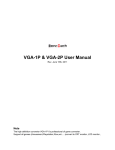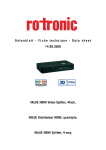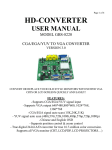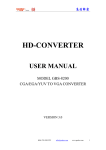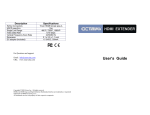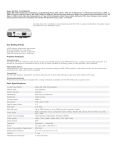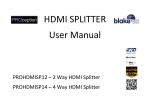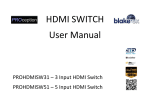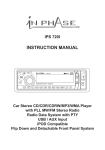Download GBS-8220 CGA to VGA HD-Converter R3
Transcript
HD-CONVERTER USER MANUAL MODEL GBS-8220 CGA/EGA/YUV TO VGA CONVERTER VERSION 3.0 2008-11 NOTE The high definition converter GBS-8220 it’s professional of game convert. Support all games (AmusementǃPlaystationǃXboxǃwii……)convert to CRT monitor ǃLCD monitor ǃ PDP monitor…… Auto scan CGA/EGA/YUV signal, Two VGA outputs , output high resolution signal. FEATURES - Supports CGA/EGA/YUV signal input. - Supports VGA output 640*480,800*600,1024*768,1360*768 - CGA/EGA signal auto scan(15K,24K,31K) - YUV signal auto scan(480i,576i,720i,1080i,480p,576p,720p,1080p) - Chinese and English OSD. - Supports position control & zoom control. - True digital 24-bit A/D converter for true 16.7-million color conversion. - Supports all VGA monitor (CRTǃLCDǃPDPǃPROJECT……) I CONNECT and KEY MAP SPECIFICATIONS Power Input DC5V 2A signal +/- 0.5v 14.5-16.5K CGA/EGA 23.5-25.5K P7 or P9 Auto scan P3 or P11 or P10 30.5-32.5K Output signal RGBHV 30.5-32.5K Auto scan P10 or P11 VGA 30.5-32.5K Auto scan P10 or P11 Ypbpr 480p,576p,720p,1080p Auto scan P2 Ycbcr 480i,576i,720i,1080i Auto scan P2 VGA 640*480,800*600 P4 and P13 1024*768,1360*768 User control Dimensions Input Switch, Image Zoom, Image Position, Menu Key Output Resolution ,R\G\B gain adjust. R\G\B VR 115*105*20mm II MENU CONTROL - “MENU” open OSD menu, and enter. - “UP” - “DOWN/AUTO” down and reduce. up and increase. Press this key auto scan CGA/EGA signal Press this key over 5 second and release reset system ** (this operation is invalid when you open OSD menu) - “SW” switch input signal Ypbpr/RGBS/RGBHV. ** (this operation is invalid when you open OSD menu) - “Clamp sp” & “Clamp” please don’t adjust this button , excepting the monitor have black item, or picture discoloration. - More functions control please look to OSD to operation. FAQ No signal on you monitor -please check input and output cable, make sure all cable it’s connected. And make sure power it’s on. Display on you monitor it’s “No signal” please press “SW” to switch input signal. Input not supports -when you monitor display “input not supports” maybe you need change to low resolution . Please press “DOWN/AUTO” over 5 second and release. system reset to 800*600 output. Image not full on you screen -please enter menu adjust image position and zoom. Image shake or freeze -please press “DOWN/AUTO”, system auto scan input signal and restore image. Have black item on screen, or all screen it’s too black, or picture discoloration. -please adjust “Clamp sp” and “Clamp st”, please keep “Clamp st” less than “Clamp sp”. -advice “Clamp st” SET “03” , “Clamp sp” SET “04”. Image color not right -please adjust R\G\B VR. Menu comes up in Chinese - Setting the board to display in English language: 1. 2. 3. 4. 5. 6. Press MENU button on the board Press DOWN button to NO.4 Press MENU button to enter into Press UP or DOWN button to select ENGLISH Press MENU button to confirm The menu will now display in English III