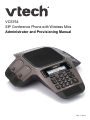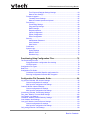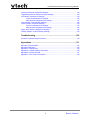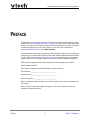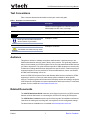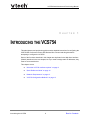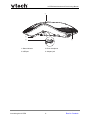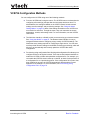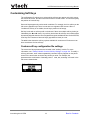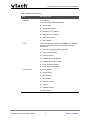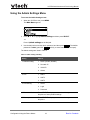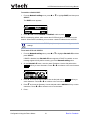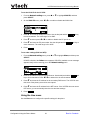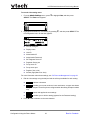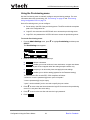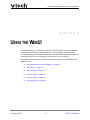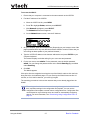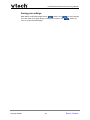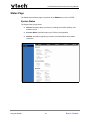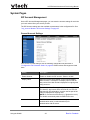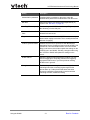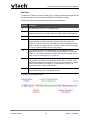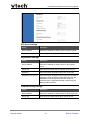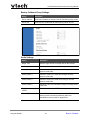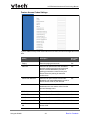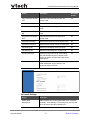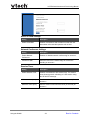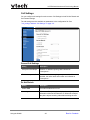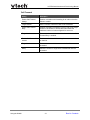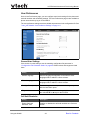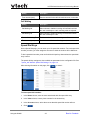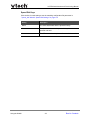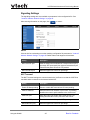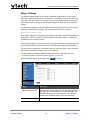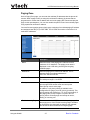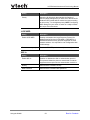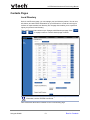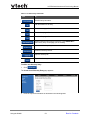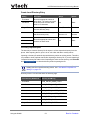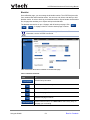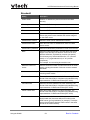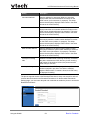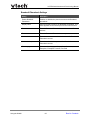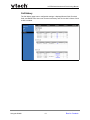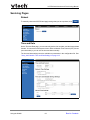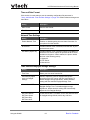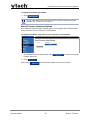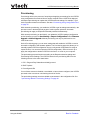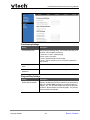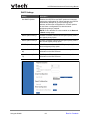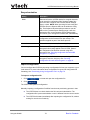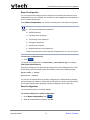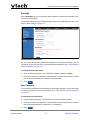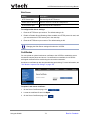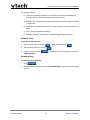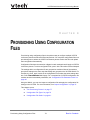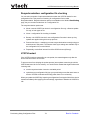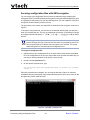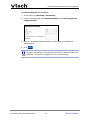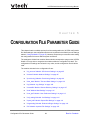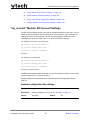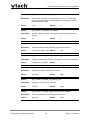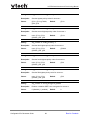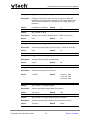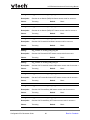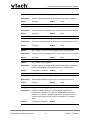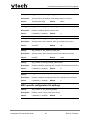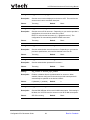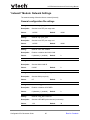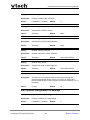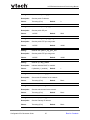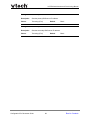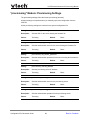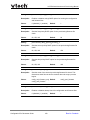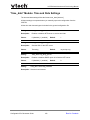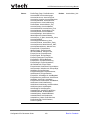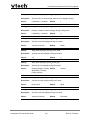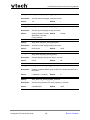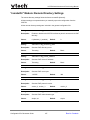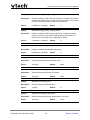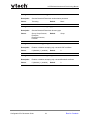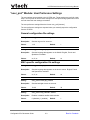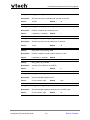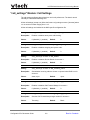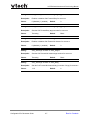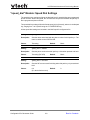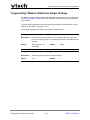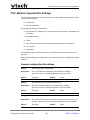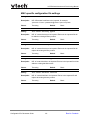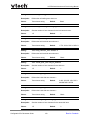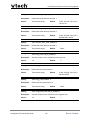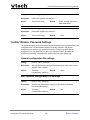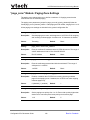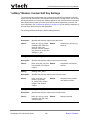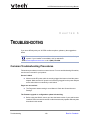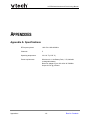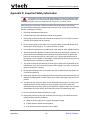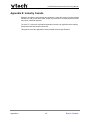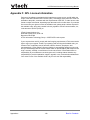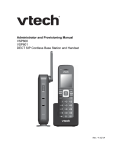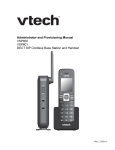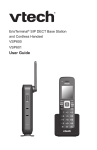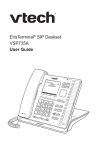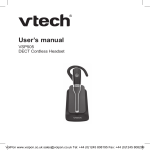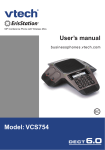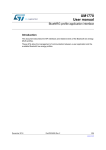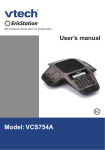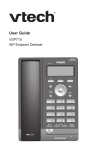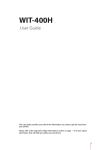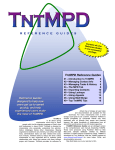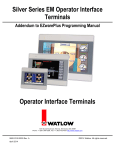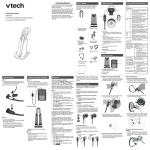Download VCS754 Administrator and Provisioning Manual
Transcript
VCS754
SIP Conference Phone with Wireless Mics
Administrator and Provisioning Manual
Rev. 1 04/15
VCS754 Administrator and Provisioning Manual
CONTENTS
Preface ...................................................................................................... 6
Text Conventions ................................................................................................................ 7
Audience............................................................................................................................. 7
Related Documents ............................................................................................................ 7
Introducing the VCS754........................................................................... 8
About the VCS754 conference phone ................................................................................ 9
Quick Reference Guide .................................................................................................... 10
Network Requirements ..................................................................................................... 12
VCS754 Configuration Methods ....................................................................................... 13
Customizing Soft Keys...................................................................................................... 14
Custom soft key configuration file settings .......................................................... 14
Configuration Using the Phone Menus ................................................ 15
Viewing the Main Menu .................................................................................................... 16
Using the Status menu......................................................................................... 16
Viewing Line status ..............................................................................................18
Using the Admin Settings Menu ....................................................................................... 19
Using the Network Setting menu ......................................................................... 20
Using the Line menu............................................................................................ 22
Using the Provisioning menu ............................................................................... 24
Using the WebUI..................................................................................... 25
Using the Web User Interface (WebUI) ............................................................................ 26
Saving your settings ............................................................................................ 28
Status Page ...................................................................................................................... 29
System Status...................................................................................................... 29
System Pages .................................................................................................................. 30
SIP Account Management ................................................................................... 30
General Account Settings ............................................................................. 30
Dial Plan........................................................................................................ 32
SIP Server Settings ....................................................................................... 33
Registration Settings ..................................................................................... 33
Outbound Proxy Settings .............................................................................. 33
2
Back to Contents
VCS754 Administrator and Provisioning Manual
Backup Outbound Proxy Settings .................................................................34
Audio Settings ............................................................................................... 34
Quality of Service .......................................................................................... 35
Signaling Settings ......................................................................................... 35
Feature Access Codes Settings .................................................................... 36
Voicemail Settings......................................................................................... 37
NAT Traversal ............................................................................................... 38
Music on Hold Settings ................................................................................. 39
Network Conference Settings ....................................................................... 39
Session Timer ............................................................................................... 39
Call Settings......................................................................................................... 40
General Call Settings .................................................................................... 40
Do Not Disturb............................................................................................... 40
Call Forward .................................................................................................. 41
User Preferences................................................................................................. 42
General User Settings ................................................................................... 42
Call Hold Reminder ....................................................................................... 42
Call Waiting ................................................................................................... 43
Speed Dial Keys .................................................................................................. 43
Speed Dial Keys............................................................................................ 44
Signaling Settings ................................................................................................ 45
Voice ............................................................................................................. 45
NAT Traversal ............................................................................................... 45
Ringer Settings .................................................................................................... 46
Paging Zone ........................................................................................................ 47
Network Pages ................................................................................................................. 48
Basic Network Settings........................................................................................ 48
Basic Network Settings ................................................................................. 48
Advanced Network Settings................................................................................. 49
VLAN............................................................................................................. 49
LLDP-MED .................................................................................................... 50
802.1x ...........................................................................................................50
Contacts Pages ................................................................................................................ 51
Local Directory..................................................................................................... 51
Create Local Directory Entry ......................................................................... 53
Directory Import/Export ................................................................................. 53
Blacklist ......................................................................................................... 54
Create Blacklist Entry .................................................................................... 55
Blacklist Import/Export .................................................................................. 56
LDAP ................................................................................................................... 57
LDAP Settings............................................................................................... 57
Broadsoft ............................................................................................................. 58
Broadsoft Phonebook Settings...................................................................... 60
Call History .......................................................................................................... 61
Servicing Pages................................................................................................................62
Reboot ................................................................................................................. 62
Time and Date ..................................................................................................... 62
Time and Date Format .................................................................................. 63
Network Time Settings .................................................................................. 63
3
Back to Contents
VCS754 Administrator and Provisioning Manual
Time Zone and Daylight Savings Settings ....................................................63
Manual Time Settings.................................................................................... 64
Firmware Upgrade ............................................................................................... 65
Firmware Server Settings.............................................................................. 65
Manual Firmware Update and Upload .......................................................... 66
Provisioning ......................................................................................................... 67
Provisioning Settings..................................................................................... 68
Plug-and-Play Settings.................................................................................. 68
DHCP Settings ..............................................................................................69
Resynchronization......................................................................................... 70
Import Configuration...................................................................................... 70
Export Configuration ..................................................................................... 71
Reset Configuration ...................................................................................... 71
Security................................................................................................................ 72
Administrator Password ................................................................................ 72
User Password ..............................................................................................72
Web Server ................................................................................................... 73
Certificates...........................................................................................................73
System Logs ........................................................................................................ 74
Syslog Settings ............................................................................................. 74
Network Trace ............................................................................................... 75
Download Log ............................................................................................... 75
Provisioning Using Configuration Files............................................... 76
The Provisioning Process ................................................................................................. 77
Resynchronization: configuration file checking....................................................78
VCS754 restart .................................................................................................... 78
Configuration File Types ................................................................................................... 79
Data Files.......................................................................................................................... 80
Configuration File Guide ................................................................................................... 81
Guidelines for the MAC-Specific configuration file............................................... 81
Securing configuration files with AES encryption ................................................ 82
Configuration File Parameter Guide..................................................... 84
"sip_account" Module: SIP Account Settings ................................................................... 85
General configuration file settings ....................................................................... 85
MAC-specific configuration file settings ............................................................... 93
"network" Module: Network Settings................................................................................. 95
General configuration file settings ....................................................................... 95
MAC-specific configuration file settings ............................................................... 96
"provisioning" Module: Provisioning Settings.................................................................... 99
"time_date" Module: Time and Date Settings .................................................................102
"log" Module: Log Settings..............................................................................................106
"remoteDir" Module: Remote Directory Settings.............................................................107
"web" Module: Web Settings .......................................................................................... 112
"user_pref" Module: User Preference Settings ............................................................... 113
General configuration file settings ..................................................................... 113
MAC-specific configuration file settings ............................................................. 113
"call_settings" Module: Call Settings .............................................................................. 116
4
Back to Contents
VCS754 Administrator and Provisioning Manual
"speed_dial" Module: Speed Dial Settings...................................................................... 118
"ringersetting" Module: Distinctive Ringer Settings......................................................... 119
"file" Module: Imported File Settings...............................................................................120
General configuration file settings .....................................................................120
MAC-specific configuration file settings .............................................................121
"tone" Module: Tone Definition Settings..........................................................................122
"profile" Module: Password Settings...............................................................................125
General configuration file settings .....................................................................125
MAC-specific configuration file settings .............................................................125
"page_zone" Module: Paging Zone Settings ..................................................................126
"softkey" Module: Custom Soft Key Settings ..................................................................128
Troubleshooting ................................................................................... 129
Common Troubleshooting Procedures ...........................................................................129
Appendixes ........................................................................................... 131
Appendix A: Specifications .............................................................................................131
Appendix B:Soft Keys .....................................................................................................132
Appendix C: Maintenance ..............................................................................................134
Appendix D: Important Safety Information......................................................................135
Appendix E: Industry Canada .........................................................................................137
Appendix F: GPL License Information ............................................................................138
5
Back to Contents
VCS754 Administrator and Provisioning Manual
PREFACE
Congratulations on your purchase of this VTech product. Before using this VTech product,
please read “Important Safety Information” on page 135 of this manual. Please thoroughly
read this manual for all the feature operations and troubleshooting information necessary
to install and operate your new VTech product. You can also visit our website at
businessphones.vtech.com or call 1 (888) 370-2006.
This administrator and provisioning manual contains detailed instructions for installing and
configuring your VCS754 SIP Conference Phone with Wireless Mics with software version
1.0.4 or newer. See “Using the Status menu” on page 16 for instructions on checking the
software version on the VCS754. Please read this manual before installing the product.
Please print this page and record the following information regarding your product:
Model number: VCS754
Type: Small to medium business SIP-endpoint conference phone
Serial number: _______________________________
Purchase date: _______________________________
Place of purchase: ____________________________
Both the model and serial numbers of your VTech product can be found on the bottom of
the console.
Save your sales receipt and original packaging in case it is necessary to return your
telephone for warranty service.
Preface
6
Back to Contents
VCS754 Administrator and Provisioning Manual
Text Conventions
Table 1 lists text formats and describes how they are used in this guide.
Table 1. Description of Text Conventions
Text Format
Description
Screen
Identifies text that appears on a device screen or a
WebUI page in a title, menu, or prompt.
HARD KEY or DIAL-PAD KEY
Identifies a hard key, including the dial-pad keys.
CallFwd
Identifies a soft key.
Notes provide important information
about a feature or procedure.
A caution means that loss of data or
unintended circumstances may result.
Example of a Note.
Example of a Caution.
Audience
This guide is written for installers and system administrators. It assumes that you are
familiar with networks and VoIP, both in theory and in practice. This guide also assumes
that you have ordered your IP PBX equipment or service and selected which PBX features
you want to implement. This guide references specific IP PBX equipment or services only
for features or settings that have been designed for a specific service. Please consult your
equipment supplier or service provider for recommended switches, routers, and firewall
and NAT traversal settings, and so on.
As the VCS754 SIP Conference Phone with Wireless Mics becomes certified for IP PBX
equipment or services, VTech may make interop guides available for those specific
services. The interop guides will recommend second-party devices and settings, along with
VCS754-specific configurations for optimal performance with those services. For the latest
updates, visit our website at businessphones.vtech.com.
Related Documents
The VCS754 Quick Start Guide contains a quick reference guide to the VCS754 external
features and brief instructions on connecting the VCS754 to a working IP PBX system.
The VCS754 User’s manual contains a quick reference guide, full installation instructions,
instructions for making and receiving calls, and a guide to all user-configurable settings.
The documents are available from our website at businessphones.vtech.com.
Preface
7
Back to Contents
VCS754 Administrator and Provisioning Manual
CHAPTER 1
INTRODUCING THE VCS754
This administrator and provisioning guide contains detailed instructions for configuring the
VCS754 SIP Conference Phone with Wireless Mics. Please read this guide before
attempting to configure the VCS754.
Some of the functions described in this chapter are duplicated in the Web User Interface
(WebUI) described in the next chapter, but if you need to assign static IP addresses, they
must be set at each device.
This chapter covers:
“About the VCS754 conference phone” on page 9
“Quick Reference Guide” on page 10
“Network Requirements” on page 12
“VCS754 Configuration Methods” on page 13
Introducing the VCS754
8
Back to Contents
VCS754 Administrator and Provisioning Manual
About the VCS754 conference phone
The VTech VCS754 SIP Conference Phone with Wireless Mics is a full-featured business
phone designed to work with popular SIP telephone (IP PBX) equipment and services.
Once you have ordered and configured your SIP equipment or service, the VCS754 enable
you to make and receive calls as you would with any other business phone. The VCS754
provides calling features like hold, transfer, conferencing, and speed-dial numbers
The VCS754 conference phone features include:
2.5-inch backlit Liquid Crystal Display
PC speakerphone (with supplied USB cable), hold and mute
Up to 3 SIP account registrations
Up to 6 active SIP sessions
3-way conferencing
200-entry Call Log
You can configure the VCS754 using the menus on the phone, a browser-based interface
called the WebUI, or an automatic provisioning process (see “Provisioning Using
Configuration Files” on page 76). The WebUI enables you to configure the VCS754 using
a PC that is connected to the same Local Area Network. The WebUI resides on the
VCS754, and may get updated with firmware updates.
Introducing the VCS754
9
Back to Contents
VCS754 Administrator and Provisioning Manual
Quick Reference Guide
The external features of the VCS754 conference phone are described below.
n
a
b
m
c
d
l
e
k
j
f
g
h
i
1. Speaker
2. LCD screen
3. Status indicator
4. MENU/SELECT key
5. Navigation keys
6. TALK/OFF key
7. Dialing keys
8. Front microphone
9. MUTE ALL key
10. VOL key (ringer volume and listening volume)
11. Soft keys
12. Wireless mic
13. Charging contacts
14. HOLD/CANCEL key
Introducing the VCS754
10
Back to Contents
VCS754 Administrator and Provisioning Manual
a
c
b
d
1. Status indicator
2. Rear microphone
3. USB port
4. Adapter jack
Introducing the VCS754
11
Back to Contents
VCS754 Administrator and Provisioning Manual
Network Requirements
A switched network topology is recommended for your LAN (using standard 10/100
Ethernet switches that carry traffic at a nominal rate of 100 Mbit/s).
The office LAN infrastructure should use Cat.-5/Cat.-5e cable.
The VCS754 requires a wired connection to the LAN. However, wireless connections to
other devices (such as laptops) in your office will not impede performance.
A Dynamic Host Configuration Protocol (DHCP) server is recommended and must be on
the same subnet as the VCS754 conference phones so that IP addresses can be
auto-assigned. In most cases, your network router will have a DHCP server. By default, the
VCS754 has DHCP enabled for automatic IP address assignment.
Some DHCP servers have default settings that limit the number of network IP
addresses assigned to devices on the network. You should log in to your server
to confirm that the IP range is sufficient.
If no DHCP server is present, you can assign a static IP to the VCS754. You can assign a
static IP address using the VCS754 menu. Go to Admin settings > Network setting > Set
static IP. If you do not have a DHCP server or do not manually assign static IPs, you will
not be able to access the WebUI and/or enable automatic time updates from an NTP
server.
A DNS server is recommended to resolve the path to the Internet and to a server for
firmware and configuration updates. If necessary, the system administrator can also
download upgrade files and use the WebUI to update the VCS754 firmware and/or
configuration settings manually.
Figure 1. VCS754 Installation Example
Introducing the VCS754
12
Back to Contents
VCS754 Administrator and Provisioning Manual
VCS754 Configuration Methods
You can configure the VCS754 using one of the following methods:
From the VCS754 itself, using the menus. The VCS754 menus are best suited to
configuring a few settings, perhaps after the initial setup has been done. For
administrators, the settings available on the VCS754 menus include network
settings, account settings, and provisioning settings. See “Using the Admin
Settings Menu” on page 19. Most of the settings accessible on the VCS754 are
most useful for end users. Through the menu, they can customize the screen
appearance, sounds, and manage calls. For more information, see the VCS754
User Guide.
The Web User Interface, or WebUI, which you access using your Internet browser.
See “Using the WebUI” on page 25. The browser-based interface is easy to
navigate and best-suited to configuring a large variety of VCS754 settings. The
WebUI has every setting required for configuring a single device. You can enter
service provider account settings on the WebUI, and set up provisioning, which will
allow you to automatically and remotely update the VCS754 after initial
configuration.
Provisioning using configuration files. Working with configuration files allows you to
configure the device at regular intervals. There are several methods available to
enable the VCS754 to locate and upload the configuration file. For example, you
can enable the VCS754, when it starts up or reboots, to check for the presence of
a configuration file on a provisioning server. If the configuration file is new or has
been modified in any way, the VCS754 automatically downloads the file and
applies the new settings. For more information, see “Provisioning Using
Configuration Files” on page 76.
Introducing the VCS754
13
Back to Contents
VCS754 Administrator and Provisioning Manual
Customizing Soft Keys
The configuration file allows you to select which soft keys can appear on the Idle screen,
the Active Call screen, the Held Call screen and the Live Dial screen. You can also specify
the position of each soft key.
Some soft keys appear only under certain conditions. For example, the Line soft key on the
Idle screen appears only if there is more than one registered SIP account. When a
"conditional" soft key is not visible, the soft key's position is left empty.
Soft key levels with no soft keys will not be shown if there are multiple soft key levels (as
indicated by the and icons). Any soft key level where all soft keys are invisible will be
dynamically skipped when the user navigates through the available levels. On the VCS754,
a soft key level consists of three soft keys (populated or blank) in a row.
The table below shows the soft key options available for each screen. Each screen can
have a maximum of nine soft keys.
Custom soft key configuration file settings
The custom soft keys parameters are included in the "softkey" module. For more
information, see “"softkey" Module: Custom Soft Key Settings” on page 128. To modify a
soft key parameter, enter values separated by commas. Soft keys appear on the phone
screen in the same order as the soft key values you enter. For example, the
parameter/value combination of softkey.idle = line,dir,settings will result in the
Idle screen shown below:
Introducing the VCS754
14
Back to Contents
VCS754 Administrator and Provisioning Manual
CHAPTER 2
CONFIGURATION USING THE PHONE
MENUS
The VCS754 Main Menu has the following sub-menus:
Features—manage calls, view and add directory entries, view call history, access
messages, and use the speed dial menu.
Status—view the VCS754 network status, account registration status, and product
information.
User Settings—allows the user to set the language for the display, configure the
appearance of the display, and customize the audio settings.
Admin Settings—configure network settings (enter static IP addresses, for
example), account settings and provisioning settings.
This chapter contains instructions for using the Admin Settings menu and for accessing the
Status menu. See the VCS754 User Guide for more information about the Features menu
and User Settings menu.
Configuration Using the Phone Menus
15
Back to Contents
VCS754 Administrator and Provisioning Manual
Viewing the Main Menu
To use the VCS754 menu:
1. When the VCS754 is idle, press MENU.
The Main Menu appears.
2. Press or to highlight the desired sub-menu, and then press SELECT.
You can also press a corresponding dial pad key to select a numbered menu item.
Press 2 to view the Status menu, for example.
Press SELECT or an appropriate soft key to save changes.
Press CANCEL to cancel an operation, exit the menu display or return to the idle
screen.
Using the Status menu
Use the Status menu to verify network settings and begin troubleshooting if network
problems or account registration issues affect operation.
You can also find the software version of the VCS754 on the Product Info screen,
available from the Status menu.
To view the Status menu:
1. When the VCS754 is idle, press MENU.
2. On the Main Menu, press or to highlight Status, and then press SELECT.
The Status menu appears.
3. On the Status menu, press or to highlight the desired menu, and then press
SELECT.
The available status menus are listed in Table 2.
Configuration Using the Phone Menus
16
Back to Contents
VCS754 Administrator and Provisioning Manual
Table 2. Status menu summary
Menu
Information listed
1. Network
IP address
DHCP status (Enabled/Disabled)
Subnet Mask
Gateway IP address
DNS server 1 IP address
DNS server 2 IP address
SNTP server URL
MAC address
2. Line
3. Product Info
Configuration Using the Phone Menus
Lines and registration status. On the Line menu, highlight
and select the desired line to view detailed line status
information:
Line status (Registered/Not registered)
Account display name
Account User ID
Registrar Server IP address
Registrar Server port number
Proxy server IP address
Proxy server port number
Model number
Serial number
MAC address
Boot version
Software version
V-Series
Hardware version
EMC version
17
Back to Contents
VCS754 Administrator and Provisioning Manual
Viewing Line status
To view line status, from the Status menu, select Line. The Line menu lists the available
lines, along with icons indicating each line's current registration status.
Table 3. Line status icons
Icon
Description
Line registered
Line not registered
To view complete status information for a line:
1. On the Line menu, press or to highlight the desired line, and then press
SELECT. The full line status screen appears.
Configuration Using the Phone Menus
18
Back to Contents
VCS754 Administrator and Provisioning Manual
Using the Admin Settings Menu
To access the Admin Settings menu:
1. When the VCS754 is idle, press MENU.
The Main Menu appears.
2. Press or to highlight Admin settings, and then press SELECT.
-orPress 4 (Admin settings) on the dial pad.
3. Use the dial pad to enter the admin password, and then press Enter . The default
password is admin (press the 123 soft key to enter letters with the dial pad).
The Admin settings are listed in Table 4.
Table 4. Admin setting summary
Setting
Options
1. Network setting
1. DHCP (Enable, Disable)
2. Set static IP
3. VLAN ID
4. Others
2. Line
1. LINE 1
2. LINE 2
3. LINE 3
3. Provisioning
1. Server
2. Login
3. Password
4. Reset to default
Press SELECT to display a screen that allows you to reset
the phone to factory default settings.
5. Restart phone
Press SELECT to display a screen that allows you to restart
the phone.
Configuration Using the Phone Menus
19
Back to Contents
VCS754 Administrator and Provisioning Manual
Using the Network Setting menu
Use the Network setting menu to configure network-related settings for the VCS754. For
more information about these settings, see “Basic Network Settings” on page 48 and
“Advanced Network Settings” on page 49.
To use the Network setting menu:
1. From the Admin Settings menu, press or to highlight Network setting, and
then press SELECT.
The Network setting menu appears.
2. Press or to highlight the desired option, and then press SELECT:
DHCP
Set static IP
VLAN ID
Others (DNS and NTP servers).
Configuration Using the Phone Menus
20
Back to Contents
VCS754 Administrator and Provisioning Manual
To enable or disable DHCP:
1. From the Network setting menu, press or to highlight DHCP, and then press
SELECT.
The DHCP screen appears.
2. Press or to select Enabled or Disabled, and then press
Save
.
DHCP is enabled by default, which means the VCS754 will get its IP address from the
network. When DHCP is disabled, you must enter a static IP address for the VCS754.
You must be familiar with TCP/IP principles and protocols to configure static IP
settings.
To set static IP for the VCS754:
1. From the Network setting menu, press or to highlight Set static IP, and then
press SELECT.
If DHCP is disabled, the Set static IP menu appears. If DHCP is enabled, an error
message appears briefly before returning you to the Network setting menu.
2. On the Set static IP menu, enter the static IP address. Use the dial pad and the
Add dot soft key to enter characters. Press or to advance to the next character.
3. Press and enter the Subnet Mask. Use the dial pad and the Add dot soft key to
enter characters. Press or to advance to the next character.
4. Press and enter the Gateway. Use the dial pad and the Add dot soft key to enter
characters. Press or to advance to the next character.
5. Press .
Configuration Using the Phone Menus
21
Back to Contents
VCS754 Administrator and Provisioning Manual
To set the VLAN ID for the VCS754:
1. From the Network setting menu, press or to highlight VLAN ID, and then
press SELECT.
2. On the VLAN ID menu, press or to enable or disable the WAN VLan.
3. Press and enter the WAN port number. Use the dial pad and the Backspc soft key
to enter characters. The valid range is 0 to 4095.
4. Press and then press or to enable or disable the PC port VLan.
5. Press and enter the PC port number. Use the dial pad and the Backspc soft key to
enter characters. The valid range is 0 to 4095.
6. Press
Save .
To set other settings (DNS and NTP):
1. From the Network setting menu, press or to highlight Others, and then press
SELECT.
If DHCP is disabled, the Others menu appears. If DHCP is enabled, an error message
appears briefly before returning you to the Network setting menu.
2. Enter the IP address for the primary DNS server. Use the dial pad and the Add dot soft
key to enter characters. Press or to advance to the next character.
3. Press and enter the IP address for the secondary DNS server. The VCS754 uses
this server if the primary server does not respond.
4. Press and enter the IP address for the NTP server. If the VCS754 does not use an
NTP server, you must manually enter the time and date settings.
5. Press
Save .
Using the Line menu
Use the Line menu to configure line-specific settings for the phone.
Configuration Using the Phone Menus
22
Back to Contents
VCS754 Administrator and Provisioning Manual
To use the Line setting menu:
1. From the Admin Settings menu, press to highlight Line, and then press
SELECT.The Line menu appears.
2. Highlight the desired line, if necessary, by pressing , and then press SELECT. The
full configuration menu for that line appears.
You can configure:
Display name
User ID
Authorization ID
Authorization Password
SIP Registrar Server IP
Registrar Server port
Proxy server IP
Proxy server port
Register (Yes or No)
Answer page (Manual or Auto)
For more information about these settings, see “SIP Account Management” on page 30.
3. Edit the Line settings using the dial pad and the soft keys available for each setting:
Backspc —deletes a character
123 —enables you to enter numbers, lower case letters, or upper case letters
using the dial pad. The soft key does not appear when the setting accepts numbers
only.
Save —saves and applies the new settings
Edit
—enables you to edit the setting (appears for the Password setting)
4. Press or to advance to the next character.
Configuration Using the Phone Menus
23
Back to Contents
VCS754 Administrator and Provisioning Manual
Using the Provisioning menu
Use the Provisioning menu to manually configure auto-provisioning settings. For more
information about auto-provisioning, see “Provisioning” on page 67 and “Provisioning
Using Configuration Files” on page 76.
On the Provisioning menu you can configure:
Server string—the URL of the provisioning server. The URL can include a complete
path to the configuration file.
Login ID—the username the VCS754 will use to access the provisioning server.
Login PW—the password the VCS754 will use to access the provisioning server.
To use the Provisioning menu:
1. From the Admin Settings menu, press to highlight Provisioning, and then press
SELECT.
The Provisioning menu appears.
2. Enter the server URL using the dial pad keys:
Backspc —deletes a character
—enables you to enter numbers, lower case letters, or upper case letters
with the dial pad. Does not appear when the setting accepts numbers only.
ABC
Save —prompts you to reboot the phone and apply the new settings
Edit
—enables you to edit the setting (appears for the Password setting)
The format of the URL must be RFC 1738 compliant, as follows:
"<schema>://<user>:<password>@<host>:<port>/<url-path>"
"<user>:<password>@" may be empty.
"<port>" can be omitted if you do not need to specify the port number.
3. Press to move to the next line and enter the Login ID for access to the provisioning
server if it is not part of the server string.
4. Press to move to the next line and enter the Login password.
5. Press
Save .
Configuration Using the Phone Menus
24
Back to Contents
VCS754 Administrator and Provisioning Manual
CHAPTER 3
USING THE WEBUI
The WebUI allows you to configure all aspects of VCS754 conference phone operation,
including account settings, programmable keys, network settings, contact lists, and
provisioning settings. The WebUI is embedded in the VCS754 operating system. When you
access the WebUI, you are accessing it on the device, not on the Internet.
This chapter describes how to access the WebUI and configure VCS754 settings. This
chapter covers:
Using the WebUI
“Using the Web User Interface (WebUI)” on page 26
“Status Page” on page 29
“System Pages” on page 30
“Network Pages” on page 48
“Contacts Pages” on page 51
“Servicing Pages” on page 62.
25
Back to Contents
VCS754 Administrator and Provisioning Manual
Using the Web User Interface (WebUI)
The Web User Interface (WebUI) resides on the VCS754 conference phone. You can
access it using an Internet browser. After you log in to the WebUI, you can configure the
VCS754 on the following pages:
System
SIP Account Management
Call settings
User Preferences
Speed Dial Keys
Signaling Settings
Ringer Settings
Network
Basic Network Settings
Advanced Network Settings
Contacts
Local Directory
Blacklist
LDAP
Broadsoft
Call History
Servicing
Reboot
Time and Date
Firmware Upgrade
Provisioning
Security
Certificates
System Logs
The WebUI also has a System Status page, where you can view network status and
general information about the VCS754. The information on this page matches the Status
menu available on theVCS754.
Using the WebUI
26
Back to Contents
VCS754 Administrator and Provisioning Manual
To access the WebUI:
1. Ensure that your computer is connected to the same network as the VCS754.
2. Find the IP address of the VCS754:
a. When the VCS754 is idle, press MENU.
b. Press to highlight Status, and then press SELECT.
c.
With Network highlighted, press SELECT.
The Network status screen appears.
d. On the Network status screen, note the IP Address.
3. On your computer, open an Internet browser. (Depending on your browser, some of the
pages presented here may look different and have different controls. Ensure that you
are running the latest update of your preferred browser.)
4. Type the VCS754 IP address in the browser address bar and press ENTER on your
computer keyboard.
The browser displays a window asking for your user name and password.
5. For the user name, enter admin. For the password, enter the default password,
admin. You can change the password later on the WebUI Security page, available
under Servicing.
6. Click OK.
The WebUI appears.
Click topics from the navigation bar along the top of the WebUI, and then click the links
along the left to view individual pages. For your security, the WebUI times out after 10
minutes, so if it is idle for that time, you must log in again.
The remaining procedures in this section assume that you are already logged into the
WebUI.
The settings tables in this section contain settings that appear in the WebUI and
their equivalent settings in the configuration file template. You can use the
configuration file template to create custom configuration files. Configuration files
can be hosted on a provisioning server and used for automatically configuring
phones. For more information, see “Provisioning Using Configuration Files” on
page 76.
Using the WebUI
27
Back to Contents
VCS754 Administrator and Provisioning Manual
Saving your settings
Most WebUI configuration pages have a
button. Click
you have made on the page. During a configuration session, click
move on to the next WebUI page.
Using the WebUI
28
to save changes
before you
Back to Contents
VCS754 Administrator and Provisioning Manual
Status Page
The WebUI System Status page is equivalent to the Status menu on the VCS754.
System Status
The System Status page shows:
Using the WebUI
General information about your device, including model, MAC address, and
software version
Account Status information about your SIP account registration
Network information regarding your device’s network address and network
connection
29
Back to Contents
VCS754 Administrator and Provisioning Manual
System Pages
SIP Account Management
On the SIP Account Management pages, you can enter the account settings for each line
you have ordered from your service provider.
The SIP Account settings are also available as parameters in the configuration file. See
“"sip_account" Module: SIP Account Settings” on page 85.
General Account Settings
Click the link for each setting to see the matching configuration file parameter in
“Configuration File Parameter Guide” on page 84. Default values and ranges are listed
there.
Using the WebUI
Setting
Description
Enable Account
Enable or disable the SIP account. Select to enable.
Display Name
Enter the name that will appear on the VCS754 display
when account x is selected. The display name is also the
text portion of the caller ID that is displayed for outgoing calls
using account x.
User identifier
Enter the User identifier supplied by your service provider.
The User ID, also known as the Account ID, is a SIP URI
field used for SIP registration. It is also used as part of the
caller ID displayed for outgoing calls.
NOTE: Do not enter the host name (e.g. "@sipservice.com").
The WebUI automatically adds the default host name.
Authentication name
If authentication is enabled on the server, enter the
authentication name (or authentication ID) for
authentication with the server.
30
Back to Contents
VCS754 Administrator and Provisioning Manual
Using the WebUI
Setting
Description
Authentication password
If authentication is enabled on the server, enter the
authentication password for authentication with the server.
Dial Plan
Enter the dial plan, with dialing strings separated by a |
symbol. See “Dial Plan” on page 32.
Inter Digit Timeout (secs)
Sets how long the VCS754 waits after any "P" (pause) in
the dial string or in the dial plan.
Maximum Number of
Calls
Select the maximum number of concurrent active calls
allowed for that account.
Page Auto Answer
When set to Auto, enables the VCS754 to automatically
answer when a page is received. This is usually the desired
behavior for paging.
Feature Synchronization
Enables the VCS754 to synchronize with Broadworks
Application Server. Changes to features such as DND, Call
Forward All, Call Forward No Answer, and Call Forward
Busy on the server side will also update the settings on the
VCS754 menu and WebUI. Similarly, changes made using
the VCS754 or WebUI will update the settings on the
server.
DTMF method
Select the default DTMF transmission method. You may
need to adjust this if call quality problems are triggering
unwanted DTMF tones or you have problems sending
DTMF tones in general.
Unregister after reboot
Enables the phone to unregister the account(s) after
rebooting-before the account(s) register again as the
phone starts up. If other phones that share the same
account(s) unregister unexpectedly in tandem with the
rebooting VCS754, disable this setting.
31
Back to Contents
VCS754 Administrator and Provisioning Manual
Dial Plan
The dial plan consists of a series of dialing rules, or strings, that determine whether what
the user has dialed is valid and when the VCS754 should dial the number.
Dialing rules must consist of the elements defined in the table below.
Element
Description
x
Any dial pad key from 0 to 9, including # and *.
[0-9]
Any two numbers separated by a hyphen, where the second number is
greater than the first. All numbers within the range or valid, excluding # and *.
x+
An unlimited series of digits.
,
This represents the playing of a secondary dial tone after the user enters the
digit(s) specified or dials an external call prefix before the comma. For
instance, "9,xxxxxxx" means the secondary dial tone is played after the user
dials 9 until any new digit is entered. "9,3xxxxxx" means only when the digit
3 is hit would the secondary dial tone stop playing.
PX
This represents a pause of a defined time; X is the pause duration in
seconds. For instance, "P3" would represent pause duration of 3 seconds.
When "P" only is used, the pause time is the same as the Inter Digit Timeout
(see “SIP Account Management” on page 30).
(0:9)
This is a substitution rule where the first number is replaced by the second.
For example, "(4:723)xxxx" would replace "46789" with "723-6789". If the
substituted number (the first number) is empty, the second number is added
to the number dialed. For example, in "(:1)xxxxxxxxxx", the digit 1 is
appended to any 10-digit number dialed.
|
This separator is used to indicate the start of a new pattern. Can be used to
add multiple dialing rules to one pattern edit box.
A sample dial plan appears below.
Using the WebUI
32
Back to Contents
VCS754 Administrator and Provisioning Manual
SIP Server Settings
Setting
Description
Server address
Enter the IP address or domain name for the SIP server.
Server port
Enter the port number that the SIP server will use.
Registration Settings
Setting
Description
Server address
Enter the IP address or domain name for the registrar
server.
Server port
Enter the port number that the registrar server will use.
Expiration
Enter the desired registration expiry time in seconds.
Registration Freq (secs)
Enter the desired registration retry frequency in seconds. If
registration using the Primary Outbound Proxy fails, the
Registration Freq setting determines the number of
seconds before a registration attempt is made using the
Backup Outbound Proxy.
Outbound Proxy Settings
Using the WebUI
Setting
Description
Server address
Enter the IP address or domain name for the proxy server.
Server port
Enter the port number that the proxy server will use.
33
Back to Contents
VCS754 Administrator and Provisioning Manual
Backup Outbound Proxy Settings
Setting
Description
Server address
Enter the IP address or domain name for the backup proxy server.
Server port
Enter the port number that the backup proxy server will use.
Audio Settings
Using the WebUI
Setting
Description
Ringer Tone
Sets the ringer tone for incoming calls on the account.
Codec priority 1
Select the codec to be used first during a call.
Codec priority 2
Select the codec to be used second during a call if the
previous codec fails.
Codec priority 3
Select the codec to be used third during a call if the
previous codec fails.
Codec priority 4
Select the codec to be used fourth during a call if the
previous codec fails.
Codec priority 5
Select the codec to be used fifth during a call if the previous
codec fails.
Enable voice encryption
(SRTP)
Select to enable secure RTP for voice packets.
Enable G.729 Annex B
When G.729a/b is enabled, select to enable G.729
Annex B, with voice activity detection (VAD) and
bandwidth-conserving silence suppression.
34
Back to Contents
VCS754 Administrator and Provisioning Manual
Quality of Service
Setting
Description
DSCP (voice)
Enter the Differentiated Services Code Point (DSCP) value
from the Quality of Service setting on your router or switch.
DSCP (signalling)
Enter the Differentiated Services Code Point (DSCP) value
from the Quality of Service setting on your router or switch.
Signaling Settings
Using the WebUI
Setting
Description
Local SIP port
Enter the local SIP port.
Transport
Select the SIP transport protocol:
TCP (Transmission Control Protocol) is the most
reliable protocol and includes error checking and
delivery validation.
UDP (User Datagram Protocol) is generally less prone
to latency, but SIP data may be subject to network
congestion.
TLS (Transport Layer Security)—the VCS754 supports
secured SIP signalling via TLS. Optional server
authentication is supported via user-uploaded
certificates. TLS certificates are uploaded using the
configuration file. See “"file" Module: Imported File
Settings” on page 120 and consult your service
provider.
35
Back to Contents
VCS754 Administrator and Provisioning Manual
Feature Access Codes Settings
If your IP PBX service provider uses feature access codes, then enter the applicable codes
here.
Using the WebUI
Setting
Description
Assignable
to PFK?
Paging
Enter the paging access code.
Yes
Call Park
Enter the call park access code. Broadsoft
provides a feature access code for the park
feature. Asterisk/Metaswitch provides a
parking lot extension number for the park
feature. Enter the parking lot extension
number here.
Yes
Parked Call Retrieval
Enter the call park retrieval access code.
Broadsoft and Asterisk/Metaswitch provide a
feature access code for park retrieval.
Yes
Voicemail
Enter the voicemail access code. The code is
dialed when the user selects a line from the
phone's Message menu.
Yes
DND ON
Enter the Do Not Disturb ON access code.
Yes
DND OFF
Enter the Do Not Disturb OFF access code.
Yes
Call Forward All ON
Enter the Call Forward All ON access code.
Yes
Call Forward All OFF
Enter the Call Forward All OFF access code.
Yes
Call Forward No Answer
ON
Enter the Call Forward No Answer ON
access code.
Yes
36
Back to Contents
VCS754 Administrator and Provisioning Manual
Setting
Description
Assignable
to PFK?
Call Forward No Answer
OFF
Enter the Call Forward No Answer OFF
access code.
Yes
Call Forward Busy ON
Enter the Call Forward Busy ON access code.
Yes
Call Forward Busy OFF
Enter the Call Forward Busy OFF access
code.
Yes
Anonymous Call Reject
ON
Enter the Anonymous Call Reject ON access
code.
No
Anonymous Call Reject
OFF
Enter the Anonymous Call Reject OFF
access code.
No
Anonymous Call ON
Enter the Anonymous Call ON access code.
No
Anonymous Call OFF
Enter the Anonymous Call OFF access code.
No
Call Waiting ON
Enter the Call Waiting ON access code.
No
Call Waiting OFF
Enter the Call Waiting OFF access code.
No
Group Call Pickup
Enter the Group Call Pickup code. Dialing
the code enables the user to answer a call
ringing at another VCS754 that is part of the
same group.
Yes
Direct Call Pickup
Enter the Direct Call Pickup code. Dialing the
code enables the user to answer a call
ringing at another VCS754.
Yes
Voicemail Settings
Using the WebUI
Setting
Description
Enable MWI
Subscription
When enabled, the account subscribes to the "message
summary" event package. The account may use the User
ID or the service provider's "Mailbox ID".
37
Back to Contents
VCS754 Administrator and Provisioning Manual
Setting
Description
Mailbox ID
Enter the URI for the mailbox ID. The phone uses this URI
for the MWI subscription. If left blank, the User ID is used
for the MWI subscription.
MWI subscription
expiration
Enter the MWI subscription expiry time (in seconds) for
account x.
Ignore unsolicited MWI
When selected, unsolicited MWI notifications-notifications
in addition to, or instead of SUBSCRIBE and NOTIFY
methods-are ignored for account x. If the VCS754 receives
unsolicited MWI notifications, the Message Waiting LED
will not light to indicate new messages.
Disable this setting if:
Enable Stutter Dial Tone
MWI service does not involve a subscription to a
voicemail server. That is, the server supports
unsolicited MWI notifications.
you want the Message Waiting LED to indicate new
messages when the VCS754 receives unsolicited MWI
notifications.
Enables or disables the stutter dial tone for that account
(indicating message(s) waiting) when the phone goes off
hook.
NAT Traversal
Using the WebUI
Setting
Description
Enable STUN
Enables or disables STUN (Simple Traversal of UDP through
NATs) for account x. The Enable STUN setting allows the
VCS754 to identify its publicly addressable information
behind a NAT via communicating with a STUN server.
Server address
Enter the STUN server IP address or domain name.
Server port
Enter the STUN server port.
Enable UDP Keep-Alive
Enables or disables UDP keep-alives. Keep-alive packets
are used to maintain connections established through NAT.
Keep-alive interval (secs)
Enter the interval (in seconds) for sending UDP keep-alives.
38
Back to Contents
VCS754 Administrator and Provisioning Manual
Music on Hold Settings
Setting
Description
Enable Local MoH
Enables or disables a hold-reminder tone that the user
hears when a far-end caller puts the call on hold.
Network Conference Settings
Setting
Description
Enable Network
Conference
Enables or disables network conferencing for account x.
Conference URI
Enter the URI for the network bridge for conference
handling on account x.
Session Timer
Using the WebUI
Setting
Description
Enable Session Timer
Enables or disables the SIP session timer. The session
timer allows a periodic refreshing of a SIP session using
the RE-INVITE message.
Minimum value (secs)
Sets the session timer minimum value (in seconds) for
account x.
Maximum value (secs)
Sets the session timer maximum value (in seconds) for
account x.
39
Back to Contents
VCS754 Administrator and Provisioning Manual
Call Settings
You can configure call settings for each account. Call Settings include Do Not Disturb and
Call Forward settings.
The call settings are also available as parameters in the configuration file. See
“"call_settings" Module: Call Settings” on page 116.
General Call Settings
Setting
Description
Anonymous Call Reject
Enables or disables rejecting calls indicated as
"Anonymous."
Enable Anonymous Call
Enables or disables outgoing anonymous calls. When
enabled, the caller name and number are indicated as
"Anonymous."
Do Not Disturb
Using the WebUI
Setting
Description
Enable DND
Turns Do Not Disturb on or off.
Incoming calls
When set to Show, the phone displays incoming call
information while Do Not Disturb is on. When set to Reject,
the phone rejects incoming calls without alerting the user.
40
Back to Contents
VCS754 Administrator and Provisioning Manual
Call Forward
Using the WebUI
Setting
Description
Enable Call Forward
Always
Enables or disables call forwarding for all calls on that line.
Select to enable.
Target Number
Enter a number to which all calls will be forwarded.
Enable Call Forward
Busy
Enables or disables forwarding incoming calls to the target
number if the number of active calls has reached the
maximum number of calls configured for account x.
Target Number
Enter a number to which calls will be forwarded when Call
Forward Busy is enabled.
Enable Call Forward No
Answer
Enables or disables call forwarding for unanswered calls
on that line.
Target Number
Enter a number to which unanswered calls will be
forwarded.
Delay
Select the number of rings before unanswered calls are
forwarded.
41
Back to Contents
VCS754 Administrator and Provisioning Manual
User Preferences
On the User Preferences page, you can configure some basic settings for the phone and
set hold reminder and call waiting settings. The User Preferences page is also available to
phone users when they log on to the WebUI.
The user preference settings are also available as parameters in the configuration file. See
“"user_pref" Module: User Preference Settings” on page 113.
General User Settings
Click the link for each setting to see the matching configuration file parameter in
“Configuration File Parameter Guide” on page 84. Default values and ranges are listed
there.
Setting
Description
WebUI Language
Sets the language that appears on the WebUI. Other
languages will be added in a future release.
Phone Language
Sets the language that appears on the phone. Other
languages will be added in a future release.
Backlight Timer (secs)
Sets how long (in seconds) the screen backlight stays on
after the last button press.
Ringer Volume
Sets the ringer volume for incoming calls. You can also use
the VOLUME or keys on the VCS754.
Call Hold Reminder
Using the WebUI
Setting
Description
Enable Call Hold
Reminder Tone
Enables or disables the call hold reminder tone. Select to
enable.
42
Back to Contents
VCS754 Administrator and Provisioning Manual
Setting
Description
Tone Interval (secs)
Sets the interval for the call hold reminder tone, in seconds.
Call Waiting
Setting
Description
Call Waiting Off
When selected, disables incoming call notifications when
the user is already on a call. Incoming calls are rejected.
Call Waiting On
When selected, enables incoming call notifications when
the user is already on a call.
Enable Call Waiting Tone
Enables or disables the call waiting tone. Select to enable.
Tone Interval (secs)
Sets the interval for the call waiting tone, in seconds.
Speed Dial Keys
On the Speed Dial page, you can enter up to 10 speed dial numbers. For each speed dial
number you enter, you must assign the account on which the number will be dialed out.
To dial a speed dial number, press and hold the dial pad key that matches the speed dial
entry number.
The speed dial key settings are also available as parameters in the configuration file. See
“"speed_dial" Module: Speed Dial Settings” on page 118.
After entering information on this page, click
to save it.
To enter speed dial numbers:
1. In the Name column, enter the name associated with this speed-dial entry.
2. In the Value column, enter a phone number for the desired key.
3. In the Account column, select the account that this speed dial number will use.
4. Click
Using the WebUI
.
43
Back to Contents
VCS754 Administrator and Provisioning Manual
Speed Dial Keys
Click the link for each setting to see the matching configuration file parameter in
“"speed_dial" Module: Speed Dial Settings” on page 118.
Using the WebUI
Setting
Description
Name
The name associated with the speed dial entry.
Value
The phone number that the speed dial key dials when
pressed and held.
Account
The SIP account that the phone will use to dial the number.
44
Back to Contents
VCS754 Administrator and Provisioning Manual
Signaling Settings
The signalling settings are also available as parameters in the configuration file. See
“"network" Module: Network Settings” on page 95.
After entering information on this page, click
to save it.
Voice
Click the link for each setting to see the matching configuration file parameter in “"network"
Module: Network Settings” on page 95. Default values and ranges are listed there.
Setting
Description
Min Local RTP port
Enter the lower limit of the Real-time Transport Protocol (RTP)
port range. RTP ports specify the minimum and maximum port
values that the phone will use for RTP packets.
Max Local RTP port
Enter the upper limit of the RTP port range.
NAT Traversal
The NAT Traversal settings are communicated to the VoIP server so that the VCS754 is
reachable when connected to the Internet behind NAT.
Using the WebUI
Setting
Description
Enable IP Masquerading
Select to enable NAT traversal and IP masquerading.
Public IP address
Enter the external IP address of your router. This setting
identifies the router's public address to the VoIP server.
Public SIP port
Enter the router port number being used for SIP. This
setting identifies the router's port to the VoIP server.
Min Public RTP port
Enter the lower limit of the public RTP port range.
Max Public RTP port
Enter the upper limit of the RTP port range.
45
Back to Contents
VCS754 Administrator and Provisioning Manual
Ringer Settings
The Ringer Settings enable you to provide a distinctive ringing feature via the custom
Alert-Info header associated with an incoming call. This setting overrides the ringer tone
you have set for the account. For example, you can set a unique ringer tone to alert the
VCS754 user upon receiving any incoming calls tagged as "important" in the Alert-Info
header.
The SIP Invite message contains an Alert-Info header that the phone checks in order to
determine which ringer tone to play. The Alert-Info header format is as follows:
Alert-Info: info=info_text
If the header contains the "info" parameter, the phone attempts to match it to the Distinctive
Ringing Text. If there is a match, the associated tone will play. If there is no match, the
default tone for the account will play.
The matching is done on a "first match" basis. In the case of duplicate text strings, the ringer
tone associated with the first matched entry in the Distinctive Ringing Text list will play.
The server-side configuration must be done with your service provider. This is where the
SIP Invite text ("Distinctive Ringing Text") will be derived.
The ringer settings are also available as parameters in the configuration file. See
“"ringersetting" Module: Distinctive Ringer Settings” on page 119.
After entering information on this page, click
Using the WebUI
to save it.
Setting
Description
Distinctive Ringing Text
Enter the text that will match the "info" parameter and play
the ringer tone. The matching of the "info" parameter and
Distinctive Ringing Text is case sensitive. The maximum
length of the Distinctive Ringing Text is 40 characters.
Tone
Select the desired ringer from the list.
46
Back to Contents
VCS754 Administrator and Provisioning Manual
Paging Zone
On the Paging Zone page, you can enter the multicast IP addresses that the phone will
monitor. When a page is sent out using this multicast IP address, all phones that are
programmed to monitor that IP address will receive the paging RTP stream and play the
page on their speakerphone. You can also enable the phone to send out multicast pages
using a particular multicast IP address.
You must first set up paging groups (each group consisting of a multicast paging IP address
and assigned User IDs) on your SIP PBX. The VCS754 can monitor a maximum of 10
multicast IP addresses.
Using the WebUI
Setting
Description
Name
Enter the name of the paging zone. Names can be a
maximum of 15 characters. The paging zone name is
displayed on the LCD during incoming and outgoing
multicast pages.
Multicast IP
Enter the paging zone multicast IP address. The IP
address range for multicast addresses is
224.0.0.0–239.255.255.255.
Multicast Port
Enter the multicast port used by the multicast IP address.
The valid port range is 1 to 65535.
Priority
Select the paging zone priority from 1 to 10. Zones with a
priority higher than another zone can interrupt the
lower-priority zone's active page.
In addition, a call priority setting is available in the
configuration file (page_zone.call_priority_threshold). This
priority setting also ranges from 1 to 10 (2 is the default). If
the paging zone priority is higher or equal to the call
priority, then a multicast page can interrupt an active,
dialing, or incoming call.
Enable Incoming Page
Select to enable the VCS754 to receive incoming pages for
that paging zone. If the "Enable Incoming Page" checkbox
is not selected, the phone will not listen for the multicast,
but will still be able to broadcast an outgoing page.
47
Back to Contents
VCS754 Administrator and Provisioning Manual
Network Pages
You can set up the VCS754 for your network configuration on the Network pages. Your
service provider may require you to configure your network to be compatible with its
service, and the VCS754 settings must match the network settings.
The network settings are also available as parameters in the configuration file. See
“"network" Module: Network Settings” on page 95.
After entering information on this page, click
to save it.
Basic Network Settings
If you disable DHCP on this page, you must configure static IP settings for the
VCS754. You must be familiar with TCP/IP principles and protocols to configure
static IP settings.
Basic Network Settings
Click the link for each setting to see the matching configuration file parameter in “"network"
Module: Network Settings” on page 95. Default values and ranges are listed there.
Using the WebUI
Setting
Description
DHCP
DHCP is selected (enabled) by default, which means the
VCS754 will get its IP address, Subnet Mask, Gateway, and
DNS Server(s) from the network.
Static IP
When Static IP is selected, you must enter a static IP
address for the VCS754, as well as addresses for the
Subnet Mask, Gateway, and DNS Server(s).
IP Address
If DHCP is disabled, enter a static IP address for the VCS754.
Subnet Mask
Enter the subnet mask.
Gateway
Enter the address of the default gateway (in this case, your
router).
48
Back to Contents
VCS754 Administrator and Provisioning Manual
Setting
Description
Primary DNS
If DHCP is disabled or you don't wish to use the
DHCP-assigned DNS server (or one specified by your
service provider), enter addresses for the primary and
secondary DNS servers.
Secondary DNS
Advanced Network Settings
VLAN
You can organize your network and optimize VoIP performance by creating a virtual LAN
for phones and related devices.
Click the link for each setting to see the matching configuration file parameter in “"network"
Module: Network Settings” on page 95. Default values and ranges are listed there.
Using the WebUI
Setting
Description
Enable LAN Port VLAN
Enable if the phone is part of a VLAN on your network.
Select to enable.
VID
Enter the VLAN ID (vlan 5, for example).
Priority
Select the VLAN priority that matches the Quality of
Service (QOS) settings that you have set for that VLAN ID.
Outbound SIP packets will be marked and sent according
to their priority. 7 is the highest priority. NOTE: Configuring
QOS settings for your router or switch is a subject outside
the scope of this document.
VID
Enter the PC Port VLAN ID (vlan 5, for example).
49
Back to Contents
VCS754 Administrator and Provisioning Manual
Setting
Description
Priority
Select the VLAN priority that matches the Quality of
Service (QOS) settings that you have set for that VLAN ID.
Outbound SIP packets will be marked and sent according
to their priority. 7 is the highest priority. NOTE: Configuring
QOS settings for your router or switch is a subject outside
the scope of this document.
LLDP-MED
Setting
Description
Enable LLDP-MED
Enables or disables Link Layer Discovery Protocol for
Media Endpoint Devices (LLDP-MED). LLDP-MED is a
standards-based discovery protocol supported on some
network switches. It is required for auto-configuration with
VLAN settings.
Packet Interval (secs)
Sets the LLDP-MED packet interval (in seconds).
802.1x
Using the WebUI
Setting
Description
Enable 802.1x
Enables or disables the 802.1x authentication protocol.
This protocol allows the phone to attach itself to network
equipment that requires device authentication via 802.1x.
Identity
Enter the 802.1x EAPOL identity.
MD5 Password
Enter the 802.1x EAPOL MD5 password.
50
Back to Contents
VCS754 Administrator and Provisioning Manual
Contacts Pages
Local Directory
On the Local Directory page, you can manage your local directory entries. You can sort,
edit, delete, and add contact information for up to 200 entries. In order to back up your
contacts or import another local directory file, the page also enables you to export and
import your phone's local directory.
The Local Directory lists entries on up to 10 pages, with 20 entries per page. Click
,
, or a page number to view the desired page of entries.
,
You can also use the phone menu to manage local directory entries. For more
information, see the VCS754 User Guide.
Table 5 describes the buttons available on the Local Directory page.
Using the WebUI
51
Back to Contents
VCS754 Administrator and Provisioning Manual
Table 5. Local Directory commands
Click
To...
Sort the list by last name.
Edit information for an entry
View the next page of entries.
View the last page of entries.
View the first page of entries.
Delete selected entries from the directory. Click Select All to
select every entry on the page you are viewing.
Add a new directory entry.
Delete all Directory entries.
Import a directory file.
Export the directory.
To add a new directory entry:
1. Click
.
The Create Local Directory Entry page appears.
2. Enter the required information as described in the following table.
Using the WebUI
52
Back to Contents
VCS754 Administrator and Provisioning Manual
Create Local Directory Entry
Setting
Description
Range
Default
First Name
Enter the appropriate names in
these fields. The maximum length
of the first name and last name
fields is 15 characters.
n/a
Blank
Last Name
Ringer Tone
Sets a unique ringer tone for calls
from this directory entry.
Auto, Tone 1-10
Tone 1
Account
Sets the account used when you
dial this directory entry.
Default Account,
Account 1-3
Default
Account
Enter the appropriate names and
numbers in these fields.
n/a
Blank
Work Number
Mobile Number
Other Number
Directory Import/Export
The best way to create a directory file for import is to first export the directory from the
phone. After exporting the file, open it in an .xml editor and add or modify entries.
Importing a directory file adds the imported directory entries to existing entries. Therefore,
it is possible to have duplicate entries after importing a directory file. If you are importing a
"complete" directory file with the aim of replacing the entire current directory, use Select All
and
to clear the directory before importing the file.
Using the configuration file, you can set whether an imported directory file adds to
existing entries or replaces existing entries. See “"file" Module: Imported File
Settings” on page 120.
Directory files are .xml files that have the following tags:
Using the WebUI
Local Directory WebUI field
Directory file XML tag
First Name
<DIR_ENTRY_NAME_FIRST>
Last Name
<DIR_ENTRY_NAME_LAST>
Work Number
<DIR_ENTRY_NUMBER_WORK>
Mobile Number
<DIR_ENTRY_NUMBER_MOBILE>
Other Number
<DIR_ENTRY_NUMBER_OTHER>
Account
<DIR_ENTRY_LINE_NUMBER>
Call Block (not on WebUI)
<DIR_ENTRY_BLOCK>
Ringer Tone
<DIR_ENTRY_RINGER>
53
Back to Contents
VCS754 Administrator and Provisioning Manual
Blacklist
On the Blacklist page, you can manage local blacklist entries. The VCS754 rejects calls
from numbers that match blacklist entries. You can sort, edit, delete, and add up to 200
blacklist entries. In order to back up your blacklist entries or import another local blacklist
file, the page also enables you to export and import the blacklist.
The blacklist lists entries on up to 10 pages, with 20 entries per page. Click
,
, or a page number to view the desired page of entries.
,
You can also use the VCS754 menu to manage blacklist entries. For more
information, see the VCS754 User Guide.
Table 6 describes the buttons available on the Blacklist page.
Table 6. Blacklist commands
Click
To...
Sort the list by last name.
Edit information for an entry
View the next page of entries.
View the last page of entries.
View the first page of entries.
Delete selected entries. Click Select All to select every entry on
the page you are viewing.
Using the WebUI
54
Back to Contents
VCS754 Administrator and Provisioning Manual
Table 6. Blacklist commands
Click
To...
Add a new entry.
Delete all entries.
Import a blacklist file.
Export the blacklist.
To add a new blacklist entry:
1. Click
.
The Create Blacklist Entry page appears.
2. Enter the required information as described in the following table.
Create Blacklist Entry
Setting
Description
Range
Default
First Name
Enter the appropriate names in
these fields. The maximum length
of the first name and last name
fields is 15 characters.
n/a
Blank
Sets the account used when you
dial this directory entry.
Default Account,
Account 1-3
Account 1
Enter the appropriate names and
numbers in these fields.
n/a
Blank
Last Name
Account
Work Number
Mobile Number
Other Number
Using the WebUI
55
Back to Contents
VCS754 Administrator and Provisioning Manual
Blacklist Import/Export
The best way to create a blacklist file for import is to first export the blacklist from the
VCS754. After exporting the file, open it in an .xml editor and add or modify entries.
Importing a blacklist file adds the imported blacklist entries to existing entries. Therefore, it
is possible to have duplicate entries after importing a blacklist file. If you are importing a
"complete" blacklist file with the aim of replacing the entire current blacklist, use Select All
and
to clear the blacklist before importing the file.
Using the configuration file, you can set whether an imported blacklist file adds to
or replaces existing entries. See “"file" Module: Imported File Settings” on
page 120.
Blacklist files are .xml files that have the following tags:
Using the WebUI
Blacklist WebUI field
Blacklist file XML tag
First Name
<BLACKLIST_ENTRY_NAME_FIRST>
Last Name
<BLACKLIST_ENTRY_NAME_LAST>
Work Number
<BLACKLIST_ENTRY_NUMBER_WORK>
Mobile Number
<BLACKLIST_ENTRY_NUMBER_MOBILE>
Other Number
<BLACKLIST_ENTRY_NUMBER_OTHER>
Account
<BLACKLIST_ENTRY_LINE_NUMBER>
56
Back to Contents
VCS754 Administrator and Provisioning Manual
LDAP
The phone supports remote Lightweight Directory Access Protocol (LDAP) directories. An
LDAP directory is hosted on a remote server and may be the central directory for a large
organization spread across several cities, offices, and departments. You can configure the
phone to access the directory and allow users to search the directory for names and
telephone numbers.
The LDAP settings are also available as parameters in the configuration file. See
“"remoteDir" Module: Remote Directory Settings” on page 107.
After entering information on this page, click
to save it.
LDAP Settings
Click the link for each setting to see the matching configuration file parameter in
“"remoteDir" Module: Remote Directory Settings” on page 107. Default values and ranges
are listed there.
Using the WebUI
57
Back to Contents
VCS754 Administrator and Provisioning Manual
Broadsoft
Using the WebUI
Setting
Description
Enable LDAP
Enables or disables the phone's access to the LDAP
directory.
Directory name
Enter the LDAP directory name.
Server address
Enter the LDAP server domain name or IP address.
Port
Enter the LDAP server port.
Version
Select the LDAP protocol version supported on the phone.
Ensure the protocol value matches the version assigned
on the LDAP server.
Authentication scheme
Select the LDAP server authentication scheme.
Authentication name
Enter the user name or authentication name for LDAP
server access.
Authentication password
Enter the authentication password for LDAP server access.
Base
Enter the LDAP search base. This sets where the search
begins in the directory tree structure. Enter one of more
attribute definitions, separated by commas (no spaces).
Your directory may include attributes like "cn" (common
name) or "ou" (organizational unit) or "dc" (domain
component).
For example: ou=accounting,dc=vtech,dc=com
Maximum number of
entries
Sets the maximum number of entries returned for an LDAP
search. Limiting the number of hits can conserve network
bandwidth.
Maximum search delay
Enter the delay (in seconds) before the phone starts
returning search results.
First name filter
Enter the first name attributes for LDAP searching. The
format of the search filter is compliant to the standard string
representations of LDAP search filters (RFC 2254).
Last name filter
Enter the last name attributes for LDAP searching. The
format of the search filter is compliant to the standard string
representations of LDAP search filters (RFC 2254).
Phone number filter
Enter the number attributes for LDAP searching. The
format of the search filter is compliant to the standard string
representations of LDAP search filters (RFC 2254).
First name attribute
Sets the attribute for first name. What you enter here
should match the first name attribute for entries on the
LDAP server (gn for givenName, for example). This helps
ensure that the phone displays LDAP entries in the same
format as the Local Directory.
58
Back to Contents
VCS754 Administrator and Provisioning Manual
Setting
Description
Last name attribute
Sets the attribute for last name. What you enter here
should match the last name attribute for entries on the
LDAP server (sn for surname, for example). This helps
ensure that the phone displays LDAP entries in the same
format as the Local Directory.
Work number attribute
Sets the attribute for the work number. What you enter here
should match the work number attribute for entries on the
LDAP server (telephoneNumber, for example). This helps
ensure that the phone displays LDAP entries in the same
format as the Local Directory.
Mobile number attribute
Sets the attribute for the mobile number. What you enter
here should match the mobile number attribute for entries
on the LDAP server (mobile, for example). This helps
ensure that the phone displays LDAP entries in the same
format as the Local Directory.
Other number attribute
Sets the attribute for the other number. What you enter
here should match the other number attribute for entries on
the LDAP server (otherPhone, for example). This helps
ensure that the phone displays LDAP entries in the same
format as the Local Directory.
Lookup for incoming
calls
Enables or disables LDAP incoming call lookup. If enabled,
the phone searches the LDAP directory for the incoming
call number. If the number is found, the phone uses the
LDAP entry for CID info.
Lookup in dialing mode
Enables or disables LDAP outgoing call lookup. If enabled,
numbers entered in pre-dial or live dial are matched
against LDAP entries. If a match is found, the LDAP entry
is displayed for dialing.
The phone supports access to the Broadsoft Phonebook. Users can search for and call
contacts that are hosted on the Broadsoft Phonebook. On the Broadsoft Phonebook
Settings page, you must enter the path and credentials to enable the phone to access the
Broadsoft Phonebook.
Using the WebUI
59
Back to Contents
VCS754 Administrator and Provisioning Manual
Broadsoft Phonebook Settings
Using the WebUI
Setting
Description
Enable Broadsoft
Phonebook
Enables or disables the phone's access to the Broadsoft
phonebook.
Display name
Enter the display name for the Broadsoft Phonebook. This
name appears on the Directory list on the VCS754 menu.
Server base address
Enter the Broadsoft Phonebook server domain or IP
address.
Port
Enter the Broadsoft Phonebook server port.
Authentication name
Enter the user name or authentication name for Broadsoft
Phonebook access.
Authentication password
Enter the authentication password for Broadsoft
Phonebook access.
Directory type
Select the directory type: Group, Group Common,
Enterprise, Enterprise Common, Personal
60
Back to Contents
VCS754 Administrator and Provisioning Manual
Call History
The Call History page has no configurable settings. It displays Missed Calls, Received
Calls, and Dialed Calls. Users can view their call history and "click to dial" numbers if click
to dial is enabled.
Using the WebUI
61
Back to Contents
VCS754 Administrator and Provisioning Manual
Servicing Pages
Reboot
To manually reboot the VCS754 and apply settings that you have updated, click
.
Time and Date
On the Time and Date page, you can manually set the time and date, and the time and date
formats. You can also set the system time to follow a Network Time Protocol (NTP) Server
(recommended) or you can set the time and date manually.
The time and date settings are also available as parameters in the configuration file. See
“"time_date" Module: Time and Date Settings” on page 102.
Using the WebUI
62
Back to Contents
VCS754 Administrator and Provisioning Manual
Time and Date Format
Click the link for each setting to see the matching configuration file parameter in
“"time_date" Module: Time and Date Settings” on page 102. Default values and ranges are
listed there.
Setting
Description
Date Format
Sets the date format.
Time Format
Sets the clock to a 24-hour or 12-hour format.
Network Time Settings
Setting
Description
Enable Network Time
Enables or disables getting time and date information for
your phone from the Internet.
NTP Server
If Enable Network Time is selected, enter the URL of your
preferred time server.
Use DHCP (Option 42)
If Enable Network Time is selected, select to use DHCP to
locate the time server. Option 42 specifies the NTP server
available to the phone. When enabled, the phone obtains
the time in the following priority:
1. Option 42
2. NTP Server
3. Manual time.
Time Zone and Daylight Savings Settings
Using the WebUI
Setting
Description
Time Zone
Select your time zone from the list.
Automatically adjust
clock for Daylight
Savings
Select to adjust the clock for daylight savings time
according to the NTP server and time zone setting. To
disable daylight savings adjustment, disable both this
setting and User-defined Daylight Savings Time.
User-defined DST
Select to set your own start and end dates and offset for
Daylight Savings Time. To disable daylight savings
adjustment, disable both this setting and Automatically
adjust clock for Daylight Savings.
DST Start: Month
DST Start: Week
DST Start: Day
DST Start: Hour
If User-defined DST is enabled, set the start date and time
for daylight savings: Month, week, day, and hour.
63
Back to Contents
VCS754 Administrator and Provisioning Manual
Setting
Description
DST End: Month
DST End: Week
DST End: Day
DST End: Hour
If User-defined DST is enabled, set the end date and time
for daylight savings: Month, week, day, and hour.
Daylight Savings Offset
If User-defined DST is enabled, this specifies the daylight
savings adjustment (in minutes) to be applied when the
current time is between Daylight Savings Start and
Daylight Savings End.
Use DHCP (Option
2/100/101)
If Enable Network Time is selected, select to use DHCP to
determine the time zone offset. Options 2, 100 and 101
determine time zone information.
Manual Time Settings
If Enable Network Time is disabled or if the time server is not available, use Manual Time
Settings to set the current time.
Setting
Description
Date
Select the current year, month, and day.
Time
Sets the current hour, minute, and second.
Click
Using the WebUI
to start the VCS754 using the manual time settings.
64
Back to Contents
VCS754 Administrator and Provisioning Manual
Firmware Upgrade
You can update the VCS754 with new firmware using the following methods:
Retrieving a firmware update file from a remote host computer and accessed via a
URL. This central location may be arranged by you, an authorized ErisTerminal
dealer, or your SIP service provider. Enter the URL under Firmware Server
Settings.
Using a file located on your computer or local network. No connection to the
Internet is required. Consult your dealer for access to firmware update files. Click
Manual Upgrade to view the page where you can manually upgrade the VCS754
firmware.
The firmware upgrade settings are also available as parameters in the configuration file.
See “"provisioning" Module: Provisioning Settings” on page 99.
Firmware Server Settings
Click the link for each setting to see the matching configuration file parameter in
“"provisioning" Module: Provisioning Settings” on page 99. Default values and ranges are
listed there.
Using the WebUI
Setting
Description
Firmware URL
The URL where the firmware update file resides. This
should be a full path, including the filename of the firmware
file.
Server authentication
name
Authentication username for the firmware server
Server authentication
password
Authentication password for the firmware server
65
Back to Contents
VCS754 Administrator and Provisioning Manual
To update the firmware immediately:
1. Click
.
You can also configure the VCS754 to check for firmware updates at regular
intervals. See “Provisioning” on page 67.
Manual Firmware Update and Upload
On the Manual Firmware Update Settings page, you can upgrade the VCS754 firmware
using a file located on your computer or local network.
To update the firmware using a file on your computer or local network:
1. On the Manual Firmware Update page, click
firmware update file.
2. Click
After clicking
Using the WebUI
to locate and open the
.
the VCS754 will update its firmware and restart.
66
Back to Contents
VCS754 Administrator and Provisioning Manual
Provisioning
Provisioning refers to the process of acquiring and applying new settings for the VCS754
using configuration files retrieved from a remote computer. After a VCS754 is deployed,
subsequent provisioning can update the VCS754 with new settings; for example, if your
service provider releases new features. See also “Provisioning Using Configuration Files”
on page 76.
With automatic provisioning, you enable the VCS754 to get its settings automatically—the
process occurs in the background as part of routine system operation. Automatic
provisioning can apply to multiple ErisTerminal products simultaneously.
With manual provisioning on the WebUI, you update the VCS754 settings (configuration
and/or firmware) yourself via Provisioning > Import Configuration and/or Firmware
Upgrade > Manual Upgrade. Manual provisioning can only be performed on one
VCS754 at a time.
On the Provisioning page, you can enter settings that will enable the VCS754 to receive
automatic configuration and firmware updates. The Provisioning page also allows you to
manually update VCS754 configuration from a locally stored configuration file using an
Import function. You can also export the VCS754 configuration—either to back it up or
apply the configuration to another VCS754 in the future—to a file on your computer.
The provisioning process functions according to the Resynchronization settings and
Provisioning Server Settings. The VCS754 checks for the provisioning URL from the
following sources in the order listed below:
1. PnP—Plug and Play Subscribe and Notify protocol
2. DHCP Options
3. Preconfigured URL
If one of these sources is disabled, not available, or has not been configured, the VCS754
proceeds to the next source until reaching the end of the list.
The provisioning settings are also available as parameters in the configuration file. See
“"provisioning" Module: Provisioning Settings” on page 99.
Using the WebUI
67
Back to Contents
VCS754 Administrator and Provisioning Manual
Provisioning Settings
Setting
Description
Provisioning server
URL of the provisioning file(s). The format of the URL must
be RFC 1738 compliant, as follows:
"<schema>://<user>:<password>@
<host>:<port>/<url-path>"
"<user>:<password>@" may be empty.
"<port>" can be omitted if you do not need to specify the
port number.
Server authentication
name
User name for access to the provisioning server
Server authentication
password
Password for access to the provisioning server
Plug-and-Play Settings
Using the WebUI
Setting
Description
Enable PnP Subscribe
Select to enable the VCS754 to search for the provisioning
URL via a SUBSCRIBE message to a multicast address
(224.0.1.75). The VCS754 expects the server to reply with
a NOTIFY that includes the provisioning URL. The process
times out after five attempts.
68
Back to Contents
VCS754 Administrator and Provisioning Manual
DHCP Settings
Using the WebUI
Setting
Description
Use DHCP Options
Enables the VCS754 to use DHCP options to locate and
retrieve the configuration file. When selected, the VCS754
automatically attempts to get a provisioning server
address, and then the configuration file. If DHCP options
do not locate a configuration file, then the server
provisioning string is checked.
NOTE: Ensure that DHCP is also enabled on the Network
> Basic settings page.
DHCP Option Priority 1
If DHCP is enabled, sets the DHCP Option priority. Select
the highest priority option.
DHCP Option Priority 2
If DHCP is enabled, sets the DHCP Option priority. Select
the second highest priority option.
DHCP Option Priority 3
If DHCP is enabled, sets the DHCP Option priority. Select
the third highest priority option.
Vendor Class ID (DHCP
60)
DHCP Option 60 is available to send vendor-specific
information to the DHCP Server.
User Class Info (DHCP
77)
DHCP Option 77 is available to send vendor-specific
information to the DHCP Server.
69
Back to Contents
VCS754 Administrator and Provisioning Manual
Resynchronization
Setting
Description
Mode
Sets which files the VCS754 checks for at regular intervals.
It can check for configuration files, firmware update files
(from the URL entered on the Firmware Server Settings
page), or both. NOTE: When checking for both config and
firmware files, the firmware URL can be within the config
file. This firmware URL takes take precedence over the
URL on the Firmware Server Settings page. It will also
update the URL on the Firmware Server Settings page.
This allows you to change the firmware URL automatically.
Bootup Check
Sets the VCS754 to check the provisioning URL for new
configuration and/or firmware files upon bootup. The
update is applied as part of the reboot process.
Interval
Sets an interval, in minutes, for checking for updates.
Use encryption
Enables an AES-encrypted configuration file to be
decrypted before being applied to the VCS754. Select if
the configuration file has been secured using AES
encryption. See “Securing configuration files with AES
encryption” on page 82.
Passphrase
If the configuration file has been secured using AES
encryption, enter the 16-bit key. See “Securing
configuration files with AES encryption” on page 82.
Import Configuration
You can configure the VCS754 by importing a configuration file from your computer or your
local network. For more information about configuration file types and configuration file
formatting, see “Provisioning Using Configuration Files” on page 76.
To import a configuration file:
1. Click
2. Click
to locate and open the configuration file.
.
The VCS754 will update its configuration.
Manually importing a configuration file differs from the auto-provisioning process in that:
Using the WebUI
The VCS754 does not check whether the file has been loaded before. The
configuration file is processed whether or not it is different from the current version.
The VCS754 will restart immediately after importing the configuration file, without
waiting for one minute of inactivity.
70
Back to Contents
VCS754 Administrator and Provisioning Manual
Export Configuration
You can export all the settings you have configured on the WebUI and save them as a
configuration file on your computer. You can then use this configuration file as a backup, or
use it to update other phones.
Under Export Configuration, you can also reset the phone to its default configuration.
The exported configuration file will contain the following passwords in plain text:
SIP account authentication password
EAPOL password
Firmware server password
Provisioning server password
Encryption passphrase
LDAP server password
Broadsoft directory server password.
Please ensure that you save the exported configuration file in a secure location.
To export the configuration file:
1. Click
.
The format of the exported file is <model name>_<mac address>.cfg. For example,
VCS754_0011A0OCF489.cfg.
Exporting a configuration file generates two header lines in the configuration file. These
header lines provide the model number and software version in the following format:
#Model Number = xxxxxxx
#SW Version = xxxxxxx
You can use the exported file as a general configuration file, and duplicate the settings
across multiple units. However, ensure that you edit the file to remove any MAC-specific
SIP account settings before applying the general configuration file to other units.
Reset Configuration
You can reset the phone to its default settings.
To reset the VCS754 to its default configuration:
1. Under Reset Configuration, click
.
2. When the confirmation box appears, click OK.
Using the WebUI
71
Back to Contents
VCS754 Administrator and Provisioning Manual
Security
On the Security page you can reset the admin password, reset the user password, and
enter web server settings.
The security settings are also available as parameters in the configuration file. See “"web"
Module: Web Settings” on page 112.
Administrator Password
You can set the administrator password on the WebUI or by using provisioning. For more
information on using provisioning to set the administrator password, see “"profile" Module:
Password Settings” on page 125.
To change the admin password:
1. Enter the old password (for a new VCS754, the default password is admin).
2. Enter and re-enter a new password. The password is case sensitive and can consist of
both numbers and letters (to a maximum of 15 characters).
3. Click
.
User Password
You can set the user password on the WebUI or by using provisioning. For more information
on using provisioning to set the user password, see “"profile" Module: Password Settings”
on page 125.
To change the User password:
1. Enter the old password (for a new VCS754, the default password is user).
2. Enter and re-enter a new password. The password is case sensitive and can consist of
both numbers and letters (to a maximum of 15 characters).
3. Click
Using the WebUI
.
72
Back to Contents
VCS754 Administrator and Provisioning Manual
Web Server
Setting
Description
HTTP Server port
Port used by the HTTP server.
Enable Secure Browsing
Sets the server to use the HTTPS protocol.
HTTPS Server port
Port used by the HTTPS server.
To configure Web Server Settings:
1. Enter the HTTP Server port number. The default setting is 80.
2. Enable or Disable Secure Browsing. When enabled, the HTTPS protocol is used, and
you must select the HTTPS server port in the next step.
3. Enter the HTTPS server port number. The default setting is 443.
Changing the Web Server settings will reboot the VCS754.
Certificates
You can upload an optional web server certificate to the VCS754 to establish a secure
connection between phone and server. If a certificate is not available, the VCS754's
self-signed certificate will be used during the connection transaction.
A web server certificate can also be uploaded using provisioning. For more information, see
“"file" Module: Imported File Settings” on page 120.
To upload a web server certificate:
1. On the Server Certificate page, click
.
2. Locate the certificate file and click Open.
3. On the Server Certificate page, click
Using the WebUI
73
.
Back to Contents
VCS754 Administrator and Provisioning Manual
System Logs
On the Syslog Settings page, you can enter settings related to system logging activities.
It supports the following logging modes:
Syslog server
Volatile file
Under Network Trace, you can capture network traffic related to the phone's activity and
save the capture as a .pcap file. The file can be used for diagnostic and troubleshooting
purposes.
Under Download Log, you can save the system log to a file.
The Syslog settings are also available as parameters in the configuration file. See “"log"
Module: Log Settings” on page 106.
Syslog Settings
Using the WebUI
Setting
Description
Enable Syslog
Enable log output to syslog server.
Server address
Syslog server IP address.
Server port
Syslog server port.
Log Level
Sets the log level. The higher the level, the larger the
debug output.
5—ALL
4—DEBUG
3—INFO
2—WARNING
1—ERROR
0—CRITICAL
74
Back to Contents
VCS754 Administrator and Provisioning Manual
The logging levels are:
CRITICAL: Operating conditions to be reported or corrected immediately (for
example, an internal component failure or file system error).
ERROR: Non-urgent failures—unexpected conditions that won't cause the device
to malfunction.
WARNING: An indication that an error or critical condition can occur if action is not
taken.
INFO: Normal operational messages.
DEBUG: Developer messages for troubleshooting/debugging purposes.
Network Trace
To perform a network trace:
1. Start a network trace by clicking
. The button changes to
2. Stop the network trace by clicking
3. Save the trace by clicking
capture.pcap file.
.
.
. Your browser should prompt you to save the
Download Log
To download the system log:
1. Click
.
2. After your browser prompts you to save the system.log file, save the file in the desired
location.
Using the WebUI
75
Back to Contents
VCS754 Administrator and Provisioning Manual
CHAPTER 4
PROVISIONING USING CONFIGURATION
FILES
Provisioning using configuration files is the quickest way to configure multiple VCS754
conference phones and other ErisTerminal products. You can place configuration files on a
provisioning server, where the VCS754 conference phones retrieve the files and update
their configuration automatically.
Configuration files have the extension .cfg and contain settings that will apply to VCS754
conference phones. To edit a configuration file, open it with a text editor such as Notepad.
The settings within a configuration file are grouped into modules. Most of the modules
group their settings in the same way that settings are grouped on the VCS754 WebUI. For
example, the "time_date" module in the configuration file contains the same settings that
are on the Time and Date WebUI page. For a complete list of VCS754 configuration file
modules and their associated parameters, see “Configuration File Parameter Guide” on
page 84.
Using the WebUI, you can also import a configuration file and apply the configuration file
settings to the VCS754. For more information, see “Import Configuration” on page 70.
This chapter covers:
“The Provisioning Process” on page 77
“Configuration File Types” on page 79
“Configuration File Guide” on page 81.
Provisioning Using Configuration Files
76
Back to Contents
VCS754 Administrator and Provisioning Manual
The Provisioning Process
The automatic provisioning process is as follows:
1. Check for new or updated configuration files. For file-checking options, see
“Resynchronization: configuration file checking” on page 78. The VCS754 maintains a
list of the last loaded provisioning files. The VCS754 compares its current configuration
against the files it finds on the provisioning server. Checking for update… appears
on the VCS754 screen.
If provisioning has been triggered by the resync timer expiring or by remote
check-sync, the VCS754 checks for updated files after one minute of inactivity.
2. Download the configuration files.
If any file on the provisioning server has changed, the VCS754 treats it as a new file
and downloads it.
If the provisioning URL specifies a path only with no filename, then by default the
VCS754 looks for and retrieves the following two files:
General file: <model>.cfg.
MAC-specific file: <model>_<MAC Address>.cfg.
The <model> variable is the VTech product model: VCS754, for example.
If the provisioning URL specifies both a path and filename, then the VCS754 retrieves
only the configuration file specified.
3. The VCS754 restarts after one minute of inactivity.
During provisioning, the VCS754 reads the configuration file and validates each module
and setting. The VCS754 considers a setting valid if it is:
a valid data type
formatted as a valid setting
within a valid data range
part of a module that passes an integrity check. That is, the module's settings are
consistent and logical. For example, in the "network" module, if DHCP is disabled,
but no static IP address is specified, the module will fail the integrity check and
none of the settings will apply.
Invalid modules or invalid settings are skipped and logged as ERROR messages in the
system log, but will not interrupt the provisioning process. The system log will include the
module parameters that have not been applied. A recognized module with unrecognized
settings will cause all other settings in that module to be skipped.
A successful configuration or firmware update is reported as an INFO message in the
system log.
See “Configuration File Parameter Guide” on page 84 for the options and value ranges
available for each configuration file setting.
Provisioning Using Configuration Files
77
Back to Contents
VCS754 Administrator and Provisioning Manual
Resynchronization: configuration file checking
You can select a number of options that determine when the VCS754 checks for new
configuration files. This process of checking for configuration files is called
Resynchronization. Resynchronization options are available on the WebUI Provisioning
page, but you can also include them in a configuration file.
The resynchronization options are:
Mode—sets the VCS754 to check for a configuration file only, a firmware update
file only, or both types of file.
Never—configuration file checking is disabled
Bootup—the VCS754 checks for new configuration files when it boots up. Any
updates are applied during the boot-up process.
Remote check-sync—enables you to start a resynchronization remotely using your
hosted server's web portal. The Remote check-sync settings are available only in
the configuration file, not the WebUI.
Repeatedly, at a defined interval from 60 to 65535 minutes (45 days).
VCS754 restart
If the VCS754 needs to restart after an auto-update, the restart happens only after the
device has been idle for one minute.
To prevent users from delaying the update process (auto-updates cannot begin until the
VCS754 has been idle for one minute), or to avoid device restarts that might interfere with
incoming calls:
set the resynchronization interval to a suitable period
upload any new configuration file(s) to your provisioning server after work hours so
that the VCS754 will download the file(s) when there is no call activity.
When you update the VCS754 by importing a configuration file using the WebUI, the device
restarts immediately after applying the new settings, regardless of whether the VCS754 is
idle.
Provisioning Using Configuration Files
78
Back to Contents
VCS754 Administrator and Provisioning Manual
Configuration File Types
The VCS754 is able to retrieve and download two types of configuration file. Depending on
your requirements, you may want to make both types of configuration file available on your
provisioning server.
The two configuration file types are a general configuration file and a MAC-specific
configuration file. The types differ in name only. The formatting of the files' content is
identical.
The general configuration file contains settings that are required by every VCS754 in the
system.
The MAC-specific configuration file is a file that only a single VCS754 can retrieve. The
MAC-specific configuration file name contains a VCS754 MAC address and can only be
retrieved by the device with a matching MAC address.
The filename formats for both files are:
General file: <model>.cfg
MAC-specific file: <model>_<MAC Address>.cfg
The <model> variable is the VTech product model; for example, VSP725. For more
information about the MAC-specific configuration file, see “Guidelines for the MAC-Specific
configuration file” on page 81.
If the provisioning URL specifies a path only with no filename, then by default the VCS754
will fetch both files.
However, if the provisioning URL specifies both a path and filename, then the VCS754 will
only fetch the single configuration file specified.
Both the general and MAC-specific files can contain any of the available configuration
settings. A setting can appear in the general configuration file or the MAC-specific
configuration file, or both files, or neither file. If a setting appears in both files, the setting
that is read last is the one that applies.
When the VCS754 fetches both a general and a MAC-specific configuration file, the general
file is processed first. You can configure a setting for most of your VCS754 conference
phones in the general file, and then overwrite that setting for just a few VCS754 conference
phones using the MAC-specific file.
Provisioning Using Configuration Files
79
Back to Contents
VCS754 Administrator and Provisioning Manual
Data Files
The configuration file can also include links to data files for product customization. Allowed
data types include the following:
Directory (contacts, blacklist) in .xml format
Certificates (server, provisioning, LDAP, Broadsoft) in pem format
Links to data files are in the configuration file's "file" module. This is where you enter any
URLs to the data files that the VCS754 conference phone may require.
None of the data files are exported when you export a configuration file from the VCS754.
However, you can export a Directory or Blacklist .xml file using the WebUI. After modifying
the .xml file, you can use the configuration file "file" module to have the VCS754 import the
new file. For a complete list of data file parameters, see “"file" Module: Imported File
Settings” on page 120.
Provisioning Using Configuration Files
80
Back to Contents
VCS754 Administrator and Provisioning Manual
Configuration File Guide
All configuration settings are initially stored in a configuration template file. Copy, rename,
and edit the template file to create a general configuration file and the MAC-specific
configuration files you will need. You can store the general configuration file and the
MAC-specific files on your provisioning server.
Do not modify the configuration file header line that includes the model and firmware
version.
To save yourself time and effort, consider which settings will be common to all (or the
majority of) VCS754 conference phones. Such settings might include call settings,
language, and NAT settings. You can then edit those settings in the configuration template
and save it as the general configuration file. The remaining settings will make up the
MAC-specific configuration file, which you will have to copy and edit for each VCS754.
Guidelines for the MAC-Specific configuration file
The VCS754 downloads the MAC-specific configuration file after the general configuration
file. You must create a MAC-specific configuration file for each VCS754 in your system. The
file name must contain the VCS754 MAC address, which is printed on a label on the
bottomof the device, or available on the MENU > Status > Product Info screen. For
example, a VTech VCS754 conference phone with the MAC address of 00:11:A0:10:6F:2D
would download the VCS754_0011A0106F2D.cfg file.
When renaming a MAC-specific configuration file, ensure the filename is all upper
case.
The MAC-specific configuration file contains settings intended exclusively for that VCS754
conference phone. Such settings will include SIP account settings such as display name,
user ID, and authentication ID.
Provisioning Using Configuration Files
81
Back to Contents
VCS754 Administrator and Provisioning Manual
Securing configuration files with AES encryption
You can encrypt your configuration files to prevent unauthorized users modifying the
configuration files. The VCS754 firmware decrypts files using the AES 256 algorithm. After
encrypting a file and placing it on your provisioning server, you can enable the VCS754 to
decrypt the file after fetching it from the server.
The procedures in this section use OpenSSL for Windows for file encryption, as shown in
Figure 2.
To decrypt a configuration file, you will need a 16-character AES key that you specified
when you encrypted the file. The key (or passphrase) is limited to 16 characters in length
and supports special characters ~ ^ ` % ! & - _ + = | . @ * : ; , ? ( ) [ ] { } < > / \ # as well as
spaces.
The encryption of configuration files is supported only for the auto provisioning
process. Encrypt files only if you intend to store them on a provisioning server. Do
not encrypt files that you intend to manually import to the VCS754. You cannot
enable decryption for manually imported configuration files.
To encrypt a configuration file:
1. (Optional) Place your configuration file in the same folder as the openssl executable
file. If the configuration file is not in the same folder as the openssl executable file, you
can enter a relative pathname for the [infile] in the next step.
2. Double-click the openssl.exe file.
3. On the openssl command line, type:
enc -aes-256-cbc -pass pass:[passphrase123456] -in [infile] -out [outfile]
-nosalt -p
Elements in brackets are examples—do not enter the brackets. Enter a 16-character
passphrase and the unencrypted configuration file filename (the "infile") and a name for the
encrypted file ("outfile") that will result.
Figure 2. OpenSSL command line
Provisioning Using Configuration Files
82
Back to Contents
VCS754 Administrator and Provisioning Manual
To enable configuration file decryption:
1. On the WebUI, click Servicing > Provisioning.
2. On the Provisioning page under Resynchronization, select Use Encryption for
configuration file.
3. Enter the 16-character passphrase that you created when you encrypted the
configuration file.
4. Click
.
You must ensure that configuration files are encrypted when enabling AES
Encryption. Decrypting an unencrypted file will result in a garbage file that is not
processed. This will also be logged as an error in the system log.
Provisioning Using Configuration Files
83
Back to Contents
VCS754 Administrator and Provisioning Manual
CHAPTER 5
CONFIGURATION FILE PARAMETER GUIDE
This chapter lists the available options for all the settings within the VCS754 configuration
file. Most settings in the configuration file have an equivalent in the WebUI (see the settings
tables in “Using the WebUI” on page 25). However, the options you must enter when editing
the configuration file have a different syntax and format.
The settings are divided into modules. Most modules correspond to a page on the VCS754
WebUI. You may wish to reorganize the modules within the configuration file itself. The
configuration file settings can be listed in any order, and the configuration file will still be
valid.
The modules included in the configuration file are:
“"sip_account" Module: SIP Account Settings” on page 85
“"network" Module: Network Settings” on page 95
“"provisioning" Module: Provisioning Settings” on page 99
“"time_date" Module: Time and Date Settings” on page 102
“"log" Module: Log Settings” on page 106
“"remoteDir" Module: Remote Directory Settings” on page 107
“"web" Module: Web Settings” on page 112
“"user_pref" Module: User Preference Settings” on page 113
“"call_settings" Module: Call Settings” on page 116
“"speed_dial" Module: Speed Dial Settings” on page 118
“"ringersetting" Module: Distinctive Ringer Settings” on page 119
“"file" Module: Imported File Settings” on page 120
Configuration File Parameter Guide
84
Back to Contents
VCS754 Administrator and Provisioning Manual
“"tone" Module: Tone Definition Settings” on page 122
“"profile" Module: Password Settings” on page 125
“"page_zone" Module: Paging Zone Settings” on page 126
“"softkey" Module: Custom Soft Key Settings” on page 128.
"sip_account" Module: SIP Account Settings
The SIP Account settings enable you to set up individual accounts for each user. You can
add up to three accounts for each VCS754. Each account requires you to configure the
same group of SIP account settings. The SIP account settings for each account are
identified by the account number, from 1 to 3 for the VCS754, for example.
For example, for account 1 you would set:
sip_account.1.sip_account_enable = 1
sip_account.1.display_name = 1001
sip_account.1.user_id = 2325551001
and so on.
For account 2, you would set:
sip_account.2.sip_account_enable = 1
sip_account.2.display_name = 1002
sip_account.2.user_id = 2325551002
and so on, for each account.
The SIP account settings follow the format: sip_account.x.[element], where x is an account
number ranging from 1 to 3 for the VCS754.
All these settings are exported when you manually export the configuration from the
VCS754.
General configuration file settings
Setting:
sip_account.x.dial_plan
Description:
Sets the dial plan for account x. See “Dial Plan” on page 32.
Values:
Text string
Configuration File Parameter Guide
Default:
85
x+P
Back to Contents
VCS754 Administrator and Provisioning Manual
Setting:
sip_account.x.inter_digit_timeout
Description:
Sets the inter-digit timeout (in seconds) for account x. The inter-digit
timeout sets how long the VCS754 waits after the last digit is entered
before dialing the number.
Values:
1–10
Setting:
sip_account.x.maximum_call_number
Description:
Sets the maximum number of concurrent active calls allowed for that
account.
Values:
1–6
Setting:
sip_account.x.dtmf_transport_method
Description:
Sets the transport method for DTMF signalling for account x.
Values:
auto, rfc2833, inband, info Default:
Setting:
sip_account.x.unregister_after_reboot_enable
Description:
Enables or disables the VCS754 to unregister account x after rebooting.
Values:
0 (disabled), 1 (enabled)
Setting:
sip_account.x.primary_sip_server_address
Description:
Sets the SIP server IP address for account x.
Values:
Text string
Setting:
sip_account.x.primary_sip_server_port
Description:
Sets the SIP server port for account x.
Values:
1–65535
Setting:
sip_account.x.primary_registration_server_address
Description:
Sets the registration server IP address for account x.
Values:
Text string
Configuration File Parameter Guide
Default:
Default:
Default:
Default:
Default:
Default:
86
3
6
auto
0
Blank
5060
Blank
Back to Contents
VCS754 Administrator and Provisioning Manual
Setting:
sip_account.x.primary_registration_server_port
Description:
Sets the registration server port for account x.
Values:
1–65535
Setting:
sip_account.x.primary_registration_expires
Description:
Sets the expiration time (in seconds) of the current registration for
account x.
Values:
30–7200
Setting:
sip_account.x.registration_retry_time
Description:
Sets the retry frequency of the current registration for account x.
Values:
1–1800
Setting:
sip_account.x.primary_outbound_proxy_server_address
Description:
Sets the outbound proxy server IP address for account x.
Values:
Text string
Setting:
sip_account.x.primary_outbound_proxy_server_port
Description:
Sets the outbound proxy server port for account x.
Values:
1–65535
Setting:
sip_account.x.backup_outbound_proxy_server_address
Description:
Sets the backup outbound proxy server IP address for account x.
Values:
Text string
Setting:
sip_account.x.backup_outbound_proxy_server_port
Description:
Sets the backup outbound proxy server port for account x.
Values:
1–65535
Configuration File Parameter Guide
Default:
Default:
Default:
Default:
Default:
Default:
Default:
87
5060
3600
10
Blank
5060
Blank
5060
Back to Contents
VCS754 Administrator and Provisioning Manual
Setting:
sip_account.x.codec_priority.1
Description:
Sets the highest-priority codec for account x.
Values:
g711u, g711a, g729a/b,
g726, g722
Setting:
sip_account.x.codec_priority.2
Description:
Sets the second highest-priority codec for account x.
Values:
none, g711u, g711a,
g729a/b, g726, g722
Setting:
sip_account.x.codec_priority.3
Description:
Sets the third highest-priority codec for account x.
Values:
none, g711u, g711a,
g729a/b, g726, g722
Setting:
sip_account.x.codec_priority.4
Description:
Sets the fourth highest-priority codec for account x.
Values:
none, g711u, g711a,
g729a/b, g726, g722
Setting:
sip_account.x.codec_priority.5
Description:
Sets the fifth highest-priority codec for account x.
Values:
none, g711u, g711a,
g729a/b, g726, g722
Setting:
sip_account.x.voice_encryption_enable
Description:
Enables or disables SRTP voice encryption for account x.
Values:
0 (disabled), 1 (enabled)
Configuration File Parameter Guide
88
Default:
Default:
Default:
Default:
Default:
Default:
g711u
g711a
g729a/b
g726
g722
0
Back to Contents
VCS754 Administrator and Provisioning Manual
Setting:
sip_account.x.g729_annexb_enable
Description:
Enables G.729 Annex B, with voice activity detection (VAD) and
bandwidth-conserving silence suppression. This setting applies only
when G.729a/b is selected in a sip_account.x.codec_priority
parameter.
Values:
0 (disabled), 1 (enabled)
Setting:
sip_account.x.dscp
Description:
Sets the Voice Quality of Service Layer 3 - DSCP for account x.
Values:
0–63
Setting:
sip_account.x.sip_dscp
Description:
Sets the Signalling Quality of Service Layer 3 - DSCP for account x.
Values:
0–63
Setting:
sip_account.x.normal_jitter
Description:
Sets the oRTP jitter buffer in milliseconds.
Values:
0–255
Setting:
sip_account.x.local_sip_port
Description:
Sets the Local SIP port for account x.
Values:
1–65535
Setting:
sip_account.x.transport_mode
Description:
Sets the Signalling Transport Mode for account x.
Values:
udp, tcp, tls
Setting:
sip_account.x.access_code_retrieve_voicemail
Description:
Sets the voicemail retrieval feature access code for account x.
Values:
Text string
Configuration File Parameter Guide
Default:
Default:
Default:
Default:
Default:
Default:
Default:
89
0
46
26
80
Account 1: 5060
Account 2: 5070
Account 3: 5080
udp
Blank
Back to Contents
VCS754 Administrator and Provisioning Manual
Setting:
sip_account.x.access_code_dnd_on
Description:
Sets the do not disturb (DND) ON feature access code for account x.
Values:
Text string
Setting:
sip_account.x.access_code_dnd_off
Description:
Sets the do not disturb (DND) OFF feature access code for account x.
Values:
Text string
Setting:
sip_account.x.access_code_cfa_on
Description:
Sets the Call Forward All ON feature access code for account x.
Values:
Text string
Setting:
sip_account.x.access_code_cfa_off
Description:
Sets the Call Forward All OFF feature access code for account x.
Values:
Text string
Setting:
sip_account.x.access_code_cfna_on
Description:
Sets the Call Forward No Answer ON feature access code for account x.
Values:
Text string
Setting:
sip_account.x.access_code_cfna_off
Description:
Sets the Call Forward No Answer OFF feature access code for account x.
Values:
Text string
Setting:
sip_account.x.access_code_cfb_on
Description:
Sets the Call Forward Busy ON feature access code for account x.
Values:
Text string
Setting:
sip_account.x.access_code_cfb_off
Description:
Sets the Call Forward Busy OFF feature access code for account x.
Values:
Text string
Configuration File Parameter Guide
Default:
Default:
Default:
Default:
Default:
Default:
Default:
Default:
90
Blank
Blank
Blank
Blank
Blank
Blank
Blank
Blank
Back to Contents
VCS754 Administrator and Provisioning Manual
Setting:
sip_account.x.access_code_anonymous_call_block_on
Description:
Sets the Anonymous Call Block ON feature access code for account x.
Values:
Text string
Setting:
sip_account.x.access_code_anonymous_call_block_off
Description:
Sets the Anonymous Call Block OFF feature access code for account x.
Values:
Text string
Setting:
sip_account.x.access_code_outgoing_call_anonymous_on
Description:
Sets the Anonymous Outgoing Call ON feature access code for account x.
Values:
Text string
Setting:
sip_account.x.access_code_outgoing_call_anonymous_off
Description:
Sets the Anonymous Outgoing Call OFF feature access code for account x.
Values:
Text string
Setting:
sip_account.x.mwi_enable
Description:
Enables or disables message waiting indicator subscription for account x.
Enable if SUBSCRIBE and NOTIFY methods are used for MWI.
Values:
0 (disabled), 1 (enabled)
Setting:
sip_account.x.mwi_subscription_expires
Description:
Sets the MWI subscription expiry time (in seconds) for account x.
Values:
0–65535
Setting:
sip_account.x.mwi_ignore_unsolicited
Description:
Enables or disables ignoring of unsolicited MWI notifications—
notifications in addition to, or instead of, SUBSCRIBE and NOTIFY
methods—for account x. Disable if MWI service is configured on the
voicemail server and does not involve a subscription to a voicemail
server.
Values:
0 (disabled), 1 (enabled)
Configuration File Parameter Guide
Default:
Default:
Default:
Default:
Default:
Default:
91
Default:
Blank
Blank
Blank
Blank
0
3600
1
Back to Contents
VCS754 Administrator and Provisioning Manual
Setting:
sip_account.x.nat_traversal_stun_enable
Description:
Enables or disables STUN (Simple Traversal of UDP through NATs) for
account x. STUN enables clients, each behind a firewall, to establish
calls via a service provider hosted outside of either local network.
Values:
0 (disabled), 1 (enabled)
Setting:
sip_account.x.nat_traversal_stun_server_address
Description:
Sets the STUN server IP address.
Values:
Text string
Setting:
sip_account.x.nat_traversal_stun_server_port
Description:
Sets the STUN server port.
Values:
1–65535
Setting:
sip_account.x.nat_traversal_udp_keep_alive_enable
Description:
Enables or disables UDP keep-alives. Keep-alive packets are used to
maintain connections established through NAT.
Values:
0 (disabled), 1 (enabled)
Setting:
sip_account.x.nat_traversal_udp_keep_alive_interval
Description:
Sets the interval (in seconds) for sending UDP keep-alives.
Values:
0–65535
Setting:
sip_account.x.music_on_hold_enable
Description:
Enables or disables a hold-reminder tone that a far-end caller hears
when put on hold during a call on account x.
Values:
0 (disabled), 1 (enabled)
Setting:
sip_account.x.network_conference_enable
Description:
Enables or disables network conferencing for account x.
Values:
0 (disabled), 1 (enabled)
Configuration File Parameter Guide
Default:
Default:
Default:
Default:
Default:
92
Default:
Default:
0
Blank
3478
1
30
1
0
Back to Contents
VCS754 Administrator and Provisioning Manual
Setting:
sip_account.x.network_bridge_uri
Description:
Sets the URI for the network conferencing bridge on account x.
Values:
Text string (SIP URI)
Setting:
sip_account.x.sip_session_timer_enable
Description:
Enables or disables the SIP session timer.
Values:
0 (disabled), 1 (enabled)
Setting:
sip_account.x.sip_session_timer_min
Description:
Sets the session timer minimum value (in seconds) for account x.
Values:
90–65535
Setting:
sip_account.x.sip_session_timer_max
Description:
Sets the session timer maximum value (in seconds) for account x.
Values:
0–65535
Setting:
sip_account.x.check_trusted_certificate
Description:
Enables or disables accepting only a trusted TLS certificate for account x.
Values:
0 (disabled), 1 (enabled)
Setting:
sip_account.use_first_trusted_certificate_for_all
Description:
Enables or disables accepting the first TLS certificate for all accounts.
Values:
0 (disabled), 1 (enabled)
Default:
Default:
Default:
Default:
Default:
Default:
Blank
0
90
1800
0
0
MAC-specific configuration file settings
Setting:
sip_account.x.sip_account_enable
Description:
Enables account x to be used by the device.
Values:
0 (disabled), 1 (enabled)
Configuration File Parameter Guide
93
Default:
0
Back to Contents
VCS754 Administrator and Provisioning Manual
Setting:
sip_account.x.display_name
Description:
Sets the account name displayed on the device LCD. This could be the
account user's name or another descriptor.
Values:
Text string
Setting:
sip_account.x.user_id
Description:
Sets the account ID for account x. Depending on your service provider's
specifications, this could be an extension number.
NOTE: Do not enter the host name (e.g. "@sipservice.com"). The
configuration file automatically adds the default host name.
Values:
Text string
Setting:
sip_account.x.authentication_name
Description:
Sets the authentication name for account x. Depending on your service
provider's specifications, this could be identical to the user ID.
Values:
Text string
Setting:
sip_account.x.authentication_password
Description:
Sets the authentication password for account x.
Values:
Text string
Setting:
sip_account.x.feature_sync_enable
Description:
Enables or disables feature synchronization for account x. When
enabled, features configured on the service provider's web portal will
automatically be updated on the device's WebUI.
Values:
0 (disabled), 1 (enabled)
Setting:
sip_account.x.mwi_uri
Description:
Sets the MWI URI that will be used for MWI subscription. If this setting is
left blank, the VCS754 uses the account x user ID for MWI subscription.
Values:
SIP URI text string
Configuration File Parameter Guide
Default:
Default:
Default:
Default:
Default:
Default:
94
Blank
Blank
Blank
Blank
0
Blank
Back to Contents
VCS754 Administrator and Provisioning Manual
"network" Module: Network Settings
The network settings follow the format: network.[element].
General configuration file settings
Setting:
network.rtp.port_start
Description:
Sets the Local RTP port range start.
Values:
1–65535
Setting:
network.rtp.port_end
Description:
Sets the Local RTP port range end.
Values:
1–65535
Setting:
network.vlan.wan.enable
Description:
Enables or disables the WAN VLAN.
Values:
0 (disabled), 1 (enabled)
Setting:
network.vlan.wan.id
Description:
Sets the WAN VLAN ID.
Values:
0–4095
Setting:
network.vlan.wan.priority
Description:
Sets the WAN port priority.
Values:
0–7
Setting:
network.lldp_med.enable
Description:
Enables or disables LLDP-MED.
Values:
0 (disabled), 1 (enabled)
Setting:
network.lldp_med.interval
Description:
Sets the LLDP-MED packet interval (in seconds).
Values:
1–30
Configuration File Parameter Guide
Default:
Default:
19000
Default:
0
Default:
0
Default:
Default:
Default:
95
18000
0
0
30
Back to Contents
VCS754 Administrator and Provisioning Manual
Setting:
network.eapol.enable
Description:
Enables or disables 802.1x EAPOL.
Values:
0 (disabled), 1 (enabled)
Setting:
network.eapol.identity
Description:
Sets the 802.1x EAPOL identity.
Values:
Text string
Setting:
network.eapol.password
Description:
Sets the 802.1x EAPOL MD5 password.
Values:
Text string
Setting:
network.vendor_class_id
Description:
Sets the vendor ID for DHCP option 60.
Values:
Text string
Setting:
network.user_class
Description:
Sets the user class for DHCP option 77.
Values:
Text string
Setting:
network.ip_dns_cache_clear_timeout
Description:
Sets the interval (in minutes) between removing all caching and
performing a new DNS lookup. Set to 0 to remove all caching and
perform a DNS lookup for every outgoing request and response (TTL=0
emulation).
Values:
0–1440
Default:
Default:
Default:
Default:
Default:
Default:
0
Blank
Blank
Vtech Vesa VCS754
Vtech Vesa VCS754
60
MAC-specific configuration file settings
Setting:
network.nat.masquerading_enable
Description:
Enables or disables IP masquerading.
Values:
0 (disabled), 1 (enabled)
Configuration File Parameter Guide
96
Default:
0
Back to Contents
VCS754 Administrator and Provisioning Manual
Setting:
network.nat.public_ip_addr
Description:
Sets the public IP address.
Values:
Text string (IPv4)
Setting:
network.nat.public_sip_port
Description:
Sets the public SIP port.
Values:
1–65535
Setting:
network.nat.public_rtp_port_start
Description:
Sets the public RTP port range start.
Values:
1–65535
Setting:
network.nat.public_rtp_port_end
Description:
Sets the public RTP port range end.
Values:
1–65535
Setting:
network.ip.dhcp_enable
Description:
Indicates whether DHCP is enabled.
Values:
0 (disabled), 1 (enabled)
Setting:
network.ip.static_ip_addr
Description:
Sets a static IP address for the network.
Values:
Text string (IPv4)
Setting:
network.ip.subnet_mask
Description:
Sets the subnet mask for the network.
Values:
Text string (IPv4)
Setting:
network.ip.gateway_addr
Description:
Sets the Gateway IP address.
Values:
Text string (IPv4)
Configuration File Parameter Guide
Default:
Default:
Default:
Default:
Default:
Default:
Default:
Default:
97
0
5060
18000
19000
1
Blank
Blank
Blank
Back to Contents
VCS754 Administrator and Provisioning Manual
Setting:
network.ip.dns1
Description:
Sets the primary DNS server IP address.
Values:
Text string (IPv4)
Setting:
network.ip.dns2
Description:
Sets the secondary DNS server IP address.
Values:
Text string (IPv4)
Configuration File Parameter Guide
Default:
Default:
98
Blank
Blank
Back to Contents
VCS754 Administrator and Provisioning Manual
"provisioning" Module: Provisioning Settings
The provisioning settings follow the format: provisioning.[element].
All these settings are exported when you manually export the configuration from the
VCS754.
All the provisioning settings are included in the general configuration file.
Setting:
provisioning.firmware_url
Description:
Sets the URL for the server hosting the firmware file.
Values:
Text string
Setting:
provisioning.fw_server_username
Description:
Sets the authentication name for the server hosting the firmware file.
Values:
Text string
Setting:
provisioning.fw_server_password
Description:
Sets the authentication password for the server hosting the firmware file.
Values:
Text string
Setting:
provisioning.server_address
Description:
Sets the provisioning server IP address.
Values:
Text string
Setting:
provisioning.server_username
Description:
Sets the authentication name for the provisioning server.
Values:
Text string
Setting:
provisioning.server_password
Description:
Sets the authentication password for the provisioning server.
Values:
Text string
Configuration File Parameter Guide
Default:
Default:
Default:
Default:
Default:
Default:
99
Blank
Blank
Blank
Blank
Blank
Blank
Back to Contents
VCS754 Administrator and Provisioning Manual
Setting:
provisioning.dhcp_option_enable
Description:
Enables or disables using DHCP options for locating the configuration
and firmware files.
Values:
0 (disabled), 1 (enabled)
Setting:
provisioning.dhcp_option_priority_1
Description:
Sets the first priority DHCP option for the provisioning/firmware file
check.
Values:
66, 159, 160
Setting:
provisioning.dhcp_option_priority_2
Description:
Sets the second priority DHCP option for the provisioning/firmware file
check.
Values:
66, 159, 160
Setting:
provisioning.dhcp_option_priority_3
Description:
Sets the third priority DHCP option for the provisioning/firmware file
check.
Values:
66, 159, 160
Setting:
provisioning.resync_mode
Description:
Sets the mode of the device's provisioning/firmware file check. This
determines which files the device retrieves when the resync process
begins.
Values:
config_only, firmware_only, Default:
config_and_firmware
Setting:
provisioning.bootup_check_enable
Description:
Enables or disables bootup check for configuration and firmware files.
Values:
0 (disabled), 1 (enabled)
Configuration File Parameter Guide
Default:
Default:
Default:
Default:
100
Default:
1
66
159
160
config_and_firmware
1
Back to Contents
VCS754 Administrator and Provisioning Manual
Setting:
provisioning.resync_time
Description:
Sets the interval (in minutes) between checks for new firmware and/or
configuration files.
Values:
0–65535
Setting:
provisioning.remote_check_sync_enable
Description:
Enables or disables remotely triggering the device to check for new firmware
and/or configuration files. The file checking is triggered remotely via a SIP
Notify message from the server containing the check-sync event.
Values:
0 (disabled), 1 (enabled)
Setting:
provisioning.crypto_enable
Description:
Enables or disables encryption check for the configuration file(s). Enable
if you have encrypted the configuration file(s) using AES encryption.
Values:
0 (disabled), 1 (enabled)
Setting:
provisioning.crypto_passphrase
Description:
Sets the AES encryption passphrase for decrypting the configuration
file(s). Enter the key that was generated when you encrypted the file.
Values:
Text string
Setting:
provisioning.check_trusted_certificate
Description:
Enables or disables accepting only a trusted TLS certificate for access to
the provisioning server.
Values:
0 (disabled), 1 (enabled)
Setting:
provisioning.pnp_enable
Description:
Enables or disables the VCS754 checking for the provisioning URL using
the Plug-and-Play Subscribe and Notify protocol.
Values:
0 (disabled), 1 (enabled)
Setting:
provisioning.pnp_response_timeout
Description:
Sets how long the VCS754 repeats the SUBSCRIBE request if there is
no reply from the PnP server.
Values:
1–60
Configuration File Parameter Guide
Default:
Default:
Default:
Default:
Default:
Default:
Default:
101
0 (OFF)
1
0
Blank
0
1
10
Back to Contents
VCS754 Administrator and Provisioning Manual
"time_date" Module: Time and Date Settings
The time and date settings follow the format: time_date.[element].
All these settings are exported when you manually export the configuration from the
VCS754.
All the time and date settings are included in the general configuration file.
Setting:
time_date.ntp_server
Description:
Enables or disables NTP server to set time and date.
Values:
0 (disabled), 1 (enabled)
Setting:
time_date.ntp_server_addr
Description:
Sets the URL for the NTP server.
Values:
Text string
Setting:
time_date.ntp_dhcp_option
Description:
Enables or disables DHCP option 42 to find the NTP server.
Values:
0 (disabled), 1 (enabled)
Setting:
Default:
Default:
Default:
1
us.pool.ntp.org
0
time_date.selected_timezone
Description: Sets the local timezone.
Configuration File Parameter Guide
102
Back to Contents
VCS754 Administrator and Provisioning Manual
Values:
Pacific/Pago_Pago, Pacific/Honolulu,
Default:
America/Adak, America/Anchorage,
America/Vancouver, America/Tijuana,
America/Los_Angeles, America/Edmonton,
America/Chihuahua, America/Denver,
America/Phoenix, America/Winnipeg,
Pacific/Easter, America/Mexico_City,
America/Chicago, America/Nassau,
America/Montreal, America/Grand_Turk,
America/Havana, America/New_York,
America/Caracas, America/Halifax,
America/Santiago, America/Asuncion,
Atlantic/Bermuda, Atlantic/Stanley,
America/Port_of_Spain, America/St_Johns,
America/Godthab,
America/Argentina/Buenos_Aires,
America/Fortaleza, America/Sao_Paulo,
America/Noronha, Atlantic/Azores, GMT,
America/Danmarkshavn, Atlantic/Faroe,
Europe/Dublin, Europe/Lisbon,
Atlantic/Canary, Europe/London,
Africa/Casablanca, Europe/Tirane,
Europe/Vienna, Europe/Brussels,
Europe/Zagreb, Europe/Prague,
Europe/Copenhagen, Europe/Paris,
Europe/Berlin, Europe/Budapest,
Europe/Rome, Europe/Luxembourg,
Europe/Skopje, Europe/Amsterdam,
Africa/Windhoek, Europe/Tallinn,
Europe/Helsinki, Asia/Gaza, Europe/Athens,
Asia/Jerusalem, Asia/Amman, Europe/Riga,
Asia/Beirut, Europe/Chisinau,
Europe/Kaliningrad, Europe/Bucharest,
Asia/Damascus, Europe/Istanbul,
Europe/Kiev, Africa/Djibouti, Asia/Baghdad,
Europe/Moscow, Asia/Tehran, Asia/Yerevan,
Asia/Baku, Asia/Tbilisi, Asia/Aqtau,
Europe/Samara, Asia/Aqtobe, Asia/Bishkek,
Asia/Karachi, Asia/Yekaterinburg,
Asia/Kolkata, Asia/Almaty, Asia/Novosibirsk,
Asia/Krasnoyarsk, Asia/Bangkok,
Asia/Shanghai, Asia/Singapore,
Australia/Perth, Asia/Seoul, Asia/Tokyo,
Australia/Adelaide, Australia/Darwin,
Australia/Sydney, Australia/Brisbane,
Australia/Hobart, Asia/Vladivostok,
Australia/Lord_Howe, Pacific/Noumea,
Pacific/Auckland, Pacific/Chatham,
Pacific/Tongatapu
Configuration File Parameter Guide
103
America/New_York
Back to Contents
VCS754 Administrator and Provisioning Manual
Setting:
time_date.daylight_saving_auto_adjust
Description:
Sets the device to automatically adjust clock for daylight savings.
Values:
0 (disabled), 1 (enabled)
Setting:
time_date.daylight_saving_user_defined
Description:
Enables or disables manual daylight savings configuration.
Values:
0 (disabled), 1 (enabled)
Setting:
time_date.daylight_saving_start_month
Description:
Sets the month that daylight savings time starts.
Values:
January–December
Setting:
time_date.daylight_saving_start_week
Description:
Sets the week that daylight savings time starts.
Values:
1–5
Setting:
time_date.daylight_saving_start_day
Description:
Sets the day that daylight savings time starts.
Values:
Sunday, Monday, Tuesday, Default:
Wednesday, Thursday,
Friday, Saturday
Setting:
time_date.daylight_saving_start_hour
Description:
Sets the hour that daylight savings time starts.
Values:
00:00–23:00
Setting:
time_date.daylight_saving_end_month
Description:
Sets the month that daylight savings time ends.
Values:
January–December
Configuration File Parameter Guide
Default:
Default:
Default:
Default:
Default:
Default:
104
1
0
March
2
Sunday
02:00
November
Back to Contents
VCS754 Administrator and Provisioning Manual
Setting:
time_date.daylight_saving_end_week
Description:
Sets the week that daylight savings time ends.
Values:
1–5
Setting:
time_date.daylight_saving_end_day
Description:
Sets the day that daylight savings time ends.
Values:
Sunday, Monday, Tuesday, Default:
Wednesday, Thursday,
Friday, Saturday
Setting:
time_date.daylight_saving_end_hour
Description:
Sets the hour that daylight savings time ends.
Values:
00:00–23:00
Setting:
time_date.daylight_saving_amount
Description:
Sets the daylight savings time offset in minutes.
Values:
0–255
Setting:
time_date.timezone_dhcp_option
Description:
Enables or disables DHCP option 2/100/101 for determining time zone
information.
Values:
0 (disabled), 1 (enabled)
Setting:
time_date.ntp_server_update_interval
Description:
Sets the delay between NTP server updates, in seconds.
Values:
0–4294967295
Configuration File Parameter Guide
Default:
Default:
Default:
Default:
Default:
105
1
Sunday
02:00
60
0
1000
Back to Contents
VCS754 Administrator and Provisioning Manual
"log" Module: Log Settings
The log settings control system logging activities. System logging may be required for
troubleshooting purposes. The following logging modes are supported:
Serial/Console—system log output to an external console using a serial/RS-232
cable
Syslog server—output to a log file on a separate server
Volatile file
The log settings follow the format: log.[element].
All the log settings are included in the general configuration file.
Setting:
log.syslog_enable
Description:
Enables or disables log output to syslog server.
Values:
0 (disabled), 1 (enabled)
Setting:
log.syslog_server_address
Description:
Sets the syslog server IP address.
Values:
Text string (IPv4)
Setting:
log.syslog_server_port
Description:
Sets the syslog server port.
Values:
1–65535
Setting:
log.syslog_level
Description:
Sets the log level. The higher the level, the larger the debug output.
5—all
4—debug
3—info
2—warning
1—error
0—critical
Values:
0–5
Configuration File Parameter Guide
Default:
Default:
Blank
Default:
514
Default:
106
0
2
Back to Contents
VCS754 Administrator and Provisioning Manual
"remoteDir" Module: Remote Directory Settings
The remote directory settings follow the format: remoteDir.[element].
All these settings are exported when you manually export the configuration from the
VCS754.
All the remote directory settings are included in the general configuration file.
Setting:
remoteDir.ldap_enable
Description:
Enables or disables the VCS754 conference phone's access to the LDAP
directory.
Values:
0 (disabled), 1 (enabled)
Setting:
remoteDir.ldap_directory_name
Description:
Sets the LDAP directory name.
Values:
Text string
Setting:
remoteDir.ldap_server_address
Description:
Sets the LDAP server IP address.
Values:
Text string
Setting:
remoteDir.ldap_port
Description:
Sets the LDAP server port.
Values:
1–65535
Setting:
remoteDir.ldap_protocol_version
Description:
Sets the LDAP protocol version.
Values:
version_2, version_3
Setting:
remoteDir.ldap_authentication_type
Description:
Sets the LDAP authentication type.
Values:
simple, ssl
Configuration File Parameter Guide
Default:
Default:
Blank
Default:
Blank
Default:
389
Default:
Default:
107
0
version_3
simple
Back to Contents
VCS754 Administrator and Provisioning Manual
Setting:
remoteDir.ldap_user_name
Description:
Sets the LDAP authentication user name.
Values:
Text string
Setting:
remoteDir.ldap_password
Description:
Sets the LDAP authentication password.
Values:
Text string
Setting:
remoteDir.ldap_base
Description:
Sets the LDAP search base. This sets where the search begins in the
directory tree structure. Enter one or more attribute definitions, separated
by commas (no spaces). Your directory may include attributes like "cn"
(common name) or "ou" (organizational unit) or "dc" (domain
component). For example, ou=accounting,dc=vtech,dc=com
Values:
Text string
Setting:
remoteDir.ldap_max_hits
Description:
Sets the maximum number of entries returned for an LDAP search.
Limiting the number of hits can conserve network bandwidth.
Values:
0–32000
Setting:
remoteDir.ldap_search_delay
Description:
Sets the LDAP maximum search delay in seconds.
Values:
0–500
Setting:
remoteDir.ldap_firstname_filter
Description:
Sets the LDAP first name attribute filter.
Values:
Text string
Setting:
remoteDir.ldap_lastname_filter
Description:
Sets the LDAP last name attribute filter.
Values:
Text string
Configuration File Parameter Guide
Default:
Default:
Default:
Default:
Default:
Default:
Default:
108
Blank
Blank
Blank
200
0
Firstname
Lastname
Back to Contents
VCS754 Administrator and Provisioning Manual
Setting:
remoteDir.ldap_number_filter
Description:
Sets the LDAP number filter.
Values:
Text string
Setting:
remoteDir.ldap_firstname_attribute
Description:
Sets the name attributes. Enter the name attributes that you want the
VCS754 to display for each entry returned after an LDAP search.
Separate each attribute with a space. For example, givenName sn will
display the first name and surname for each entry.
Values:
Text string
Setting:
remoteDir.ldap_lastname_attribute
Description:
Sets the last name attributes.
Values:
Text string
Setting:
remoteDir.ldap_work_number_attributes
Description:
Sets the number attributes. Enter the number attributes that you want the
VCS754 to display for each entry returned after an LDAP search.
Separate each attribute with a space. For example, telephoneNumber
mobile will display the work phone number and mobile phone number for
each entry.
Values:
Text string
Setting:
remoteDir.ldap_mobile_number_attributes
Description:
Sets the mobile number attributes.
Values:
Text string
Setting:
remoteDir.ldap_other_number_attributes
Description:
Sets the “other” number attributes.
Values:
Text string
Configuration File Parameter Guide
Default:
Default:
Default:
Default:
Default:
Default:
109
Blank
Blank
Blank
Blank
Blank
Blank
Back to Contents
VCS754 Administrator and Provisioning Manual
Setting:
remoteDir.ldap_incall_lookup_enable
Description:
Enables or disables LDAP incoming call lookup. If enabled, the VCS754
searches the LDAP directory for the incoming call number. If the number
is found, the VCS754 uses the LDAP entry for CID info.
Values:
0 (disabled), 1 (enabled)
Setting:
remoteDir.ldap_outcall_lookup_enable
Description:
Enables or disables LDAP outgoing call lookup. If enabled, numbers
entered in pre-dial or live dial are matched against LDAP entries. If a
match is found, the LDAP entry is displayed for dialing.
Values:
0 (disabled), 1 (enabled)
Setting:
remoteDir.broadsoft_enable
Description:
Enables or disables the Broadsoft phonebook.
Values:
0 (disabled), 1 (enabled)
Setting:
remoteDir.broadsoft_display_name
Description:
Sets the Broadsoft Phonebook display name.
Values:
Text string
Setting:
remoteDir.broadsoft_server
Description:
Sets the Broadsoft Phonebook IP address.
Values:
Text string
Setting:
remoteDir.broadsoft_port
Description:
Sets the Broadsoft Phonebook port.
Values:
1–65535
Setting:
remoteDir.broadsoft_user_name
Description:
Sets the Broadsoft Phonebook authentication user name.
Values:
Text string
Configuration File Parameter Guide
Default:
Default:
Default:
Default:
Default:
Default:
Default:
110
0
0
0
Blank
Blank
0
Blank
Back to Contents
VCS754 Administrator and Provisioning Manual
Setting:
remoteDir.broadsoft_password
Description:
Sets the Broadsoft Phonebook authentication password.
Values:
Text string
Setting:
remoteDir.broadsoft_dir_type
Description:
Sets the Broadsoft Phonebook directory type.
Values:
Group, GroupCommon,
Enterprise,
EnterpriseCommon,
Personal
Setting:
remoteDir.ldap_check_certificate
Description:
Enables or disables accepting only a trusted LDAP certificate.
Values:
0 (disabled), 1 (enabled)
Setting:
remoteDir.broadsoft_check_certificate
Description:
Enables or disables accepting only a trusted Broadsoft certificate.
Values:
0 (disabled), 1 (enabled)
Configuration File Parameter Guide
Default:
111
Default:
Default:
Default:
Blank
Group
0
0
Back to Contents
VCS754 Administrator and Provisioning Manual
"web" Module: Web Settings
The web settings control the web server IP, port, and security settings.
The web settings follow the format: web.[element].
All the web settings are included in the general configuration file.
Setting:
web.http_port
Description:
Sets the http port when http is enabled.
Values:
1–65535
Setting:
web.https_enable
Description:
Sets server to use the https protocol.
Values:
0 (disabled), 1 (enabled)
Setting:
web.https_port
Description:
Sets the https port when https is enabled.
Values:
1–65535
Configuration File Parameter Guide
Default:
Default:
Default:
112
80
0
443
Back to Contents
VCS754 Administrator and Provisioning Manual
"user_pref" Module: User Preference Settings
The user settings are accessible to the VCS754 user. These settings are useful for initial
setup. You may wish to remove these settings from auto-provisioning update files so that
users do have their own settings overwritten.
The user preference settings follow the format: user_pref.[element].
The user preference settings are exported when you manually export the configuration
from the VCS754.
General configuration file settings
Setting:
user_pref.account.x.ringer
Description:
Sets the ring tone for account x.
Values:
1–10
Setting:
user_pref.web_language
Description:
Sets the language that appears on the WebUI. English, French and
Spanish are available.
Values:
en, fr, es
Default:
Default:
1
en
MAC-specific configuration file settings
Setting:
user_pref.language
Description:
Sets the language that appears on the device screen. English, French
and Spanish are available.
Values:
en, fr, es
Setting:
user_pref.backlight_timeout
Description:
Sets the backlight timeout in seconds.
Values:
10–60
Setting:
user_pref.hold_reminder.enable
Description:
Enables or disables audible hold reminder.
Values:
0 (disabled), 1 (enabled)
Configuration File Parameter Guide
Default:
Default:
113
Default:
en
30
1
Back to Contents
VCS754 Administrator and Provisioning Manual
Setting:
user_pref.hold_reminder.interval
Description:
Sets the interval for the audible hold reminder in seconds.
Values:
10–300
Setting:
user_pref.call_waiting.tone_enable
Description:
Enables or disables the call waiting tone.
Values:
0 (disabled), 1 (enabled)
Setting:
user_pref.call_waiting.tone_interval
Description:
Sets the interval for the call waiting tone in seconds.
Values:
10–60
Setting:
user_pref.call_waiting.mode
Description:
Enables or disables rejecting calls if already on a call.
Values:
0 (disabled), 1 (enabled)
Setting:
user_pref.lcd_contrast
Description:
Sets the LCD contrast on the VCS754.
Values:
1–7
Setting:
user_pref.backlight
Description:
Sets the backlight brightness level.
Values:
off, low, medium, high
Setting:
user_pref.idle_backlight
Description:
Sets the backlight brightness level when the VCS754 is idle.
Values:
off, low, medium, high
Configuration File Parameter Guide
Default:
Default:
Default:
Default:
Default:
114
Default:
Default:
30
1
30
1
4
high
off
Back to Contents
VCS754 Administrator and Provisioning Manual
Setting:
user_pref.absent_timeout
Description:
Sets the absent timeout (the interval after going off hook with no action
taken) in seconds. After the absent timeout, the phone returns to idle
mode.
Values:
10–60
Setting:
user_pref.speaker_volume
Description:
Sets the speakerphone volume. This setting also applies to PC
speakerphone mode.
Values:
1–9
Setting:
user_pref.key_beep_enable
Description:
Enables or disables key beeps on the VCS754.
Values:
0 (disabled), 1 (enabled)
Configuration File Parameter Guide
Default:
Default:
115
Default:
30
5
1
Back to Contents
VCS754 Administrator and Provisioning Manual
"call_settings" Module: Call Settings
The call settings configure data related to a user's call preferences. The data is stored
internally at /mnt/flash/CallSettings.xml.
All the call settings (except one) follow the format: call_settings.account.x.[element] where
x is an account number ranging from 1 to 3.
All the call settings are included in the MAC-specific configuration file.
Setting:
call_settings.account.x.block_anonymous_enable
Description:
Enables or disables anonymous call blocking.
Values:
0 (disabled), 1 (enabled)
Setting:
call_settings.account.x.outgoing_anonymous_enable
Description:
Enables or disables outgoing anonymous calls.
Values:
0 (disabled), 1 (enabled)
Setting:
call_settings.account.x.dnd_enable
Description:
Enables or disables Do Not Disturb for account x.
Values:
0 (disabled), 1 (enabled)
Setting:
call_settings.account.x.dnd_incoming_calls
Description:
Sets whether incoming calls are shown or rejected when DND is on for
account x.
Values:
show, reject
Setting:
call_settings.account.x.call_fwd_always_enable
Description:
Enables or disables Call Forward Always for account x.
Values:
0 (disabled), 1 (enabled)
Setting:
call_settings.account.x.call_fwd_always_target
Description:
Sets the Call Forward Always target number for account x.
Values:
Text string
Configuration File Parameter Guide
Default:
Default:
Default:
Default:
Default:
Default:
116
0
0
0
reject
0
Blank
Back to Contents
VCS754 Administrator and Provisioning Manual
Setting:
call_settings.account.x.call_fwd_busy_enable
Description:
Enables or disables Call Forward Busy for account x.
Values:
0 (disabled), 1 (enabled)
Setting:
call_settings.account.x.call_fwd_busy_target
Description:
Sets the Call Forward Busy target number for account x.
Values:
Text string
Setting:
call_settings.account.x.cfna_enable
Description:
Enables or disables Call Forward No Answer for account x.
Values:
0 (disabled), 1 (enabled)
Setting:
call_settings.account.x.cfna_target
Description:
Sets the Call Forward No Answer target number for account x.
Values:
Text string
Setting:
call_settings.account.x.cfna_delay
Description:
Sets the Call Forward No Answer delay (in number of rings) for account x.
Values:
1–10
Configuration File Parameter Guide
Default:
Default:
Default:
Default:
Default:
117
0
Blank
0
Blank
6
Back to Contents
VCS754 Administrator and Provisioning Manual
"speed_dial" Module: Speed Dial Settings
The speed dial key settings configure the dial pad keys for speed dialing pre-programmed
phone numbers. When configured, the VCS754 user can press and hold a dial pad key to
dial a programmed phone number.
The speed dial key settings follow the format speed_dial.x.[element], where x is the dial pad
key, ranging from 1 to 0 (with 0 being the "0" OPERATOR key).
All the speed dial settings are included in the MAC-specific configuration file.
Setting:
speed_dial.x.name
Description:
Sets the name associated with the phone number for dial pad key x. The
name is visible on the VCS754 LCD.
Values:
Text string
Setting:
speed_dial.x.number
Description:
Sets the phone number that dial pad key x dials when pressed and held.
Values:
Text string (SIP URI)
Setting:
speed_dial.x.account
Description:
Sets the SIP account used for dialing when dial pad key x is pressed and
held.
Values:
0–3
(0 is the default account)
Configuration File Parameter Guide
Default:
118
Default:
Default:
Blank
Blank
0
Back to Contents
VCS754 Administrator and Provisioning Manual
"ringersetting" Module: Distinctive Ringer Settings
The distinctive ringer settings configure the distinctive ringer feature. For more information,
see “Ringer Settings” on page 46. You can configure up to 8 instances of the distinctive
ringer feature.
The ringer setting parameters follow the format ringersetting.x.[element], where x is the
instance of the setting, ranging from 1 to 8.
All the ringer settings are included in the general configuration file.
Setting:
ringersetting.x.ringer_text
Description:
Enter the text that will match the "info" parameter and play the ringer
tone. The matching of the "info" parameter and ringer_text setting is case
sensitive.
Values:
Text string (max. 40
characters)
Setting:
ringersetting.x.ringer_type
Description:
Select the desired ring tone for ringer setting x.
Values:
1–10
Configuration File Parameter Guide
Default:
Default:
119
Blank
1
Back to Contents
VCS754 Administrator and Provisioning Manual
"file" Module: Imported File Settings
The "file" parameters enable the provisioning file to import additional configuration files of
various types, including:
Contact lists
Security certificates
The following certificates are supported:
Per-account TLS certificate (you can choose to use the Account 1 certificate for all
accounts)
Broadsoft directory
LDAP
Web server (the VCS754 has a default self-signed web server certificate)
Provisioning
Languages
File parameter values are URLs that direct the VCS754 to the location of the file to be
imported.
None of these settings are exported when you manually export the configuration from the
VCS754.
General configuration file settings
Setting:
file.https_user.certificate
Description:
URI of HTTPS server certificate to be imported; for example,
<protocol>://<user>:<password>@<host>:<port>/<url-path>
Values:
Text string
Setting:
file.provisioning.trusted.certificate
Description:
URI of provisioning certificate to be imported; for example,
<protocol>://<user>:<password>@<host>:<port>/<url-path>
Values:
Text string
Setting:
file.sips.trusted.certificate.x
Description:
URI of SIPS (TLS transport) certificate to be imported for account x; for
example, <protocol>://<user>:<password>@<host>:<port>/<url-path>
Values:
Text string
Configuration File Parameter Guide
Default:
Default:
Default:
120
Blank
Blank
Blank
Back to Contents
VCS754 Administrator and Provisioning Manual
MAC-specific configuration file settings
Setting:
file.broadsoft.trusted.certificate
Description:
URI of Broadsoft certificate to be imported; for example,
<protocol>://<user>:<password>@<host>:<port>/<url-path>
Values:
Text string
Setting:
file.contact.directory.append
Description:
URL of contact directory to be imported. Entries in the imported file will
be added to existing directory entries.
Values:
Text string
Setting:
file.contact.directory.overwrite
Description:
URL of contact directory to be imported. Entries in the imported file will
replace all existing directory entries.
Values:
Text string
Setting:
file.contact.blacklist.append
Description:
URL of contact blacklist to be imported. Entries in the imported file will be
added to existing blacklist entries.
Values:
Text string
Setting:
file.contact.blacklist.overwrite
Description:
URL of contact blacklist to be imported. Entries in the imported file will
replace all existing directory entries.
Values:
Text string
Configuration File Parameter Guide
Default:
Default:
Default:
Default:
Default:
121
Blank
Blank
Blank
Blank
Blank
Back to Contents
VCS754 Administrator and Provisioning Manual
"tone" Module: Tone Definition Settings
The Tone Definition settings configure data for various tones for the purpose of localization.
The Audio Manager component uses the data from this model to populate the mcu on
bootup.
Each tone definition must be a string of 12 elements separated by a space:
"<num of freq> <freq1> <amp1> <freq2> <amp2> <freq3> <amp3> <freq4> <amp4>
<on duration> <off duration> <repeat count>"
Where:
<num of freq>: 0-4
<freq1>: 0-65535
<amp1>: -32768-32767
<freq2>: 0-65535
<amp2>: -32768-32767
<freq3>: 0-65535
<amp3>: -32768-32767
<freq4>: 0-65535
<amp4>: -32768-32767
<on duration>: 0-2^32
<off duration>: 0-2^32
<repeat count>: 0-65535
All the tone definition settings are included in the general configuration file.
Setting:
tone.call_waiting_tone.num_of_elements
Description:
Sets the number of elements for the call waiting tone.
Values:
1–5
Setting:
tone.call_waiting_tone.element.1
Description:
Defines the call waiting tone element 1.
Values:
Tone element string
Configuration File Parameter Guide
Default:
Default:
122
1
1 440 -120 0 0 0 0 0 0 500 0 1
Back to Contents
VCS754 Administrator and Provisioning Manual
Setting:
tone.call_waiting_tone.element.x
Description:
Defines the call waiting tone element x.
Values:
Tone element string
Setting:
tone.hold_reminder_tone.num_of_elements
Description:
Sets the number of tone elements for the hold reminder tone.
Values:
1–5
Setting:
tone.hold_reminder_tone.element.1
Description:
Defines the hold reminder tone element 1.
Values:
Tone element string
Setting:
tone.hold_reminder_tone.element.x
Description:
Defines the hold reminder tone element x.
Values:
Tone element string
Setting:
tone.inside_dial_tone.num_of_elements
Description:
Sets the number of tone elements for the dial tone.
Values:
1–5
Setting:
tone.inside_dial_tone.element.1
Description:
Defines the inside dial tone element 1.
Values:
Tone element string
Setting:
tone.inside_dial_tone.element.x
Description:
Defines the inside dial tone element x.
Values:
Tone element string
Setting:
tone.stutter_dial_tone.num_of_elements
Description:
Sets the number of tone elements for the stutter dial tone.
Values:
1–5
Configuration File Parameter Guide
Default:
Default:
Default:
Default:
Default:
Default:
Default:
Default:
123
Blank
1
1 770 -120 0 0 0 0 0 0 300 0 1
Blank
1
2 440 -180 350 -180 0 0 0 0
4294967295 0 65535
Blank
2
Back to Contents
VCS754 Administrator and Provisioning Manual
Setting:
tone.stutter_dial_dial_tone.element.1
Description:
Defines the stutter dial tone element 1.
Values:
Tone element string
Setting:
tone.stutter_dial_dial_tone.element.2
Description:
Defines the stutter dial tone element 2.
Values:
Tone element string
Setting:
tone.stutter_dial_tone.element.x
Description:
Defines the stutter dial tone element x.
Values:
Tone element string
Setting:
tone.busy_tone.num_of_elements
Description:
Sets the number of tone elements for the busy tone.
Values:
1–5
Setting:
tone.busy_tone.element.1
Description:
Defines the busy tone element 1.
Values:
Tone element string
Setting:
tone.busy_tone.element.x
Description:
Defines the busy tone element x.
Values:
Tone element string
Setting:
tone.ring_back_tone.num_of_elements
Description:
Sets the number of tone elements for the ringback tone.
Values:
1–5
Configuration File Parameter Guide
Default:
Default:
2 440 -180 350 -180 0 0 0 0
100 100 10
2 440 -180 350 -180 0 0 0 0
4294967295 0 65535
Default:
Blank
Default:
Default:
2
2 480 -180 620 -180 0 0 0 0
500 500 65535
Default:
Default:
124
Blank
1
Back to Contents
VCS754 Administrator and Provisioning Manual
Setting:
tone.ring_back_tone.element.1
Description:
Defines the ringback tone element 1.
Values:
Tone element string
Setting:
tone.ring_back_tone.element.x
Description:
Defines the ringback tone element x.
Values:
Tone element string
Default:
2 440 -180 480 -180 0 0 0 0
2000 4000 65535
Default:
Blank
"profile" Module: Password Settings
The password settings allow you to set the default administrator and user passwords in the
configuration file. The administrator password is usually included in the general
configuration file, while the user password is usually included in the MAC-specific
configuration file. The passwords can also be set using the WebUI. Be aware that
scheduled provisioning configuration file updates may reset these passwords.
General configuration file settings
Setting:
profile.admin.password
Description:
Sets the administrator password for accessing the admin menus on the
VCS754 and the WebUI.
Values:
Text string
(15 characters maximum)
Default:
admin
MAC-specific configuration file settings
Setting:
profile.user.password
Description:
Sets the user password for logging on to the WebUI and editing
user-accessible settings.
Values:
Text string
(15 characters maximum)
Configuration File Parameter Guide
125
Default:
user
Back to Contents
VCS754 Administrator and Provisioning Manual
"page_zone" Module: Paging Zone Settings
The paging zone settings allow you to define a maximum of 10 paging zones that the
VCS754 can use for multicast paging.
The paging zone parameters (except for page_zone.call_priority_threshold) follow the
format page_zone.x.[element], where x is the paging zone ID number, ranging from 1 to 10.
All the paging zone settings are included in the general configuration file.
Setting:
page_zone.x.name
Description:
Sets the paging zone name, which appears on VCS754 LCD for outgoing
and incoming multicast pages. A maximum of 15 characters is allowed.
Values:
Text string
Setting:
page_zone.x.multicast_address
Description:
Enter the multicast IP address that the VCS754 will monitor. The range of
valid IP addresses is 224.0.0.0 to 239.255.255.255.
Values:
IPv4 IP address
Setting:
page_zone.x.multicast_port
Description:
Enter the multicast port associated with the multicast IP. The range of
valid ports is 1 to 65535.
Values:
1–65535
Setting:
page_zone.x.accept_incoming_page
Description:
Enables or disables the VCS754 from receiving incoming multicast
pages for that paging zone. If disabled, the VCS754 can make outgoing
multicast pages only.
Values:
0 (disabled), 1 (enabled)
Setting:
page_zone.x.priority
Description:
Set the paging zone priority from 1 to 10. Zones with a priority higher than
another zone can interrupt the lower-priority zone's active page.
Values:
1–10
Configuration File Parameter Guide
Default:
Default:
Default:
Default:
Default:
126
Blank
Blank
Blank
1
5
Back to Contents
VCS754 Administrator and Provisioning Manual
Setting:
page_zone.call_priority_threshold
Description:
Set the call_priority_threshold. If the paging zone priority
(page_zone.x.priority) is higher or equal to the call priority, then a
multicast page can interrupt an active, dialing, or incoming call.
Values:
1–10
Configuration File Parameter Guide
Default:
127
2
Back to Contents
VCS754 Administrator and Provisioning Manual
"softkey" Module: Custom Soft Key Settings
The custom soft key settings allow you to select which soft keys can appear on the Idle
screen, the Call Active screen, the Call Held screen and the Live Dial screen. You can also
specify the position of each soft key. Softkeys appear on the VCS754 screen in the same
order as the softkey values you enter. Enter soft key values separated by commas. For
more information, see “Customizing Soft Keys” on page 14. You can specify a maximum of
nine soft keys (three levels) for each parameter.
The soft key parameters follow the format softkey.[element].
Setting:
softkey.idle
Description:
Specifies the soft keys visible on the idle screen.
Values:
blank, dir, call_log, redial, Default:
message, dnd, cfwd, cfna,
cfwd_all, cfwd_busy,
intercom, retrieve, callback,
grp_pickup, dir_pickup, line,
settings, pc_spk
Setting:
softkey.call_active
Description:
Specifies the soft keys visible on the active call screen.
Values:
blank, new, park_call, end, Default:
hold, transfer, conf, xferline,
confline
Setting:
softkey.call_held
Description:
Specifies the soft keys visible on the held call screen.
Values:
blank, new, park_call,
retrieve, grp_pickup,
dir_pickup, end, resume,
transfer, conf, xferline,
confline
Setting:
softkey.live_dial
Description:
Specifies the soft keys visible on the live dial screen.
Values:
blank, dir, call_log, redial, Default:
message, end, dial, input,
cancel, backspc
Configuration File Parameter Guide
128
Default:
redial,line,pc_spk,call_log,
blank,dir
end,transfer,conf,xferline,
confline
end,new,resume,transfer,
conf,xferline,confline
backspc,input,dial
Back to Contents
VCS754 Administrator and Provisioning Manual
CHAPTER 6
TROUBLESHOOTING
If you have difficulty with your VCS754 conference phone, please try the suggestions
below.
For customer service or product information, contact the person who installed your
system. If your installer is unavailable, visit our website at
businessphones.vtech.com or call 1 (888) 370-2006.
Common Troubleshooting Procedures
Follow these procedures to resolve common issues. For more troubleshooting information,
see the user‘s manual for your product.
Screen is blank.
Make sure the DC power cable is securely plugged into base unit and the power
adapter. Make sure the AC power cord is securely plugged into the power adapter
and a wall outlet not controlled by a wall switch.
Pages are not received.
The Page auto answer setting is set to Manual. Check the General Account
Settings.
The firmware upgrade or configuration update isn't working.
Troubleshooting
Before using the WebUI, ensure you have the latest version of your web browser
installed. Some menus and controls in older browsers may operate differently than
described in this manual.
129
Back to Contents
VCS754 Administrator and Provisioning Manual
Ensure you have specified the correct path to the firmware and configuration files
on the SERVICING > Firmware Upgrade > Auto Upgrade page and the
SERVICING > Provisioning page.
If the phone is not downloading a MAC-specific configuration file, ensure the
filename is all upper case.
Provisioning: "Use DHCP Option" is enabled, but the VCS754 is not getting a
provisioning URL from the DHCP Server.
Troubleshooting
Ensure that DHCP is enabled in Network settings.
130
Back to Contents
VCS754 Administrator and Provisioning Manual
APPENDIXES
Appendix A: Specifications
Appendixes
RF frequency band:
1921.536–1928.448 MHz
Channels:
5
Operating temperature:
32–122 °F (0–50 °C)
Power requirements:
Wireless mic: Li-ion Battery Pack; 3.7V; 240mAH
rechargeable battery
Base unit adapter: Input: 100–240V AC 50/60Hz
Output: 9V DC @ 1500mA
131
Back to Contents
VCS754 Administrator and Provisioning Manual
Appendix B:Soft Keys
The table below provides an alphabetical list of the labels that appear above the VCS754
soft keys.
Label
Description
abc/ABC/123
Selects the text format for input
Add
Add dot
Enters dot in IP editing field
Answer
Answers an incoming call
Back
Backspc
Blind
Bridge
Callback
Cancel
Conf.
ConfLine
Shows the previous screen
Moves cursor back to correct entries in text editing fields
Starts the blind transfer process for the active call
Joins the two active calls in a conference and returns to idle screen
Dials the last missed caller
Quits the current page without saving any settings
Opens the live dialing editor to enter or insert digits for the conference
target
Displays a list of held calls as a target for conferencing with the active call
Del. All
Deletes all records in a list
Delete
1) Deletes current entry 2) Deletes assignment 3) Deletes Directory group
Dial
Directory
Edit
EditDial
Sends and dials currently displayed/highlighted digits
Opens the list of available directories
Go to entry/group editor
Edits a number stored in a list before dialing
End
1) Closes the current page 2) Ends the current call
Exit
Exits the current screen and returns to the previous menu
FirstNme
Sorts the directory by first name
Forward
Opens the predial editor to begin forwarding a call
Insert
LastNme
Appendixes
Displays the new directory group editor
Inserts a number from the directory or call history to a live dialing screen
Sorts the directory by last name
Line
Switches between registered lines
New
Press to predial a new call during a call currently put on hold
132
Back to Contents
VCS754 Administrator and Provisioning Manual
Label
No
Reject
Resume
Save
Returns to the previous screen
Rejects an incoming call
Resumes a call put on hold
1) Saves current setting 2) Begins save process
Search
Opens the Directory search editor; begins a search
Select
Selects a highlighted option
Settings
Opens the User settings menu
Set Conf
Confirms to set up conference
SetXfer
Split
Status
Transfer
Confirms to transfer call
Breaks a conference or call progress into multiple calls
Access the status submenu
Opens the live dialing editor to enter or insert digits of the transfer target
Type
Switches between the Directory number types within an entry
View
Displays a list of missed calls, messages, or a call history folder
XferLine
Displays a list of held calls as a transfer target for the active call
Yes
Appendixes
Description
Confirm
133
Back to Contents
VCS754 Administrator and Provisioning Manual
Appendix C: Maintenance
Taking care of your telephone
Your VCS754 conference phone contains sophisticated electronic parts, so you
must treat it with care.
Avoid rough treatment.
Save the original packing materials to protect your VCS754 conference phone if
you ever need to ship it.
Avoid water
You can damage your VCS754 conference phone if it gets wet. Do not install the
VCS754 conference phone near a sink, bathtub or shower.
Electrical storms
Electrical storms can sometimes cause power surges harmful to electronic
equipment. For your own safety, take caution when using electric appliances during
storms.
Cleaning your telephone
Your VCS754 conference phone has a durable plastic casing that should retain its
luster for many years. Clean it only with a soft cloth slightly dampened with water
or a mild soap.
Do not use excess water or cleaning solvents of any kind.
Remember that electrical appliances can cause serious injury if used when you are wet or
standing in water. If the VCS754 conference phone should fall into water, DO NOT
RETRIEVE IT UNTIL YOU UNPLUG THE POWER CORD AND NETWORK CABLE FROM
THE WALL, then pull the unit out by the unplugged cords.
Appendixes
134
Back to Contents
VCS754 Administrator and Provisioning Manual
Appendix D: Important Safety Information
This symbol is to alert you to important operating or servicing instructions that
may appear in this user's manual. Always follow basic safety precautions when
using this product to reduce the risk of injury, fire, or electric shock.
When using your VCS754 SIP Conference Phone with Wireless Mics, basic safety
precautions should always be followed to reduce the risk of fire, electric shock and injury to
persons, including the following:
1. Read and understand all instructions.
2. Follow all warnings and instructions marked on the product.
3. Unplug this product from the wall outlet before cleaning. Do not use liquid or aerosol
cleaners. Use a damp cloth for cleaning.
4. Do not use this product near water such as near a bathtub, wash bowl, kitchen sink,
laundry tub or swimming pool, or in a wet basement or shower.
5. Do not place this product on an unstable table, shelf, stand or other unstable surfaces.
6. Slots and openings in the back or bottom of the product are provided for ventilation. To
protect them from overheating, these openings must not be blocked by placing the
product on a soft surface such as a bed, sofa or rug. This product should never be
placed near or over a radiator or heat register. This product should not be placed in any
area where proper ventilation is not provided.
7. This product should be operated only from the type of power source indicated on the
marking label. If you are not sure of the type of power supply in your office, consult your
dealer or local power company.
8. Do not allow anything to rest on the power cord. Do not install this product where the
cord may be walked on.
9. Never push objects of any kind through the slots in the product because they may touch
dangerous voltage points or create a short circuit. Never spill liquid of any kind on the
product.
10. To reduce the risk of electric shock, do not disassemble this product, but take it to an
authorized service facility. Opening or removing parts of the product other than
specified access doors may expose you to dangerous voltages or other risks. Incorrect
reassembling can cause electric shock when the product is subsequently used.
11. Do not overload wall outlets and extension cords.
12. Unplug this product from the wall outlet and refer servicing to an authorized service
facility under the following conditions:
Appendixes
When the power supply cord or plug is damaged or frayed.
If liquid has been spilled onto the product.
If the product has been exposed to rain or water.
135
Back to Contents
VCS754 Administrator and Provisioning Manual
If the product does not operate normally by following the operating instructions.
Adjust only those controls that are covered by the operation instructions. Improper
adjustment of other controls may result in damage and often requires extensive
work by an authorized technician to restore the product to normal operation.
If the product has been dropped and the product has been damaged.
If the product exhibits a distinct change in performance.
13. Avoid using the VCS754 SIP Conference Phone with Wireless Mics during an electrical
storm. There is a remote risk of electric shock from lightning.
14. Do not use the VCS754 SIP Conference Phone with Wireless Mics to report a gas leak
in the vicinity of the leak. Under certain circumstances, a spark may be created when
the adapter is plugged into the power outlet, or when the wireless mic is replaced in its
cradle. This is a common event associated with the closing of any electrical circuit. The
user should not plug the phone into a power outlet, and should not put a charged
wireless mic onto the charging cradle, if the phone is located in an environment
containing concentrations of flammable or flame-supporting gases, unless there is
adequate ventilation. A spark in such an environment could create a fire or explosion.
Such environments might include: medical use of oxygen without adequate ventilation;
industrial gases (cleaning solvents; gasoline vapors; etc.); a leak of natural gas; etc.
15. Only put the wireless mic next to your mouth when it is in normal talk mode.
16. The power cables are intended to be correctly oriented in a vertical or floor mount
position. The prongs are not designed to hold the plug in place if it is plugged into a
ceiling or cabinet outlet.
17. For pluggable equipment, the socket-outlet shall be installed near the equipment and
shall be easily accessible.
18. CAUTION: Use only the batteries indicated in this manual. There may be a risk of
explosion if a wrong type of battery is used. Use only the supplied rechargeable battery
or replacement battery pack (BT191665/BT291665). Do not dispose of batteries in a
fire. They may explode. Dispose of used battery according to the information in The
RBRC® seal.
19. Use only the adapter included with this product. Incorrect adapter polarity or voltage
can seriously damage the product. Base unit power adapter: Input 100–240V AC
50/60Hz; Output: 9V DC 1500mA.
Use only the power adapter provided with this product. To obtain a replacement,
visit our website at businessphones.vtech.com or call 1 (888) 370-2006.
SAVE THESE INSTRUCTIONS
Appendixes
136
Back to Contents
VCS754 Administrator and Provisioning Manual
Appendix E: Industry Canada
Operation is subject to the following two conditions: (1) this device may not cause harmful
interference, and (2) this device must accept any interference, including interference that
may cause undesired operation.
The term "IC:" before the certification/registration number only signifies that the Industry
Canada technical specifications were met.
This product meets the applicable Industry Canada technical specifications.
Appendixes
137
Back to Contents
VCS754 Administrator and Provisioning Manual
Appendix F: GPL License Information
Portions of the software associated with this product are open source, and fall within the
scope of the GNU General Public License (GPL). Accordingly, those portions of code are
available to the public, consistent with the requirements of the GPL, in either source code
format or object code format, depending upon the nature of the code at issue. If you would
like to exercise your right to receive the available code, please send a written request for
the available code, along with a cashier’s check, payable to VTech Communications, Inc.,
in the amount of $15.00 (U.S.$) to:
VTech Communications, Inc.,
9590 SW Gemini Drive, Suite 120
Beaverton OR 97008
ATTN: Information Technology Group — VCS754 GPL code request
If your request does not fully comply with the foregoing requirements, VTech reserves the
right to reject your request. Further, by requesting and receiving the available code, you
release VTech, its affiliates, and its and their officers, directors, employees, and
representatives (“VTech Parties”) from any liability or responsibility relating to such code,
and you acknowledge that the VTech Parties make no representations with respect to the
origin, accuracy, usability, or usefulness of such code, and the VTech Parties have no
responsibility to you whatsoever concerning the code, including without limitation any
responsibility to provide explanation, support, upgrade, or any communication whatsoever.
Your review or use of the available code is at your sole risk and responsibility.
Appendixes
138
Back to Contents