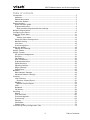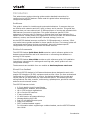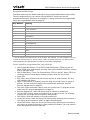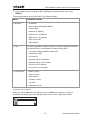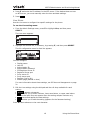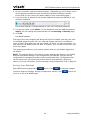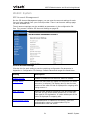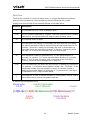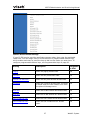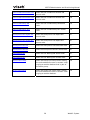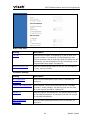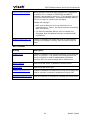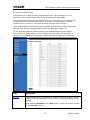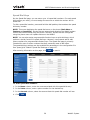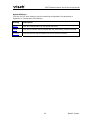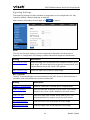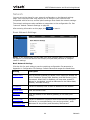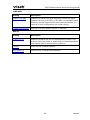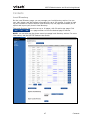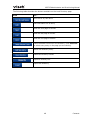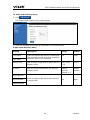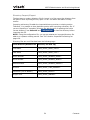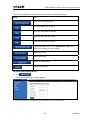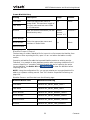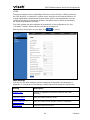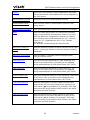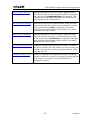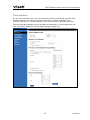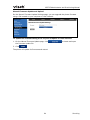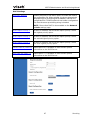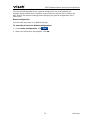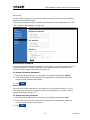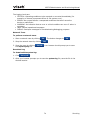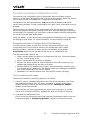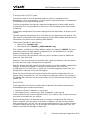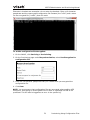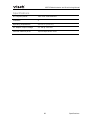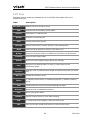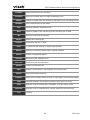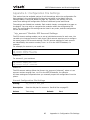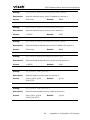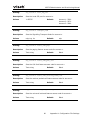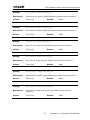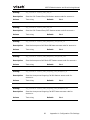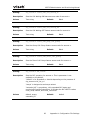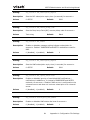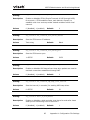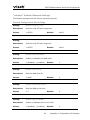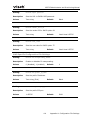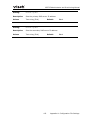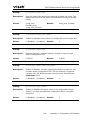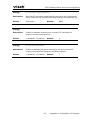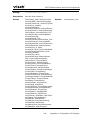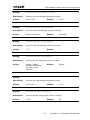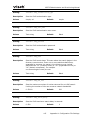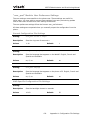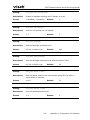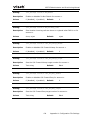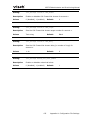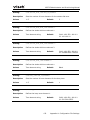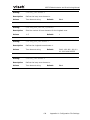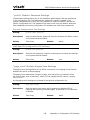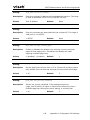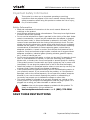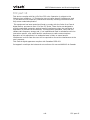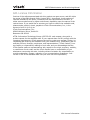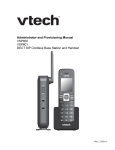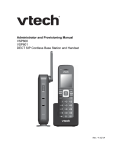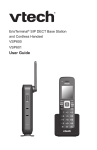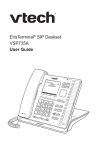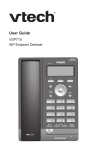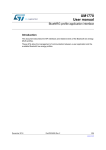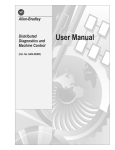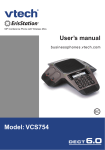Download VTech VSP725 Specifications
Transcript
Administrator and Provisioning Manual VSP725 SIP Endpoint Deskset Rev. 3 05/14 VSP725 Administrator and Provisioning Manual Congratulations on your purchase of this VTech product. Before using this VTech product, please read Important Safety Information on page 138 of this manual. Please thoroughly read this manual for all the feature operations and troubleshooting information necessary to install and operate your new VTech product. You can also visit our website at businessphones.vtech.com or call 1 (888) 370-2006. Model number: VSP725 Type: SIP-endpoint deskset telephone Serial number: ________________________________ Purchase date: ________________________________ Place of purchase: _____________________________ Both the model and serial numbers of your VTech product can be found on the bottom of the console. Save your sales receipt and original packaging in case it is necessary to return your product for warranty service. 2 VSP725 Administrator and Provisioning Manual Table of contents Introduction .................................................................................................. 5 Audience ................................................................................................... 5 Related documents ..................................................................................... 5 About the deskset....................................................................................... 5 Getting started .............................................................................................. 7 Quick reference guide.................................................................................. 7 Programmable Keys .................................................................................... 8 Other possible programmable key settings .................................................. 8 Network Requirements.................................................................................... 9 Configuring the Phone ...................................................................................10 Using the Phone Menu ...................................................................................11 Status ......................................................................................................11 Viewing Line status.................................................................................12 Using the Admin Settings menu ...................................................................13 Network Setting ........................................................................................14 Line Menu.................................................................................................16 Provisioning Menu......................................................................................17 Using the WebUI ...........................................................................................18 Saving Your Settings ..................................................................................19 WebUI: Status..............................................................................................20 WebUI: System ............................................................................................21 SIP Account Management ...........................................................................21 Dial Plan...................................................................................................23 Call Settings .............................................................................................32 User Preferences .......................................................................................34 Programmable Keys ...................................................................................36 Speed Dial Keys ........................................................................................39 Signaling Settings ......................................................................................41 Ringer Settings..........................................................................................42 Paging Zone..............................................................................................43 Network ......................................................................................................44 Basic Network Settings ...............................................................................44 Advanced Network Settings.........................................................................45 Contacts ......................................................................................................47 Local Directory ..........................................................................................47 Directory Import/Export ..........................................................................50 Blacklist ...................................................................................................51 Blacklist Import/Export............................................................................53 LDAP .......................................................................................................54 Broadsoft .................................................................................................57 Call History ...............................................................................................58 Servicing .....................................................................................................59 Reboot .....................................................................................................59 Time and Date ..........................................................................................60 Firmware Upgrade .....................................................................................63 Provisioning ..............................................................................................65 Security ...................................................................................................71 Certificates ...............................................................................................72 System Logs .............................................................................................73 Provisioning Using Configuration Files ..............................................................75 3 Table of contents VSP725 Administrator and Provisioning Manual Resynchronization—Configuration File Checking .............................................75 The Provisioning Process.............................................................................75 Phone Restart ...........................................................................................76 Configuration File Types..............................................................................77 Data Files .................................................................................................77 Configuration File Guide..............................................................................78 Guidelines for the MAC-Specific Configuration File .......................................78 Securing Configuration Files with AES Encryption ........................................78 Troubleshooting ............................................................................................80 Specifications ...............................................................................................82 Soft Keys .....................................................................................................83 Appendix A: Configuration File Settings ............................................................85 “sip_account” Module: SIP Account Settings ..................................................85 General Configuration File Settings ...........................................................85 MAC-Specific Configuration File Settings ....................................................97 “network” Module: Network Settings ............................................................99 General Configuration File Settings ...........................................................99 MAC-Specific Configuration File Settings ..................................................101 “provisioning” Module: Provisioning Settings................................................104 “time_date” Module: Time and Date Settings ...............................................108 “log” Module: Log Settings ........................................................................113 “remoteDir” Module: Remote Directory Settings ...........................................114 “web” Module: Web Settings .....................................................................119 “user_pref” Module: User Preference Settings ..............................................120 General Configuration File Settings .........................................................120 MAC-Specific Configuration File Settings ..................................................120 “call_settings” Module: Call Settings ...........................................................123 “pfk” Module: Programmable Feature Key Settings .......................................126 “speed_dial” Module: Speed Dial Settings....................................................127 “ringersetting” Module: Distinctive Ringer Settings .......................................128 “file” Module: Imported File Settings ..........................................................129 General Configuration File Settings .........................................................129 MAC-Specific Configuration File Settings ..................................................130 “tone” Module: Tone Definition Settings ......................................................131 “profile” Module: Password Settings ...........................................................135 General Configuration File Settings .........................................................135 MAC-Specific Configuration File Settings ..................................................135 “page_zone” Module: Paging Zone Settings .................................................135 Maintenance...............................................................................................137 Important Safety Information .......................................................................138 Safety Information...................................................................................138 Industry Canada .........................................................................................139 FCC part 15................................................................................................140 GPL License Information ..............................................................................141 4 Table of contents VSP725 Administrator and Provisioning Manual Introduction This administrator and provisioning guide contains detailed instructions for configuring the VSP725 deskset. Please read this guide before attempting to configure the telephone. Audience This guide is written for installers and system administrators. It assumes that you are familiar with networks and VoIP, both in theory and in practice. This guide also assumes that you have ordered your IP PBX equipment or service and selected which PBX features you want to implement. This guide references specific IP PBX equipment or services only for features or settings that have been designed for a specific service. Please consult your equipment or service provider for recommended switches, routers, and firewall and NAT traversal settings, and so on. As the VSP725 deskset becomes certified for IP PBX equipment or services, VTech may make interop guides available for those specific services. The interop guides will recommend second-party devices and settings, along with deskset-specific configurations for optimal performance with those services. Related documents The VSP725 Deskset Quick Start Guide contains a quick reference guide to the deskset external features and brief instructions on connecting the deskset to a working IP PBX system. The VSP725 Deskset User Guide contains a quick reference guide, full installation instructions, instructions for making and receiving calls, and a guide to all userconfigurable settings. The documents are available from our website at businessphones.vtech.com. About the deskset The VTech VSP725 deskset is full-featured business phone designed to work with popular SIP telephone (IP PBX) equipment and services. Once you have ordered and configured your SIP equipment or service, the deskset enables you to make and receive calls as you would with any other business phone. The deskset provides calling features like hold, transfer, conferencing, speakerphone, quick dial numbers and one-touch voicemail access. The VSP725 features include: 2.5-inch backlit Liquid Crystal Display Speakerphone, Headset, Hold and Mute Up to 3 SIP account registrations Up to 6 active SIP sessions 3-way conferencing 12 dual-function programmable keys Message Waiting alert LED Dual 10/100 Mbps Ethernet ports Power over Ethernet DECT cordless headset support For information about registering a cordless headset, see the VSP725 Deskset User Guide. 5 Introduction VSP725 Administrator and Provisioning Manual 200-entry Call Log There are two network ports, known as the Ethernet port and PC port, at the back of the deskset. The Ethernet port allows the VSP725 deskset to connect to the IP PBX. The PC port is for another device such as a personal computer to connect to the Ethernet network through the deskset. You can configure the deskset using the deskset’s own menus, a browser-based interface called the WebUI, or an automatic provisioning process (see Provisioning Using Configuration Files on page 75). The WebUI enables you to configure the deskset using a PC that is connected to the same Local Area Network. The WebUI resides on the deskset and may get updated with firmware updates. The VSP725 deskset supports intercom and call transfers between system extensions and can connect you and two other parties on the same conference call. The telephone also has 12 dual-function programmable keys. You can program these keys for quick dial, busy lamp field, line access or any of the functions described in Programmable Keys on page 8. 6 Introduction VSP725 Administrator and Provisioning Manual Getting started Quick reference guide The controls you will need to use to configure the phone manually are described below. SELECT Press to select a menu item or save an entry or setting. CANCEL While in a menu, press to cancel an operation and exit the menu. MENU Press to enter the menu. NAVIGATION KEY While in menus, press or to scroll through the menu, highlight items or change settings. While entering names or numbers, press or to move the cursor left or right. The deskset external features that are relevant to installation and configuration are described below. Programmable keys Can be programmed to perform various functions or access various features. For example: Press to access a line to make a call Press to dial a monitored extension or a quick-dial number Press to answer a ringing call on any line or monitored extension See also Programmable Keys on page 7. Key label card To write on the card, pull out the card from under the plastic cover. LOWER When assigning or dialing a quick-dial number, press to switch to lower position (the second of 12 locations) of a programmable key Corded headset input (on side) 7 Getting started VSP725 Administrator and Provisioning Manual Programmable Keys The table below lists the default settings for the programmable feature keys (PFKs). The key assignments on your phone may be different. Some keys may be programmed as Quick Dial keys, for example. To assign functions to programmable keys, see Programmable Keys on page 36. Key Number Setting 1 Line—Account 1* 2 Line—Account 1 3 Line—Account 1 4 Directory 5 Call History 6 Redial 7 Messages 8 Do Not Disturb 9 Call Forward All 10 None 11 None 12 None 13 – 24 None * You can assign more than one key to an account. For example, you can configure Line keys 1 and 2 to access Account 1, and Line keys 3 and 4 to access Account 2. Use the key label card to label the keys appropriately for deskset users after configuration. Other possible programmable key settings Call Forward No Answer—Turns Call Forward No Answer (CFNA) on and off. When CFNA is on, unanswered incoming calls are forwarded to another number after a specified delay. Call Forward Busy—Turns Call Forward Busy (CFB) on and off. When CFB is on, incoming calls are forwarded to another number when the line is busy. Quick Dial BLF—Busy lamp field keys let you monitor activity at other phones. The key LED indicates call status. Page—If this feature is enabled, press the Page key to call one or a group of phones. You can configure pages to be automatically answered. See SIP Account Management on page 21. Park Call—Dials the access code to park your current call. To program access codes, see SIP Account Management on page 21. Retrieve Parked Call—Dials the access code to retrieve a parked call. In Call DTMF—Dials a string of numbers while you are on a call. For example, pressing the key might dial a conference access code. Call Return—Dials the number of the last missed call. Group Call Pickup—Dials the Group Call Pickup code, allowing you to answer a call ringing at any extension within an admin-defined group. Direct Call Pickup—Dials the Direct Call Pickup code, allowing you to answer a call ringing at a specific extension. After pressing the button, you may need to enter the extension number manually. 8 Getting started VSP725 Administrator and Provisioning Manual Network Requirements A switched network topology is recommended for your LAN (using standard 10/100 Ethernet switches that carry traffic at a nominal rate of 100 Mbit/s). The office LAN infrastructure should use Cat.-5/Cat.-5e cable. The LAN connections to the deskset(s) should all be wired. However, wireless connections to other devices (such as laptops) in your office will not impede performance. All desksets must reside on a single subnet. A Dynamic Host Configuration Protocol (DHCP) server is recommended and must be on the same subnet as the desksets so that IP addresses can be auto-assigned. In most cases, your network router will have a DHCP server. By default, the deskset has DHCP enabled for automatic IP address assignment. NOTE: Some DHCP servers have default settings that limit the number of network IP addresses assigned to devices on the network. You should log in to your server to confirm that the IP range is sufficient. If no DHCP server is present, you can assign static IPs to desksets. You can assign a static IP address using the deskset menus. Go to Admin settings > Network setting > Set static IP. If you do not have a DHCP server or do not manually assign static IPs, you will not be able to access the WebUI and/or enable automatic time updates from an NTP server. A DNS server is recommended to resolve the path to the Internet and to a server for firmware and configuration updates. If necessary, the system administrator can also download upgrade files and use the WebUI to update the deskset firmware and/or configuration settings manually. For users whose computers require a GigE Ethernet frame rate (a gigabit per second), use separate Ethernet connections for the deskset and the computer. The Ethernet connection through a deskset is limited to 100 Mbits/s. 9 Network Requirements VSP725 Administrator and Provisioning Manual Configuring the Phone You can configure the phone using one of three methods: From the phone itself, using the menus. The phone menus are best suited to configuring a few settings, perhaps after the initial setup has been done. For administrators, the settings available on the phone menus are limited to network settings. See Using the Admin Settings menu on page 13. Most of the settings accessible on the phone itself are most useful for end users. Through the menu, they can customize the screen appearance, sounds, and manage calls. For more information, see the VSP725 Deskset User Guide. The Web User Interface, or WebUI, which you access using your Internet browser. See Using the WebUI on page 18. The browser-based interface is easy to navigate and best-suited to configuring a large variety of phone settings. The WebUI has every setting required for configuring a single phone. You can enter service provider account settings on the WebUI, configure the programmable keys, and set up provisioning, which will allow you to automatically and remotely update the phone after initial configuration. Provisioning using configuration files. Working with configuration files is the best way to configuring multiple phones. There are several methods available to enable the phone to locate and upload the configuration file. For example, you can enable the phone, when it starts up or reboots, to check for the presence of a configuration file on a provisioning server. If the configuration file is new or has been modified in any way, the phone automatically downloads the file and applies the new settings. For more information, see Provisioning Using Configuration Files on page 75. 10 Configuring the Phone VSP725 Administrator and Provisioning Manual Using the Phone Menu The phone menu has four main sub-menus: Features—manage calls, view and add directory entries, view call history, access messages, and use the speed dial menu. Status—view the deskset network status, account registration status, and product information. User Settings—allows the user to set the language for the display, configure the appearance of the display, customize the audio settings, and register a DECT headset. Admin Settings—configure network settings (enter static IP addresses, for example) and account settings. This guide contains instructions for using the Admin Settings menu and for accessing the Status menu. See the VSP725 User Guide for more information about Features and User Settings. To use the phone menu: 1. When the phone is idle, press MENU. The main menu appears. 2. Press or to highlight the desired sub-menu, and then press SELECT. You can also press a corresponding dial pad key to select a numbered menu item. Press 2 to view the Status menu, for example. Press SELECT or an appropriate soft key to save changes. Press CANCEL to cancel an operation, exit the menu display or return to the idle screen. Status Use the status menu to verify network settings and begin troubleshooting if network problems or account registration issues affect phone operation. You can also find the software version of the phone on the Product Info screen, available from the Status menu. To view the Status menu: 1. When the phone is idle, press MENU. 2. On the Main menu, press or to highlight Status, then press SELECT. The Status menu appears. 11 Using the Phone Menu VSP725 Administrator and Provisioning Manual 3. On the Status menu, press or to highlight the desired menu, then press SELECT. The available status menus are listed in the following table. Menu Information listed 1. Network IP address DHCP status (Enabled/Disabled) Subnet Mask Gateway IP address DNS server 1 IP address DNS server 2 IP address SNTP server URL MAC address 2. Line Lines and registration status. On the Line menu, highlight and select the desired line to view detailed line status information: Line status (Registered/Not registered) Line display name Line User ID Registrar Server IP address Registrar Server port number Proxy server IP address Proxy server port number 3. Product Info Model number Serial number MAC address Software version V-Series Hardware version Viewing Line status When you select Line from the Status menu, the Line menu appears, listing the available lines along with icons indicating each line’s current registration status. 12 Using the Phone Menu VSP725 Administrator and Provisioning Manual Icon Description Line registered Line not registered To view complete status information for a line: 1. On the Line menu, press or to highlight the desired line, then press SELECT. The full line status screen appears. Using the Admin Settings menu To access the Admin Settings menu: 1. When the phone is idle, press MENU. The Main menu appears. 2. Press or to highlight Admin Settings, and then press SELECT. -orPress 4 (Admin settings) on the dial pad. 3. Use the dial pad to enter the admin password, and then press ENTER. The default password is admin (press the 123 soft key to enter letters with the dial pad). The Admin Settings are listed in the following table. Setting Options 1. Network setting 1. DHCP (Enable, Disable) 2. Set static IP 3. VLAN ID 4. Others 2. Line 1. LINE 1 2. LINE 2 (if available) 3. LINE 3 (if available) 13 Using the Phone Menu VSP725 Administrator and Provisioning Manual 3. Provisioning 1. Server 2. Login 3. Password 4. Reset to default Press SELECT to display a screen that allows you to reset the phone to factory default settings. 5. Restart phone Press SELECT to display a screen that allows you to restart the phone. Network Setting Use the Network setting menu to configure network-related settings for the phone. NOTE: After you press Save for any of the network settings, the phone restarts. To use the Network setting menu: 1. From the Admin Settings menu, press or to highlight Network setting, then press SELECT. The Network setting menu appears. 2. Press or to highlight the desired option, then press SELECT: DHCP Set static IP VLAN ID Others (DNS and NTP servers). To enable or disable DHCP: 1. From the Network setting menu, press or to highlight DHCP, then press SELECT. 2. Press or to select Enabled or Disabled, then press Save. DHCP is enabled by default, which means the deskset will get its IP address from the network. When DHCP is disabled, you must enter a static IP address for the deskset. NOTE: You must be familiar with TCP/IP principles and protocols to configure static IP settings. To set static IP for the deskset: 1. From the Network setting menu, press or to highlight Set static IP, and then press SELECT. If DHCP is disabled, the Set static IP menu appears. If DHCP is enabled, an error message appears briefly before returning you to the Network setting menu. 14 Using the Phone Menu VSP725 Administrator and Provisioning Manual 2. On the Set static IP menu, enter the static IP address. Use the dial pad and the Add dot soft key to enter characters. Press or to advance to the next character. 3. Press and enter the Subnet Mask. Use the dial pad and the Add dot soft key to enter characters. Press or to advance to the next character. 4. Press and enter the Gateway. Use the dial pad and the Add dot soft key to enter characters. Press or to advance to the next character. 5. Press Save. To set the VLAN ID for the deskset: 1. From the Network setting menu, press or to highlight VLAN ID, and then press SELECT. 2. On the VLAN ID menu, press or to enable or disable the WAN Vlan. 3. Press and enter the WAN port number. Use the dial pad and the Backspc soft key to enter characters. The valid range is 0 to 4095. 4. Press and then press or to enable or disable the PC port Vlan. 5. Press and enter the PC port number. Use the dial pad and the Backspc soft key to enter characters. The valid range is 0 to 4095. 6. Press Save. To set other settings (DNS and NTP): 1. From the Network setting menu, press or to highlight Others, and then press SELECT. If DHCP is disabled, the Others menu appears. If DHCP is enabled, an error message appears briefly before returning you to the Network setting menu. 2. Enter the IP address for the primary DNS server. Use the dial pad and the Add dot soft key to enter characters. Press or to advance to the next character. 3. Press and enter the IP address for the secondary DNS server. The deskset uses this server if the primary server does not respond. 15 Using the Phone Menu VSP725 Administrator and Provisioning Manual 4. Press and enter the IP address for the NTP server. If the deskset does not use an NTP server, you must manually enter the time and date settings. 5. Press Save. Line Menu Use the Line menu to configure line-specific settings for the phone. To use the Line setting menu: 1. From the Admin Settings menu, press to highlight Line, and then press SELECT. The Line menu appears. 2. Highlight the desired line, if necessary, by pressing , and then press SELECT. The full configuration menu for that line appears. You can configure: Display name User ID Authorization ID Authorization Password SIP Registrar Server IP Registrar Server port Proxy server IP Proxy server port Register (Yes or No) Answer page (Manual or Auto) For more information about these settings, see SIP Account Management on page 21. 3. Edit the Line settings using the dial pad and the soft keys available for each setting: Backspc—deletes a character 123—enables you to enter numbers, lower case letters, or upper case letters with the dial pad. Does not appear when the setting accepts numbers only. Save—saves and applies the new settings Edit—enables you to edit the setting (appears for the Password setting) Press or to advance to the next character. 16 Using the Phone Menu VSP725 Administrator and Provisioning Manual Provisioning Menu Use the Provisioning menu to manually configure auto-provisioning settings. For more information about auto-provisioning, see Provisioning on page 65 and Provisioning Using Configuration Files on page 75. On the Provisioning menu you can configure: Server string—the URL of the provisioning server. The URL can include a complete path to the configuration file. Login ID—the username the phone will use to access the provisioning server. Login PW—the password the phone will use to access the provisioning server. To use the Provisioning menu: 1. From the Admin Settings menu, press to highlight Provisioning, and then press SELECT. The Provisioning menu appears. 2. Enter the server URL using the dial pad keys: Backspc—deletes a character 123—enables you to enter numbers, lower case letters, or upper case letters with the dial pad. Does not appear when the setting accepts numbers only. Save—prompts you to reboot the phone and apply the new settings Edit—enables you to edit the setting (appears for the Password setting) The format of the URL must be RFC 1738 compliant, as follows: “<schema>://<user>:<password>@<host>:<port>/<url-path>” “<user>:<password>@” may be empty. “<port>” can be omitted if you do not need to specify the port number. 3. Press to move to the next line and enter the Login ID for access to the provisioning server if it is not part of the server string. 4. Press to move to the next line and enter the Login password. 5. Press Save . 17 Using the Phone Menu VSP725 Administrator and Provisioning Manual Using the WebUI The Web User Interface (WebUI) resides on your deskset. You can access it using an Internet browser. After you log in to the WebUI, you can configure the phone on the following pages: System o SIP Account Management o Call settings o User Preferences o Programmable Keys o Speed Dial Keys o Signaling Settings o Ringer Settings Network o Basic Network Settings o Advanced Network Settings Contacts o Local Directory o Blacklist o LDAP o Broadsoft o Call History Servicing o Reboot o Time and Date o Firmware Upgrade o Provisioning o Security o Certificates o System Logs The WebUI also has a Status page, where you can view network status and general information about your phone. The information on this page matches the Status menu on the phone. To access the WebUI: 1. Ensure that your computer is connected to the same network as your deskset. Your computer may already be connected to the network through the PC port on the back of your deskset. 2. Find the IP address of your phone: a. When the phone is idle, press MENU. b. Press to highlight Status, and then press SELECT. c. With Network highlighted, press SELECT. The Network status screen appears. d. On the Network status screen, note the IP Address. 18 Using the WebUI VSP725 Administrator and Provisioning Manual 3. On your computer, open an Internet browser. (Depending on your browser, some of the pages presented here may look different and have different controls. Ensure that you are running the latest update of your preferred browser.) 4. Type the phone IP address in the browser address bar and press ENTER on your computer keyboard. The browser displays a window asking for your user name and password. 5. For the user name, enter admin. For the password, enter the default password, admin. You can change the password later on the Servicing > Security page. 6. Click OK. The WebUI appears. Click topics from the navigation bar along the top of the WebUI, and then click links to individual pages along the left. You view and change settings in two different types of fields: drop-down lists and entry fields into which you type information. For your security, the WebUI times out after 10 minutes, so if it is idle for that time, you must log in again. The remaining procedures in this section assume that you are already logged into the WebUI. NOTE: The settings tables in this section contain settings that appear in the WebUI and their equivalent settings in the configuration file template. You can use the configuration file template to create custom configuration files. Configuration files can be hosted on a provisioning server and used for automatically configuring phones. For more information, see Provisioning Using Configuration Files on page 75. Saving Your Settings Each WebUI settings page has a button. Click to save any changes you have made on the page. During a configuration session, click move on to the next WebUI page. 19 before you Using the WebUI VSP725 Administrator and Provisioning Manual WebUI: Status The WebUI System Status page is equivalent to the Status menu on the deskset. The System Status page shows: General information about your phone, including model, MAC address, and software version Account Status information about your SIP account registration Network information regarding your phone’s network address and network connection Cordless Status indicating whether a cordless headset is registered to the deskset. 20 WebUI: Status VSP725 Administrator and Provisioning Manual WebUI: System SIP Account Management On the SIP Account Management pages, you can enter the account settings for each line you have ordered from your service provider. There is an Account settings page for each available line. The sip account settings are also available as parameters in the configuration file. See “sip_account” Module: SIP Account Settings on page 85. General Account Settings Click the link for each setting to see the matching configuration file parameter in Appendix A: Configuration File Settings. Default values and ranges are listed there. Setting Description Enable Account Enable or disable the SIP account. Select to enable. Display Name Enter the name that will appear on the phone LCD when account x is selected. The display name is also the text portion of the caller ID that is displayed for outgoing calls using account x. User identifier Enter the User identifier supplied by your service provider. The User ID, also known as the Account ID, is a SIP URI field used for SIP registration. It is also used as part of the caller ID displayed for outgoing calls. Authentication name If authentication is enabled on the server, enter the authentication name (or authentication ID) for authentication with the server. 21 WebUI: System VSP725 Administrator and Provisioning Manual Authentication password If authentication is enabled on the server, enter the authentication password for authentication with the server. Dial Plan Enter the dial plan, with dialing strings separated by a | symbol. See Dial Plan on page 23. Inter Digit Timeout (secs) Sets how long the phone waits after any “P” (pause) in the dial string or in the dial plan. Maximum Number of Calls Select the maximum number of concurrent active calls allowed for that account. Page Auto Answer When set to Auto, enables the deskset to automatically answer when a page is received. This is usually the desired behavior for paging. Feature Synchronization Enables the phone to synchronize with Broadworks Application Server. Changes to features such as DND, Call Forward All, Call Forward No Answer, and Call Forward Busy on the server side will also update the settings on the phone menu and WebUI. Similarly, changes using the phone or WebUI will update the settings on the server. Line Type Select the line type to Private or Shared. A private line will be accessible only at the deskset you are configuring. Shared lines can be assigned to more than one deskset. For more information about using shared lines, see the VSP725 Deskset User Guide. Barge-in Enables subscribers to shared lines to “barge in” on active calls on other shared lines. DTMF method Select the default DTMF transmission method. You may need to adjust this if call quality problems are triggering unwanted DTMF tones or you have problems sending DTMF tones in general. Unregister after reboot Enables the phone to unregister the account(s) after rebooting—before the account(s) register again as the phone starts up. If other phones that share the same account(s) unregister unexpectedly in tandem with the rebooting deskset, disable this setting. 22 WebUI: System VSP725 Administrator and Provisioning Manual Dial Plan The dial plan consists of a series of dialing rules, or strings, that determine whether what the user has dialed is valid and when the phone should dial the number. Dialing rules must consist of the elements defined in the table below. Element x [0-9] x+ Description Any dial pad key from 0 to 9, including # and *. Any two numbers separated by a hyphen, where the second number is greater than the first. All numbers within the range or valid, excluding # and *. An unlimited series of digits. , This represents the playing of a secondary dial tone after the user enters the digit(s) specified or dials an external call prefix before the comma. For instance, “9,xxxxxxx” means the secondary dial tone is played after the user dials 9 until any new digit is entered. “9,3xxxxxx” means only when the digit 3 is hit would the secondary dial tone stop playing. PX This represents a pause of a defined time; X is the pause duration in seconds. For instance, “P3” would represent pause duration of 3 seconds. When “P” only is used, the pause time is the same as the Inter Digit Timeout (see SIP Account Management on page 21). (0:9) This is a substitution rule where the first number is replaced by the second. For example, “(4:723)xxxx” would replace “46789” with “723-6789”. If the substituted number (the first number) is empty, the second number is added to the number dialed. For example, in “(:1)xxxxxxxxxx”, the digit 1 is appended to any 10-digit number dialed. | This separator is used to indicate the start of a new pattern. Can be used to add multiple dialing rules to one pattern edit box. A sample dial plan appears below. 23 WebUI: System VSP725 Administrator and Provisioning Manual SIP Server Settings Setting Description Server address Enter the IP address or domain name for the SIP server. Server port Enter the port number that the SIP server will use. Registration Settings Setting Description Server address Enter the IP address or domain name for the registrar server. Server port Enter the port number that the registrar server will use. Expiration Enter the desired registration expiry time in seconds. Registration Freq (secs) Enter the desired registration retry frequency in seconds. If registration using the Primary Outbound Proxy fails, the Registration Freq setting determines the number of seconds before a registration attempt is made using the Backup Outbound Proxy. Outbound Proxy Settings Setting Description Server address Enter the IP address or domain name for the proxy server. Server port Enter the port number that the proxy server will use. 24 WebUI: System VSP725 Administrator and Provisioning Manual Backup Outbound Proxy Settings Setting Description Server address Enter the IP address or domain name for the backup proxy server. Server port Enter the port number that the backup proxy server will use. Audio Settings Setting Description Ringer Tone Sets the ringer tone for incoming calls on the account. Codec priority 1 Select the codec to be used first during a call. Codec priority 2 Select the codec to be used second during a call if the previous codec fails. Codec priority 3 Select the codec to be used third during a call if previous codecs fail. Codec priority 4 Select the codec to be used fourth during a call if previous codecs fail. Codec priority 5 Select the codec to be used fifth during a call if previous codecs fail. Enable voice encryption (SRTP) Select to enable secure RTP for voice packets. 25 WebUI: System VSP725 Administrator and Provisioning Manual Quality of Service Setting Description DSCP (voice) Enter the Differentiated Services Code Point (DSCP) value from the Quality of Service setting on your router or switch. DSCP (signalling) Enter the Differentiated Services Code Point (DSCP) value from the Quality of Service setting on your router or switch. Signaling Settings Setting Description Local SIP port Enter the local SIP port. Transport Select the SIP transport protocol: TCP (Transmission Control Protocol) is the most reliable protocol and includes error checking and delivery validation. UDP (User Datagram Protocol) is generally less prone to latency, but SIP data may be subject to network congestion. TLS (Transport Layer Security)—the VSP600 supports secured SIP signalling via TLS. Optional server authentication is supported via user-uploaded certificates. TLS certificates are uploaded using the configuration file. See “file” Module: Imported File Settings on page 129 and consult your service provider. 26 WebUI: System VSP725 Administrator and Provisioning Manual Feature Access Codes Settings If your IP PBX service provider uses feature access codes, then enter the applicable codes here. You can assign many of these features to programmable feature keys, which enables end users to press the keys to dial out the codes you enter here. To configure programmable feature keys, see Programmable Keys on page 36. Setting Description Assignable to PFK? Paging Enter the paging access code. Yes Call Park Enter the call park access code. Yes Parked Call Retrieval Enter the call park retrieval access code. Yes Voicemail Enter the voicemail access code. The code is dialed when the user selects a line from the phone’s Message menu. Yes DND ON Enter the Do Not Disturb ON access code. Yes DND OFF Enter the Do Not Disturb OFF access code. Yes Call Forward All ON Enter the Call Forward All ON access code. Yes Call Forward All OFF Enter the Call Forward All OFF access code. Yes 27 WebUI: System VSP725 Administrator and Provisioning Manual Call Forward No Answer ON Enter the Call Forward No Answer ON access code. Yes Call Forward No Answer OFF Enter the Call Forward No Answer OFF access code. Yes Call Forward Busy ON Enter the Call Forward Busy ON access code. Yes Call Forward Busy OFF Enter the Call Forward Busy OFF access code. Yes Anonymous Call Reject ON Enter the Anonymous Call Reject ON access code. No Anonymous Call Reject OFF Enter the Anonymous Call Reject OFF access code. No Anonymous Call ON Enter the Anonymous Call ON access code. No Anonymous Call OFF Enter the Anonymous Call OFF access code. No Call Waiting ON Enter the Call Waiting ON access code. No Call Waiting OFF Enter the Call Waiting OFF access code. No Group Call Pickup Enter the Group Call Pickup code. Dialing the code enables the user to answer a call ringing at another deskset that is part of the same group. Yes Direct Call Pickup Enter the Direct Call Pickup code. Dialing the code enables the user to answer a call ringing at another deskset. Yes 28 WebUI: System VSP725 Administrator and Provisioning Manual Busy Lamp Field Setting Description List URI Enter the BLF list URI, as supplied by or set up with your service provider. For example, [email protected]. This list contains a list of extensions that are eligible for BLF monitoring. You can assign keys for BLF monitoring on the Programmable Keys page. See page 36. Remote Pickup Code Enter the remote pickup code for the BLF list, as supplied by your service provider. Voicemail Settings Setting Description BLF subscription expiration Enter the BLF subscription expiry time (in seconds) for account x. Enable MWI Subscription When enabled, the account subscribes to the “message summary” event package. The account may use the User ID or the service provider’s “Mailbox ID”. Mailbox ID Enter the URI for the mailbox ID. The phone uses this URI for the MWI subscription. If left blank, the User ID is used for the MWI subscription. MWI subscription expiration Enter the MWI subscription expiry time (in seconds) for account x. 29 WebUI: System VSP725 Administrator and Provisioning Manual Ignore unsolicited MWI When selected, unsolicited MWI notifications—notifications in addition to, or instead of SUBSCRIBE and NOTIFY methods—are ignored for account x. If the deskset receives unsolicited MWI notifications, the deskset Message Waiting LED will not light to indicate new messages. Disable this setting if: MWI service does not involve a subscription to a voicemail server. That is, the server supports unsolicited MWI notifications. you want the Message Waiting LED to indicate new messages when the deskset receives unsolicited MWI notifications. Enable Stutter Dial Tone Enables or disables the stutter dial tone for that account (indicating message(s) waiting) when the phone goes off hook. NAT Traversal Setting Description Enable STUN Enables or disables STUN (Simple Traversal of UDP through NATs) for account x. The Enable STUN setting allows the phone to identify its publicly addressable information behind a NAT via communicating with a STUN server. Server address Enter the STUN server IP address or domain name. Server port Enter the STUN server port. Enable UDP Keep-Alive Enables or disables UDP keep-alives. Keep-alive packets are used to maintain connections established through NAT. Keep-alive interval (secs) Enter the interval (in seconds) for sending UDP keep-alives. 30 WebUI: System VSP725 Administrator and Provisioning Manual Music On Hold Settings Setting Description Enable Local MoH Enables or disables a hold-reminder tone that the user hears when a far-end caller puts the call on hold. Network Conference Settings Setting Description Enable Network Conference Enables or disables network conferencing for account x. Conference URI Enter the URI for the network bridge for conference handling on account x. Session Timer Setting Description Enable Session Timer Enables or disables the SIP session timer. The session timer allows a periodic refreshing of a SIP session using the RE-INVITE message. Minimum value (secs) Sets the session timer minimum value (in seconds) for account x. Maximum value (secs) Sets the session timer maximum value (in seconds) for account x. 31 WebUI: System VSP725 Administrator and Provisioning Manual Call Settings You can configure call settings for each account. Call Settings include Do Not Disturb and Call Forward settings. The call settings are also available as parameters in the configuration file. See “call_settings” Module: Call Settings on page 123. General Call Settings Setting Description Anonymous Call Reject Enables or disables rejecting calls indicated as “Anonymous.” Enable Anonymous Call Enables or disables outgoing anonymous calls. When enabled, the caller name and number are indicated as “Anonymous.” Do Not Disturb Setting Description Enable DND Turns Do Not Disturb on or off. Incoming Calls When set to Show, the phone displays incoming call information while Do Not Disturb is on. When set to Reject, the phone rejects incoming calls without alerting the user. 32 WebUI: System VSP725 Administrator and Provisioning Manual Call Forward Setting Description Enable Call Forward Always Enables or disables call forwarding for all calls on that line. Select to enable. Target Number Enter a number to which all calls will be forwarded. Enable Call Forward Busy Enables or disables forwarding incoming calls to the target number if the number of active calls has reached the maximum number of calls configured for account x. Target Number Enter a number to which calls will be forwarded when Call Forward Busy is enabled. Enable Call Forward No Answer Enables or disables call forwarding for unanswered calls on that line. Target Number Enter a number to which unanswered calls will be forwarded. Delay Select the number of rings before unanswered calls are forwarded. 33 WebUI: System VSP725 Administrator and Provisioning Manual User Preferences On the User Preferences page, you can configure some basic settings for the phone and set hold reminder and call waiting settings. The User Preferences page is also available to phone users when they log on to the WebUI. The user preference settings are also available as parameters in the configuration file. See “user_pref” Module: User Preference Settings on page 120. General User Settings Click the link for each setting to see the matching configuration file parameter in Appendix A: Configuration File Settings. Default values and ranges are listed there. Setting Description WebUI Language Sets the language that appears on the WebUI. Other languages will be added in a future release. Phone Language Sets the language that appears on the phone. Other languages will be added in a future release. Backlight Timer Sets how long (in seconds) the screen backlight stays on after the last button press. Ringer Volume Sets the ringer volume for incoming calls. You can also use the VOLUME or keys on the deskset. Default Audio Mode Sets how calls are answered when you press a line key or Answer. 34 WebUI: System VSP725 Administrator and Provisioning Manual Call Hold Reminder Setting Description Enable Call Hold Reminder Tone Enables or disables the call hold reminder tone. Select to enable. Tone Interval (secs) Sets the interval for the call hold reminder tone, in seconds. Call Waiting Setting Description Call Waiting Off When selected, disables incoming call notifications when the user is already on a call. Incoming calls are rejected. Call Waiting On When selected, enables incoming call notifications when the user is already on a call. Enable Call Waiting Tone Enables or disables the call waiting tone. Select to enable. Tone Interval (secs) Sets the interval for the call waiting tone, in seconds. 35 WebUI: System VSP725 Administrator and Provisioning Manual Programmable Keys The deskset has 12 dual-function programmable keys. You can assign up to 24 functions to the programmable keys on the Programmable Keys page. Keys can have identical functions, depending on the “Type” of key. For example, you can assign several “Account”-type keys to Account 1 to enable users to manage multiple calls on Account 1. You can also assign multiple Quick Dial keys. The programmable key settings are also available as parameters in the configuration file. See “pfk” Module: Programmable Feature Key Settings on page 126. For the programmable key default settings, see Programmable Keys on page 8. Click the link for each setting to see the matching configuration file parameter in Appendix A: Configuration File Settings. Default values and ranges are listed there. Type Description Account Configures the key for accessing an account. Users can make or answer calls by pressing these keys. The key LED will change according to call activity. After selecting Account in the Type column, select the account number in the Account column. 36 WebUI: System VSP725 Administrator and Provisioning Manual Directory Configures the key to access the Directory menu. Users can then press the key to view the Directory menu. Call History Configures the key to access the Call History list. Users can then press the key to view the Call History list. Redial Configures the key to access the Redial list. Users can then press the key to view the Redial list. Messages Configures the key to access the Message menu. Users can then press the key to view the Message menu. Do Not Disturb Configures the key to turn Do Not Disturb on or off. The key is lit orange when DND is on. Call Forward All Configures the key to turn Call Forward All on or off. In the Account column, select the account for which Call Forward All will apply. Before assigning the key, ensure that you configure Call Forward settings on the Call Settings page. Call Forward No Answer Configures the key to turn Call Forward No Answer on or off. In the Account column, select the account for which Call Forward No Answer will apply. Before assigning the key, ensure that you configure Call Forward settings on the Call Settings page. Call Forward Busy Configures the key to turn Call Forward Busy on or off. In the Account column, select the account for which Call Forward Busy will apply. Before assigning the key, ensure that you configure Call Forward settings on the Call Settings page. Quick Dial Configures the key to dial a number on the selected line. After selecting Quick Dial, enter the number to be dialed in the Value column. In the Account column, select the account on which the number will be dialed out. BLF (Busy Lamp Field) Configures the key to monitor another extension. In the Value column, enter the URI of the extension you want to monitor with this key. For example, [email protected]. Page Configures the key to call one or a group of phones. Pressing the key dials the Paging feature access code. You must enter the feature access code for Paging on the SIP Account Management page. You can configure pages to be automatically answered. See “Page Auto Answer” under SIP Account Management. 37 WebUI: System VSP725 Administrator and Provisioning Manual Multicast Page Configures the key to make outgoing multicast pages. In the Value column, enter a valid Paging Zone ID (ranging from 1 to 10). Multicast paging differs from standard paging in that it is handled locally by the Deskset and does not require a subscription through the hosted server. To use multicast paging, you must first set up paging zones on the WebUI. See Paging Zone on page 43 Park Call Enables the user to park a call. Pressing the key dials the Call Park feature access code (FAC). You must enter the feature access code for Call Park on the SIP Account Management page. In the Account column, select the account on which the feature access code will be dialed out. For example, choose Account 1 if you wish to use the Call Park FAC that you entered for account 1. Retrieve Park Call Enables the user to retrieve a parked call. Pressing the key dials the Parked Call Retrieval feature access code (FAC) configured on the SIP Account Management page. In the Account column, select the account on which the feature access code will be dialed out. For example, choose Account 1 if you wish to use the Parked Call Retrieval FAC that you entered for account 1. In Call DTMF Configures the key to dial a string of numbers while the end user is on a call. For example, pressing the key might dial a conference access code. After selecting In Call DTMF, enter the number to be dialed in the Value column. Call return Configures the key to dial the number of the last missed call. Group Call Pickup Enables the user to answer a call ringing at another extension. The call can be ringing at any extension in the phone’s call pickup group. Pressing the key dials the Group Call Pickup feature access code (FAC) configured on the SIP Account Management page. Direct Call Pickup Enables the user to answer a call ringing at a specific deskset. Pressing the key dials the Direct Call Pickup feature access code (FAC) configured on the SIP Account Management page. Depending on the server requirements, the user may then need to enter the number of the ringing extension. 38 WebUI: System VSP725 Administrator and Provisioning Manual Speed Dial Keys On the Speed Dial page, you can enter up to 10 speed dial numbers. For each speed dial number you enter, you must assign the account on which the number will be dialed out. To dial a speed dial number, press and hold the dial pad key that matches the speed dial entry number. NOTE: This menu duplicates the speed dial menu on the phone (Main Menu > Features > Speed dial). Entries that are entered and saved on the WebUI replace entries that were entered using the phone. Similarly, entries that are configured using the phone menu will update entries on the WebUI. NOTE: You can also assign programmable function keys as quick dial keys, which perform a similar function to speed dial keys. However, users cannot add or edit phone numbers for programmable feature keys. The Speed Dial page is primarily intended for users to enter numbers that they personally want to dial often. The speed dial key settings are also available as parameters in the configuration file. See “speed_dial” Module: Speed Dial Settings on page 127. After entering information on this page, click to save it. To enter speed dial numbers: 1. In the Name column, enter the name associated with this speed-dial entry. 2. In the Value column, enter a phone number for the desired key. 3. In the Account column, select the account that this speed dial number will use. 4. Click . 39 WebUI: System VSP725 Administrator and Provisioning Manual Speed Dial Keys Click the link for each setting to see the matching configuration file parameter in Appendix A: Configuration File Settings. Setting Description Name The name associated with the speed dial entry. Value The phone number that the speed dial key dials when pressed and held. Account The SIP account that the phone will use to dial the number. 40 WebUI: System VSP725 Administrator and Provisioning Manual Signaling Settings The signalling settings are also available as parameters in the configuration file. See “network” Module: Network Settings on page 99. After entering information on this page, click to save it. Voice Click the link for each setting to see the matching configuration file parameter in Appendix A: Configuration File Settings. Default values and ranges are listed there. Setting Description Min Local RTP port Enter the lower limit of the Real-time Transport Protocol (RTP) port range. RTP ports specify the minimum and maximum port values that the phone will use for RTP packets. Max Local RTP port Enter the upper limit of the RTP port range. NAT Traversal The NAT Traversal settings are communicated to the VoIP server so that the phone is reachable when connected to the Internet behind NAT. Setting Description Enable IP Masquerading Select to enable NAT traversal and IP masquerading. Public IP address Enter the external IP address of your router. This setting identifies the router’s public address to the VoIP server. Public SIP port Enter the router port number being used for SIP. This setting identifies the router’s port to the VoIP server. Min Public RTP port Enter the lower limit of the public RTP port range. Max Public RTP port Enter the upper limit of the public RTP port range. 41 WebUI: System VSP725 Administrator and Provisioning Manual Ringer Settings The Ringer Settings enable you to provide a distinctive ringing feature via the custom Alert-Info header associated with an incoming call. This setting overrides the ringer tone you have set for the account. For example, you can set a unique ringer tone to alert the deskset user upon receiving any incoming calls tagged as "important" in the Alert-Info header. The SIP Invite message contains an Alert-Info header that the phone checks in order to determine which ringer tone to play. The Alert-Info header format is as follows: Alert-Info: info=info_text If the header contains the “info” parameter, the phone attempts to match it to the Distinctive Ringing Text. If there is a match, the associated tone will play. If there is no match, the default tone for the account will play. The matching is done on a “first match” basis. In the case of duplicate text strings, the ringer tone associated with the first matched entry in the Distinctive Ringing Text list will play. The server-side configuration must be done with your service provider. This is where the SIP Invite text (“Distinctive Ringing Text”) will be derived. The ringer settings are also available as parameters in the configuration file. See “ringersetting” Module: Distinctive Ringer Settings on page 128. After entering information on this page, click to save it. Setting Description Distinctive Ringing Text Enter the text that will match the “info” parameter and play the ringer tone. The matching of the “info” parameter and Distinctive Ringing Text is case sensitive. The maximum length of the Distinctive Ringing Text is 40 characters. Internal Ringer Tone Select the desired ringer from the list. 42 WebUI: System VSP725 Administrator and Provisioning Manual Paging Zone On the Paging Zone page, you can enter the multicast IP addresses that the phone will monitor. When a page is sent out using this multicast IP address, all phones that are programmed to monitor that IP address will receive the paging RTP stream and play the page on their speakerphone. You can also enable the phone to send out multicast pages using a particular multicast IP address. You must first set up paging groups (each group consisting of a multicast paging IP address and assigned User IDs) on your SIP PBX. The deskset can monitor a maximum of 10 multicast IP addresses. Setting Description Name Enter the name of the paging zone. Names can be a maximum of 15 characters. The paging zone name is displayed on the LCD during incoming and outgoing multicast pages. Multicast IP Enter the paging zone multicast IP address. The IP address range for multicast addresses is 224.0.0.0–239.255.255.255. Multicast Port Enter the multicast port used by the multicast IP address. The valid port range is 1 to 65535. Priority Select the paging zone priority from 1 to 10. Zones with a priority higher than another zone can interrupt the lowerpriority zone’s active page. In addition, a call priority setting is available in the configuration file (page_zone.call_priority_threshold). This priority setting also ranges from 1 to 10 (2 is the default). If the paging zone priority is higher or equal to the call priority, then a multicast page can interrupt an active, dialing, or incoming call. Enable Incoming Page Select to enable the deskset to receive incoming pages for that paging zone. If the “Enable Incoming Page” checkbox is not selected, the phone will not listen for the multicast, but will still be able to broadcast an outgoing page. 43 WebUI: System VSP725 Administrator and Provisioning Manual Network You can set up the phone for your network configuration on the Network settings page. Your service provider may require you to configure your network to be compatible with its service, and the phone settings must match the network settings. The network settings are also available as parameters in the configuration file. See “network” Module: Network Settings on page 99. After entering information on this page, click to save it. Basic Network Settings NOTE: If you disable DHCP on this page, you must configure static IP settings for the phone. You must be familiar with TCP/IP principles and protocols to configure static IP settings. Basic Network Settings Click the link for each setting to see the matching configuration file parameter in Appendix A: Configuration File Settings. Default values and ranges are listed there. Setting Description Enable DHCP DHCP is selected (enabled) by default, which means the deskset will get its IP address, Subnet Mask, Gateway, and DNS Server(s) from the network. When DHCP is disabled, you must enter a static IP address for the deskset, as well as addresses for the Subnet Mask, Gateway, and DNS Server(s). IP Address If DHCP is disabled, enter a static IP address for the deskset. Subnet Mask Enter the subnet mask. Gateway Enter the address of the default gateway (in this case, your router). Primary DNS If DHCP is disabled or you don’t wish to use the DHCP-assigned DNS server (or one specified by your service provider), enter addresses for the primary and secondary DNS servers. Secondary DNS 44 Network VSP725 Administrator and Provisioning Manual Advanced Network Settings VLAN You can organize your network and optimize VoIP performance by creating a virtual LAN for phones and related devices. Click the link for each setting to see the matching configuration file parameter in Appendix A: Configuration File Settings. Default values and ranges are listed there. Setting Description Enable LAN Port VLAN Enable if the phone is part of a VLAN on your network. Select to enable. VID Enter the VLAN ID (vlan 5, for example). Priority Select the VLAN priority that matches the Quality of Service (QOS) settings that you have set for that VLAN ID. Outbound SIP packets will be marked and sent according to their priority. 7 is the highest priority. NOTE: Configuring QOS settings for your router or switch is a subject outside the scope of this document. Enable PC Port VLAN Enable if the phone is part of a VLAN on your network. Select to enable. VID Enter the PC Port VLAN ID (vlan 5, for example). Priority Select the VLAN priority that matches the Quality of Service (QOS) settings that you have set for that VLAN ID. Outbound SIP packets will be marked and sent according to their priority. 7 is the highest priority. NOTE: Configuring QOS settings for your router or switch is a subject outside the scope of this document. 45 Network VSP725 Administrator and Provisioning Manual LLDP-MED Setting Description Enable LLDP-MED Enables or disables Link Layer Discovery Protocol for Media Endpoint Devices (LLDP-MED). LLDP-MED is a standards-based discovery protocol supported on some network switches. It is required for auto-configuration with VLAN settings. Packet Interval (secs) Sets the LLDP-MED packet interval (in seconds). 802.1x Setting Description Enable 802.1x Enables or disables the 802.1x authentication protocol. This protocol allows the phone to attach itself to network equipment that requires device authentication via 802.1x. Identity Enter the 802.1x EAPOL identity. MD5 Password Enter the 802.1x EAPOL MD5 password. 46 Network VSP725 Administrator and Provisioning Manual Contacts Local Directory On the Local Directory page, you can manage your local directory entries. You can sort, edit, delete, and add contact information for up to 200 entries. In order to back up your contacts or import another local directory file, the page also enables you to export and import your phone’s local directory. The Local Directory lists entries on up to 10 pages, with 20 entries per page. Click , , , or a page number to view the desired page of entries. NOTE: You can also use the phone menu to manage local directory entries. For more information, see the VSP725 Deskset User Guide. 47 Contacts VSP725 Administrator and Provisioning Manual The following table describes the buttons available on the Local Directory page. Click To… Sort the list by last name. Edit information for an entry View the next page of entries. View the last page of entries. View the first page of entries. Delete selected entries from the directory. Click Select All to select every entry on the page you are viewing. Add a new directory entry. Delete all Directory entries. Import a directory file. Export the directory. 48 Contacts VSP725 Administrator and Provisioning Manual To add a new directory entry: 1. Click . The Create Local Directory Entry page appears. 2. Enter the required information as described in the following table. Create Local Directory Entry Setting Description Range Default First Name Enter the appropriate names in these fields. The maximum length of the first name and last name fields is 15 characters. n/a Blank Ringer Tone Sets a unique ringer tone for calls from this directory entry. Auto, Tone 1–10 Tone 1 Account Sets the account used when you dial this directory entry. Default Account, Account 1–3 Default Account n/a Blank Last Name Home Number Work Number Enter the appropriate names and numbers in these fields. Mobile Number 49 Contacts VSP725 Administrator and Provisioning Manual Directory Import/Export The best way to create a directory file for import is to first export the directory from the phone. After exporting the file, open it in an .xml editor and add or modify entries. Importing a directory file adds the imported directory entries to existing entries. Therefore, it is possible to have duplicate entries after importing a directory file. If you are importing a “complete” directory file with the aim of replacing the entire to clear the directory before current directory, use Select All and importing the file. NOTE: Using the configuration file, you can set whether an imported directory file adds to or replaces existing entries. See “file” Module: Imported File Settings on page 129. Directory files are .xml files that have the following tags: Local Directory WebUI field Directory file XML tag First Name <DIR_ENTRY_NAME_FIRST> Last Name <DIR_ENTRY_NAME_LAST> Home Number <DIR_ENTRY_NUMBER_HOME> Work Number <DIR_ENTRY_NUMBER_WORK> Mobile Number <DIR_ENTRY_NUMBER_MOBILE> Account <DIR_ENTRY_LINE_NUMBER> Call Block (not on WebUI) <DIR_ENTRY_BLOCK> Ringer Tone <DIR_ENTRY_RINGER> 50 Contacts VSP725 Administrator and Provisioning Manual Blacklist On the Blacklist page, you can manage local blacklist entries. The phone rejects calls from numbers that match blacklist entries. You can sort, edit, delete, and add up to 200 blacklist entries. In order to back up your blacklist entries or import another local blacklist file, the page also enables you to export and import your phone’s blacklist. The blacklist lists entries on up to 10 pages, with 20 entries per page. Click , , , or a page number to view the desired page of entries. NOTE: You can also use the phone menu to manage blacklist entries. For more information, see the VSP725 Deskset User Guide. 51 Contacts VSP725 Administrator and Provisioning Manual The following table describes the buttons available on the Blacklist page. Click To… Sort the list by last name. Edit information for an entry View the next page of entries. View the last page of entries. View the first page of entries. Delete selected entries. Click Select All to select every entry on the page you are viewing. Add a new entry. Delete all entries. Import a blacklist file. Export the blacklist. To add a new blacklist entry: 1. Click . The Create Blacklist Entry page appears. 2. Enter the required information as described in the following table. 52 Contacts VSP725 Administrator and Provisioning Manual Create Blacklist Entry Setting Description Range Default First Name Enter the appropriate names in these fields. The maximum length of the first name and last name fields is 15 characters. n/a Blank Sets the account used when you dial this directory entry. Default Account, Account 1–3 Account 1 n/a Blank Last Name Account Home Number Work Number Enter the appropriate names and numbers in these fields. Mobile Number Blacklist Import/Export The best way to create a blacklist file for import is to first export the blacklist from the phone. After exporting the file, open it in an .xml editor and add or modify entries. Importing a blacklist file adds the imported blacklist entries to existing entries. Therefore, it is possible to have duplicate entries after importing a blacklist file. If you are importing a “complete” blacklist file with the aim of replacing the entire to clear the blacklist before current blacklist, use Select All and importing the file. NOTE: Using the configuration file, you can set whether an imported blacklist file adds to or replaces existing entries. See “file” Module: Imported File Settings on page 129. Blacklist files are .xml files that have the following tags: Blacklist WebUI field Blacklist file XML tag First Name <BLACKLIST_ENTRY_NAME_FIRST> Last Name <BLACKLIST_ENTRY_NAME_LAST> Home Number <BLACKLIST_ENTRY_NUMBER_HOME> Work Number <BLACKLIST_ENTRY_NUMBER_WORK> Mobile Number <BLACKLIST_ENTRY_NUMBER_MOBILE> Account <BLACKLIST_ENTRY_LINE_NUMBER> 53 Contacts VSP725 Administrator and Provisioning Manual LDAP The phone supports remote Lightweight Directory Access Protocol (LDAP) directories. An LDAP directory is hosted on a remote server and may be the central directory for a large organization spread across several cities, offices, and departments. You can configure the phone to access the directory and allow users to search the directory for names and telephone numbers. The LDAP settings are also available as parameters in the configuration file. See “remoteDir” Module: Remote Directory Settings on page 114. After entering information on this page, click to save it. LDAP Settings Click the link for each setting to see the matching configuration file parameter in Appendix A: Configuration File Settings. Default values and ranges are listed there. Setting Description Enable LDAP Enables or disables the phone’s access to the LDAP directory. Directory name Enter the LDAP directory name. Server address Enter the LDAP server domain name or IP address. Server port Enter the LDAP server port. 54 Contacts VSP725 Administrator and Provisioning Manual Version Select the LDAP protocol version supported on the phone. Ensure the protocol value matches the version assigned on the LDAP server. Authentication scheme Select the LDAP server authentication scheme. Authentication name Enter the user name or authentication name for LDAP server access. Authentication password Enter the authentication password for LDAP server access. Base Enter the LDAP search base. This sets where the search begins in the directory tree structure. Enter one of more attribute definitions, separated by commas (no spaces). Your directory may include attributes like “cn” (common name) or “ou” (organizational unit) or “dc” (domain component). For example: ou=accounting,dc=vtech,dc=com Maximum number of entries Sets the maximum number of entries returned for an LDAP search. Limiting the number of hits can conserve network bandwidth. Maximum search delay Enter the delay (in seconds) before the phone starts returning search results. First name filter Enter the first name attributes for LDAP searching. The format of the search filter is compliant to the standard string representations of LDAP search filters (RFC 2254). Last name filter Enter the last name attributes for LDAP searching. The format of the search filter is compliant to the standard string representations of LDAP search filters (RFC 2254). Phone number filter Enter the number attributes for LDAP searching. The format of the search filter is compliant to the standard string representations of LDAP search filters (RFC 2254). First name attribute Sets the attribute for first name. What you enter here should match the first name attribute for entries on the LDAP server (gn for givenName, for example). This helps ensure that the phone displays LDAP entries in the same format as the Local Directory. Last name attribute Sets the attribute for last name. What you enter here should match the last name attribute for entries on the LDAP server (sn for surname, for example). This helps ensure that the phone displays LDAP entries in the same format as the Local Directory. 55 Contacts VSP725 Administrator and Provisioning Manual Work number attribute Sets the attribute for the work number. What you enter here should match the work number attribute for entries on the LDAP server (telephoneNumber, for example). This helps ensure that the phone displays LDAP entries in the same format as the Local Directory. Mobile number attribute Sets the attribute for the mobile number. What you enter here should match the mobile number attribute for entries on the LDAP server (mobile, for example). This helps ensure that the phone displays LDAP entries in the same format as the Local Directory. Home number attribute Sets the attribute for the home number. What you enter here should match the home number attribute for entries on the LDAP server (homePhone, for example). This helps ensure that the phone displays LDAP entries in the same format as the Local Directory. Lookup for incoming calls Enables or disables LDAP incoming call lookup. If enabled, the phone searches the LDAP directory for the incoming call number. If the number is found, the phone uses the LDAP entry for CID info. Lookup in dialing mode Enables or disables LDAP outgoing call lookup. If enabled, numbers entered in pre-dial or live dial are matched against LDAP entries. If a match is found, the LDAP entry is displayed for dialing. 56 Contacts VSP725 Administrator and Provisioning Manual Broadsoft The phone supports access to the Broadsoft Phonebook. Users can search for and call contacts that are hosted on the Broadsoft Phonebook. On the Broadsoft Phonebook Settings page, you must enter the path and credentials to enable the phone to access the Broadsoft Phonebook. Broadsoft Phonebook Settings Setting Description Enable Broadsoft Phonebook Enables or disables the phone’s access to the Broadsoft phonebook. Display name Enter the display name for the Broadsoft Phonebook. This name appears on the Directory list on the deskset menu. Server address Enter the Broadsoft Phonebook server domain or IP address. Port Enter the Broadsoft Phonebook server port. Authentication name Enter the user name or authentication name for Broadsoft Phonebook access. Authentication password Enter the authentication password for Broadsoft Phonebook access. 57 Contacts VSP725 Administrator and Provisioning Manual Call History The Call History page has no configurable settings. It displays Missed Calls, Received Calls, and Dialed Calls. Users can view their call history and “click to dial” numbers if click to dial is enabled. 58 Contacts VSP725 Administrator and Provisioning Manual Servicing Reboot To manually reboot the phone and apply settings that you have updated, click . 59 Servicing VSP725 Administrator and Provisioning Manual Time and Date On the Time and Date menu, you can manually set the time and date, and the time and date formats. You can also set the system time to follow a Network Time Protocol (NTP) Server (recommended) or you can set the time and date manually. The time and date settings are also available as parameters in the configuration file. See “time_date” Module: Time and Date Settings on page 108. 60 Servicing VSP725 Administrator and Provisioning Manual Time and Date Format Click the link for each setting to see the matching configuration file parameter in Appendix A: Configuration File Settings. Default values and ranges are listed there. Setting Description Date Format Sets the date format. Time Format Sets the clock to a 24-hour or 12-hour format. Network Time Settings Setting Description Enable Network Time Enables or disables getting time and date information for your phone from the Internet. NTP Server If Enable Network Time is selected, enter the URL of your preferred time server. Use DHCP (Option 42) If Enable Network Time is selected, select to use DHCP to locate the time server. Option 42 specifies the NTP server available to the phone. When enabled, the phone obtains the time in the following priority: 1. Option 42 2. NTP Server 3. Manual time. Time Zone and Daylight Savings Settings Setting Description Time Zone Select your time zone from the list. Automatically adjust clock for Daylight Savings Select to adjust the clock for daylight savings time according to the NTP server and time zone setting. To disable daylight savings adjustment, disable both this setting and Userdefined Daylight Savings Time. User-defined DST Select to set your own start and end dates and offset for Daylight Savings time. To disable daylight savings adjustment, disable both this setting and Automatically adjust clock for Daylight Savings. DST Start: Month If User-defined DST is enabled, set the start date and time for daylight savings: Month, week, day, and hour. DST Start: Week DST Start: Day DST Start: Hour 61 Servicing VSP725 Administrator and Provisioning Manual If User-defined DST is enabled, set the end date and time for daylight savings: Month, week, day, and hour. DST End: Month DST End: Week DST End: Day DST End: Hour Daylight Savings Offset If User-defined DST is enabled, this specifies the daylight savings adjustment (in minutes) to be applied when the current time is between Daylight Savings Start and Daylight Savings End. Use DHCP (Option 2/100/101) If Enable Network Time is selected, select to use DHCP to determine the time zone offset. Options 2, 100 and 101 determine time zone information. Manual Time Settings If Enable Network Time is disabled or if the time server is not available, use Manual Time Settings to set the current time. Setting Description Date Select the current year, month, and day. Time Sets the current hour, minute, and second. Click to start the phone using the manual time settings. 62 Servicing VSP725 Administrator and Provisioning Manual Firmware Upgrade You can update the phone with new firmware using the following methods: Retrieving a firmware update file from a remote host computer and accessed via a URL. This central location may be arranged by you, an authorized VESA dealer, or your SIP service provider. Enter the URL under Firmware Server Settings. Using a file located on your computer or local network. No connection to the Internet is required. Consult your dealer for access to firmware update files. Click Manual Upgrade to view the page where you can manually upgrade the phone’s firmware. The firmware upgrade settings are also available as parameters in the configuration file. See “provisioning” Module: Provisioning Settings on page 104. Firmware Server Settings Click the link for each setting to see the matching configuration file parameter in Appendix A: Configuration File Settings. Default values and ranges are listed there. Setting Description Firmware URL The URL where the firmware update file resides. This should be a full path, including the filename of the firmware file. Server authentication name Authentication username for the firmware server Server authentication password Authentication password for the firmware server To update the firmware immediately: 1. Click . NOTE: You can also configure the phone to check for firmware updates at regular intervals. See the Provisioning page. 63 Servicing VSP725 Administrator and Provisioning Manual Manual Firmware Update and Upload On the Manual Firmware Update Settings page, you can upgrade the phone firmware using a file located on your computer or local network. To update the firmware using a file on your computer or local network: 1. On the Manual Firmware Update page, click the firmware update file. 2. Click to locate and open . The phone will update its firmware and restart. 64 Servicing VSP725 Administrator and Provisioning Manual Provisioning Provisioning refers to the process of acquiring and applying new settings for the phone using configuration files retrieved from a remote computer. After a phone is deployed, subsequent provisioning can update the phone with new settings; for example, if your service provider releases new features. See also Provisioning Using Configuration Files on page 75. With automatic provisioning, you enable the phone to get its settings automatically— the process occurs in the background as part of routine system operation. Automatic provisioning can apply to multiple phones simultaneously. With manual provisioning, you update the phone settings (configuration and/or firmware) yourself via Provisioning > Import Configuration and/or Firmware Upgrade > Manual Upgrade. Manual provisioning can only be performed on one phone at a time. On the Provisioning page, you can enter settings that will enable the deskset to receive automatic configuration and firmware updates. The Provisioning page also allows you to manually update phone configuration from a locally stored configuration file using an Import function. You can also export the phone’s configuration—either to back it up or to apply it to another phone—to a file on your computer. The provisioning process functions according to the Resynchronization settings and Provisioning Server Settings. The deskset checks for the provisioning URL from the following sources in the order listed below: 1. PnP—Plug and Play Subscribe and Notify protocol 2. DHCP Options 3. Preconfigured URL If one of these sources is disabled, not available, or has not been configured, the phone proceeds to the next source until reaching the end of the list. The provisioning settings are also available as parameters in the configuration file. See “provisioning” Module: Provisioning Settings on page 104. 65 Servicing VSP725 Administrator and Provisioning Manual Provisioning Settings Setting Description Provisioning server URL of the provisioning file(s). The format of the URL must be RFC 1738 compliant, as follows: “<schema>://<user>:<password>@ <host>:<port>/<url-path>” “<user>:<password>@” may be empty. “<port>” can be omitted if you do not need to specify the port number. Server authentication name User name for access to the provisioning server Server authentication password Password for access to the provisioning server Plug-and-Play Settings Setting Description Enable PnP Subscribe Select to enable the phone to search for the provisioning URL via a SUBSCRIBE message to a multicast address (224.0.1.75). The phone expects the server to reply with a NOTIFY that includes the provisioning URL. The process times out after five attempts. 66 Servicing VSP725 Administrator and Provisioning Manual DHCP Settings Use DHCP Options Enables the phone to use DHCP options to locate and retrieve the configuration file. When selected, the phone automatically attempts to get a provisioning server address, and then the configuration file. If DHCP options do not locate a configuration file, then the server provisioning string is checked. NOTE: Ensure that DHCP is also enabled on the Network > Basic settings page. DHCP Option Priority 1 If DHCP is enabled, sets the DHCP Option priority. Select the highest priority option. DHCP Option Priority 2 If DHCP is enabled, sets the DHCP Option priority. Select the second highest priority option. DHCP Option Priority 3 If DHCP is enabled, sets the DHCP Option priority. Select the third highest priority option. Vendor Class ID (DHCP 60) DHCP Option 60 is available to send vendor-specific information to the DHCP Server. User Class Info (DHCP 77) DHCP Option 77 is available to send vendor-specific information to the DHCP Server. 67 Servicing VSP725 Administrator and Provisioning Manual Resynchronization Setting Description Mode Sets which files the phone checks for at regular intervals. It can check for configuration files, firmware update files (from the URL entered on the Firmware Server Settings page), or both. NOTE: When checking for both config and firmware files, the firmware URL can be within the config file. This firmware URL takes take precedence over the URL on the Firmware Server Settings page. It will also update the URL on the Firmware Server Settings page. This allows you to change the firmware URL automatically. Bootup Check Sets the phone to check the provisioning URL for new configuration and/or firmware files upon bootup. The update is applied as part of the reboot process. Interval Sets an interval, in minutes, for checking for updates. Use encryption Enables an AES-encrypted configuration file to be decrypted before being applied to the phone. Select if the configuration file has been secured using AES encryption. See Securing Configuration Files with AES Encryption. Passphrase If the configuration file has been secured using AES encryption, enter the 16-bit key. See Securing Configuration Files with AES Encryption. 68 Servicing VSP725 Administrator and Provisioning Manual Import Configuration You can configure the phone by importing a configuration file from your computer or your local network. For more information about configuration file types and configuration file formatting, see Provisioning Using Configuration Files on page 75. To import a configuration file: 1. Click to locate and open the configuration file. . 2. Click The phone will update its configuration. Manually importing a configuration file differs from the auto-provisioning process in that: The phone does not check whether the file has been loaded before. The configuration file is processed whether or not it is different from the current version. The phone will restart immediately after importing the configuration file, without waiting for one minute of activity. Export Configuration You can export all the settings you have configured on the WebUI and save them as a configuration file on your computer. You can then use this configuration file as a backup, or use it to update other phones. Under Export Configuration, you can also reset the phone to its default configuration. NOTE: The exported configuration file will contain the following passwords in plain text: SIP account authentication password EAPOL password Firmware server password Provisioning server password Encryption passphrase LDAP server password Broadsoft directory server password. Please ensure that you save the exported configuration file in a secure location. To export the configuration file: 1. Click . The format of the exported file is <model name>_<mac address>.cfg. For example, VSP725_0011A0OCF489.cfg. Exporting a configuration file generates two header lines in the configuration file. These header lines provide the model number and software version in the following format: #Model Number = xxxxxxx #SW Version = xxxxxxx 69 Servicing VSP725 Administrator and Provisioning Manual You can use the exported file as a general configuration file, and duplicate the settings across multiple units. However, ensure that you edit the file to remove any MAC-specific SIP account settings before applying the general configuration file to other units. Reset Configuration You can reset the phone to its default settings. To reset the phone to its default configuration: . 1. Under Reset Configuration, click 2. When the confirmation box appears, click OK. 70 Servicing VSP725 Administrator and Provisioning Manual Security On the Security page you can reset the admin password, reset the user password, and enter web server settings. The security settings are also available as parameters in the configuration file. See “web” Module: Web Settings on page 119. Administrator Password You can set the administrator password on the WebUI or by using provisioning. For more information on using provisioning to set the administrator password, see “profile” Module: Password Settings on page 135. To change the admin password: 1. Enter the old password (for a new phone, the default password is admin). 2. Enter and re-enter a new password. The password is case sensitive and can consist of both numbers and letters. 3. Click . User Password You can set the user password on the WebUI or by using provisioning. For more information on using provisioning to set the user password, see “profile” Module: Password Settings on page 135. To change the User password: 1. Enter the old password (for a new phone, the default password is user). 2. Enter and re-enter a new password. The password is case sensitive and can consist of both numbers and letters. 3. Click . 71 Servicing VSP725 Administrator and Provisioning Manual Web Server Setting Description HTTP Server port Port used by the HTTP server. Enable Secure Browsing Sets the server to use the HTTPS protocol. HTTPS Server port Port used by the HTTPS server. To configure Web Server Settings: 1. Enter the HTTP Server port number. The default setting is 80. 2. Enable or Disable Secure Browsing. When enabled, the HTTPS protocol is used, and you must select the HTTPS server port in the next step. 3. Enter the HTTPS server port number. The default setting is 443. NOTE: Changing the Web Server settings will reboot the phone. Certificates You can upload an optional web server certificate to the phone to establish a secure connection between phone and server. If a certificate is not available, the phone’s self-signed certificate will be used during the connection transaction. A web server certificate can also be uploaded using provisioning. For more information, see “file” Module: Imported File Settings on page 129. To upload a web server certificate: . 1. On the Server Certificate page, click 2. Locate the certificate file and click Open. 3. On the Server Certificate page, click . 72 Servicing VSP725 Administrator and Provisioning Manual System Logs On the Syslog Settings page, you can enter settings related to system logging activities. It supports the following logging modes: Syslog server Volatile file Under Network Capture, you can capture network traffic related to the phone’s activity and save the capture as a .pcap file. The file can be used for diagnostic and troubleshooting purposes. Under Download Log, you can save the system log to a file. The Syslog settings are also available as parameters in the configuration file. See “log” Module: Log Settings on page 113. Syslog Settings Setting Description Enable Syslog Enable log output to syslog server. Server address Syslog server IP address. Server port Syslog server port. Log Level Sets the log level. The higher the level, the larger the debug output. 5—ALL 4—DEBUG 3—INFO 2—WARNING 1—ERROR 0—CRITICAL 73 Servicing VSP725 Administrator and Provisioning Manual The logging levels are: CRITICAL: Operating conditions to be reported or corrected immediately (for example, an internal component failure or file system error). ERROR: Non-urgent failures—unexpected conditions that won't cause the device to malfunction. WARNING: An indication that an error or critical condition can occur if action is not taken. INFO: Normal operational messages. DEBUG: Developer messages for troubleshooting/debugging purposes. Network Trace To perform a network trace: . The button changes to 1. Start a network trace by clicking . 2. Stop the network trace by clicking 3. Save the trace by clicking the capture.pcap file. . . Your browser should prompt you to save Download Log To download the system log: 1. Click . 2. After your browser prompts you to save the system.log file, save the file in the desired location. 74 Servicing VSP725 Administrator and Provisioning Manual Provisioning Using Configuration Files Provisioning using configuration files is the quickest way to configure multiple phones. You can place configuration files on a provisioning server, where the phones can retrieve the files and update their configuration automatically. Configuration files have the extension .cfg and contain parameters that define various phone settings. To edit a configuration file, open it with a text editor such as Notepad. The parameters (or settings) within configuration files are grouped into modules. Most of the modules group their settings in the same way that settings are grouped on the WebUI. For example, the “time_date” module contains the same settings that are on the Time and Date WebUI page. Using the WebUI, you can also import a configuration file and apply the configuration file settings to that phone. For more information, see Provisioning on page 65. Resynchronization—Configuration File Checking You can select a number of options to set when the phone checks for new configuration files. This process of checking for configuration files is called Resynchronization. Resynchronization options are available on the WebUI Provisioning page, but you can also include them in a configuration file. The resynchronization options are: Mode—sets the phone to check for a configuration file only, a firmware update file only, or both types of file. Never—configuration file checking is disabled Bootup—the phone checks for new configuration files when it boots up. Any updates are applied during the boot-up process. Remote check-sync—enables you to start a resynchronization remotely using your hosted server’s web portal. The Remote check-sync settings are available only in the configuration file, not the WebUI. Repeatedly, at a defined interval from 60 to 65535 minutes (45 days). The Provisioning Process The phone’s automatic provisioning process is as follows: 1. Check for new or updated configuration files. The phone maintains a list of the last loaded provisioning files. The phone compares its current configuration against the files it finds on the provisioning server. Checking for update… appears on the phone screen. If provisioning has been triggered by the resync timer expiring or by remote check-sync, the phone checks for updated files after one minute of inactivity. 2. Download the configuration files. If any file on the provisioning server has changed, the deskset treats it as a new file and downloads it. Configuring Deskset… appears on the phone screen. 75 Provisioning Using Configuration Files VSP725 Administrator and Provisioning Manual If the provisioning URL specifies a path only with no filename, then by default the phone fetches the following two files: General file: <model>.cfg. MAC-specific file: <model>_<MAC Address>.cfg. The <model> variable is the VTech phone model: VSP725, for example. If the provisioning URL specifies both a path and filename, then the phone fetches only the configuration file specified. 3. The phone restarts after one minute of inactivity. Please wait while the phone reboots appears on the phone screen. During provisioning, the phone reads the configuration file and validates each module and setting. The phone considers a setting valid if it is: a valid data type formatted as a valid setting within a valid data range part of a module that passes an integrity check. That is, the module’s settings are consistent and logical. For example, in the “network” module, if DHCP is disabled, but no static IP address is specified, the module will fail the integrity check and none of the settings will apply. Invalid modules or invalid settings are skipped and logged as ERRORs in the system log, but will not interrupt the provisioning process. The system log will include the module parameters that have not been applied. A recognized module with unrecognized settings will cause all other settings in that module to be skipped. A successful configuration or firmware update is reported as an INFO message in the system log. See Appendix A: Configuration File Settings on page 85 for the options and value ranges available for each configuration file setting. Phone Restart If the phone needs to restart after an auto-update, the restart happens only after the phone has been idle for one minute. To prevent users from delaying the update process (auto-updates cannot begin until the phone has been idle for one minute), or to avoid phone restarts that might interfere with incoming calls: set the resynchronization interval to a suitable period upload any new configuration file(s) to your provisioning server after work hours so that the phones will download the file(s) when there is little or no call activity. When you update the phone by importing a configuration file using the WebUI, the phone restarts immediately after applying the new settings, regardless of whether the phone is idle. 76 Provisioning Using Configuration Files VSP725 Administrator and Provisioning Manual Configuration File Types The phone is able to retrieve and download two types of configuration file. Depending on your requirements, you may want to make both types of configuration file available on your provisioning server. The two configuration file types are a general configuration file and a MAC-specific configuration file. The types differ in name only. The formatting of the files’ content is identical. The general configuration file contains settings that are required by all phones in the system. The MAC-specific configuration file is a file that only a single phone can retrieve. The MAC-specific configuration file name contains a phone’s MAC address and can only be retrieved by the phone with a matching MAC address. The filename formats for both files are: General file: <model>.cfg MAC-specific file: <model>_<MAC Address>.cfg The <model> variable is the VTech deskset model; for example, VSP725. For more information about the MAC-specific configuration file, see Guidelines for the MACSpecific Configuration File on page 78. If the provisioning URL specifies a path only with no filename, then by default the phone will fetch both files. However, if the provisioning URL specifies both a path and filename, then the phone will only fetch the single configuration file specified. Both the general and MAC-specific files can contain any of the available configuration settings. A setting can appear in the general configuration file or the unit configuration file, or both files, or neither file. If a setting appears in both files, the setting that is read last is the one that applies. When the phone fetches both a general and a MAC-specific configuration file, the general file is processed first. You can configure a setting for most of your phones in the general file, and then overwrite that setting for just a few phones using the MACspecific file. Data Files The configuration file can also include links to data files for product customization. Allowed data types include the following: Directory (contacts, blacklist) in xml format Certificates (server, provisioning, LDAP, Broadsoft) in pem format Links to data files are in the configuration file’s “file” module. This is where you enter any URLs to the data files you require. None of the data files are exported when you export a configuration file from the phone. However, you can export a Directory or Blacklist .xml file using the WebUI. After modifying the .xml file, you can use the configuration file “file” module to have the phone import the new file. For a complete list of data file parameters, see “file” Module: Imported File Settings on page 129. 77 Provisioning Using Configuration Files VSP725 Administrator and Provisioning Manual Configuration File Guide All configuration settings are initially stored in a configuration template file. Copy, rename, and edit the template file to create a general configuration file and the MACspecific configuration files you will need. You can store the general configuration file and the MAC-specific files on your provisioning server. Do not modify the header line that includes the model and firmware version. To save yourself time and effort, consider which settings will be common to all (or the majority of) phones. Such settings might include Call settings, language, and programmable feature key settings. You can then edit those settings in the configuration template and save it as the general configuration file. The remaining settings will make up the MAC-specific configuration file, which you will have to copy and edit for each phone. Guidelines for the MAC-Specific Configuration File The phone downloads the MAC-specific configuration file after the Main configuration file. You must create a MAC-specific configuration file for each phone in your system. The file name must contain the phone’s MAC address, which is printed on a label on the back of the phone, or available on the MENU > Status > Product Info screen. For example, a VTech VSP725 phone with the MAC address of 00:11:A0:10:6F:2D would download the VSP725_0011A0106F2D.cfg file. NOTE: When renaming a MAC-specific configuration file, ensure the filename is all upper case. The MAC-specific configuration file contains settings intended exclusively for that phone. Such settings will include SIP account settings such as display name, user ID, authentication ID, and voicemail mailbox ID. Securing Configuration Files with AES Encryption You can encrypt your configuration files to prevent unauthorized users modifying the configuration files. The phone firmware decrypts files using the AES 256 algorithm. After encrypting a file and placing it on your provisioning server, you can enable the phone to decrypt the file after fetching it from the server. The procedures in this section use OpenSSL for file encryption. The illustration provided shows OpenSSL for Windows. To decrypt a configuration file, you will need a 16-character AES key that you specified when you encrypted the file. The key (or passphrase) is limited to 16 characters and supports special characters ~^`%!&-_+=|.@*:;,?()[]{}<>/\# as well as spaces. NOTE: The encryption of configuration files is supported only for the auto provisioning process. Encrypt files only if you intend to store them on a provisioning server. Do not encrypt files that you intend to manually import to the phone. You cannot enable decryption for manually imported configuration files. To encrypt a configuration file: 1. (Optional) Place your configuration file in the same folder as the openssl executable file. If the configuration file is not in the same folder as the openssl executable file, you can enter a relative pathname for the [infile] in the next step. 2. On the openssl command line, type: enc -aes-256-cbc -pass pass:[passphrase123456] -in [infile] -out [outfile] -nosalt -p 78 Provisioning Using Configuration Files VSP725 Administrator and Provisioning Manual Elements in brackets are examples—do not enter the brackets. Enter a 16-character passphrase and the unencrypted configuration file filename (the “infile”) and a name for the encrypted file (“outfile”) that will result. To enable configuration file decryption: 1. On the WebUI, click Servicing > Provisioning. 2. On the Provisioning page under Resynchronization, select Use Encryption for configuration file. 3. Enter the 16-character passphrase that you created when you encrypted the configuration file. 4. Click Save. NOTE: You must ensure that configuration files are encrypted when enabling AES Encryption. Decrypting an unencrypted file will result in a garbage file that is not processed. This will also be logged as an error in the system log. 79 Provisioning Using Configuration Files VSP725 Administrator and Provisioning Manual Troubleshooting If you have difficulty with your telephone, please try the suggestions below. For customer service, visit our website at businessphones.vtech.com or call 1 (888) 370-2006. Screen is blank. Ensure power is connected. If powered by an AC adapter, check that the adapter is plugged into a wall socket and the Deskset power jack. If powered by PoE, ensure that the network switch is providing power through the correct ports. The DECT headset doesn’t register. “Registration failed” appears on the screen. Ensure the headset is fully charged and in the charger. Remove and replace the headset in its charger before selecting Register on the deskset. Ensure the headset is not already registered to another phone. If it has been registered to another phone, deregister it. Pages are not received. The Page auto answer setting is set to Manual. Check the General Account Settings. Calls are answered on the headset rather than the speakerphone after I press a Line key or Answer to answer a call. Change the audio mode from Headset to Speaker. On the deskset, press MENU > User Settings > Audio > Audio mode. My computer can’t connect to the network after plugging the Ethernet cable through the PC port. Make sure the deskset is connected to power. The PC port does not work when the deskset does not have power source or during a power outage. Make sure you plug the Ethernet cable connected to the router into the deskset Ethernet port and the Ethernet cable connected to the computer into the deskset PC port. The network connection speed on my computer drops significantly after plugging the Ethernet cable through the PC port. The phone PC port is a 10/100 Mbps RJ-45 port. If you are using a Gigabit Ethernet system, the connection speed drops to 100 Mbps after plugging the Ethernet cable through the PC port. My caller ID isn’t working. Caller ID is a subscription service. You must subscribe to this service from your telephone service provider for this feature to work on your telephone. The caller must be calling from an area that supports caller ID. Both your and your caller’s telephone service providers must use caller ID compatible equipment. 80 Troubleshooting VSP725 Administrator and Provisioning Manual The manual firmware upgrade or configuration update isn’t working. Before using the WebUI, ensure you have the latest version of your web browser installed. Some menus and controls in older browsers may operate differently than described in this manual. Ensure you have specified the correct path to the firmware and configuration files on the SERVICING > Firmware Upgrade > Auto Upgrade page and the SERVICING > Provisioning page. If the phone is not downloading a MAC-specific configuration file, ensure the filename is all upper case. Provisioning: “Use DHCP Option” is enabled, but the phone is not getting a provisioning URL from the DHCP Server. Ensure that DHCP is enabled in Network settings. 81 Troubleshooting VSP725 Administrator and Provisioning Manual Specifications RF frequency band: 1921.536–1928.448 MHz Channels: 5 Operating temperature: 32–122 °F (0–50 °C) AC adapter output voltage: 5.1 Vdc @ 1200 mA Ethernet network ports: 10/100 Mbps RJ-45 Ports 82 Specifications VSP725 Administrator and Provisioning Manual Soft Keys The table below provides an alphabetical list of the labels that appear above the deskset soft keys. Label Description abc/ABC/123 Selects the text format for input Add Displays the new directory group editor Add dot Enters dot in IP editing field Answer Answers an incoming call Back Backspc Blind Bridge Callback Cancel Conf. ConfLine Shows the previous screen Moves cursor back to correct entries in text editing fields Starts the blind transfer process for the active call Joins the two active calls in a conference and returns to idle screen Dials the last missed caller Quits the current page without saving any settings Opens the live dialing editor to enter or insert digits for the conference target Displays a list of held calls as a target for conferencing with the active call Del. All Deletes all records in a list Delete 1) Deletes current entry 2) Deletes assignment 3) Deletes Directory group Dial Directory Edit EditDial Sends and dials currently displayed/highlighted digits Opens the list of available directories Go to entry/group editor Edits a number stored in a list before dialing End 1) Closes the current page 2) Ends the current call Exit Exits the current screen and returns to the previous menu 83 Soft Keys VSP725 Administrator and Provisioning Manual FirstNme Sorts the directory by first name Forward Opens the predial editor to begin forwarding a call Insert LastNme Inserts a number from the directory or call history to a live dialing screen Sorts the directory by last name Line Switches between registered lines New Press to predial a new call during a call currently put on hold No Reject Resume Save Returns to the previous screen Rejects an incoming call Resumes a call put on hold 1) Saves current setting 2) Begins save process Search Opens the Directory search editor; begins a search Select Selects a highlighted option Settings Opens the User settings menu Set Conf Confirms to set up conference SetXfer Confirms to transfer call Split Status Transfer Breaks a conference or call progress into multiple calls Access the status submenu Opens the live dialing editor to enter or insert digits of the transfer target Type Switches between the Directory number types within an entry View Displays a list of missed calls, messages, or a call history folder XferLine Displays a list of held calls as a transfer target for the active call Yes Confirm 84 Soft Keys VSP725 Administrator and Provisioning Manual Appendix A: Configuration File Settings This section lists the available options for all the settings within the configuration file. Most settings in the configuration file have an equivalent in the WebUI (see the settings tables in Using the WebUI on page 18). However, the options you must enter when editing the configuration file have a different syntax and format. The settings are divided into modules. Each module loosely corresponds to a page on the WebUI. You may wish to reorganize the modules within the configuration file itself. The configuration file settings can be listed in any order, and the configuration file will still be valid. “sip_account” Module: SIP Account Settings The SIP Account settings enable you to set up individual accounts for each user. You can add up to three accounts for each phone. Each account requires you to configure the same group of SIP account settings. The SIP account settings for each account are identified by the account number, from 1 to 3 for the VSP725 deskset, for example. For example, for account 1 you would set: sip_account.1.sip_account_enable = 1 sip_account.1.display_name = 1001 sip_account.1.user_id = 2325551001 and so on. For account 2, you would set: sip_account.2.sip_account_enable = 1 sip_account.2.display_name = 1002 sip_account.2.user_id = 2325551002 and so on. The SIP account settings follow the format: sip_account.x.[element], where x is an account number ranging from 1 to 3 for the VSP725 deskset, for example. All these settings are exported when you manually export the configuration from the phone. General Configuration File Settings Setting: sip_account.x.dial_plan Description: Sets the dial plan for account x. See Dial Plan on page 23. Values: Text string Default: 85 Blank Appendix A: Configuration File Settings VSP725 Administrator and Provisioning Manual Setting: sip_account.x.inter_digit_timeout Description: Sets the inter-digit timeout (in seconds) for account x. The interdigit timeout sets how long the device waits after the last digit is entered before dialing the number. Values: 1–10 Setting: sip_account.x.maximum_call_number Description: Sets the maximum number of concurrent active calls allowed for that account. Values: 1–6 Setting: sip_account.x.auto_answer_enable Description: Enables or disables automatic answering of pages for account x. Values: 0 (disabled), 1 (enabled) Setting: sip_account.x.barge_in_enable Description: If the shared line type is enabled for account x, enables or disables “barge in” capability for desksets with shared line appearances. Values: 0 (disabled), 1 (enabled) Setting: sip_account.x.dtmf_transport_method Description: Sets the transport method for DTMF signalling for account x. Values: auto, rfc2833, inband, info Setting: sip_account.x.unregister_after_reboot_enable Description: Enables or disables the device to unregister account x after rebooting. Values: 0 (disabled), 1 (enabled) Default: Default: Default: Default: Default: 86 Default: 3 6 0 0 auto 1 Appendix A: Configuration File Settings VSP725 Administrator and Provisioning Manual Setting: sip_account.x.primary_sip_server_address Description: Sets the SIP server IP address for account x. Values: Text string Setting: sip_account.x.primary_sip_server_port Description: Sets the SIP server port for account x. Values: 1–65535 Setting: sip_account.x.primary_registration_server_address Description: Sets the registration server IP address for account x. Values: Text string Setting: sip_account.x.primary_registration_server_port Description: Sets the registration server port for account x. Values: 1–65535 Setting: sip_account.x.primary_registration_expires Description: Sets the expiration time (in seconds) of the current registration for account x. Values: 0–65535 Setting: sip_account.x.registration_retry_time Description: Sets the retry frequency of the current registration for account x. Values: 1–1800 Default: Default: Default: Default: Default: Default: 87 Blank 5060 Blank 5060 3600 10 Appendix A: Configuration File Settings VSP725 Administrator and Provisioning Manual Setting: sip_account.x.primary_outbound_proxy_server_address Description: Sets the outbound proxy server IP address for account x. Values: Text string Setting: sip_account.x.primary_outbound_proxy_server_port Description: Sets the outbound proxy server port for account x. Values: 1–65535 Setting: sip_account.x.backup_outbound_proxy_server_address Description: Sets the backup outbound proxy server IP address for account x. Values: Text string Setting: sip_account.x.backup_outbound_proxy_server_port Description: Sets the backup outbound proxy server port for account x. Values: 1–65535 Setting: sip_account.x.codec_priority.1 Description: Sets the highest-priority codec for account x. Values: g711u, g711a, g729, g726, g722 Setting: sip_account.x.codec_priority.2 Description: Sets the second highest-priority codec for account x. Values: none, g711u, g711a, g729, g726, g722 Default: Default: Default: Default: Default: Default: 88 Blank 5060 Blank 5060 g711u g711a Appendix A: Configuration File Settings VSP725 Administrator and Provisioning Manual Setting: sip_account.x.codec_priority.3 Description: Sets the third highest-priority codec for account x. Values: none, g711u, g711a, g729, g726, g722 Setting: sip_account.x.codec_priority.4 Description: Sets the fourth highest-priority codec for account x. Values: none, g711u, g711a, g729, g726, g722 Setting: sip_account.x.codec_priority.5 Description: Sets the fifth highest-priority codec for account x. Values: none, g711u, g711a, g729, g726, g722 Setting: sip_account.x.voice_encryption_enable Description: Enables or disables SRTP voice encryption for account x. Values: 0 (disabled), 1 (enabled) Setting: sip_account.x.dscp Description: Sets the Voice Quality of Service Layer 3 – DSCP for account x. Values: 0–63 Setting: sip_account.x.sip_dscp Description: Sets the Signalling Quality of Service Layer 3 – DSCP for account x. Values: 0–63 Default: Default: Default: Default: Default: Default: 89 g729 g726 g722 0 46 26 Appendix A: Configuration File Settings VSP725 Administrator and Provisioning Manual Setting: sip_account.x.local_sip_port Description: Sets the Local SIP port for account x. Values: 1–65535 Setting: sip_account.x.transport_mode Description: Sets the Signalling Transport Mode for account x. Values: udp, tcp, tls Setting: sip_account.x.access_code_page Description: Sets the paging feature access code for account x. Values: Text string Setting: sip_account.x.access_code_park_call Description: Sets the Call Park feature access code for account x. Values: Text string Setting: sip_account.x.access_code_retrieve_parked_call Description: Sets the retrieve parked call feature access code for account x. Values: Text string Setting: sip_account.x.access_code_retrieve_voicemail Description: Sets the voicemail retrieval feature access code for account x. Values: Text string Default: Default: Default: Default: Default: Default: 90 Account 1: 5060 Account 2: 5070 Account 3: 5080 udp Blank Blank Blank Blank Appendix A: Configuration File Settings VSP725 Administrator and Provisioning Manual Setting: sip_account.x.access_code_dnd_on Description: Sets the do not disturb (DND) ON feature access code for account x. Values: Text string Setting: sip_account.x.access_code_dnd_off Description: Sets the do not disturb (DND) OFF feature access code for account x. Values: Text string Setting: sip_account.x.access_code_cfa_on Description: Sets the Call Forward All ON feature access code for account x. Values: Text string Setting: sip_account.x.access_code_cfa_off Description: Sets the Call Forward All OFF feature access code for account x. Values: Text string Setting: sip_account.x.access_code_cfna_on Description: Sets the Call Forward No Answer ON feature access code for account x. Values: Text string Setting: sip_account.x.access_code_cfna_off Description: Sets the Call Forward No Answer OFF feature access code for account x. Values: Text string Default: Default: Default: Default: Default: Default: 91 Blank Blank Blank Blank Blank Blank Appendix A: Configuration File Settings VSP725 Administrator and Provisioning Manual Setting: sip_account.x.access_code_cfb_on Description: Sets the Call Forward Busy ON feature access code for account x. Values: Text string Setting: sip_account.x.access_code_cfb_off Description: Sets the Call Forward Busy OFF feature access code for account x. Values: Text string Setting: sip_account.x.access_code_anonymous_call_block_on Description: Sets the Anonymous Call Block ON feature access code for account x. Values: Text string Setting: sip_account.x.access_code_anonymous_call_block_off Description: Sets the Anonymous Call Block OFF feature access code for account x. Values: Text string Setting: sip_account.x.access_code_outgoing_call_anonymous_on Description: Sets the Anonymous Outgoing Call ON feature access code for account x. Values: Text string Setting: sip_account.x.access_code_outgoing_call_anonymous_off Description: Sets the Anonymous Outgoing Call OFF feature access code for account x. Values: Text string Default: Default: Default: Default: Default: Default: 92 Blank Blank Blank Blank Blank Blank Appendix A: Configuration File Settings VSP725 Administrator and Provisioning Manual Setting: sip_account.x.access_code_call_waiting_on Description: Sets the Call Waiting ON feature access code for account x. Values: Text string Setting: sip_account.x.access_code_call_waiting_off Description: Sets the Call Waiting OFF feature access code for account x. Values: Text string Setting: sip_account.x.access_code_group_call_pickup Description: Sets the Group Call Pickup feature access code for account x. Values: Text string Setting: sip_account.x.access_code_direct_call_pickup Description: Sets the Direct Call Pickup feature access code for account x. Values: Text string Setting: sip_account.x.blf_variant Description: Sets the BLF operation for account x. This is parameter is not available on the WebUI. Default: Default: Default: Default: Blank Blank Blank Blank "default" is for Broadsoft or Asterisk depending on the presence of sip_account.x.blf_list_uri. "avaya" is designed as an Avaya variant. "extended_blf" is proprietary, with expanded BLF states and monitoring of parked extensions. It includes the BLF NOTIFY values Local_Held, Parked, and Local_Confirmed. Values: default, avaya, extended_blf Default: 93 default Appendix A: Configuration File Settings VSP725 Administrator and Provisioning Manual Setting: sip_account.x.blf_subscription_expires Description: Sets the BLF subscription expiry time (in seconds) for account x. Values: 0–65535 Setting: sip_account.x.blf_remote_pickup_code Description: Sets the Busy Lamp Field (BLF) remote pickup code for account x. Values: Text string Setting: sip_account.x.mwi_enable Description: Enables or disables message waiting indicator subscription for account x. Enable if SUBSCRIBE and NOTIFY methods are used for MWI. Values: 0 (disabled), 1 (enabled) Setting: sip_account.x.mwi_subscription_expires Description: Sets the MWI subscription expiry time (in seconds) for account x. Values: 0–65535 Setting: sip_account.x.mwi_ignore_unsolicited Description: Enables or disables ignoring of unsolicited MWI notifications— notifications in addition to, or instead of SUBSCRIBE and NOTIFY methods—for account x. Disable if MWI service is configured on the voicemail server and does not involve a subscription to a voicemail server. Values: 0 (disabled), 1 (enabled) Setting: sip_account.x.stutter_dial_tone_enable Description: Enables or disables MWI stutter dial tone for account x. Values: 0 (disabled), 1 (enabled) Default: Default: Default: Default: 94 Default: Default: 3600 Blank 0 3600 0 1 Appendix A: Configuration File Settings VSP725 Administrator and Provisioning Manual Setting: sip_account.x.nat_traversal_stun_enable Description: Enables or disables STUN (Simple Traversal of UDP through NATs) for account x. STUN enables clients, each behind a firewall, to establish calls via a service provider hosted outside of either local network. Values: 0 (disabled), 1 (enabled) Setting: sip_account.x.nat_traversal_stun_server_address Description: Sets the STUN server IP address. Values: Text string Setting: sip_account.x.nat_traversal_stun_server_port Description: Sets the STUN server port. Values: 1–65535 Setting: sip_account.x.nat_traversal_udp_keep_alive_enable Description: Enables or disables UDP keep-alives. Keep-alive packets are used to maintain connections established through NAT. Values: 0 (disabled), 1 (enabled) Setting: sip_account.x.nat_traversal_udp_keep_alive_interval Description: Sets the interval (in seconds) for sending UDP keep-alives. Values: 0–65535 Setting: sip_account.x.music_on_hold_enable Description: Enables or disables a hold-reminder tone that a far-end caller hears when put on hold during a call on account x. Values: 0 (disabled), 1 (enabled) Default: Default: Default: Default: Default: 95 Default: 0 Blank 3478 0 30 1 Appendix A: Configuration File Settings VSP725 Administrator and Provisioning Manual Setting: sip_account.x.network_conference_enable Description: Enables or disables network conferencing for account x. Values: 0 (disabled), 1 (enabled) Setting: sip_account.x.network_bridge_uri Description: Sets the URI for the network conferencing bridge on account x. Values: Text string (SIP URI) Setting: sip_account.x.sip_session_timer_enable Description: Enables or disables the SIP session timer. Values: 0 (disabled), 1 (enabled) Setting: sip_account.x.sip_session_timer_min Description: Sets the session timer minimum value (in seconds) for account x. Values: 90–65535 Setting: sip_account.x.sip_session_timer_max Description: Sets the session timer maximum value (in seconds) for account x. Values: 0–65535 Setting: sip_account.x.check_trusted_certificate Description: Enables or disables accepting only a trusted TLS certificate for account x. Values: 0 (disabled), 1 (enabled) Default: Default: Default: Default: Default: 96 Default: 0 Blank 0 90 1800 0 Appendix A: Configuration File Settings VSP725 Administrator and Provisioning Manual Setting: sip_account.x.use_first_trusted_certificate_for_all Description: Enables or disables accepting the first TLS certificate for all accounts. Values: 0 (disabled), 1 (enabled) Default: 0 MAC-Specific Configuration File Settings Setting: sip_account.x.sip_account_enable Description: Enables account x to be used by the device. Specific to the MAC configuration file. Values: 0 (disabled), 1 (enabled) Setting: sip_account.x.display_name Description: Sets the account name displayed on the device LCD. This could be the phone user’s name or another descriptor. Specific to the MAC configuration file. Values: Text string Setting: sip_account.x.user_id Description: Sets the account ID for account x. Depending on your service provider’s specifications, this could be an extension number. Specific to the MAC configuration file. Values: Text string Setting: sip_account.x.authentication_name Description: Sets the authentication name for account x. Depending on your service provider’s specifications, this could be identical to the user ID. Specific to the MAC configuration file. Values: Text string Default: Default: Default: Default: 97 0 Blank Blank Blank Appendix A: Configuration File Settings VSP725 Administrator and Provisioning Manual Setting: sip_account.x.authentication_password Description: Sets the authentication password for account x. Specific to the MAC configuration file. Values: Text string Setting: sip_account.x.feature_sync_enable Description: Enables or disables feature synchronization for account x. When enabled, features configured on the service provider’s web portal will automatically be updated on the device’s WebUI. Specific to the MAC configuration file. Values: 0 (disabled), 1 (enabled) Setting: sip_account.x.shared_line_enable Description: Sets the account type for account x. If the shared line type is enabled, multiple desksets can be configured with shared line appearances. Values: 0 (disabled), 1 (enabled) Setting: sip_account.x.blf_list_uri Description: Sets the Busy Lamp Field (BLF) list URI for account x. The device will retrieve the list from this location. Values: SIP URI text string Setting: sip_account.x.mwi_uri Description: Sets the MWI URI that will be used for MWI subscription. If this setting is left blank, the phone uses the account x user ID for MWI subscription. Values: Text string (SIP URI) Default: Default: Default: Default: Default: 98 Blank 0 0 Blank Blank Appendix A: Configuration File Settings VSP725 Administrator and Provisioning Manual “network” Module: Network Settings The network settings follow the format: network.[element]. General Configuration File Settings Setting: network.rtp.port_start Description: Sets the Local RTP port range start. Values: 1–65535 Setting: network.rtp.port_end Description: Sets the Local RTP port range end. Values: 1–65535 Setting: network.vlan.wan.enable Description: Enables or disables the WAN VLAN. Values: 0 (disabled), 1 (enabled) Setting: network.vlan.wan.id Description: Sets the WAN VLAN ID. Values: 0–4095 Setting: network.vlan.wan.priority Description: Sets the WAN port priority. Values: 0–7 Setting: network.vlan.pc.enable Description: Enables or disables the PC port VLAN. Values: 0 (disabled), 1 (enabled) Default: Default: 99 18000 19000 Default: 0 Default: 0 Default: 0 Default: 0 Appendix A: Configuration File Settings VSP725 Administrator and Provisioning Manual Setting: network.vlan.pc.id Description: Sets the PC port VLAN ID. Values: 0–4095 Setting: network.vlan.pc.priority Description: Sets the PC port priority. Values: 0–7 Setting: network.lldp_med.enable Description: Enables or disables LLDP-MED. Values: 0 (disabled), 1 (enabled) Setting: network.lldp_med.interval Description: Sets the LLDP-MED packet interval (in seconds). Values: 1–30 Setting: network.eapol.enable Description: Enables or disables 802.1x EAPOL. Values: 0 (disabled), 1 (enabled) Setting: network.eapol.identity Description: Sets the 802.1x EAPOL identity. Values: Text string Default: 0 Default: 0 Default: Default: Default: Default: 100 0 30 0 Blank Appendix A: Configuration File Settings VSP725 Administrator and Provisioning Manual Setting: network.eapol.password Description: Sets the 802.1x EAPOL MD5 password. Values: Text string Setting: network.vendor_class_id Description: Sets the vendor ID for DHCP option 60. Values: Text string Setting: network.user_class Description: Sets the user class for DHCP option 77. Values: Text string Default: Default: Default: Blank Vtech Vesa VSP725 Vtech Vesa VSP725 MAC-Specific Configuration File Settings Setting: network.nat.masquerading_enable Description: Enables or disables IP masquerading. Values: 0 (disabled), 1 (enabled) Setting: network.nat.public_ip_addr Description: Sets the public IP address. Values: Text string (IPv4) Setting: network.nat.public_sip_port Description: Sets the public SIP port. Values: 1–65535 Default: 0 Default: Blank Default: 101 5060 Appendix A: Configuration File Settings VSP725 Administrator and Provisioning Manual Setting: network.nat.public_rtp_port_start Description: Sets the public RTP port range start. Values: 1–65535 Setting: network.nat.public_rtp_port_end Description: Sets the public RTP port range end. Values: 1–65535 Setting: network.ip.dhcp_enable Description: Indicates whether DHCP is enabled. Values: 0 (disabled), 1 (enabled) Setting: network.ip.static_ip_addr Description: Sets a static IP address for the network. Values: Text string (IPv4) Setting: network.ip.subnet_mask Description: Sets the subnet mask for the network. Values: Text string (IPv4) Setting: network.ip.gateway_addr Description: Sets the Gateway IP address. Values: Text string (IPv4) Default: Default: Default: Default: Default: Default: 102 18000 19000 1 Blank Blank Blank Appendix A: Configuration File Settings VSP725 Administrator and Provisioning Manual Setting: network.ip.dns1 Description: Sets the primary DNS server IP address. Values: Text string (IPv4) Setting: network.ip.dns2 Description: Sets the secondary DNS server IP address. Values: Text string (IPv4) Default: Default: 103 Blank Blank Appendix A: Configuration File Settings VSP725 Administrator and Provisioning Manual “provisioning” Module: Provisioning Settings The provisioning settings follow the format: provisioning.[element]. All these settings are exported when you manually export the configuration from the phone. All the provisioning settings are included in the general configuration file. Setting: provisioning.click_to_dial Description: Enables or disables “click to dial” functionality for directory entries. Values: 0 (disabled), 1 (enabled) Setting: provisioning.firmware_url Description: Sets the URL for the server hosting the firmware file. Values: Text string Setting: provisioning.fw_server_username Description: Sets the authentication name for the server hosting the firmware file. Values: Text string Setting: provisioning.fw_server_password Description: Sets the authentication password for the server hosting the firmware file. Values: Text string Setting: provisioning.server_address Description: Sets the provisioning server IP address. Values: Text string Default: Default: Default: Default: Default: 104 1 Blank Blank Blank Blank Appendix A: Configuration File Settings VSP725 Administrator and Provisioning Manual Setting: provisioning.server_username Description: Sets the authentication name for the provisioning server. Values: Text string Setting: provisioning.server_password Description: Sets the authentication password for the provisioning server. Values: Text string Setting: provisioning.dhcp_option_enable Description: Enables or disables using DHCP options for locating the configuration and firmware files. Values: 0 (disabled), 1 (enabled) Setting: provisioning.dhcp_option_priority_1 Description: Sets the first priority DHCP option for the provisioning/firmware file check. Values: 66, 159, 160 Setting: provisioning.dhcp_option_priority_2 Description: Sets the second priority DHCP option for the provisioning/firmware file check. Values: 66, 159, 160 Setting: provisioning.dhcp_option_priority_3 Description: Sets the third priority DHCP option for the provisioning/firmware file check. Values: 66, 159, 160 Default: Default: Default: Default: Default: Default: 105 Blank Blank 1 66 159 160 Appendix A: Configuration File Settings VSP725 Administrator and Provisioning Manual Setting: provisioning.resync_mode Description: Sets the mode of the device’s provisioning/firmware file check. This determines which files the device retrieves when the resync process begins. Values: config_only, firmware_only, config_and_firmware Setting: provisioning.bootup_check_enable Description: Enables or disables bootup check for configuration and firmware files. Values: 0 (disabled), 1 (enabled) Setting: provisioning.resync_time Description: Sets the interval (in minutes) between checks for new firmware and/or configuration files. Values: 0–65535 Setting: provisioning.remote_check_sync_enable Description: Enables or disables remotely triggering the device to check for new firmware and/or configuration files. The file checking is triggered remotely via a SIP Notify message from the server containing the check-sync event. Values: 0 (disabled), 1 (enabled) Setting: provisioning.crypto_enable Description: Enables or disables encryption check for the configuration file(s). Enable if you have encrypted the configuration file(s) using AES encryption. Values: 0 (disabled), 1 (enabled) Default: Default: Default: 106 Default: Default: config_and_firmware 1 0 (OFF) 1 0 Appendix A: Configuration File Settings VSP725 Administrator and Provisioning Manual Setting: provisioning.crypto_passphrase Description: Sets the AES encryption passphrase for decrypting the configuration file(s). Enter the key that was generated when you encrypted the file. Values: Text string Setting: provisioning.check_trusted_certificate Description: Enables or disables accepting only a trusted TLS certificate for access to the provisioning server. Values: 0 (disabled), 1 (enabled) Setting: provisioning.pnp_enable Description: Enables or disables the phone checking for the provisioning URL using the Plug-and-Play Subscribe and Notify protocol. Values: 0 (disabled), 1 (enabled) Default: 107 Default: Default: Blank 0 1 Appendix A: Configuration File Settings VSP725 Administrator and Provisioning Manual “time_date” Module: Time and Date Settings The time and date settings follow the format: time_date.[element]. All these settings are exported when you manually export the configuration from the phone. All the time and date settings are included in the general configuration file. Setting: time_date.date_format Description: Sets the format for displaying the date. Values: DD/MM/YY, MM/DD/YY, YY/MM/DD Setting: time_date.24hr_clock Description: Enables or disables 24-hour clock. Values: 0 (disabled), 1 (enabled) Setting: time_date.ntp_server Description: Enables or disables NTP server to set time and date. Values: 0 (disabled), 1 (enabled) Setting: time_date.ntp_server_addr Description: Sets the URL for the NTP server. Values: Text string Setting: time_date.ntp_dhcp_option Description: Enables or disables DHCP option 42 to find the NTP server. Values: 0 (disabled), 1 (enabled) Default: Default: Default: Default: 108 Default: DD/MM/YY 1 1 us.pool.ntp.org 0 Appendix A: Configuration File Settings VSP725 Administrator and Provisioning Manual Setting: time_date.selected_timezone Description: Sets the local timezone. Values: Pacific/Pago_Pago, Pacific/Honolulu, America/Adak, America/Anchorage, America/Vancouver, America/Tijuana, America/Los_Angeles, America/Edmonton, America/Chihuahua, America/Denver, America/Phoenix, America/Winnipeg, Pacific/Easter, America/Mexico_City, America/Chicago, America/Nassau, America/Montreal, America/Grand_Turk, America/Havana, America/New_York, America/Caracas, America/Halifax, America/Santiago, America/Asuncion, Atlantic/Bermuda, Atlantic/Stanley, America/Port_of_Spain, America/St_Johns, America/Godthab, America/Argentina/Buenos_Aires, America/Fortaleza, America/Sao_Paulo, America/Noronha, Atlantic/Azores, GMT, America/Danmarkshavn, Atlantic/Faroe, Europe/Dublin, Europe/Lisbon, Atlantic/Canary, Europe/London, Africa/Casablanca, Europe/Tirane, Europe/Vienna, Europe/Brussels, Europe/Zagreb, Europe/Prague, Europe/Copenhagen, Europe/Paris, Europe/Berlin, Europe/Budapest, Europe/Rome, Europe/Luxembourg, Europe/Skopje, Europe/Amsterdam, Africa/Windhoek, Europe/Tallinn, Europe/Helsinki, Asia/Gaza, Europe/Athens, Asia/Jerusalem, Asia/Amman, Europe/Riga, Asia/Beirut, Europe/Chisinau, Europe/Kaliningrad, Europe/Bucharest, Asia/Damascus, Europe/Istanbul, Europe/Kiev, Africa/Djibouti, Asia/Baghdad, Europe/Moscow, Asia/Tehran, Asia/Yerevan, Asia/Baku, Asia/Tbilisi, Asia/Aqtau, Europe/Samara, Asia/Aqtobe, Asia/Bishkek, Asia/Karachi, Asia/Yekaterinburg, Asia/Kolkata, Asia/Almaty, Asia/Novosibirsk, Asia/Krasnoyarsk, Asia/Bangkok, Asia/Shanghai, 109 Default: America/New_York Appendix A: Configuration File Settings VSP725 Administrator and Provisioning Manual Asia/Singapore, Australia/Perth, Asia/Seoul, Asia/Tokyo, Australia/Adelaide, Australia/Darwin, Australia/Sydney, Australia/Brisbane, Australia/Hobart, Asia/Vladivostok, Australia/Lord_Howe, Pacific/Noumea, Pacific/Auckland, Pacific/Chatham, Pacific/Tongatapu Setting: time_date.daylight_saving_auto_adjust Description: Sets the device to automatically adjust clock for daylight savings. Values: 0 (disabled), 1 (enabled) Setting: time_date.daylight_saving_user_defined Description: Enables or disables manual daylight savings configuration. Values: 0 (disabled), 1 (enabled) Setting: time_date.daylight_saving_start_month Description: Sets the month that daylight savings time starts. Values: January–December Setting: time_date.daylight_saving_start_week Description: Sets the week that daylight savings time starts. Values: 1–5 Setting: time_date.daylight_saving_start_day Description: Sets the day that daylight savings time starts. Values: Sunday, Monday, Tuesday, Wednesday, Thursday, Friday, Saturday Default: Default: Default: Default: Default: 110 1 0 March 2 Sunday Appendix A: Configuration File Settings VSP725 Administrator and Provisioning Manual Setting: time_date.daylight_saving_start_hour Description: Sets the hour that daylight savings time starts. Values: 00:00–23:00 Setting: time_date.daylight_saving_end_month Description: Sets the month that daylight savings time ends. Values: January–December Setting: time_date.daylight_saving_end_week Description: Sets the week that daylight savings time ends. Values: 1–5 Setting: time_date.daylight_saving_end_day Description: Sets the day that daylight savings time ends. Values: Sunday, Monday, Tuesday, Wednesday, Thursday, Friday, Saturday Setting: time_date.daylight_saving_end_hour Description: Sets the hour that daylight savings time ends. Values: 00:00–23:00 Setting: time_date.daylight_saving_amount Description: Sets the daylight savings time offset in minutes. Values: 0–255 Default: Default: Default: Default: Default: Default: 111 02:00 November 1 Sunday 02:00 60 Appendix A: Configuration File Settings VSP725 Administrator and Provisioning Manual Setting: time_date.timezone_dhcp_option Description: Enables or disables DHCP option 2/100/101 for determining time zone information. Values: 0 (disabled), 1 (enabled) Setting: time_date.ntp_server_update_interval Description: Sets the delay between NTP server updates, in seconds. Values: 0–4294967295 Default: Default: 112 0 1000 Appendix A: Configuration File Settings VSP725 Administrator and Provisioning Manual “log” Module: Log Settings The log settings control system logging activities. The following logging modes are supported: Serial/Console Syslog server Volatile file The log settings follow the format: log.element. These settings can be exported when you manually export the configuration from the phone, except for the settings shaded in gray in the table. All the log settings are included in the general configuration file. Setting: log.syslog_enable Description: Enables or disables log output to syslog server. Values: 0 (disabled), 1 (enabled) Setting: log.syslog_server_address Description: Sets the syslog server IP address. Values: Text string (IPv4) Setting: log.syslog_server_port Description: Sets the syslog server port. Values: 1–65535 Setting: log.syslog_level Description: Sets the log level. The higher the level, the larger the debug output. Default: 0 Default: Blank Default: 514 5—all 4—debug 3—info 2—warning 1—error 0—critical Values: 0–5 Default: 113 2 Appendix A: Configuration File Settings VSP725 Administrator and Provisioning Manual “remoteDir” Module: Remote Directory Settings The remote directory settings follow the format: remoteDir.element. All these settings are exported when you manually export the configuration from the phone. All the remote directory settings are included in the general configuration file. Setting: remoteDir.ldap_enable Description: Enables or disables the phone’s access to the LDAP directory. Values: 0 (disabled), 1 (enabled) Setting: remoteDir.ldap_directory_name Description: Sets the LDAP directory name. Values: Text string Setting: remoteDir.ldap_server_address Description: Sets the LDAP server IP address. Values: Text string Setting: remoteDir.ldap_port Description: Sets the LDAP server port. Values: 1–65535 Setting: remoteDir.ldap_protocol_version Description: Sets the LDAP protocol version. Values: version_2, version_3 Default: Default: Blank Default: Blank Default: 389 Default: 114 0 version_3 Appendix A: Configuration File Settings VSP725 Administrator and Provisioning Manual Setting: remoteDir.ldap_authentication_type Description: Sets the LDAP authentication type. Values: simple, ssl Setting: remoteDir.ldap_user_name Description: Sets the LDAP authentication user name. Values: Text string Setting: remoteDir.ldap_password Description: Sets the LDAP authentication password. Values: Text string Setting: remoteDir.ldap_base Description: Sets the LDAP search base. This sets where the search begins in the directory tree structure. Enter one or more attribute definitions, separated by commas (no spaces). Your directory may include attributes like “cn” (common name) or “ou” (organizational unit) or “dc” (domain component). For example ou=accounting,dc=vtech,dc=com Values: Text string Setting: remoteDir.ldap_max_hits Description: Sets the maximum number of entries returned for an LDAP search. Limiting the number of hits can conserve network bandwidth. Values: 0–32000 Setting: remoteDir.ldap_search_delay Description: Sets the LDAP maximum search delay in seconds. Values: 0–500 Default: Default: Default: Default: Default: Default: 115 simple Blank Blank Blank 200 0 Appendix A: Configuration File Settings VSP725 Administrator and Provisioning Manual Setting: remoteDir.ldap_firstname_filter Description: Sets the LDAP first name attribute filter. Values: Text string Setting: remoteDir.ldap_lastname_filter Description: Sets the LDAP last name attribute filter. Values: Text string Setting: remoteDir.ldap_number_filter Description: Sets the LDAP number filter. Values: Text string Setting: remoteDir.ldap_firstname_attribute Description: Sets the name attributes. Enter the name attributes that you want the phone to display for each entry returned after an LDAP search. Separate each attribute with a space. For example, givenName sn will display the first name and surname for each entry. Values: Text string Setting: remoteDir.ldap_lastname_attribute Description: Sets the last name attributes. Values: Text string Default: Default: Default: Default: Default: 116 Firstname Lastname Blank Blank Blank Appendix A: Configuration File Settings VSP725 Administrator and Provisioning Manual Setting: remoteDir.ldap_work_number_attributes Description: Sets the number attributes. Enter the number attributes that you want the phone to display for each entry returned after an LDAP search. Separate each attribute with a space. For example, telephoneNumber mobile will display the work phone number and mobile phone number for each entry. Values: Text string Setting: remoteDir.ldap_mobile_number_attributes Description: Sets the mobile number attributes. Values: Text string Setting: remoteDir.ldap_home_number_attributes Description: Sets the home number attributes. Values: Text string Setting: remoteDir.ldap_incall_lookup_enable Description: Enables or disables LDAP incoming call lookup. If enabled, the phone searches the LDAP directory for the incoming call number. If the number is found, the phone uses the LDAP entry for CID info. Values: 0 (disabled), 1 (enabled) Setting: remoteDir.ldap_outcall_lookup_enable Description: Enables or disables LDAP outgoing call lookup. If enabled, numbers entered in pre-dial or live dial are matched against LDAP entries. If a match is found, the LDAP entry is displayed for dialing. Values: 0 (disabled), 1 (enabled) Default: Default: Default: 117 Default: Default: Blank Blank Blank 0 0 Appendix A: Configuration File Settings VSP725 Administrator and Provisioning Manual Setting: remoteDir.broadsoft_enable Description: Enables or disables the Broadsoft phonebook. Values: 0 (disabled), 1 (enabled) Setting: remoteDir.broadsoft_display_name Description: Sets the Broadsoft Phonebook display name. Values: Text string Setting: remoteDir.broadsoft_server Description: Sets the Broadsoft Phonebook IP address. Values: Text string Setting: remoteDir.broadsoft_port Description: Sets the Broadsoft Phonebook port. Values: 1–65535 Setting: remoteDir.broadsoft_user_name Description: Sets the Broadsoft Phonebook authentication user name. Values: Text string Setting: remoteDir.broadsoft_password Description: Sets the Broadsoft Phonebook authentication password. Values: Text string Default: Default: Default: Default: Default: Default: 118 0 Blank Blank 0 Blank Blank Appendix A: Configuration File Settings VSP725 Administrator and Provisioning Manual Setting: remoteDir.ldap_check_certificate Description: Enables or disables accepting only a trusted LDAP certificate. Values: 0 (disabled), 1 (enabled) Setting: remoteDir.broadsoft_check_certificate Description: Enables or disables accepting only a trusted Broadsoft certificate. Values: 0 (disabled), 1 (enabled) Default: Default: 0 0 “web” Module: Web Settings The web settings control the web server IP, port, and security settings. The web settings follow the format: web.element. All the web settings are included in the general configuration file. Setting: web.http_port Description: Sets the http port when http is enabled. Values: 1–65535 Setting: web.https_enable Description: Sets server to use the https protocol. Values: 0 (disabled), 1 (enabled) Setting: web.https_port Description: Sets the https port when https is enabled. Values: 1–65535 Default: Default: Default: 119 80 0 443 Appendix A: Configuration File Settings VSP725 Administrator and Provisioning Manual “user_pref” Module: User Preference Settings The user settings are accessible to the phone user. These settings are useful for initial setup. You may wish to remove these settings from auto-provisioning update files so that users do have their own settings overwritten. The user preference settings follow the format: user_pref.element. All these settings are exported when you manually export the configuration from the phone. General Configuration File Settings Setting: user_pref.account.x.ringer Description: Sets the ring tone for account x. Values: 1–10 Setting: user_pref.web_language Description: Sets the language that appears on the WebUI. English, French and Spanish are available. Values: en, fr, es Setting: user_pref.language Description: Sets the language that appears on the phone LCD. English, French and Spanish are available. Values: en, fr, es Default: Default: Default: 1 en en MAC-Specific Configuration File Settings Setting: user_pref.backlight_timeout Description: Sets the backlight timeout in seconds. Values: 10–60 Default: 120 30 Appendix A: Configuration File Settings VSP725 Administrator and Provisioning Manual Setting: user_pref.ringer_volume Description: Sets the ringer volume. Values: 0–9 (0 is off) Setting: user_pref.audio_mode Description: Sets the default audio mode. Values: speaker, headset Setting: user_pref.hold_reminder.enable Description: Enables or disables audible hold reminder. Values: 0 (disabled), 1 (enabled) Setting: user_pref.hold_reminder.interval Description: Sets the interval for the audible hold reminder in seconds. Values: 10–300 Setting: user_pref.call_waiting.tone_enable Description: Enables or disables the call waiting tone. Values: 0 (disabled), 1 (enabled) Setting: user_pref.call_waiting.tone_interval Description: Sets the interval for the call waiting tone in seconds. Values: 10–60 Default: Default: Default: Default: Default: Default: 121 5 speaker 1 30 1 30 Appendix A: Configuration File Settings VSP725 Administrator and Provisioning Manual Setting: user_pref.call_waiting.mode Description: Enables or disables rejecting calls if already on a call. Values: 0 (disabled), 1 (enabled) Setting: user_pref.lcd_contrast Description: Sets the LCD contrast on the deskset. Values: 1–7 Setting: user_pref.backlight Description: Sets the backlight brightness level. Values: off, low, medium, high Setting: user_pref.idle_backlight Description: Sets the backlight brightness level when the phone is idle. Values: off, low, medium, high Setting: user_pref.absent_timeout Description: Sets the absent timeout (the interval after going off hook with no action taken) in seconds. Values: 10–60 Setting: user_pref.speaker_volume Description: Sets the speakerphone volume. Values: 1–9 Default: Default: Default: Default: Default: Default: 122 1 4 high off 30 5 Appendix A: Configuration File Settings VSP725 Administrator and Provisioning Manual Setting: user_pref.headset_volume Description: Sets the headset volume. Values: 1–9 Setting: user_pref.handset_volume Description: Sets the corded handset volume. Values: 1–9 Setting: user_pref.key_beep_enable Description: Enables or disables key beeps on the deskset. Values: 0 (disabled), 1 (enabled) Default: Default: Default: 5 5 1 “call_settings” Module: Call Settings The call settings configure data related to a user’s call preferences. The data is stored internally at /mnt/flash/CallSettings.xml. All the call settings (except one) follow the format: call_settings.account.x.[element] where x is an account number ranging from 1 to 3. All the call settings are included in the MAC-specific configuration file. Setting: call_settings.account.x.block_anonymous_enable Description: Enables or disables anonymous call blocking. Values: 0 (disabled), 1 (enabled) Setting: call_settings.account.x.outgoing_anonymous_enable Description: Enables or disables outgoing anonymous calls. Values: 0 (disabled), 1 (enabled) 123 Default: Default: 0 0 Appendix A: Configuration File Settings VSP725 Administrator and Provisioning Manual Setting: call_settings.account.x.dnd_enable Description: Enables or disables Do Not Disturb for account x. Values: 0 (disabled), 1 (enabled) Setting: call_settings.account.x.dnd_incoming_calls Description: Sets whether incoming calls are shown or rejected when DND is on for account x. Values: show, reject Setting: call_settings.account.x.call_fwd_always_enable Description: Enables or disables Call Forward Always for account x. Values: 0 (disabled), 1 (enabled) Setting: call_settings.account.x.call_fwd_always_target Description: Sets the Call Forward Always target number for account x. Values: Text string Setting: call_settings.account.x.call_fwd_busy_enable Description: Enables or disables Call Forward Busy for account x. Values: 0 (disabled), 1 (enabled) Setting: call_settings.account.x.call_fwd_busy_target Description: Sets the Call Forward Busy target number for account x. Values: Text string Default: Default: Default: Default: Default: Default: 124 0 reject 0 Blank 0 Blank Appendix A: Configuration File Settings VSP725 Administrator and Provisioning Manual Setting: call_settings.account.x.cfna_enable Description: Enables or disables Call Forward No Answer for account x. Values: 0 (disabled), 1 (enabled) Setting: call_settings.account.x.cfna_target Description: Sets the Call Forward No Answer target number for account x. Values: Text string Setting: call_settings.account.x.cfna_delay Description: Sets the Call Forward No Answer delay (in number of rings) for account x. Values: 1–10 Setting: call_settings.missed_call_alert_enable Description: Enables or disables missed call alerts. Values: 0 (disabled), 1 (enabled) Default: Default: Default: 125 Default: 0 Blank 6 1 Appendix A: Configuration File Settings VSP725 Administrator and Provisioning Manual “pfk” Module: Programmable Feature Key Settings The programmable feature key (PFK) settings store the data associated with each programmable feature key. The programmable feature key settings follow the format: pfk.x.[element], where x is the programmable feature key ID, ranging from 0 to 23. All the programmable feature key settings are included in the general configuration file. Setting: pfk.x.feature Description: Assigns a feature to PFK x. Values: unassigned, line, dir, call log, redial, messages, dnd, cfwd all, cfwd busy, cfwd no answer, quick dial, busy lamp field, page, multicast page, park call, retrieve parked call, in call dtmf, callback, group call pickup, direct call pickup Setting: pfk.x.quick_dial Description: Sets the quick dial string to use if quick dial is assigned to pfk x. Values: Text string (SIP URI) Setting: pfk.x.blf Description: Sets the BLF string to use if Busy Lamp Field is assigned to pfk x. Values: Text string (SIP URI) Setting: pfk.x.incall_dtmf Description: Sets the DTMF string if In-call DTMF is assigned to pfk x. Values: Text string Default: Default: Default: Default: 126 See Programmable Keys on page 8. Blank Blank Blank Appendix A: Configuration File Settings VSP725 Administrator and Provisioning Manual Setting: pfk.x.multicast_zone Description: Sets the multicast paging zone if multicast page is assigned to pfk x. Values: 1–10 Setting: pfk.x.account Description: Sets the SIP account used for the assigned feature (if applicable). Values: 1–3 Default: Default: Blank 1 “speed_dial” Module: Speed Dial Settings The speed dial key settings configure the dial pad keys for speed dialing preprogrammed phone numbers. When configured, the phone user can press and hold a dial pad key to dial a programmed phone number. The speed dial key settings follow the format speed_dial.x.[element], where x is the dial pad key, ranging from 1 to 0 (with 0 being the “0” OPERATOR key). All the speed dial settings are included in the MAC-specific configuration file. Setting: speed_dial.x.name Description: Sets the name associated with the phone number for dial pad key x. The name is visible on the phone LCD. Values: Text string Setting: speed_dial.x.number Description: Sets the phone number that dial pad key x dials when pressed and held. Values: Text string (SIP URI) Setting: speed_dial.x.account Description: Sets the SIP account used for dialing when dial pad key x is pressed and held. Values: 1–3 Default: Default: Default: 127 Blank Blank Blank Appendix A: Configuration File Settings VSP725 Administrator and Provisioning Manual “ringersetting” Module: Distinctive Ringer Settings The distinctive ringer settings configure the distinctive ringer feature. For more information, see Ringer Settings on page 42. You can configure up to 8 instances of the distinctive ringer feature. The ringer setting parameters follow the format ringersetting.x.[element], where x is the instance of the setting, ranging from 1 to 8. All the ringer settings are included in the general configuration file. Setting: ringersetting.x.ringer_text Description: Enter the text that will match the “info” parameter and play the ringer tone. The matching of the “info” parameter and ringer_text setting is case sensitive. Values: Text string (max. 40 characters) Setting: ringersetting.x.ringer_type Description: Select the desired ring tone for ringer setting x. Values: 1–10 Default: Default: 128 Blank 1 Appendix A: Configuration File Settings VSP725 Administrator and Provisioning Manual “file” Module: Imported File Settings The “file” parameters enable the provisioning file to import additional configuration files of various types, including: Contact lists Security certificates The following certificates are supported: Per-account TLS certificate (you can choose to use the Account 1 certificate for all accounts) Broadsoft directory LDAP Web server (the phone has a default self-signed web server certificate) Provisioning Languages File parameter values are URLs that direct the deskset to the location of the file to be imported. None of these settings are exported when you manually export the configuration from the phone. General Configuration File Settings Setting: file.https_user.certificate Description: URI of HTTPS server certificate to be imported, .e.g. <protocol>://<user>:<password>@<host>:<port>/<url-path> Values: Text string Setting: file.provisioning.trusted.certificate Description: URI of provisioning certificate to be imported, e.g. <protocol>://<user>:<password>@<host>:<port>/<url-path> Values: Text string Setting: file.sips.trusted.certificate.x Description: URI of SIPS (TLS transport) certificate to be imported for account x, e.g. <protocol>://<user>:<password>@<host>:<port>/<url-path> Values: Text string Default: Default: Default: 129 Blank Blank Blank Appendix A: Configuration File Settings VSP725 Administrator and Provisioning Manual Setting: file.ldap.trusted.certificate Description: URI of LDAP certificate to be imported, e.g. <protocol>://<user>:<password>@<host>:<port>/<url-path> Values: Text string Setting: file.broadsoft.trusted.certificate Description: URI of Broadsoft certificate to be imported, e.g. <protocol>://<user>:<password>@<host>:<port>/<url-path> Values: Text string Default: Default: Blank Blank MAC-Specific Configuration File Settings Setting: file.contact.directory.append Description: URL of contact directory to be imported. Entries in the imported file will be added to existing directory entries. Values: Text string Setting: file.contact.directory.overwrite Description: URL of contact directory to be imported. Entries in the imported file will replace all existing directory entries. Values: Text string Setting: file.contact.blacklist.append Description: URL of contact blacklist to be imported. Entries in the imported file will be added to existing blacklist entries. Values: Text string Setting: file.contact.blacklist.overwrite Description: URL of contact blacklist to be imported. Entries in the imported file will replace all existing directory entries. Values: Text string Default: Default: Default: Default: 130 Blank Blank Blank Blank Appendix A: Configuration File Settings VSP725 Administrator and Provisioning Manual “tone” Module: Tone Definition Settings The Tone Definition settings configure data for various tones for the purpose of localization. The Audio Manager component uses the data from this model to populate the mcu on bootup. Each tone definition must be a string of 12 elements separated by a space: "<num of freq> <freq1> <amp1> <freq2> <amp2> <freq3> <amp3> <freq4> <amp4> <on duration> <off duration> <repeat count>" Where: <num of freq>: 0–4 <freq1>: 0–65535 <amp1>: -32768–32767 <freq2>: 0-65535 <amp2>: -32768-32767 <freq3>: 0-65535 <amp3>: -32768-32767 <freq4>: 0-65535 <amp4>: -32768-32767 <on duration>: 0-2^32 <off duration>: 0-2^32 <repeat count>: 0-65535 All the tone definition settings are included in the general configuration file. Setting: tone.call_waiting_tone.num_of_elements Description: Sets the number of elements for the call waiting tone. Values: 1–5 Setting: tone.call_waiting_tone.element.1 Description: Defines the call waiting tone element 1. Values: Tone element string Setting: tone.call_waiting_tone.element.x Description: Defines the call waiting tone element x. Values: Tone element string Default: Default: Default: 131 1 1 440 -120 0 0 0 0 0 0 500 0 1 Blank Appendix A: Configuration File Settings VSP725 Administrator and Provisioning Manual Setting: tone.hold_reminder_tone.num_of_elements Description: Sets the number of tone elements for the hold reminder tone. Values: 1–5 Setting: tone.hold_reminder_tone.element.1 Description: Defines the hold reminder tone element 1. Values: Tone element string Setting: tone.hold_reminder_tone.element.x Description: Defines the hold reminder tone element x. Values: Tone element string Setting: tone.inside_dial_tone.num_of_elements Description: Sets the number of tone elements for the dial tone. Values: 1–5 Setting: tone.inside_dial_tone.element.1 Description: Defines the inside dial tone element 1. Values: Tone element string Setting: tone.inside_dial_tone.element.x Description: Defines the inside dial tone element x. Values: Tone element string Default: Default: Default: Default: Default: Default: 132 1 1 770 -120 0 0 0 0 0 0 300 0 1 Blank 1 2 440 -180 350 -180 0 0 0 0 4294967295 0 65535 Blank Appendix A: Configuration File Settings VSP725 Administrator and Provisioning Manual Setting: tone.stutter_dial_tone.num_of_elements Description: Sets the number of tone elements for the stutter dial tone. Values: 1–5 Setting: tone.stutter_dial_dial_tone.element.1 Description: Defines the stutter dial tone element 1. Values: Tone element string Setting: tone.stutter_dial_dial_tone.element.2 Description: Defines the stutter dial tone element 2. Values: Tone element string Setting: tone.stutter_dial_tone.element.x Description: Defines the stutter dial tone element x. Values: Tone element string Setting: tone.busy_tone.num_of_elements Description: Sets the number of tone elements for the busy tone. Values: 1–5 Setting: tone.busy_tone.element.1 Description: Defines the busy tone element 1. Values: Tone element string Default: Default: Default: Default: Default: Default: 133 2 2 440 -180 350 -180 0 0 0 0 100 100 10 2 440 -180 350 -180 0 0 0 0 4294967295 0 65535 Blank 1 2 480 -180 620 -180 0 0 0 0 500 500 65535 Appendix A: Configuration File Settings VSP725 Administrator and Provisioning Manual Setting: tone.busy_tone.element.x Description: Defines the busy tone element x. Values: Tone element string Setting: tone.ring_back_tone.num_of_elements Description: Sets the number of tone elements for the ringback tone. Values: 1–5 Setting: tone.ring_back_tone.element.1 Description: Defines the ringback tone element 1. Values: Tone element string Setting: tone.busy_tone.element.x Description: Defines the busy tone element x. Values: Tone element string Default: Default: Default: Default: 134 Blank 1 2 440 -180 480 -180 0 0 0 0 2000 4000 65535 Blank Appendix A: Configuration File Settings VSP725 Administrator and Provisioning Manual “profile” Module: Password Settings The password settings allow you to set the default administrator and user passwords in the configuration file. The administrator password is usually included in the general configuration file, while the user password is usually included in the devicespecific configuration file. The passwords can also be set using the WebUI. Be aware that scheduled provisioning configuration file updates may reset these passwords. General Configuration File Settings Setting: profile.admin.password Description: Sets the administrator password, used for accessing the admin menus on the phone and the WebUI. Values: Text string Default: admin MAC-Specific Configuration File Settings Setting: profile.user.password Description: Sets the user password, used for accessing the voicemail and settings on the phone and the WebUI. Values: Text string Default: user “page_zone” Module: Paging Zone Settings The paging zone settings allow you to define a maximum of 10 paging zones that the deskset can use for multicast paging. The paging zone parameters (except for page_zone.call_priority_threshold) follow the format page_zone.x.[element], where x is the paging zone ID number, ranging from 1 to 10. All the paging zone settings are included in the general configuration file. Setting: page_zone.x.name Description: Sets the paging zone name, which appears on deskset LCD for outgoing and incoming multicast pages. A maximum of 15 characters is allowed. Values: Text string Default: 135 blank Appendix A: Configuration File Settings VSP725 Administrator and Provisioning Manual Setting: page_zone.x.multicast_address Description: Enter the multicast IP address that the deskset will monitor. The range of valid IP addresses is 224.0.0.0 to 239.255.255.255. Values: IPv4 IP address Setting: page_zone.x.multicast_port Description: Enter the multicast port associated with the multicast IP. The range of valid ports is 1 to 65535. Values: 1–65535 Setting: page_zone.x.accept_incoming_page Description: Enables or disables the deskset from receiving incoming multicast pages for that paging zone. If disabled, the deskset can make outgoing multicast pages only. Values: 0 (disabled), 1 (enabled) Setting: page_zone.x.priority Description: Set the paging zone priority from 1 to 10. Zones with a priority higher than another zone can interrupt the lower-priority zone’s active page. Values: 1–10 Setting: page_zone.call_priority_threshold Description: Set the call_priority_threshold. If the paging zone priority (page_zone.x.priority) is higher or equal to the call priority, then a multicast page can interrupt an active, dialing, or incoming call. Values: 1–10 Default: Default: Default: Default: Default: 136 blank blank 1 5 2 Appendix A: Configuration File Settings VSP725 Administrator and Provisioning Manual Maintenance Taking care of your telephone Your telephone contains sophisticated electronic parts, so you must treat it with care. Avoid rough treatment. Place the corded handset down gently. Save the original packing materials to protect your telephone base if you ever need to ship it. Avoid water You can damage your telephone if it gets wet. Do not use the corded handset in the rain, or handle it with wet hands. Do not install the telephone near a sink, bathtub or shower. Electrical storms Electrical storms can sometimes cause power surges harmful to electronic equipment. For your own safety, take caution when using electric appliances during storms. Cleaning your telephone Your telephone has a durable plastic casing that should retain its luster for many years. Clean it only with a soft cloth slightly dampened with water or a mild soap. Do not use excess water or cleaning solvents of any kind. Remember that electrical appliances can cause serious injury if used when you are wet or standing in water. If the telephone should fall into water, DO NOT RETRIEVE IT UNTIL YOU UNPLUG THE POWER CORD AND NETWORK CABLE FROM THE WALL, then pull the unit out by the unplugged cords. 137 Maintenance VSP725 Administrator and Provisioning Manual Important Safety Information This symbol is to alert you to important operating or servicing instructions that may appear in this user’s manual. Always follow basic safety precautions when using this product to reduce the risk of injury, fire, or electric shock. Safety Information Read and understand all instructions in the user’s manual. Observe all markings on the product. Avoid using a telephone during a thunderstorm. There may be a slight chance of electric shock from lightning. Do not use the telephone to report a gas leak in the vicinity of the leak. Under certain circumstances, a spark may be created when the adapter is plugged into the power outlet, or when the handset is replaced in its cradle. This is a common event associated with the closing of any electrical circuit. The user should not plug the phone into a power outlet, and should not put a charged handset into the cradle, if the phone is located in an environment containing concentrations of flammable or flame-supporting gases, unless there is adequate ventilation. A spark in such an environment could create a fire or explosion. Such environments might include: medical use of oxygen without adequate ventilation; industrial gases (cleaning solvents; gasoline vapors; etc.); a leak of natural gas; etc. Do not use this product near water, or when you are wet. For example, do not use it in a wet basement or shower, or next to a swimming pool, bathtub, kitchen sink, or laundry tub. Do not use liquids or aerosol sprays for cleaning. If the product comes in contact with any liquid, unplug any line or power cord immediately. Do not plug the product back in until it has dried thoroughly. Install this product in a protected location where no one can trip over any line or power cords. Protect cords from damage or abrasion. If this product does not operate normally, see the Troubleshooting section in your product’s manual. If you cannot solve the problem, or if the product is damaged, refer to the Limited warranty. Do not open this product except as directed in your user’s manual. Opening the product or reassembling it incorrectly may expose you to hazardous voltages or other risks. This power adapter is intended to be correctly oriented in a vertical or floor mount position. The prongs are not designed to hold the plug in place if it is plugged into a ceiling, an under-the-table or cabinet outlet. Caution: Use only the power adapter provided with this product. To obtain a replacement, visit our website at businessphones.vtech.com or call 1 (888) 370-2006. SAVE THESE INSTRUCTIONS 138 Important Safety Information VSP725 Administrator and Provisioning Manual Industry Canada Operation is subject to the following two conditions: (1) this device may not cause harmful interference, and (2) this device must accept any interference, including interference that may cause undesired operation. The term “IC:” before the certification/registration number only signifies that the Industry Canada technical specifications were met. This product meets the applicable Industry Canada technical specifications. 139 Industry Canada VSP725 Administrator and Provisioning Manual FCC part 15 This device complies with Part 15 of the FCC rules. Operation is subject to the following two conditions: (1) This device may not cause harmful interference, and (2) this device must accept any interference received, including interference that may cause undesired operation. This equipment has been tested and found to comply with the limits for a Class A digital device, pursuant to Part 15 of the FCC Rules. These limits are designed to provide reasonable protection against harmful interference when the equipment is operated in a commercial environment. This equipment generates, uses, and can radiate radio frequency energy and, if not installed and used in accordance with the instruction manual, may cause harmful interference to radio communications. Operation of this equipment in a residential area is likely to cause harmful interference in which case the user will be required to correct the interference at the user’s expense. This Class A digital apparatus complies with Canadian ICES-003. Cet appareil numérique de la classe A est conforme à la norme NMB-003 du Canada. 140 FCC part 15 VSP725 Administrator and Provisioning Manual GPL License Information Portions of the software associated with this product are open source, and fall within the scope of the GNU General Public License (GPL). Accordingly, those portions of code are available to the public, consistent with the requirements of the GPL, in either source code format or object code format, depending upon the nature of the code at issue. If you would like to exercise your right to receive the available code, please send a cashier’s check, payable to VTech Communications, Inc., in the amount of $15.00 (U.S.$) to: VTech Communications, Inc., 9590 SW Gemini Drive, Suite 120 Beaverton OR 97008 ATTN: Information Technology Group—VSP725 GPL code request, along with a written request for the available code. If your request does not fully comply with the foregoing requirements, VTech reserves the right to reject your request. Further, by requesting and receiving the available code, you release VTech, its affiliates, and its and their officers, directors, employees, and representatives (“VTech Parties”) from any liability or responsibility relating to such code, and you acknowledge that the VTech Parties make no representations with respect to the origin, accuracy, usability, or usefulness of such code, and the VTech Parties have no responsibility to you whatsoever concerning the code, including without limitation any responsibility to provide explanation, support, upgrade, or any communication whatsoever. Your review or use of the available code is at your sole risk and responsibility. 141 GPL License Information