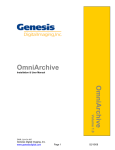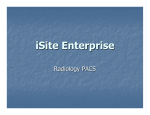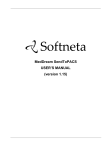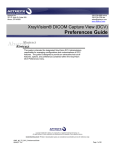Transcript
Modules Modules Modules – structure for and sequential presentation of the elements of the course. Students follow easily to the next step in the course. An outline format is followed. When the student completes a task, the module will then direct them to the next step in completing their requirements Add Module The Module title will contain only the title and, if desired, a brief description of the module. This is a good place for the module objectives. Select the dates for students to be able to view the module. Add Content Sections to add material to your module, or you can select Finish to go back to the Modules home. Add Title your section for the students’ first task, perhaps a reading. The short description is limited to just over 200 Content characters. Sections Other Left/Right—Move the selected item within the hierarchy of the module component Button Sort—change the displayed order of the module items. Sort Modules or sort Sections within the Modules. Functions Move Sections—sections can be moved between the Modules Delete—chosen modules and/or sections can be deleted Archive—chosen modules and/or sections can be archived. Modality – Select any or all modalities you want to use for this section, textual, visual and/or auditory. Content Type – choose a box to compose content. Compose content with editor—will bring up a text box. Insert graphics or paste content from other sources Upload or link to a file—upload a document, or link to a file on the web. If you have already uploaded in your site, you will see available files on the bottom of the page, or you can navigate to the file to upload. Link to new or existing URL resource on server—select a URL for the source of your content. Copyright Choose the copyright status of the material to post in your module. Status View Select View at any time to see the Student View. ―Module not open to students for viewing at this time‖ means that the dates of the module are not current for the student. For students to have access, change the dates. Author If you are in View, Manage or Preferences, click Author to come back to the main editing page. Manage Manage Content—use to upload content to be available for the content sections Restore Modules—select to restore modules that have been deleted or timed out Import/Export—import IMS Content Package. Or export content for an archive. Preferences Change the default view of the Modules pages. You may choose to expand or contract the table of contents. 16