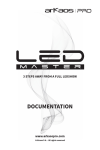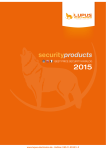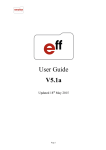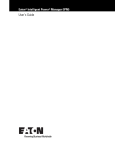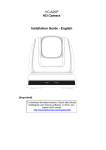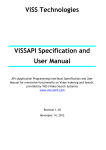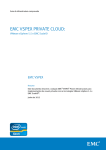Download User Manual - Newegg.com
Transcript
TRENDnet User’s Guide
Cover Page
TRENDnet User’s Guide
Table of Contents
Contents
Product Overview .................................................................................. 1
Package Contents .............................................................................................................1
Features ............................................................................................................................1
Product Hardware Features .............................................................................................2
Installation ............................................................................................ 3
Hardware Installation .......................................................................................................3
Camera Installation ..........................................................................................................4
Configuration ......................................................................................... 7
Viewing Camera Basic Function .......................................................................................7
Configuring the Camera Setting .......................................................................................9
SYSTEM ...........................................................................................................................10
NETWORK .......................................................................................................................12
AUDIO/VIDEO SETTING ..................................................................................................23
EVENT CONFIGURATION ................................................................................................28
Logout.............................................................................................................................33
How to Access the IP camera via IP Installer ......................................... 34
Troubleshooting .................................................................................. 35
© Copyright 2014 TRENDnet. All Rights Reserved.
i
TV-IP343PI
TRENDnet User’s Guide
Features
Product Overview
The Outdoor 2MP Full HD PoE Day/Night Network Camera, model TV-IP343PI, offers 25
meters ( 82 ft.) night vision, an IP66 weather rating, tamper detection, and 3.5x manual
optical zoom for installation flexibility. Record full 1080p HD video (1920 x 1080) at 30
fps in a space saving H.264 compression format. Manage up to 32 TRENDnet cameras
with included complimentary software and mobile apps.
Resolution
Record 2 Megapixel Full 1080p HD, 1920 x 1080 at 30 fps, in the space saving H.264
compression format
Multi-Language Interface
Support for English, French, Spanish, German, and Russian
Time and Text Stamp
Enable time and additional identifying text stamp overlays
IPv6
IPv6 support
TV-IP343PI
Package Contents
ONVIF
ONVIF v2.20 and v1.01 compliant
TV-IP343PI
Multi-Language Quick Installation Guide
Dynamic DNS Support
CD-ROM (Utility, Software & User's guide)
Support for dyn.com, no-ip.com, and iptecno.com
Power adapter (12V DC. 1A) (1.5M / 5 ft.)
Network cable (1.5 M/ 5 ft.)
Samba Support
RJ-45 coupler
Record video to a defined network storage device
Camera Mounting hardware
Tamper Detection
© Copyright 2014 TRENDnet. All Rights Reserved.
1
TV-IP343PI
TRENDnet User’s Guide
Receive tamper detection video clips via email, ftp, or save to network storage device or
Micro-SD card
Product Hardware Features
D-WDR
Camera Overview
Improved image quality in high contrast light environments with Digital Wide Dynamic
Range technology
Motion Detection
Create up to 3 motion detection windows with separate sensitivity settings and event
triggers
Camera Stand
Privacy Masks
Create up to three privacy masks to conceal sensitive areas
Shield
IR Lens
Shield: It is used to protect the camera for the inclement weather.
IR Lens: IR lens for the camera.
Camera Stand: the mounting stand to hold the camera.
© Copyright 2014 TRENDnet. All Rights Reserved.
2
TV-IP343PI
TRENDnet User’s Guide
Camera Connectors
Installation
Hardware Installation
Viewing Angle
Choose the location where has good angle to shoot the image you expect to see. The
motion detection area should also be considered when installing the camera.
Bracket Installation
Turn and lock the bracket into the mounting hole of IP camera. Use screws to fix the
bracket to ceiling or wall, and turn the knob tightly to fix the angle of camera.
Speaker
Out
GPIO
Port
Ethernet /PoE
Port
Microphone
BNC
Power
In
Video Out Connector
Power Connector: Connects the power adapter to supply power to the camera
if using non-PoE connection
BNC Video Out: Connect a CRT monitor or handheld monitor.
Microphone In: Connects an external microphone to receive the on-the-spot
sound where the camera is installed.
Ethernet/PoE Port: Plugs the network cable to connect to your local area
network (LAN). If you are using the PoE, you must have the network cable
connect to your PoE switch or PoE Injector.
GPIO Port: Connect external device. Please refer to I/O setting paragraph. It's
also used for IP camera reset. Please refer to Factory Default paragraph.
Speaker Out: Connects an external audio device (such as the active speaker) to
deliver sound via the camera.
Vari-Focal Lens
The camera equipped with external vari-focus lens control. Using flathead screwdriver
or paper clip to adjust zoom/focus button.
© Copyright 2014 TRENDnet. All Rights Reserved.
3
TV-IP343PI
TRENDnet User’s Guide
LED Indicator
Camera Installation
The green LED will be flash when power on the camera and if there is the data
transmission.
1.
Insert the Installation CD-ROM into your computer’s CD-ROM drive to initiate the
Auto-Run program. Click the Install Camera.
2.
Write down the MAC ID of the camera.
Power On
LED
Waterproofing
The camera is designed featuring waterproof. However, you need to protect the cable
connectors from water soaking. For example, you can tape the junction points of the
connectors while you connect the cables or purchase a weatherproof cable/power cord
protector.
SD Card Slot
After installed a Micro SD Card, please ensure the cover was screw tightly to protect
water soaking.
© Copyright 2014 TRENDnet. All Rights Reserved.
4
TV-IP343PI
TRENDnet User’s Guide
3.
4.
Plug in and connect the power adapter to the camera. If you are using the PoE to
supply power to the camera, please skip to the next step. Click Next when you are
done.
Connect a network cable to the camera’s network port and then to your router. If
you are using PoE, please ensure the cable is connected to a PoE switch or PoE
injector.
5.
Wait while camera is searching.
6.
The founded cameras will show on the screen. The camera already selected by
default if you have only one camera installed. If you have more than one camera in
the same Network, you will need to identify the camera by the MAC ID. Click Next.
© Copyright 2014 TRENDnet. All Rights Reserved.
5
TV-IP343PI
TRENDnet User’s Guide
7.
Select "DHCP" option to assign an IP by DHCP server or Select "Fixed IP" to set IP
address manually. Click Next.
8.
If you select "Fixed IP", fill out the IP address, subnet mask, default gateway, DNS
server. Please ensure that the IP address of the camera and the computer must
within the same network. Click Next.
9.
Type in the Password. The default password is “admin”. You must change the
default password of the camera. Enter the default password: admin and enter the
new password. The password must be between 8 and 32 characters.
(Alphanumeric: a-z, A-Z, 0-9), and entering the password two to confirm password.
10. Click the hyperlink to access to the camera’s web page or click Next. It is
recommended that you access the IP camera now if it was using a DHCP
connection.
© Copyright 2014 TRENDnet. All Rights Reserved.
6
TV-IP343PI
TRENDnet User’s Guide
11. Click Finish to exit the program or click Home to return to the main screen.
This device also supports the Mobile App. Using your mobile device to scan the QR
code to install the App.
Configuration
Viewing Camera Basic Function
Open the Web browser on your computer (example showed in this User’s Guide is
based on the Internet Explorer). In the Address bar, type the IP address you got from
"Camera Installation" chapter or found by IP Installer, and then press [Enter].
When the login window appears, enter the User name (admin) and Password and press
OK to access to the main screen of the camera’s Web Configuration.
Note: if you are initially access to the camera, you will be prompted to install a new
plug-in for the camera. Permission request depends on the Internet security settings of
your computer. Click Allow and Install to process.
© Copyright 2014 TRENDnet. All Rights Reserved.
7
TV-IP343PI
TRENDnet User’s Guide
After you login into the live screen of the camera, the main page will appear as below:
Speaker/Microphone: Click the "Mic" to speak out through the camera. Click the
“Speaker” to receive the on-side sound and voice from the camera.
Online Visitor: It shows how many people connect to this IP camera.
Relay On: Click the Relay out "ON" to trigger the relay output for testing. click "Off"
to stop triggering. To switch between these two types of relay out, please refer to
Event Configuration >> GPIO Setting session for detail.
Logout: Click to logout the camera. Please note: Closing the browser does not
logout the camera. It will remain in the same session. If camera in the idle time for
3 minutes, it will automatic logout the session.
One the live view video, right click the mouse for the additional menu options.
The live screen of the IP camera configuration provides you with many useful
information and functions, including:
SETUP : Click the button to configure the camera.
SNAPSHOT: Click the button to take a snapshot. The snapshot will pop up another
window for your review first. Right click the mouse to save the snapshot at the
desire destination.
System Information: It shows current system Date, Time, Video Resolution, and
Video Refreshing Rate.
Snapshot: Save a JPEG picture
Record Start: Record the video in the local PC. It will ask you where to save the
video. To stop recording, right-click the mouse again. Select “Record Stop”. The
video format is AVI. Use Microsoft Media Player to play the recorded file.
Mute: Turn off the audio. Click again to turn on it.
Digital Zoom: The drop down menu has 3 images size available, 1/2x, 1x and 2x. The
The "mute" button does not affect the playback recording video. As long as the "2Way Audio" option in the audio setting is enabled, all the audio will be recorded
into the playback video even you click "mute" in the live page.
default is 1/2x.
Streaming Profile: Use the drop down menu to select Streaming 1 & Streaming 2
video. (If the streaming 2 setting is closed on “AUDIO/VIDEO SETTING >> Video”,
this option will not appear)
Full Screen: Full-screen mode.
© Copyright 2014 TRENDnet. All Rights Reserved.
8
TV-IP343PI
TRENDnet User’s Guide
Zoom: Enable zoom-in and zoom-out functions. Select “Enable digital zoom” option
first within the pop-up dialogue box and then drag and drop the bar to adjust the
zoom factors.
Configuring the Camera Setting
To configure the camera, click
on the live screen.
Frame Buffer mSec: This function is to build a temporary buffer to accumulate
several video frames. This function can make video smooth-going when the
Network speed is slow and lag. If you select “100”, then it plays video after 100
mSec when starting receiving images from camera. The slower of the Network is,
the bigger value should be selected. The default value is null.
The Web Configuration contains the settings that are required for the camera in the left
menu bar, including System, Network, Audio/Video Setting, Event Setting and Logout.
To return to the live screen, please click the
button.
© Copyright 2014 TRENDnet. All Rights Reserved.
9
TV-IP343PI
TRENDnet User’s Guide
SYSTEM
System >> System Information >> OSD Setting
Time Stamp: Enable or disable the time that will show on the live screen.
Position: After enabling time stamp, you can select the position of time stamp
on the live screen.
Text: Enable the Text option to have the desire text show on the camera live screen.
Text Edit: Click it to call out "text edit" window:
Text: Key in the words you want to show on the live screen.
Opaque: Set the background transparency of the text.
System >> System Information >> Server Information
MAC Address: It indicates the IP Camera’s MAC address.
Server Name: The Camera name.
LED Indicator: Turn the LED light on or off by click the ON/OFF button.
Language: There are 5 languages options. When changing the language, it will
prompt dialogue box for confirmation. Click "Yes" to proceed.
© Copyright 2014 TRENDnet. All Rights Reserved.
10
TV-IP343PI
TRENDnet User’s Guide
System >> System Information >> Time Setting
Server Time: It shows current IP camera server time.
Date Format: Select the date display format.
Time Zone: Select your time zone. It affect server time when you use "NTP" time.
Enable Daylight Saving: select the start and end daylight saving time.
NTP: Type in the IP address of the NTP server and interval time. The time of the IP
camera will be synchronized with NTP server time. To use this option, if the NTP
Server is under WAN, the IP camera must be set to access WAN ( Using the WAN IP
that provide by your ISP provider, or setup by UPnP Port Forwarding (page 18)
Synchronize with PC's time: In "Date" and "Time" column it shows your current PC
time. Click "Apply" to make the IP camera time the same with PC time. Note that IP
camera will not check with PC at every moment automatically. Every time when you
want to synchronize the IP camera time with PC time again, please select this
option and click "Apply".
Manual: Type in the date and time, and click "Apply".
System >> User Management
Direct Video Stream Authentication:
To stream the video directly without going through the configuration page, you can
access it via Internet.
Stream 1 Video: http://camera_ip_address:port/stream1view.htm
Stream 1 Video: http://camera_ip_address:port/stream2 view.htm
Enable Password Protection:
Yes: User needs to enter user name and password to stream the camera.
No: User can stream the camera without entering the username and
password.
Add user: Enter the username and password to add guest users to access the
camera. The guest user can only view the live view video and is not allowed to do
any configuration.
© Copyright 2014 TRENDnet. All Rights Reserved.
11
TV-IP343PI
TRENDnet User’s Guide
User List: List all users that were added into the camera. Click “Edit” to modify
the user information. Click “Remove” to remove the users from the list.
System >> Tools
Configuration:
Backup: Click Backup to save the configuration to your computer.
Restore: Click "Browse..." to select the configure file from your computer then
click Restore to restore all setting
NETWORK
Firmware Upgrade:
To update the firmware, click “Browse” to select the firmware, then click
“Upgrade” to proceed. Please do not disconnect power or Network cable during
firmware upgrading.
System Reboot: Click Reboot to reboot the IP camera.
Factory Reset: Click Reset to reset all the settings back to factory default value
© Copyright 2014 TRENDnet. All Rights Reserved.
12
TV-IP343PI
TRENDnet User’s Guide
Network >> Network Setting >> IP Address Setting
IPv6 Address: A virtual IPv6 address generated by the IP camera. This virtual IPv6
address cannot use on WAN. To access the IP camera via IPv6 address, open a web
browser and type in http:// [IPv6 Address] in the address bar. The [ ] parentheses
mark is necessary for IPv6 address.
Network >> Network Setting >> Port Setting
DHCP: Select this option when your network uses the DHCP server. When the
camera starts up, it will be assigned an IP address from the DHCP server
automatically.
Static IP: Select this option to type in IP address, subnet mask, gateway, and DNS
manually. Default IP address is 192.168.10.30 if the camera doesn't connect with
DHCP server. DNS (Domain Name System) translates domain names into IP
addresses. Enter the Primary DNS and Secondary DNS that are provided by the ISP.
Web Page Port: Setup HTTP web page connecting port which is also video
transmitting port (Default: 80)
HTTPS Port: Setup HTTPS connecting port (Default:443)
Network >> Network Setting >> Web Authentication
Network >> Network Setting >> IPv6 Setting
The camera supports two levels of authentication, Basic and Digest. The Basic option
having the username and password transmitted as plain text. The digest option
encrypted username and password during data transmission.
The default
authentication is set to Digest.
IPv6 is a newer numbering system that provides a much larger address pool than IPv4,
which accounts for most of today’s Internet traffic. You can manually enter IPv6 address
, enable DHCPv6 to get IPv6 address automatically.
Manually setup the IPv6 address: You can set up IPv6 manually by enter IP Address,
Gateway, and DNS.
DHCPv6: If you have a DHCPv6 server, enable this option to assign the IPv6 from
server. The assigned IP address will be displayed
Network >> Network Setting >> UPnP
© Copyright 2014 TRENDnet. All Rights Reserved.
13
TV-IP343PI
TRENDnet User’s Guide
UPnP:
Enable it, then you can access camera and get image via RTSP protocol.
This IP camera supports UPnP (Universal Plug and Play) which is a set of computer
network protocols that enable the device to device interoperability
If you have a media player that supports RTSP protocol, you can use it to receive the
video streaming from IP camera. The RTSP address can be set for two streamings
respectively.
UPnP Port Forwarding:
When the camera is installed under a router, enable UPnP Port Forwarding to let
the router open ports so that the video streams can be sent out from a LAN. Set
Web Port, Https Port, and RTSP port, and make sure your router supports UPnP and
the function has been activated.
Under "Basic" and "Digest" authentication mode, the camera asks the user to give
username and password before allows accessing. The password is transmitted as
plain text under basic mode, which provides a lower level of security than under
digest mode. Make sure your media player supports the authentication schemes.
Registered successfully: UPnP port forwarding setting succeeds.
The router is with some problems. Please reboot it: The camera cannot detect
the router. Please check your router.
If this router has a WAN IP, this function allows the camera to do WAN access. In
the address bar of browser, key in: "https:// (router WAN IP) : (external web port)
/" to access the IP camera.
RTSP Authentication:
"Disable" means everyone who knows your camera IP Address can link to your
camera via RTSP. No username and password are required.
After type in the port number and click "Apply", the port forwarding status will
display beside the port column. There are three status will show.
The router doesn't support UPnP Port Forwarding: The camera can detect the
router, but router return a message that it does not support UPnP Port
Forwarding.
RTSP Server:
RTSP Port: It's used for TCP connection. Setup port for RTSP transmitting (Default:
554)
RTSP Start and End Port: It's used for UDP connection. Setup port for RTSP
transmitting (Default: 5000, 9000)
Network >> Network Setting >> Multicast Setting (Based on the RTSP Server)
Network >> Network Setting >> RTSP Setting
Multicast is a bandwidth conservation technology. This function allows several users to
share the same packet sent from IP camera. To use Multicast, appoint IP Address and
© Copyright 2014 TRENDnet. All Rights Reserved.
14
TV-IP343PI
TRENDnet User’s Guide
port here. TTL means the life time of packet. The larger the value is, the more user can
receive the packet.
To use Multicast, be sure to enable the function "Force Multicast RTP via RTSP" in your
media player. Then key in the RTSP path of your camera: "rtsp://(IP address)/" to
receive the multicast.
This function enable Safari browser's bookmark to link to this IP camera. The Bonjour
name is the name that display in the bookmark. Please note the Bonjour function on
Safari browser does not support https protocol. If you selected “https” mode, you will
see the camera appears on Safari’s bookmarks but will not be able to access the camera.
Network >> Network Setting >> LLTD
Network >> Network Setting >> ONVIF
Under ONVIF connection, the video will be transmitted by RTSP. Be sure to enable the
RTSP server in IP setting, or you're not able to receive the video via ONVIF.
ONVIF:
Choose your ONVIF version. The two devices that use ONVIF to communicate
should be set to the same version.
Network >> Advanced >> HTTPS
When the users access cameras via Https protocol, the transmitted information will be
encrypted so that the security level is arisen.
Security:
Select "Disable", then the username and password are not required when
accessing the camera via ONVIF. Select "Enable", then username and password
are necessary.
If your PC supports LLTD, enable this function then you can check the connection status,
properties, and device position(like IP address) of this IP Camera in the network map. In
Windows Vista or Windows 7, you can find LLTD through the path: Call out the Control
Panel → Network and Internet → Network and Sharing Center → Click "See full map".
RTSP Keepalive:
When the function is enabled, the camera checks once in a while if the user who
links to the camera via ONVIF still keeps connecting. If the connection had been
broken, the camera stops transmitting video to user.
Network >> Network Setting >> Bonjour
You can select the connection type.
Http: user can access the camera via Http path.
Https: user can access the camera via Https path but cannot via Http path.
Http & Https: Both the Http and Https path can be used to access the camera.
When you change the setting of connection type, it may cause connection error or
disconnection error if you switch the protocol directly. Therefore, Http & Https
mode is necessary. If you want to change from Http to Https, please switch to “Http
& Https” mode first, and then switch to “Https” mode. Same method when you
change from Https to Http.
The Https protocol has certificate verifying mechanism. When the user access a website
via Https, the browser will check the certificate of that domain and verify its trustiness
and secure.
© Copyright 2014 TRENDnet. All Rights Reserved.
15
TV-IP343PI
TRENDnet User’s Guide
Certificate generation process:
1.
Remove the existing certificate: Before you generate a new certificate, please
remove existing one. Select "Http" connection type and click "Remove". If a dialog
box pops up to ask you to confirm, click “Yes”.
4.
According to the certificate source, there are two ways to install the certificate.
If you had sent the certificate request to do sign and received a signed
certificate, please click” browse” and find the certificate file in your computer.
Click “Apply” to install it.
If you choose to generate a self-signed certificate, fill in the following forms and
set validity day, click “Apply” to finish installed it.
2.
Created Request: Fill in the following form and click “apply”.
After finishing installation, you can click “Content” to call out and check the
certificate content.
3.
After you generate a certificate request, if you choose to turn it to the trusted thirdparty to verify, please click “Content” and copy all the request content.
© Copyright 2014 TRENDnet. All Rights Reserved.
16
TV-IP343PI
TRENDnet User’s Guide
5. To use Https to access camera, open your browser, and key in "https://(IP
address)/" in the address bar. Now your data will be transmitted via encrypted
communications, and the browser will check your certificate status. If it shows you
a warning message. The warning message meant that the certificate is self-signed
or signed by distrusted institution. Click Continue to this website to view the view
the camera.
Click the box to enable SNMPv1 or SNMPv2c protocol, and specify the community
name for write (read and write) and read (read-only). The user who use read
community name to access the IP camera cannot modify any data of the camera.
The community name can be any English characters and numbers, and must be
shorter than 31 bits.
SNMPv3:
Network >> Advanced >> SNMP
SNMP (Simple Network Management Protocol) provides a simple framework for
administering networked hardware. To manage the IP camera, you have to prepare a
MIB browser or similar tools first. SNMPv1, SNMPv2c, and SNMPv3 can be enabled
simultaneously.
The following examples are based on MG- SOFT MIB Browser. Depending on your MIS
Browser, you may see different interface and options. Please refer to the user manual of
your MIB Browser.
SNMPv1 and SNMPv2:
The term "Community name" in SNMPv1 and SNMPv2c can be roughly regarded as
key. The person who has the community name has the authority to read or edit the
information of IP camera via SNMP.
For data security reason, the authentication and encryption assurances are added
when developing SNMPv3. The user has to give not only the security name (similar
with "community name" in v1&v2c) but the password in order to access the IP
camera. Please set security name, authentication type, authentication password,
encryption type, encryption password of write and read respectively. The security
© Copyright 2014 TRENDnet. All Rights Reserved.
17
TV-IP343PI
TRENDnet User’s Guide
name can be any English characters and numbers, and must be shorter than 31
letters. The password must be 8~64 letters in length.
Network >> Advanced >> IP Address Filter
Different from in SNMPv1 and v2c, the user have to create an account when using
SNMPv3. In the account parameters, key in the security name and password you
set in the camera to get accessing.
SNMPv1/SNMPv2 Trap:
Trap is a mechanism that allows a managed device to send messages to the
manager instead of waiting passively for polling from the manager. Specify the trap
event. When those events occur, the camera will send the ring message to the Trap
Address, which is usually the manager's IP address. Trap Community means the
community that can receive the trap message.
Note: Trap Address must be under the same LAN with IP camera.
You can allow or
deny an IP address or even a range of the IP address to access the IP camera. If you
would like to deny a range of IP address but would allow an IP within that range can
access the camera, please setup the allow IP address in the 1st priority and set the deny
range of IP address as 2nd priority as example below.
Cold Start: The camera starts up or reboots.
Setting changed: The SNMP setting is changed.
Network Disconnected: The network connection was broken down. (The
camera will send trap messages after the network being connected again)
V3 Authentication Failed: A SNMPv3 user account tries to get authentication
but failed. (Due to incorrect password or community)
© Copyright 2014 TRENDnet. All Rights Reserved.
18
TV-IP343PI
TRENDnet User’s Guide
Network >> Advanced >> QoS/DSCP
Network >> Advanced >> IEEE 802.1x
DSCP specifies a simple mechanism for classifying and managing network traffic and
provide QoS on IP networks. DSCP is a 6-bit in the IP header for packet classification
purpose.
The number 0~63 for Live Stream, Event / Alarm, and Management represent the ratio
that the bandwidth is divided. For example, if you set 5, 10, and 20 for these three
items, then the bandwidth of these items is 5:10:20. The item getting more bandwidth
has lower probability to be delayed. There is no difference between setting "0, 0, 0" or
"63, 63, 63" because under these two setting the three items will get equal bandwidth
(1/3).
The three stream control the protocols respectively:
Live Stream (Video and audio) : RTP / RTSP
Event/Alarm : FTP / SMTP / SAMBA / SIP
Management : HTTPS / HTTP / SNMP
Note: The "Management" stream handles both the live view and the setting area of the
web page on which the data is transferred via http/https protocol. If you prefer to
distribute more bandwidth when using the web browser to watch the live video, please
adjust the Management Stream instead of Live Stream.
IEEE 802.1x is an IEEE standard for port-based Network Access Control. It provides an
authentication mechanism to device wishing to attach to a LAN or WLAN. To use this
function, you need a device to build IEEE 802.1x LAN at first.
The EAPOL protocol support service identification and optional point to point encryption
over the local LAN segment.
Please check what version of the authenticator and authentication server support. This
camera supports EAP-TLS method. Please enter ID, password issued by the CA, then
upload related certificates.
© Copyright 2014 TRENDnet. All Rights Reserved.
19
TV-IP343PI
TRENDnet User’s Guide
Network >> PPPoE & DDNS
PPPoE
Select “Enabled” to use PPPoE. Type in the username and password for the ADSL
connection.
Send mail after dialed: When successfully connecting to the internet, it sends a mail
to a specific mail account. As for the mail account setting, please refer to Server
setting page.
DDNS
This camera supports following Dynamic DNS server: Dyndns.com, 3322.org, noip.com and IPTECNO DDNS.
Enable DDNS, and select a DDNS provider. Some providers will ask you to register
and get an account before you use their service. Fill in the user name, hostname,
and password (if need). If setting up IP schedule update too frequently, the IP may
be blocked. In general, we suggest set schedule update to once a day (1440
minutes). After click "Apply" the setting.
© Copyright 2014 TRENDnet. All Rights Reserved.
20
TV-IP343PI
TRENDnet User’s Guide
DDNS Status:
Network >> Event Server
Updating: Information update
Idle: Stop service
DDNS registration successful, can now log by http://<username>.no-cp.com:
Register successfully.
Update Failed, the name is already registered: The user name has already been
used. Please change it.
Update Failed, please check your internet connection: Network connection
failed.
Update Failed, please check the account information you provided: The server,
user name, and password may be wrong.
© Copyright 2014 TRENDnet. All Rights Reserved.
21
TV-IP343PI
TRENDnet User’s Guide
The settings of Email, FTP and SAMBA are used when the event occurs, schedule
snapshot executes, or the alarm input is triggered. Select the item to display the
detailed configuration options. You can configure either one or all of them.
Secure Connection: If the mail server requires an encrypted connection, you
should select the SSL option. TTLS is an extension to plain text communication
protocols. It offers a way to upgrade a plain text connection to an encrypted
(TLS or SSL) connection.
Mail Setting
Click Apply to save the setting, then use Test button to test the server connection. A
message box will tell you “OK!” if it works, and a test e-mail will be sent to receiver’s
mail address.
FTP Setting:
Login Method: Select "Anonymous" to disable the authentication feature, or
select "Account" and then enter the Username and Password according to the
mail server configuration.
Mail Server: Enter the mail server address. For example, myserver.com. If you
are using a free mail service (e.g. Google gmail.com®, Yahoo®, Hotmail®),
please enter the SMTP server address from the service provider.
FTP Server: Enter the IP address of the target FTP server.
Username & Password: Enter the sender's username and password to login the
mail server. For free mail server, please the email address as the username.
Port: Enter the port number used for the FTP server.
Sender's Mail: Enter the email address of the user who will send the email.
Receiver's Mail: Enter the mail address of the user who will receive the email.
Use semicolon to separate each address. It can contain up to 64 characters in
the column.
Bcc Mail: Enter the mail address of the blind carbon copy receiver.
Mail Port: Assign the SMTP port in the text box. The default SMPT port is 25.
For the free mail service, please enter the correct port number from the service
provider.
Username & Password: Enter the username and password to login into the FTP
server.
Path: Enter the destination folder for uploading the images. For example,
/343PI.
Mode: In PORT mode, the FTP server builds the connection to the user’s data
port actively. However, from the user-side firewall’s standpoint, the action of
connecting from FTP server is often considered to be dangerous and should be
blocked. In PASV mode, the problem is solved: The FTP server waits for the
data transmission connection built by the user. Make sure that the server
supports the mode you select.
© Copyright 2014 TRENDnet. All Rights Reserved.
22
TV-IP343PI
TRENDnet User’s Guide
Create the folder: Select Yes, then folders will be created folder by date under
your FTP path.
AUDIO/VIDEO SETTING
Click Apply to save the settings, then click Test button to test the server connection.
A message box will tell you “OK!” if it works, and a test file will be uploaded to FTP
server.
Samba Setting:
Location: Enter the path of the shared folder.
Workgroup: Type in the workgroup name of the computer.
Username & Password: Enter the username and password to login into the
Samba.
Create the folder: Select Yes, then folders will be created by date under your
Samba Server.
Click Apply to save the setting, then use Test button to test the server connection.
A message box will tell you “OK!” if it works, and a test file will be created in the
location.
© Copyright 2014 TRENDnet. All Rights Reserved.
23
TV-IP343PI
TRENDnet User’s Guide
Audio/Video Setting >> Image Setting
Privacy Mask: For the security and privacy purpose, there are three areas can be
setup for privacy mask. Click Area button first and drag an area on the above image,
and remember to save your setting. The masked area will not show on both the live
view and recording.
Brightness, Contrast, Hue, Saturation, Sharpness can be adjusted here.
AGC: Automatic gain control. The sensitivity of camera can be adjusted with the
environmental light. Enable this function and the brighter image can be got under
dim light, but the level of noise may also increase.
Shutter Time: Choose as the location of your camera or fixed shutter time. The
shorter the shutter time is, the less light the camera receives and the image
becomes darker.
Sense-Up: This function increases the sensitivity of camera to get brighter image at
night. The smaller the value you select, the slower the shutter speed becomes so
that the image will get brighter, and moving subjects might be blurred.
Sense-Up option is only enabled when users select "outdoor" or "indoor" in shutter
time option.
D-WDR: Digital Wide dynamic range. This function enables the camera to reduce
the contrast in the view to avoid the dark zones resulting from over and under
exposure.
Video Orientation: Flip, mirror, or rotate the image.
Day & Night: The camera can detect the light level of environment. If you choose
"Light Sensor Mode", the image will be turned to black and white at night in order
to keep clear. To set light sensor mode, appoint a lux standard of switching D/N
here. Current lux value is provided for reference. Under "Times Mode" the switch
© Copyright 2014 TRENDnet. All Rights Reserved.
24
TV-IP343PI
TRENDnet User’s Guide
time of Color / Black and white is according to the given time. If you select
"Synchronize with DI input", the image turns to black and white when digital input
is triggered. You can also control it by choosing "Color" or "B/W".
White Balance: Adjust the Red / Blue gain values.
Denoise: This function is able to filter the noise and blur from the image and show a
clearer view. 3D and 2D filer values can be adjusted.
Audio/Video Setting >> Video Setting
Note: When you select a number in "Shutter Time", actually the shutter time varies in a
range and controlled by camera automatically. Following table shows the shutter time
option and corresponding range.
Option
Shutter Time Range (sec.)
Outdoor
1/10000 ~ Selected number in "Sense-up"
Indoor
NTSC: 1/125 ~ Selected number in "Sense-up"
PAL: 1/100 ~ Selected number in "Sense-up"
1/30
1/10000 ~ 1/30
1/50
1/10000 ~ 1/50
1/60
1/10000 ~ 1/60
1/100
1/10000 ~ 1/100
1/125
1/10000 ~ 1/125
1/250
1/10000 ~ 1/250
1/500
1/10000 ~ 1/500
1/1000
1/10000 ~ 1/1000
* Sense-up options: 1/30, 1/15, 1/10, 1/5
© Copyright 2014 TRENDnet. All Rights Reserved.
25
TV-IP343PI
TRENDnet User’s Guide
Video Settings
RTSP Path: Set the RTSP output connecting route. You can use the RTSP
address displaying beside the column to access this IP camera.
Advanced Mode of Streaming 1 and Streaming 2:
Select the Video System (digital signal) and TV Output (analog signal).
Basic Mode of Streaming 1 and Streaming 2:
Resolution: 1280x800, 1280x720 , 640x480, 320x240, or 176x144
Resolution: 1280x800, 1280x720 , 640x480, 320x240, or 176x144
Quality: The higher the quality is, the bigger the file size is. It might affect
Internet transmitting speed if the file gets too large.
Video Frame Rate: The video refreshing rate per second. The max value is
affected by the input resolution you choose.
Bitrate Control Mode: In CBR(Constant Bit Rate) mode, the bitrate keeps
consistent all over the video. In VBR(Variable Bit Rate) mode, the bitrate
changes with the complexity extent of the video data. VBR provides a
better compression way and the file may be smaller. However, the VBR file
size cannot be predicted. The image may become broken or lagged when
your bandwidth is not enough for the data quantity you selected.
Video Format: H.264 or M-JPEG.
© Copyright 2014 TRENDnet. All Rights Reserved.
26
TV-IP343PI
TRENDnet User’s Guide
Video Format: H.264 or MPEG4.
Video Quantitative: The quality parameter of VBR. You can choose 1~10
compression rate. The higher the value is, the higher the image quality is.
RTSP Path: 3GPP output connecting route. If the IP address of your camera is
192.168.1.160 and you type in "3g" in the column, the 3GPP path will be
rtsp://192.168.1.160/3g.
Video Bitrate: The quality parameter of CBR. You can choose 32kbps
~8Mbps. The higher the value is, the higher the image quality is.
Video Frame Rate: The video refreshing rate per second. The max value is
affected by the input resolution you choose.
GOP Size: It means “Group of Pictures”. The higher the GOP is, the better
the quality is.
Video Format: H.264 or M-JPEG
RTSP Path: RTSP output connecting route. You can use the RTSP address
displaying beside the column to access this IP camera.
Audio/Video Setting >> Audio Setting
IP Camera supports 2-way audio. Audio can be received by the microphone connected
with IP camera and transmitted to remote PC. User can also send audio from remote
computer’s microphone to IP Camera’s external speaker.
Select “Enable”, then you can see "Mic" and "Speaker" options on the live page. The
Audio compression format can be chosen from 3 options. You can also adjust the
volume of 2-way audio.
3GPP Streaming mode:
3GPP Streaming is designed for specific mobile viewing. To receive video via 3gpp,
please remember to enable rtsp server in the "Network Setting" page.
Resolution: 640x480, 320x240, or 176x144
Two-Way Audio
Receive sound from IP Camera or speak to IP Camera
Click "Mic" check box to receive sound from IP Camera and click “Speaker” to talk to
IP camera side. Please ensure both IP camera and the computer sides have the
microphone and speaker installed to have this function work properly.
Quality: The higher the quality is, the bigger the file size is. It might affect
Internet transmitting speed if the file gets too large.
Video Bitrate: You can choose 32kbps ~1Mbps. The higher the value is, the
higher the image quality is.
Video Frame Rate: The video refreshing rate per second. The max value is
affected by the input resolution you choose.
© Copyright 2014 TRENDnet. All Rights Reserved.
27
TV-IP343PI
TRENDnet User’s Guide
EVENT CONFIGURATION
Event Configuration >> Motion Detection
Area Setting: Click Area 1 /Area 2/Area 3 icon then draw the motion detection area
on the live screen. If there is any motion detected in these areas, the "Motion!"
wording will show on the live screen. To clean the motion detection area, click Area
1 /Area 2/Area 3 icon again.
Sensitivity: Select motion detection sensitivity from 1 to 10.
Trigger Action (Area 1, Area 2, Area 3): When motion is detected, the camera can
send video or snapshot to Email, FTP, Output device and Samba.
Note: Due to network/Internet bandwidth constraint, the IP camera may not
transfer video to selected destinations simultaneously. Keep the number of
destinations as few as possible to avoid possible data loss.
Subject: This subject will appear as the subject when sending the motion detected
video or snapshot to email.
Interval: Each motion triggered in defined interval time. If you select "10 sec" here,
once the motion is detected and action is triggered, the next motion will be trigger
after 10 seconds. .
© Copyright 2014 TRENDnet. All Rights Reserved.
28
TV-IP343PI
TRENDnet User’s Guide
Based on the schedule: The motion detection will be triggered based on the
schedule you define.
Event Configuration >> Motion Detection >> Tampering Detection
send to mail/ FTP/ Samba. Select the video recording length before and after event
occurs.
Event Configuration >> Motion Detection >> Network Disconnected
When enabled, the live view will be stored into the SD card if the IP Camera has no
Internet Connection (the SD card must be pre-installed).
Tampering: Enable / Disable Tampering. When enabled and tampering is detected,
the camera will send video or snapshot to Email, FTP, Output device or Samba.
Event Configuration >> Motion Detection >> Network IP Check
Event Configuration >> Motion Detection >> Record File
When an event occurs, the IP camera can record a video clip or take snapshot, and then
send the file to mail/ FTP/ Samba. Select what format you want to save.
AVI File (with Record Time Setting): Save AVI video file. The video length is
according to the value you set in Record Time Setting.
JPEG File (Single File with Interval Setting): Save single JPEG picture file when event
occurs.
Enter the target IP address and interval. The camera will base on the interval time to
check the target IP address. If PIN failed 4 times, the camera itself will reboot.
Event Configuration >> Sound Detection >> Sound Detection
JPEG Files (with Record Time Setting): Only when you select "JPEG" in streaming 1
video format of Video Setting, this option can be enabled. Select this option to save
several JPEG picture files, and the successive picture files cover a period of time
according to the value you set in Record Time Setting.
Event Configuration >> Motion Detection >> Record Time Setting
When an event occurs, the IP camera can record a video clip or take snapshot, and then
© Copyright 2014 TRENDnet. All Rights Reserved.
29
TV-IP343PI
TRENDnet User’s Guide
When enabled and the camera detects sound, the IP camera can record a video clip
or take snapshot, and then send the file to mail/ FTP/ Samba. Select what format
you want to save.
Detection Level: Selects the decibels value (for the camera to trigger sound
detection).
When Snapshot is enabled:
Event Configuration >> Schedule
Click on the week calendar to draw color. The actions will be performed during the
colored time.
When enabling the snapshot function, the IP camera will take snapshot according to
schedule. Select the snapshot saving way: E-mail, FTP, or Samba.
Interval: The interval between two snapshots.
File Name: Give the snapshot file name. The saved file will be named as: "(file
name) - (saving date) - (saving time)"
Event Configuration >> GPIO Setting
When Record is enabled:
Enabled / Disabled
Destination: Select between sending the record to Samba or saving it into the SD
card
Record Time: Select the video length (seconds)
© Copyright 2014 TRENDnet. All Rights Reserved.
30
TV-IP343PI
TRENDnet User’s Guide
1.
I/O Connection
GPIO PIN definition
Please connect the GND & DO pin to the external relay (buzzer) device.
GND (Ground): Initial state is LOW
When no event occurs, DO output is 5V (DO and GND are disconnected). When
the camera detects event happening and triggers external alarm, DO output is
0V (DO and GND are connected).
DO (Digital Output): DC 5V
DI (Digital Input): Max. 50mA, DC 5V
2.
GPIO Setting
Event Configuration >> GPIO Setting >> Input Setting
Please connect the GND & DI pin to the external trigger device.
If you select "N.O" in "Input sensor setting", when external devise or circuit
makes DI and GND pin connected, the camera input alarm is triggered, and
then camera will execute the action user has set, for example, send snapshot to
E-mail address.
If you select "N.C" in "Input sensor setting", when external devise or circuit
makes DI and GND pin disconnected, the camera input alarm is triggered, and
then camera will execute the action user has set, for example, send snapshot to
E-mail address.
Input Sensor: According to your external device and circuit design, select N.O
(normally open) or N.C (normally closed).
Input Action: When the camera input alarm is triggered, it can trigger the relay
out, or send the video to E-mail/ FTP/ SAMBA.
Interval: If you select "10 sec" here, once the input alarm is detected and
action is triggered, it cannot be triggered again within 10 seconds.
Based on the schedule: When click the option box, only during the selected
schedule time the I/O is enabled. That is, for example, the 11th hour of Monday
has not been colored in the schedule table, then no action will be triggered
even the camera detects input signal during 11:00~12:00 on Monday.
Event Configuration >> GPIO Setting >> Output Setting
Mode Setting
On/Off Switch:
When event occurs, the camera triggers the external devise and lasts for
certain of time according to the event "interval" setting. If it's triggered by
motion detection, the triggering time is according to "interval" setting of
motion detection. If it's triggered by external input alarm, the triggering
time is according to input "interval" setting. It triggers the external devise
and lasts for 10 seconds if you select "10" in interval setting. You can turn
© Copyright 2014 TRENDnet. All Rights Reserved.
31
TV-IP343PI
TRENDnet User’s Guide
off the alarm manually by click "off" at the bottom-right of the live screen
page.
Event Configuration >> Logs
Time Switch:
When event occurs, the camera triggers the external devise and lasts for
certain of time according to the output "interval" setting, and the user is
not allowed to break off the alarm manually.
3.
Output Test
After the external output hardware is installed, you can use the "Relay Out" button
on the live video page to test if DO device works.
On/Off Switch mode:
Click "Logs" to see System Logs, Motion Detection Logs, GPIO Logs and All Logs. If you
remove the power from IP camera, Motion Detection Logs will be cleared away.
Event Configuration >> SD Card
Click "ON", the camera will trigger the external output devise. For example,
your alarm buzzer will continuously ring. You can manually break off the output
signal by clicking "OFF".
Time Switch mode:
Click "Pulse", the camera will trigger the external output devise for several
seconds. The duration length is according to the "interval" setting in Output
Setting.
© Copyright 2014 TRENDnet. All Rights Reserved.
32
TV-IP343PI
TRENDnet User’s Guide
Playback: Event Record
The oldest file will be deleted if the Micro SD card is full.
Note: The use of the SD card will affect the operation of the IP Camera slightly,
such as affecting the frame rate of the video.
The record data that triggered by motion detection, sound detection,
tampering detection, or GPIO is listed here. Click the date listed on this page,
and it shows the list of the video. Click the video to download and start your
player to play the .avi file. To delete the video, check it, then click "Del".
Playback: Schedule Record
Format SD Card
To format the SD card and delete all the files, click “Format SD Card”.
Logout
The scheduled record data or scheduled snapshot are listed here. Click the date
listed on this page, and it shows the list of the snapshot and the video. Click the
video to download and start your player to play the .avi file. Click the snapshot
to watch the album. To delete the file, check it, then click "Del".
SD Management
Delete after the “1st day” means the recorded files will be deleted after 1st day
from the time you decided to delete. For example: if right now is 5 pm, when
you choose Delete after the 1st day, the SD card will keep the file from 5 pm
yesterday to 5 pm today. The rest of recorded files will be deleted.
Click "LOGOUT" button to logout the camera. Note: Closing the browser does not logout
the camera. It will remain in the same session. If camera in the idle time for 3 minutes,
it will automatic logout the session.
© Copyright 2014 TRENDnet. All Rights Reserved.
33
TV-IP343PI
TRENDnet User’s Guide
How to Access the IP camera via IP Installer
The IP Installer is an optional utility allow you to search the cameras in your network
easily.
1.
Insert the Installation CD-ROM into your computer’s CD-ROM drive.
2.
Click Exit if the Autorun pop up.
3.
Go to Start >> type in D:\\ (D: is the letter assigned to your CD-ROM Drive, and then
press the ENTER.
4.
Click IPInstaller Folder and click IP Installer.exe
5.
The main screen will pop up.
Search : Search the IP Camera within the Network
Access Camera: access the selected camera’s web page.
Change : change the selected camera’s IP address via Static IP or DHCP.
Exit: Exit the IP Installer Utility.
If Static is selected, you have to manual type in the IP address, Subnet Mask,
Default gateway, DNS 1, DNS 2 and Http Port and IP camera’s password.
© Copyright 2014 TRENDnet. All Rights Reserved.
34
Troubleshooting
TRENDnet User’s Guide
Troubleshooting
1.
2.
a.
I inserted the Utility CD-ROM into my computer's CD-ROM Drive but the
installation menu does not appear automatically. What should I do?
b.
Windows 8/8.1
If the installation menu does not appear automatically, press the windows icon
and press “r” simultaneously. In the “run” box, type D:\autorun.exe, where
“D” in “D:\autorun.exe” is the letter assigned to your CD-ROM Drive, and then
press the ENTER key on your keyboard .
Windows 7
If the installation menu does not appear automatically, click on the Windows
Icon on the bottom left hand corner of the screen, click the “Search programs
and files” box, and type D:\autorun.exe, where “D” in “D:\autorun.exe” is the
letter assigned to your CD-ROM Drive, and then press the ENTER key on your
keyboard .
The autorun program is unable to detect my camera. What should I do?
c.
d.
3.
I do not have a DHCP server or DHCP is disabled on my network and I am unable
to configure the TV-IP343PI. What should I do?
a.
b.
Windows Vista
If the installation menu does not appear automatically, click Start, click the
Start Search box, and type D:\autorun.exe where "D" in "D:\autorun.exe" is the
letter assigned to your CD-ROM Drive, and then press the ENTER key on your
keyboard.
Windows XP
If the window does not appear automatically, click Start, click Run and type
D:\autorun.exe where “D” in “D:\autorun.exe” is the letter assigned to your
CD-ROM Drive, and then press the ENTER key on your keyboard.
Verify that you have followed all the steps in Section 2: Hardware
Installation.
Disable any software firewall programs such as ZoneAlarm or Norton
Internet Security. If you are using Windows 8, 7, Vista or XP, disable the
built in firewall.
Reset the IP Camera
Run the Autorun program from the CD-ROM again.
Go to the TCP/IP settings on your computer and assign a static IP address
on your computer’s network adapter in the subnet of 192.168.10.x. Since
the default IP address of the TV-IP343PI is 192.168.10.30, do not assign a
static IP address of 192.168.10.30 on your computer’s network adapter.
Open Internet Explorer and enter http://192.168.10.30 into the address
bar.
4. The image is blurry. How can I adjust the focus on the IP camera?
The unit equipped with supports vari-focal lens. Using a flathead screwdriver or
paper clip to adjust the focus/zoom.
© Copyright 2014 TRENDnet. All Rights Reserved.
35
Troubleshooting
-
TRENDnet User’s Guide
5.
a.
b.
6.
When I click on Live View the image does not load, what should I do?
If you are using Internet Explorer, make sure that you install the ActiveX
control WEBWATCH.cab.
If you are using non-IE browser (Firefox, Chrome, Safari), make sure that
you install the plug-in WebPlugin.exe.
How do I uninstall the browser’s Active X or Plug-in from my computer?
Click Computer Icon, type in “np_hoem_x.dll” on the top-right corner of the search
bar, then click “Search”.
Delete the file named "np_hoem_x.dll" from search result.
7.
avcodec-53_v1.8.dll
avutil-51_v1.8.dll
swscale-2_v1.8.dll
WEBWATCH2
WEBWATCH2.ocx
I forgot my password. What should I do?
Please follow the steps below to reset to factory default setting
a. Remove the power and network cable
b. Take the included Reset Wire Cable, plug one side of the wire into "Default"
and the other side into "GND" on the terminal block as shown below.
c. Connect power to the camera again. It takes around 30 seconds to boot the
camera.
d. Remove the wire and plug in the network cable after the camera finishes
booting.
e. Run the Install Camera wizard from the CD-ROM to login to the camera.
Search for the additional ActiveX or plug-in files listed below and delete them to
completely uninstall the ActiveX control or plug-in from your computer.
© Copyright 2014 TRENDnet. All Rights Reserved.
36
TRENDnet User’s Guide
Limited Warranty
ASSUME FOR IT ANY OTHER LIABILITY IN CONNECTION WITH THE SALE, INSTALLATION
MAINTENANCE OR USE OF TRENDNET’S PRODUCTS.
Limited Warranty
TRENDnet warrants its products against defects in material and workmanship, under normal use
and service, for the following lengths of time from the date of purchase.
TV-IP343PI – 3 Years Limited Warranty
TRENDNET SHALL NOT BE LIABLE UNDER THIS WARRANTY IF ITS TESTING AND EXAMINATION
DISCLOSE THAT THE ALLEGED DEFECT IN THE PRODUCT DOES NOT EXIST OR WAS CAUSED BY
CUSTOMER’S OR ANY THIRD PERSON’S MISUSE, NEGLECT, IMPROPER INSTALLATION OR TESTING,
UNAUTHORIZED ATTEMPTS TO REPAIR OR MODIFY, OR ANY OTHER CAUSE BEYOND THE RANGE
OF THE INTENDED USE, OR BY ACCIDENT, FIRE, LIGHTNING, OR OTHER HAZARD.
AC/DC Power Adapter, Cooling Fan, and Power Supply carry 1 year warranty.
If a product does not operate as warranted during the applicable warranty period, TRENDnet shall
reserve the right, at its expense, to repair or replace the defective product or part and deliver an
equivalent product or part to the customer. The repair/replacement unit’s warranty continues
from the original date of purchase. All products that are replaced become the property of
TRENDnet. Replacement products may be new or reconditioned. TRENDnet does not issue
refunds or credit. Please contact the point-of-purchase for their return policies.
TRENDnet shall not be responsible for any software, firmware, information, or memory data of
customer contained in, stored on, or integrated with any products returned to TRENDnet
pursuant to any warranty.
There are no user serviceable parts inside the product. Do not remove or attempt to service the
product by any unauthorized service center. This warranty is voided if (i) the product has been
modified or repaired by any unauthorized service center, (ii) the product was subject to accident,
abuse, or improper use (iii) the product was subject to conditions more severe than those
specified in the manual.
Warranty service may be obtained by contacting TRENDnet within the applicable warranty period
and providing a copy of the dated proof of the purchase. Upon proper submission of required
documentation a Return Material Authorization (RMA) number will be issued. An RMA number is
required in order to initiate warranty service support for all TRENDnet products. Products that are
sent to TRENDnet for RMA service must have the RMA number marked on the outside of return
packages and sent to TRENDnet prepaid, insured and packaged appropriately for safe shipment.
Customers shipping from outside of the USA and Canada are responsible for return shipping fees.
Customers shipping from outside of the USA are responsible for custom charges, including but not
limited to, duty, tax, and other fees.
LIMITATION OF LIABILITY: TO THE FULL EXTENT ALLOWED BY LAW TRENDNET ALSO EXCLUDES
FOR ITSELF AND ITS SUPPLIERS ANY LIABILITY, WHETHER BASED IN CONTRACT OR TORT
(INCLUDING NEGLIGENCE), FOR INCIDENTAL, CONSEQUENTIAL, INDIRECT, SPECIAL, OR PUNITIVE
DAMAGES OF ANY KIND, OR FOR LOSS OF REVENUE OR PROFITS, LOSS OF BUSINESS, LOSS OF
INFORMATION OR DATE, OR OTHER FINANCIAL LOSS ARISING OUT OF OR IN CONNECTION WITH
THE SALE, INSTALLATION, MAINTENANCE, USE, PERFORMANCE, FAILURE, OR INTERRUPTION OF
THE POSSIBILITY OF SUCH DAMAGES, AND LIMITS ITS LIABILITY TO REPAIR, REPLACEMENT, OR
REFUND OF THE PURCHASE PRICE PAID, AT TRENDNET’S OPTION. THIS DISCLAIMER OF LIABILITY
FOR DAMAGES WILL NOT BE AFFECTED IF ANY REMEDY PROVIDED HEREIN SHALL FAIL OF ITS
ESSENTIAL PURPOSE.
Governing Law: This Limited Warranty shall be governed by the laws of the state of California.
Some TRENDnet products include software code written by third party developers. These codes
are subject to the GNU General Public License ("GPL") or GNU Lesser General Public License
("LGPL").
Go to http://www.trendnet.com/gpl or http://www.trendnet.com Download section and look for
the desired TRENDnet product to access to the GPL Code or LGPL Code. These codes are
distributed WITHOUT WARRANTY and are subject to the copyrights of the developers. TRENDnet
does
not
provide
technical
support
for
these
codes.
Please
go
to
http://www.gnu.org/licenses/gpl.txt or http://www.gnu.org/licenses/lgpl.txt for specific terms of
each license.
V1.0R /09.10.2014
WARRANTIES EXCLUSIVE: IF THE TRENDNET PRODUCT DOES NOT OPERATE AS WARRANTED
ABOVE, THE CUSTOMER’S SOLE REMEDY SHALL BE, AT TRENDNET’S OPTION, REPAIR OR REPLACE.
THE FOREGOING WARRANTIES AND REMEDIES ARE EXCLUSIVE AND ARE IN LIEU OF ALL OTHER
WARRANTIES, EXPRESSED OR IMPLIED, EITHER IN FACT OR BY OPERATION OF LAW, STATUTORY
OR OTHERWISE, INCLUDING WARRANTIES OF MERCHANTABILITY AND FITNESS FOR A
PARTICULAR PURPOSE. TRENDNET NEITHER ASSUMES NOR AUTHORIZES ANY OTHER PERSON TO
© Copyright 2014 TRENDnet. All Rights Reserved.
37