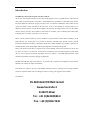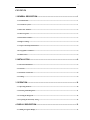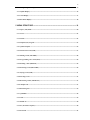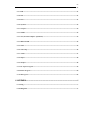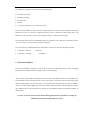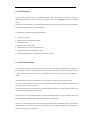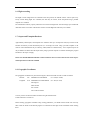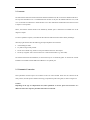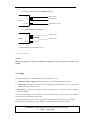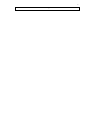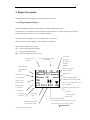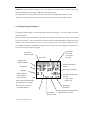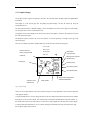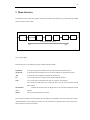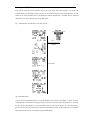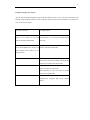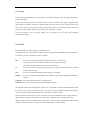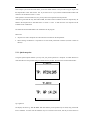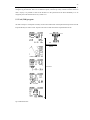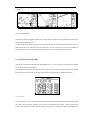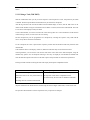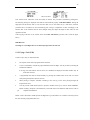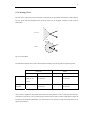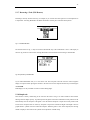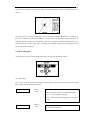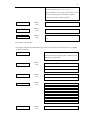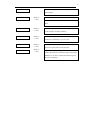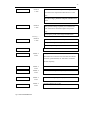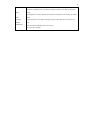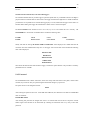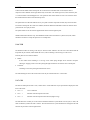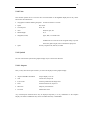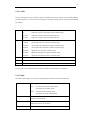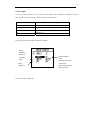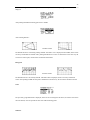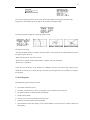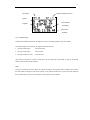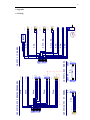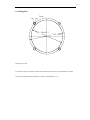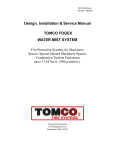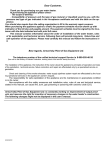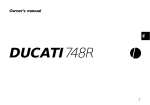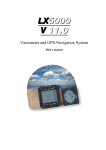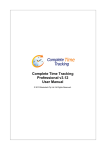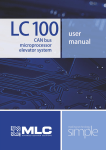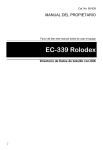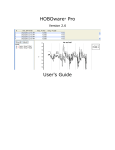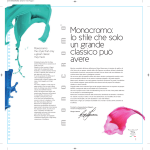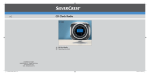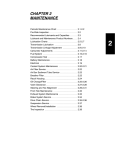Download LX5000 Manual - The Scottish Gliding Centre
Transcript
FILSER ELECTRONIC GMBH • LX5000 GPS and FLIGHT DATA SYSTEM USER’S MANUAL (version 6.0, 6.0 IGC, 7.0 and 7.0 IGC) 1 Introduction The difference between the program versions 6.0 and 7.0: All the vario and navigation functions are the same, but the program version 7.0 enables the use of the ATR 720 radio, which is functioning like a “black box”. All the differences in procedures are described in this manual. The basic difference between the versions 6.0 and 6.0 IGC is a hardware modification which makes the IGC version the official version according to the FAI rules. As far as the handling is concerned there are no differences between the two versions, but the flights in the V6.0 lack the integrity check. The V6.0 has smaller memory capacity (30 hours). The LX5000 is a state of the art variometer system, combining most modern GPStechnology and a variometer-system proven over the years. Please, read this manual carefully in order to familiarize yourself with the LX5000, before installing it in the glider.The best way of doing this, is to practice the functions described in this manual at home, with the instrument connected to the battery or the battery charger.The LX5000 facilitates easy operation, requiring only minimum operator action during flight, if the required flight data are entered on the ground. Please, note that the airport data (i.e.frequencies and various altitudes) stored in the LX5000 may not be valid any more, even after a very short time. For this reason, such data as well as the GPS navigation system should only be used to support conventional navigation, and not to replace it. Thorough flight-preparation using standard documentation is therefore strongly recommended. FILSER ELECTRONIC will not be liable for, or guarantee the correctness and completness of this manual. Hardware and software are subject to alterations. This manual was written to the best of knowledge and belief. However, printing errors and other mistakes cannot be completely omittet. WE are looking foreward to receiving your suggestios and comments. Our address is: FILSER ELECTRONIC GmbH Gewerbestraße 2 D-86875 Waal Tel.: +49 (0)8246/9699-0 Fax.: +49 (0)8246/1049 I CONTENTS 1 GENERAL DESCRIPTION ----------------------------------------------------------------------- 1 1.1 Technical Data--------------------------------------------------------------------------------------------------------- 1 1.2 Variometer System --------------------------------------------------------------------------------------------------- 1 1.3 Electronic Altimeter -------------------------------------------------------------------------------------------------- 2 1.4 GPS Navigation ------------------------------------------------------------------------------------------------------- 3 1.5 Final Glide Calculator ----------------------------------------------------------------------------------------------- 3 1.6 Flight recording ------------------------------------------------------------------------------------------------------- 4 1.7 Airport and Turnpoint Database ---------------------------------------------------------------------------------- 4 1.8 Geographic Coordinates--------------------------------------------------------------------------------------------- 4 1.9 Glider Polars ----------------------------------------------------------------------------------------------------------- 5 2 INSTALLATION ------------------------------------------------------------------------------------- 6 2.1 Mecanical Installation------------------------------------------------------------------------------------------------ 6 2.2 Antenna ----------------------------------------------------------------------------------------------------------------- 7 2.3 Pneumatic Connection ----------------------------------------------------------------------------------------------- 8 2.4 Cabling ------------------------------------------------------------------------------------------------------------------ 8 3 OPERATION --------------------------------------------------------------------------------------- 10 3.1 Operating Elements ------------------------------------------------------------------------------------------------- 10 3.2 Selecting and Editing Data ----------------------------------------------------------------------------------------- 11 3.2.1 Setting the Wingload---------------------------------------------------------------------------------------------- 12 3.2.2 Ajusting the McCready setting --------------------------------------------------------------------------------- 12 4 DISPLAY DESCRIPTION ----------------------------------------------------------------------- 13 4.1 Gliding Navigation Display 1 -------------------------------------------------------------------------------------- 13 II 4.2 Gliding Navigation Display 2 -------------------------------------------------------------------------------------- 14 4.3 Graphics Display ----------------------------------------------------------------------------------------------------- 15 4.4 Arrival Display ------------------------------------------------------------------------------------------------------- 17 4.5 Information Display ------------------------------------------------------------------------------------------------- 18 5 MENU STRUCTURE ----------------------------------------------------------------------------- 19 5.1 Airport (APT)Mode ------------------------------------------------------------------------------------------------- 20 5.1.1 Team ----------------------------------------------------------------------------------------------------------------- 22 5.1.2 Wind------------------------------------------------------------------------------------------------------------------ 22 5.2 Turnpoint (TP) Program ------------------------------------------------------------------------------------------- 23 5.2.1 Quick turnpoint ---------------------------------------------------------------------------------------------------- 24 5.2.2 Selection of a Task (TSK) ---------------------------------------------------------------------------------------- 27 5.2.3 Editing a Task (TSK EDIT) ------------------------------------------------------------------------------------- 28 5.2.4 Programming a new Task (NEW)------------------------------------------------------------------------------ 29 5.2.5 Deleting a Task (DELETE) -------------------------------------------------------------------------------------- 29 5.2.6 Declaring a Task (DECLARE)---------------------------------------------------------------------------------- 29 5.2.7 Flying a Task (TSK)----------------------------------------------------------------------------------------------- 31 5.2.8 Starting a Task ----------------------------------------------------------------------------------------------------- 32 5.2.9 Restarting a Task (TSK Restart) ------------------------------------------------------------------------------- 33 5.2.10 Simple Task ------------------------------------------------------------------------------------------------------- 33 5.3 SETUP Program ----------------------------------------------------------------------------------------------------- 35 5.3.1 QNH RES ----------------------------------------------------------------------------------------------------------- 38 5.3.2 INIT ------------------------------------------------------------------------------------------------------------------ 39 5.3.3 DISPLAY------------------------------------------------------------------------------------------------------------ 40 5.3.4 PC (Personal Computer) ----------------------------------------------------------------------------------------- 40 5.3.5 Password ------------------------------------------------------------------------------------------------------------ 42 III 5.3.6 TP --------------------------------------------------------------------------------------------------------------------- 42 5.3.7 TSK------------------------------------------------------------------------------------------------------------------- 43 5.3.8 GPS ------------------------------------------------------------------------------------------------------------------- 43 5.3.9 Units ------------------------------------------------------------------------------------------------------------------ 43 5.3.10 Symbol-------------------------------------------------------------------------------------------------------------- 44 5.3.11 Airspace ------------------------------------------------------------------------------------------------------------ 44 5.3.12 NMEA -------------------------------------------------------------------------------------------------------------- 44 5.3.13 PC (Personal Computer Ajustments) ------------------------------------------------------------------------ 44 5.3.14 DEL TP/TSK------------------------------------------------------------------------------------------------------ 45 5.3.15 Polar ---------------------------------------------------------------------------------------------------------------- 45 5.3.16 TE Comp----------------------------------------------------------------------------------------------------------- 46 5.3.17 Audio --------------------------------------------------------------------------------------------------------------- 47 5.3.18 Input ---------------------------------------------------------------------------------------------------------------- 48 5.3.19 Output -------------------------------------------------------------------------------------------------------------- 48 5.3 Near Airport Program ---------------------------------------------------------------------------------------------- 49 5.6 Statistics Program --------------------------------------------------------------------------------------------------- 50 5.7 POS Program --------------------------------------------------------------------------------------------------------- 56 6 APPENDIX---------------------------------------------------------------------------------------------I 6.1 Wiring -------------------------------------------------------------------------------------------------------------------- i 6.2 Drilling Plan ----------------------------------------------------------------------------------------------------------- ii 1 1 GENERAL DESCRIPTION 1.1 Technical Data Voltage 9-36 VDC Power consumption (audio volume zero) approx. 300 mA at 12 volts Operating temperature -20 to +60 degrees C ( degrees F) Storing temperature -30 to +80 degrees C ( degrees F) Dimensions ∅80mm LX5000 length 160mm (excluding connector) approx.220mm (including connector) Analogue instrument ∅57mm length 100mm (including connector) Total weight approx. 1500 grams GPS receiver 8-channel, parallel Pressure probes 1 Silizium pressure probe for the altimeter(variometer) and airspeed respectively 1.2 Variometer System The variometer system consists of • the total energy compensated variometer, • the net-relative variometer, • the interval integrator, • the speed command, • the audio generator. The interval integrator calculates the average rate of climb over a certain time constant which may be selected in the LX5000. For the most common gliders a list of approximated polars is stored in the LX5000. The speed command signal is generated using the polar you have selected from this list. Additional coefficients for glider polars not contained in the list, may be calculated and stored in the LX5000. You may do this by using the computer program „POLAR EXE“ which is contained in the scope of supply. The signal is available on the analog instrument and on the liquid christal display, as well as through a tone created by the audio generator. The mode and the frequency of the audio tone may be selected in the SETUP program. 2 The parameters listed below influence the speed command signal: • The McCready setting, • the wingload setting, • the glider polar, • the wind, • a correction to the polar, i.e. to compensate for bugs. You may choose whether you wish to enter the wingload in kg/m² or in lb/ft². It is also possible to calculate the wingload in percent over the basic weight that has been used to calculate the selected glider polar. The loadfactor may be increased in 10%-steps to a maximum of 60% (=1.6 times the basic weight). The decreement on the polar for a contaminated wing may be applied in 2.5%-steps up to a maximum correction of 30%. It is effective over the whole speed range of the polar. The variometer may be dampened through a variable filter, which may be selected in the SETUP program: • a small filter (value low) • a large filter (value high) for quiet air for rough air. 1.3 Electronic Altimeter The electronic altimeter is operated via state of the art temerature compensated pressure sondes. All heights indicated in the LX5000 are barometric heights. They are not GPS-heights. After switching on the LX5000, the display shows the elevation of the airfield closest to your last landing site. This infrmation is taken from the data base. You are then asked to enter the present elevation and the local altimeter setting (QNH). This step is necessary, as the LX5000 requires the barometric pressure for an altimeter reference, in order to make inflight corrections to the electronic altimeter possible. If the local altimeter setting is not available, it may be read in the airpressure window on your barometric altimeter after setting the indicator to field elevation. A pressure correction on the electronic altimeter during flight will only be possible if, on starting the LX5000 the local altimeter setting (QNH) was entered 3 1.4 GPS Navigation Using the GPS-navigation system, the LX5000 calculates position data with great precission. Containing a global model of magnetic variation, all courses calculated by the GPS are magnetic. GPS-speeds are ground speeds Therefore the speed indicated by the GPS may differ from the speed shown on the pneumatic airspeed indicator, i.e. through the altitude error or a wind componenent. The parameters calculated by the GPS are listed below: • Magnetic track (TRK) • Magnetic bearing to the turnpoint (BRG) • Groundspeed (GS) • Distance to the turnpoint (DIS) • Estimated time of arrival at the turnpoint (ETA) • Estimated time enroute to the turnpoint (ETE) • Preselected magnetic track to the turnpoint (DTK, desired track) 1.5 Final Glide Calculator The final glide calculator in the LX5000 calculates the deviation fron the required glidepath with reference to the actual distance to the next turnpoint, taking into account the safety height you have selected in the SETUPprogram. The quantitative deviation from the calculated glide path is shown in digital figures on the display, i.e. -320m. The LX5000 has five options to calculate the wind, which may be selected in the navigation programs. The wind (direction and velocity) required for the calculations during flight is calculated automatically and continuously updated and accounted for. If the last turnpoint is close to the destination and the final glide altitude can be reached before passing it, this turnpoint may be programmed as a check point. If you fly away from a programmed turnpoint or airport, the altitude required to return is calculated, taking into account the present windcomponent and the safety height (turn-around-point). If there is no GPS-reception for more than 60 seconds, the LX5000 will automatically switch to calculating the distance by the use of the total air pressure. The last distance to the programmed turnpoint as calculated by the GPS will be used as basis for calculation. 4 1.6 Flight recording The flight recorder integrated in the LX5000 records the position, the altitude and the vertical speed every twenty seconds during flight. For evaluation, this data may be viewed, saved and printed using a portable computer or a notebook. The LX5000 has a memory capacity sufficient to record 30 hours flight time. After the storage space is filled the oldest data will be overwritten. Thus the last 30 hours recorded flight time will always be available. 1.7 Airport and Turnpoint Database Approximately 5000 airports, 600 turnpoints and 100 tasks with up to 10 turnpoints each,may be stored in the LX5000. On delivery several thousand airports (i.e. of Europe) are stored. Using a personal computer or the controls of the LX5000 these may be called up, edited, added to or deleted easily. As an exeption airports can only be added to or deleted from the airport file by using a personal computer. A diskette containing the program LXGPS is in the scope of supply. Please note that FILSER ELECTRONIC cannot be liable for the correctness and relevance of the airportand airspace data stored in the LX5000. 1.8 Geographic Coordinates The geographic coordinates may be entered in degrees, minutes and either seconds or tenths of minutes. Latitude: N/S DD.MM.mm or DD.MM.SS Longitude W/E DDD.MM.mm or DDD.MM.SS (N= North, S= South) (W= West, E= East) DD= degrees MM= minutes SS= seconds mm= tenths of minutes You may convert seconds into tenths of minutes using the formula below: Tenths of minutes= seconds/ 0.6 Before entering geographic coordinates using existing publicatons, you should note the format used. You may either select the format in the SETUP-program or recalculate the last digits of the coordinates before entering them.. 5 1.9 Glider Polars Presently a list of 30 speed polars for the most common gliders is stored in the LX5000. You may select the required polar in the SETUP-menu. Two additional polars may be defined and stored for gliders not contained in the list. All polars used are defined by three coefficients (a, b and c). Using the computer program POLAR EXE these coefficients may be calculated for any glider. Three polar coordinates must be taken from the speed polar of the respective glider (speed /sinkrate) and entered into the computer program. The three coefficients are then calculated and may be added to the list in the LX5000. It has prooven to take the coordinates at speeds of 100, 130 and 160 km per hour 6 2 Installation Please read the instructions below carefully before installing the instrument in the glider. 2.1 Mecanical Installation A new method is being used for mounting the LX500 in the instrument pannel. The axils of the four main turn knobs (selectors) are at the same time the center axils for the fastening screws. This makes it possible to save space on installaton while using standard instrument size. Drilling plans for the instrument cutouts are available in the appendix. For the installation please follow the instructions below. Also see Fig. 1: Mounting the LX5000 operating element. • Prepare the cutouts in the instrument pannel according to the drilling plans. • Remove the inscripted covers from the four main selectors on the LX5000. • While holding the selectors, open the screws which are now visible with a screwdriver. Now the selectors may be removed. • Using the special screw diver, which is delivered with the instrument, remove the four special type screws. • Now position the LX5000 in the cutout in the instrument pannel. • Fasten the LX5000 with the special screws, using the special screwdriver. • Now the turn knobs and the covers may be fastened again. selector axle instrum ent pannel specialtype screw LX5000 inscripted cover selector Fig. 1: Mounting the LX5000 Operating Element 7 2.2 Antenna The GPS-antenna delivered with the instrument should be installed such, that it will not be shielded from above. The top of the instrument cover is considdered the best location. It may also be installed under the cover, if the cover is not made of carbon fibre or metal and there are no other instruments installed above the antenna such as a compass or solar pannels. Please, note that the antenna should not be shielded by metallic parts. It should not be installed close to the magnetic compass. To achieve optimum reception you should test the antenna at different locations before finally installing it. When laying the antenna cable the following principles shopuld be accounted for: • Avoid kinking the cable. • Lay cable in largest radii possible. • Do not roll or bundle it up, and do not wrap it around the antenna or other objects. • Do not lay it together with or close to electrical- or other antenna cables (e.g. radio cable). The antenna included for the installation, is suted exclusively for use inside the glider. An antenna for external installation is available from FILSER ELECTRONIC as an optional part. 2.3 Pneumatic Connection Three pneumatic connection pieces are mounted on the rear of the LX5000. These must be connected to the static pressure, the total pressure and the total energy compensation probe in the glider, as shown in figure two. Caution: Depending on the type of compensation used, either pneumatic or electric, please note that there is a difference in how the respective pneumatic lines must be connected. 8 a) LX5000 TE-compensated using pneumatic TE-probe LX5000 Ptot total pressure Pst static pressure pneumatic TE-probe Pst (TE) b) LX5000 electronic TE-compensation Ptot total pressure Pst LX5000 static pressure Pst (TE) The illustrationshows the LX5000 top view Fig. 2: Pneumatic Connections Caution: Blowing into the pressure probes will damage the equipment. In this case repair on warranty is not possible. 2.4 Cabling The scope of supply for the LX5000 includes all cable assemblies necessary: • cable Electrical power supply including the connectors for a personal computor and extensions. • Analog wiring including the connectors for the loudspeaker, the analog indicator and the external speed command/variometer reversing switch. • 485 databus for the LCD vario display, compas and Doppelsitzer ??? connector (all three should be connected parallelly) The two non-interchangable 15 pin connectors on the cable assembleys will connect to the rear of the LX5000. They should be secured with the locking screws. The two bared ends on the electrical power supply cable connect to the electrical power supply of the glider. The cables in the glider should have a large diameter. You should see to a good ground connection. The RED power supply must be protected by a fine wire fuse (1.0 Amps) red end= + powersupply 9 blue end= - ground 10 The panel jack on the interface line for the personal computer may be installed in the instrument pannel. The interface cable to the personal computer COM-port (scope of delivery) may be connected here. The loudspeaker will connect to the analog wiring through the CINCH- plug. It should be installed as far away from the magnetic compas as possible to avoid deviaton through the magnetic field of the speaker. The temperature probe contained in the analog wiring should be installed in the fresh air duct of the glider. The cable to the flap switch marked SC need not be connected if the external speed command/variometer switch (i.e. magnetic operated proximity switch switch on the flap handle or a maual switch) is not used. The cable marked VAR PRIOR may be connected to a simple ON /OFF switch and may be installed in the instrument pannel. If the switch is closed the LX5000 will always be in the vario-mode, regardless of the position of the flap switch or the setting of the automatic speed command. The cable marked NMEA will only be needed with an external moving map system,e.g. handy Map You will find an exact wireing diagram in the appendix. 11 3 Operation The LX5000 was designed for simple and operator-friendly use. Even a short familiarisation will allow you to make good use of the LX5000 during flight. 3.1 Operating Elements 5 turn knobs (selectors), 1 potentiometer including the ON /OFF switch, and three push buttons are used to operate the LX5000(see fig. 3 below). ESC- (ESCAPE-) button ON/OFF switch and Volume START button ENTER-button MODEe selector control UP/DOWN(scan) selector ZOOM-selector McCREADY setting BALLAST setting selector selector Fig.3: LX5000 Operating Controls 12 The operating controls function as described below: Function: ON/OFF-switch Switches the LX5000 ON and OFF. With the instrument switched on, the ON/OFFswitch controlls the volume for the audio functions. MODE selector The MODE selector is used to select the various program modi in the LX5000.Also see para. 4.6 MENU STRUCTURE. UP/DOWN The UP/DOWN selector is used to select entries, to scan the alphabet or change selector the numbers 0 to 9 up or down and for selecting pages within the menus. ZOOM The ZOOM selector zooms the graphic displays with reference to the selected selector destination. In the APT andTP mode a DTK may be selected (preselectedcourse). When entering alphanumeric data(i.e. to select a turnpoint) the cursor may be moved back and forth with the ZOOM selector. McCREADY selector Self explaning. The selected setting is shown in the display above the selector. BALLAST selector the setting may be entered in kg/m², lb/ft² or in % above the basic weight. ENTER push button Using the ENTER push button, entries are confirmed or activated and menus or entry fields opened ESCAPE push button The ESCAPE push button is used to skip entries or to return from the APT; TP, or TSK edit modes to previous displays. START button For starting pre-programmed tasks(available only when airborne), for storing the current position as a turnpoint(available only in TP-mode) and for operating the stopwatch (available only in POS-mode) as well as for setting the cursor back during the editing procedure. In the APT-navigation program the complete APT name will be displayed momentarily upon pressing the START button. 3.2 Selecting and Editing Data Selecting and editing data in the LX5000 is done according to the same pattern in all programs. The aim was to achieve a user-friendly and easy to learn operation through simple and logical procedures If a program is selected where data (i.e. a combination of letters for a turnpoint name) may be entered, the cursor will flashon the first digit of the input field. You may now enter alpa-numerical data by scanning the alphabet or the numbers 0 to 9 using the UP/DOWN selector. Each digit must be confirmed with the ENTER push button. The cursor will move to the next digit 13 Pressing the ESCAPE push button, the entire input field will be skipped. This may be necessary if you wish to avoid pressing ENTER numerous times in order to confirm data already contained in the input field. Example: Entering the Airfield Elevation After switching on the LX5000 you are asked to enter the present field elevation. Using the UP/DOWN selector you should enter the data in the position indicated by the cursor and confirm it with ENTER. If the altitude indicated in the inputfield was correct the whole field may be skipped using ESCAPE, or each figure may be confirmed by pressing ENTER. In summary: • Confirming an entry : press ENTER pushbutton • Skipping an entry : press ESCAPE pushbutton • Returning the cursor to the left : press START pushbutton. This entry procedure is used for all inputs in the LX5000 3.2.1 Setting the Wingload Using the ballast selector, the current wingload may be entered in kg/m², lb/ft² or in percent over the basic weight used to calculate the glider speed polar. You may select the desired unit of meassurement in the SETUP program. Example for Calculating the Wing Load in Percent Assuming a glider polar based on a wingload of 35 kg/m² was entered in the LX5000, the current Wingload however is 42 kg/m²: current wingload Required ballast setting in %= -----------------------= basic wingload 42 kg/cm² -------------- = 1.2 35 kg/cm² In this example a ballast setting of 1.2 (20 % increase over the standard wingload) should be used. Independent of the unit used, the selected setting will be shown in the display above the BALLAST selector. 3.2.2 Ajusting the McCready setting The McCREADY selector is used to ajust the McCready setting. The selected setting will be shown in the display above the McCREADY selector. 14 4 Display Description The figures below show the displays of the LX5000 and the data shown. 4.1 Gliding Navigation Display 1 With the LX5000 the GLIDING navigation display is probably the display used most. In the modi APT, TP and TSK two different gliding navigation displays are available, which may be selected in the SETUP program alternatively. First a description of display 1: All values shown in the display refer to the turnpoint shown in the top line. Please, remember all courses displayed in the LX5000nare MAGNETIC. BRG magnetic bearing to the turnpoint DIS distance of the glider to the turnpoint GS indicates present groundspeed TRK shows the magnetic track above ground Active mode: Name of selected turnpoint Fig.4: Gliding Navigation Display 1 ICAO-code APT: aitport TP: turnpoint (turnpoint) TSK: task Magn. bearing to turnpoint(desired Distance to turnpoint track) shown in headline Ground speed Ground track Speed command: Graphic glidepath deviation PUSH: fly faster indication:Arow pointing up: glider PULL: fly slower too low-Arrow pointing down: glider above glidepath Windcomponent: + -> tailwind Quantitative deviation from glide- - -> headwind path: + -> glider high V/S integrator indication McCreadysetting (above glidepath) - -> glider too low Track deviation indication: Wingload setting (absolute Arrow pointing right: desired track is to the right or relative)here: relative Arrow pointing left: des. track is to the left Æcommand mode Fig. 4: Gliding Navigation Display 1 15 PUSH/PULL= speed command. W indicates the wind component as calculated by the LX5000, A the average climb rate, Mc the McCready setting, and B the selected wingload setting. In the right bottom corner the quantitative deviation from the calculated glidepath is shown,e.g.-320m. Additionaly a symbolised arrow above the figure indicates in the direction of the required correction. 4.2 Gliding Navigation Display 2 The gliding navigation display 2 offers the same basic information as display 1. It is also available in the APT; TP and TSK modes. However instead of the groundspeed the calculated wind is indicated in direction and velocity. The ndicated average rate of climb, as well as the quantitative deviation from the calculated glidepath are emphasised in bold characters. The course deviation arrow will vary in size according to the size of the actual deviation from course. As an additional information the altitude is indicated in the lower right corner of the display. The desired unit m or ft may be selected in the SETUP program. Active mode: Name of the APT: airport selected turnpoint TP: turnpoint ICAO-code TSK: task Bearing to the selected waypoint Distance to the selectd waypoint Ground track Wind direction and speed Integrator Speed command: Quantitative deviation from PUSH: fly faster glide path: PULL: fly slower + -> glider to high The deviation from selected track: - -> glider to low right arrow: track is to the right left arrow: track is to the left Altitudemeter -Æ Command indicator (barometric) Wing load adjustment (as absolue or The selected McCready-value Fig 5:Gliding Navigation Display 2 relative value) here: relative 16 4.3 Graphics Display The graphics display supports navigation in the APT, TP and TSK modes through graphic and alphanumeric information. This display is on the second page after the gliding navigation display, and may be selected by using the UP/DOWN selector. The most important data i.e. BRG(B), TRK(T), GS(G) and Distance are shown on the right side of the display. The turnpoint name is shown in abbreviated form. The graphics section of the display shows the present position of the glider in relation to the srelected course and the to the selected turnpoint. The different airspace structures may be shown together, or selected seperately according to their type inthe SETUP program. There are two different symbols available,which may also be choosen in the SETUP plrogram. Active mode: Airspace structure, shown only if activated in SETUP APT:airport TP:turnpoint TSK:task Abbreviated turnpoint name Bearing to the turnpoint (desired track) Finish point Distance (DIS) Ground track (TRK) Groundspeed (GS) Image scale of the graphics Indication of the Glider symbol window (ZOOM-factor) desired track Fig.6: Graphics Display If there are not enough satelites received for position fixing, the warning GPS BAD is shown on the bottom line of the graphics display. Using the ZOOM selector you may change the range of the area displayed around the turnpoint between 200 km through 100, 50, 20, 10 and 5 to2 km. The selected range is indicated on the bottom line in the data window. In the TASK mode Z (zoom) plus TSK LEG or FS (foto sector) will be displayed in the data section of the display, as selected with the ZOOM selector. If you continue turning the UP/DOWN turn knob one detent to the right, the navigation display will be shown. 17 4.4 Navigation Display The information necessary to navigate to a certain point are shown in this display as in the gliding navigation displays. However, instead of the information related to gliding, a scale is shown on the bottom line of the display. Here any deviation from the desired track is indicated. The desired track may be preselected using the ZOOM selector if the Navigation display is active. This function resembles a track selection with an omni bearing selector on a VOR course deviation indicator. All values calculated and shown in the display refer to the turnpoint shown in the head line. • DTK preselected using the ZOOM selector. It resembles a preselected VOR course. (Magnetic course to turnpoint). This function is not available in TSK mode! • CDI shows the deviation from the preselected course (DTK). • XTE (Cross track error) shows the deviation from the preselected course in units of distance • MT Magnetic track only by magnrtic compass option • HDG Compass (heading ) Active mode: APT: airport Magn.bearing to turnpoint(desired ICAO-code TP: turnpoint TSK: task track) Ground track Distance to the turnpoint shown in headline Desired track (DTK), preselected using Ground speed ZOOM-selector (not in TSK-Mode) Course deviation Shortest distance to desired indicator (CDI) track (XTE, cross-track-error) Fig.: 7 NavigationDisploay If you do not need this display, it may be switched off in the SETUP program. See page 3. If you continue turning the UP/DOWN selector one detent to the right, the arrival display will be shown. 18 4.5 Arrival Display The APT, TP and TSK modes of the arrival display provide the user with current arrival data on the turnpoint (turnpoint or airport) presently selected. The arrival display includes the following information: ACT.T time ETA estimated time of arrival ETE estimated time enroute W wind -direction and velocity V battey power TC traffic cirquit or turnpoint altitude Active mode: Name of selected turnpoint APT: airport ICAO-code TP: turnpoint TSK: task Time Estimated time enroute (ETE) to turnpoint and Wind-direction estimated time of and velocity arrival(ETA)at turnpoint Battery power(volts) Traffic cirquit altitude of turnpoint ,airports Temperature(external only temperature probe)) Fig.8: Arrival Display If you continue turning the UP/DOWN selector one detent to the right, the INFO display will be shown, but only if the wapoint selected is an airfield. 19 4.6 Informaton Display The information display provides you with any data required when approaching an airport. For data not published or available the respective positions in the display are filled with minus signs, ----. Name of selected airport ICAO-code, if known Active mode: (APT) or turnpoint (TP) or available APT:airport TP: turnpoint TSK:task Turnpoint elevation Main runway surface: C: hard surface G: gras Main runway Pattern alignment: direction I: unknownt Traffic pattern N: to north altitude E: to east Main S: to south airport frequency W: to west Fig.9: Info Display Note: The Info display is shown only when the active turnpoint is an airfield. If a turnpoint is active, data like tower frequency,traffic cirquit etc are not available. 20 5 Menu Structure The illustration below shows the program modes of the LX5000. The modes may be selected with the MODE selector from any mode or menu. POS NEAR APT TP TSK STAT SETUP AIRPORT Turning the MODE selector right left Fig 10: Program Modes Presently there are seven different programs available with the LX5000: POSITION shows present position coordinates, the time, the date and stopwatch functions NEAR APT in this mode tracks and distances for the 10 nearest airports are calculated and shown APT to fly directly to an airfield and to edit the airport data base TP serves to fly directly to a turnpoint and to edit the turnpoint data base TSK serves to fly along a preplanned route (task) or to edit the route data base The APT,TP and TSK modes also contain the menus for the wind calculation and the team function STATISTICS indicates the statistics of the last flight when on the ground and inflight the current flight statistics SETUP here all system presettings are selected. The APT and TP modes are almost identical, the only difference being that the APT mode is restricted to airport related information. In the turnpoint mode however, both, information on turnpoints and on airports previously entered into the TP data file,is available. 21 5.1 Airport (APT)Mode In the airport mode, all functions related to airports may be executed. That is the navigation to an airport, the graphical display, the information about an airport, as well as the management of the airport data file. Also the modes for the wind calculation may be preselected here and the teamfunction is available. The two functions mentioned last are also available in the TP and TSK modes. Fig. 11 illustrates the menu structure of the APT program. ESC ENTER UP-/DOWN Fig.11: APT Mode Structure You may reach the AIRPORT mode by turning the MODE selector until the APT display is shown. Using the UP/DOWN selector the different subprograms may be selected. From each of these sub programs you can reach the APT menus with ENTER. Here you will find the menus to select and edit airports, as well as the menu for the team function (TEAM) and the menu to select the wind calculation mode (WIND). These menus are selected with UP/DOWN and may be activated pressing the ENTER button. 22 Example: Selecting a new airport: After having selected the AIRPORT program with the MODE selector you may activate the APT menu with ENTER. Using UP/DOWN place the cursor on SELECT and activate the menu with ENTER. You will find two ways to search for an airport: a) Using ICAO code: b) Using the name: You may enter the ICAO code of the The entry field for the ICAO code may be skipped airport you are looking for. Each digit using ESCAPE or by pressing the ENTER button must be confirmed with ENTER. four times. If the airport is available, the LX5000 Using UP/DOWN the country may be selected and shows the GLIDING NAV display with must be confirmed with ENTER. the navigation data available for the selected airport. By entering the first four letters of the airport name into the entry field with UP/DOW and ENTER the airport may be selected from the APT file. The bottom line of the display shows all airport names covered by the searchword. With UP/DOWN you may now select the airport and activate it withENTER. The GLIDING NAV display will be shown displaying the navigation data for the selected airport. 23 5.1.1 Team The TEAM function enables pilots to meet enroute if, for example, teampartners have lost sight of each other or intend to fly together. Using TEAM you may fly directly to another aircraft’s position provided the other glider is equipped with a GPS navigation instrument (preferrable LX5000). Both pilots must have the same turnpoint selected and activated. Via radio, one pilot informs the other of his course and distance to the common turnpoint. The second pilot enters the data into the LX5000, via the TEAM menu in the APT or TP mode. Course and Distance to the first pilots position will be displayed on the second pilot’s GLIDING NAVIGATION display. 5.1.2 Wind The LX5000 offers six different modes to calculate the wind. From either mode APT, TP or TSK the submenus may be reached and the menu WIND activated with ENTER. The following options to calculate the wind are available: FIX the wind may be entered manually in direction and velocity as a fixed value. (Entering the wind the units selected via SETUP must be taken into account). The resulting wind component will be used for all calcolations. GS the wind is calculated using the ground speed while circling. This method requires a constant indicated airspeed (IAS). POS the wind is calculated using the drift while circling e.g. thermaling. COMB the wind is calculated during straight and level flight. For good results small heading changes are required. COMPON wind component TAS-GS only in straight fight ??? COMPASS the wind is calculated using the optional magnetic compass. The pilot may decide which of the options he wishes to use. It is possible to switch betweeen the different modes at any time, however only one mode will be active at a time. If for instance wait 6 is displayed instead of the wind value, the pilot should make another six turns to complete the wind calculations. Please note, the GS and POS modes are only active when circling, the COMB mode only in ‘straight and level’ flight. FIX uses a selected wind and there is no recalculation. COMPASS is only available when using a magnetic compass which is available as option. The method is efective only by straight flight and when the track is kept as constant as possible. For other notes see the LX5000 magnrtic compass manual. 24 5.2 Turnpoint (TP) Program The APT and TP modes are mostly identical. The TP mode however refers to programmed turnpoints and airports stored in the TP file , where the APT mode only refers to airports stored in the APT file. Turnpoints (TP) are selected or edited as described in section 5.1 AIRPORT. ESC ENTER UP /DOW N Fig.12: TP Mode Structure After having selected the TP mode with the MODE selector you may activate the TP menu with ENTER. Using UP/DOWN you may then select the desired menu. To search for an airport use SELECT. To change TP data use EDIT. To add a new turnpoint select NEW. To delete an active turnpoint use DELETE. 25 If for example you activate the menu NEW, you are first asked whether or not you wish to copy an airport into the turnpoint file: COPY APT DATA? N/Y. If you wish to do so Y (yes) must be confirmed with ENTER. The selection is as described in section 5.1 APT. If the question is answered with no N (no) you may add a new turnpoint to the turnpoint file: After having activated the entry field with ENTER, the name and the coordinates of the new turnpoint may be added to the turnpoint file as described above in section 5.1 APT. In both cases the new turnpoint will be available for the TASK mode. The functions TEAM and WIND are also available in the TP program. Please note: • Airports to be used as turnpoints in a task must first be written into the turnpoint file. • When entering coordinates it is important to use the format preselected in SETUP (seconds or tenths of minutes). 5.2.1 Quick turnpoint Using the Quick turnpoint function you may store your present position as a turnpoint. To enable this the TP mode must be active and position fixing via sattelite must be possible. The function is activated with START. Fig.13: Quick-TP The display will show e.g. TP: AP 14:24. With ESCAPE the present position may be stored, using AP and the time as identifier. At a later time this identifier may be overwritten with a name, and may be stored in the TP 26 file. QUICK turnpoints may be activated and used as normal turnpoints. The name of the Quick-TP can be configured by pilot himself. There are two different options, which are prviously selected in SETUP in the TP menu. Anyway it is possible to select in the SETUP if to the Quick-TP will be flown imediatelly as to an navigation point. This function can be very useful if ??? 5.3 Task (TSK) program 100 tasks with up to 10 turnpoints each may stored in the TASK mode. All turnpoints and airports stored in the turnpoint file may be used in a task. Airports to be used in a task must first be copied into the TP file. ESC ENTER UP-/DOWN Fig.14: TSK mode structure 27 The tasks may be displayed graphically. For the graphics display there are three different graphical modes available: Fig 15: TaskGgraphical Modes The selection of the three graphical modes may be done with the ZOOM.selector. The TSK mode must be active and the graphics display selectd. The three graphics can not be zoomed as in the APT and TP mode. You may either select the whole task to be displayed, the active leg of the task or the active foto sector. The active foto sector is the sector around the next turnpoint in the task. The airplane symbol shows the present position in relation to the next turnpoint. 5.3.1 Selection of a Task (TSK) After having selected the TSK mode with the MODE selector you may activate the TSK menu with ENTER. Then confirm SELECT with ENTER. In the headline of the display TSK SELECT and the number of the selected task are shown. Below the headline the turnpoints are listed in sequence, numbered 0 to9. Points not programmed are marked NOT PROG. Fig.16: Task Select Using UP/DOWN you may scroll the 100 possible tasks. The selected task is then activated with ENTER.The first point in the selected task, normally zero, is shown on the GLIDING NAV display. Until the task is started in the air this point may be used for navigation to the start point. This is normally the departure airfield, but may 28 also be a displaced departure point. The the information for the first turnpoint is displayed only after the task is started. 5.3.2 Editing a Task (TSK EDIT) With the TASK EDIT menu you may invert the sequence of the turnpoints in a task. Turnpoints may be edited or deleted. The last turnpoint before the destination may be entered as a checkpoint. After having selected a task and the GLIDING NAVIGATION display is shown, and the TSK menu can be reentered with ENTER. Using the UP /DOWN selector EDIT is selected, and activated with ENTER. The Task is now shown on the display and may be edited. You are asked whether you wish to invert the task. After entering either N or Y the total distance of the task and of each task leg is shown, as well as the course of each leg. The last turnpoint may now be programmed as a checkpoint by selecting the respective entry field with the cursor. It may then be activated with ENTER. To edit a turnpoint, the cursor is placed in the respective position with UP /DOWN and the entry field activated with ENTER. In the submenu shown on the display, SELECT, INSERT or DELETE may be selected and activated. Choosing SELECT you are asked to enter the first four letters of the name of the desired turnpoint, using the standard entry pattern. Now all turnpoints referring to the entry are displayed. UP /DOWN and ENTER will select the desired turnpoint and write it into the task in place of the point that was selected for replacement. Pressing ESCAPE instead of entering the name will display all turnpoints in alphabetical order. a)To search for a name b) Scrolling through all TP’s The name of a turnpoint may be entered in Instead of entering a searchword, ESCAPE is pressed once. abbreviated form in the entry field marked by All turnpoints will be shown in alphabetical order. four stars. The selection may be done with UP /DOWN and ENTER Each digit must be confirmed with ENTER Airports contained in the TP file must be selected using the first four digits of their name, not the ICAO code. The procedure described above must be repeated for every turnpoint to be changed. 29 5.3.3 Programming a new Task (NEW) A task may be programmed in parts or completely in the TSK EDIT submenu as described in section 5.3.2, Edititng a task. You are recommended to use an empty task. The menu NEW protects a programmed task against being overwritten. As described in TASK SELECT an empty task is selected and NEW is activated. COPY TSK will only be needed if an existing task is to be stored under a new task number. If this is not required, no N (no) may be entered and an empty task will appear on the display. After selecting INVERT N or Y and checkpoint CP N or Y, the cursor may be placed on the first turnpoint -0and activated with ENTER. As in EDIT the submenu displays SELECT, INSERT and DELETE. Using SELECT you may choose turnpoints from the turnpoint file and asign them to the turnpoints marked before: a)To search for a name b) Scrolling through all TP’s The name of a turnpoint may be entered in Instead of entering a searchword ESCAPE is pressed once. abbreviated form in the entry field marked by All turnpoints will be shown in alphabetical order. four stars. The selection may be done with UP /DOWN and ENTER Each digit must be confirmed with ENTER This procedure is repeated until all turnpoints for the task are programmed. As soon as more than two turnpoints are entered the LX5000 calculates and displays the total distance of the task. The distance and the course for each leg are also displayed. 5.3.4 Deleting a Task (DELETE) A task can only be deleted if it is activated. It may be deleted in the TASK menu DELETE, if Y (yes) is selected and confirmed. Confirming no N (no) cancels deletion. 5.3.5 Declaring a task (DECLARE) LX5000 offers the possibility to declare the task before the flight. There are two possibilities: current task can be either selected among the tasks which are saved in LX5000 or newly created. 30 after Y and ENT Task selected from TSK menu can be also edited if desired. The procedure is finnished by pushing ESC. The following massage is displayed if the task has been declared proparly “TSK DECLARED”. During the flight pilot can edit the this task or even select the other one, he also needn’t fly in a TSK menu. All these procedures have no influence on the task declaring, but scoring in competitions is done accordingly to the declared task. If the declared task has been changed during the flight, this flight is then under the FAI regulations invalid. If the copying of the task is not wanted, answer the COPY TSK DATA? question with N (look the figure above). IMPORTANT! The badge or record flights have to be declared proprly before the take off. 5.3.5 Flying a Task (TSK) In order to fly a task, you should note that: • The respective task must be programmed and activated. • You are recomended to recheck the programmed task before the flight. You may do this by selecting the TASK EDIT submenu. In all legs, the total distance and all courses are calculated and displayed. Possible mistakes may be found and corrected. • A programmed task must be started manually by pressing the START button for at least one second when passing the departure point or start line. • When passing a turnpoint, automatic switching to the next leg occurs when passing through the turnpoint foto sector. • You may exit the TASK mode anytime to operate in another mode e.g. TP, APT or NEAR AIRPORT. Before reaching a turnpoint or the destination you should return to the defined TASK mode in order to get complete documentation Before a task is started the LX5000 provides all flight data e.g. track,distance etc in relation to the first point in the task, normally programmed under zero. 31 5.3.6 Starting a Task The foto sector or the circle around a startpoint or turnpoint may be preselected in the SETUP TASK submenu. The size of the radii and through that the size of the sectors for the startpoint, turnpoint or finish point are defined here. Foto sector Radius Radius Fig. 16: Foto Sector Modes The table below ilustrates how a task is started and the switching to the next leg when a turnpoint is passed: Fotosector within starting a TSK Radius outside hold START- hold START-button for button for one five seconds within automatic outside hold START-button for five seconds second passing a automatic turnpoint hold START-button for five seconds automatic hold START-button for five seconds After you have completed a task, TASK END is shown until the glider has come to a full stop. This function is controlled by toal pressure, not by ground speed as meassured by the GPS. To delete TASK END in flight, the task must be started again by RESTART. You should note however, that parts of the task already flown will be deleted from statistics. 32 5.3.7 Restarting a Task (TSK Restart) Restarting a task may become necessary, for example, if you wish to start a task again for a second departure in a competition. Activating RESTART will delete the statistics of those parts of the task already flown. Fig. 17: TSK RESTART Menu The function shown in fig. 17 may be activated with ENTER only if the TASK mode is active. The display as shown in fig 18 below is shown after selecting RESTART with UP /DOWN and activating it with ENTER. Fig 18:Confirmation of TSK RESTART If you confirm RESTART with yes -Y- the task is reset. The first point in the task is shown on the navigation display as turnpoint. When passing the startline or the foto sector for the startpoint the task may be started again with ENTER. Both displays are only available if a task was started during flight. 5.3.8 Simple task This function is allways functioning in the APT and TP menu as long as no other TASK has been started. Starting a task has higher priority. If ground speed of the glider exceeds the 50 km/h the current position will be automatically saved as startpoint. If the glider is near the selected turnpoint or airport the current possition will be stored as a turnpoint. Pilot can select any turnpoint or airport and continue the flight. If the flight is done in graphic mode a cyilinder is shown around the turnpoint. When the glider is close to the turnpoint, the message NEAR is displayed. The radius of the cylinder can be adjusted in LX5000 setup. 33 The statistic calculations are functioning as in TSK menu. If more than 10 turnpoints have been selected only first ten will be calculated and displayed in statistic. The full flight statistic can only be calculated and seen on your PC. If the strting place is not wanted as startpoint it can be canceled by selecting a RESTART as in TASK menu. The restart is reached by pushing the ENTER key, now the function can be selected and activated. After the RESTART has been activated the current position is stored as a startpoint. The SIMPLE TASK function is very useful when flying “Cats and Cradle” tasks. The landing place should be selected before the landing in order to get the right statistic calculations. 5.4 SETUP Program Any parameters necessary for the LX 5000 operation may be selected in the SETUP program. Fig 19: SETUP-Mode Fig 19 above shows the display after starting the SETUP program. The list of SETUP menus below explains their meaning and how they may be activated. QNH RES ENTER Æ Å ESC Selection of, QNH,for barometric pressure corrections during flight ALT. R = reserve height for final glide BUGS = decreement on the polar,applied in 2.5%-steps up to - 30% INIT ENTER Æ Å ESC Selection of, Variometer filter, attenuation 34 Variometer integrator,variable 10, 20 or 30 sec. Variometer indicator range, 2.5, 5 or 10 m/s Speed command tone cutout range, between 0 and +/- 2 m/s Automatic switching between Variometer and speed command, OFF, GPS or airspeed controlled DISPLAY ENTER Æ LCD-contrast, 0 to 100% Å ESC PC ENTER Æ Communikation via interface with personal computer Å ESC PASSWORD ENTER Æ Å ESC Pasword entry, 96990, access to the SETUP-PASSWORD menu Fig. 20: Structure of the Setup Menu The structure of the SETUP- PASSWORD menu is shown in the list below. These functions are only available via the password 96990. TP Quick point default name definition and definition if this point should be used as navigation point. Adjustment of the NEAR radius by Simple Task TSK ENTER Æ TSK-mode, selection of foto sector, radius, motor; Å ESC Start, TP or finish radius, 0.1- 9.9 km GPS ENTER Æ Geodetic reference system selection,.norm. WGS 1984 Å ESC UTC-offset entry for local time indication UNITS ENTER Æ Selection of units, format of coordinates Å ESC Distance: km, nm, ml Speed: km/h, mph, kts Vert. Speed: m/s, kts Wind: km/h, kts, mph, m/s Altitude: m, ft Load: kg/m², lb/ft²,“ OVERLOAD“ SYMBOL ENTER Æ Å ESC airplane symbol for graphics displ, small or large 35 AIRSPACE Selection of airspace structures to be displayed in the graphics display NMEA ENTER Æ Interface ON or OFF for, Å ESC GPGGA, GPRMC, GPRMB, GPGLL, GPR00, GPWPL, GPLX1 PC ENTER Æ Å ESC DEL TP / TSK ENTER Æ Å ESC POALAR ENTER Æ Å ESC LOAD ENTER Æ Å ESC Comunication speed selection between LX5000 and personal computer. Normally 19200 bps Deletion of all turnpoints, and tasks, from the LX5000 TP and TSK file. Confirmation Y (yes) or N (no) Entry of a glider polar and glider type, USER1 oder 2, or activation of a speed polar from the polar file Entry of a default glider wing load value which is used by LX5000 when it has been switched ON again. Selecting the MINIMUM ??? If SET is selected the entered wing load will be active imediately. 36 TE. COMP. ENTER Æ Å ESC Selection of the electronic compensation strength and the attenuation for the compensation filter between 1% and 150%. Note, when using a pneumatic TE probe TE must be set to 0 % AUDIO ENTER Æ Å ESC Audio generator settings, seperately for variometer and speed command tone in both the negative and positive range: Tone frequency, mode, cutout range and audio-demo Fortsetzung............. INPUT ENTER Æ Reversal of polarity for the external speed command switch. Å ESC Low speed warning threshold gate (option) External temperature probe, ON /OFF and.calibration OUTPUT ENTER Æ Å ESC Analog indicator; selection of mode, and installment of maximum three instruments. Each instrument can indicate variometer, speedcommand, net- and relative variometer functions seperately LCD IND ENTER Æ See LCD VARIO manual Å ESC COMPASS ENTER Æ Calibration of the magnetic compass (optional) Å ESC PAGE 1 ENTER Æ Selection of Gliding navigation display one or two Å ESC PAGE 3 ENTER Æ Å ESC Fig 21: SETUP-PASSWORD-Menu Navigation display ON or OFF 37 5.4.1 QNH RES If on starting the LX5000 an altimeter setting (QNH) was entered, it may be altered in this sub menu. This may be necessary if the barometric pressure has changed during a longer flight. Entering the new QNH will reset the altimeter, providing correct altitude information for the final glide calculation. In order to reach the airfield at a safe height allowing a normal traffic pattern, a safety height should be entered. This height is added to the field elevation and taken account for in the final glide calculation. LOGGER In this menu all the necessary parameters for the FAI Logger adjustment can be found. There is no difference between the versions 6.0 and 6.0 IGC, except that the version 6.0 lacks the intrgrity check. After opening the menu, the following submenues are displayed: In FLIGHT INFO the glider specifications and pilot’s name can be entered. LOGTIME is an important menu: -total memory means total storage capacity (not free capacity) -B-RECORD INT logging interval outside the turning point -NEAR TP INT logging interval near the turning point The NEAR TP INT is usually set to 1 or 2 seconds. By LX5000 6.0 it is recomanded to set B-RECORD to 20 seconds, so the total capacity is apr. 30 hours. If the B-RECORD is set to a smaller value the capacity will be shortened. 5.4.2 INIT The parameters listed below may be selected in the INIT menu: VARIO FILT. The variometer -filter allows a variable damping of the variometer VARIO INT. The time for the interval integrator may be preseleced here (normally20Sek.) VARIO RNG. Scaling range for the vertical speed indicator (2.5, 5 and 10 m/s) TAB Audio tone cutout in speed command mode between 0 to ±2m 38 AUTO SC Automatic switching between variometer and speed command controlled by airspeed. Automatic switching between variometer and speed command, controlled by GPS when GPS circling. Switching between speed command and variometer controlled via external flap- or manual OFF switch 100 kmh Airspeed selection for automatic switching by speed in the range between 100 and 160 WIND km/h. COMPASS Wind calculations (adjustable from 15 to 30 sec) Only if you have compass 39 5.4.3 DISPLAY The contrast of the display may be ajusted to the prevailing light conditions and the angle of view. The contrast may be varied between zero and 100 % 5.4.4 TRANSFER This menu enables the comunication between LX5000 and: -PC -LX20 -LX21 -Colibri Following data can be transfered (bidirectionally): -TP and TSK database (with LXFAI program from PC, LX20, LX21, Colibri) -Headers (glider and pilot data) (with LXFAI program from PC, LX20, LX21, Colibri) -Logger transfer (with LXFAI program from PC) -Airport database (with LXGPS program) The data transfer with PC: For transfer between LX5000 and PC, the LXFAI program is needed, this program is also used for comunication with LX20, LX21 and Colibri FAI Loggers. The same program is also used to read data from LX5000 V6.0 IGC. Before starting the transfer process the SETUP mode should be active in LX5000 and the LXFAI should be run on PC. PC LX 5000 Read Logger Setup Logger Read flight info Write flight info Read TP and TSK Write TP and TSK After pushing ENTER on LX5000 the message CONNECT is displayed, that means the communication between these two devices has been astablished. PC acts as “master” and LX5000 as “slave”. As example the pilot data transfer from PC to LX5000 will be described. Select the Write flight info on PC and push ENTER. After some time the message DATA TRANSFER OK! Will be displayed. Please pay attention on the direction 40 of the transfer. As mentioned PC acts as master, so the command WRITE will always write data from PC to LX5000. The data transfer with LX 20, LX 21 and Colibri loggers: The LX5000 combined with any of these loggers represents optimal and very comfortable solution. The flight is prepared with PC and all the data are then written to the logger and before the flight also to LX5000. With these procedure the use of portable PC is excluded (the logger plays it’s role) and the data in logger are the same as in LX5000. When reading from logger the LX5000 acts as master. Here is a brief description: The FAI LOGGER menu should be active on LX 20, by LX 21 and Colibri this isn’t necessary. The TRANSFER has to be selected on LX5000. Please consider the following order: LX 5000 LX 20 LX 21 ENTER Read or Write Green button Colibri Event button Shortly after that the message WAITING FOR CONNECTION will be displayed on LX5000 and after the connection has been established the beep tone of the logger will be heard and on the LX5000 the following menu will be displayed: READ TP/TSK READ INFO WRITE TP/TSK WRITE INFO WRITE SETUP Write means the data transfer from LX5000 to logger, read has the oposite function. The procedure is ended by pushinh the ESC on LX5000. 5.4.5 Password The PASSWORD menu contains sub menus, where basic setups and data related to the glider, which remain constant, may be entered. They are protected against inadvertent changes by a password. The password can not be changed and reads: 96990 After entering the password (the tel.nr. of FILSER ELECTRONIC) the submenus in the SETUP PASSWORD menu are available: PASSWORD: 55556 After entering this password the integral GPS receiver is switched OFF and the device exepts the external NMEA signal. This function can be deactivated by switching the instrument OFF or by rentry of the same password. 41 5.3.5 TP In this menu the default name of the Quick-TP can be selected. If the Date OFF is selected, the name is composed of two different ASCII signs followed by current time. The ASCII signs used, can be selcted by user ??? If the two letters selected happen to be “TP” Quick-TP name will be TP08:39. Time 8:39 is the time when the START button in the TP menu has been pressed. The option Date ON offers the different art of your Quick-TP name composed of month, day and current time. For instance if the Quick-TP’s name is 07160842, that means that the START button in the TP menu has been pressed on the 16th of july at 08:42. The option SELECT ON activates the applicated TP as the actual navigation point. NEAR RADIUS has influence only when SIMPLE TASK is flown and defines a cylinder (0-9,9 km) which should be overflown to accept this point as a TP of simple task. 5.4.6 TSK The different modes for starting a task may be selected in this submenu. Also the size of the radii around the turnpoints may be selected, which define the sectors, where switching to the next leg in a task occurs. Presently there are two modes available: • Radius In the radius mode switching to a new leg occurs when flying through acircle around a turnpoint. Starting or stopping a task occurs after passing through a defined circle around a start or finish point. • Fotosector Switching occurs when passing the defined foto sectors. The radii defining the size uf the circles and sectors may be selected between 0.1 and 9.9 km. 5.4.7 GPS The time the GPS operates with is UTC, former GMT. A time difference may be preselected to display the local time on the clock: • UTC + 0 UTC is indicated • UTC + 1 indicates central European winter time • UTC + 2 indicates central European summer time (daylight saving) The GPS DATE is normally set to the Uniform Geodetic Reference System WGS 1984. It ajusts, in short, the GPS coordinates systemto the earth’s surface. The selected reference system should not be changed as this will decrease the precission of the navigation data. 42 5.4.8 Units This submenu permits the use of various units of meassurement for the flightdata displayed.You may choose between the units listed below: • Geographic coordinates defining turnpoints in tenths of minutes or seconds • Speed km, nm,ml • Vertical speed m/sec, kts • wind km/h, kts, mph, m/s • altitude/height m, ft • Wingload (LOAD) kg/m², lb/ft², or OVERLOAD OVERLOAD is an increase of the wingload setting in percent of the basic glider weight, used to calculate the speed polar. • QNH the entry of QNH in mb, mm HG, inch HG 5.4.9 Symbol The size of the aircraft symbol in the graphics display may be varied in this submenu. 5.4.10 Airspace Here you may select the airspace structure you wish to be displayed on the graphics display: • Airspace DISABLE /ENABLE airspace display on or off • CTR control zones, airspace D • R, P, D areas restricted, prohibited, and danger areas • TMA terminal control areas, airspace E • TRA areas temporary restricted areas • TIZ zones identification zones Any of theairspaces mentioned above may be displayed seperately or in any combination on the Graphics Display. The function AIRSPACE may also be switched off entirely via DISABLE. 43 5.4.11 NMEA Here the NMEA0183 interface is configuered. The interface may be used for connecting the LX5000 to external appliances like a handy map. Data records may be switched on or off as required. Data records required for specific applyances are normally available from the respective manufacturer. If there are no applyances connected to the NMEA interface, all data records may remain deactivated. 5.4.12 PC (Personal Computer Ajustments) The Baud-rate for communication between computer and LX5000 is ajusted in this sub menu. It is normally set to 19200 Baud. Communication between LX5000 and Computer is only supported if the Baud-rate matches. 5.4.13 DEL TP/TSK Here you may delete all turnpoints and tasks completely and irrevocably if you answer DELETE ALL TP AND TSK with Y (yes). The airport file stored in the LX5000 can not be deleted. 5.4.14 Polar The submenu POLAR contains 30 speed polars for the most common gliders. Any polar may be easily selected and activated. Two additional polars not contained in the file may be defined and stored.With the aid of the computer program POLAR EXE (scope of supply) three polar coefficients may be calculated. The coefficients are entered in the LX5000, POLAR submenu. The calculation is based on three coordinates taken from the speed polar. It has prooven to take the coordinates at speeds of 100, 130 and 160 km/h. For MIN LOAD the weight should be entered, that was used as basic glider weight to calculate the speed polar 44 5.4.15 TE Comp In this submenu you may select the compensaton mode and, if using electronic compensation, the compensation level. It is important to note: • Using a pneumatic total energy (TE) probe the compensation level must be set to 000%. Pneumatic TE compensation can not be attenuated electronically. • If you choose electonic compensation you may vary the compensation level using the TE function, and attenuate the signal using TE F. It is not possible to publish TE values for specific gliders, as electronic compensation depends on many variables, just to mention static port location. A test flight in calm conditions will deliver the best results. When doing the compensation flight you should consider the the points noted below: • The air should be very calm • LX5000 must be in VARIO mode, not in Speed command! • Select SETUP program,TE-COMP menu • Increase airspeed to 160 km/h (99 mph / 87 kts)and maintain for 20 sec. • Slowly reduce airspeed to 80 km/h (50 mph / 43 kts). With optimum compensation the variometer will indicate vertical speed versus airspeed congruent to the values in the speed polar. If during speed reduction too much sink rate is indicated on the variometer, the selected TE setting must be decreased (compensation too large). If the variometer indicates not enough sinkrate or even climb, the TE setting must be increased (compensation too small).The procedure above should be repeated until an optimum compensation is achieved. Settings between one and 150 % are available. The filter to dampen the signal may be varied between 0 and 9. The higher value increases the attenuation. 45 5.4.16 Audio Various audio signals for the variometer and speed command mode may be selected via the AUDIO submenu. The audio frequency, tone modes and various ranges for masking the audio signal in the speed command mode are available: SC VARIO Masking the audio tone including the choise of: SC audio tone in positive and negative speed command range SC POS audio tone in positive speed command range only SC NEG audio tone in negative speed command range only Audio tone modes in vario-mode including the choise of: LINEAR normal audio tone over the whole variometer range LIN/NEG normal audio tone interrupted in negative variometer range LIN/POS normal audio tone interrupted in positive variometer range DIGITAL digital tone over the whole variometer range DIG/NEG digital tone interrupted in negative variometer range DIG/POS digital tone interrupted in positive variometer range 0% Selection of the audio frequency (Herz) for zero indication on the analog variometer +100% Selection of the audio frequency (Herz) for max climb indicated on the analog variometer -100% Selection of the audio frequency (Herz) for max.descent indicated on the analog variometer. You may listen to the selected audio tone in the the submenu AUDIO DEMO via loudspeaker. 5.4.17 Input The INPUT menu enables you to select the analog indicator functions as shown in the list below: SC INPUT Overriding the external speed command switch ON: switch closed Æ speed command mode switch open Æ variometer mode OFF: switch closed Æ variometer mode switch open Æ speed command mode STALL W. The airspeed gate for the stallwarning may be selected. This feature requires an external buzzer. TEMPARATURE The temperature indication may be swiched off if an external temperature probe is not connected TEMP. OFF (offset). The external temperature probe may be ajusted by+/- 9°C 46 5.4.18 Output Up to three analog instruments may be conneced to the LX5000. Any combination of indications as shown below may be selected for both, the variometer and speed command mode. VARIO Indicates the „normal“ variometer signal SC Indicates the speed command signal NETTO Indicates the NET variometer signal REALTIV Indicates the RELATIV-variometer signal OFF Indicator off The fig. below shows an example of theoptions available: Analogindication 2: Always net variometer Analog-indication 1 signal shows: Variometer-signal when Analog- in vario mode indication 3: Speed command signal when in s/c mode Fig. 22:Analog Indicator Configuration 47 5.5 Near Airport Program The NEAR AIRPORT program continuously calculates data for the 10 airports nearest to your position. The data listed below are shown on the display as seen in fig.23. • The abbreviated name of the airport, 16 digits maximum. • The bearing (BRG) to the airport. • The distance to the airport. Number of airports calculated (max. 10) Names of nearest airports(APT) Bearing (BRG) to Distance to airport airport Fig. 23:Near airport Using UP /DOWN you may place the cursor onto the selected airfield. ENTER activates the marked airfield. The program changes automatically to the APT mode and displays the navigation data for the selected airfield. Note: If GPS reception is not sufficient for navigation, GPS BAD is shown on the display. The GPS requires at least five minutes continuous GPS reception to enable the NEAR AIRPORT mode.Only airports stored in the APT file are available for navigation. 5.6 Statistics Program The LX 5000 offers two different arts of the statistics: • Statistics during the flihgt • The logbook and the complete statistics with barogram and flight route for every flight which is included in the logbook STATISTICS DURING THE FLIGHT 48 There are two different levels: the flight statistisc and task statistics, which is avaliable only when the TSK has been started (also by SIMPLE TSK). As soon as the statistics is selected by MODE selector switch, the statistic display appears. STATISTICS FLIGHT: 12:30:22 13:30:22 12:30:22 is the start time (take off); 13:30:22 is the current time DURATION: VARIO: 1:00:00 1,5 m/s 23% duration of the flight vario average and the Kurbelanteil ??? ENGINE: 12:20 the duration of the engine flight The statistics is based on all the flown legs and also the actual leg. The task statistics can be activated by UP/DOWN rotatory switch. STATISTICS TSK 00/1: GAP/AD TIME: 12:00:00 the active TP 13:10:00 DURATION: 1:10:00 SPEED: 99 km/h VARIO: 1,2 m/s 23% ENGINE: The awerage speed and diastance are shown also for the currently active leg. The next page displays the total flight statistics. STATISTICS TSK00 10:43:22 --:-- DURATION: 10:43 is the start time (Abflugzeit) ??? 0:12:23 the duration of the TSK SPEED: 140 km/h awerage speed VARIO: 1,3 m/s 29% vario awerage ENGINE: STATISTICS AFTER THE FLIGHT This statistics is avaliable after the end of the flight. It is very important that the logger isn’t turned OFF at least 3 minutes after the glider has stopped. The tipical sign that the flight hasn’t ended is the abscence of the LOGBOOK in statistics mode (the only shown statistics is the flight statistics). After selecting the statistics mode the LOGBOOK appears: 49 The different flights are selected by UP/DOWN rotatory switch and after pushing ENTER the statistics is displayed. After pushing ENTER the following options are avaliable: After selecting ROUTE : and after ZOOM The ZOOM function is activated by pushing ENTER. After that a cross is displayed in the middle, which is then moved by UP/DOWN and ZOOM. After pushing ENTER the first corner is defined and in the same way the second one. So the square, which will be zoomed has been defined. Barogram: and after ZOOM The ZOOM function is activated by ENTER. After that a balk is displayed, which is moved by UP/DOWN switch. After pushing ENTER the first point is defined and in the same way the second one should be selected. Task: The previously programmed task is displayed, which can also be changed in this menu (for instance one TP has not been reached). It is also possible to enter some aditional turning points. Statistics: 50 The CALCULATING procedure can take a few minutes (this depends on the length of the task and the loggintervals). The different legs of the TSK can be selected by UP/DOWN switch. The other leg statistics displays are reached by ZOOM switch: The figures are showing: -The take off altitude and the TP altitude; the flown distance; XT speed shows the altitude difference between the departure point and the TP -flight route between two TP (can be zoomed) -Photo sector or cylinder (zoomed with ENTER); 3 cylinders 500, 1000 and 2000 m -Photo sector or cylinder TP In the same way all the legs can be analised (use UP/DOWN switch to select desired leg). All the legs are numbered, for instance leg 1/3 means first leg of total three. By pushing the ESC key the statistics is brought to the beginning. 5.7 POS Program The POSITION program informs you about : • The number of satelites received • The status of the GPS receiver, 2D or 3D navigation or the coordinates of the LAST FIX • The present position, coordinates latitude and longitude • The barometric altitude • The time, UTC or local as preselected in the INIT menu • And shows the stopwatch if acivated with START • with UP/DOWN switch other displays can be reached (altitude in meters and in feet, satelite constants and signal quality) 51 Number of satelites received GPS-status Latitude Present altitude Longitude (barometric) Time, date or stopwatch , Fig. 25: POSITION Display Instead of the TIME the DATE may be displayed as long as the ENTER button is pressed and held. The stopwatch may be activated by pressing the START button once, • pressing START again activates the timer • pressing START again stops the timer • pressing START once more resets the timer. Only if this last function is active the normal clock can be reactivated with ENTER. As long as the ENTER button is held, the date will be displayed. Note: LAST FIX is indicated when the GPS is not ready for navigation. During this time the coordinates last stored in the GPS module are displayed. The present position is only indicated if the GPS is in 2D or 3D mode. Which of the two GPS modes are active has no influence on the operation of the LX5000. C B A 1 2 SD15 BU Title Size Date: File: A3 3 Number 15-Oct-1997 C:\CSERVE\FCABINET\LX5000F.S01 4 5 5 3 2 LX5000 3m 5 3 2 LX20 1.5m 0.5m 0.5m 3 +8V TEMP MASSE schwarz weiss schirm 2 VARIO PRIOR. MASSE schirm 1 SPEED COM. MASSE 1 2 3 schirm schirm ANALOG3 OPTION 2 Sheet of Drawn By: 5 5 0.5/3.5m 1 2 3 711-2-99-0076-00-03 schirm 3 3 3 3 2 3 GND schirm BINDER 5P LX5000/LX20 KABEL 1 TXD schwarz 09-0097-00-05 RXD weiss SD15 ST 1.5m 5 GND schirm 0.5/3.5m ANALOG2 OPTION 711-2-99-0076-00-03 BINDER 3P 1 3 TXD SD9 ST PC-RS232C 2 RXD schwarz SD9 BU weiss 8 15 7 14 6 13 5 12 4 11 3 10 2 9 1 BINDER 3P 711-2-99-0096-00-05 GND schirm 1 2 3 2 PC 4 9 5 B schwarz schirm ANALOG1 BINDER 3P 50cm 20cm 7 +12V weiss 0.5m G RS232C 1 6 A +12V 1 2 LAUTSPR. 711-2-99-0076-00-03 schirm STALL WARNING CHINC gelb rot +12V/RS485 +12V MASSE rot gelb braun 1.0m +5..+12V H 20cm rot blau 12V HILFSSPANN. OPTION +12V MASSE 12V HAUPTSPANN. 1 LX5000/LX500 PC KABEL 8 15 7 14 6 13 5 12 4 11 3 10 2 9 1 50cm rot blau D 50cm E LX5000 I/O KABEL F LX5000/LX500 VERSORGUNGSKABEL 52 6 Appendix 6.1 Wiring 4 4k7 LM335Z 1 H G F SD9 BU Revision BINDER 5P E D SD9 BU SD9 BU C B A 53 6.2 Drilling Plan 6mm °80.0mmh11 °89.0mm Drawing not to scale. To mount the plug on the interface cable in the instrument pannel, a hole of 9 mm indiameter is needed. The cutout needed for the analog indicators conforms to standard with 2 1/4“ 54 6.3 BZT Document of Registration