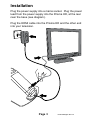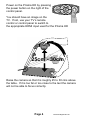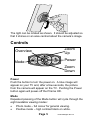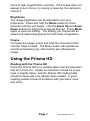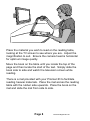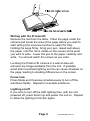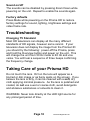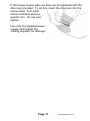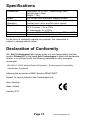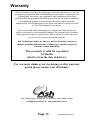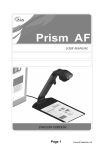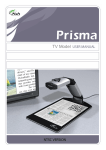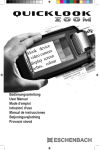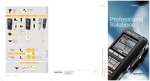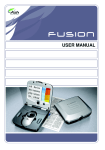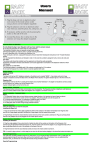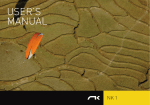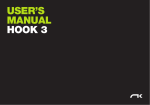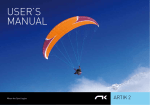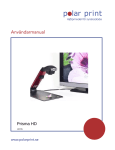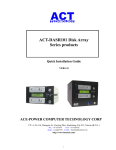Download Prisma HD User Manual
Transcript
User Manual Table of Contents Package Contents ............................................................... 2 Installation ........................................................................... 3 Controls ............................................................................... 5 Power .............................................................................. 5 Mode................................................................................ 5 Magnification ................................................................... 6 Overview.......................................................................... 6 Focus ............................................................................... 6 Brightness ........................................................................ 7 Freeze ............................................................................. 7 Using the Prisma HD ........................................................... 7 Reading with the Prisma HD ............................................ 7 Writing with the Prisma HD .............................................. 9 Focus lock ....................................................................... 9 Lighting on/off .................................................................. 9 Sound on/off .................................................................. 10 Factory defaults ............................................................. 10 Troubleshooting ................................................................ 10 Changing TV Standard .................................................. 10 Taking Care of your Prisma HD ........................................ 10 Specifications .................................................................... 12 Declaration Of Conformity ................................................. 12 Warranty............................................................................ 13 Package Contents Your Prisma HD package contains: Prisma HD camera and table Power supply HDMI output cable Reading mat and operation manual Allen key for adjusting the hinge tension Please retain the packaging in case there is a need to return the unit for service or repair. Page 2 Prisma HD English Rev 1.00 Installation Plug the power supply into a mains socket. Plug the power lead from the power supply into the Prisma HD, at the rear near the base (see diagram). Plug the HDMI cable into the Prisma HD and the other end into your television. Page 3 Prisma HD English Rev 1.00 Power on the Prisma HD by pressing the power button on the right of the control panel. You should have an image on the TV. If not, use your TV’s remote control or control panel to switch to the appropriate HDMI input used for the Prisma HD 25cm - 30cm Raise the camera so that it is roughly 25 to 30 cms above the table. If it is too far or too close to the text the camera will not be able to focus correctly. Page 4 Prisma HD English Rev 1.00 The light can be rotated as shown. It should be adjusted so that it shines on an area centred about the camera’s image. Controls Zoom Up Overview Power Mode Zoom Down Power Push the button to turn the power on. A blue image will appear on your TV and, after a few seconds, the picture from the camera will appear on the TV. Pushing the Power button again will power-off the Prisma HD. Mode Repeated pressing of the Mode button will cycle through the eight available viewing modes: Photo mode – full colour for general viewing. Positive mode – high contrast black on white. Page 5 Prisma HD English Rev 1.00 Negative mode – white letters on a black background. Semi-colours – five high contrast false colour modes. If the mode button is pressed while in any reading mode the unit will change to photo mode. If the mode button is pressed again within 3 seconds the next mode will be displayed. However if the button is pressed after 3 seconds the unit will return back to the original reading mode. This feature allows a quick view in photo mode. The 3 second timeout is indicated by a click sound. Magnification Press the Zoom-Up button to enlarge the image and ZoomDown to reduce the image size. When reading you should generally choose the smallest size that you can read comfortably. Note that holding the Zoom-Up button for a further two seconds at maximum optical zoom will allow the unit to continue zooming digitally. Digital zoom is indicated by an “xD” symbol in the top left corner of the screen. Overview Overview allows you to easily locate a point of interest on the page you are viewing. Press and release the Overview button to make the camera zoom out fully and revert to fullcolour mode. A dot is displayed in the centre of the screen as an aid to location. Place the point of interest under the dot and press any key to restore the magnification to the previous level. Focus The camera will continuously autofocus to achieve the sharpest image. However, please be aware that there is a limited range over which the camera can focus. Raising the camera too high (greater than 30cms from the base of the camera to the page) or placing the camera too low (less than 25cms from the page) will mean the camera cannot Page 6 Prisma HD English Rev 1.00 focus at high magnification correctly. If the image does not appear to be in focus, try raising or lowering the camera to correct it. Brightness The image brightness can be adjusted to suit your preference. Press and hold the Mode button for three seconds until the unit beeps. Use the Zoom Up and Zoom Down buttons to adjust the image as desired. Press Mode again to save the setting. The setting you choose will be saved and used subsequently for that mode of operation. Freeze To freeze the image, press and hold the Overview button until the beep is heard. The Mode button will operate as normal but pressing any other button will unfreeze the image. Using the Prisma HD Reading with the Prisma HD Place the Prisma HD on a suitable table near the television and sit in front of it. Ideally the television should be at eye level or slightly below, and the Prisma HD reading table should be level with your elbows when seated. A good reading position prevents problems with your back, neck and arms. Page 7 Prisma HD English Rev 1.00 Place the material you wish to read on the reading table, looking at the TV screen to see where you are. Adjust the magnification to suit. Ensure the camera head is horizontal for optimum image quality. Move the book on the table until you locate the top of the page and then locate the start of the text. Simply slide the book side to side and watch the television screen while reading. There is a mat provided with your Prisma HD to facilitate reading heavier materials. Place the mat across the reading table with the rubber side upwards. Place the book on the mat and slide the mat from side to side. Page 8 Prisma HD English Rev 1.00 Writing with the Prisma HD Remove the mat from the table. Place the page under the camera and locate the area of the page where you wish to start writing (the overview function is useful for this). Holding the page firmly, bring your pen, raised well above the paper, until the nib is visible on the screen at the point you wish to write. Lower the pen to the paper carefully and write. You should watch the screen as you write. Locating the Prisma HD camera in a well-lit area will enhance the image available from the unit. If possible, avoid direct overhead lighting as this can cause shadows on the page, leading to shading differences on the screen. Focus lock Press Mode and Overview simultaneously to turn off the autofocus facility. Repeat to re-enable autofocus. Lighting on/off If you wish to turn off the LED lighting then, with the unit powered off, press Zoom Up and power the unit on. Repeat to allow the lighting to function again. Page 9 Prisma HD English Rev 1.00 Sound on/off The sounds can be disabled by pressing Zoom Down while powering on the unit. Repeat to enable the sounds again. Factory defaults Press Mode while powering-on the Prisma HD to restore factory settings for sound, lighting, brightness settings and video frame rate. Troubleshooting Changing TV Standard Most HD televisions can display all the many different standards of HD signals, however some cannot. If your television does not display the image from the Prisma HD you should try the following: power-off the Prisma, press and hold the Overview button and power on the unit. This will change the unit from 50 Hz mode to 60 Hz and vice versa. You will hear a sequence of three beeps confirming the frequency change. Taking Care of your Prisma HD Do not touch the lens. Dirt on the lens will appear as a blurred or dim image or as fuzzy spots on the screen. If you believe the lens is dirty, it can be cleaned with a soft, dry cloth applying minimal pressure. As the lens is polished and coated, do not use a wet or coarse cloth, avoid detergents and abrasive substances or solvents to clean it. WARNING: Never look directly at the LED light source for any prolonged period of time. Page 10 Prisma HD English Rev 1.00 If the hinges loosen with use they can be tightened with the Allen key provided. To do this, insert the Allen key into the screw head. Turn each screw clockwise about a quarter turn. Do not overtighten. Use only the supplied power supply and inspect the cabling regularly for damage. Page 11 Prisma HD English Rev 1.00 Specifications Dimensions: Power: Modes of Operation: Magnification: Temperature: Output Table area: 24 x 41cm Folded height: 9cm Raised height: 40cm Weight: 1.1kg 12V 600mA from the power supply provided. High-contrast positive, high contrast negative, high contrast semi colour and full colour normal. Dependent on screen size and aspect 19” 4:3 screen: 1.3x to 100x 32” widescreen: 3x to 210x Storage: -10°C to +60°C. Operating: +5°C to +40°C TMDS, DVI/HDMI As we strive to constantly improve our products, this information is subject to change without notice. Declaration of Conformity We, Ash Technologies Ltd., declare under our sole responsibility that this product Prisma HD, of the brand Ash Technologies to which this declaration relates, is in conformity with the following standards or other normative documents: EN 60601-1-2:2007 Medical Electrical Equipment – Electromagnetic Compatibility. Classification: Residential following the provisions of EMC directive 2004/108/EC. Signed, for and on behalf of Ash Technologies Ltd, Alan Johnston, Naas, Ireland. January 2011. Page 12 Prisma HD English Rev 1.00 Warranty Ash Technologies warrants the equipment, when purchased new, to be free from defects in material and workmanship and will repair or replace at Ash Technologies' discretion, any equipment which exhibits such defects; provided that the equipment has been operated under the proper conditions of installation and has not been tampered with by any persons not authorised by Ash Technologies or its agents and that it is solely serviced by Ash Technologies or its agents. In no event shall Ash Technologies or its agents be liable for special, indirect, incidental or consequential damages; the original user's remedies being limited to repair or replacement. This warranty is valid only when serviced in the country of original purchase. Ash Technologies makes no other or further warranty, express or implied, including and warranty of fitness for a specific purpose or warranty of merchantability. This warranty is valid for a period of 24 Months effective from the date of delivery. For warranty claims or service during or after warranty period please contact your distributor. Ash Technologies Limited, B5, M7 Business Park, Naas, Ireland. [email protected] www.ashlowvision.ie Page 13 Prisma HD English Rev 1.00