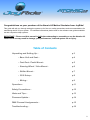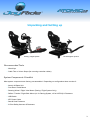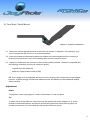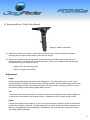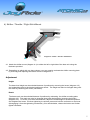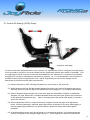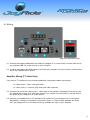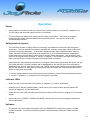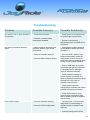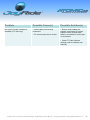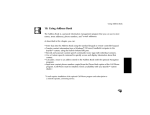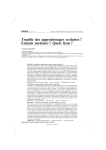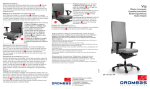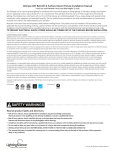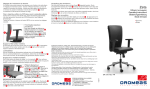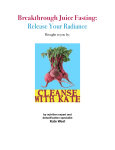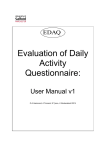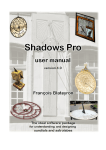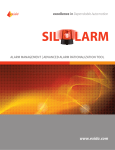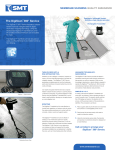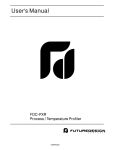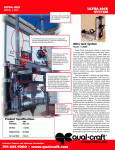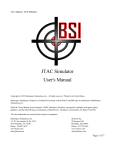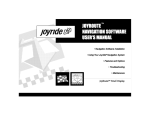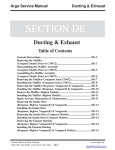Download Assembly & Instruction Manual
Transcript
Assembly & Instruction Manual Assembly & Instruction Manual Congratulations on your purchase of the Atomic A2 Motion Simulator from JoyRide! This guide will talk you through setting the system up for first use, safety precautions and recommendations for maximising the life of your system. For software instructions please refer to the software user guides available via their respective help-systems. IMPORTANT: Please read this manual in full before attempting to assemble or use the Atomic A2. Failure to do so may result in damage, poor performance, reduced system life or injury. Table of Contents Unpacking and Setting Up... p.3 • Base Unit and Seat... p.4 • Foot Rest / Pedal Mount... p.5 • Steering Wheel / Yoke Mount... p.6 • Shifter Mount... p.7 • COG Setup... p.8 • Wiring... p.9 Operation... p.11 Safety Precautions... p.12 Hints and Tips... p.13 Firmware Update... p.14 DMX Channel Assignments... p.15 Troubleshooting... p.16 2 Assembly & Instruction Manual Unpacking and Setting up Racing / Flight System HOTAS Fighter System Recommended Tools • Allen Keys • Cable Ties or Velcro Straps (for securing controller cables) System Components Checklist Most system components are factory pre-assembled. Depending on configuration these consist of: • Atomic A2 Base Unit • Foot Rest / Pedal Mount • Steering Wheel / Flight Yoke Mount (Racing / Flight System Only) • Shifter / Throttle / Flight Stick Mount (x1 for Racing System, x2 for HOTAS) & Fasteners • USB Cable • IEC Power Cable • Seat & Seat Fasteners • 3-Point Safety Harness & Fasteners 3 Assembly & Instruction Manual 1) Base Unit & Seat Diagram 1 - Base Unit 1.1 Remove the Atomic A2 base unit from its packaging and situate it on a level, stable operating surface for intended use. WARNING: Never lift the base unit by the plastic housing or damage may result to the mounts (the housing is ‘floating’ for safety reasons). Always lift from the front and rear of the top-table (diagram 1-5a/5b). 1.2 When a user is seated, the 3 rubber support feet (diagram 1-1a/1b) on the base of the unit should be making good contact with the ground. These are factory set and should not be adjusted manually - the rear castor wheels should be barely making contact with, or just higher than the ground. 1.3 Retract the two front supporting legs (diagram 1-2) fully to provide additional stability. NB: ensure the front support foot (diagram 1-1b) is also making contact with the ground so the legs themselves are not baring the full weight of the platform and user. 1.4 Attach the seat to the base unit using the 4 mounting screws provided – NB 2 sets of mounting holes are provided for compatibility with a variety of base-mounted seats. Please ensure the correct ones are used and the seat is mounted centrally. 1.5 Thread the harness through the seat and attach to the left, right and rear mounting points provided. 1.6 For further stability, mounting holes are provided on the bottom of the base unit to allow it to be secured to a platform if desired. Please contact JoyRide for further information and advice. Adjustment Seat Inclination Angle To adjust the seat inclination (reclination/tilt), loosen the left and right inclination levers (diagram 13) by turning anticlockwise. Adjust the seat to the desired inclination, then retighten the levers by turning clockwise. If further tightening is required, press and hold the red button on the lever (disengaging it from the tightening mechanism), turn anti-clockwise, release the button and further tighten clockwise. 4 Assembly & Instruction Manual 2) Foot Rest / Pedal Mount Diagram 2 – Foot Rest / Pedal Mount 2.1 Retract the footrest adjustment knob on the base unit (section 1, diagram 1-4) by pulling it up (it can be turned at the top to lock it in its retracted position). 2.2 Insert the footrest to the desired position and release the footrest adjustment knob, ensuring it locks correctly into place in one of the indexing holes and the footrest is secure. 2.3 Attach your pedal set to the foot-rest via the mounting holes provided. These are compatible with the following controllers (but may be usable for others):• Logitech G27/G27 pedal set • Saitek Pro Flight Rudder Pedals (PZ35) NB. If your pedal set is incompatible with the foot rest mounting holes, straps can be used instead however, JoyRide strongly recommends additional holes are drilled to provide additional stability where possible. Adjustment Reach To adjust the reach (leg length) for comfort, follow steps 2.1 and 2.2 above. Tilt To adjust the tilt of the pedal set, remove the left and right thumb screws (diagram 2-1), tilt the footrest to the desired position, and reinsert the left and right thumb screws ensuring they are correctly inserted into on of the indexing holes and the footrest is secure. 5 Assembly & Instruction Manual 3) Steering Wheel / Flight Yoke Mount Diagram 3 – Wheel / Yoke Mount 3.1 Attach the bottom of the wheel / yoke mount to the foot rest using the 6 fasteners provided, ensuring they are tight and the wheel / yoke mount is secure. 3.2 Attach your steering wheel or flight yoke to the steering wheel table via the clamp bar and, if additional stability is required also the holes provided. These are compatible with the following controllers but may be usable for others:• Logitech G27/G27 steering wheel • Saitek Pro Flight Yoke (PZ44) Adjustment Height Retract the steering height adjustment knob (diagram 3-1) by lifting and turning to lock it in its retracted position. Adjust the steering wheel mounting assembly to the desired height position and release the adjustment knob by turning clockwise, ensuring it locks correctly into place in one of the indexing holes and the steering wheel table is secure. Tilt To adjust the tilt of the wheel/yoke for comfort, loosen the left and right thumb screws (diagram 32) and tilt the control table to the desired position. Retighten the left and right thumb screws. Reach Loosen the left/right levers (diagram 3-3) by turning anticlockwise, adjust the reach to the desired position and retighten the levers. If further tightening is required, press and hold the red button on the lever (disengaging it from the tightening mechanism), turn anti-clockwise, release the button and further tighten clockwise. 6 Assembly & Instruction Manual 4) Shifter / Throttle / Flight Stick Mount Diagram 4 – Shifter / Throttle / Stick Mount 4.1 Attach the shifter mount (diagram 4-1) to either the left or right side of the base unit using the fasteners provided. 4.2 Depending on which side you have chosen, you may need to resituate the shifter mounting plate by removing and replacing the fasters shown in diagram 4-3. Adjustment Height The base level height can be switched between 3 positions by removing the levers (diagram 4-2) and reattaching them in the desired position as shown. The height can also be changed along with the reach by loosening the levers (see below). Reach The base reach can be switched between 2 positions by resituating the shifter mounting plate (diagram 4-3). The reach can also be changed along with the height by loosening the levers (diagram 4-2). To do this, turn them anticlockwise, adjust the reach/height to the desired position and retighten the levers. If further tightening is required, press and hold the red button on the lever (disengaging it from the tightening mechanism), turn anticlockwise, release the button and further tighten clockwise. 7 Assembly & Instruction Manual 5) Centre-Of-Gravity (COG) Setup Diagram 5 – COG Setup In order to maximise the performance of your system, it is important the COG is configured correctly based on the controllers you wish to use (some pedal sets are significantly heavier than others for example). Prior to configuring the COG, ensure you have fully assembled the unit, attached your controllers and adjusted everything for comfort by following the instructions in sections 1-4. It is recommended a second person is available to assist when configuring the COG. NOTE: Significantly incorrect COG settings can be detrimental to performance and reduce actuator life! 5.1 Ensure the power is OFF, allowing the platform to move freely on the pitch axis. 5.2 While seated in the unit with the harness attached (ensuring your back is flat against the rear of the seat), loosen the left and right COG adjustment levers (diagram 5-1) by turning anticlockwise. 5.3 With an assistant supporting the rear of the seat, slide the top platform forwards or backwards (diagram 5-2) until, when level, it remains balanced above the unit’s base (does to fall to the front or rear when the assistant lets go) . Note, it is unimportant if the system falls slightly to the left or right of the roll axis. 5.4 When satisfied the COG is configured correctly, retighten the left and right COG adjustment levers. If further tightening is required, press and hold the red button on the lever (disengaging it from the tightening mechanism), turn anti-clockwise, release the button and further tighten clockwise. 5.5 In situations where many users will be riding (e.g. commercial settings), it is recommended the COG is configured for an average height user (5’ 5”/ 160cm approx.) to obtain the best results. 8 Assembly & Instruction Manual 6) Wiring Diagram 6 – Electronics Panel 6.1 Connect the supplied USB lead to the USB port (diagram 6-1) on the Atomic, and the other end to any available USB 2.0 (or above) port on your computer. 6.2 Connect the supplied IEC Mains lead to the Power port (diagram 6-2) on the Atomic, and the other end to any available mains socket. Amplifier Wiring (TTi Units Only) If you have a TTi enabled unit, the following additional (unsupplied) cables are required:• 1 x 3.5mm male > 3.5mm male jack cable. • 1 x 3.5mm male > 2 x Phono (L/R) audio jack cable (optional). 6.3 Connect one end of the 3.5mm male > 3.5mm lead to the 'Speaker / Headphone Out' port on your PC (please refer to your PC's instruction manual if you require more information), and the other to the 'Audio IN' port (diagram 6-3) on the Atomic. 6.4 Connect your headphones or PC speakers to the 'Audio OUT' port (diagram 6-4) on the Atomic. Alternatively, if using a hi-fi amplifier connect the 3.5mm > 2 x Phono cable between the 'Audio OUT' port (diagram 6-4) on the Atomic and any available line input on your amplifier. 9 Assembly & Instruction Manual DMX Network Setup (Optional) If you have a multiple units or devices you wish to link together to operate in unison, this is achieved via the DMX networking capability. Devices can be controlled using either your PC or a DMX compatible control desk (see the DMX Channel Assignments section on p.15). Additional cables required (unsupplied):• 1 or more standard RJ-45 PC network cables. • (Optional, control desk only) 1 x 3 or 5 pin XLR (depending on the output from your DMX control desk) > RJ-45 DMX cable. PC Controlled 6.5a Connect the first Atomic in the chain to your PC using the supplied USB cable as described above (6.1). 6.6a Connect one end of the RJ-45 cable to the 'DMX Out' (diagram 6-5) port on the first Atomic in the chain to the 'DMX In' (diagram 6-6) port on the second Atomic. 6.7a For each subsequent unit you wish to control simultaneously, connect another RJ-45 cable from the 'DMX Out' port of the previous unit to the 'DMX In' port of the next. DMX Desk Controlled 6.5b Connect the 'DMX In' port (diagram 6-6) of the first Atomic in the chain to your DMX control desk using the XLR > RJ-45 DMX cable. 6.6b Chain subsequent units together by following steps 6.6a - 6.7a above. Dip Switch Settings The DMX512 address of the unit is set using switches 1-9 on the ADDR/TERM switch panel (diagram 6-7). As with most DMX-compatible equipment, the addresses are set using a binary system, by summating the values of all enabled (on) switches (1-9) to give the address. e.g. switch 1 enabled (on) and 2-9 disabled (off) = Channel 1, switches 2 and 4 enabled (and all others disabled) = Channel 10, and so on. Units set with the same address in the chain will operate in unison. IMPORTANT: Switch 10 should only be enabled (on) in the LAST unit in the DMX chain - this enables the termination resistor, and if left disabled (off) unexpected results may occur. If it is enabled on a unit prior to the last in the chain, the subsequent units may not function correctly. If you are unsure about DMX channel setup or will only be using a single Atomic via PC control, just set the unit to channel 1 by enabling switch 1 (on) and disabling all others (off). 10 Assembly & Instruction Manual Power Operation • Once power is connected to the unit, ensure the AC power switch is on (section 6, diagram 6-12). The AC switch will illuminate when the unit is in operation. • The unit should now home to its centre-position, ready for operation. If this does not happen, please read the Safety Interlock Mechanism instructions below. You can also refer to the Troubleshooting section. Safety Interlock System • The unit has a number of safety features, including a trap detection mechanism and emergency stop button. The trap detection mechanism consists of 4 switches, one at each corner of the base (where the housing is attached) – in the event a trapped foreign body is detected while motion is active, this will push the housing down and activate one or more of these switches, stopping the motion and locking the actuators in their place to prevent further movement. The emergency stop button is the big red button (marked ‘X’, section 1, diagram 1-10) located to the right of the seat, and when pressed will also stop the actuators preventing further movement. • When either the trap detection mechanism or emergency stop button is activated, the system will go into ‘safety interlock’, and this condition will be highlighted by the red LED next to the emergency stop button (the ‘Atomic’ logo will also turn red). NOTE: pressing the emergency stop button quickly will lock the actuators in their place, pressing and holding for longer than 4 seconds will disconnect power to the system completely. • To exit the safety interlock mode and resume normal operation, press the black ON button (marked ‘1’, section 1, diagram 1-11) adjacent to the emergency stop button. Indicator LEDs • When the unit is ON, the power LED (section 6, diagram 6-11) will be illuminated. • While the unit is IDLING (awaiting data), it shall return to its centre-position and the status LED (section 6, diagram 6-10) will blink slowly. • When the unit is ACTIVE (receiving motion data), the status LED (section 6, diagram 6-10) will blink rapidly. • When the unit is in SAFETY INTERLOCK MODE, the red LED next to the emergency stop button will be illuminated. Software • The Atomic can be controlled using either a PC (via SIMPHYINTY software or similar), or DMX capable controller. For further instructions please consult either the software or DMX controller manual. 11 Assembly & Instruction Manual Safety Precautions • Ensure power to the unit is switched off when not in use. • While not essential, it is recommended the harness is worn at all times for added safety. • Ensure spectators are kept at arms length when the unit is in operation, and there are no obstructions in or around the base or foot rest. • Ensure loose clothing is not in the proximity of any moving parts to reduce the risk of trapping or injury. • For maximum stability, the base should be mounted on a flat, level surface, with the front support legs extended and all support feet making good contact with the ground when a user is seated. The rear castors should be just above, or barely touching the ground. • As with any other highly-dynamic system, it is good practice to check all adjustment levers / fasteners are tight and secure before each use. The Atomic is a highly-durable system, however it is necessary to provide some user-releasable mechanisms to facilitate rapid comfort adjustment. It may be preferable in heavy-use situations (e.g. commercial scenarios) to replace hand-adjustable levers and fasteners will tooled alternatives. • Ensure users keep their feet on the foot rest / pedal mount at all times while the unit is active to prevent trapping or injury. • Adjust the system for comfort prior to operation, ensuring the user’s limbs can move freely and easily. • It is strongly recommended the safety interlock mechanism is activated (via the emergency stop button) when entering or exiting the seat, to reduce the risk of injury in case unexpected motion occurs. • When in use, it is strongly recommended pitch/roll movement range settings do not allow the actuators to hit their end-stops (indicated by a knocking sound when the pitch or roll reaches the end of its travel). Under normal use there is a protection mechanism to prevent this, however if abnormal loads are applied there is a slim possibility this can be defeated, potentially damaging the actuators due to excessive shock. If you feel this is happening, reduce your pitch/roll movement range settings. • Take care when entering and exiting the seat, sudden impacts can result in excessive load / shock to the actuators. The actuators feature an overload protection mechanism which quickly disconnects power to the relevant actuator in these circumstances – should this happen, you will need to reset the unit by disconnecting and reconnecting both power and the USB cable. 12 Assembly & Instruction Manual Hints & Tips • Adjust your system fully to find the perfect driving position before starting. The Atomic provides extensive adjustment to simulate many different types of vehicle layout, which can greatly enhance the feel of the system when configured properly. • Ensure the COG is configured correctly for the control set and user to maximise performance. If many users are to be using the system (e.g. in commercial situations), configure the COG for an average height person (described in section 5) for optimum results. • Use of the harness does not only provide added safety, but when tightly secured can significantly enhance the motion sensation. This is particularly applicable to highly-dynamic applications such as racing or rallying, where road surface detail typically produces smaller movements, some of which may not be perceived due to the natural shock-absorption of the upper-body with respect to the seat. The Atomic can provide exceptionally fast motion response compared to many other systems, and use of the harness maximises this benefit. • Experiment extensively with your software settings! to fine-tune your ride, in particular force level and pitch/roll movement range. As with any other system, incorrect settings may yield disappointing motion results, but a correctly tuned system can produce an incredible experience. Sometimes less is more – excessive force settings can result in ‘overshoot’ (producing a jittery feeling in flight-type applications), and excessive pitch/roll movement range settings can reduce the response of the system to more subtle feedback such as road surface detail. • If you have a TTi unit, ensure your line level input (connected to the Audio IN port on the Atomic) has a strong signal and the volume output on your computer is set to maximum for the best results. • If possible, secure your controllers firmly to their mounts using the mounting holes provided. • To enhance the feeling of forward acceleration, it is more advisable to tilt the seat inclination / reclination further backwards using the mechanism described in section 1, rather than offsetting the centre position of the unit in your software. This allows the system to still be able to respond to the greatest range of pitch motion possible for both acceleration and braking. If you are unsure, it is recommended you set the seat inclination / reclination to about halfway for most applications. • If you are using force-feedback controllers, use a high force setting – the Atomic gives a substantial amount of force-feedback, so if your usual controller force settings are low they may get a little lost in the experience. • For additional immersion and a better perceived motion experience it is highly recommended either headphones or a loud audio system is used. • For increased immersion still, use a large 3D ready screen, projector, multi-screen surround or Virtual Reality HMD setup. If possible, remember to switch off the lights! • Look out for future immersion-enhancing products from JoyRide, including our forthcoming TornadoTM stereoscopic high velocity wind system! 13 Assembly & Instruction Manual Device Firmware Update (DFU) From time to time it may be necessary to update the firmware of your Atomic as JoyRide introduces additional functionality. This is done via the JoyRide DFU (Device Firmware Updater), which is a software utility available freely from JoyRide for your Windows-compatible PC. To update your device’s firmware:1. Ensure power is connected to the system, and the system is connected to your PC via the supplied USB cable. 2. Ensure the JoyRide DFU is correctly installed on your PC (this also installs the required drivers to update your firmware). 3. Put the Atomic in ‘DFU’ mode:- Using a pair of pointed implements (e.g. Ballpoint pen), press and hold the ‘F’ (function) button on the Atomic’s I/O panel (section 6, diagram 6-9). 4. Keeping the ‘F’ (function) button held down, press and release the ‘R’ (reset) button on the Atomic’s I/O panel (section 6, diagram 6-8). 5. Finally, release the ‘F’ (function) button. The device is now in DFU mode. 6. Follow the on-screen instructions provided with the JoyRide DFU to perform the firmware update, and once complete disconnect and reconnect both the power and USB leads to the Atomic. 14 Assembly & Instruction Manual DMX Channel Assignments The Atomic A2 can be controlled using a conventional DMX control desk. The channel assignments are as follows (NB remember to offset the channel number by your chosen base channel):- Channel Range Title Description 1 0 -255 Pitch (Coarse) 2 0 -255 Pitch (Fine) 3 0 -255 Roll (Coarse) 4 0 -255 Roll (Fine) 5 0 -255 Force 6 0-255 Max Speed 7 0-255 TT Gain (TTi Units only) Sets the gain (volume) of the tactile transducers (0 = lowest, 255 = highest). 8 0-255 TT LFC (TTi Units only) Sets the LFC (Low Frequency Cut-off) of the tactile transducers (0 = lowest (20hz), 255 = highest (100hz)). 9 0-255 Command Coarse pitch position (0 = fully backward, 255 = fully forward). Fine pitch position. Used in conjunction with Pitch (Coarse) to form a 16-bit number, allowing 65536 possible positions. Pitch (Coarse) is the high-order byte. Coarse roll position (0 = fully left, 255 = fully right). Fine roll position. Used in conjunction with Roll (Coarse) to form a 16-bit number, allowing 65536 possible positions. Roll (Coarse) is the high-order byte. Movement force (0 = lowest, 255 = highest). Movement maximum speed (0 = lowest, 255 = highest). If unsure, set this to be permanently 255. Used to issue one-shot commands to the unit. Must be set to 0 at all other times. Commands are as follows:• 255 – Reset system. It is recommended the command channel is set to the desired value for a minimum of 0.5 seconds before being reverted back to zero, to ensure the command is transmitted correctly. 15 Assembly & Instruction Manual Troubleshooting Problem Possible Cause(s) Possible Solution(s) No motion, one or more actuators move freely • Power disconnected. • Check power is connected and AC power light is illuminated. • Actuator overload safety mechanism defeated. No motion, actuators locked in place • If power is connected, disconnect power and USB, then reconnect. • Safety interlock activated (red LED and ‘Atomic’ logo will be illuminated). • Disengage the safety interlock by pressing the black ON button (marked ‘1’). • Incorrect software settings. • If the red LED / ‘Atomic’ logo remains illuminated, check the base plastic cover is free from obstruction and not pressing down on any of the 4 safety switches. • Incorrect DMX channel setting. • Ensure USB cable is correctly connected and system is present in Windows Device Manager (refer to Windows manual). • Check software settings to ensure system is enabled and force or pitch/roll movement range settings are not 0 (refer to software user manual). • Check game has been recognised in software and motion preview is showing movement. • Check DMX channel is set correctly and corresponds with that in software (refer to software user manual). Poor motion output • Incorrect software settings • Incorrect COG configuration • Increase pitch / roll movement range and / or force setting in software (refer to software user manual). • Correctly configure the COG. 16 Assembly & Instruction Manual Problem Possible Cause(s) Possible Solution(s) No or poor Tactile Transducer feedback (TTi units only) • Audio cables not correctly connected. • Ensure audio cables are properly connected, PC sound output is set to full and audio cable is connected to correct port on soundcard. • PC sound output low or muted. • Check TT Gain software settings (refer to software user manual). JoyRide, Unit 12 Vancouver Wharf, Hazel Rd., Southampton SO19 7BN, UK +44 (0) 870 3146413 www.joyridesimulators.com 17