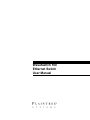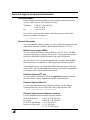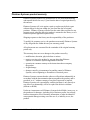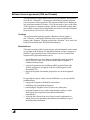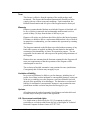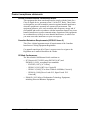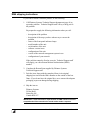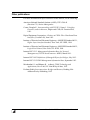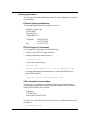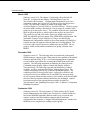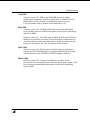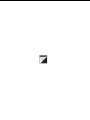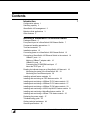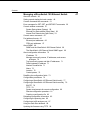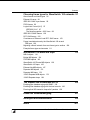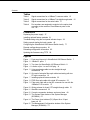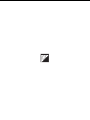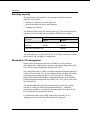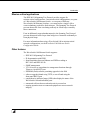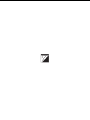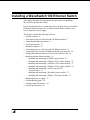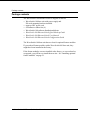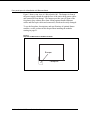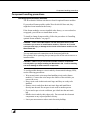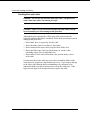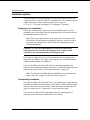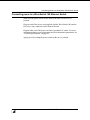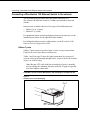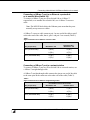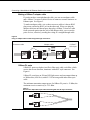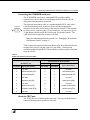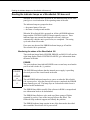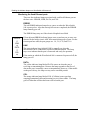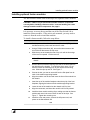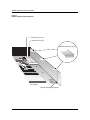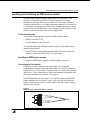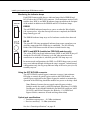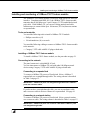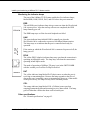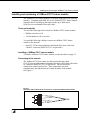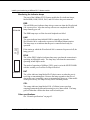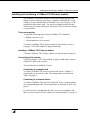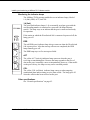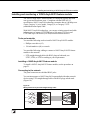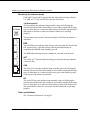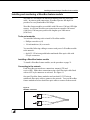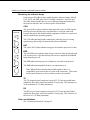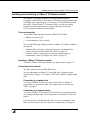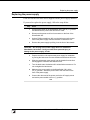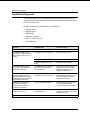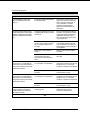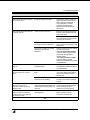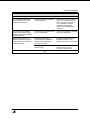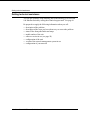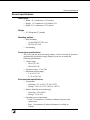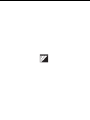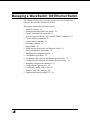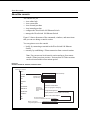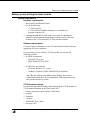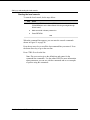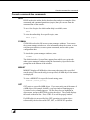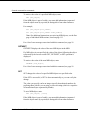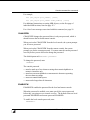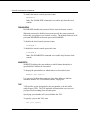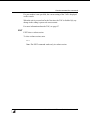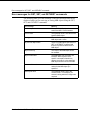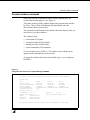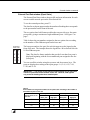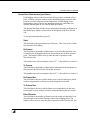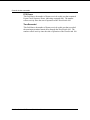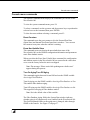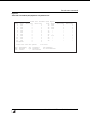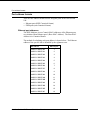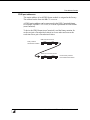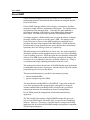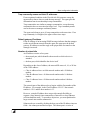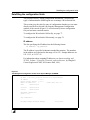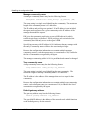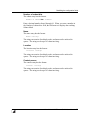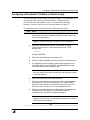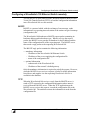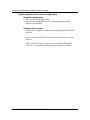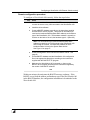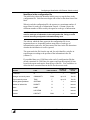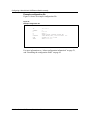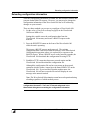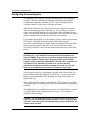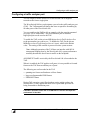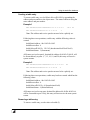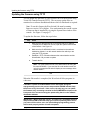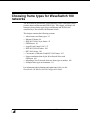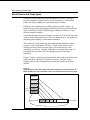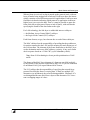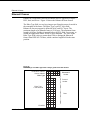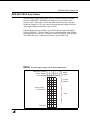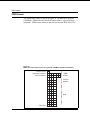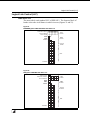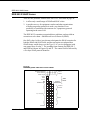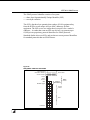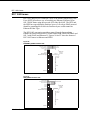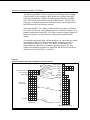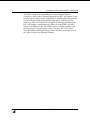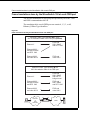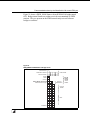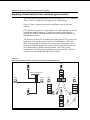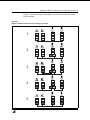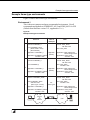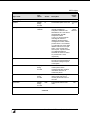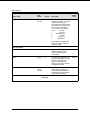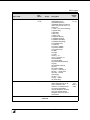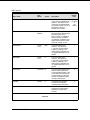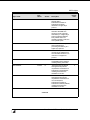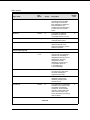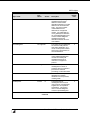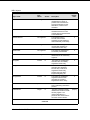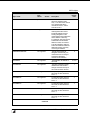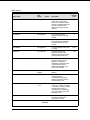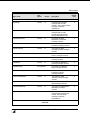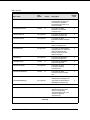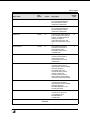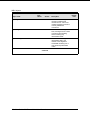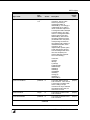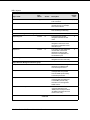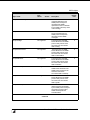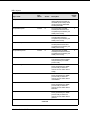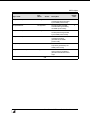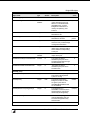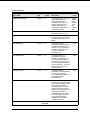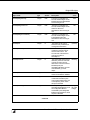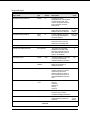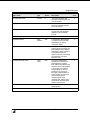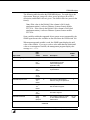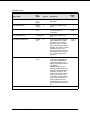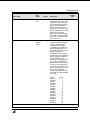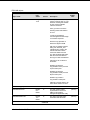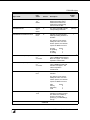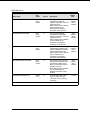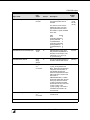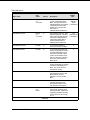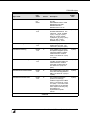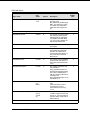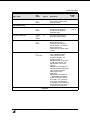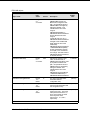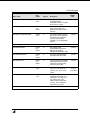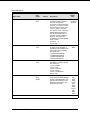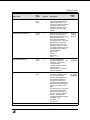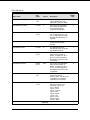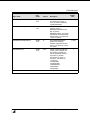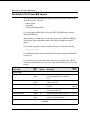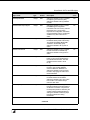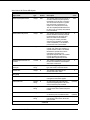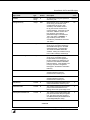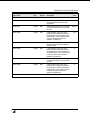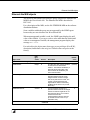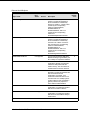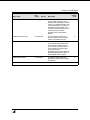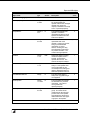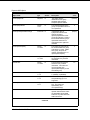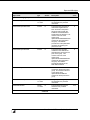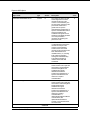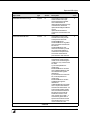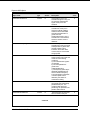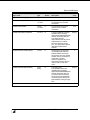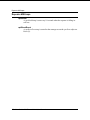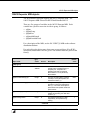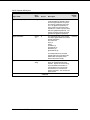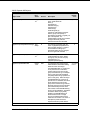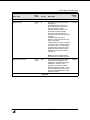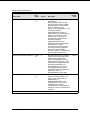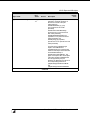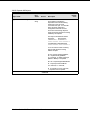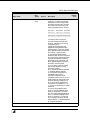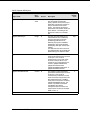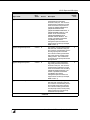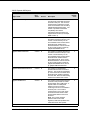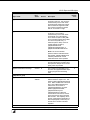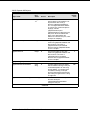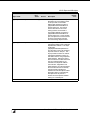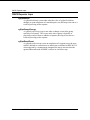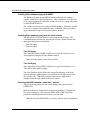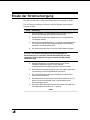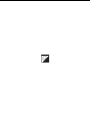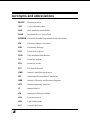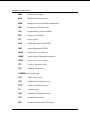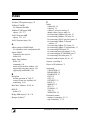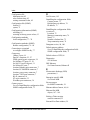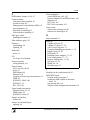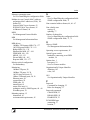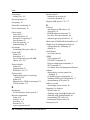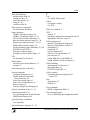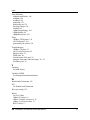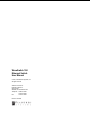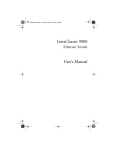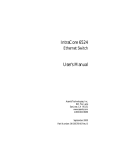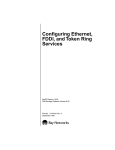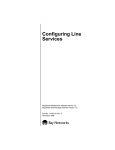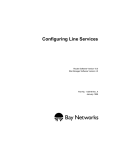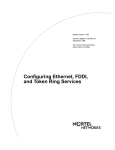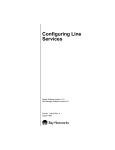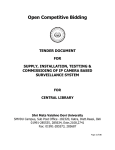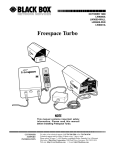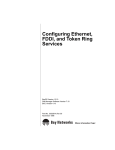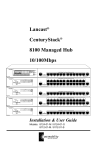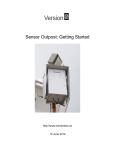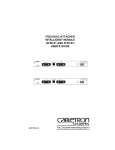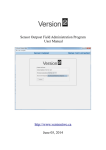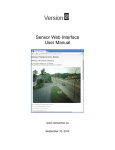Download WaveSwitch 100 Ethernet Switch User Manual
Transcript
WaveSwitch 100 Ethernet Switch User Manual © 1994, 1995 Plaintree Systems, Inc. All rights reserved Printed in Canada Information in this document is subject to change without notice, and does not represent a commitment on the part of Plaintree Systems, Inc. The software described in this document is furnished under a license agreement and may be used or copied only under the terms of the agreement. It is against the law to copy the software except as permitted by the license agreement. Document part number/version: 12195 Software version: 3.23 Date of issue: December 1995 WaveSwitch 12195 User Manual 100 Ethernet Switch WaveSwitch, WaveBus, WaveBus MSL, and Plaintree are registered trademarks of Plaintree Systems, Inc. Novell and NetWare are registered trademarks of Novell, Inc. Ethernet is a registered trademark of Xerox, Inc. ST is a registered trademark of American Telephone and Telegraph Company. MS-DOS is a registered trademark of Microsoft Corporation. Windows is a trademark of Microsoft Corporation. SC is a trademark of NTT Advanced Technology Corporation. AMP is a trademark of AMP Incorporated. PROCOMM PLUS for DOS and PROCOMM PLUS for Windows are trademarks of DATASTORM TECHNOLOGIES, INC. VT100 is a trademark of Digital Equipment Corporation. ii WaveSwitch 100 Ethernet Switch User Manual 12195 Technical support and product information Technical support Product support staff are available to answer technical questions between 8:00 a.m. and 8:00 p.m. EST, Monday to Friday. Telephone: Fax: 1 800 831 1095 (toll free) 1 613 831 8883 1 613 831 6120 You can also contact product support staff using electronic mail on the Internet by sending a message to: [email protected] Product information You can download software updates, test tools, product documentation, and other information from Plaintree’s Bulletin Board System or FTP site. Bulletin board system (BBS) You can contact the Plaintree Systems BBS at (613) 831-8312. The BBS settings are 8 data bits, 1 stop bit, and no parity. The preferred file transfer protocol is ZMODEM. The BBS transfers data up to 14,400 baud. The latest WaveSwitch 100 user documentation is available from the BBS. Most documents are contained in .EXE compressed self-extracting files. To download an item, select Main Menu/Files Menu/Download a File and choose a file. After downloading, enter filename.EXE on the command line to uncompress the contents into a PostScript file. Plaintree Systems FTP site You can contact the Plaintree FTP site at ftp.plaintree.com to download files that contain software upgrades and product documentation. Plaintree Systems Web site For up-to-date information about Plaintree products, see the Plaintree Systems Home Page on the World Wide Web at the following URL: http://www.plaintree.com/plaintree Plaintree Systems sales telephone numbers Call for information about Plaintree Systems products. In the United States: In Canada: In the U.K. and Europe: In the rest of the world: 1 800 370 2724 (toll free) 1 800 563 1178 (toll free) + 44 13 44 38 20 96 + 1 617 290 5800 + 1 617 290 0963 (Fax) WaveSwitch 100 Ethernet Switch User Manual iii Plaintree Systems product warranty Plaintree Systems products are guaranteed to be free from manufacturing and material defects for one (1) year from the date of original purchase by the end user. Plaintree Systems will, at its option, repair or replace any defective part without charge for the part within one year from the date of original purchase. Plaintree Systems will also bear the entire labor expense for any warranty repair when the defective product is returned to the factory or to a Plaintree Systems-appointed repair facility. Shipping expenses to the factory are the responsibility of the purchaser. To qualify for warranty service, the purchaser must notify Plaintree Systems of any alleged defect within the one-year warranty period. All replacements are warranted for the remainder of the original warranty period only. This warranty does not cover damage to the product caused by • modification, alteration, physical abuse or misuse • repair or service to the product by anyone other than Plaintree Systems or a Plaintree Systems-appointed technician • operation in a manner contrary to the instructions that accompany the product • freight damage • damage caused by circumstances beyond the control of Plaintree Systems, such as lightning or fluctuation of electrical power. Plaintree Systems warrants that the software will perform substantially in accordance with the documentation that accompanies the product, and is provided “as is,” without warranty of any kind, expressed or implied. Plaintree Systems sole responsibility, and the purchaser’s only remedy to any defect in workmanship, will be to replace the defective medium (diskette or ROM). Under no circumstances will Plaintree Systems be held liable, in any way, to the purchaser for damages, including loss of business profits, lost savings, business interruption, loss of business information, or other incidental or consequential damages arising out of the use of, or inability to use, the product. iv WaveSwitch 100 Ethernet Switch User Manual 12195 Software license agreement (USA and Canada) This agreement is a legal contract between you, the end-user, and Plaintree Systems Inc. (“Plaintree”). Opening the sealed diskette package indicates your acceptance of this agreement. This agreement shall also be binding on any subsequent authorized licensee. If you do not wish to agree to the terms of this agreement, return the package, with the seal unbroken, and the other items which are part of this product within two weeks of receipt to Plaintree Systems and you will receive a full refund. Contents The enclosed sealed package contains a Plaintree software product (the “Software”) consisting of Plaintree trade secrets and intellectual property (the “Program”) residing on disks (the “Medium”) to be used with related user materials (the “Related Documentation”). Restricted use Title and ownership of the Program and any related trademark, trade secrets, or copyright in the Software are and shall remain the exclusive property of Plaintree. Upon payment for use of the Software on two (2) stand-alone computers this Agreement entitles you to: • use the Program on no more than two designated central processing units (CPUs) at a time, even if more than one kind of medium is contained in the package • copy the Program into any machine-readable or printed form only for back-up purposes in support of the use of the Program on the designated CPUs • merge the Program with another program for use on the designated CPU Except with the express written consent of Plaintree, you are specifically prohibited from: • copying the Program or Related Documentation • modifying or decompiling the Program • transferring the Program or this License to any other party • using the Program in any country other than the country in which the Program was acquired from an authorized Plaintree representative • accessing the Software from a local area network workstation for which you have not purchased and dedicated an additional copy of the Related Documentation WaveSwitch 100 Ethernet Switch User Manual v Term This license is effective from the opening of the sealed package until terminated. This license shall terminate automatically should you fail to comply with any of these terms and conditions. Upon termination, the Related Documentation and all copies of the Program must be destroyed. Warranty Plaintree warrants that the Medium on which the Program is furnished will be free of defects in materials and workmanship under normal use for a period of thirty (30) days from the date of delivery to you. Plaintree will replace any Software that fails to deliver this limited warranty. If Plaintree is unable to deliver a replacement Medium that is free of defects in materials or workmanship, you can terminate this agreement by returning the Software. The Program contained on the Medium is provided without warranty of any kind, either express or implied, including, but not limited to the implied warranties of merchantability or fitness for a particular purpose. You are responsible for the entire risk with respect to the quality and performance of the Program. Plaintree does not warranty that the functions contained in the Program will meet your requirements or that the operations of the Program will be uninterrupted or error free. The exclusion of implied warranties is not permitted in some jurisdictions. Consequently this exclusion may not apply to you. Limitation of liability In no event will Plaintree be liable to you for damages, including loss of profits, loss of data or other incidental or consequential damages, arising out of the use, or inability to use the Program, even where Plaintree has been advised of the possibility of such damages. The limitation or exclusion of liability for incidental or consequential damages is not permitted in some jurisdictions and this exclusion may therefore not apply to you. Updates All updates must be ordered separately from Plaintree and when delivered become subject to the provisions of this agreement. U.S. Government restricted rights Use, duplication or disclosure by the U.S. Government is subject to restrictions as set forth in subdivision (b)(3)(ii) of the Rights in Technical Data and Computer Software clause at 52.227-7013. vi WaveSwitch 100 Ethernet Switch User Manual 12195 General Except as expressly provided for in this Agreement, you may not sublicense, assign or transfer this Agreement or any rights granted hereunder. This Agreement will be governed by the laws of the province of Ontario and Canada. You acknowledge having read this Agreement, understanding it and agreeing to be bound by its terms and conditions. It is understood that this Agreement is the complete and exclusive Agreement between you and Plaintree (including its dealers, distributors, agents, and employees) which supersedes any proposal or prior agreement, oral or written, and any other communications relating to the subject matter of the Agreement. Should you have any questions regarding this Agreement of the Software, please contact in writing, Plaintree Systems Inc. 59 Iber Road Stittsville,Ontario Canada K2S 1E7 WaveSwitch 100 Ethernet Switch User Manual vii Product compliance statements Federal Communications Commission Notice This equipment has been tested and found to comply with the limits for a Class A digital device, pursuant to Part 15 of the FCC Rules. These limits are designed to provide reasonable protection against harmful interference when the equipment is operated in a commercial environment. This equipment generates, uses, and can radiate radio frequency energy and, if not installed and used in accordance with the instruction manual, may cause harmful interference to radio communications. Operation of this equipment in a residential area is likely to cause harmful interference, in which case you must correct the interference at your own expense. Canadian Emissions Requirements (ICES-003 Issue 2) This Class A digital apparatus meets all requirements of the Canadian Interference-Causing Equipment Regulations. Cet appareil numérique de la Classe A respecte toute les exigences du Règlement sur le matériel brouilleur du Canada. CE Mark Conformance The WaveSwitch 100 Ethernet Switch conforms to • EC Directive 89/336/EEC using EN55022 (1987) and EN50082-1 (1992), according to test standards – EN55022 (1987) [“A” Limits] – IEC801-2 (1991) [8KV Air, Criteria B] – IEC801-3 (1984) [3V/m from 27Mhz to 1000Mhz, Criteria A] – IEC801-4 (1988) [Power Leads 1kV, Signal Leads .5kV Criteria B] • EN60950: 1992 Safety of Information Technology Equipment, including Electrical Business Equipment viii WaveSwitch 100 Ethernet Switch User Manual 12195 RMA shipping instructions If you want to return a Plaintree product, do the following: 1. Call Plaintree Systems Technical Support department (page iii) to report the problem. Technical Support staff will try to help you fix the problem. Be prepared to supply the following information when you call: – description of the problem – description of the steps you have taken to try to correct the problem – status of the front-panel indicator lamps – model number of the unit – serial number of the unit – software version in use – configuration of the unit – version of the network management system in use – configuration of your network If the problem cannot be fixed at your site, Technical Support staff will supply you with a Return Material Authorization (RMA) number. 2. Complete the Return Form supplied by Plaintree Systems Technical Support staff. 3. Pack the item, along with the completed form, in its original shipping box and write the RMA number on the outside of the box. Note: If you do not have the original box, use a carton with adequate packaging to prevent damage during shipping. 4. Ship the item to: Plaintree Systems 59 Iber Road Stittsville, ON Canada K2S 1E7 IMPORTANT—Items returned for repair without an RMA number will not be accepted and will be returned to the sender at the sender’s expense. WaveSwitch 100 Ethernet Switch User Manual ix Using this manual This manual contains information about how to install, connect, monitor, and manage the WaveSwitch 100 Ethernet Switch. For information about how to use the WaveSwitch 100 to satisfy LAN requirements and optimize network performance, see the WaveSwitch 100 Ethernet Switch Configuration Guide. You can find additional information about network configuration, network protocols, and network engineering standards in the books listed in “Other publications” on page xi. Notation conventions Courier type face is used in procedures and descriptive text to show how you should type management information, or to show what the local console displays to you. Information that you must enter exactly as it is shown is in Courier type face, as follows: > sysman Some procedures require you to enter values (variables) to set parameters. The variables are part of the management information bases (MIBs) used to manage the WaveSwitch 100. For a detailed description of the MIB variables and their values, see page 113. There are two types of variables, as follows: • mandatory • optional Mandatory variables Variables that you must enter are shown in angle brackets < >, as follows: Contact: <name_string> Optional variables Variables that are optional are shown in square brackets[ ], as follows: Community: <community_name> [ip_address] Note: When entering variables, do not type brackets around the values you enter. x WaveSwitch 100 Ethernet Switch User Manual 12195 Other publications For more information on topics referenced in this manual, see the following: American National Standards Institute (ANSI), X3T9.5/84-49 (Revision 7.2) Station Management Comer, Douglas E., Internetworking with TCP/IP, Volume I: Principles, Protocols, and Architecture, Englewood Cliffs, NJ: Prentice-Hall, 1991. Digital Equipment Corporation, A Primer on FDDI: Fiber Distributed Data Interface, (Version 2.00), June 1992. Institute of Electrical and Electronic Engineers, ANSI/IEEE Standard 802.1, Higher Layer Interface Standard, New York, NY: IEEE, 1984. Institute of Electrical and Electronic Engineers, ANSI/IEEE Standard 802.2, Logical Link Control, New York, NY: IEEE, 1984. Internet RFC 1213 Management Information Base for Network Management of TCP/IP-based internets: MIB-II, March 1991. Internet RFC 1493 Definitions of Managed Objects for Bridges, July 1993. Internet RFC 1512 FDDI Management Information Base, September 1993. Mirchandani, S., and Khanna, R. (editors), FDDI Technology and Applications, New York, NY: John Wiley & Sons, 1993. Perlman, Radia, Interconnections: Bridges and Routers, Reading, MA: Addison-Wesley Publishing, 1992. WaveSwitch 100 Ethernet Switch User Manual xi Ordering publications You can get some of the publications listed in “Other publications” from the sources below. Plaintree Systems publications You can order publications by sending a request to: Plaintree Systems, Inc. 59 Iber Road Stittsville, ON Canada K2S 1E7 Telephone: Fax: 1 800 461 0062 1 613 831 8300 1 613 831 3283 RFCs (Request for Comments) You can get RFCs by doing one of the following: • calling 1 415 859 6387 to place an order • sending an Internet e-mail message to [email protected] in the body of the message: Retrieve: RFC Doc-ID: RFCnnnn (where nnnn is the four-digit doc code) • accessing the Internet Documentation site on the World Wide Web at the following URL: http://ds.internic.net/ds/dspg0intdoc.html Other standards documentation You can get a comprehensive collection of domestic and international communications standards and documentation (updated every six months) on the STANDARDS CD-ROM from: InfoMagic P.O. Box 708 Rocky Hill, NJ 08553-0708 To order, call 1 800 800 6613 or 1 609 683 5501, or send an Internet e-mail message to: [email protected] xii WaveSwitch 100 Ethernet Switch User Manual 12195 Publication history This chapter lists changes for each release of the user manual. Each paragraph describes the modifications since the previous release. The corresponding software version is also listed. Note: This is not a comprehensive list of engineering features or product enhancements; it is a record of when changes were made to the technical content of the manual. December 1995 Software version 3.23 Installation procedure for the 100Base-TX four-port repeater module is added; chapters about the 802.3 Repeater MIB and Repeater traps are added. “Abbreviations and acronyms” section is added to the manual. September 1995 Software version 3.22 The variables chassisHardwareFunctionDescriptor and portHardwareFunctionDescriptor are added to the private MIB. Product discriminators (1 for eight-port and 2 for twelve-port switches) are added to the value of sysObjectID in MIB II if the unit is not a 16-port switch. “Using the static database” is added to the management chapter; new installation sections for 100Base-FX, multiport 100VG-AnyLAN, and 4-port 10Base-T are added; cautions related to disabling the spanning tree on a per-port basis using portBpeEnable are added. User Manual 100 Ethernet Switch WaveSwitch May 1995 Software version 3.19 A password is now required to gain access to the local console; the ENABLEPW and DISABLEPW commands require additional parameters to gain access to the local and remote consoles. The variables portFrameLossIncidents and chassisFrameLossIncidents are added to the private MIB, and the Frame Loss Incident Report command is added to the System Commands menu. The EXIT command is added to the console commands. The object chassisRepeaterSelector is added to the private MIB, and the 100VG Repeater MIB is added to support the 100VG-AnyLAN feature module. The Ethernet-like MIB is added to support the operation of 100Base-TX; the MIB objects portBpeEnabled, portFastEtherTxValidBytes, portFastEtherRxValidBytes, and portFastEtherFullDuplexEnabled are added to the private MIB. SNMP gets and sets on port objects in the SWITCH.MIB and fddimibSMT objects in the FDDI.MIB must reference the instance of the object. A vendor identification code is appended to the MIB-II variable sysObjectID. The traffic analyzer port (TAP) function is added. The portError and chassisTrafficAnalyzerPort objects are added to the private MIB; the TAP command is added to the system manager. WaveSwitch 100 Ethernet Switch User Manual xiii Publication history March 1995 Software version 3.14 The chapter “Configuring a WaveSwitch 100 Network” is replaced by the chapter “Choosing Frame Types for WaveSwitch 100 Networks.” Configuration information is moved to a companion volume, the WaveSwitch 100 Ethernet Switch Configuration Guide. The following variables are added to the bridge MIB: dot1dTpFdbAddress, dot1dTpFdbPort, dot1dTpFdbStatus. The basic group of private MIB variables is renamed the chassis group; all variables in the group are given the prefix chassis. The variables of the selective translation table are given the prefix stt, which replaces the prefix translationTable. The portConnected and sttPortIndex objects are added to the private MIB. The fddimibPathConfig group of the FDDI MIB is implemented. The commands Commit Changes and Ignore Changes are added to the Management Configuration window of the system manager (SYSMAN); a console message now appears while the data store is being updated. The basicIndex and portIndex objects are added to the private MIB. The tcp group is added, and the address translation (at) group is deleted, from MIB-II. December 1994 Software version 3.1 The following items are introduced: an integrated SNMP manager; support for the Telnet protocol; the capability to download firmware upgrades using TFTP; a set of system management commands; revised system requirements for accessing the SNMP agent locally and remotely. The following commands are added to the console System Commands menu: Display Address Canonically/Display Address Non-canonically. The following traps and trap definitions are added: coldStart, newRoot, authenticationFailure, and topologyChange. The variable snmpEnableAuthenTraps is added to the MIB-II objects. The variables portFddiTooLongNonIpFrames, tcpKeepAlivesEnabled, and tcpKeepAlivePeriod are added to the Private MIB. The character string switch is removed from the object names of all variables in the Private MIB; the rest of the object names and their definitions are unchanged. Optical port characteristics of the optional feature modules are added to “Specifications” and “Handling Fiber-optic Cable” is added to “Component Handling Precautions.” September 1994 Software version 2.0 The local console (VT100) replaces the PC-based Switch Monitoring System (SMS); the clearStatistics variable is added to the Private MIB and commands added to enable users to reset the port statistic counters, turn filter database aging on and off, and enter configuration data using the “Configure Switch Management” window; the MIB objects are reorganized according to object groups. 12195 xiv WaveSwitch 100 Ethernet Switch User Manual 12195 Publication history July 1994 Software version 1.07 MIB-II and FDDI MIB objects are added; configuration information “Number of subnet bits” is expanded; Private MIB variable ageFilterDatabase is added along with a section on LAN performance testing “Wandel and Goltermann DA-30.” May 1994 Software version 1.06 The Bridge MIB objects are listed and defined; factory default values are added to descriptions of the objects in the Bridge and Private MIBs. Software version 1.05 An SNMP agent is added; WaveSwitch 100 Private MIB objects are added; procedures for local and remote configuration are described; chapter on network configuration is added; Procedures list and Figures list are added to the Table of Contents; Index is added. April 1994 Software version 1.04 The front panel indicator lamps are modified as follows: the PORT ERROR lamp is reassigned and labeled MAX LOAD, and the operation of the SYSTEM LOAD FPS display is modified. March 1994 Software version 1.02 Consists of installation procedures for the WaveSwitch 100, the optional feature modules, and the power supply. Also has a description and installation procedure for the Switch Monitoring System (SMS). WaveSwitch 100 Ethernet Switch User Manual xv Contents Introduction 1 Configuration options 1 Switching capacity 2 WaveSwitch 100 management 2 Mission-critical applications 3 Other features 3 Installing a WaveSwitch 100 Ethernet Switch 5 Package contents 6 Front panel layout of a WaveSwitch 100 Ethernet Switch 7 Component handling precautions 9 Tools and materials 11 Installation options 12 Connecting power to a WaveSwitch 100 Ethernet Switch 13 Connecting a WaveSwitch 100 Ethernet Switch to the network 14 10Base-T ports 14 Making a 10Base-T adapter cable 16 10Base-FL ports 16 Connecting the PC/MODEM serial port 17 About the TEST port 17 Reading the indicator lamps on a WaveSwitch 100 base unit 18 Monitoring the status of the WaveSwitch 100 18 Monitoring the fixed Ethernet ports 20 Installing optional feature modules 21 Installing and monitoring an FDDI feature module 23 Installing and monitoring a 100Base-TX P1 feature module 25 Installing and monitoring a 100Base-FX P1 feature module 27 Installing and monitoring a 100Base-TX P4 feature module 29 Installing and monitoring a 100VG-AnyLAN P5 feature module 31 Installing and monitoring a WaveBus feature module 33 Installing and monitoring a 10Base-T P4 feature module 35 Replacing the power supply 37 Troubleshooting guide 38 Getting technical assistance 44 WaveSwitch User 12195 Manual 100 Ethernet Switch General specifications 45 WaveSwitch 100 Ethernet Switch User Manual xvii Contents Managing a WaveSwitch 100 Ethernet Switch 47 About the console 48 Setting up and starting the local console 49 Console command-line commands 51 Error messages for GET, SET, and GETNEXT commands 56 Console window commands 57 System Data window (System) 58 External Port Data window (Eport Stats) 59 Internal Port Data window (Iport Stats) 61 Console menu commands 63 Port address formats 66 Ethernet port addresses 66 FDDI port addresses 67 About SNMP 68 SNMP and the WaveSwitch 100 Ethernet Switch 69 The WaveSwitch 100 Ethernet Switch SNMP agent 69 About configuration information 70 IP address 70 Manager community names, IP addresses, and access privileges 70 Trap community names and their IP addresses 71 Default gateway IP address 71 Number of subnet bits 71 Name 72 Location 72 Contact person 72 Datafilling the configuration fields 73 Configuration procedures 76 Configuring a WaveSwitch 100 Ethernet Switch locally 77 Configuring a WaveSwitch 100 Ethernet Switch remotely 79 BOOTP 79 TFTP 79 System requirements for remote configuration 80 Remote configuration procedure 81 Creating a configuration file 82 Reloading configuration information 85 Configuring the spanning tree 86 Configuring a traffic analyzer port 87 Using the static filter database 88 Updating the firmware using TFTP 90 xviii WaveSwitch 100 Ethernet Switch User Manual 12195 Contents Choosing frame types for WaveSwitch 100 networks 91 About frames and frame types 92 Ethernet II frames 94 IEEE 802.3 MAC layer frames 95 FDDI frames 96 Logical Link Control (LLC) 97 IEEE 802.2 LLC 97 The Novell exception— 802.3 raw 98 IEEE 802.2 SNAP frames 100 RFC 1042 frames 102 Coexistence of Ethernet II and RFC 1042 frames 103 Frame translations done by the WaveSwitch 100 at each FDDI port 106 Migrating a Novell network from one frame type to another 108 Example frame-type environments 111 WaveSwitch 100 MIBs and traps 113 MIB-II objects 114 Bridge MIB objects 134 FDDI MIB objects 140 WaveSwitch 100 Private MIB objects 160 WaveSwitch 100 traps 166 Ethernet-like MIB objects 167 Repeater MIB objects 170 Repeater MIB traps 178 100VG Repeater MIB objects 179 100VG Repeater traps 194 The Wandel and Goltermann DA-30 195 Enabling filter database aging with SNMP 196 Enabling filter database aging with the local console 196 Ensuring that WG transmits “keep alive” packets 196 Ersatz der Stromversorgung 197 Acronyms and abbreviations 199 Index 201 WaveSwitch 100 Ethernet Switch User Manual xix Contents Tables Table 1 Table 2 Signal connections for a 10Base-T crossover cable 15 Signal connections for a 10Base-T straight-through cable 15 Table 3 Table 4 Signal connections for the serial cable 17 Port numbers are assigned to modules in the option slots according to the number of fixed Ethernet ports on the unit 59 Procedures Replacing the power supply 37 Installing optional feature modules 21 Troubleshooting using the front panel indicator lamps 38 Setting up and starting the local console 49 Configuring the WaveSwitch 100 Ethernet Switch locally 77 Remote configuration procedure 81 Reloading configuration information 85 Updating the firmware using TFTP 90 Figures Figure Figure Figure Figure Figure 1 2 3 4 5 Figure 6 Figure 7 Figure 8 Figure 9 Front panel layout of a WaveSwitch 100 Ethernet Switch 7 10Base-FL ports 7 Top view of a WaveSwitch 100 Ethernet Switch 8 Location of pin 1 on an RJ-45 plug 14 Using an adapter cable to make straight-through connections 16 One end of a duplex fiber-optic cable terminating with two ST-style connectors 16 Installing optional feature modules 22 FDDI fiber-optic cable with a dual SC connector 23 Fiber-optic cable with a dual SC connector for use with the 100Base-FX P1 module 27 Figure 10 Wiring scheme for 4-pair UTP straight-through cable 31 Figure 11 WaveBus connectors 33 Figure 12 Console commands, windows, and menu items 48 Figure 13 The System Data window of the System Manager (SYSMAN) 57 Figure 14 The Frame Loss Incident (FLI) Report for a 16-port base unit 65 Figure 15 The Management Configuration window of the System Manager (SYSMAN) 73 xx WaveSwitch 100 Ethernet Switch User Manual 12195 Contents Figure 16 Example configuration file 84 Figure 17 A typical protocol stack 92 Figure 18 ETHERNET_II—The Ether Type field is always greater than 1500 decimal 94 Figure 19 IEEE 802.3 The frame length is always less or equal to 1500 decimal 95 Figure 20 FDDI—The frame control octet carries priority and SMT-LLC frame identification 96 Figure 21 ETHERNET_802.2 IEEE 802.3 MAC with 802.2 LLC 97 Figure 22 FDDI_802.2 FDDI MAC with 802.3 LLC 97 Figure 23 ETHERNET_802.3raw—The Novell default for IPX until NetWare 3.12 98 Figure 24 ETHERNET_SNAP—IEEE 802.3 with 802.2 SNAP 100 Figure 25 FDDI_SNAP—FDDI with 802.3 SNAP 101 Figure 26 ETHERNET_SNAP with RFC 1042 102 Figure 27 FDDI_SNAP with RFC 1042 102 Figure 28 WS2 can process only 802.3_SNAP RFC 1042 frames 103 Figure 29 Translation between Ethernet II and FDDI RFC 1042 frame formats 104 Figure 30 Frame translations done by the WaveSwitch 100 at each FDDI port 106 Figure 31 FDDI_SNAP with IEEE 802.1h bridge tunnel 107 Figure 32 Two views of the same network: a physical view (left) and a stack/frame view 108 Figure 33 Migrating a Novell network from one frame type to another 109 Figure 34 Example frame-type environments 111 WaveSwitch 100 Ethernet Switch User Manual xxi Introduction The WaveSwitch 100 Ethernet Switch is a high-performance LAN switch that • subdivides existing Ethernet networks to increase the bandwidth available to workstations • supports 100-Mbps LAN technologies (FDDI, 100Base-TX, 100VG-AnyLAN, WaveBus Fast Ethernet) for efficient access to high performance fileservers or connection to a campus backbone The WaveSwitch 100 Ethernet Switch divides an existing Ethernet network into several smaller Ethernet networks, each of which can support many users or provide dedicated 10-Mbps service to a single workstation or computer. The WaveSwitch 100 Ethernet Switch automatically learns the addresses of all stations on attached LANs and directs packets accordingly. The administrator of the network does not need to manage addresses in a WaveSwitch 100 Ethernet Switch unless special treatment of particular destination addresses is desired. For information about setting up and monitoring the performance of the unit, see “Installing a WaveSwitch 100 Ethernet Switch” on page 5, and “Managing a WaveSwitch 100 Ethernet Switch” on page 47. Configuration options A WaveSwitch 100 Ethernet Switch can transfer data packets between • Ethernet local area networks (LANs) • Ethernet LANs and higher speed LANs, such as FDDI LANs • high speed LANs WaveSwitch 12195 User Manual 100 Ethernet Switch A WaveSwitch 100 base unit comes with a fixed number of Ethernet ports—8 (100-8), 12 (100-FL), or 16 (100-16)—and two option slots. Each Ethernet port connects to a separate Ethernet network. The two option slots accept optional feature modules. Each feature module provides one or more high-speed ports, enabling interconnection with other LAN technologies (FDDI, 100Base-TX, 100VG-AnyLAN, WaveBus Fast Ethernet). For information about setting up or modifying a LAN with a WaveSwitch 100 Ethernet Switch to get the best performance on your network, see the WaveSwitch 100 Ethernet Switch Configuration Guide. WaveSwitch 100 Ethernet Switch User Manual 1 Introduction Switching capacity The WaveSwitch 100 conforms to the transparent bridging standard, IEEE 802.1d, providing: • filtering or redirection of specific addresses • protection against bad frames and fragments • spanning tree selection The following table shows the filtering capacity of a WaveSwitch 100 base unit with sixteen fixed Ethernet ports and two FDDI feature modules. Filtering capacity in packets per second Type of port Per port All ports Ethernet (x 16) 14,880 238,000 FDDI (x 2) 150,000 300,000 Total for the WaveSwitch 100 538,000 The forwarding rate of a WaveSwitch 100 is 150,000 packets per second for short packets, and 100 Mbps for long packets. WaveSwitch 100 management Simple Network Management Protocol (SNMP) is used to manage a WaveSwitch 100. Management conforms to the Internet Engineering Task Force (IETF) bridge management standard, RFC 1493. Any configuration that is valid for a standard multiport transparent bridge is valid for a WaveSwitch 100. Network administrators can apply knowledge gained managing standard bridges to a WaveSwitch 100. Third-party management applications that have embedded knowledge of the standard bridge management information base (MIB), RFC 1493, can be used with a WaveSwitch 100. The standard MIB reads port and switch statistics and specifies special filtering or routing for individual destination addresses. Additional management capability is possible by incorporating the WaveSwitch 100 Private MIB into the management station. For information about using SNMP with the WaveSwitch 100, see “Managing a WaveSwitch 100 Ethernet Switch” on page 47. 2 WaveSwitch 100 Ethernet Switch User Manual 12195 Introduction Mission-critical applications The IEEE 802.1d Spanning Tree Protocol provides support for mission-critical configurations. In mission-critical configurations, two ports of a WaveSwitch 100 Ethernet Switch—or two ports of different WaveSwitch 100 Ethernet Switches—are connected to a single LAN to create redundancy needed for fault tolerance. The Spanning Tree Protocol prevents data traffic from circulating endlessly in closed loops created by these connections. Even in deliberately non-redundant networks, the Spanning Tree Protocol prevents disastrous traffic loops when bridges are connected accidentally to form physical loops. For more information about using a WaveSwitch 100 in mission-critical network configurations, see the WaveSwitch 100 Ethernet Switch Configuration Guide. Other features The WaveSwitch 100 Ethernet Switch supports: • IEEE 802.1d Spanning Tree Protocol • IP fragmentation with FDDI • frame translation between Ethernet and FDDI according to RFC 1042 and IEEE 802.1h • SNMP management • VT-100 access to comprehensive management functions through • • • • • Telnet or a local RS232 port EEPROM (flash) software permitting upgrades in the field software upgrade inband using TFTP, or out-of-band using the front-panel RS232 port comprehensive indicator lamps (LEDs) that display the status of the WaveSwitch 100 and individual ports automated self-tests that run when the unit is powered on ongoing operation tests on connected equipment to assess network integrity WaveSwitch 100 Ethernet Switch User Manual 3 Installing a WaveSwitch 100 Ethernet Switch This chapter describes the requirements and procedures for installing a WaveSwitch 100 Ethernet Switch. It gives details about how to connect the unit to the network, how to read the front panel indicator lamps, how to install optional feature modules, and how to replace the power supply. This chapter contains the following sections: • Package contents 6 • Front panel layout of a WaveSwitch 100 Ethernet Switch 7 • Component handling precautions 9 • Tools and materials 11 • Installation options 12 • Connecting power to a WaveSwitch 100 Ethernet Switch 13 • Connecting a WaveSwitch 100 Ethernet Switch to the network 14 • Reading the indicator lamps on a WaveSwitch 100 base unit 18 • Installing optional feature modules 21 – – – – – Installing and monitoring an FDDI feature module 23 Installing and monitoring a 100Base-TX P1 feature module 25 Installing and monitoring a 100Base-FX P1 feature module 27 Installing and monitoring a 100Base-TX P4 feature module 29 Installing and monitoring a 100VG-AnyLAN P5 feature module 31 – Installing and monitoring a WaveBus feature module 33 – Installing and monitoring a 10Base-T P4 feature module 35 • Replacing the power supply 37 • Troubleshooting guide 38 • Getting technical assistance 44 • General specifications 45 WaveSwitch User 12195 Manual 100 Ethernet Switch WaveSwitch 100 Ethernet Switch User Manual 5 Package contents Package contents The WaveSwitch 100 Ethernet Switch is shipped as follows: • WaveSwitch 100 base unit with power supply and • • • • • • EIA rack-mounting brackets installed approved IEC power cord self-adhesive rubber feet (4) WaveSwitch 100 software distribution diskette WaveSwitch 100 Ethernet Switch Quick Hook-up Guide WaveSwitch 100 Ethernet Switch User Manual WaveSwitch 100 Ethernet Switch Configuration Guide The WaveSwitch 100 base unit has two slots for optional feature modules. If you ordered feature modules with a WaveSwitch 100 base unit, they might have been installed at the factory. If the feature modules were not installed at the factory, or were ordered as an upgrade, you will have to install them on site. See “Installing optional feature modules” on page 21. 6 WaveSwitch 100 Ethernet Switch User Manual 12195 Front panel layout of a WaveSwitch 100 Ethernet Switch Front panel layout of a WaveSwitch 100 Ethernet Switch Figure 1 shows the front panel of a WaveSwitch 100 Ethernet Switch. Note: WaveSwitch 100 base units are available with 8 or 16 fixed Ethernet ports (10Base-T) or 12 fixed fiber-link (10Base-FL) Ethernet ports (Figure 2). Except for the number and type of fixed ports, the operation and features of the units are the same. Figure 1 Front panel layout of a WaveSwitch 100 Ethernet Switch 1 4 2 7 IDENTIFY 8 9 PC/MODEM TEST 10 OPTION SLOT BASE PORT 16-PORT ETHERNET SWITCH POWER 17 21 ERROR SYSTEM LOAD FPS MAX LOAD ERROR ERROR ERROR ERROR ERROR ERROR ERROR ERROR ERROR ERROR ERROR ERROR ERROR ERROR ERROR ERROR LINK LINK LINK LINK LINK LINK LINK LINK LINK LINK LINK LINK LINK LINK LINK LINK DATA DATA DATA DATA DATA DATA DATA DATA DATA DATA DATA DATA DATA DATA DATA DATA COL COL COL COL COL COL COL COL COL COL COL COL COL COL COL COL MDI-X MDI-X MDI-X MDI-X Ethernet ports Power supply 3 1 2 3 4 5 6 7 8 9 10 5 Slots for optional feature modules 6 Power switch IEC power entry connector Power supply latch screw WaveSwitch 100 status indicator lamps Port indicator lamps: one set for each fixed port Ports: 8 (100-8), 12 (100-FL), or 16 (100-16) IDENTIFY button PC/MODEM port (RS232, 9-pin) TEST port (RS232, 9-pin) Slots for optional feature modules (2) Figure 2 10Base-FL ports TX RX 1 ERR LNK DAT COL TX RX 3 ERR LNK DAT COL WaveSwitch 100 Ethernet Switch User Manual 7 Front panel layout of a WaveSwitch 100 Ethernet Switch Figure 3 shows a top view of a WaveSwitch 100. The bumper in front of the power supply extends beyond the face of the unit to help protect cables and connectors from damage. The bumper provides space in front of the faceplate to keep cabinet doors from closing against installed Ethernet cables and fiber-optic cables and connectors, which can be easily damaged. To see the faceplates, descriptions, and specifications of optional feature modules, see the sections in this chapter about installing the modules starting on page 21. Figure 3 Top view of a WaveSwitch 100 Ethernet Switch Bumper Faceplate 8 WaveSwitch 100 Ethernet Switch User Manual 12195 Component handling precautions Component handling precautions Handling optional feature modules The WaveSwitch 100 base unit has two slots for optional feature modules. If you ordered feature modules with a WaveSwitch 100 base unit, they might have been installed at the factory. If the feature modules were not installed at the factory, or were ordered as an upgrade, you will have to install them on site. To install or change feature modules, follow the procedures in “Installing optional feature modules” on page 21. DANGER — Power off the WaveSwitch 100 and disconnect the AC power cord before you remove or install feature modules. Failure to do so could cause personal injury or damage to the circuits of the feature modules or the WaveSwitch 100. You can make network connections on the front panel while the WaveSwitch 100 is operating, but you must power off the unit to remove or install modules. CAUTION — Make sure you know how to handle electronic components correctly before you begin installing the WaveSwitch 100. Incorrect handling can cause damage to static-sensitive components. To avoid possible damage to circuit cards by electrostatic discharge (ESD), use the following precautions: • Wear an anti-static wrist strap when handling circuit cards (feature • • • • • modules). Connect the wrist strap to the chassis of the unit after you remove the cover. Keep circuit cards in their anti-static bags until they are ready to be installed. Remove circuit cards from their anti-static bags and install them directly into the unit. Do not pass circuit cards to another person. If you need to put a circuit card down, put it back into the anti-static bag. Handle circuit cards by their edges only. Do not touch the electronic components or any exposed printed circuitry. Limit your movement to reduce static-electricity buildup. WaveSwitch 100 Ethernet Switch User Manual 9 Component handling precautions Handling fiber-optic cable DANGER — Do not look into the end of fiber-optic cable. The light source used in fiber-optic cables can damage your eyes. CAUTION — Make sure you know how to handle fiber-optic cable correctly. Incorrect handling can cause damage to the glass fiber. Although the glass optical path of fiber-optic cable is protected with reinforcing material and plastic insulation, follow these precautions to avoid damaging the glass fiber: • Do not kink, knot, or vigorously flex the cable • Do not bend the cable to less than a 3-inch radius • Do not stand on fiber-optic cable; keep the cable off the floor. • Do not pull fiber-optic cable any harder than you would a cable containing copper wire of comparable size • Do not allow a static load of more than a few pounds on any section of the cable Overstressing fiber-optic cable may not result in immediate failure of the cable; however, progressive degeneration can occur. If you suspect damage to the cable, either through known mishandling or by indication of an abnormally high error rate in one direction, reverse the cable pairs. If the high error rate appears in the other direction, replace the cable. 10 WaveSwitch 100 Ethernet Switch User Manual 12195 Tools and materials Tools and materials You need some tools and materials that are not supplied with the unit to do some of the procedures in this manual. For rack mounting a WaveSwitch 100 base unit • rack-mounting screws (4) that are compatible with the rack equipment you are using • screwdriver for the rack-mounting screws For connecting a WaveSwitch 100 base unit to the network • for base units with 10Base-T Ethernet ports – standard cables (Category 3 required, Category 5 recommended) to connect ports to network stations (See Table 2 on page 15) – crossover cables to connect ports to network equipment such as repeater/hubs, routers, or bridges (See Table 1 on page 15) • for base units with 10Base-FL Ethernet ports – duplex 62.5/125 micron FDDI-grade multimode fiber-optic cables with ST-style connectors to connect 10Base-FL ports to network equipment (See page 16) For connecting ports of high-speed feature modules to the network See the installation procedures for optional feature modules in this chapter. For connecting the local console to the base unit (optional) • a straight-through RS232 cable with 9-pin male D-subminiature plugs at both ends for connecting a VT100 terminal or terminal emulator to the WaveSwitch 100. See page 49. For installing or removing optional feature modules • Phillips screwdriver (#2) • 1/4-inch nutdriver (#4) or wrench For replacing the power supply • Phillips screwdriver (#2) WaveSwitch 100 Ethernet Switch User Manual 11 Installation options Installation options The WaveSwitch 100 can be installed in a standard 19-inch EIA RS-310C equipment rack, or in an IEC Pub 297 equipment rack. It can also be put on a horizontal surface with a minimum area of 44 cm x 44 cm (17.5 in. x 17.5 in.) that can support 12.3 kilograms (27 pounds). Equipment rack installation Choose the rack position in which you want to install the unit. Use four mounting screws (provided with your equipment rack) to secure the unit by its mounting brackets to the rack. Note: There is no requirement to leave space on the rack between the WaveSwitch 100 and adjacent equipment. However, you may want to leave space for cabling above or below the unit, depending on your cabling requirements. CAUTION — Do not use the WaveSwitch 100 chassis to support other equipment when it is mounted in the equipment rack. Doing so could overload the rack mounting brackets and damage the unit. If you plan to supply AC power to the unit using a rack-mounted power strip, make sure that the AC supply and wiring are not overloaded and that reliable earth grounding is maintained. If you are installing a WaveSwitch 100 in an enclosed equipment rack, make sure the internal environment of the rack is within the temperature and humidity limits specified in “General specifications” on page 45. Note: To make the unit lighter during installation, you can temporarily remove the power supply. Use the procedure on page 37. Freestanding installation If you are installing a WaveSwitch 100 as a freestanding unit, apply the four self-adhesive rubber feet to the bottom of the chassis. Make sure the bottom surface of the chassis is clean and dry. Stand the chassis on either side and apply one rubber foot 2.5 centimeters (1 inch) from each corner. You can remove the two EIA mounting brackets by removing the two mounting screws that secure each bracket to the chassis. 12 WaveSwitch 100 Ethernet Switch User Manual 12195 Connecting power to a WaveSwitch 100 Ethernet Switch Connecting power to a WaveSwitch 100 Ethernet Switch Make sure the power switch on the front of the unit is in the off ( O ) position. Plug one end of the power cord supplied with the WaveSwitch 100 into the IEC power entry connector on the front of the unit. Plug the other end of the power cord into a grounded AC outlet. For more information about power requirements and environmental requirements, see “General specifications” on page 45. Apply power by setting the power switch to the on ( I ) position. WaveSwitch 100 Ethernet Switch User Manual 13 Connecting a WaveSwitch 100 Ethernet Switch to the network Connecting a WaveSwitch 100 Ethernet Switch to the network The fixed Ethernet ports on the base unit enable connection of a WaveSwitch 100 Ethernet Switch to 10-Mbps repeater/hubs or network stations. Base units are available with one of two types of fixed Ethernet ports: • 10Base-T (8 or 16 ports) • 10Base-FL (12 ports) For information about connecting high-speed ports to the network, see the installation procedures for the optional feature modules. For information about network configurations, see the WaveSwitch 100 Ethernet Switch Configuration Guide. 10Base-T ports 10Base-T ports require two twisted pairs of wires to carry network data. Each pair of wires carries data in one direction. Tables 1 and 2 on page 15 show the signal connections for two pairs of wires in crossover and straight-through cables. Figure 4 shows the location of pin 1 on an RJ-45 plug. Note: Because UTP cable with four twisted pairs of wires is normally used in cabling, the remaining four pins on the RJ-45 plug are typically used for telephone connections. CAUTION—Do not connect WaveSwitch 100 data plugs to a telephone line. Figure 4 Location of pin 1 on an RJ-45 plug Pin 1 14 WaveSwitch 100 Ethernet Switch User Manual 12195 Connecting a WaveSwitch 100 Ethernet Switch to the network Connecting a 10Base-T port to an Ethernet repeater/hub or to another WaveSwitch 100 To connect a 10Base-T port on a WaveSwitch 100 to a 10Base-T repeater/hub, or to another WaveSwitch 100, use a 10Base-T crossover cable. Note: The MDI-X labels below the Ethernet ports mean that the ports normally accept crossover cables. A 10Base-T crossover cable connects pair 1 at one end of the cable to pair 2 at the other end of the cable; that is, pair 1 and pair 2 are crossed (Table 1). Table 1 Signal connections for a 10Base-T crossover cable Pin number on the RJ-45 connector Wire pair (function) Pair 1 (received data) Pair 2 (transmitted data) WaveSwitch 100 Repeater/hub or WaveSwitch 100 1 (RD+) 3 (TD+) 2 (RD-) 6 (TD-) 3 (TD+) 1 (RD+) 6 (TD-) 2 (RD-) Connecting a 10Base-T port to a network station To connect a 10Base-T port on a WaveSwitch 100 to a network station, use a 10Base-T straight-through cable. A 10Base-T straight-through cable connects the pins at one end of the cable to the same pins on the connector at the other end of the cable (Table 2). Table 2 Signal connections for a 10Base-T straight-through cable Pin number on the RJ-45 connector Wire pair (function) Pair 1 (received data) Pair 2 (transmitted data) WaveSwitch 100 Network station 1 (RD+) 1 (TD+) 2 (RD-) 2 (TD-) 3 (TD+) 3 (RD+) 6 (TD-) 6 (RD-) WaveSwitch 100 Ethernet Switch User Manual 15 Connecting a WaveSwitch 100 Ethernet Switch to the network Making a 10Base-T adapter cable If you do not have a straight-through cable, you can use an adapter cable and a 10Base-T crossover cable in series to connect a network station to an Ethernet port. See Figure 5. To make an adapter cable, wire a short crossover cable so it has an RJ-45 plug at one end and an RJ-45 jack at the other end. When you plug the adapter cable into an Ethernet port, then plug a 10Base-T crossover cable from a network station into the jack of the adapter cable, you reverse the pairs of wires, effectively creating the wiring of a straight-through cable. Figure 5 Using an adapter cable to make straight-through connections Crossover cable 10 Base-T switch port Adapter cable Pin 1 RD + RD TD + TD - Pin 1 10Base-FL ports 10Base-FL ports use duplex (two fiber) fiber-optic cable; each fiber, which carries data in one direction, terminates with an ST-style connector. See Figure 6. 10Base-FL ports have an 820 nm LED light source and can transmit data up to 2000 meters (6560 feet) with 62.5/125 micron graded-index fiber-optic cable. The minimum transmitter output power for 10Base-FL ports is -12 dBm; the maximum receiver sensitivity is -32.5 dBm. Figure 6 One end of a duplex fiber-optic cable terminating with two ST-style connectors 16 WaveSwitch 100 Ethernet Switch User Manual 12195 Connecting a WaveSwitch 100 Ethernet Switch to the network Connecting the PC/MODEM serial port The PC/MODEM serial port is a standard RS232 port that enables connection to a local console for configuring the WaveSwitch 100 and doing network management operations. PC/MODEM The preferred interconnect cable is a straight-through RS232 cable with a 9-pin D-subminiature male connector at one end and an appropriate connector on the other end to attach to the console terminal. If the terminal to which you are connecting has a 25-pin connector, you can use a 9-pin to 25-pin adapter cable between the WaveSwitch 100 and the console. The cable must not be longer than 16 meters (50 feet). Note: For information about the console, see “Managing a WaveSwitch 100 Ethernet Switch” on page 47. Table 3 shows the required connections between the WaveSwitch 100 and a terminal for 9-pin to 9-pin and 9-pin to 25-pin cables. Commercially available straight-through RS232 cables that have all nine signals connected meet the criteria. Table 3 Signal connections for the serial cable Connector on VT100 terminal or VT100 emulator WaveSwitch 100 Pin number Signal (abbreviation) 9-pin 25-pin Pin number Pin number Signal (abbreviation) 1 not used 1 — not used 2 transmitted data (TD) 2 3 received data (RD) 3 received data (RD) 3 2 transmitted data (TD) 4 not used 4 — not used 5 signal ground (SG) 5 7 signal ground (SG) 6 not used 6 — not used 7 clear to send (CTS) 7 4 request to send (RTS) 8 request to send (RTS) 8 5 clear to send (CTS) 9 not used 9 — not used About the TEST port The TEST port is used during production only. The test port should not be connected during normal operation of the unit. WaveSwitch 100 Ethernet Switch User Manual 17 Reading the indicator lamps on a WaveSwitch 100 base unit Reading the indicator lamps on a WaveSwitch 100 base unit When the WaveSwitch 100 is powered on, the indicator lamps on the front panel give a visual indication of the operating status of the unit. The indicator lamps are grouped to show: • the general status of the unit • the status of each port and module When the WaveSwitch 100 is powered on, all the red ERROR indicator lamps and the SYSTEM LOAD FPS lamps normally come on. These indicator lamps stay on until the diagnostic self-tests, which run automatically when the unit is powered on, are completed. The testing cycle takes about 40 seconds. If no errors are detected, the ERROR indicator lamps go off and the WaveSwitch 100 is operational. Monitoring the status of the WaveSwitch 100 Three indicator lamps labeled POWER, ERROR, and MAX LOAD, and an eight-lamp display labeled SYSTEM LOAD FPS, give information about the status of the unit. POWER The green indicator lamp labeled POWER comes on and stays on when the power switch is in the on ( I ) position. POWER The POWER lamp indicates that the internal power supply is providing electrical power to the circuit boards in the unit. ERROR ERROR The red ERROR indicator lamp always comes on when the WaveSwitch 100 is powered on. After the start-up self-tests are completed, the ERROR lamp normally goes off. The lamp stays on if a hardware-related error is detected on the motherboard. MAX LOAD The ERROR lamp blinks steadily if the software in ROM is corrupted and new information needs to be downloaded. The ERROR lamp flashes a code, made up of three groups of flashes separated by pauses, if one of the start-up self-tests has failed. The flashcode helps technical support staff identify the problem. The ERROR indicator lamp remains in one of the three modes described above until the WaveSwitch 100 is powered off. 18 WaveSwitch 100 Ethernet Switch User Manual 12195 Reading the indicator lamps on a WaveSwitch 100 base unit MAX LOAD The MAX LOAD indicator lamp always comes on when the WaveSwitch 100 is powered on. After the start-up self-tests are completed, the MAX LOAD indicator lamp normally goes off. The MAX LOAD indicator lamp comes on when the backplane is fully utilized. This lamp stays on until utilization of the backplane falls below one hundred percent. SYSTEM LOAD FPS The SYSTEM LOAD FPS indicator lamps show the volume of transmission traffic on the backplane of the unit in frames per second (FPS). SYSTEM LOAD FPS The eight lamps give a real-time indication of the volume of traffic in frames per second. If there is no traffic on the backplane of the WaveSwitch 100, none of the lamps comes on. When data is present, the lamps come on, from left to right, as follows: Indicator lamp Reporting range in frames per second 1 1 to 1199 2 1.2K to 2.4K 3 2.5K to 4.9K 4 5.0K to 9.9K 5 10.0K to 19.9K 6 20.0K to 39.9K 7 40.0K to 79.9K 8 over 80K Note: Because long frames take more time than short frames, the backplane can be fully utilized without the maximum number of frames being used; this means the MAX LOAD lamp can come on without all the SYSTEM LOAD FPS lamps being on. WaveSwitch 100 Ethernet Switch User Manual 19 Reading the indicator lamps on a WaveSwitch 100 base unit Monitoring the fixed Ethernet ports There are four indicator lamps associated with each fixed Ethernet port on the base unit—ERROR, LINK, DATA, and COL. ERROR The red ERROR indicator lamp always comes on when the WaveSwitch 100 is powered on. After the start-up self-tests are completed, the ERROR lamp normally goes off. The ERROR lamp stays on if the electrical loopback test failed. ERROR If four adjacent ERROR indicator lamps come on and stay on, an error was detected on the bridge-circuit ASIC that controls that group of ports. For the sixteen-port base unit, the port groups are: 1-4, 5-8, 9-12, and 13-16. LINK DATA COL LINK The green indicator lamp labeled LINK is normally on when the WaveSwitch 100 is connected to a powered Ethernet station. The lamp stays on to indicate that the port is connected and ready for operation. If the station to which the WaveSwitch 100 is connected is powered off, the lamp goes off. DATA The yellow indicator lamp labeled DATA comes on when the port is receiving or transmitting data. Because the lamp responds to the flow of data on the port, it normally comes on intermittently; however, if data traffic on the port is heavy, the lamp can stay on for extended periods. COL The orange indicator lamp labeled COL (Collision) comes on when outgoing (transmitted) data and incoming (receive) data collide. The lamp goes off when the collision has been resolved on the port. 20 WaveSwitch 100 Ethernet Switch User Manual 12195 Installing optional feature modules Installing optional feature modules The WaveSwitch 100 has slots to hold up to two optional feature modules. CAUTION — Make sure you know how to handle electronic components correctly before installing a feature module. Incorrect handling can cause damage to static-sensitive components. See page 9. It is necessary to access the top and the rear of the WaveSwitch 100 to install the feature modules. If the unit is rack-mounted, you may need to remove it from the rack to install the modules. To install a feature module, follow the steps below. Step Action 1 Set the power switch of the WaveSwitch 100 to the off ( O ) position and disconnect the power cord from the AC outlet. 2 Using a Phillips screwdriver (#2), remove the three screws at the rear of the unit that secure the top cover. 3 Slide the top cover towards the rear of the unit until the front edge of the cover is exposed. Lift the cover off. Note: The two feature module slots are at the right side of the chassis. 4 Remove the three module retaining clips that are located inside the top right side of the chassis. To remove the clips, use a 1/4" nut driver to loosen the mounting nuts; do not remove the mounting nuts. Slide the clips up and off. See Figure 7. 5 Choose the slot you want to use and lift out the filler plate from its notch in the module supporting bracket. 6 Align the module over the slot and lower the front of the module into the chassis. 7 Insert the top of the module faceplate under the top lip of the front faceplate, aligning the bottom with the module supporting bracket. 8 Lower the rear of the module into the chassis until it is level. 9 Align the connectors, and insert the module until it is fully seated. 10 Install the three module retaining clips, making sure that the feature module card rests in the correct notch in each of the clips. See Figure 7. Tighten the mounting nuts. 11 Install the cover and screws, connect the AC power cord, and power on the WaveSwitch 100. end WaveSwitch 100 Ethernet Switch User Manual 21 Installing optional feature modules Figure 7 Installing optional feature modules Connector for slot 1 Connector for slot 2 Module retaining clip (3) Front panel Module supporting bracket 22 WaveSwitch 100 Ethernet Switch User Manual 12195 Installing and monitoring an FDDI feature module Installing and monitoring an FDDI feature module An FDDI feature module enables connection to an FDDI LAN. The interface is compliant with ANSI X3T9 and supports a 100-Mbps transmission rate up to 2000 meters (6560 feet). The feature module is available configured as a SAS (single-attachment station) for connection to a concentrator, or configured as a DAS (dual-attachment station) for direct connection to an FDDI backbone. You can upgrade SAS modules to DAS modules in the field with the SAS-to-DAS upgrade kit. WaveSwitch User 12195 Manual 100 Ethernet Switch Tools and materials You need the following tools to install an FDDI feature module: • Phillips screwdriver (#2) • 1/4-inch nutdriver (#4) or wrench You need the following cabling to connect each port of an FDDI feature module to the network: • dual 62.5/125 micron graded-index multimode fiber-optic cable with a dual SC connector (AMP 503553-1 or equivalent) Installing an FDDI feature module To install an FDDI feature module, use the procedure on page 21. Connecting to the network FDDI ports connect to the network using a dual 62.5/125 micron graded-index multimode fiber-optic cable fitted with a dual SC connector (AMP 503553-1 or equivalent). Each port needs two connections: transmit and receive. These connections are made simultaneously through the dual jack on the faceplate of the module. See Figure 8. SAS FDDI modules have one dual SC jack on the faceplate; DAS FDDI feature modules have two dual SC jacks. SAS need one dual fiber-optic cable to connect to the network. DAS need two dual fiber-optic cables to connect to the network. Figure 8 FDDI fiber-optic cable with a dual SC connector WaveSwitch 100 Ethernet Switch User Manual 23 Installing and monitoring an FDDI feature module Monitoring the indicator lamps Each FDDI feature module has two indicator lamps labeled ERROR and RG OP above the OPT BYPASS connector. Dual-attachment station (DAS) modules have WRP A and WRP B indicator lamps installed on the faceplate of the module in addition to the ERROR and RG OP indicator lamps. PTC212A WRP B B ERROR The red ERROR indicator lamp always comes on when the WaveSwitch 100 is powered on. After the start-up self-tests are completed, the ERROR lamp normally goes off. The ERROR indicator lamp stays on if a hardware error has been detected. 1300nm ERROR RG OP OPT BYPASS WRP A A RG OP The green RG OP (ring operational) indicator lamp comes on and stays on when the connection to the FDDI ring is established. The RG OP lamp blinks if the FDDI feature module becomes isolated from the ring. WRP A and WRP B (installed on FDDI DAS modules only) The yellow WRP (ring wrap) indicator lamps (WRP A and WRP B) stay off during the WaveSwitch 100 start-up cycle and when normal network connections are made (that is, when the green RG OP lamp stays on). In most network configurations, the WRP A or WRP B lamp comes on and stays on to indicate through which port the ring is wrapped. In dual-homed configurations only, the ring wrap indicator lamp of the active port (A or B) normally stays on. Using the OPT BYPASS connector The OPT BYPASS (optical bypass) connector accepts a 6-pin miniature DIN plug to connect an optical bypass switch to the FDDI module. An optical bypass switch allows the light to bypass the module to maintain the operation of the FDDI ring should the module lose power or develop a fault. Note: Plaintree Systems does not supply optical bypass switches. Suitable models are made by AMP Incorporated, Harrisburg, PA (FDDI Dual Bypass Switch Module/shielded 6-pin Mini-DIN connector: AMP 501916-6), and DiCon Fiberoptics Inc, Berkeley, CA (FDDI Dual Bypass Switch; connectors for node and ring connections) Optical port specifications • Transmitter output power: -18.5 dBm (minimum) • Receiver sensitivity: -31 dBm (maximum) See also “General specifications” on page 45. 24 WaveSwitch 100 Ethernet Switch User Manual 12195 Installing and monitoring a 100Base-TX P1 feature module Installing and monitoring a 100Base-TX P1 feature module The 100Base-TX P1 feature module is a one port, high-speed DTE network interface. Compliant with IEEE 802.3, the 100Base-TX P1 feature module transmits data at 100 Mbps over 2-pair Category 5 UTP (unshielded twisted pair) cable. With 100Base-TX, you can use existing network and cable infrastructures to connect links up to 100 meters (325 feet) between stations or repeater/hubs. WaveSwitch User 12195 Manual 100 Ethernet Switch Tools and materials You need the following tools to install a 100Base-TX P1 module: • Phillips screwdriver (#2) • 1/4-inch nutdriver (#4) or wrench You need the following cabling to connect a 100Base-TX P1 feature module to the network: • Category 5 UTP cable with RJ-45 plugs at both ends Installing a 100Base-TX P1 feature module To install a 100Base-TX P1 feature module, use the procedure on page 21. Connecting to the network The panel connector is a shielded RJ-45 jack. You can interconnect a 100Base-TX port with other 100-Mbps network devices using Category 5 UTP cable with RJ-45 plugs at both ends. Connecting to a repeater/hub To connect a 100Base-TX port on a WaveSwitch 100 to a 100Base-T repeater/hub, use a straight-through cable. The wiring scheme is described in Table 2 on page 15. IMPORTANT—100Base-TX ports use straight-through cable where 10Base-T ports use crossover cable. If you do not have a straight-through cable, you can use an adapter cable and a crossover cable in series to connect to a repeater/hub. See page 16. Connecting to a network station To connect a 100Base-TX port on a WaveSwitch 100 to a network station, use a crossover cable. The wiring scheme is described in Table 1 on page 15. IMPORTANT—100Base-TX ports use crossover cable where 10Base-T ports use straight-through cable. WaveSwitch 100 Ethernet Switch User Manual 25 Installing and monitoring a 100Base-TX P1 feature module Monitoring the indicator lamps The port of the 100Base-TX P1 feature module has five indicator lamps, labeled ERR, LINK, DPLX, DAT, and COL above the port connector. PTC217A ERR The red ERR (error) indicator lamp always comes on when the WaveSwitch 100 is powered on. After the start-up self-tests are completed, the ERR lamp normally goes off. The ERR lamp stays on if the electrical loopback test failed. LINK The green indicator lamp labeled LINK is normally on when the WaveSwitch 100 is connected to a powered 100-Mbps Ethernet station. The lamp stays on to indicate that the port is connected and ready for operation. ERR LINK DPLX If the station to which the WaveSwitch 100 is connected is powered off, the lamp goes off. DAT COL 1 DPLX The yellow DPLX (duplex) indicator lamp stays on when the connection is operating in full duplex mode. The lamp stays off when the connection is operating in half duplex mode. The mode of operation of 100Base-TX ports is set in the SWITCH.MIB with the variable portFastEtherFullDuplexEnabled. 100BASE-TX DAT The yellow indicator lamp labeled DAT (data) comes on when the port is receiving or transmitting data. Because the lamp responds to the flow of data on the port, it normally comes on intermittently; however, if data traffic on the port is heavy, the lamp can stay on for extended periods. COL The orange indicator lamp labeled COL (Collision) comes on when outgoing (transmitted) data and incoming (receive) data collide. The lamp goes off when the collision has been resolved on the port. Other specifications See “General specifications” on page 45. 26 WaveSwitch 100 Ethernet Switch User Manual 12195 Installing and monitoring a 100Base-FX P1 feature module Installing and monitoring a 100Base-FX P1 feature module The 100Base-FX P1 feature module is a one-port, high-speed DTE network interface. Compliant with IEEE 802.3u, the 100Base-FX P1 feature module transmits data at 100 Mbps in full-duplex mode up to 2000 meters (6560 feet) over multimode fiber-optic cable. WaveSwitch User 12195 Manual 100 Ethernet Switch Tools and materials You need the following tools to install an 100Base-FX P1 feature module: • Phillips screwdriver (#2) • 1/4-inch nutdriver (#4) or wrench You need the following cabling to connect an 100Base-FX P1 feature module to the network: • dual 62.5/125 micron graded-index multimode fiber-optic cable with a dual SC connector (AMP 503553-1 or equivalent) Installing a 100Base-FX P1 feature module To install a 100Base-FX P1 feature module, use the procedure on page 21. Connecting to the network The 100Base-FX P1 port connects to the network through a dual 62.5/125 micron graded-index multimode fiber-optic cable fitted with a dual SC connector (AMP 503553-1 or equivalent). The port needs two connections: transmit and receive. These connections are made simultaneously through the dual jack on the faceplate of the module. See Figure 9. Figure 9 Fiber-optic cable with a dual SC connector for use with the 100Base-FX P1 module WaveSwitch 100 Ethernet Switch User Manual 27 Installing and monitoring a 100Base-FX P1 feature module Monitoring the indicator lamps The port of the 100Base-FX P1 feature module has five indicator lamps, labeled ERR, LINK, DPLX, DAT, and COL above the port connector. PTC217B ERR The red ERR (error) indicator lamp always comes on when the WaveSwitch 100 is powered on. After the start-up self-tests are completed, the ERR lamp normally goes off. The ERR lamp stays on if the electrical loopback test failed. LINK The green indicator lamp labeled LINK is normally on when the WaveSwitch 100 is connected to a powered 100-Mbps Ethernet station. The lamp stays on to indicate that the port is connected and ready for operation. ERR LINK DPLX If the station to which the WaveSwitch 100 is connected is powered off, the lamp goes off. DAT COL DPLX The yellow DPLX (duplex) indicator lamp stays on when the connection is operating in full duplex mode. The lamp stays off when the connection is operating in half duplex mode. 1 100BASE-FX The mode of operation of 100Base-FX P1 ports is set in the SWITCH.MIB with the variable portFastEtherFullDuplexEnabled. DAT The yellow indicator lamp labeled DAT (data) comes on when the port is receiving or transmitting data. Because the lamp responds to the flow of data on the port, it normally comes on intermittently; however, if data traffic on the port is heavy, the lamp can stay on for extended periods. COL The orange indicator lamp labeled COL (Collision) comes on when outgoing (transmitted) data and incoming (receive) data collide. The lamp goes off when the collision has been resolved on the port. Other specifications See “General specifications” on page 45. 28 WaveSwitch 100 Ethernet Switch User Manual 12195 Installing and monitoring a 100Base-TX P4 feature module Installing and monitoring a 100Base-TX P4 feature module The 100Base-TX P4 feature module is a four-port repeater that provides shared access to a high-speed network. Compliant with IEEE 802.3u, the 100Base-TX ports transmit data at 100 Mbps over 2-pair Category 5 UTP (unshielded twisted pair) cable. You can use existing network and cable infrastructures to connect links up to 100 meters (325 feet) between stations or repeater/hubs. WaveSwitch User 12195 Manual 100 Ethernet Switch Tools and materials You need the following tools to install a 100Base-TX P4 module: • Phillips screwdriver (#2) • 1/4-inch nutdriver (#4) or wrench To connect a 100Base-TX P4 feature module to the network, you need Category 5 UTP cable with RJ-45 plugs at both ends Installing a 100Base-TX P4 feature module To install a 100Base-TX P4 feature module, use the procedure on page 21. Connecting to the network You need Category 5 UTP cable with RJ-45 plugs at both ends to connect 100Base-TX ports to the network. The panel has four shielded RJ-45 jacks. Connecting to a repeater/hub To connect a 100Base-TX port on a WaveSwitch 100 to a 100Base-T repeater/hub, use a crossover cable. The wiring scheme is described in Table 1 on page 15. Connecting to a network station To connect a 100Base-TX port on a WaveSwitch 100 to a network station, use a straight-through cable. The wiring scheme is described in Table 2 on page 15. If you do not have a straight-through cable, you can use an adapter cable and a crossover cable in series to connect to a network station. See page 16. WaveSwitch 100 Ethernet Switch User Manual 29 Installing and monitoring a 100Base-TX P4 feature module Monitoring the indicator lamps The 100Base-TX P4 repeater module has seven indicator lamps, labeled 1-4 (link), ERR, ACT, and COL. 1-4 (link) PTC225A If the station to which the WaveSwitch 100 is connected is powered off, the lamp goes off. ACT COL 1 2 3 4 ERR The green link indicator lamps (1-4) are normally on when a port with the corresponding number is connected to a powered 100-Mbps Ethernet station. The lamp stays on to indicate that the port is connected and ready for operation. 4X 3X 2X 1X 100BASE-TX ERR The red ERR (error) indicator lamp always comes on when the WaveSwitch 100 is powered on. After the start-up self-tests are completed, the ERR lamp normally goes off. The ERR lamp stays on if a start-up test failed. ACT The yellow ACT (activity) indicator lamp comes on when the port is receiving or transmitting data. Because the lamp responds to the flow of data on the port, it normally comes on intermittently; however, if data traffic on the port is heavy, the lamp can stay on for extended periods. COL The yellow COL (collision) indicator lamp comes on when outgoing (transmitted) data and incoming (receive) data collide. The lamp goes off when the collision has been resolved on the port. Other specifications See “General specifications” on page 45. 30 WaveSwitch 100 Ethernet Switch User Manual 12195 Installing and monitoring a 100VG-AnyLAN P5 feature module Installing and monitoring a 100VG-AnyLAN P5 feature module The 100VG-AnyLAN P5 feature module is a multiport repeater/hub with one up port and four down ports. Compliant with the IEEE 802.12 specification, 100VG-AnyLAN technology transmits data at 100 Mbps over 4-pair, Category 3 (voice grade), Category 4, or Category 5 UTP (unshielded twisted-pair) cable. With 100VG-AnyLAN technology, you can use existing network and cable infrastructures to connect UTP3 links up to 100 meters (325 feet) and UTP5 links up to 200 meters (650 feet) between network devices. WaveSwitch User 12195 Manual 100 Ethernet Switch Tools and materials You need the following tools to install a 100VG-AnyLAN P5 module: • Phillips screwdriver (#2) • 1/4-inch nutdriver (#4) or wrench You need the following cabling to connect a 100VG-AnyLAN P5 feature module to the network: • UTP straight-through cable with RJ-45 plugs at both ends; use UTP3, UTP4, or UTP5 according to your requirements. Installing a 100VG-AnyLAN P5 feature module To install a 100VG-AnyLAN P5 feature module, use the procedure on page 21. Connecting to the network The panel connectors are shielded RJ-45 jacks. You can interconnect a 100VG-AnyLAN repeater/hub with other network devices using UTP straight-through cable with RJ-45 plugs at both ends (Figure 10). Figure 10 Wiring scheme for 4-pair UTP straight-through cable Pair 1 Pair 2 Pair 4 Pair 3 1 2 3 4 5 6 7 8 WaveSwitch 100 Ethernet Switch User Manual 31 Installing and monitoring a 100VG-AnyLAN P5 feature module Monitoring the indicator lamps Each 100VG-AnyLAN P5 repeater/hub has eight indicator lamps, labeled 1-4, ERR, ACT, CAS, and UP above the port connectors. PTC224A ERR ACT CAS UP 1234 1-4 (down ports) The green down port indicator lamp normally comes on following the start-up self-tests and after link training is successfully completed; the lamp stays on when there is a connection between the port and the repeater/hub or end station to which it is connected, and the connection is operating properly. The port lamp comes on for a short time and goes off before the module is initialized. U 4 ERR The red ERR (error) indicator lamp always comes on when the WaveSwitch 100 is powered on. After the start-up self-tests and link training are completed, the ERROR lamp normally goes off. The ERR indicator lamp stays on if a hardware error has been detected. 3 2 1 ACT The yellow ACT (activity) indicator lamp goes on when the port transmits or receives data. CAS The green CAS (cascade) indicator lamp normally comes on following the start-up self-tests and after link training is successfully completed; the lamp stays on when there is a connection between a port on the module (up port or down port) and another repeater/hub. UP The green UP (up port) indicator lamp normally comes on following the start-up self-tests and after link training is successfully completed; the lamp stays on when there is a connection between the up port on the module and the repeater/hub to which it is connected, and the connection is operating properly. Other specifications See “General specifications” on page 45. 32 WaveSwitch 100 Ethernet Switch User Manual 12195 Installing and monitoring a WaveBus feature module Installing and monitoring a WaveBus feature module WaveBus is a 100-Mbps Fast Ethernet technology that uses fiber-optic cable. In point-to-point connections, WaveBus operates full duplex to provide a two-way bandwidth of 200 Mbps. WaveBus feature modules are available with 820 nm or 1300 nm LED light sources. An 820 nm WaveBus port connection can extend to 500 meters (1640 feet); 1300 nm ports permit cable lengths up to 2000 meters (6560 feet). WaveSwitch User 12195 Manual 100 Ethernet Switch Tools and materials You need the following tools to install a WaveBus module: • Phillips screwdriver (#2) • 1/4-inch nutdriver (#4) or wrench You need the following cabling to connect each port of a WaveBus module to the network: • dual 62.5/125 micron graded-index multimode fiber-optic cable with ST-style connectors Installing a WaveBus feature module To install a WaveBus feature module, use the procedure on page 21. Connecting to the network Each WaveBus port needs two connections: transmit (TX) and receive (RX). Make these connections using a dual fiber-optic cable fitted with two ST-style connectors at each end. See Figure 11. One-port WaveBus feature modules need one dual 62.5/125 micron multimode fiber-optic cable to connect to the network. Two-port WaveBus feature modules need two dual fiber-optic cables to connect to the network. Figure 11 WaveBus connectors WaveSwitch 100 Ethernet Switch User Manual 33 Installing and monitoring a WaveBus feature module Monitoring the indicator lamps Each one-port WaveBus feature module has three indicator lamps, labeled CON, DAT, and ERR, above the TX and RX connectors. Each two-port WaveBus feature module has two sets of indicator lamps and connectors; the ports are labeled 1 and 2 on the faceplate of the module. PTC216A CON DAT ERR CON The green CON (connect) indicator lamp normally comes on following the start-up self-tests; the lamp stays on when there is a logical connection between the port on the module and the equipment to which it is connected, and the connection is operating properly. The CON indicator lamp blinks continuously when the port is receiving optical energy but no logical connection has been established. 2 DAT The yellow DAT (data) indicator lamp goes on when the port receives data. ERR The red ERR (error) indicator lamp always comes on when the WaveSwitch 100 is powered on. After the start-up self-tests are completed, the ERROR lamp normally goes off. CON DAT ERR The ERR indicator lamp stays on if a hardware error has been detected. 1 The ERR indicator lamp blinks if there is a connection error. Note: When all three indicator lamps blink together, there is a compatibility error between the two ends of the connection. This means that the latest firmware or driver software needs to be installed. 1300nm TX The TX (transmit) panel connector accepts 62.5/125 micron graded-index multimode fiber-optic cable fitted with an ST-style plug. The output power of the transmitter is -15 dBm (minimum). RX The RX (receive) panel connector accepts 62.5/125 micron graded-index multimode fiber-optic cable fitted with an ST-style plug. The sensitivity of the receiver is -25 dBm (maximum). Other specifications See “General specifications” on page 45. 34 WaveSwitch 100 Ethernet Switch User Manual 12195 Installing and monitoring a 10Base-T P4 feature module Installing and monitoring a 10Base-T P4 feature module The 10Base-T P4 feature module is a four-port Ethernet interface. Compliant with IEEE 802.3, the 10Base-T P4 feature module transmits data at 10 Mbps over 2-pair Category 3 or Category 5 UTP (unshielded twisted pair) cable. With a 10Base-T P4 feature module, you can use existing network and cable infrastructures to connect links up to 100 meters (325 feet) between stations or repeater/hubs. WaveSwitch User 12195 Manual 100 Ethernet Switch Tools and materials You need the following tools to install a 10Base-T P4 module: • Phillips screwdriver (#2) • 1/4-inch nutdriver (#4) or wrench You need the following cabling to connect a 10Base-T P4 feature module to the network: • standard cables (Category 3 required, Category 5 recommended) to connect ports to network stations (See Table 2 on page 15) • crossover cables to connect ports to network equipment such as repeater/hubs, routers, or bridges (See Table 1 on page 15) Installing a 10Base-T P4 feature module To install a 10Base-T P4 feature module, use the procedure on page 21. Connecting to the network The panel connectors are shielded RJ-45 jacks. You can interconnect a 10Base-T P4 port with other 10-Mbps network devices using Category 3 or Category 5 UTP cable with RJ-45 plugs at both ends. Connecting to a repeater/hub To connect a 10Base-T P4 port on a WaveSwitch 100 to a 10Base-T repeater/hub, use a crossover cable. The wiring scheme is described in Table 1 on page 15. Connecting to a network station To connect a 10Base-T P4 port on a WaveSwitch 100 to a network station, use a straight-through cable. The wiring scheme is described in Table 2 on page 15. If you do not have a straight-through cable, you can use an adapter cable and a crossover cable in series to connect to a repeater/hub. See page 16. WaveSwitch 100 Ethernet Switch User Manual 35 Installing and monitoring a 10Base-T P4 feature module Monitoring the indicator lamps There are four indicator lamps associated with each Ethernet port on the 10Base-T P4 feature module—ERROR, LINK, DATA, and COL. ERROR PTC221A The red ERROR indicator lamp always comes on when the WaveSwitch 100 is powered on. After the start-up self-tests are completed, the ERROR lamp normally goes off. 4 The ERROR lamp stays on if the electrical loopback test failed. 3 2 If four adjacent ERROR indicator lamps come on and stay on, an error was detected on the bridge-circuit ASIC that controls all four ports. ERR LNK DAT COL 1 4 3 2 1 LINK The green indicator lamp labeled LINK is normally on when the WaveSwitch 100 is connected to a powered Ethernet station. The lamp stays on to indicate that the port is connected and ready for operation. If the station to which the WaveSwitch 100 is connected is powered off, the lamp goes off. DATA The yellow indicator lamp labeled DATA comes on when the port is receiving or transmitting data. Because the lamp responds to the flow of data on the port, it normally comes on intermittently; however, if data traffic on the port is heavy, the lamp can stay on for extended periods. 10BASE-T COL The orange indicator lamp labeled COL (Collision) comes on when outgoing (transmitted) data and incoming (receive) data collide. The lamp goes off when the collision has been resolved on the port. Other specifications See “General specifications” on page 45. 36 WaveSwitch 100 Ethernet Switch User Manual 12195 Replacing the power supply Replacing the power supply Each WaveSwitch 100 base unit is shipped with the power supply installed. If you need to replace the power supply, follow the steps below. Step Action 1 Set the power switch of the WaveSwitch 100 to the off ( O ) position and disconnect the power cord from the AC outlet. 2 Disconnect the power cord from its connector on the front of the WaveSwitch 100. 3 Using a Phillips screwdriver (#2), turn the latch screw at the lower front of the power supply counter-clockwise to release the unit. 4 Remove the power supply by sliding it out the front of the chassis. CAUTION — Do not plug in the power supply when it is outside the WaveSwitch 100 chassis. Doing so could cause personal injury or damage to the power supply, or both. 5 Prepare the latch on the replacement power supply for installation by turning the latch screw counter-clockwise at least three full turns. 6 Slide the replacement power supply into the chassis from the front and engage the connector with minimum force. 7 Turn the latch screw clockwise until it resists further movement. Do not overtighten the latch screw. 8 Make sure the power switch on the WaveSwitch 100 is in the off ( O ) position. Attach the power cord to the connector on the front of the power supply. 9 Connect the other end of the power cord to the AC supply source and set the power switch to the on ( I ) position. end WaveSwitch User 12195 Manual 100 Ethernet Switch WaveSwitch 100 Ethernet Switch User Manual 37 Troubleshooting guide Troubleshooting guide The following table gives information to help you determine and correct conditions that can be displayed by the indicator lamps on the front panel of the WaveSwitch 100. Possible conditions are listed under these headings: • General status • Ethernet ports • FDDI ports • 100Base-TX ports • 100VG-AnyLAN ports • WaveBus ports WaveSwitch User 12195 Manual 100 Ethernet Switch Condition Possible cause Corrective action AC power cord is not connected Connect the power cord AC power source is not operational Check the AC power source The power supply in the unit is faulty Replace the power supply The system ERROR indicator lamp stays on after the start-up self-tests are completed A hardware error was detected on the motherboard during the start-up self-tests Power off the unit and power it on again; if the lamp stays on call Plaintree Systems Technical Support for instructions The system ERROR indicator lamp blinks steadily after the start-up self-tests are completed indicating that the unit is ready for new software to be loaded The software, which is loaded in ROM at the factory, is corrupted Load new software using the update diskette provided, or call Plaintree Systems Technical Support for instructions The system ERROR indicator lamp blinks a three-group flashcode after the start-up self-tests are completed A start-up self-test has failed Note the three-group flash code and call Plaintree Systems Technical Support for instructions SYSTEM LOAD FPS indicator lamps do not come on There is no data traffic on the WaveSwitch 100 Make sure the application or equipment connected to the unit is operating correctly General status The system POWER indicator lamp does not come on when the power switch is set to the on ( I ) position end 38 WaveSwitch 100 Ethernet Switch User Manual 12195 Troubleshooting guide Condition Possible cause Corrective action ERROR indicator lamp above an Ethernet port connector stays on Electrical loopback test failed Power off the unit and power it on again; if this does not correct the fault, connect to a spare port, if one is available, to continue operation and call Plaintree Systems Technical Support for instructions ERROR indicator lamps above four adjacent Ethernet port connectors of one group stay on. For the 16-port unit, the port groups are: 1-4, 5-8, 9-12, and 13-16. Group error was detected during the electrical loopback test for four ports that are common to one bridge-circuit ASIC on the motherboard Connect to spare ports, if available, to continue operation and call Plaintree Systems Technical Support for instructions. LINK indicator lamp above an Ethernet port connector goes off Cable connection is broken Make sure connectors are seated correctly in the equipment at both ends of the cable Ethernet ports Check the continuity of the wires in the cable and the pin assignments on the RJ-45 connectors DATA indicator lamp above an Ethernet port never comes on or never blinks The orange COL indicator lamp above an Ethernet port comes on frequently or stays on for long periods of time Network station to which the port is connected has been powered off Make sure the station to which the port is connected is plugged in and powered on Wrong type of cable is connected between the port and the equipment Make sure the right type of cable is connected to the port— a straight-through cable for a network station connection, or a crossover cable for a repeater/hub connection Cable connection is broken or faulty Make sure the LINK indicator lamp is on; if the LINK indicator lamp is off, take the corrective actions listed above. Equipment to which the port is connected is not operating Make sure the equipment to which the port is connected is operating properly The LAN is congested and collisions between transmitted and received data are taking place at a high rate Redistribute the load on the LAN; locate and move the devices that are overloading the LAN to another port or LAN segment end WaveSwitch 100 Ethernet Switch User Manual 39 Troubleshooting guide Condition Possible cause Corrective action The red ERROR indicator lamp above an FDDI port connector stays on Electrical loopback test failed due to a hardware fault Power off the unit and power it on again; if this does not correct the fault, connect to a spare port, if one is available, to continue operation and call Plaintree Systems Technical Support for instructions The green RG OP indicator lamp on the FDDI feature module blinks steadily, indicating that the FDDI module is isolated from the FDDI ring The start-up self-tests are not yet completed after the unit has been powered on This is normal during the start-up self-tests. The RG OP lamp blinks until a traffic-ready connection is established; the lamp stays on when the connection to the FDDI ring is operational. The cables are not connected at one end, or the cable connectors are not seated properly in the housings Make sure the cables are connected to equipment at both ends, and that the connectors are seated properly in the housings of the equipment Faulty cable. Both leads are broken. Test the cable; repair or replace the cable. Faulty cable. The two cable leads are reversed in the keyed connectors at both ends of the cable. Test the cable; repair or replace the cable. The equipment to which the B port is connected is not operational Locate the non-operational equipment connected to the B port and power it on, or correct the condition, or replace the equipment The connecting cable to the B port is broken Test or replace the cable connected to the B port The equipment to which the A port is connected is not operational Locate the non-operational equipment connected to the A port and power it on, or correct the condition, or replace the equipment The connecting cable to the A port is broken Test or replace the cable connected to the A port The feature module is not receiving power Make sure the feature module is seated correctly in its slot connector in the base unit FDDI ports The WRP A indicator lamp comes on and stays on, and the RG OP lamp stays on; this means there is no signal on the B port of the DAS FDDI feature module. The WRP B indicator lamp comes on and stays on, and the RG OP lamp stays on; this means there is no signal on the A port of the DAS FDDI feature module. All the indicator lamps on the feature module are off and the indicator lamps on the base unit are working normally end WaveSwitch User 12195 Manual 100 Ethernet Switch 40 WaveSwitch 100 Ethernet Switch User Manual 12195 Troubleshooting guide Condition Possible cause Corrective action ERR indicator lamp above the port connector stays on Electrical loopback test failed Power off the unit and power it on again; if this does not correct the fault, connect to a spare port, if one is available, to continue operation and call Plaintree Systems Technical Support for instructions LINK indicator lamp above the port connector goes off Cable connection is broken Make sure connectors are seated correctly in the equipment at both ends of the cable 100Base-TX ports Check the continuity of the wires in the cable and the pin assignments on the RJ-45 connectors Network station to which the port is connected has been powered off Make sure the station to which the port is connected is plugged in and powered on Wrong type of cable is connected between the port and the equipment Make sure the right type of cable is connected to the port: –for a one-port feature module: crossover cable to repeater/hubs and straight-through cable to network stations –for a four-port feature module: crossover cable to network stations and straight-through cable to repeater/hubs The DPLX (duplex) indicator lamp stays off Operation of the port is not set to full duplex mode Change the setting of the variable portFastEtherFullDuplexEnabled in the SWITCH.MIB. DATA indicator lamp above the port never comes on or never blinks Cable connection is broken or faulty Make sure the LINK indicator lamp is on; if the LINK indicator lamp is off, take the corrective actions listed above. Equipment to which the port is connected is not operating Make sure the equipment to which the port is connected is operating properly The orange COL indicator lamp above the port comes on frequently or stays on for long periods of time The LAN is congested and collisions between transmitted and received data are taking place at a high rate Redistribute the load on the LAN; locate and move the devices that are overloading the LAN to another port or LAN segment All the indicator lamps on the feature module are off and the indicator lamps on the base unit are working normally The feature module is not receiving power Make sure the feature module is seated correctly in its slot connector in the base unit end WaveSwitch User 12195 Manual 100 Ethernet Switch WaveSwitch 100 Ethernet Switch User Manual 41 Troubleshooting guide Condition Possible cause Corrective action Electrical loopback test failed due to a hardware fault Power off the unit and power it on again; if this does not correct the fault, connect to a spare port, if one is available, to continue operation and call Plaintree Systems Technical Support for instructions Link training failed Make sure the module is connected to a 100VG-AnyLAN hub; make sure the cable is a four-pair cable; make sure the cable is not faulty. The feature module is not receiving power Make sure the feature module is seated correctly in the connector in the base unit 100VG-AnyLAN ports The red ERR indicator lamp on the 100VG-AnyLAN module stays on All the indicator lamps on the 100VG-AnyLAN feature module are off and the indicator lamps on the base unit are working normally end WaveSwitch User 12195 Manual 100 Ethernet Switch 42 WaveSwitch 100 Ethernet Switch User Manual 12195 Troubleshooting guide Condition Possible cause Corrective action The red ERROR indicator lamp above a port connector on the WaveBus module stays on Electrical loopback test failed due to a hardware fault Power off the unit and power it on again; if this does not correct the fault, connect to a spare port, if one is available, to continue operation and call Plaintree Systems Technical Support for instructions The green CON and red ERR lamps on the WaveBus module both blink continuously indicating an illegal connection The module is connected to an UP port on a repeater/hub Connect to the module to a DOWN port on the repeater/hub All the indicator lamps on the WaveBus module are off and the indicator lamps on the base unit are working normally RX and TX cable leads are crossed between the WaveBus module and the equipment to which it is connected Reverse the cable leads on the WaveBus module or on the equipment to which it is connected The feature module is not receiving power Make sure the feature module is seated correctly in its slot connector in the base unit WaveBus ports end WaveSwitch User 12195 Manual 100 Ethernet Switch WaveSwitch 100 Ethernet Switch User Manual 43 Getting technical assistance Getting technical assistance You can get assistance with installing and troubleshooting a WaveSwitch 100 Ethernet Switch by calling the technical support staff. See page iii. Be prepared to supply the following information when you call: • description of the problem • description of the steps you have taken to try to correct the problem • status of the front-panel indicator lamps • model number of the unit • software version in use (see page 58) • configuration of the unit • version of the network management system in use • configuration of your network WaveSwitch User 12195 Manual 100 Ethernet Switch 44 WaveSwitch 100 Ethernet Switch User Manual 12195 General specifications General specifications Dimensions • Width: 43.9 centimeters (17.25 inches) • Height: 13.3 centimeters (5.20 inches) (3U) • Depth: 43.9 centimeters (17.25 inches) Weight • 12.3 kilograms (27 pounds) Mounting options • Rack mounting: – 19-inch EIA RS-310C rack – IEC Pub 297 rack • Freestanding Power input specifications The power unit has universal voltage ratings; it selects its mode of operation automatically provided the supply ratings at your site are within the following specifications: • Voltage range: – 90 to 132 VAC – 180 to 264 VAC • Frequency range: 47 to 63 Hz • Maximum current ratings: – 5 A at 115 VAC – 2.5 A at 230 VAC Environmental specifications • Temperature – Operating: 0°C to 50°C (32°F to 122°F) – Storage: -40°C to +85°C (-40°F to +185°F) • Relative humidity (non-condensing) – Operating: 10% to 80% – Storage: 5% to 95% • Operating access requirements – Front: 60 centimeters (24 inches) minimum for power unit replacement – Rear: 10 centimeters (4 inches) minimum for cooling air exhaust WaveSwitch 100 Ethernet Switch User Manual 45 Managing a WaveSwitch 100 Ethernet Switch This chapter describes how to use the console services to monitor and manage a WaveSwitch 100 Ethernet Switch. This chapter contains the following sections: • About the console 48 • Setting up and starting the local console 49 • Console command-line commands 51 • Error messages for the GET, SET, and GETNEXT commands 56 • Console window commands 57 • Console menu commands 63 • Port address formats 66 • About SNMP 68 • SNMP and the WaveSwitch 100 Ethernet Switch 69 • About configuration information 70 • Datafilling the configuration fields 73 • Configuration procedures 76 • Configuring a WaveSwitch 100 Ethernet Switch locally 77 • Configuring a WaveSwitch 100 Ethernet Switch remotely 79 • Reloading configuration information 85 • Configuring the spanning tree 86 • Configuring a traffic analyzer port 87 • Using the static filter database 88 • Updating the firmware using TFTP 90 WaveSwitch User 12195 Manual 100 Ethernet Switch WaveSwitch 100 Ethernet Switch User Manual 47 About the console About the console The console lets you • view online help • view system data • view external port data • view internal port data • configure the WaveSwitch 100 Ethernet Switch • manage the WaveSwitch 100 Ethernet Switch Figure 12 shows the names of the commands, windows, and menu items that you can use during a console session. You can gain access to the console • locally by connecting a terminal to the WaveSwitch 100 Ethernet Switch • remotely by establishing a Telnet connection from a network station Note: You can run one local console session and up to four remote console (Telnet) sessions at a time. No more than 10 Telnet sessions can be activated within a four-minute period. Figure 12 Console commands, windows, and menu items Command-line commands _HELP _System Data (F1) _SYSMAN _MIBLIST _GET _GETNEXT _External Port Data (F2) Windows invoked by function keys _Internal Port Data (F3) _System Commands (F4) _Reset Counters _SET _Erase Non-Volatile Store _CHANGEPW _ENABLEPW _DISABLEPW Commands in the menu of the System Commands window _Turn On Aging/Turn Off Aging _Configure Management _Display Address Canonically/Non-canonically _WHERETO _Frame Loss Incident Report _TAP _EXIT (default window) Window invoked by the Frame Loss Incident Report menu item Window invoked by the Configure Management menu item FLI Report Management Configuration 48 WaveSwitch 100 Ethernet Switch User Manual 12195 Setting up and starting the local console Setting up and starting the local console System requirements Hardware requirements • WaveSwitch 100 Ethernet Switch • one of the following: – a VT100 terminal – a VT100 terminal emulator running on a workstation or personal computer (PC) • a straight-through RS232 cable with a 9-pin male D-subminiature connector on one end and an appropriate connector on the other end to attach to the VT100 terminal or VT100 terminal emulator Software requirements If you are using a workstation, use the VT100 terminal emulation software appropriate for your workstation. If you are using a PC to emulate a VT100 terminal, you can use the following software: • in a DOS environment: – MS-DOS 3.30 or later – PROCOMM PLUS for DOS • in a Windows environment: – Microsoft Windows 3.1 or later – Windows Terminal or PROCOMM PLUS for Windows Note: Because of their compatibility and reliability, the software combinations listed above are recommended. Other applications may also provide satisfactory results. VT100 terminal settings Use the following modem settings when connecting the VT100 terminal or VT100 terminal emulator to the WaveSwitch 100: • transmit and receive speed: 9600 or 19200 baud • no parity • 8 data bits • 1 stop bit • XON/XOFF flow control • line wrap: OFF WaveSwitch 100 Ethernet Switch User Manual 49 Setting up and starting the local console Starting the local console To start the local console, do the steps below. Step Action 1 Connect a VT100 terminal or a VT100 terminal emulator to the PC/MODEM port on the WaveSwitch 100 using a straight-through RS232 cable. 2 Make sure both units are powered on. 3 Press RETURN. end When the command line appears, you can enter the console commands shown in Figure 12 on page 48. Press the up-arrow key to recall the last command line you entered. Press the down-arrow key to go to the next line. Press CTRL-X to clear the line. Note: The next section gives the definitions and syntax for the command-line commands. Use the online HELP for more information about parameters you can use with the commands and to see examples of queries using the commands. 50 WaveSwitch 100 Ethernet Switch User Manual 12195 Console command-line commands Console command-line commands HELP HELP invokes the online facility that describes and gives examples of the commands and command parameters (topics) that you can use from the command line of the console. To see a list of topics for which online help is available, enter HELP To view the online help for a specific topic, enter HELP [topic] SYSMAN SYSMAN invokes the full-screen system manager windows. You can use the system manager windows to view information about the system, to view real-time port statistics, to enter system commands, and to enter system configuration data. To invoke the system manager windows, enter SYSMAN The default window, System Data, appears from which you can invoke other system manager windows using the function keys specified on the prompt bar at the bottom of the window. MIBLIST MIBLIST displays all MIB object class names that start with a specified search string. If the search string is not specified, all MIB object class names are displayed. To view a MIBLIST for a specified search string, enter MIBLIST [search_string] GET GET retrieves a specified MIB object. If you enter only part of the name of a MIB object (for example, dot1db), a pop-up window containing up to 16 entries in two columns appears. Use the arrow keys to highlight an object name, and press RETURN to select the object. The system displays the result on the next line. Press CTRL-X to exit the pop-up window. If a MIB object is not specified, the GET operation acts on the object referenced by the last successful GET, SET, or GETNEXT operation. WaveSwitch 100 Ethernet Switch User Manual 51 Console command-line commands To retrieve the value of a specified MIB object, enter GET [mib_object] If the MIB object is part of a table, you must add information (separated from the object name by a period) to distinguish it from other instances. For example, Get [mib_object.port_number] Get [mib_object.port_number.index_number] Note: For additional instructions on retrieving MIB objects, see the first page of individual MIB sections, listed on page 113. For a list of error messages associated with this command, see page 56. GETNEXT GETNEXT displays the value of the next MIB object in the MIB. If a MIB object is not specified, the value of the object following the object referenced by the last successful GET, GETNEXT, or SET operation is displayed. To retrieve the value of the next MIB object, enter GETNEXT [mib_object] For a list of error messages associated with this command, see page 56. SET SET changes the value of a specified MIB object to a specified value. If the SET is successful, a GET is done automatically so you can verify the change. The value you specify can be an integer (specify hexadecimal numbers by prefixing them with 0x), a text string, or an octet string (which is a sequence of hexadecimal bytes separated by blanks). To set a MIB object, enter SET [mib_object] [value] If the MIB object is part of a table, you must add information (separated from the object name by a period) to distinguish it from other instances. 52 WaveSwitch 100 Ethernet Switch User Manual 12195 Console command-line commands For example, Set [mib_object.port_number] [value] Set [mib_object.port_number.index_number] [value] For additional instructions on setting MIB objects, see the first page of individual MIB sections, listed on page 113. For a list of error messages associated with this command, see page 56. CHANGEPW CHANGEPW changes the password; there is only one password, which is shared between the local and remote console. When you invoke CHANGEPW from the local console, the system prompts you for a new password. When you invoke CHANGEPW from the remote console, the system prompts you for the current password. You must enter the current password correctly before you are allowed to change the password. The default password is default.password To change the password, enter CHANGEPW The console password • must be made up of two character strings that contain alphabetic or numeric characters only • must have one non-alphabetic or non-numeric character separating the two character strings • must not contain blank spaces • must not be longer than 40 characters ENABLEPW ENABLEPW enables the password for the local and remote console. When the password is enabled, users must specify the correct password before they can gain access to console services. The default values are local password DISABLED and remote password ENABLED. To enable the local console password, enter ENABLEPW L WaveSwitch 100 Ethernet Switch User Manual 53 Console command-line commands To enable the remote console password, enter ENABLEPW R Note: The ENABLEPW command is accessible only from the local console. DISABLEPW DISABLEPW disables the password for the local and remote console. When the password is disabled, users must specify the correct password before they can gain access to console services. The default values are local password DISABLED and remote password ENABLED. To disable the local console password, enter DISABLEPW L To disable the remote console password, enter DISABLEPW R Note: The DISABLEPW command is accessible only from the local console. WHERETO WHERETO displays the port numbers to which frames destined to a specified MAC address are forwarded. To display the port numbers to which frames are forwarded, enter WHERETO [MAC address] Use spaces or hyphens between bytes of the Mac address to indicate canonical format. See “Port address formats” on page 66. TAP TAP specifies a port, designated by the port number, to be the traffic analyzer port (TAP). The TAP transmits all frames that were received (accepted for forwarding) from all other ports. Specifying a port number of 0 (zero) disables the TAP. To specify a port as the TAP, enter TAP [port_number] 54 WaveSwitch 100 Ethernet Switch User Manual 12195 Console command-line commands If a port number is not specified, the current setting of the TAP is displayed on the console. When the unit is powered on for the first time, the TAP is disabled (0); any change in the setting is preserved across restarts. For more information about the TAP, see page 87. EXIT EXIT closes a telnet session. To close a telnet session, enter EXIT Note: The EXIT command works only in a telnet session. WaveSwitch 100 Ethernet Switch User Manual 55 Error messages for GET, SET, and GETNEXT commands Error messages for GET, SET, and GETNEXT commands The following table gives the meanings of the error messages that can be displayed when you are retrieving or setting MIB objects using the GET, SET, and GETNEXT commands. Error message Meaning Error in object name The specified MIB object does not exist in the MIB. Check instance. Error in value The specified value is not valid for the specified MIB object. Missing parameter The set function requires both a MIB object and a value. No previous object name There is no MIB object specified for a GET or GETNEXT command and there is no previous reference to a MIB object. Object read-only The value of the MIB object cannot be modified. Object irretrievable The MIB object has more than one instance, which requires more specific command information to retrieve or modify it, or the specified MIB object does not exist in the MIB. Value out of bounds The value is out of the range of valid values for the MIB object you specified. Value syntax error The specified value is not in the correct format. For example, you entered a string where an integer was required. 56 WaveSwitch 100 Ethernet Switch User Manual 12195 Console window commands Console window commands When you enter the command SYSMAN on the command line, the System Data window appears. See Figure 13. The banner at the top of the window displays the program name and the Up Time. The Up Time field displays the elapsed time since the WaveSwitch 100 was powered on. The prompt bar at the bottom of the window shows the function keys you can press to view other windows. The windows show: • system data (F1-System) • external port data (F2-Eport Stats) • internal port data (F3-Iport Stats) • system commands (F4-Commands) To exit a window, press CTRL-X. The window closes and the cursor appears on the command line of the console. To restart the windows from the command line, type SYSMAN and press RETURN. Figure 13 The System Data window of the System Manager (SYSMAN) Up Time: 0:00:04:55_ WaveSwitch 100 Ethernet Switch System Manager System Data Slot: Product Code: Date Of Manufacture: Serial Number: Base MAC Address: Software Version: Bootprom Version: IP Address: Subnet Mask: Name: Location: Contact: FIXED PTP110A 29/07/94 00005289 0040EA-0127D8 3.23 1.5 0.0.0.0 255.0.0.0 Uninitialized Uninitialized Uninitialized SLOT 1 PTC217A 08/11/95 00006821 0040EA-10054E SLOT 2 PTC225A 09/11/95 00006829 0040EA-10058E Gateway: 0.0.0.0 Filter Database Aging: Off F1-System F2-Eport Stats F3-Iport Stats F4-Commands Ctrl-X: Exit WaveSwitch 100 Ethernet Switch User Manual 57 Console window commands System Data window (System) The System Data window appears when you run the SYSMAN command from the command line of the console. See Figure 13 on page 57. You can access this window from any other window by pressing F1. The System Data window contains information about the system motherboard, called the Management Feature Module (MFM), and the feature modules installed in each option slot. If no modules are installed in an option slot, the entries for the slot are blank. The system data for each module is contained in two groups of fields. The first group consists of the following fields: • Product Code • Date of Manufacture • Serial Number • Base MAC Address (assigned to the lowest-numbered port of the module) • Software Version of the software running on the module. If there is no processor on the module, this field is blank. • BOOTPROM Version that is currently loaded The second group of fields contain initialized data only if SNMP is configured on the WaveSwitch 100. For information, see “About configuration information” on page 70. The SNMP fields that appear in the System Data window are: • IP address • Gateway address • Subnet Mask • Name of the unit • Location of the unit • Contact person • Filter Database Aging 58 WaveSwitch 100 Ethernet Switch User Manual 12195 Console window commands External Port Data window (Eport Stats) The External Port Data window shows traffic and error information for each user-accessible network port on the WaveSwitch 100. To see the external port data, press F2. The data for each port appears under the numbered heading that corresponds to the port number on the front of the unit. The two option slots hold feature modules that can provide up to four ports per module, giving a maximum of eight additional ports. See Figure 1 on page 7. Table 4 shows the port numbers assigned to the two option slots according to the number of fixed Ethernet ports on the base unit. OPTION SLOT BASE PORT The base port number (low port) for each slot appears on the legend on the front of the unit. The example shows the legend for a WaveSwitch 100 with 16 fixed Ethernet ports. Note: The data for feature modules that provide fewer than four ports is displayed beginning with the lowest numbered port assigned to the slot (base port). 17 21 You can scroll the window using the up-arrow and down-arrow keys. The ports are displayed according to their port groups: 1-4, 5-8, 9-12, 13-16, 17-20, and 21-24. IMPORTANT — The display screen always shows headings for the maximum number of ports that can be installed on the unit. However, data appears only under the headings that have installed ports. Table 4 Port numbers are assigned to modules in the option slots according to the number of fixed Ethernet ports on the unit Number of fixed Ethernet ports on the base unit Option slot 1 Option slot 2 Base port High port Base port High port 8 9 12 13 16 12 13 16 17 20 16 17 20 21 24 WaveSwitch 100 Ethernet Switch User Manual 59 Console window commands State This field indicates if the port is not present or gives its spanning tree state. The field entry is one of the following: Not Present, Listening, Learning, Blocked, Forwarding, Disabled. Rx Frames This field shows the number of data frames that were received on this port and accepted for forwarding by the bridging hardware. The number reflects activity since the start of operation of the WaveSwitch 100. A port with no network connected indicates at least one frame, due to self-testing. The number in this field can reach a maximum value of 232– 1 after which it is reset to 0. Tx Frames This field shows the number of data frames that were transmitted on this port since the WaveSwitch 100 began operation. A port with no network connected indicates at least one frame, due to self-testing. This number can reach a maximum value of 232– 1 after which it is reset to 0. Rx Frames/Sec This field shows the rate at which frames were received on this port, based on the average number of frames received during the last second. Tx Frames/Sec This field shows the rate at which frames were transmitted over this port, based on the average number of frames transmitted during the last second. Filter Discards This field shows the number of frames received on this port that were discarded due to the normal filtering action of the bridging hardware. The number reflects activity since the start of operation of the WaveSwitch 100. FCS Errors This field shows the number of frames received on this port that contained Frame Check Sequence Errors, indicating corrupted data. The number reflects activity since the start of operation of the WaveSwitch 100. Time Exceeded This field shows the number of frames received on this port that exceeded the maximum permitted transit delay through the WaveSwitch 100. The number reflects activity since the start of operation of the WaveSwitch 100. 60 WaveSwitch 100 Ethernet Switch User Manual 12195 Console window commands Internal Port Data window (Iport Stats) Each bridging circuit of the WaveSwitch 100 provides a maximum of five ports. Of these, one port connects to the internal backplane and up to four ports are used for external network connections. Each bridging circuit implements a group of ports (one internal network port, and either four external Ethernet ports or one external high-speed port). The Internal Port Data window shows information about the performance of the internal port, which is connected to the backplane of the WaveSwitch 100. To see the internal port data, press F3. State This field shows the operational state of the port. This is one of two values: Not Present or Forwarding. Rx Frames This field shows the number of data frames received on this port that were accepted by the bridging hardware for forwarding to one or more external ports. The number reflects activity since the start of operation of the WaveSwitch 100. This number can reach a maximum value of 232– 1 after which it is reset to 0. Tx Frames This field shows the number of data frames transmitted to the backplane on this port since the WaveSwitch 100 began operation. This number can reach a maximum value of 232– 1 after which it is reset to 0. Rx Frames/Sec This field shows the rate at which frames were received on this port, based on the average number of frames received during the last second. Tx Frames/Sec This field shows the rate at which frames were transmitted over this port, based on the average number of frames transmitted during the last second. Filter Discards This field shows the number of frames received on this port that have been discarded due to the normal filtering action of the bridging circuit. The number reflects activity since the start of operation of the WaveSwitch 100. WaveSwitch 100 Ethernet Switch User Manual 61 Console window commands FCS Errors This field shows the number of frames received on this port that contained Frame Check Sequence Errors, indicating corrupted data. The number reflects activity since the start of operation of the WaveSwitch 100. Time Exceeded This field shows the number of frames received on this port that exceeded the maximum permitted transit delay through the WaveSwitch 100. The number reflects activity since the start of operation of the WaveSwitch 100. 62 WaveSwitch 100 Ethernet Switch User Manual 12195 Console menu commands Console menu commands The System Commands menu displays the commands you can use on the WaveSwitch 100. To view the system commands menu, press F4. To select a command, use the up-arrow and down-arrow keys to position the selector bar over the command, then press ENTER. To close the menu without selecting a command, press F1. Reset Counters This command resets the port counters to 0 in the External Port Data (Eport Stats) and Internal Port Data (Iport Stats) windows. You can reset the counters at any time when the console is running. Erase Non-Volatile Store This command erases any data in the nonvolatile data store of the WaveSwitch 100, such as SNMP configuration information and permanent static filter database entries. When you select the Erase Non-Volatile Store command, the configuration and database entries in the WaveSwitch 100 are restored to the values that were set at the factory before the unit was shipped. Note: The message “Please wait while updating non-volatile store” appears during this process. Turn On Aging/Turn Off Aging This command toggles between On and Off and sets the SNMP variable chassisAgeFilterDatabase. Turn On Aging sets the SNMP variable chassisAgeFilterDatabase to Yes. This enables filter database aging. Turn Off Aging sets the SNMP variable chassisAgeFilterDatabase to No. This suppresses all aging of filter database entries. Note: No is the default value of this variable. The Filter Database Aging field in the System Data window indicates whether aging is off (suppressed) or on (enabled) in the WaveSwitch 100. This field is updated whenever the aging state is changed, either through SNMP or the console. See Figure 13 on page 57. WaveSwitch 100 Ethernet Switch User Manual 63 Console menu commands Configure Management This command opens the Management Configuration window, which enables you to datafill the screen to configure the WaveSwitch 100 locally. The data you enter in the fields is written to the configuration file of the WaveSwitch 100. For more information, see “Datafilling the configuration fields” on page 82. Display Address Canonically/Display Address Non-canonically This command toggles between Ethernet and FDDI formats for the addresses that are displayed in the Base MAC Address field of the System Data window of the console. The default display mode is canonical, which is the standard Ethernet address format. The non-canonical display mode shows the address in FDDI format. For more information, see “Port address formats” on page 66. When the 6-byte Base MAC Addresses are displayed canonically (in Ethernet format) there is a hyphen (-) after the first three bytes. When the addresses are displayed non-canonically (in FDDI format) there is a colon (:) after the first three bytes. See Figure 13 on page 57. Frame Loss Incident Report This command opens the Frame Loss Incident (FLI) Report window. The report shows FLIs for each external port and the backplane. Note: A FLI indicates that one or more frames have not been forwarded due to a lack of resources. A FLI is not a count of actual frames lost. The FLI report shows the total number of FLIs for each external port and the backplane since the unit was reset (powered on). It also shows the number of FLIs for each external port and the backplane since the last update (Delta FLI), the time elapsed since the last update, and the state of each port at the time of update. The report always shows headings for the maximum number of ports that can be installed on the unit. When you open the FLI report window, an automatic update takes place. The initial values are for the period between the last update and the time you chose the Frame Loss Incident Report command. To update the FLI report, press F1. The system marks the time since the last update and displays the update period. The Total FLI, Delta FLI, and State fields are also updated. See Figure 14 on page 65. 64 WaveSwitch 100 Ethernet Switch User Manual 12195 Console menu commands Figure 14 The Frame Loss Incident (FLI) Report for a 16-port base unit Port State 1 Fwd 2 Fwd 3 Fwd 4 Fwd 5 Fwd 6 Fwd 7 Fwd 8 Fwd 9 Fwd 10 Fwd 11 Fwd 12 Fwd Backplane Frame Loss Incident (FLI) Report Total FLI Delta FLI Port State 0 0 13 Fwd 0 0 14 Fwd 0 0 15 Fwd 0 0 16 Fwd 0 0 17 0 0 18 0 0 19 0 0 20 0 0 21 D/C 0 0 22 0 0 23 0 0 24 0 0 Time since last FLI update: Fwd Blk Cls Forwarding Blocking Closed F1-Update F2-Done Lst D/A - Total FLI 0 0 0 0 0 - Delta FLI 0 0 0 0 0 - 0:00:02:47 Listening Disabled Not Present Lrn Learning D/C Disconnected Ctrl-X: Exit WaveSwitch 100 Ethernet Switch User Manual 65 Port address formats Port address formats There are two address formats used to designate ports in the WaveSwitch 100: • Ethernet ports (IEEE Canonical format) • FDDI ports (non-Canonical format) Ethernet port addresses The IEEE Medium Access Control (MAC) addresses of the Ethernet ports are calculated from Ethernet port 1 (Base MAC Address). The Base MAC Address is in Canonical format. The method of calculating each port address is shown below. The Ethernet address of the specific link is identified by the rightmost octet. MAC address Ethernet port AA-BB-CC-DD-EE-30 1 AA-BB-CC-DD-EE-31 2 AA-BB-CC-DD-EE-32 3 AA-BB-CC-DD-EE-33 4 AA-BB-CC-DD-EE-34 5 AA-BB-CC-DD-EE-35 6 AA-BB-CC-DD-EE-36 7 AA-BB-CC-DD-EE-37 8 AA-BB-CC-DD-EE-38 9 AA-BB-CC-DD-EE-39 10 AA-BB-CC-DD-EE-3A 11 AA-BB-CC-DD-EE-3B 12 AA-BB-CC-DD-EE-3C 13 AA-BB-CC-DD-EE-3D 14 AA-BB-CC-DD-EE-3E 15 AA-BB-CC-DD-EE-3F 16 66 WaveSwitch 100 Ethernet Switch User Manual 12195 Port address formats FDDI port addresses The station address of each FDDI feature module is assigned at the factory. The address has the form AA-BB-CC-xx-xx-xx. A FDDI station address can be represented in the IEEE Canonical format, for example AA-BB-CC-87-65-43, or it can be represented in FDDI format (non-Canonical). To derive the FDDI format (non-Canonical), read the binary notation for each octet (pair of hexadecimal values) in reverse order and convert the result into a new pair of hexadecimal values. IEEE Canonical format binary notation hexadecimal notation 1000 0111 8 7 FDDI non-Canonical format 1110 0001 E 1 reverse binary notation new hexadecimal notation WaveSwitch 100 Ethernet Switch User Manual 67 About SNMP About SNMP Simple Network Management Protocol (SNMP) is a set of network management protocols and functions that communicate using the Internet Protocol (IP) stack. Under SNMP, managed entities such as routers, concentrators, and host computers contain software components called agents. The agent monitors the operation of the managed entity. To do this, the agent maintains a collection of variables, called objects, in the Management Information Base (MIB). The MIB reflects the operation of the managed entity. A manager program, which normally runs on a network station, exchanges messages with the agent to access the agent’s MIB. The manager reads from, and writes to, objects in the MIB according to predefined access privileges that have been assigned to the MIB objects. SNMP defines the protocols and message formats that are used to perform the read and write operations; these are called gets and sets, respectively. When the manager sets a MIB object to a new value, the agent responds by altering the operation of the managed entity in some way, such as disabling a port or running a self-test. While the agent does not normally transmit the contents of its MIB objects without first being queried by the manager, the occurrence of an exceptional event raises an alarm called a trap. A trap is an unsolicited message containing information about the event. The manager must know the structure of the MIB that the agent implements to understand object names, object types, what the objects represent, and the permissible types of access to the objects. This structural information is provided to the manager by using • • Internet standard MIBs private (enterprise-specific) MIBs The main Internet standard MIB is called MIB-II. It provides an abstract view of the operation of the managed entity, and applies to all agents. Another standard MIB is the Bridge MIB, which provides specialized management functions for transparent and source routing bridges. Private MIBs permit the management of individual manufacturers’ equipment. The WaveSwitch 100 contains a limited SNMP manager that gives you access to the SNMP agent; for small LANs, you may not need additional software. However, if you have a LAN that requires a large-scale SNMP application, the WaveSwitch 100 SNMP manager and agent are compatible with third-party managers. 68 WaveSwitch 100 Ethernet Switch User Manual 12195 About SNMP SNMP and the WaveSwitch 100 Ethernet Switch The WaveSwitch 100 supports MIB-II, IEEE 802.1d Bridge MIB, and FDDI MIB standards. Any management station that implements these standards can monitor and control a WaveSwitch 100 without incorporating the WaveSwitch 100 Private MIB. Using the Bridge MIB, managers can enable and disable ports, control the operation of the Spanning Tree Protocol, control the filtering behavior of the bridge, and modify the contents of the filter database. Managers can also monitor the traffic performance of the WaveSwitch 100. Using the WaveSwitch 100 Private MIB, managers can get more information about the WaveSwitch 100 and exercise more control over its operation. For information about the MIBs, MIB objects, and their default values, see “WaveSwitch 100 MIBs and traps” on page 113. The WaveSwitch 100 Ethernet Switch SNMP agent The SNMP agent is part of the standard WaveSwitch 100 software. The agent uses the WaveSwitch 100 network interfaces to exchange SNMP frames with managers over the network payload data streams. The SNMP agent maintains the MIB in the WaveSwitch 100 by updating MIB objects as events occur within the WaveSwitch 100. The agent also monitors the read/write objects in the MIB, using them as action requests. If a manager changes a MIB object, the agent takes action according to the new value of the object. The SNMP agent is active while the WaveSwitch 100 operates. No special action is required to enable the agent, although some configuration information is needed to make the agent fully operational. WaveSwitch 100 Ethernet Switch User Manual 69 About configuration information About configuration information The SNMP agent needs configuration information that it cannot determine on its own. Some configuration information is required for the agent to operate properly, and some of it is optional. The following information can be supplied to the agent during configuration: • IP address • manager community names, IP addresses, and access privileges • trap community names and IP addresses • default gateway IP address • number of bits in the subnet mask • name of the unit • location of the unit • contact person IP address Unlike Ethernet addresses, the IP addresses of network nodes—especially within private LANs—do not need to be universally administered. IP addresses are typically assigned for a site by the network administrator, and can change over time. When the manager is on the same IP network as the WaveSwitch 100, only the IP address of the unit is needed to make the SNMP agent operational. If the address is the only information given for an agent, managers are restricted to the use of the PUBLIC community, and the agent will not issue traps. Manager community names, IP addresses, and access privileges A manager community contains an SNMP agent and one or more managers. Each manager community is identified by a unique name. An agent can belong to up to 10 manager communities at the same time. Each manager community has an IP address to which the agent sends its communications. Each community can also have a privilege level that specifies what type of access the member managers have to the MIB objects. If a manager community has the default access privilege of read-only, managers can read (get) all MIB objects, but cannot write (set) any of them. If a community has read/write privileges, managers can get all objects and set only those that are defined to have read/write access. The agent recognizes, without configuration, the default community PUBLIC, which has read-only privileges. 70 WaveSwitch 100 Ethernet Switch User Manual 12195 About configuration information Trap community names and their IP addresses If an exceptional condition in the WaveSwitch 100 generates a trap, the agent needs to know where to send the trap message. The agent gets this information from its membership in trap communities. Trap communities are similar to manager communities, except that trap communities have no associated privilege level. Trap community names can be the same as manager community names. The agent can belong to up to 10 trap communities at the same time. If no trap community is configured, the agent will not issue traps. Default gateway IP address If the IP address of an incoming SNMP message indicates that the manager resides on a different network from the agent, the agent uses the default gateway IP address to send the reply to the proper node for transfer to the manager’s network. Number of subnet bits An IP address consists of two parts: • the network part, which identifies the network to which a device is attached • the host part, which identifies the device itself Depending on the class of address, the network ID can use 8, 16, or 24 bits of the 32-bit address: • Class A addresses have an 8-bit network number and a 24-bit host number • Class B addresses have a 16-bit network number and a 16-bit host number • Class C addresses have a 24-bit network number and an 8-bit host number The network part of the address always begins with the first number of the IP address. For example, in the Class B address 129.1.2.3 the network number is 129.1 and the host number is 2.3. However, a simple IP address does not provide enough flexibility to separate a large network into communities of interest or to keep Ethernet collision domains small. To meet these objectives, you must partition the large network into smaller subnetworks. Subnetworks are created by dividing the host part of the IP address into two fields – the subnet part and the host part. The subnet part is a series of WaveSwitch 100 Ethernet Switch User Manual 71 About configuration information contiguous bits that begin immediately after the network part of the original IP address and extend into the host part of that address. Subnetworks are indicated by the presence of a subnet mask in the device. A subnet mask has the same format as an IP address, but all the bits of the network and subnet parts are 1. All the bits of the host part are 0. For example, if the manager of a network with Class B addresses wanted to create eight subnetworks, the subnet mask would be 255.255.224.0. The subnet mask for the WaveSwitch 100 is specified by giving the number of bits of the host part of the IP address that are to be used in the subnet mask. Permissible values are 1 through 16, allowing the specification of up to 65536 subnetworks, depending on the class of the original IP address. The following table contains examples of subnet masks for different classes of network addresses. Class Network address Number of subnets Subnet bits Subnet mask Value entered A 40.0.0.0 4096 12 255.255.240.0 12 B 129.1.0.0 1024 10 255.255.255.192 10 C 193.1.1.0 16 4 255.255.255.240 4 Name This is an ASCII text string that identifies the WaveSwitch 100 to users of the management software, such as Accounting Ethernet Switch #2. Location This is an ASCII text string that gives the physical location of the unit, such as Second Floor, Equipment Bay 3. Contact person This is an ASCII text string that gives the name of the person, department, or company to contact about the operation of the WaveSwitch 100, for example, John Smith, Premium Networks Inc., 555-1234. 72 WaveSwitch 100 Ethernet Switch User Manual 12195 Datafilling the configuration fields Datafilling the configuration fields The previous section, “About configuration information,” describes the types of information the SNMP agent uses to manage a WaveSwitch 100. This section gives the rules for entry of configuration data that you can enter directly into the WaveSwitch 100 using the Management Configuration window of the console (Figure 15) or load remotely from a configuration file you load onto a network station. To configure the WaveSwitch 100 locally, see page 77. To configure the WaveSwitch 100 remotely, see page 79. IP address The line specifying the IP address has the following format: IP address: <ip_address> The IP address is specified in Internet standard dot notation. The numbers in the address are in decimal in the range of 0 to 255. Sample addresses are 192.1.1.15, or 2.155.7.45. For information about assigning IP addresses, see Internetworking with TCP/IP, Volume 1, Principles, Protocols, and Architecture, by Douglas E. Comer (Englewood Cliffs, NJ: Prentice-Hall, 1991). Figure 15 The Management Configuration window of the System Manager (SYSMAN) Up Time: 0:00:04:55__Plaintree WaveSwitch 100 System Manager IP address: Default gateway address: Number of subnet bits: Name: Uninitialized Location: Uninitialized Contact: Uninitialized 0.0.0.0 0.0.0.0 0 Subnet Mask: 255.0.0.0 Management Communities: public 0.0.0.0 Trap Communities: F1-Commit Changes F2-Ignore Changes Ctrl-X: Exit WaveSwitch 100 Ethernet Switch User Manual 73 Datafilling the configuration fields Manager community name A manager community name entry has the following format: Management Communities: <name_string> [ip_address] [RW] The name string is a single word identifying the community. The maximum length of the community name is 63 characters. The IP address and privilege are optional. If an IP address is not included, the agent sends responses for a given community to the IP address of the manager that made the request. RW gives the community read/write access to MIB objects for which read/write privileges are defined. If RW privileges are not included, the community has read-only access to the agent’s MIB. Specifiying an entry with IP address 0.0.0.0 indicates that any manager with the entry’s community name will have the associated privileges. Because the configuration information can contain multiple manager community entries, each subsequent entry (to a maximum of 10) is added to the list of communities recognized by the agent. The manager community public 0.0.0.0 is predefined and cannot be changed. Trap community name A trap community name entry has the following format: Trap Communities: <name_string> <ip_address> The name string is a single word identifying the trap community. The maximum length of the trap community name is 63 characters. The IP address is the address of the manager that receives traps for that community. Because the configuration information can contain multiple trap-community entries, each subsequent entry (to a maximum of 10) is added to the list of communities recognized by the agent. Default gateway address The gateway address entry has the following format: Default gateway address: <ip_address> The specified IP address is the address of the network node which functions as the default gateway for the network. 74 WaveSwitch 100 Ethernet Switch User Manual 12195 Datafilling the configuration fields Number of subnet bits The subnet entry has the format: Number of subnet bits: <number> Enter a decimal number from 0 through 16. When you enter a number in the Number of subnet bits: field, the field next to it displays the resulting Subnet Mask. Name The name entry has the format: Name: <string> The string can consist of multiple words, and must not be enclosed in quotes. The string can be up to 63 characters long. Location The location entry has the format: Location: <string> The string can consist of multiple words, and must not be enclosed in quotes. The string can be up to 63 characters long. Contact person The contact entry has the format: Contact: <string> The string can consist of multiple words, and must not be enclosed in quotes. The string can be up to 63 characters long. WaveSwitch 100 Ethernet Switch User Manual 75 Configuration procedures Configuration procedures There are two methods you can use to configure a WaveSwitch 100: • local configuration • remote configuration When a WaveSwitch 100 powers up, it checks its non-volatile memory for previously-loaded configuration information. If it does not find the configuration information it needs in memory, the WaveSwitch 100 requests remote configuration over the network. Note: The WaveSwitch 100 is supplied without configuration information in memory, so its default behavior is to request remote configuration. 76 WaveSwitch 100 Ethernet Switch User Manual 12195 Configuring a WaveSwitch 100 Ethernet Switch locally Configuring a WaveSwitch 100 Ethernet Switch locally You can configure a WaveSwitch 100 locally using a VT100 terminal—or a workstation or PC running a VT100 emulator—connected to the WaveSwitch 100 with an RS232 cable. For information about the hardware, software, and system set-up requirements, see page 49. To configure a WaveSwitch 100 locally, follow the steps below. Step 1 Action Connect the VT100 terminal to the PC/MODEM port on the WaveSwitch 100 using a straight-through RS232 cable. Make sure both units are powered on. Note: No network connection is needed for local configuration. 2 Press RETURN to start the console. If the system is already running and the cursor is on the command line of the VT100 terminal, type SYSMAN and press RETURN 3 Press F4 to see the System Commands menu. 4 Choose Configure Management from the Systems Command menu. 5 For each field you want to datafill, type the data into the area next to the field label and press RETURN. Use BACKSPACE to make corrections when you are datafilling a field. Note: If the data you entered is valid, the field is updated; if the data you entered is not valid, the value that was previously entered in the field appears. 6 Press TAB to move the cursor to the next field. 7 Use the up-arrow and down-arrow keys to scroll in the Management Communities and Trap Communities fields. The display shows a maximum of three entries in the communities fields; you can scroll the field to view or edit entries, or to enter additional entries. 8 When you have finished entering or editing data in the Management Configuration window, press F1 to commit the changes to nonvolatile store, or press F2 to ignore the changes. Note: When you press F1, the message “Please wait while updating nonvolatile store” is displayed at the bottom of the screen until the update is completed. end WaveSwitch 100 Ethernet Switch User Manual 77 Configuring a WaveSwitch 100 Ethernet Switch locally Configuration information is stored in non-volatile memory in the WaveSwitch 100. If it is powered off and restarted, the unit automatically reads the configuration information from its memory. CAUTION — Make sure you keep a copy of the current configuration information. There are no internal safeguards in the WaveSwitch 100 against overwriting the configuration information. You may need to change configuration information in the WaveSwitch 100. Some of the configuration data, such as name, location, and contact, can be changed using SNMP. Other data, such as IP address and communities information, cannot be changed while the unit is in operation. To change IP address and communities information, enter or edit the data in the Management Configuration window in the console. The WaveSwitch 100 stores the new information in memory. 78 WaveSwitch 100 Ethernet Switch User Manual 12195 Configuring a WaveSwitch 100 Ethernet Switch remotely Configuring a WaveSwitch 100 Ethernet Switch remotely You can use two TCP/IP protocol suites, Bootstrap Protocol (BOOTP) and Trivial File Transfer Protocol (TFTP), to load the configuration information into a WaveSwitch 100 over the network. BOOTP BOOTP is a protocol which, with the exchange of one message, sends information to a requesting network station so the station can get a bootstrap (configuration) file. The WaveSwitch 100 broadcasts a BOOTP request packet containing its hardware address and its hardware type. When it receives the request packet, the BOOTP server searches its database for the IP address and the name of the configuration file of the requesting unit. The BOOTP server then sends a reply packet to the requesting WaveSwitch 100. The BOOTP reply packet contains the following information: • mandatory information – IP address of the WaveSwitch 100 Ethernet Switch – IP address of the server supplying the configuration file – name of the configuration file • optional information – subnet mask of the WaveSwitch 100 – IP address of the network’s default gateway Only the mandatory information is required to satisfy the request. However, when the BOOTP server receives a request, it looks for all the information listed above and supplies it to the requesting WaveSwitch 100 if it is available in the database. TFTP When the WaveSwitch 100 receives a reply from the BOOTP server, it sends a TFTP request for the configuration information whose name it received from the BOOTP server. When the TFTP application on the BOOTP server receives this request, it sends the configuration file to the WaveSwitch 100. The unit then extracts the information it needs from the configuration file. WaveSwitch 100 Ethernet Switch User Manual 79 Configuring a WaveSwitch 100 Ethernet Switch remotely System requirements for remote configuration Hardware requirements • WaveSwitch 100 Ethernet Switch • a network station (BOOTP server) with an appropriate network interface card installed Software requirements • BOOTP server program, which supports both the BOOTP and TFTP protocols • a driver to allow the BOOTP server to transmit and receive over the network Note: The BOOTP server program is not available from Plaintree Systems; it is available from many third-party software vendors. 80 WaveSwitch 100 Ethernet Switch User Manual 12195 Configuring a WaveSwitch 100 Ethernet Switch remotely Remote configuration procedure To configure a WaveSwitch 100 remotely, follow the steps below. Step Action 1 Install a network interface card in the BOOTP server computer and connect the server to any LAN connected to the WaveSwitch 100. 2 Install the driver software. 3 Create a BOOTP database according to the instructions supplied with the BOOTP server program. Two pieces of information you need are the hardware address (Base MAC address) and hardware type of the WaveSwitch 100. The hardware address is normally on a sticker on the back of the unit; the hardware type is 1 (Ethernet). Note: You can determine the hardware address (Base MAC Address) by attaching a VT100 terminal to the WaveSwitch 100 and running the console. The Base MAC Address for each installed module is listed in the System Data window. See Figure 13 on page 57. 4 Create a configuration file to load onto the BOOTP server. See page 82. 5 Put the BOOTP database and the WaveSwitch 100 configuration files in the appropriate directories, according to the instructions supplied with the BOOTP/TFTP program. 6 Make sure the WaveSwitch 100 is powered on, then run the BOOTP server program according to the instructions supplied by the vendor of the BOOTP software. end Within one minute, the unit starts the BOOTP message exchange. If the BOOTP server finds the address and hardware type of the WaveSwitch 100 in the BOOTP database, the configuration information is downloaded to the WaveSwitch 100. WaveSwitch 100 Ethernet Switch User Manual 81 Configuring a WaveSwitch 100 Ethernet Switch remotely Creating a configuration file Configuration information can be loaded into a WaveSwitch 100 from a configuration file that is maintained on a network station. This section describes how to format the information in the configuration file and how the SNMP agent reads the file. Formatting rules for the configuration file The configuration file is a plain ASCII text file. Each line in the file contains one type of configuration information. Each line begins with an identifier, or an abbreviation of the identifier, that indicates the type of configuration information the line contains. For example, TRAP GENERAL 111.5.5.5 If the line contains more than one item of configuration information, such as a name string followed by an IP address, the items must be separated by at least one space. For example: Identifier <item1> <item2> If the configuration information is an ASCII text string, such as the Name, Location, or Contact person entries, the string begins after the space following the identifier and stops at the end of the line; spaces contained in the text string are treated as part of the string. The agent ignores blank lines and lines that begin with unrecognizable identifiers. Therefore, by using a special character, such as a semi-colon (;), at the beginning of lines, you can contain instructions, comments, or documentation in the configuration file. The maximum size of a configuration file is 1024 bytes. Note: A sample configuration file, called SNMP.CFG, is included on the WaveSwitch 100 software distribution diskette. 82 WaveSwitch 100 Ethernet Switch User Manual 12195 Configuring a WaveSwitch 100 Ethernet Switch remotely Identifiers in the configuration file The table below shows the Identifier labels you use to tag the lines in the configuration file. Each line must begin with a label or the short form of the label. When it reads the configuration file, the agent uses a maximum number of tagged lines for each type of information it needs. Column 4 shows the maximum number of lines used by the agent for each type of information. CAUTION — Do not have more than the maximum number of lines the agent uses for each type of information in the configuration file. Doing so could result in the wrong configuration information being used. The order in which the lines appear in the configuration file is not important; however, depending on how many lines of each type of information the agent uses, the placement of the lines in the file determines whether the information is used or ignored. The agent reads the file from the top and, for each identifier, satisfies its requirements according to the position of the information in the file (column 5). If you added three new COM lines to the end of a configuration file that already contained 10 COM lines, the agent would use the original 10 lines because the agent reads entries from the top of the file. You would have to delete the three unwanted lines in the file for the correct result. Label shortform Number of lines used Position in the file I 1 last one COM up to 10 first 10 TRAP T up to 10 first 10 Default gateway address GATEWAY G 1 last one Number of subnet bits SUBNET S 1 last one Name NAME N 1 last one Location LOCATION L 1 last one Contact CONTACT CON 1 last one Identifier Label IP address IP Manager community name COMMUNITY Trap community name WaveSwitch 100 Ethernet Switch User Manual 83 Configuring a WaveSwitch 100 Ethernet Switch remotely Example configuration file Figure 16 shows an example configuration file. Figure 16 Example configuration file IP SUBNET G N L CONTACT COM TRAP 111.5.5.5 2 0.0.0.0 UNIT 3 THIRD FLOOR, WIRING CLOSET NE JOHN SMITH, MIS, 555-1234 EXT. 567 SYSTEM 111.6.4.78 RW TRAP 111.4.2.6 For more information see “About configuration information” on page 70, and “Datafilling the configuration fields” on page 82. 84 WaveSwitch 100 Ethernet Switch User Manual 12195 Reloading configuration information Reloading configuration information After the configuration information is loaded, the WaveSwitch 100 does not generate further BOOTP requests. However, you may need to change the configuration information in the WaveSwitch 100 due to IP addressing changes on your network. There are three methods you can use to reconfigure a WaveSwitch 100: 1. Set the value of chassisEraseSnmpConfigInfo in the WaveSwitch 100 Private MIB to Yes. Setting this variable erases the configuration data from the WaveSwitch 100 memory and issues a BOOTP request on the network. 2. Press the IDENTIFY button on the front of the WaveSwitch 100 while the unit is operating. This issues a BOOTP request on the network. The existing configuration data is not erased from the memory of the WaveSwitch 100 during this operation, unless it is replaced by a response to the BOOTP request. When a BOOTP server on the network responds, the WaveSwitch 100 downloads the configuration file using TFTP. 3. Establish a TFTP connection between a network station and the WaveSwitch 100 and download the configuration file. Although the configuration file can have any name on the network station on which it resides, it must have the name SNMP.CFG on the WaveSwitch 100. If you send the file under another name, the WaveSwitch 100 will not accept the file and will display an error message at the network station. Note: The WaveSwitch 100 maintains normal network operation during reloading regardless of which method you use. CAUTION — Make sure you keep a copy of the current WaveSwitch 100 configuration information. There are no internal safeguards in the WaveSwitch 100 against overwriting the configuration information. WaveSwitch 100 Ethernet Switch User Manual 85 Configuring the spanning tree Configuring the spanning tree The Spanning Tree Protocol (STP) detects and prevents loops in bridged networks. One part of the Bridge MIB (the dot1dStp group) contains variables that control the operation of STP. Values are assigned to the variables when the WaveSwitch 100 begins operation. When the WaveSwitch 100 is first powered on, the variables assume the default values that were preset at the factory. If you change any of these values using an SNMP manager, the WaveSwitch 100 remembers the new values, even if the unit loses power and restarts. This means that you do not need to reconfigure the WaveSwitch 100 after a power outage. If you change the topology of your network, you may want to reprogram the STP values. To do this, restore the default values first using the chassisRestoreDot1dDefaults variable in the WaveSwitch 100 Private MIB. Setting chassisRestoreDot1dDefaults to Yes forces the unit to replace previously-saved STP values with the default values that were preset at the factory. CAUTION — You can disable and enable ports by setting variables within the dot1dStp group. If you disable the port connected to the subnetwork on which the SNMP manager resides, you will lose communication with the unit and will be unable to enable the port. Because the state of the dot1dStp variable is stored, restarting the WaveSwitch 100 under these conditions will not enable the port. Should this problem occur, move the affected subnetwork connection to a different (enabled) port on the unit. This will allow you to reestablish communication and enable the original port. You can also use the chassisBpeEnabled variable in the WaveSwitch 100 Private MIB to disable the Spanning Tree Protocol. You may want to do this to avoid recomputation of the spanning tree if one or more units or subnetworks fail. The portBpeEnabled variable also disables the STP, but on a per-port basis. This feature allows the spanning tree to operate independently on connected networks. This information is also stored across restarts; chassisBpeEnabled is reset to Yes (STP enabled) and portBpeEnabled is reset to 1 (True) when you restore the default settings. CAUTION — Do not disable STP using chassisBpeEnabled or portBpeEnabled unless you are sure the bridged network contains no closed loops of bridges and LANs. If there are loops in the bridged network and you disable STP, the network will be unusable. 86 WaveSwitch 100 Ethernet Switch User Manual 12195 Configuring a traffic analyzer port Configuring a traffic analyzer port You can connect a traffic analyzer to a WaveSwitch 100 to diagnose network traffic from a single point. The WaveSwitch 100 lets you designate a port to be the traffic analyzer port (TAP). The TAP transmits all frames that were accepted for forwarding by all other ports of the WaveSwitch 100. You can configure the TAP locally or remotely with the console command (see page 54), or with SNMP. Any fixed Ethernet port or installed high-speed port can be used as the TAP. To enable the TAP, set the private MIB object chassisTrafficAnalyzerPort to the port number you want to use. To disable the TAP, set the private MIB object chassisTrafficAnalyzerPort to 0 (zero), which is the default value. The setting of this variable is preserved across system restarts. Note: Although operation of the TAP does not interfere with 802.1d transparent bridging done by the WaveSwitch 100, system performance normally deteriorates due to heavier traffic on the backplane. All SNMP/TCP traffic received by the WaveSwitch 100 is forwarded to the TAP. When it is enabled, the TAP applies to all ports; it is not possible to forward frames to the TAP from an arbitrary set of ports. The following are not forwarded to the TAP: • spanning tree frames and hardware self-test frames • large non-fragmentable FDDI frames • FDDI SMT frames During TAP operation, static filter database entries might not have the desired effect. It may appear that more receive ports than specified are being forwarded to destination ports. CAUTION—Operation of the TAP on a LAN that is in service can impair the performance of the LAN. WaveSwitch 100 Ethernet Switch User Manual 87 Using the static filter database Using the static filter database The WaveSwitch 100 supports the dot1dStatic group of the Bridge MIB. This section explains how to set the variables of this group, which are contained in the table dot1dStaticTable. Table structure The dot1dStaticTable has four elements, as follows: • dot1dStaticAddress (destination MAC address) • dot1dStaticReceivePort (port number) • dot1dStaticAllowedToGoTo (a string of bytes) • dot1dStaticStatus (the status of the entry; valid values are Invalid (2), Permanent (3), and DeleteOnReset (4) Table elements dot1dStaticAddress and dot1dStaticReceivePort are used as table indexes. Each byte in dot1dStaticAllowedToGoTo represents a set of eight ports; the most significant bit represents the lowest port number. The one-valued bits in the byte string 130 3 65 (hexadecimal 0x82 0x03 0x41) signify ports 1, 7, 15, 16, 19, and 24. An entry with a dot1dStaticStatus value other than Invalid (2) is interpreted as follows: If a frame with the specified destination address is received from the specified source port, forward it to ports whose corresponding bits in dot1dStaticAllowedToGoTo are set to 1. Note: The same destination address can appear in multiple table entries with different receive port numbers. When a destination address is entered into the static filter database, all frames containing that destination address are filtered using the information from entries in the database. Dynamic filtering is not done on those frames. This results in the following: A destination address has been specified in at least one entry in the static filter database. If a frame with this destination address is received from any source port not specified in an entry for this address, it will be discarded. 88 WaveSwitch 100 Ethernet Switch User Manual 12195 Using the static filter database Creating a table entry To create a table entry, set dot1dStaticAllowedToGoTo by appending the address and port number to the object name. The status is then set using the same address and port number. Example 1 SET dot1dStaticAllowedToGoTo.0.1.2.3.4.5.4 SET dot1dStaticStatus.0.1.2.3.4.5.4 130 3 65 3 Note: The address and receive port do not need to be explicitly set. Following these two operations, a table entry with the following values is created: dot1dStaticAddress: 00-01-02-03-04-05 dot1dReceivePort: 4 dot1dAllowedToGoTo: 130 3 65 (hexadecimal 0x82 0x03 0x41) dot1dStaticStatus: 3 (Permanent) All frames received on port 4, destined for address 00-01-02-03-04-05, will be forwarded only to ports 1, 7, 15, 16, 19, and 24; this entry will survive system restarts. Example 2 SET dot1dStaticAllowedToGoTo.0.1.2.3.4.5.0 SET dot1dStaticStatus.0.1.2.3.4.5.0 64 4 Note: The address and receive port do not need to be explicitly set. Following these two operations, a table entry has been created which has the following values: dot1dStaticAddress: 00-01-02-03-04-05 dot1dReceivePort: 0 dot1dAllowedToGoTo: 64 (hexadecimal 0x40) dot1dStaticStatus: 4 (DeleteOnReset) All frames received on any port, destined for address 00-40-EA-00-05-0A, will be forwarded to port 2 only; this entry will not survive the next system restart. Removing a table entry To remove a table entry, set the value to Invalid (2). WaveSwitch 100 Ethernet Switch User Manual 89 Updating the firmware using TFTP Updating the firmware using TFTP You can update the firmware of a WaveSwitch 100 over the network using Trivial File Transfer Protocol (TFTP). The necessary update files are contained on a software distribution diskette which is distributed as required. Note: To use this feature, the WaveSwitch 100 must be running firmware version 3.05 or higher. You can determine the current version of firmware that is installed by viewing the System Data window of the console. See Figure 13 on page 57. To update the firmware, follow the steps below. Step Action 1 Make sure the WaveSwitch 100 is configured with an IP address. To display the IP address of the unit, open the System Data window of the console. See Figure 13. 2 Make sure the file MFM.IMG, which is contained on the software distribution diskette, is on the network station from which you are using the TFTP program. 3 Establish a TFTP connection between the network station and the WaveSwitch 100 you want to update. 4 Transfer the file. Note: You must transfer the file to the WaveSwitch 100 using the file name MFM.IMG. If you send the file under another name, the unit will not accept the file and will display an error message at the network station. end When the file transfer is completed, the WaveSwitch 100 reprograms its code store. CAUTION—If power to the WaveSwitch 100 is interrupted during the reprogramming process, the process stops and the ERROR indicator lamp blinks once every 10 seconds. If this occurs, the only way you can update the firmware is by connecting a terminal to the PC/MODEM serial port on the front panel of the unit and running the update utility that is on the software distribution diskette. IMPORTANT—Wait at least two minutes, and make sure the ERROR indicator lamps and SYSTEM LOAD FPS lamps go out, before powering off the unit. If you power off the unit too soon, the downloading/reprogramming process will not work properly and the unit will not operate. 90 WaveSwitch 100 Ethernet Switch User Manual 12195 Choosing frame types for WaveSwitch 100 networks The WaveSwitch 100 Ethernet Switch transfers frames (sometimes called packets) between Ethernet and FDDI LANs. This chapter will help LAN managers choose frame types for use on Ethernet and FDDI LANs connected by a WaveSwitch 100 Ethernet Switch. This chapter contains the following sections: • About frames and frame types 92 • Ethernet II frames 94 • IEEE 802.3 MAC layer frames 95 • FDDI frames 96 • Logical Link Control (LLC) 97 • IEEE 802.2 SNAP frames 100 • RFC 1042 frames 102 • Coexistence of Ethernet II and RFC 1042 frames 103 • Frame translations done by the WaveSwitch 100 at each FDDI port 106 • Migrating a Novell network from one frame type to another 108 • Example frame-type environments 111 For information about planning and optimizing LANs, see the WaveSwitch 100 Ethernet Switch Configuration Guide. WaveSwitch 12195 User Manual 100 Ethernet Switch WaveSwitch 100 Ethernet Switch User Manual 91 About frames and frame types About frames and frame types A frame is a unit of data that can be exchanged over a LAN. Messages between computers (stations, nodes, hosts) connected to a LAN must be broken into frame-length pieces and encapsulated in frames. Different LAN technologies have different frame formats, or types. A single message may be encapsulated (framed) in frames of several different types as it traverses LANs of different types (Ethernet, FDDI) on its way from one station to another. Switches and bridges deframe messages received on a LAN of one type and reframe them for transmission on a LAN of a different type. The process of deframing and reframing is called frame translation. The evolution of LAN technology has produced many alternative frame formats, even for individual LAN types. This diversity requires LAN managers to choose between frame types, even when only one LAN technology is involved. Switches and bridges are limited in the range of translations they perform, and LAN managers must consider these limitations. Figure 17 shows a protocol stack and indicates what each protocol layer (the protocol header) contributes to the data in a frame. The frame is the complete unit of data exchanged between link-layer entities in different stations. Figure 17 A typical protocol stack. Each layer of the stack contributes a protocol header to the frame; the MAC layer also contributes a trailer—the CRC frame check sequence (FCS). Application Transport Internetwork Link Layer LLC MAC Start of frame 92 WaveSwitch 100 Ethernet Switch User Manual End of frame 12195 About frames and frame types When a frame is received, its data is passed up the protocol stack, with one layer of header being stripped off at each step. Each layer above the lowest usually contains several different protocols or applications. Each layer must find data in its header indicating which protocol or application in the next higher layer is to receive the data. That is, it must be possible to parse the frame from left to right (start of frame to end of frame), with each header specifying the format of the data further to the right. For LAN technology, the link layer is subdivided into two sublayers • the Medium Access Control (MAC) sublayer • the Logical Link Control (LLC) sublayer Each frame format, or type, has elements due to each of these sublayers. The MAC sublayer has the responsibility of providing hardware addresses for entities connected to the LAN, and for ensuring fair and efficient use of the LAN medium. The elements of the frame format due to the MAC layer are the destination and source MAC address, a priority, if any, and a frame check sequence based on a 32-bit CRC (cyclic redundancy check). Note: Some LAN technologies do not provide prioritization of LAN traffic. The format of the MAC-layer elements of a frame are specified implicitly by the identity of the physical connection to the LAN. If you are connected to an Ethernet LAN, you expect Ethernet MAC format. The LLC sublayer has the responsibility of specifying the network layer protocol for which the frame is carrying data. If there are multiple LLC alternatives (as in Ethernet), they must be distinguishable. Ethernet LLCs are distinguished because the first two bytes of the alternative LLCs have non-overlapping ranges of values. WaveSwitch 100 Ethernet Switch User Manual 93 Ethernet II frames Ethernet II frames Ethernet II is sometimes called DIX Ethernet after its original developers— DEC, Intel, and Xerox. Figure 18 shows the Ethernet II frame format. The Ether Type field is a two-byte integer specifying the protocol carried in the remainder of the frame. The Ether Type is an LLC layer field; Ethernet II does not separately define the MAC and LLC layers. The maximum length of an Ethernet frame is 1518 bytes. The minimum frame length is 64 bytes. Padding is inserted before the FCS field, if necessary, to extend the application data to fill the 64 byte minimum. The value of the Ether Type field is always greater than 1500, to distinguish Ethernet II frames from IEEE 802.3 frames, which contain a length field in the same position. Figure 18 ETHERNET_II—The Ether Type field is always greater than 1500 decimal Destination Address Source Address Ether Type Ethernet II Header Protocol Header Ether Type > 1500 decimal Data FCS/CRC 94 WaveSwitch 100 Ethernet Switch User Manual 12195 IEEE 802.3 MAC layer frames IEEE 802.3 MAC layer frames The IEEE 802.3 frame type (Figure 19) is a standard variant of Ethernet. Frames of IEEE 802.3 and Ethernet II format can coexist on the same physical LAN. IEEE 802.3 frames and Ethernet II frames have the same maximum length of 1518 bytes, and the same minimum length of 64 bytes. The length field has a maximum value of 1500. Ethernet II frames have the Ether Type field in the position of the length field of IEEE 802.3. The two frame types are distinguished by the fact that the length field of IEEE 802.3 is always less than or equal to 1500 decimal, while the Ether Type of Ethernet II is always greater than 1500. Figure 19 IEEE 802.3 The frame length is always less or equal to 1500 decimal Destination Address Source Address Frame Length 802.3 Header Protocol Headers Frame Length <= 1500 decimal Data FCS/CRC WaveSwitch 100 Ethernet Switch User Manual 95 FDDI frames FDDI frames The FDDI frame format is shown in Figure 20. In addition to its speed (100 Mbps), FDDI offers the benefit of longer frames—up to 4500 bytes maximum. FDDI frames with user data always have the IEEE 802.2 LLC. Figure 20 FDDI—The frame control octet carries priority and SMT-LLC frame identification Frame Control Destination Address Source Address FDDI Header Protocol Headers Data FCS/CRC 96 WaveSwitch 100 Ethernet Switch User Manual 12195 Logical Link Control (LLC) Logical Link Control (LLC) IEEE 802.2 LLC The most widely used standard LLC is IEEE 802.2. The format of the LLC header is the same in all frames in which it occurs (Figures 21 and 22). Figure 21 ETHERNET_802.2 IEEE 802.3 MAC with 802.2 LLC Destination Address Source Address Frame Length 802.3 Header DSAP SSAP Control 802.2 Header Protocol Header Data FCS/CRC Figure 22 FDDI_802.2 FDDI MAC with 802.3 LLC Frame Control Destination Address Source Address FDDI Header DSAP SSAP Control 802.2 Header Protocol Headers Data FCS/CRC WaveSwitch 100 Ethernet Switch User Manual 97 Logical Link Control (LLC) The Destination Service Access Point (DSAP) and Source Service Access Point (SSAP) identify the protocol or application immediately above the link layer which is to receive (DSAP) the frame from the link layer, or which has sent (SSAP) the frame. It is extremely unusual for the DSAP and SSAP to have different values in a single frame. The control field is one or, optionally, two bytes of information specifying the type of LLC service. There is a little-used reliable delivery service available in the 802.2 LLC, which requires the extra byte. The most common (datagram) service (Type 1) uses only a one-byte control field. The Novell exception— 802.3 raw Novell NetWare was introduced after the IEEE 802.3 standard, but before the IEEE 802.2 LLC standard. Novell chose to use the IEEE 802.3 frame format, with its own proprietary LLC, as the default frame type for the IPX network layer protocol of NetWare. This frame format, called 802.3 raw, is shown in Figure 23. The distinguishing feature of 802.3 raw is the 16-bit value FFFF hex which follows the 802.3 length field. This field was intended originally not as an LLC, but as a network layer (IPX) checksum. The absence of an LLC layer motivates the name “raw”. This field cannot now be used as a checksum, which could have any value, thereby making it impossible to distinguish 802.3 raw frames from 802.3 frames with 802.2 LLC DSAP and SSAP octets in this position of the frame. The value FFFF almost never occurs in the DSAP and SSAP fields of the 802.2 LLC, so must always be present as a makeshift LLC for 802.3 raw with IPX data. Figure 23 ETHERNET_802.3raw—The Novell default for IPX until NetWare 3.12 Destination Address Source Address Frame Length 802.3 Header FF FF Protocol Headers Data FCS/CRC 98 WaveSwitch 100 Ethernet Switch User Manual 12195 Logical Link Control (LLC) The lack of a network layer checksum is a serious deficiency of 802.3 raw which should motivate its users to migrate to a different frame type. Any internetwork device that recomputes the frame check sequence, including most bridges and switches, and all routers, can introduce errors into packets that are detected by a network layer checksum. With 802.3 raw, these errors are left to applications to detect, and most applications rely on network layer error checking. The use of the non-standard 802.3 raw frame type also causes compatibility problems when bridging or switching Novell Ethernet networks to FDDI, where all user frames use the 802.2 LLC, and there is no frame type corresponding to 802.3 raw. For these reasons, Novell has changed its default frame type to IEEE 802.3 with IEEE 802.2 LLC. The new default took effect with the release of NetWare 3.12. Novell recommends that all users migrate to a frame type for IPX other than 802.3 raw. WaveSwitch 100 Ethernet Switch User Manual 99 IEEE 802.2 SNAP frames IEEE 802.2 SNAP frames There are two problems with the IEEE 802.2 LLC described on page 96: 1. it offers only a small range of DSAP and SSAP values 2. it provides no way for equipment vendors and other organizations to define proprietary protocols in such a way that there is no possibility of confusion with someone else’s proprietary protocol operating on the same LAN The IEEE 802.2 committee recognized these problems, and provided an extension to solve them—SubNetwork Access Protocol (SNAP). One SAP value (AA hex) was chosen to designate the SNAP extension for both the DSAP and SSAP fields, and the convention was adopted that SNAP frames would always use the Type 1 LLC service (datagram) with one control byte of value 3. The resulting frame formats for IEEE 802.3 and FDDI are shown in Figures 24 and 25. The control field is followed by a five-byte SNAP protocol identifier. Figure 24 ETHERNET_SNAP—IEEE 802.3 with 802.2 SNAP Destination Address Source Address Frame Length DSAP AA SSAP AA Control 03 OUI Protocol Type 802.3 Header SNAP Header Protocol Identification Protocol Header Up to 1492 bytes Data FCS/CRC 100 WaveSwitch 100 Ethernet Switch User Manual 12195 IEEE 802.2 SNAP frames The SNAP protocol identifier consists of two parts: • a three-byte Organizationally Unique Identifier (OUI) • a two-byte extension The OUI is the three-byte quantity that vendors of LAN equipment buy from the IEEE to create unique six-byte MAC addresses for their equipment. The OUI serves as a unique three-byte prefix for a vendor’s addresses. A vendor that owns an OUI can also use it to generate up to 65,000 private proprietary protocol identifiers for SNAP protocols. Standards bodies also own OUIs, and use them to create protocol identifiers for standard protocols that use SNAP frames. Figure 25 FDDI_SNAP—FDDI with 802.3 SNAP Frame Control Destination Address Source Address DSAP AA SSAP AA Control 03 OUI Protocol Type FDDI Header SNAP Header Protocol Identification Protocol Header Data FCS/CRC WaveSwitch 100 Ethernet Switch User Manual 101 RFC 1042 frames RFC 1042 frames RFC 1042 (Request For Comments 1042) of the Internet Engineering Task Force (IETF) describes a way of encoding any Ethernet II protocol in an 802.2 SNAP frame using the reserved OUI value 00-00-00. The IETF and the IEEE have agreed that the final two bytes of a five-byte SNAP protocol identifier containing 00-00-00 in its first three bytes would contain an Ethernet II Ether Type. The RFC 1042 convention provides a general formula for translating Ethernet II frames between 802.2 SNAP format (both FDDI with SNAP and 802.3 with SNAP) and Ethernet II. Figures 26 and 27 show the format of RFC 1042 frames on Ethernet and FDDI. Figure 26 ETHERNET_SNAP with RFC 1042 Destination Address Source Address Frame Length DSAP SSAP Control RFC 1042 OUI Ethernet II Frame Type 802.3 Header AA AA 03 00 00 00 Protocol Identification RFC 1042 SNAP Header Protocol Header Data FCS/CRC Figure 27 FDDI_SNAP with RFC 1042 Frame Control Destination Address Source Address DSAP SSAP Control RFC 1042 OUI Ethernet II Frame Type FDDI Header AA AA 03 00 00 00 Protocol Identification RFC 1042 SNAP Header Protocol Header Data FCS/CRC 102 WaveSwitch 100 Ethernet Switch User Manual 12195 Coexistence of Ethernet II and RFC 1042 frames Coexistence of Ethernet II and RFC 1042 frames One physical Ethernet can carry Ethernet II and RFC 1042 frames simultaneously. This possibility leads to consequences not stated in RFC 1042. In Figure 28, there are two Ethernet workstations, WS1 and WS2; WS1 sends and receives only Ethernet II frames, and WS2 sends IEEE 802.3 RFC 1042 frames. Both Ethernet workstations are intended to communicate with an FDDI fileserver, FS1, that sends and receives FDDI RFC 1042 frames. Figure 28 WS2 can process only 802.3_SNAP RFC 1042 frames; because the responses from FS1 (FDDI_SNAP RFC 1042 frames) are translated into Ethernet II frames, WS2 discards them. Ethernet II RFC 1042 WS1 WS2 10Base-T repeater/hub The unit performs RFC 1042 frame translation FDDI FS1 Ethernet II SNAP RFC 1042 RFC 1042 WaveSwitch 100 Ethernet Switch User Manual 103 Coexistence of Ethernet II and RFC 1042 frames The Ethernet and FDDI LANs are joined by a translating switch or bridge (WaveSwitch 100, for example) which, in this case, performs only RFC 1042 frame translations. Ethernet II frames must be translated to FDDI RFC 1042 frames when transferred to the FDDI network. All RFC 1042 frames are, by default, translated to Ethernet II frames when bridged from the FDDI network to the Ethernet network. This means that RFC 1042 frames sent by the fileserver (that is, all frames FS1 sends) will be seen on the Ethernet network as Ethernet II frames. If an Ethernet station which sends RFC 1042 frames cannot recognize Ethernet II frames in response, it will not be able to communicate with the FDDI stations. A reasonable provision to deal with this problem is to expect that any station which sends an RFC 1042 frame must recognize responses encoded as either Ethernet II frames or as RFC 1042 frames. Unfortunately, few implementations support this reasonable expectation (Figure 29). Two famous and ubiquitous examples are AppleTalk and the Novell ODI driver architecture used in NetWare 3.1x and 4.xx. Figure 29 Translation between Ethernet II and FDDI RFC 1042 frame formats Insert Frame Control Remove Octets Destination Address e s er Source Address ctets ev R t eO Bi s r DSAP AA e v Bit Re SSAP AA Insert Remove Control 03 RFC 1042 OUI 00 00 00 Copy Ether Type Destination Address Source Address Ether Type Ether Type > 1500 decimal Copy FCS/CRC Re co mpu te Ethernet II FCS/CRC FDDI SNAP RFC 1042 104 WaveSwitch 100 Ethernet Switch User Manual 12195 Coexistence of Ethernet II and RFC 1042 frames An earlier version of the Appletalk protocol uses Ethernet II frames exclusively, while a later version of Appletalk uses RFC 1042 frames. Later software can use either version of the protocol, and determines the protocol version to be used with each communicating station on the basis of the frame type. This means that the newer protocol cannot be used through an RFC 1042 bridge or switch between a fileserver on an FDDI LAN and a station on an Ethernet LAN. The FDDI fileserver will always deduce that the later protocol version is in use, since it sees only RFC 1042 frames, while the Ethernet station will always deduce that the earlier protocol is in use, since it always sees Ethernet II frames. WaveSwitch 100 Ethernet Switch User Manual 105 Frame translations done by the WaveSwitch 100 at each FDDI port Frame translations done by the WaveSwitch 100 at each FDDI port The first two translations of each group are specified by IETF RFC 1042 and IEEE recommendation 802.1h. The translation table at each FDDI port can contain 0, 1, 2, 3, or all, Ethernet_II Ether Type identifiers. Figure 30 Frame translations done by the WaveSwitch 100 at each FDDI port Ethernet II Ether Type identifier NOT in the 802.1H translation table of the FDDI port (Default) Ethernet II FDDI and 802.2 SNAP and RFC 1042 Ethernet 802.3 and 802.2 SNAP and RFC 1042 Ethernet 802.3 and other 802.2 FDDI and other 802.2 Ethernet II Ether Type identifier IN the 802.1H translation table of the FDDI port Ethernet II FDDI and 802.2 SNAP and 802.1H bridge tunnel Ethernet 802.3 and 802.2 SNAP and RFC 1042 FDDI and 802.2 SNAP and RFC 1042 Ethernet 802.3 and other 802.2 FDDI and other 802.2 Ethernet or Fast Ethernet 106 WaveSwitch 100 Ethernet Switch User Manual FDDI 12195 Frame translations done by the WaveSwitch 100 at each FDDI port Figure 31 shows a FDDI_SNAP frame with an IEEE 802.1h bridge tunnel OUI. Bridge tunnel frames are neither received nor transmitted by FDDI stations. They are present on the FDDI network only to travel between bridges or switches. Figure 31 FDDI_SNAP with IEEE 802.1h bridge tunnel Frame Control Destination Address Source Address DSAP SSAP Control 802.1H Bridge Tunnel OUI Ethernet II Frame Type FDDI Header AA AA 03 00 00 F8 Protocol Identification 802.1H bridge tunnel SNAP Header Protocol Header Data FCS/CRC WaveSwitch 100 Ethernet Switch User Manual 107 Migrating a Novell network from one frame type to another Migrating a Novell network from one frame type to another The Novell ODI driver architecture for Novell Netware 3.11, 3.12, and 4.xx allows a station to bind only one frame type to each stack type. Figure 32 shows a physical view and a stack/frame view of the same network. FS1 and FS2 are Novell 3.11 or later fileservers. WS3 and WS4 are Novell workstations with ODI drivers. Each fileserver and each workstation contains one 10Base-T Ethernet network interface card that connects it to the Ethernet network. The IPX/NCP stack in FS1 is bound to two frame types; FS2 uses only one frame type. Because the stacks of the Novell workstations—WS3 and WS4—are permitted to bind only to one frame type, the presence of two frame types partition the physical network into two logical networks, each of which must have a distinct network number. WS3 can see and communicate with FS2 only through the router function of FS1. The two networks each run distinct RIP and SAP procedures. Figure 32 Two views of the same network: a physical view (left) and a stack/frame view FS1 FS1 Apps 10Base-T Repeater/Hub WS3 WS4 NCP WS3 IPX Apps Apps NCP FS2 IPX WS4 NCP FS2 IPX Apps NCP IPX 108 WaveSwitch 100 Ethernet Switch User Manual 12195 Migrating a Novell network from one frame type to another Figure 33 shows the steps of migrating a Novell network from one frame type to another. Figure 33 Migrating a Novell network from one frame type to another 1 Apps NCP IPX Apps NCP IPX 2 Apps NCP IPX Apps NCP IPX 3 Apps NCP IPX Apps NCP IPX 4 Apps NCP IPX Apps NCP IPX 5 Apps NCP IPX Apps NCP IPX Apps NCP Apps NCP IPX IPX Apps NCP Apps NCP IPX IPX Apps NCP Apps NCP IPX IPX Apps NCP Apps NCP IPX IPX Apps NCP Apps NCP IPX IPX WaveSwitch 100 Ethernet Switch User Manual 109 Migrating a Novell network from one frame type to another The steps are as follows: 1. Before the start of migration, all the fileservers and workstations are connected to the same physical LAN or to a bridged LAN. 2. The IPX stack of one fileserver binds to a new frame type while leaving the binding to the old frame type in effect. Note: A fileserver stack can be bound to multiple frame types, but a client stack can be bound only to one frame type. The physical network is partitioned into logical IPX networks according to the number of different frame types that bind the IPX stacks of the fileservers. 3. Some of the workstations and some of the fileservers have had their IPX stacks bound to the new frame type. See Figure 32. The fileservers that are still bound only to the old frame type communicate with workstations bound to the new frame type through the routing function of fileservers bound to both frame types. 4. All the workstations have had their IPX stacks bound to the new frame type. 5. The migration is complete when the IPX stacks of all the fileservers are bound only to the new frame type. 110 WaveSwitch 100 Ethernet Switch User Manual 12195 Example frame-type environments Example frame-type environments Figure 34 shows three frame-type environments. Environment 1 This is the most common and most recommended environment. Novell recommends and defaults to ETHERNET_802.2 and FDDI_802.2 for IPX (Default from NetWare version 3.12, supported in 3.1x.) Figure 34 Example frame-type environments 802.1H table in FDDI port Ethernet TCP/IP: FDDI_SNAP with RFC 1042 TCP/IP: ETHERNET_II 1 IPX: ETHERNET_802.2 (DSAP, SSAP = E0h) (Novell default) AppleTalk I: ETHERNET_II IPX: FDDI_802.2 AppleTalk II: ETHERNET_SNAP with RFC 1042 2 AppleTalk (80F3h) AppleTalk I: FDDI_SNAP with 802.1H bridge tunnel AppleTalk II: FDDI_SNAP with RFC 1042 TCP/IP: ETHERNET_II TCP/IP: FDDI_SNAP with RFC 1042 IPX: ETHERNET_II IPX: FDDI_SNAP with RFC 1042 AppleTalk I: ETHERNET_II AppleTalk II: ETHERNET_SNAP with RFC 1042 AppleTalk (80F3h) IPX: ETHERNET_SNAP with RFC 1042 (Ether Type = 8137h) ALL Ether Types AppleTalk I: ETHERNET_II AppleTalk II: ETHERNET_SNAP with RFC 1042 Ethernet or Fast Ethernet AppleTalk I: FDDI_SNAP with 802.1H bridge tunnel AppleTalk II: FDDI_SNAP with RFC 1042 TCP/IP: FDDI_SNAP with RFC 1042 TCP/IP: ETHERNET_SNAP 3 FDDI IPX: FDDI_SNAP with RFC 1042 AppleTalk I: FDDI_SNAP with 802.1H bridge tunnel AppleTalk II: FDDI_SNAP with RFC 1042 FDDI WaveSwitch 100 Ethernet Switch User Manual 111 Example frame-type environments Most TCP/IP stacks default to ETHERNET_II and FDDI_SNAP with RFC 1042. Environment 2 This environment uses ETHERNET II wherever possible. Environment 3 This environment uses ETHERNET_SNAP wherever possible. Because ETHERNET II frames are bridge tunneled through the FDDI network, stacks using ETHERNET II in this environment cannot communicate with stations directly connected to FDDI. The 802.1h table holds a maximum of three individually specified Ether Types. If more than three Ether Types must be entered in the table, the table must be specified to contain ALL Ether Types. In the third example, IP, IP ARP, IP RARP, IPX, and AppleTalk must be contained in the table. In all cases, the AppleTalk Ether Type is entered only if AppleTalk is in use. Bridge-tunneled frames are never received or transmitted by stations on an FDDI network; they are present on the FDDI network only to travel between bridges or switches. 112 WaveSwitch 100 Ethernet Switch User Manual 12195 WaveSwitch 100 MIBs and traps This chapter describes the management information bases (MIBs) and the traps used with a WaveSwitch 100 Ethernet Switch. This chapter contains the following sections: • MIB-II objects 114 • Bridge MIB objects 134 • FDDI MIB objects 140 • WaveSwitch 100 Private MIB objects 160 • WaveSwitch 100 traps 166 • Ethernet-like MIB objects 167 • Repeater MIB objects 170 • Repeater traps 178 • 100VG Repeater MIB objects 179 • 100VG Repeater traps 194 The facilities provided in MIB-II, and especially in the Bridge MIB, give detailed information about, and control over, a WaveSwitch 100 Ethernet Switch. The FDDI MIB supports FDDI ports installed on the WaveSwitch 100. SNMP managers usually include MIB-II support, so they can communicate with that portion of the MIB without further configuration. If a manager supports the Bridge MIB and the FDDI MIB, it will be able to access the corresponding sections of the MIB without additional configuration. A manager does not need to implement the WaveSwitch 100 Private MIB to manage the WaveSwitch 100; however, incorporating the supplied WaveSwitch 100 Private MIB extends the manager’s insight into the operation of the unit. A description of the WaveSwitch 100 Private MIB is given in the file SWITCH.MIB on the software distribution diskette. The SWITCH.MIB file is in standard ASN.1 notation and can be used to add WaveSwitch 100 MIB support to any manager that accepts third-party MIBs. MIB-II, Bridge MIB, and FDDI MIB object definitions are not included in the SWITCH.MIB file. However, the Bridge MIB and FDDI MIB are on the software distribution diskette. WaveSwitch User 12195 Manual 100 Ethernet Switch WaveSwitch 100 Ethernet Switch User Manual 113 MIB-II objects MIB-II objects The WaveSwitch 100 agent supports selected MIB-II objects. MIB-II is described in RFC 1213. The WaveSwitch 100 supports MIB-II variables that belong to the following object groups and begin with the corresponding prefixes: • system (sys) • interfaces (if) • Internet Protocol (ip) • Internet Control Message Protocol (icmp) • Transmission Control Protocol (tcp) • Unnumbered Datagram Protocol (udp) • Simple Network Management Protocol (snmp) The following table describes the MIB-II objects. For each object, the object name, data type, (range of) values, access privileges (R or R/W), description, and default value are given. The default values are preset at the factory. Some object groups are not supported. If you try to read or write variables for objects belonging to unsupported groups, the management program displays the message NO SUCH NAME. Some variables within the supported object groups are not supported by the SNMP agent because the variables are not relevant to the WaveSwitch 100. When an unsupported variable is read, the SNMP agent displays the null value of the variable. If you try to write a value other than the default null value to an unsupported variable, the management program displays the message BAD VALUE. WaveSwitch User 12195 Manual 100 Ethernet Switch 114 WaveSwitch 100 Ethernet Switch User Manual 12195 MIB-II objects Object name Data type; values Access Description Default value System group sysDescr DisplayString; 0 to 255 R A textual description of the unit. WaveSwitch 100 sysObjectID Object Identifier R The identification of the network management subsystem contained in the WaveSwitch 100. This value is allocated within the SMI enterprises subtree (1.3.6.1.4.1) and provides an unambiguous means of identifying the device being managed, the vendor, and the product variant. The vendorID (1) is the last entry of the object identifier if the unit is a 16-port switch. If the unit has other than 16 ports, a product variant (n) is displayed after the vendorID; the values for 8 and 12 port units are 1 and 2, respectively. enterprises. 295.3.1.n sysUpTime TimeTicks R The time, in hundredths of a second, since the last restart of the network management part of the system. 0 sysContact DisplayString; 0 to 255 R/W The textual identification of the contact person for the managed node; also contains information about how to contact the person. null sysName DisplayString; 0 to 255 R/W The administratively-assigned name for this node; this is normally the domain name of the node. null sysLocation DisplayString; 0 to 255 R/W The physical location of the node. null continued WaveSwitch 100 Ethernet Switch User Manual 115 MIB-II objects Object name sysServices Data type; values Integer; 0 to 127 Access Description R A value indicating the services that the entity offers. The value is the sum of the types of transactions the node performs; each active protocol layer (L) is given a value of 2 raised to (L -1), based on the following: Layer Function 1 physical 2 datalink/subnet 3 internet 4 end-to-end 7 applications Default value 2 (For systems that include OSI protocols, layers 5 and 6 can also be counted.) Interfaces group ifNumber Integer R The number of network interfaces present on this system, regardless of their current state. (various) ifIndex Integer R A unique value, between 1 and the value of ifNumber, for each interface. The value must remain constant between start-ups of the entity’s network management system. (unique) ifDescr DisplayString; 0 to 255 R Descriptive information about the interface, including the name of the manufacturer, the product name, and the version of the hardware interface. (various) continued 116 WaveSwitch 100 Ethernet Switch User Manual 12195 MIB-II objects Object name Data type; values Access Description Default value ifType Integer; 1 to 32 R The type of interface, which is distinguished by the physical/link protocols immediately below the network layer in the protocol stack. The values are: 1 (other – none of the following) 2 (regular1822) 3 (hdh1822) 4 (ddn-x25) 5 (rfc877-x25) 6 (ethernet-csmacd) 7 (iso88023-csmacd) 8 (iso88024-tokenBus) 9 (iso88025-tokenRing) 10 (iso88026-man) 11 (StarLan) 12 (proteon-10Mbit) 13 (proteon-80Mbit) 14 (hyperchannel) 15 (fddi) 16 (lapb) 17 (sdlc) 18 (ds1) – T-1 19 (el) – European T-1 20 (basicISDN) 21 (primaryISDN) 22 (propPointToPointSerial) 23 (ppp) 24 (softwareLoopback) 25 (eon) 26 (ethernet-3Mbit) 27 (nsip) – XNS over IP 28 (slip) – generic SLIP 29 (ultra) – ULTRA technologies 30 (ds3) – T-3 31 (sip) – SMDS 32 (frame-relay) (various: 1, 6, 15) ifMtu Integer R The size, in octets, of the largest datagram that can be sent or received on the interface. For interfaces that are used for transmitting network datagrams, this is the size of the largest network datagram that can be sent on the interface. (various: 1514, 4500, or 5120) continued WaveSwitch 100 Ethernet Switch User Manual 117 MIB-II objects Object name Data type; values Access Description ifSpeed Gauge R An estimate, in bits per second, of the current bandwidth of the interface. This object should contain the nominal bandwidth for interfaces that do not vary in bandwidth, or where no estimate can be made. (various: 10 million or 100 million) ifPhysAddress PhysAddress R The address of the interface at the protocol layer directly below the network layer in the protocol stack. For interfaces that do not have an address (for example, a serial line), this object should contain an octet string with a length of zero. (various) ifAdminStatus Integer; 1 to 3 R/W The desired state of the interface. The values are 1 (up) ready to pass packets, 2 (down), 3 (testing). The testing state (3) indicates that no operational packets can be passed. 1 ifOperStatus Integer; 1 to 3 R The current state of the interface. The values are 1 (up) ready to pass packets, 2 (down), 3 (testing). The testing state (3) indicates that no operational packets can be passed. 1 ifLastChange TimeTicks R The value of sysUpTime at the time the interface entered its current operational state. If the current state was entered prior to the last start-up of the local network management system, the object value is zero. 0 ifInOctets Counter R The total number of octets received on the interface, including framing characters. 0 ifInUcastPkts Counter R The number of subnetwork-unicast packets delivered to a higher-layer protocol. 0 Default value continued 118 WaveSwitch 100 Ethernet Switch User Manual 12195 MIB-II objects Object name Data type; values Access Description ifInNUcastPkts Counter R The number of non-unicast packets (that is, subnetwork-broadcast or subnetwork-multicast) delivered to a higher-layer protocol. 0 ifInDiscards Counter R The number of inbound packets that were discarded even though no errors to prevent their delivery to a higher-layer protocol had been detected. One possible reason for discarding packets could be to free up buffer space. 0 ifInErrors Counter R The number of inbound packets that contained errors preventing their delivery to a higher-layer protocol. 0 ifInUnknownProtos Counter R The number of packets received by the interface that were discarded because of an unknown or unsupported protocol. 0 ifOutOctets Counter R The total number of octets transmitted from the interface, including framing characters. 0 ifOutUcastPkts Counter R The total number of packets that higher-level protocols requested be transmitted to a subnetwork-unicast address, including those that were discarded or not sent. 0 ifOutNUcastPkts Counter R The total number of packets that higher-level protocols requested be transmitted to a non-unicast (that is, subnetwork-broadcast or subnetwork-multicast) address, including those that were discarded or not sent. 0 Default value continued WaveSwitch 100 Ethernet Switch User Manual 119 MIB-II objects Object name Data type; values Access Description ifOutDiscards Counter R The number of outbound packets that were discarded even though no errors had been detected to prevent their being transmitted. One possible reason for discarding a packet is to free up buffer space. 0 ifOutErrors Counter R The number of outbound packets that could not be transmitted because of errors. 0 ifOutQLen not supported The length, in packets, of the outbound packet queue. 0 ifSpecific not supported A reference to the MIB definitions specific to the particular media being used to realize the interface. 0.0 ipforwarding Integer; 1 or 2 R/W The indication of whether this entity acts as an IP gateway in respect to the forwarding of datagrams received by, but not addressed to, this entity. IP gateways forward datagrams; IP hosts do not. The possible values are 1 (forwarding) and 2 (non-forwarding). 2 ipDefaultTTL Integer R/W The default value inserted into the Time-To-Live field of the IP header of datagrams originated at this entity. 255 ipInReceives Counter R The total number of input datagrams received from interfaces, including those received in error. 0 ipInHdrErrors Counter R The number of input datagrams discarded due to errors in their IP headers, including bad checksums, version number mismatch, other format errors, time-to-live exceeded, and errors discovered in processing their IP options. 0 Default value Internet Protocol group continued 120 WaveSwitch 100 Ethernet Switch User Manual 12195 MIB-II objects Object name Data type; values Access Description ipInAddrErrors Counter R The number of input datagrams discarded because the IP address in the IP header destination field was not a valid address to be received at this entity. This count includes invalid addresses and addresses of unsupported classes. For entities that are not IP gateways and therefore do not forward datagrams, this counter includes datagrams discarded because the destination address was not a local address. 0 ipForwDatagrams not supported The number of input datagrams for which this entity was not their final IP destination; as a result, an attempt was made to find a route to forward them to the final destination. 0 ipInUnknownProtos Counter The number of locally-addressed datagrams received successfully but discarded because of an unknown or unsupported protocol. 0 ipInDiscards not supported The number of input IP datagrams for which no problems were encountered to prevent their continued processing, but were discarded. 0 ipInDelivers Counter R The total number of input datagrams successfully delivered to IP user-protocols, including ICMP. 0 ipOutRequests Counter R The total number of IP datagrams which local IP user-protocols, including ICMP, supplied to IP in requests for transmission. This counter does not include datagrams counted in ipForwDatagrams. 0 R Default value continued WaveSwitch 100 Ethernet Switch User Manual 121 MIB-II objects Object name Data type; values ipOutdiscards not supported The number of output IP datagrams for which no problem was encountered to prevent transmission to their destination, but which were discarded. 0 ipOutNoRoutes not supported The number of IP datagrams discarded because no route could be found to transmit them to their destination. 0 ipReasmTimeout not supported The maximum time, in seconds, that received fragments are held while they await reassembly at this entity. 0 ipReasmReqds not supported The number of IP fragments received that needed to be reassembled at this entity. 0 ipReasmOKs not supported The number of IP datagrams successfully reassembled. 0 ipReasmFails not supported The number of failures detected by the IP reassembly algorithm. 0 ipFragOKs Counter R The number of IP datagrams that have been successfully fragmented at this entity. 0 ipFragFails Counter R The number of IP datagrams that have been discarded because they could not be fragmented at this entity, possibly due to the Don’t Fragment flag being set. 0 ipFragCreates Counter R The number of IP datagram fragments that have been generated as a result of fragmentation at this entity. 0 ipAdEntAddr IpAddress R The IP address to which this entry’s addressing information pertains. 0.0.0.0 ipAdEntIfIndex Integer R The index value that uniquely identifies the interface to which this entry applies. The interface identified by a particular value of this index is the same as that in ifIndex. (unique) Access Description Default value continued 122 WaveSwitch 100 Ethernet Switch User Manual 12195 MIB-II objects Object name Data type; values Access Description ipAdEntNetMask IpAddress R The subnet mask associated with the IP address of this entry. The value of the mask is an IP address with all the network bits set to 1 and all host bits set to 0. 0.0.0.0 ipAdEntBcastAddr Integer R The value of the least-significant bit in the IP broadcast address used for sending datagrams on the logical interface associated with the IP address of this entry. For example, when the Internet standard all-ones broadcast address is used, the value is 1. This value applies to both the subnet and network broadcast addresses used by the entity on this logical interface. 0 ipAdEntReasmMaxSize not supported The size of the largest IP datagram that this entity can reassemble from incoming IP fragmented datagrams received on this interface. 0 ipRouteDest not supported The destination IP address of this route. 0.0.0.0 ipRouteIfIndex not supported The index value that uniquely identifies the local interface through which the next hop of this route should be reached. 1 ipRouteMetric1 not supported The primary routing metric for this route; its value should be set to –1. -1 ipRouteMetric2 not supported An alternate routing metric for this route; its value should be set to –1. -1 ipRouteMetric3 not supported An alternate routing metric for this route; its value should be set to –1. -1 ipRouteMetric4 not supported An alternate routing metric for this route; its value should be set to –1. -1 ipRouteMetric5 not supported An alternate routing metric for this route; its value should be set to –1. -1 Default value continued WaveSwitch 100 Ethernet Switch User Manual 123 MIB-II objects Object name Data type; values ipRouteNextHop not supported The IP address of the next hop of this route. If the route is bound to an interface realized through a broadcast media; the value of this field is the IP address of the agent on that interface. ipRouteType not supported The type of route. 3 ipRouteProto not supported The routing mechanism through which this route was learned. 2 ipRouteAge not supported The number of seconds since this route was last updated or otherwise determined to be correct. (various) ipRouteMask not supported A network address mask used in routing. 0.0.0.0 ipRouteInfo not supported A reference to the MIB definitions specific to the particular routing protocol that is responsible for this route. {0.0} ipNetToMediaIfIndex Integer R/W The interface on which the equivalence of the entry is effective. The interface identified by a particular value of this index is the same interface as identified by the same value of ifIndex. 1 ipNetToMediaPhysAddress Phys Address R/W The media-dependent physical address. (various) ipNetToMediaNetAddress IpAddress R/W The IpAddress that corresponds to the media-dependent physical address in the ARP cache of the WaveSwitch 100. ipNetToMediaType Integer; 1 to 4 R/W The type of mapping. The values are 1 (other), 2 (invalid), 3 (dynamic), 4 (static). Setting this object to the value 2 invalidates the corresponding entry in the ARP cache of the WaveSwitch 100. 3 ipRoutingDiscards not supported The number of routing entries that were discarded even though they are valid. 0 Access Description Default value 0.0.0.0 0.0.0.0 continued 124 WaveSwitch 100 Ethernet Switch User Manual 12195 MIB-II objects Object name Data type; values Access Description Default value Internet Control Message Protocol group icmpInMsgs Counter R The total number of ICMP messages that the entity received. This counter includes messages counted by icmpInErrors. 0 icmpInErrors Counter R The number of ICMP messages that the entity received but determined as having ICMP-specific errors. 0 icmpInDestUnreachs Counter R The number of ICMP Destination Unreachable messages received. 0 icmpInTimeExcds Counter R The number of ICMP Time Exceeded messages received. 0 icmpInParmProbs Counter R The number of ICMP Parameter Problem messages received. 0 icmpInSrcQuenchs Counter R The number of ICMP Source Quench messages received. 0 icmpInRedirects Counter R The number of ICMP Redirect messages received. 0 icmpInEchos Counter R The number of ICMP Echo (request) messages received. 0 icmpInEchoReps not supported The number of ICMP Echo Reply messages received. 0 icmpInTimestamps Counter R The number of ICMP Timestamp (request) messages received. 0 icmpInTimestampReps Counter R The number of ICMP Timestamp Reply messages received. 0 icmpInAddrMasks Counter R The number of ICMP Address Mask messages received. 0 icmpInAddrMaskReps Counter R The number of ICMP Address Mask Reply messages received. 0 icmpOutMsgs Counter R The total number of ICMP messages that this entity tried to send. This includes all messages counted by icmpOutErrors. 0 continued WaveSwitch 100 Ethernet Switch User Manual 125 MIB-II objects Object name Data type; values Access Description icmpOutErrors Counter R The number of ICMP messages that this entity did not send due to problems discovered within ICMP, such as lack of buffers. 0 icmpOutDestUnreachs Counter R The number of ICMP Destination Unreachable messages sent. 0 icmpOutTimeExcds not supported The number of ICMP Time Exceeded messages sent. 0 icmpOutParmProbs not supported The number of ICMP Parameter Problem messages sent. 0 icmpOutSrcQuenchs not supported The number of ICMP Source Quence messages sent. 0 icmpOutRedirects not supported The number of ICMP Redirect messages sent. For hosts, this object will always be zero because hosts do not send redirect messages. 0 icmpOutEchos not supported The number of ICMP Echo (request) messages sent. 0 icmpOutEchoReps Counter The number of ICMP Echo Reply messages sent. 0 icmpOutTimestamps not supported The number of ICMP Timestamp (request) messages sent. 0 icmpOutTimestampReps Counter The number of ICMP Timestamp Reply messages sent. 0 icmpOutAddrMasks not supported The number of ICMP Address Mask Request messages sent. 0 icmpOutAddrMaskReps not supported The number of ICMP Address Mask Reply messages sent. 0 Integer The algorithm used to determine the timeout value used for retransmitting unacknowledged octets. (Van Jacobson’s algorithm supported only). vanj R R Default value tcp group tcpRtoAlgorithm R continued 126 WaveSwitch 100 Ethernet Switch User Manual 12195 MIB-II objects Object name Data type; values Access Description tcpRtoMin Integer R The minimum value permitted by a TCP implementation for the retransmission timeout, measured in milliseconds. 500 tcpRtoMax Integer R The maximum value permitted by a TCP implementation for the retransmission timeout, measured in milliseconds. 240000 tcpMaxConn Integer R The limit on the total number of TCP connections the entity can support. In entities where the maximum number of connections is dynamic, this object should contain the value -1. 10 tcpActiveOpens Counter R The number of times TCP connections have made a direct transition to the SYN-SENT state from the CLOSED state. 0 tcpPassiveOpens Counter R The number of times TCP connections have made a direct transition to the SYN-RCVD state from the LISTEN state. 0 tcpAttemptFails Counter R The number of times TCP connections have made a direct transition to the CLOSED state from either the SYN-SENT state or the SYN-RCVD state, plus the number of times TCP connections have made a direct transition to the LISTEN state from the SYN-RCVD state. 0 tcpEstabResets Counter R The number of times TCP connections have made a direct transition to the CLOSED state from either the ESTABLISHED state or the CLOSE-WAIT state. 0 tcpCurrEstab Guage R The number of TCP connections for which the current state is either ESTABLISHED or CLOSE-WAIT. 0 Default value continued WaveSwitch 100 Ethernet Switch User Manual 127 MIB-II objects Object name Data type; values Access Description tcpInSegs Counter R The total number of segments received, including those received in error. This count includes segments received on currently established connections. 0 tcpOutSegs Counter R The total number of segments sent, including those on current connections but excluding those containing only retransmitted octets. 0 tcpRetransSegs Counter R The total number of segments retransmitted; that is, the number of TCP segments transmitted containing one or more previously transmitted octets. 0 Default value continued 128 WaveSwitch 100 Ethernet Switch User Manual 12195 MIB-II objects Object name tcpConnState Data type; values Integer; 1-12 Access Description R/W The state of this TCP connection. The only value which may be set by a management station is deleteTCB(12). Accordingly, it is appropriate for an agent to return a ‘badValue’ response if a management station attempts to set this object to any other value. If a management station sets this object to the value deleteTCB(12), then this has the effect of deleting the TCB (as defined in RFC 793) of the corresponding connection on the managed node, resulting in immediate termination of the connection. As an implementation-specific option, a RST segment may be sent from the managed node to the other TCP endpoint (note however that RST segments are not sent reliably). Default value (various) Values are: closed(1) listen(2) synSent(3) synReceived(4) established(5) finWait1(6) finWait2(7) closeWait(8) lastAck(9) closing(10) timeWait(11) deleteTCB(12) tcpConnLocalAddress IpAddress R The local IP address for this TCP connection. In the case of a connection in the listen state which is willing to accept connections for any IP interface associated with the node, the value 0.0.0.0 is used. (unique) tcpConnLocalPort Integer R The local port number for this TCP connection. (unique) tcpConnRemAddress IpAddress R The remote IP address for this TCP connection. (unique) continued WaveSwitch 100 Ethernet Switch User Manual 129 MIB-II objects Object name Data type; values Access Description tcpConnRemPort Integer R The remote port number for this TCP connection. tcpInErrs Counter R The total number of segments received in error; for example, bad TCP checksums. 0 tcpOutRsts Counter R The number of TCP segments sent containing the RST flag. 0 udpInDatagrams Counter R The total number of UDP datagrams delivered to UDP users. 0 udpNoPorts Counter R The total number of UDP datagrams received for which there was no application at the destination port. 0 udpInErrors Counter R The number of UDP datagrams received that could not be delivered for reasons other than lack of an application at the destination port. 0 udpOutDatagrams Counter R The total number of UDP datagrams sent from this entity. 0 Default value (unique) Unnumbered Datagram Protocol group Simple Network Management Protocol group snmpInPkts Counter R The total number of messages delivered to the SNMP entity from the transport service. 0 snmpOutPkts Counter R The total number of SNMP messages that were passed from the SNMP protocol entity to the transport service. 0 snmpInBadVersions Counter R The total number of SNMP messages that were delivered to the SNMP protocol entity and were for an unsupported SNMP version. 0 snmpInBadCommunityNames Counter R The total number of SNMP messages delivered to the SNMP protocol entity that used an SNMP community name not known to the entity. 0 continued 130 WaveSwitch 100 Ethernet Switch User Manual 12195 MIB-II objects Object name Data type; values Access Description snmpInBadCommunityUses Counter R The total number of SNMP messages delivered to the SNMP protocol entity that represented an SNMP operation that was not allowed by the SNMP community name in the message. 0 snmpInASNParseErrs Counter R The total number of ASN.1 errors encountered by the SNMP protocol entity when decoding received SNMP messages. 0 snmpInTooBigs not supported The total number of SNMP PDUs delivered to the SNMP protocol entity and for which the value of the error-status field is tooBig. 0 snmpInNoSuchNames not supported The total number of SNMP PDUs delivered to the SNMP protocol entity and for which the value of the error-status field is noSuchName. 0 snmpInBadValues not supported The total number of SNMP PDUs delivered to the SNMP protocol entity and for which the value of the error-status field is badValue. 0 snmpInReadOnlys not supported The total number of valid SNMP PDUs delivered to the SNMP protocol entity and for which the value of the error-status filed is readOnly. 0 snmpInGenErrs not supported The total number of SNMP PDUs delivered to the SNMP protocol entity and for which the value of the error-status field is genErr. 0 snmpInTotalReqVars Counter The total number of MIB objects retrieved successfully by the SNMP protocol entity as the result of receiving valid SNMP Get-Request and Get-Next PDUs. 0 R Default value continued WaveSwitch 100 Ethernet Switch User Manual 131 MIB-II objects Object name Data type; values Access Description snmpInTotalSetVars Counter R The total number of MIB objects altered successfully by the SNMP protocol entity as the result of receiving valid SNMP Set-Request PDUs. 0 snmpInGetRequests Counter R The total number of SNMP Get-Request PDUs that were accepted and processed by the SNMP protocol entity. 0 snmpInGetNexts Counter R The total number of SNMP Get-Next PDUs that were accepted and processed by the SNMP protocol entity. 0 snmpInSetRequests Counter R The total number of SNMP Set-Request PDUs that were accepted and processed by the SNMP protocol entity. 0 snmpInGetResponses Counter R The total number of SNMP Get-Response PDUs that were accepted and processed by the SNMP protocol entity. 0 snmpInTraps Counter R The total number of SNMP Trap PDUs that were accepted and processed by the SNMP protocol entity. 0 snmpOutTooBigs Counter R The total number of SNMP PDUs generated by the SNMP protocol entity for which the value of the error-status field is tooBig. 0 snmpOutNoSuchNames Counter R The total number of SNMP PDUs generated by the SNMP protocol entity for which the value of the error-status field is noSuchName. 0 snmpOutBadValues Counter R The total number of SNMP PDUs generated by the SNMP protocol entity for which the value of the error-status field is badValue. 0 snmpOutGenErrs Counter R The total number of SNMP PDUs generated by the SNMP protocol entity for which the value of the error-status field is genError. 0 Default value continued 132 WaveSwitch 100 Ethernet Switch User Manual 12195 MIB-II objects Object name Data type; values snmpOutGetRequests not supported The total number of SNMP Get-Request PDUs generated by the SNMP protocol entity. 0 snmpOutGetNexts not supported The total number of SNMP Get-Next PDUs generated by the SNMP protocol entity. 0 snmpOutSetRequests not supported The total number of SNMP Set-Request PDUs generated by the SNMP protocol entity. 0 snmpOutGetResponses Counter R The total number of SNMP Get-Response PDUs generated by the SNMP protocol entity 0 snmpOutTraps Counter R The total number of SNMP Trap PDUs generated by the SNMP protocol entity 0 snmpEnableAuthenTraps Integer R/W Indicates whether the SNMP agent process is permitted to generate authentication-failure traps 1 Access Description Default value end WaveSwitch 100 Ethernet Switch User Manual 133 Bridge MIB objects Bridge MIB objects The WaveSwitch 100 agent supports the Internet standard Bridge MIB. The Bridge MIB is described in RFC 1493. The WaveSwitch 100 supports Bridge MIB variables that belong to the following object groups: • dot1dBase • dot1dStp • dot1dTp • dot1dStatic Note: On the WaveSwitch 100, the dynamic filtering database table, dot1dTpFdbTable, is stored in hardware. Because reading this hardware interferes with network operation, the WaveSwitch 100 does not continuously maintain the table. The first time the table is accessed following the start of operation, the table is empty. This initial access causes the WaveSwitch 100 to build a copy of the table, which is used to satisfy subsequent requests. The first request coming two or more minutes after the construction or previous updating of the table results in the table being updated with the current contents of the filtering hardware. The new information is merged with the existing table so that over time the complete list of addresses detected by the WaveSwitch 100 is accummulated. The following table describes the Bridge MIB objects. For each object, the object name, data type, access privileges (R or R/W), description, and default value are given. The default values are preset at the factory. Some object groups are not supported. If you try to read or write variables for objects belonging to unsupported groups, the management program displays the message NO SUCH NAME. Some variables within the supported object groups are not supported by the SNMP agent because they are not relevant to the WaveSwitch 100. When an unsupported variable is read, the SNMP agent displays the null value of the variable. If you try to write a value other than the default null value to an unsupported variable, the management program displays the message BAD VALUE. WaveSwitch User 12195 Manual 100 Ethernet Switch 134 WaveSwitch 100 Ethernet Switch User Manual 12195 Bridge MIB objects Object name Data type Access Description Default value dot1dBase group dot1dBaseBridgeAddress MAC Address R The MAC address used as the unique reference to this unit. When it is concatenated with dot1dStpPriority, a unique BridgeID is formed which is used by the Spanning Tree Protocol. (various) dot1dBaseNumPorts Integer R The number of ports on this WaveSwitch 100. (various) dot1dBaseType Integer R The type of bridging the WaveSwitch 100 does. Transparent dot1dBasePort Integer R The port number of the port for which this entry contains bridge management information (various) dot1dBasePortIfIndex Integer R The value of the instance of the ifIndex object, defined in MIB-II, for the interface corresponding to this port (various) dot1dBasePortCircuit Object identifier R The name of an object instance unique to this port (various) dot1dBasePortDelayExceededDiscards Counter R The number of frames discarded by this port due to excessive transit delay through the WaveSwitch 100. 0 dot1dBasePortMtuExceededDiscards Integer R The number of frames discarded by this port due to excessive size. 0 dot1dStpProtocolSpecification Integer R The version of the Spanning Tree Protocol (STP) that the system is running 3 dot1dStpPriority Integer R/W The first two octets of the Bridge ID; the last six octets are given by the value of dot1dBaseBridgeAddress and are not writable. 0x8000 dot1dStpTimeSinceTopologyChange Integer R The elapsed time, in hundredths of a second, since the last topology change was detected by the bridge entity (unique) dot1dStpTopChanges Counter R The number of topology changes detected by this unit since the management entity was last reset. 0 dot1dStp group continued WaveSwitch 100 Ethernet Switch User Manual 135 Bridge MIB objects Object name Data type Access Description Default value dot1dStpDesignatedRoot BridgeId R The bridge identifier of the root of the spanning tree as determined by STP as executed by this node. This value is used as the Root Identifier parameter in all Configuration Bridge PDUs originated by this unit. 0x8000 followed by the address of the first Ethernet port dot1dStpRootCost Integer R The cost of the path from this WaveSwitch 100 to the root 0 dot1dStpRootPort Integer R The number of the port that offers the lowest cost path from this WaveSwitch 100 to the root bridge 0 dot1dStpMaxAge Timeout R The maximum age, in hundredths of a second, of STP information learned from the network on any port before it is discarded. This is the value currently used by this WaveSwitch 100. 1200 dot1dStpHelloTime Integer R The amount of time, in hundredths of a second, between the transmission of Configuration Bridge PDUs by this node on any port when it is the root of the spanning tree or trying to become so. This is the value currently used by this WaveSwitch 100. 100 dot1dStpHoldTime Integer R The interval length, in hundredths of a second, during which no more than two Configuration Bridge PDUs can be transmitted by this WaveSwitch 100 100 dot1dStpForwardDelay Integer R The time, in hundredths of a second, that controls how fast a port changes its spanning state when moving towards the Forwarding state. This value determines how long the port stays in Listening and Learning states, which precede the Forwarding state. This value is also used to age all dynamic entries in the Forwarding Database when a topology change is under way. 700 continued 136 WaveSwitch 100 Ethernet Switch User Manual 12195 Bridge MIB objects Object name Data type Access Description Default value dot1dStpBridgeMaxAge Integer R/W The time, in hundredths of a second, that all bridges use for MaxAge when this WaveSwitch 100 is serving as root 1200 dot1dStpBridgeHelloTime Integer R/W The time, in hundredths of a second, that all bridges use for HelloTime when this WaveSwitch 100 is serving as root 100 dot1dStpBridgeForwardDelay Integer R/W The time, in hundredths of a second, that all bridges use for ForwardDelay when this WaveSwitch 100 is serving as root 700 dot1dStpPort Integer R The number of the port for which this entry contains STP management information (various) dot1dStpPortPriority Integer R/W The value of the priority field contained in the first octet of the two-octet Port ID. The second octet of the Port ID is given by the value of dot1dStpPort. 0x80 dot1dStpPortState Integer R The current state of the port as defined by the STP. This state controls the action the port takes when it receives a frame. Disabled ports (see dot1dStpPortEnable), have the value disabled (1) for this object. Blocking dot1dStpPortEnable Integer R/W The status of the port; the values are enabled or disabled. Disabled dot1dStpPortPathCost Integer R/W The amount this port contributes towards the path cost of paths leading to the root of the spanning tree in which this port is included 0 dot1dStpPortDesignatedRoot BridgeId R The unique Bridge Identifier of the bridge designated as root in the Configuration BPDUs transmitted by the Designated Bridge for the segment to which the port is attached. (bridge ID of this bridge) continued WaveSwitch 100 Ethernet Switch User Manual 137 Bridge MIB objects Object name Data type Access Description Default value dot1dStpPortDesignatedCost Integer R The path cost of the Designated Port of the segment connected to this port. This value is compared to the Root Path Cost field in received bridge PDUs. dot1dStpPortDesignatedBridge BridgeId R The Bridge Identifier of the bridge that is the Designated Bridge for this port’s segment (bridge ID of this bridge) dot1dStpPortDesignatedPort Octet string R The Port Identifier of the port on the Designated Bridge for this port’s segment 0x80,<port number> dot1dStpPortForwardTransitions Counter R The number of times this port has gone from the Learning state to the Forwarding state 0 dot1dTpLearnedEntryDiscards not supported The number of Forwarding Database entries that would have been, learned, but have been discarded due to lack of space in the database. 0 dot1dTpAgingTime Integer R/W The timeout period, in seconds, for aging out dynamically learned forwarding information 300 dot1dTpFdbAddress Mac Address R The MAC address for which the bridge has forwarding or filtering information. (various) dot1dTpFdbPort Integer R Either the value 0 or the port number of the port on which a frame having the source address equal to the value of the corresponding instance of dot1dTpFdbAddress has been seen. (various) dot1dTpFdbStatus Integer; 1 to 5 R The status of this entry: other (1) invalid (2) learned (3) self (4) mgmt (5) 3 dot1dTpPort Integer R The number of the port for which this entry contains transparent bridging information (various) dot1dTpPortMaxInfo Integer R The maximum size of the INFO field that this port receives or transmits. (depends on port media) 0 dot1dTp group continued 138 WaveSwitch 100 Ethernet Switch User Manual 12195 Bridge MIB objects Object name Data type Access Description Default value dot1dTpPortInFrames Counter R The number of frames that have been received by this port from its segment 0 dot1dTpPortOutFrames Counter R The number of frames that have been transmitted by this port to its segment 0 dot1dTpPortInDiscards Counter R The number of valid frames received that were discarded (filtered) by the Forwarding process 0 dot1dStaticAddress MAC Address R/W The destination MAC address in a frame to which this static database entry’s filtering information applies 0 dot1dStaticReceivePort Integer R/W The port number from which a frame must be received for this static database entry’s filtering information to apply; a value of 0 indicates that this entry applies to all ports of the bridge for which there is no other applicable entry. 0 dot1dStaticAllowedToGoTo Octet string R/W The ports to which frames received from a specific port and destined for a specific MAC address are allowed to be forwarded. Each octet specifies a set of eight ports, with the first specifying 1-8, second specifying 9-16, and so on. Each port is represented by a single bit within an octet, with the most significant bit representing the lowest numbered port, and the least significant bit representing the highest numbered port. 0 dot1dStaticStatus Integer R/W The status of the static database entry 0 dot1dStatic group end WaveSwitch 100 Ethernet Switch User Manual 139 FDDI MIB objects FDDI MIB objects The WaveSwitch 100 agent supports the Internet standard FDDI MIB. The FDDI MIB is described in RFC 1512. There are five groups of variables in the FDDI MIB. Each variable has a prefix to associate it with its group, as follows: • fddimibSMT • fddimibMAC • fddimibMACCounters • fddimibPATH • fddimibPORT When getting or setting an object in the fddimibSMT group, your query must contain the number of the FDDI port to which the object instance applies. For example, to retrieve the value of fddimibSMTConfigPolicy for port 17, enter the following: get fddimibSMTConfigPolicy.17 When getting or setting an object in the other FDDI groups (fddimibMAC, fddimibMACCounters, fddimibPATH, or fddimibPORT), your query must contain the number of the FDDI port to which the object instance applies and an additional number (1 or 2) specifiying the second index required by each of these groups. For example, to set the value of fddimibPORTNeighborType for the B port of the FDDI feature module installed in the second option slot of the unit, enter the following: set fddimibPORTNeighborType.21.2 For a definition of the second index, see the INDEX clause in the table entry description for each of the groups in the file FDDI.MIB. For information about using commands in the system manager (SYSMAN), see page 51. WaveSwitch User 12195 Manual 100 Ethernet Switch 140 WaveSwitch 100 Ethernet Switch User Manual 12195 FDDI MIB objects The following table describes the FDDI MIB objects. For each object, the object name, data type, (range of) values, access privileges (R or R/W), description, and default value are given. The default values are preset at the factory. Note: If the value in the Default Value column is SAS (single attachment station), it refers to Plaintree Systems feature module PTC211A. If the value in the Default Value column is DAS (dual attachment station), it refers to Plaintree Systems feature module PTC212A. Some variables within the supported object groups are not supported by the SNMP agent because the variables are not relevant to the WaveSwitch 100. When an unsupported variable is read, the SNMP agent displays the null value of the variable. If you try to write a value other than the default null value to an unsupported variable, the management program displays the message BAD VALUE. Object name Data type; values Access Description Default value fddimibSMT group fddimibSMTNumber Integer; 0 to 65535 R The number of SMT implementations on this network management application entity. (various) fddimibSMTIndex Integer; 1 to 65535 R A unique value for each SMT implementation. (various) fddimibSMTStationId Octet string; (size) 8 R Identifier of the FDDI station (unique) fddimibSMTOpVersionId Integer; 1 to 65535 R The version of SMT that this station is using for its operations 2 fddimibSMTHiVersionId Integer; 1 to 65535 R The highest version of SMT that this station supports 2 fddimibSMTLoVersionId Integer; 1 to 65535 R The lowest version of SMT that this station supports 2 fddimibSMTUserData Octet string; (size) 32 R/W This variable contains 32 octets of user-defined information in ASCII format 32 null octets continued WaveSwitch 100 Ethernet Switch User Manual 141 FDDI MIB objects Object name Data type; values Access Description Default value fddimibSMTMIBVersionId Integer; 0 to 65535 R The version of the FDDI MIB of this station 1 fddimibSMTMACCts Integer; 0 to 255 R The number of MACs in this station 1 fddimibSMTNonMasterCts Integer; 0 to 2 R The number of A, B, and S ports in this station or concentrator SAS: 1 DAS: 2 fddimibSMTMasterCts not supported The number of M ports in a node. 0 fddimibSMTAvailablePaths Integer; 0 to 7 R A value that indicates the path types available in the station. The value is a sum which is initially set at zero. For each type of path that the node has available, two raised to a power is added to the sum. The primary path has a power of 0, a secondary path has a power of 1, and a local path has a power of 2. SAS: 1; DAS: 3 fddimibSMTConfigCapabilities Integer; 0 to 3 R A value that indicates the configuration capabilities of a node. The holdAvailable bit indicates the support of the optional Hold function, which is controlled by fddiSMTConfigPolicy. The CF-Wrap-AB bit indicates that the station has the capability of performing a wrap_ab. The value is a sum which is initially set at zero. For each of the configuration policies enforced on the node, two raised to a power is added to the sum. HoldAvailable has a power of 0, and CF-Wrap-AB has a power of 1. 0 continued 142 WaveSwitch 100 Ethernet Switch User Manual 12195 FDDI MIB objects Object name Data type; values Access Description Default value fddimibSMTConfigPolicy Integer; 0 or 1 R/W A value that indicates the configuration policies currently desired in a node. Hold is one of the terms used for the Hold Flag, an optional ECM flag used to enable the optional hold policy. The value is a sum which is initially set at zero. For each of the configuration policies enforced on the node, two raised to a power is added to the sum. ConfiguratonHold has a power of 0. 0 fddimibSMTConnectionPolicy Integer: 32768 to 65535 R/W A value representing the connection policies in effect in a node. A station sets the corresponding bit for each connection type it rejects. the letter designations X and Y in the rejectX-Y names have the following significance: X represents the PC_Type of the local port, and Y represents the PC_Type of the adjacent port (PC_Neighbor). The evaluation of Connection Policy (PC_Type, PC_Neighbor) is done to determine the setting of T- Val (3) in the PC-Signaling sequence. The value is a sum which is initially set at zero. For each of the configuration policies enforced on the node, two raised to a power is added to the sum. 0x8001 Policy rejectA-A rejectA-B rejectA-S rejectA-M rejectB-A rejectB-B rejectB-S rejectB-M rejectS-A rejectS-B rejectS-S rejectS-M rejectM-A rejectM-B rejectM-S rejectM-M Power 0 1 2 3 4 5 6 7 8 9 10 11 12 13 14 15 continued WaveSwitch 100 Ethernet Switch User Manual 143 FDDI MIB objects Object name Data type; values Access Description Default value fddimibSMTTNotify Integer; 2 to 30 R/W The time, in seconds, used in the Neighbor Notification protocol. 30 fddimibSMTStatRptPolicy Integer; 1 or 2 R/W This variable determines the value of the SR_Enable Flag. The values are 1 (true) or 2 (false). If true (1), the node generates Status Reporting Frames for its implemented events and conditions. 1 fddimibSMTTraceMaxExpiration Integer; R/W Reference Trace_Max in the SMT standard. The value is reported in milliseconds. 7000 0 to 343596 fddimibSMTBypassPresent Integer; 1 or 2 R A flag indicating whether the station has a bypass on its AB port pair. The values are 1 (true) or 2 (false). (various) fddimibSMTECMState Integer; 1 to 8 R Indicates the current state of the ECM state machine. The values are: 1 (ec0) - Out 2 (ec1) - In 3 (ec2) - Trace 4 (ec3) - Leave 5 (ec4) - Path_Test 6 (ec5) - Insert 7 (ec6) - Check 8 (ec7) - Deinsert (various) fddimibSMTCFState Integer; 1 to 13 R Indicates the attachment configuration of the station or concentrator. The values are: 1 (cf0) - isolated 2 (cf1) - local_a 3 (cf2) - Iocal_b 4 (cf3) - local_ab 5 (cf4) - local_s 6 (cf5) - wrap_a 7 (cf6) - wrap_b 8 (cf7) - wrap_ab 9 (cf8) - wrap_s 10 (cf9) - c_wrap_a 11 (cf10) - c_wrap_b 12 (cf11) - c_wrap_s 13 (cf12) - thru (various) continued 144 WaveSwitch 100 Ethernet Switch User Manual 12195 FDDI MIB objects Object name Data type; values Access Description Default value fddimibSMTRemoteDisconnectFlag Integer; 1 or 2 R A flag indicating that the station was remotely disconnected from the network as a result of receiving an fddiSMTAction disconnect in a Parameter Management Frame. A station requires a Connect Action to rejoin and clear the flag. The values are 1 (true) or 2 (false). fddimibSMTStationStatus Integer; 1 to 3 R The current status of the primary and secondary paths within this station. 2 (separated) fddimibSMTPeerWrapFlag Integer; 1 (T) or 2 (F) R This variable assumes the value of the PeerWrapFlag in CFM 2 (false) fddimibSMTTimeStamp Integer; R This variable assumes the value of TimeStamp. The value is reported in milliseconds. (various) R This variable assumes the value of TransitionTimeStamp. The value is reported in milliseconds. (various) 0 to 2147483647 fddimibSMTTransitionTimeStamp Integer; 0 to 2147483647 2 (false) continued WaveSwitch 100 Ethernet Switch User Manual 145 FDDI MIB objects Object name fddimibSMTStationAction Data type; values Integer; 1 to 8 Access Description R/W This object, when read, always returns a value of other (1). The behavior of setting this variable to each of the acceptable values is as follows: Default value 1 other (1) means none of the following values and results in an error connect (2) generates a Connect signal to ECM to begin a connection sequence. disconnect (3) generates a Disconnect signal to ECM. path-Test (4) initiates a station Path_Test. The Path_Test variable is set to Testing; the results of this action are to remove the station from the ring, test all internal data paths, then reconnect the station to the ring if no fault was detected. self-Test (5) has no effect on the station. disable-a (6) causes a PC_Disable on the A port if the A port mode is peer. disable-b (6) causes a PC_Disable on the B port if the B port mode is peer. disable-m (6) causes a PC_Disable on all M ports. Attempts to set this object to all other values results in an error. fddimibMAC group fddimibMACNumber Integer; 0 to 65535 R The total number of MAC implementations across all SMTs on this network management application entity. (various) fddimibMACSMTIndex Integer; 1 to 65535 R The value of the SMT index associated with each MAC. (various) continued 146 WaveSwitch 100 Ethernet Switch User Manual 12195 FDDI MIB objects Object name Data type; values Access Description Default value fddimibMACIndex Integer; 1 to 65535 R Index variable for uniquely identifying the MAC object instances; this index is the same as the corresponding resource index in SMT. (various) fddimibMACIfIndex Integer; 1 to 65535 R The value of the MIB-II ifIndex corresponding to this MAC. (various) fddimibMACFrameStatusFunctions Integer; 0 to 7 R Indicates the optional Frame Status processing functions of the MAC. 1 The value is a sum which is initially set at zero. For each function present, two raised to a power is added to the sum. Function fs-repeating fs-setting fs-clearing fddimibMACTMaxCapability Integer; R Indicates the maximum time value of fddiMACTMax that this MAC can support. The value is reported in nanoseconds. 1.3422 x109 R Indicates the maximum time value of fddiMACTvxMax that this MAC can support. The value is reported in nanoseconds. 1.3422 x109 R Indicates the paths available for this MAC. 0 to 2147483647 fddimibMACTVXCapability Integer; 0 to 2147483647 fddimibMACAvailablePaths Integer; 0 to 7 Power 0 1 2 1 The value is a sum which is initially set at zero. For each function present, two raised to a power is added to the sum. Path Primary Secondary Local fddimibMACCurrentPath Integer; 1 to 6 R Power 0 1 2 Indicates the Path into which this MAC is currently inserted. The values are: isolated (1), local (2), secondary (3), primary (4), concatenated (5), thru (6). 4 continued WaveSwitch 100 Ethernet Switch User Manual 147 FDDI MIB objects Object name Data type; values Access Description Default value fddimibMACUpstreamNbr Octet string; (size) 6 R The long individual MAC address of the upstream neighbor of this MAC. It has the initial value of the SMT–Unknown–MAC–Address and is modified only as specified by the Neighbor Information Frame protocol. SMT– Unknown– MAC– Address fddimibMACDownstreamNbr Octet string; (size) 6 R The long individual MAC address of the downstream neighbor of this MAC. It has the initial value of the SMT–Unknown–MAC–Address and is modified only as specified by the Neighbor Information Frame protocol. SMT– Unknown– MAC– Address fddimibMACOldUpstreamNbr Octet string; (size) 6 R The previous value of the long individual MAC address of the upstream neighbor of this MAC. It has the initial value of the SMT–Unknown–MAC–Address and is modified only as specified by the Neighbor Information Frame protocol. SMT– Unknown– MAC– Address fddimibMACOldDownstreamNbr Octet string; (size) 6 R The previous value of the long individual MAC address of the downstream neighbor of this MAC. It has the initial value of the SMT–Unknown– MAC–Address and is modified only as specified by the Neighbor Information Frame protocol. SMT– Unknown– MAC– Address fddimibMACDupAddressTest Integer; 1 to 3 R The Duplicate Address Test flag, Dup_Addr_Test. The values are none (1), pass (2), and fail (3). 1 (none) continued 148 WaveSwitch 100 Ethernet Switch User Manual 12195 FDDI MIB objects Object name fddimibMACRequestedPaths Data type; values Integer: 0 to 255 Access Description R/W This variable gives the Path(s) into which this MAC can be inserted. Default value 0x07 (local, sec-alt, pri-alt) The value is a sum which is initially set at zero. For each type of path that this node is, two raised to a power is added to the sum. Path Power local 0 secondary-alternate 1 primary-alternate 2 concatenated-alt 3 secondary-preferred 4 primary-preferred 5 concatenated-pref 6 thru 7 fddimibMACDownstreamPORTType Integer; 1 to 5 R Indicates the PC-Type of the first port that is downstream of this MAC on the exit port. The values are a (1), b (2), s (3), m (4) and none (5). 5 (none) fddimibMACSMTAddress Octet string; (size) 6 R The 48-bit individual address of the MAC used for SMT frames. (various) fddimibMACTReq Integer; R This variable is the T_Req_value passed to the MAC. Without having detected a duplicate, the time value of this variable assumes the maximum supported time value that is less than or equal to the time value of fddiPATHMaxTReq. A station shall cause claim when the new TReq may cause the value of T_Neg to change in the claim process (that is, time value new T_Req<T_Neg, or old T_Req=T_Neg). The value is rounded to the nearest 2.48 microseconds. (various) R The value is reported in nanoseconds. (various) 0 to 2147483647 fddimibMACTNeg Integer; 0 to 2147483647 continued WaveSwitch 100 Ethernet Switch User Manual 149 FDDI MIB objects Object name fddimibMACTMax Data type; values Access Description Integer; R This variable is the T_Max_value passed to the MAC. The time value of this variable assumes the minimum supported time value that is greater than or equal to the time value of fddiPATHTMaxLowerBound. see fddiPATH TMAX LowerBound R This variable is the TVX_value passed to the MAC. The time value of this variable assumes the minimum supported time value that is greater than or equal to the time value of fddiPATHTVXLowerBound. see fddiPATHTVX LowerBound 0 to 2147483647 fddimibMACTvxValue Integer; 0 to 2147483647 Default value fddimibMACFrameCts Counter R A count of the number of frames received by this MAC. 0 fddimibMACopiedCts Counter R A count that should match as closely as possible the number of frames addressed to (A bit set) and successfully copied into the receive buffers of the station (C bit set) by this MAC. This count does not include MAC frames. 0 fddimibMACTransmitCts Counter R A count that should match, as closely as possible, the number of frames transmitted by this MAC. This count does not include MAC frames. 0 fddimibMACErrorCts Counter R The number of frames that were detected in error by this MAC that had not been detected in error by another MAC. 0 fddimibMACLostCts Counter R The number of instances that this MAC detected in error during frame reception such that the frame was stripped. 0 fddimibMACFrameErrorThreshold Integer; 0 to 65535 R/W The threshold that determines when a MAC condition report will be generated. Stations not supporting variable thresholds have a value of 0 and a range of 0...0. 0 continued 150 WaveSwitch 100 Ethernet Switch User Manual 12195 FDDI MIB objects Object name Data type; values Access Description Default value fddimibMACFrameErrorRatio Integer; 0 to 65535 R This variable is the the value of the ratio: delta fddiMACLostCts + delta fddiMACErrorCts/ delta fddiMACFrameCts + fddiMACLostCts x 2**16 0 fddimibMACRMTState Integer; 1 to 8 R Indicates the current status of the RMT State Machine. The values are 1 (rm0) - Isolated; 2 (rm1) - Non_Op; 3 (rm2) Ring_Op; 4 (rm3) - Detect; 5 (rm4) Non_Op_Dup; 6 (rm5) Ring_Op_Dup; 7 (rm6) Directed; 8 (rm7) - Trace. (various) fddimibMACDaFlag Integer; 1 or 2 R The RMT flag duplicate address flag, DA_Flag. The values are 1 (true) or 2 (false). 2 (false) fddimibMACUnaDaFlag Integer; 1 or 2 R A flag, UNDA_Flag, set when the upstream neighbor reports a duplicate address condition. Cleared when the condition clears. The values are 1 (true) or 2 (false). 2 (false) fddimibMACFrameErrorFlag Integer; 1 or 2 R Indicates the MAC Frame Error Condition is present within set. Cleared when the condition clears and on station start-up. The values are 1 (true) or 2 (false). 2 (false) fddimibMACMAUnitdataAvailable Integer; 1 or 2 R This variable takes on the value of the MAC avail flag defined in RMT. The values are 1 (true) or 2 (false). 2 (false) fddimibMACHardwarePresent Integer; 1 or 2 R This variable indicates the presence of underlying hardware support for this MAC object. The values are 1 (true) or 2 (false). I f the value of this object is false (2), the reporting of the objects in this entry may be handled in an implementation-specific manner. 2 (false) continued WaveSwitch 100 Ethernet Switch User Manual 151 FDDI MIB objects Object name Data type; values Default value Access Description Integer; 1 or 2 R/W This variable determines the the value of the MA_UNITDATA_Enable flag in RMT. The values are 1 (true) or 2 (false). The default and initial value of this flag is true (1). 1 (true) fddimibMACTokenCts Counter R The number of times the station has received a token (total of restricted and non-restricted) on this MAC (see ANSI MAC 7.4). this count is valuable for determining network load. 0 fddimibMACTvxExpiredCts not supported The number of times that TVX has expired. 0 fddimibMACNotCopiedCts Counter R The number of frames that were addressed to this MAC but were not copied into its receive buffers (see ANSI 7.5). This count does not include MAC frames. 0 fddimibMACLateCts Counter R The number of TRT expirations since this MAC was reset or a token was received (see MAC 7.4.5). 0 fddimibMACRingOpCts Counter R The number of times the ring has entered the Ring_Operational state from the Ring Not Operational state. This count is updated when a SM_MA_STATUS.Indication of a change in the Ring_Operational status occurs (see ANSI 6.1.4). 0 fddimibMACNotCopiedRatio Integer; 0 to 65535 R This variable is the value of the ratio: 0 fddimibMACMAUnitdataEnable fddimibMACCounters group (delta fiddiMACNotCopiedCts / (delta fddiMACCopiedCts + delta fiddiMACNotCopiedCts )) *2**16 fddimibMACNotCopiedFlag Integer true (1) or false (2) R Indicates that the Not Copied condition is present when read as true (1). It is set to false (2) when the station clears and on station start-up. false continued 152 WaveSwitch 100 Ethernet Switch User Manual 12195 FDDI MIB objects Object name Data type; values Default value Access Description Integer; 0 to 65535 R/W A threshold for determining when a MAC condition report will be generated. 0 fddimibPATHNumber Integer; 0 to 65535 R The total number of PATHs possible across all SMTs on this network management application entity. SAS: 1 DAS: 2 fddimibPATHSMTIndex Integer; 1 to 65535 R The value of the SMT index associated with this PATH. 1 fddimibPATHIndex Integer; 0 to 65535 R Index variable for uniquely identifying the primary, secondary, and local PATH object instances. Local PATH object instances are represented with integer values 3 to 255. (various) Integer; R/W Specifies the minimum time value of fddiMACTvxValue used by any MAC that is included in this path. The operational value of fddiMACTvxValue is managed by setting this variable. this variable has the time value range 0 < fddimibPATHVXLowerBound < fddimibPATHMaxTReqChanges to this variable shall either satisfy the time value relationship: fddimibPATHVXLowerBound <= fddimibMACTVXCapability of each of the MACs currently on the path, or be considered out of range. The initial value of fddimibPATHVXLowerBound is 2,500,000 nsec. This value is rounded to the nearest 80 ns. 2,500,000 fddimibMACNotCopiedThreshold fddimibPATH group fddimibPATHTVXLowerBound 0 to 2147483647 continued WaveSwitch 100 Ethernet Switch User Manual 153 FDDI MIB objects Object name fddimibPATHTMaxLowerBound Data type; values Access Description Integer; R/W The minimum time value of fddiMACTMax used by any MAC that is configured in this path. the operational value of fddiMACTMax is managed by setting this variable. This variable has the time value range of: fddimibPATHMaxTReq <= fddimibPATHTMaxLowerBound and an absolute time value range of: 10,000,000 nsec (10 ms) <= fddimibPATHTMaxLowerBound Changes to this variable shall either satisfy the time value relationship: fddimibPATHTMaxLowerBound < fddimibMACTMaxCapability of each of the MACs currently on the path, or be considered out of range. The initial value of fddimibPATHTMaxLowerBound is 165,000,000 nsec. 165 000 000 R/W Specifies the maximum time value, in nanoseconds, of fddiMACT-Req that will be used by any MAC included in this path. the operational value of fddiMACT-Req is managed by setting this variable. This variable has the time value range of: fddimibPATHTVXLowerBound < fddimibPATHMaxTReq <= fddimibPATHTMaxLowerBound 4 000 000 0 to 2147483647 fddimibPATHMaxTReq Integer; 0 to 2147483647 Default value fddimibPATHConfigSMTIndex Integer; 1 to 65535 R The value of the SMT index associated with this configuration entry. (various) fddimibPATHConfigPATHIndex Integer; 1 to 65535 R The value of the PATH resource index associated with this configuration entry. (various) fddimibPATHConfigTokenOrder Integer; 1 to 65535 R An object associated with token order for this entry. Thus if the token passes resources a, b,c, and d, in that order, the value of this object for these resources is 1, 2, 3, and 4, respectively. (various) continued 154 WaveSwitch 100 Ethernet Switch User Manual 12195 FDDI MIB objects Object name Data type; values Access Description Default value fddimibPATHConfigResourceType Integer; 2 or 4 R The type of resource associated with this configuration entry. The values are 2 (mac) or 4 (port). (various) fddimibPATHConfigResourceIndex Integer; 1 to 65535 R the value of the SMT resource index used to refer to the instance of this MAC or Port resource. (various) fddimibPATHConfigCurrentPath Integer; 1 to 6 R The current insertion status for this resource on the this Path. The values are 1 (isolated), 2 (local), 3 (secondary), 4 (primary), 5 (concatenated), 6 (thru). (various) fddimibPORTNumber Integer; 0 to 65535 R The number of port implementations across all SMTs on this network management application entity. (various) fddimibPORTSMTIndex Integer; 1 to 65535 R The value of the SMT index associated with each PORT. (various) fddimibPORTIndex Integer; 1 to 65535 R A unique value for each PORT within a given SMT that is the same as the corresponding resource index in SMT. (various) fddimibPORTMyType Integer; 1 to 5 R The value of the PORT PC_Type. The values are 1 (a), 2 (b), 3 (s), 4 (m), and 5 (none). fddimibPORTNeighborType Integer; 1 to 5 R The type of the remote PORT as determined in PCM. The values are 1 (a), 2 (b), 3 (s), 4 (m), and 5 (none). This variable has the initial value none (5), and is modified in PC_RCode (3)_Actions. fddimibPORT group 3 (s): SAS 1 (a) or 2 (b): DAS 5 (none) continued WaveSwitch 100 Ethernet Switch User Manual 155 FDDI MIB objects Object name Data type; values Access Description Default value fddimibPORTConnectionPolicies Integer; 0 to 3 R/W A value representing the PORT connection policies desired in the node. The value of pc-mac-lct is a term used in the PC_MAC_LCT Flag. The value of pc-mac-loop is a term used in the PC_MAC_Loop Flag. The value is a sum. This value initially takes the value zero, then for each PORT policy, 2 raised to a power is added to the sum. The powers are according to the following table: Policy Power pc-mac-lct 0 pc-mac-loop 1 0 (no connection policies) fddimibPORTMACIndicated Integer; 1 to 4 R The indications (T_Val(9), R_Val(9)) in PC-Signaling, of the intent to place a MAC in the output token path to a PORT. The values are: 1 (tVal9FalseRVal9False 2 (tVal9FalseRVal9True 3 (tVal9TrueRVal9False 4 (tVal9TrueRVal9True 1 (false/ false) fddimibPORTCurrentPath Integer; 1 to 6 R Indicates the Path(s) into which this PORT is currently inserted. The values are 1 (ce0) - isolated 2 (ce1) - local 3 (ce2) - secondary 4 (ce3) - primary 5 (ce4) - concatenated 6 (ce5) - thru 1 (isolated) fddimibPORTRequestedPaths Octet string; (size) 3 R/W The list of permitted Paths where each list element defines the Port’s permitted Paths. The first octet corresponds to none, the second octet to tree, and the third octet to peer. S port– 0x01, 0x29, 0x28; A port– 0x01, 0x19, 0x99; B port– 0x01, 0x29, 0xE1 continued 156 WaveSwitch 100 Ethernet Switch User Manual 12195 FDDI MIB objects Object name Data type; values Access Description Default value fddimibPORTMACPlacement Integer; 0 to 65535 R Indicates the MAC, if any, whose transmit path exits the station by this PORT. The value is zero if there is no MAC associated with the PORT. Otherwise, the MACIndex of the MAC is the value of the variable. 0 fddimibPORTAvailablePaths Integer; 0 to 7 R Indicates the Paths available to this Port. In the absence of faults, the A and B ports always have both primary and secondary paths available. The value is a sum. This value initially takes the value zero, then for each type of PATH available to this port, 2 raised to a power is added to the sum. The powers are according to the following table: Path Power Primary 0 Secondary 1 Local 2 S port: 1 A port: 3 B port: 3 fddimibPORTPMDClass Integer; 1 to 8 R The type of PMD entity associated with this port. The values are 1 (multimode), 2 (single mode1), 3 (single mode2), 4 (sonet), 5 (low-cost fiber), 6 (twisted pair), 7 (unknown), and 8 (unspecified). 1 (multimode) fddimibPORTConnectionCapabilities Integer; 0 to 3 R A value indicating the connection capabilities of the port. The pc-mac-lct bit indicates that the station has the capability of setting the PC_MAC_LCT Flag. The pc-mac-loop bit indicates that the station has the capability of setting the PC_MAC_Loop Flag. The value is a sum. This value initially takes the value zero, then for each PORT policy, 2 raised to a power is added to the sum. The powers are according to the following table: Capability Power pc-mac-lct 0 pc-mac-loop 1 0 (no connection capabilities) continued WaveSwitch 100 Ethernet Switch User Manual 157 FDDI MIB objects Object name Data type; values Access Description Default value fddimibPORTBSFlag Integer; 1 or 2 R This variable assumes the value of the BS_Flag. The values are 1 (true) or 2 (false). fddimibPORTLCTFailCts Counter R The count of the consecutive time the link confidence test (LCT) has failed during connection management. 0 fddimibPORTLerEstimate Integer; 4 to 15 R A long term average link error rate. It ranges from 10**-4 to 10**-15 and is reported as the absolute value of the base 10 logarithm. (various) fddimibPORTLemRejectCts Counter R A link error monitoring count of the times a link has been rejected. 0 fddimibPORTLemCts Counter R The aggregate link error monitor error count, set to zero only at station start-up. 0 fddimibPORTLerCutoff Integer; 4 to 15 R/W The link error rate estimate at which a link connection is broken. It ranges from 10**-4 to 10**-15 and is reported as the absolute value of the base 10 logarithm. 7 fddimibPORTLerAlarm Integer; 4 to 15 R/W The link error rate estimate at which a link connection is broken. It ranges from 10**-4 to 10**-15 and is reported as the absolute value of the base 10 logarithm. 8 fddimibPORTConnectState Integer; 1 to 4 R The connect state of this PORT equal to the value of Connect_State. The values are 1 (disabled), 2 (connecting), 3 (standby), and 4 (active). fddimibPORTPCMState Integer; 1 to 10 R The state of the PCM state machine of this port. The values are 1 (pc0) - Off 2 (pc1) - Break 3 (pc2) - Trace 4 (pc3) - Connect 5 (pc4) - Next 6 (pc5) - Signal 7 (pc6) - Join 8 (pc7) - Verify 9 (pc8) - Active 10 (pc9) - Maint 2 (false) 1 (disabled) 1 (off) continued 158 WaveSwitch 100 Ethernet Switch User Manual 12195 FDDI MIB objects Object name Data type; values Access Description Default value fddimibPORTPCWithhold Integer; 1 to 4 R The value of PC_Withhold. The values are 1 (none), 2 (m-m), 3 (otherincompatible), 4 (pathnotavailable). 1 (none) fddimibPORTLerFlag Integer; 1 or 2 R The condition becomes active when the value of fddiPORTLerEstimate is less than or equal to fddiPORTLerAlarm. This will be reported with the Status Report Frames (SRF). The values are 1 (true) or 2 (false). 2 (false) fddimibPORTHardwarePresent Integer; 1 or 2 R This variable indicates the presence of underlying hardware support for this Port object. The values are 1 (true) or 2 (false). 1 (true) fddimibPORTAction Integer; 1 to 6 R/W Causes a Control signal to be control_action of ’Signal’ and the ’variable’ parameter set with the appropriate value (i.e., PC_Maint, PC_Enable, PC_Disable, PC_Start, or PC_Stop). The values are 1 (no action) 2 (maintPORT) 3 (enablePORT) 4 (disablePORT) 5 (startPORT) 6 (stopPORT) 1 end WaveSwitch 100 Ethernet Switch User Manual 159 WaveSwitch 100 Private MIB objects WaveSwitch 100 Private MIB objects The objects in the following three groups comprise the Private MIB for the WaveSwitch 100. They are • chassis group • port group • selective translation table For a description of the MIB, see the file SWITCH.MIB on the software distribution diskette. When getting or setting objects in the port group of the SWITCH.MIB, the object name must contain the number of the port to which the instance applies. For example, to get the value of portState for port 5, enter the following: get portState.5 For information about using commands in the system manager (SYSMAN), see page 51. WaveSwitch User 12195 Manual 100 Ethernet Switch For each object, the object name, data type, access privileges (R or R/W), description, and default value are given. The default values are preset at the factory. Object name Data type Access Description Default value Chassis group chassisProductCode DisplayString R An ASCII string giving the Plaintree Systems-assigned product code of the unit PTP110A chassisSerialNumber DisplayString R An ASCII string giving the serial number of the unit (unique) chassisPlaceOfManufacture Integer R A number that identifies where the unit was built 1 (Ottawa) chassisDateOfManufacture DisplayString R An ASCII string giving the date of manufacture of the unit (unique) chassisMacAddress Integer R The IEEE 802 MAC address of the unit (unique) chassisCodeVersion DisplayString R An ASCII string giving the version number of the control software (various) continued 160 WaveSwitch 100 Ethernet Switch User Manual 12195 WaveSwitch 100 Private MIB objects Object name Data type Access Description Default value chassisBpeEnabled Integer R/W Setting this variable to Yes (1) enables the Spanning Tree Protocol (STP). Setting this variable to No (0) disables the STP. Yes chassisEraseSnmpConfigInfo Integer R/W Setting this variable to Yes (1) erases the SNMP agent configuration information both from memory and from permanent store. The unit then requests new configuration information using the BOOTP protocol. Setting the variable to any other value has no effect. No chassisRestoreDot1dDefaults Integer R/W Setting this variable to Yes (1) restores the default values preset at the factory. This resets all writeable Bridge MIB variables in the dot1dStp group. Setting the variable to No (0) has no effect. No chassisPerformReset Integer R/W Setting this variable to Yes (1) restarts the unit and sends a coldStart trap. Setting this variable to No (0) has no effect. No chassisIdentPressed Integer R This variable is Yes (1) if the IDENTIFY button on the unit was pressed since the variable was last read. After this variable has been read it is set to No (0). No chassisAgeFilterDatabase Integer R/W Setting this variable to Yes (1) enables the unit to age out filter database entries as defined in IEEE 802.1d. Setting this variable to No (0) causes the unit to stop aging out entries from its filter database. No chassisClearStatistics Integer R/W Setting this variable to True (1) clears the traffic statistics accumulators. Setting this variable to any other value has no effect. The variable always returns 0 when read. 0 chassisTcpKeepAlivesEnabled Integer R/W Setting this variable to True (1) causes keep alive packets to be transmitted on an idle TCP connection. The period of the keep alive packets is defined by the variable chassisTcpKeepAlivePeriod. Setting this variable to False (0) stops keep alive packets from being transmitted. 0 continued WaveSwitch 100 Ethernet Switch User Manual 161 WaveSwitch 100 Private MIB objects Object name Data type Access Description Default value chassisTcpKeepAlivePeriod Integer R/W This variable defines the time period, in seconds, between keep alive packets transmitted on an idle TCP connection. This value must be equal to or greater than 30 seconds, and less than or equal to 24 hours (86,400 seconds). The value tcpKeepAlivesEnabled must be set to True (1) for keep alive packets to be transmitted. 7200 chassisTrafficAnalyzerPort Integer R/W This variable specifies the port that will transmit all frames received (accepted for forwarding) from all others ports. When the value of this variable is non-zero (port number), the traffic analyzer port is enabled. The default value is 0 (disabled). This variable is preserved across system restarts. 0 chassisRepeaterSelector Integer R/W This variable specifies the interface number of an option slot containing a repeater feature module. This variable identifies the repeater which will be managed by accesses to the appropriate repeater MIB. The variable must be set before accessing any repeater MIB supported by the unit. 0 chassisBackplaneFrameLoss Incidents Counter R The number of incidents of one or more frames not forwarded to the backplane due to lack of resources. 0 chassisHardwareFunction Descriptor DisplayString R An ASCII string giving the hardware type and revision of the fixed board. chassisIndex Integer R This variable is the index for the Chassis Information Table. portIndex Integer R The number of the port to which the management information applies. (various) portProductCode DisplayString R An ASCII string giving the Plaintree Systems-assigned product code of the card on which this port is located (various) portSerialNumber DisplayString R An ASCII string giving the serial number of the card on which this port is located (unique) portPlaceOfManufacture Integer R A number that identifies where the card on which this port is located was built 1 (Ottawa) portDateOfManufacture DisplayString R An ASCII string giving the date of manufacture of the card on which this port is located (unique) (various) 0 Port group continued 162 WaveSwitch 100 Ethernet Switch User Manual 12195 WaveSwitch 100 Private MIB objects Object name Data type Access Description Default value portState DisplayString R An ASCII string giving the operational state of the port (various) portHighSensitivity Integer R/W (Ethernet ports only). If this variable is set to Yes (1), the receiver circuit controlling the port is set to high sensitivity. If the variable is set to No (0), the receiver circuit is set to normal sensitivity. If the ports on both ends of the 10Base-T link are set to high sensitivity, the maximum permissible length is increased from 100 to 120 meters. CAUTION: A high-sensitivity receiver can be overdriven by transmitters closer than 100 meters. No portRestoreFddiMibDefaults Integer R/W (FDDI stations only). If this variable is set to Yes (1), the agent restores the default MIB values given in the ANSI X3T9.5/84-49 Rev 7.2 specification. This resets all writeable FDDI MIB variables. Setting the variable to No (0) has no effect; it always reads No (0). No portTranslateAllEthertypes Integer R/W (FDDI stations only). If this variable is set to Yes (1), the Bridge Tunnel Encapsulation Protocol is applied to frames containing any Ethertypes, not just those in the Selective Translation table (see below). If this variable is set to No (0), the protocol is applied to Ethertypes in the Selective Translation table only. No portTxFrames Counter R Each frame transmitted to the network segment attached to the port increments the counter by one. 0 portRxFrames Counter R Each frame received from the network segment attached to the port increments the counter by one. 0 portFcsErrors Counter R Each received frame that failed its FCS check increments the counter by one. 0 portFilterDiscards Counter R The number of frames received on this port that were discarded due to the filtering action of the port’s bridge circuit. 0 portDelayExceededDiscards Counter R The number of frames discarded by this port due to excessive delay through the unit. The value is the same as that of dot1dBasePortDelayExceededDiscards in the Bridge MIB (RFC 1493). 0 continued WaveSwitch 100 Ethernet Switch User Manual 163 WaveSwitch 100 Private MIB objects Object name Data type Access Description Default value portMtuExceededDiscards Counter R The number of frames discarded by this port due to excessive size. The value is the same as that of dot1dBasePortMtuExceededDiscards in the Bridge MIB (RFC 1493). 0 portFddiTooLongNonIpFrames Counter R The number of unfragmented (non-IP) frames greater than Ethernet length (1514 bytes) discarded by this port. This object is valid for FDDI ports only. 0 portConnected Integer R The variable is True (1) if the port is connected to a network segment and False (0) if the port is not connected to a network segment. 0 portError Integer R The variable is True (1) if the port error lamp is on and False (0) if the port error lamp is off. 0 portBpeEnabled Integer R/W Setting this variable to TRUE (1) causes the bridge protocol engine to perform the Spanning Tree Protocol on the specified port as defined in IEEE 802.1d. Setting this variable to FALSE (0) causes the BPE to stop performing the Spanning Tree Protocol on the specified port. 1 portFastEtherTxValidBytes Counter R This counter is incremented by one for each byte of every valid frame transmitted to the network segment attached to the port. 0 portFastEtherRxValidBytes Counter R This counter is incremented by one for each byte of every valid frame received from the network segment attached to the port. 0 portFastEtherFullDuplexEnabled Integer R/W This variable is valid only if the port is a Fast Ethernet 100Base-TX or -FX port. If this variable is set to TRUE (1), the Fast Ethernet NIC controlling the port is set to operate in Full Duplex mode. If the variable is set to FALSE (0), the port is set to operate in Half Duplex mode. This variable is FALSE (0) when the unit is powered up for the first time. Changes to this variable are preserved across system restarts. 0 portFrameLossIncidents Counter R The number of incidents of one or more frames not forwarded to the port due to lack of resources. 0 portHardwareFunctionDescriptor Display String R An ASCII string giving the hardware type and revision of the port (various) continued 164 WaveSwitch 100 Ethernet Switch User Manual 12195 WaveSwitch 100 Private MIB objects Data type Access Description sttPortIndex Integer R The table index; the port number on which the selective translation table (stt) resides. (various) sttEthertype1 Integer R/W The first Ethertype for which the Bridge Tunnel Encapsulation Protocol should be used. 0x80F3 sttEntryValid1 Integer R/W If this variable is set to True (1) the Bridge Tunnel Encapsulation Protocol will be appied to frames containing the first Ethertype. If this variable is set to False (0), the protocol will not be applied to the Ethertype. True sttEthertype2 Integer R/W The second Ethertype for which the Bridge Tunnel Encapsulation Protocol should be used. 0 sttEntryValid2 Integer R/W If this variable is set to True (1) the Bridge Tunnel Encapsulation Protocol will be appied to frames containing the second Ethertype. If this variable is set to False (0), the protocol will not be applied to the Ethertype. 0 sttEthertype3 Integer R/W The third Ethertype for which the Bridge Tunnel Encapsulation Protocol should be used. 0 sttEntryValid3 Integer R/W If this variable is set to True (1) the Bridge Tunnel Encapsulation Protocol will be appied to frames containing the third Ethertype. If this variable is set to False (0), the protocol will not be applied to the Ethertype. 0 Object name Default value Selective translation table end WaveSwitch 100 Ethernet Switch User Manual 165 WaveSwitch 100 traps WaveSwitch 100 traps coldStart A coldStart trap signifies that the WaveSwitch 100 is reinitializing itself such that the agent’s configuration or the protocol entity implementation may be altered. authenticationFailure An authenticationFailure trap signifies that the WaveSwitch 100 is the addressee of a protocol message that is not properly authenticated. newRoot The newRoot trap indicates that the WaveSwitch 100 agent has become the new root of the spanning tree. The trap is sent soon after its election as the new root. topologyChange A topologyChange trap is sent by the WaveSwitch 100 when any of its configured ports makes the transition from the Learning state to the Forwarding state, or from the Forwarding state to the Blocking state. This trap is not sent if a newRoot trap is sent for the same transition. touched A touched trap is generated when the IDENTIFY button on the WaveSwitch 100 is pressed. This trap carries the chassisIdentPressed variable. The value of this variable is Yes (1). 166 WaveSwitch 100 Ethernet Switch User Manual 12195 Ethernet-like MIB objects Ethernet-like MIB objects The objects in the Ethernet-like Statistics group comprise the Ethernet-like MIB for the WaveSwitch 100. The Ethernet-like MIB is described in RFC 1643. For a description of the MIB, see the file ETHERLIK.MIB on the software distribution diskette. Some variables within the group are not supported by the SNMP agent because they are not relevant to the WaveSwitch 100. When an unsupported variable is read, the SNMP agent displays the null value of the variable. If you try to write a value other than the default null value to an unsupported variable, the management program displays the message BAD VALUE. For each object, the object name, data type, access privileges (R or R/W), description, and default value are given. Default values are preset at the factory. WaveSwitch User 12195 Manual 100 Ethernet Switch Data type; values Access Description dot3StatsIndex Integer R An index value that uniquely identifies an interface to an ethernet-like medium. The interface identified by a particular value of this index is the same interface as identified by the same value of ifIndex. (various) dot3StatsAlignmentErrors Counter R A count of frames received on a particular interface that are not an integral number of octets in length and do not pass the FCS check. The counter is incremented when the alignmentError status is returned by the MAC service to the LLC (or other MAC user). 0 dot3StatsFCSErrors Counter R A count of frames received on a particular interface that are an integral number of octets in length but do not pass the FCS check. The counter is incremented when the frameCheckError status is returned by the MAC service to the LLC (or other MAC user). 0 Object name Default value Ethernet-like Statistics group continued WaveSwitch 100 Ethernet Switch User Manual 167 Ethernet-like MIB objects Object name Data type; values Access Description dot3StatsSingleCollisionFrames Counter R A count of successfully transmitted frames on a particular interface for which transmission is inhibited by exactly one collision. A frame is also counted by the corresponding instance of ifOutUcastPkts, ifOutMulticastPkts, or ifOutBroadcastPkts, and is not counted by the corresponding instance of dot3StatsMultipleCollisionFrames. 0 dot3StatsMultipleCollisionFrames Counter R A count of successfully transmitted frames on a particular interface for which transmission is inhibited by more than one collision. A frame is also counted by the corresponding instance of ifOutUcastPkts, ifOutMulticastPkts, or ifOutBroadcastPkts, and is not counted by the corresponding instance of dot3StatsSingleCollisionFrames. 0 dot3StatsSQETestErrors not supported A count of times that the SQE TEST ERROR message is generated by the PLS sublayer for a particular interface. 0 dot3StatsDeferredTransmissions Counter R A count of frames for which the first transmission attempt on a particular interface is delayed because the medium is busy. The count does not include frames involved in collisions. 0 dot3StatsLateCollisions Counter R The number of times a collision is detected on a particular interface later than 512 bit-times into the transmission of a packet. Five hundred and twelve bit-times is 51.2 microseconds on a 10-Mbps system. A (late) collision is also considered a (generic) collision for purposes of other collision-related statistics. 0 dot3StatsExcessiveCollisions Counter R A count of frames for which transmission on a particular interface fails due to excessive collisions. 0 A count of frames for which transmission on a particular interface fails due to an internal MAC sublayer transmit error. 0 dot3StatsInternalMacTransmitErrors not supported Default value continued 168 WaveSwitch 100 Ethernet Switch User Manual 12195 Ethernet-like MIB objects Object name Data type; values dot3StatsCarrierSenseErrors not supported The number of times the carrier sense condition was lost or never asserted when attempting to transmit a frame on a particular interface. The count represented by an instance of this object is incremented at most once per transmission attempt, even if the carrier sense condition fluctuates during a transmission attempt. 0 dot3StatsFrameTooLongs not supported A count of frames received on a particular interface that exceed the maximum permitted frame size. 0 dot3StatsInternalMacReceiveErrors not supported A count of frames for which reception on a particular interface fails due to an internal MAC sublayer receive error. A frame is counted only if it is not counted by the corresponding instance of either the dot3StatsFrameTooLongs object, the dot3StatsAlignmentErrors object, or the dot3StatsFCSErrors object. 0 dot3StatsEtherChipSet not supported An OBJECT IDENTIFIER which identifies the chipset used to realize the interface. 0 Access Description Default value end WaveSwitch 100 Ethernet Switch User Manual 169 Repeater MIB objects Repeater MIB objects The WaveSwitch 100 agent supports the 802.3 Repeater MIB. The Repeater MIB is described in RFC 1516. The WaveSwitch 100 supports Repeater MIB variables that belong to the following object groups: • rptrBasicPackage • rptrMonitorPackage • rptrAddrTrackPackage The following table describes the Repeater MIB objects. For each object, the object name, data type, access privileges (R or R/W), description, and default value are given. The default values are preset at the factory. The 802.3 Repeater MIB is accessible only if there is a four-port 100Base-TX repeater installed in your unit. If you do not have a four-port 100Base-TX repeater installed and try to access this MIB, the message Object irretrievable appears. If more than one repeater is installed, use the chassisRepeaterSelector object in the Private MIB to assign the Repeater MIB to a repeater. WaveSwitch User 12195 Manual 100 Ethernet Switch 170 WaveSwitch 100 Ethernet Switch User Manual 12195 Repeater MIB objects Object name Data type Access Description Default value rptrBasicPackage group rptrGroupCapacity Integer 1 to 1024 R The number of groups that can be contained within the repeater. Within each managed repeater, the groups are uniquely numbered in the range from 1 to rptrGroupCapacity. 1 rptrOperStatus Integer 1 to 6 R The operational state of the repeater. Consult the rptrHealthText object for more specific information about the state of the repeater. 2 rptrHealthText String 0 to 255 R Information relevant to the operational state of the repeater. Agents can use this string to provide detailed information on current failures, including how they were detected or instructions for problem resolution. The contents are agent-specific. (various) rptrReset Integer 1 or 2 R/W Setting this object to reset(2) resets the repeater, does a self-test, and brings the repeater back on line. The value of this object is always 1. 1 rptrNonDisruptTest Integer 1 or 2 R/W The value of this object is always 1. This repeater does not have the ability to do a non-disruptive test; setting this object to selfTest(2) does not effect the operation of the unit. 1 rptrTotalPartitionedPorts Gauge R The value of this object is always zero (0); partitioning is not supported. 0 rptrGroupIndex Integer 1 to 1024 R The group within the repeater for which this entry contains information. This value is never greater than rptrGroupCapacity. 1 rptrGroupDescr String 0 to 255 R A textual description of the group. This value should include the full name and the product code of the repeater and indicate how the group is differentiated from other types of groups in the repeater. (unique) continued WaveSwitch 100 Ethernet Switch User Manual 171 Repeater MIB objects Object name Data type Access Description Default value rptrGroupObjectID Object ID R The vendor-specific identification of the group hardware within the SMI enterprise-specific subtree. rptrGroupOperStatus Integer 1 to 6 R The operational status of the group; 2 is operational and 3 is non-operational. 2 rptrGroupLastOperStatusChange TimeTicks R Contains the value of sysUpTime at the time the value of the object rptrGroupOperStatus for this group last changed. A value of zero indicates that the group’s operational status has not changed since the agent last restarted. (unique) rptrGroupPortCapacity Integer 1 to 1024 R The number of ports that can be contained within the group. Valid range is 1-1024. Within each group, the ports are uniquely numbered from 1 to rptrGroupPortCapacity. 4 rptrPortGroupIndex Integer 1 to 1024 R The group containing the port for which this entry contains information. 1 rptrPortIndex Integer 1 to 1024 R The port within the group for which this entry contains information. This value can never be greater than rptrGroupPortCapacity for the associated group. 1-4 rptrPortAdminStatus Integer 1 or 2 R/W This object has two values: 1 (enabled); 2 (disabled). 1 rptrPortAutoPartitionState Integer 1 or 2 R This value is always 1; auto-partitioning (2) is not supported. 1 rptrPortOperStatus Integer 1 to 3 R The operational status of the port. The values are operational(1) and non-operational (2). 1 rptrMonitorTransmitCollisions Counter R Increments every time the repeater state machine enters the TRANSMIT COLLISION state from any state other than ONE PORT LEFT. 0 (various) continued 172 WaveSwitch 100 Ethernet Switch User Manual 12195 Repeater MIB objects Object name Data type Access Description Default value rptrMonitorPackage group rptrMonitorGroupIndex Integer 1 to 1024 R The group within the repeater for which this entry contains information. 1 rptrMonitorGroupTotalFrames Counter R The total number of frames of valid frame length that have been received on the ports in this group and for which the FCSError and CollisionEvent signals were not asserted. This counter is the sum of the values of the rptrMonitorPortReadableFrames counters for all of the ports in the group. This statistic provides one of the parameters necessary for obtaining the packet error rate. 0 rptrMonitorGroupTotalOctets Counter R The total number of octets contained in the valid frames that have been received on the ports in this group. This counter is the sum of the values of the rptrMonitorPortReadableOctets counters for all of the ports in the group. This statistic provides an indicator of the total data transferred. 0 rptrMonitorGroupTotalErrors Counter R The total number of errors that occurred on all the ports in this group. This counter is the sum of the values of the rptrMonitorPortTotalErrors counters for all the ports in the group. 0 rptrMonitorPortGroupIndex Integer 1 to 1024 R The group containing the port for which this entry contains information. 1 rptrMonitorPortIndex Integer 1 to 1024 R The port within the group for which this entry contains information. 1 to 4 continued WaveSwitch 100 Ethernet Switch User Manual 173 Repeater MIB objects Object name Data type Access Description Default value rptrMonitorPortReadableFrames Counter R The number of frames of valid frame length that have been received on this port. This counter is incremented by one for each frame received on this port whose OctetCount is greater than or equal to minFrameSize and less than or equal to maxFrameSize and for which the FCSError and CollisionEvent signals are not asserted This statistic provides one of the parameters necessary for obtaining the packet error rate. 0 rptrMonitorPortReadableOctets Counter R The number of octets contained in valid frames that have been received on this port. This counter is incremented by OctetCount for each frame received on this port which has been determined to be a readable frame (i.e., including FCS octets but excluding framing bits and dribble bits). This statistic provides an indicator of the total data transferred. 0 rptrMonitorPortFCSErrors Counter R Increments by one for each frame received on this port with the FCSError signal asserted and the FramingError and CollisionEvent signals deasserted and whose OctetCount is greater than or equal to minFrameSize and less than or equal to maxFrameSize. 0 rptrMonitorPortAlignmentErrors Counter R Increments by one for each frame received on this port with the FCSError and FramingError signals asserted and CollisionEvent signal deasserted and whose OctetCount is greater than or equal to minFrameSize and less than or equal to maxFrameSize. If rptrMonitorPortAlignmentErrors is incremented, the rptrMonitorPortFCSErrors Counter is not incremented for the same frame. 0 continued 174 WaveSwitch 100 Ethernet Switch User Manual 12195 Repeater MIB objects Object name Data type Access Description Default value rptrMonitorPortFrameTooLongs Counter R Increments by one for each frame received on this port whose OctetCount is greater than maxFrameSize. If rptrMonitorPortFrameTooLongs is incremented, neither the rptrMonitorPortAlignmentErrors nor the rptrMonitorPortFCSErrors counter are incremented for the frame. 0 rptrMonitorPortShortEvents Counter R Increments by one for each CarrierEvent on this port with ActivityDuration less than ShortEventMaxTime. ShortEventMaxTime is greater than 74 bit times and less than 82 bit times. ShortEventMaxTime has tolerances included to provide for circuit losses between a conformance test point at the AUI and the measurement point within the state machine. 0 rptrMonitorPortRunts Counter R Increments by one for each CarrierEvent on this port that meets one of the following two conditions. Only one test need be made. a) The ActivityDuration is greater than ShortEventMaxTime and less than ValidPacketMinTime and the CollisionEvent signal is deasserted. b) The OctetCount is less than 64, the ActivityDuration is greater than ShortEventMaxTime and the CollisionEvent signal is deasserted. ValidPacketMinTime is greater than or equal to 552 bit times and less than 565 bit times. An event whose length is greater than 74 bit times but less than 82 bit times increments the shortEvents counter or the runts counter but not both. A CarrierEvent greater than or equal to 552 bit times but less than 565 bit times may or may not be counted as a runt. 0 continued WaveSwitch 100 Ethernet Switch User Manual 175 Repeater MIB objects Object name Data type Access Description Default value rptrMonitorPortCollisions Counter R Increments by one for any CarrierEvent signal on any port for which the CollisionEvent signal on this port is also asserted. 0 rptrMonitorPortLateEvents Counter R Increments by one for each CarrierEvent on this port in which the CollIn(X) variable transitions to the value SQE while the ActivityDuration is greater than the LateEventThreshold. Such a CarrierEvent is counted twice, as both a collision and as a lateEvent. 0 rptrMonitorPortVeryLongEvents Counter R Increments by one for each CarrierEvent on this port whose ActivityDuration is greater than the MAU Jabber Lockup Protection timer TW3. Other counters may be incremented as appropriate. 0 rptrMonitorPortDataRateMismatches Counter R Increments by one for each frame received on this port that meets all of the following conditions: a) The CollisionEvent signal is not asserted b) The ActivityDuration is greater than ValidPacketMinTime c) The frequency (data rate) is detectably mismatched from the local transmit frequency. The exact degree of mismatch is vendor-specific and is defined by the vendor for conformance testing. 0 rptrMonitorPortAutoPartitions Counter R Increments by one each time the repeater has automatically partitioned this port. The conditions that cause port partitioning are specified in the partition state machine. 0 rptrMonitorPortTotalErrors Counter R The total number of errors that have occurred on this port. 0 continued 176 WaveSwitch 100 Ethernet Switch User Manual 12195 Repeater MIB objects Object name Data type Access Description Default value rptrAddrTrackPackage group rptrAddrTrackGroupIndex Integer 1 to 1024 R The group containing the port for which this entry contains information." 1 rptrAddrTrackPortIndex Integer 1 to 1024 R The port within the group for which this entry contains information." 1 to 4 rptrAddrTrackLastSourceAddress MacAddress R The SourceAddress of the last readable frame counted by rptrMonitorPortReadableFrames that was received by this port. This object has been deprecated because its value is undefined when no frames have been observed on this port. The replacement object is rptrAddrTrackNewLastSrc Address. (unique) rptrAddrTrackSourceAddrChanges Counter R Increments by one each time the rptrAddrTrackLastSource Address attribute for this port has changed. This may indicate whether a link is connected to a single DTE or another multi-user segment. The approximate minimum time for rollover of this counter is 81 hours. 0 rptrAddrTrackNewLastSrcAddress Octet String R This object is the SourceAddress of the last readable frame counted by rptrMonitorPortReadableFrames that was received by this port. If no frames were received by this port since the agent began monitoring the port activity, the agent displays a string of length zero. (unique) end WaveSwitch 100 Ethernet Switch User Manual 177 Repeater MIB traps Repeater MIB traps rptrHealth A rptrHealth trap is sent every 10 seconds when the repeater is failing its self-test. rptrResetEvent A rptrResetEvent trap is sent after the manager resets the rptrReset object to Reset (2). 178 WaveSwitch 100 Ethernet Switch User Manual 12195 100VG Repeater MIB objects 100VG Repeater MIB objects The WaveSwitch 100 agent supports the 100VG Repeater MIB. The 100VG Repeater MIB is based on IEEE Draft Standard 802.12. There are five groups of variables in the 100VG Repeater MIB. Each variable has a prefix to associate it with its group, as follows: • vgRptr • vgRptrGroup • vgRptrPort • vgRptrAddrSearch • vgRptrPortAddrTrack For a description of the MIB, see the file VGRPT_S.MIB on the software distribution diskette. For each object, the object name, data type, access privileges (R or R/W), description, and default value are given. The default values are preset at the factory. WaveSwitch User 12195 Manual 100 Ethernet Switch Object name Data type; values Access Description Default value vgRptr group vgRptrMACAddress Mac Address R The MAC address used by the repeater when it initiates training on the uplink port. Repeaters are allowed to train with an assigned MAC address or a null (all zeroes) MAC address. (various) vgRptrCurrentFramingType Integer R The type of framing (802.3 or 802.5) currently in use by the repeater; the valid value is 802.3 (1). 802.3 vgRptrDesiredFramingType Integer R The type of framing the repeater will use after it is reset; the valid value is 802.3 (1). The value of this object is preserved across repeater resets and power failures. 802.3 vgRptrFramingCapability Integer R The type of framing the repeater is capable of supporting; the valid value is 802.3 (1). 802.3 vgRptrTrainingVersion Integer R The highest version bits (vvv bits) supported by the repeater during training. 1 continued WaveSwitch 100 Ethernet Switch User Manual 179 100VG Repeater MIB objects Object name Data type; values Access Description vgRptrGroupCapacity Integer R The number of groups that can be contained within the repeater. Within each managed repeater, the groups are uniquely numbered in the range from 1 to vgRptrGroupCapacity. If some groups are not present in the repeater, the number of groups will be less than vgRptrGroupCapacity. The number of groups present cannot be greater than vgRptrGroupCapacity. 1 vgRptrHealthState Integer; 1-6 R The operational state of the repeater. The object vgRptrHealthText contains specific information. The values are: other (1) OK (2) rptrFailure (3) groupFailure (4) portFailure (5) generalFailure (6) (various) Default value For multiple failures (for example, repeater failure and port failure) this attribute lists the highest priority failure first (lowest number). vgRptrHealthText Display String R A text string that gives information about the operational state of the repeater. Agents can use this string to provide detailed information on current failures, such as how they were detected, or instructions for problem resolution. The contents are agent-specific. (various) continued 180 WaveSwitch 100 Ethernet Switch User Manual 12195 100VG Repeater MIB objects Object name vgRptrReset Data type; values Integer; 1 or 2 Access Description R Setting this object to reset(2) returns the repeater its initial state, as specified in clause 12 [IEEE Draft Std 802.12]. Setting this object to noReset(1) has no effect. The agent always returns the value noReset(1) when this object is read. This action does not reset the management counters defined in this document nor does it affect the vgRptrPortAdminStatus parameters. Default value noReset Included in this action is the execution of a disruptive Self-Test After the self-test, the agent updates the repeater health information, vgRptrHealthState and vgRptrHealthText, and sends a vgRptrResetEvent. vgRptrNonDisruptTest Integer; 1 or 2 R Setting this object to selfTest(2) initiates an agent-specific, non-disruptive self-test on the repeater. After the test, the agent updates the repeater health information, vgRptrHealthState and vgRptrHealthText, and sends a vgRptrHealth. Setting this object to noSelfTest(1) has no effect. The agent always returns the value noSelfTest(1) when this object is read. noSelfTest vgRptrGroupDescr Display String R A textual description of the group including the full name and version of the hardware type and how the group is differentiated from other groups in the repeater. 100VGAnyLAN Repeater vgRptrGroupObjectID Object R Identifier The vendor’s authoritative identification of the group. This value is allocated within the SMI enterprises subtree (1.3.6.1.4.1) and provides a unique means of determining what kind of group is being managed. 1.3.6.1.4.1. 295.3.1.2.6 vgRptrGroupgroup continued WaveSwitch 100 Ethernet Switch User Manual 181 100VG Repeater MIB objects Object name Data type; values Default value Access Description R Indicates the operational status of the group. Valid values are: other (1) operational (2) malfunctioning (3) notPresent (4) underTest (5) resetInProgress (6) A status of notPresent(4) indicates that the group is temporarily or permanently physically or logically not part of the repeater. It is implementation-specific as to whether the agent effectively removes notPresent entries from the table. vgRptrGroupLastOperStatusChange Time Stamp R The value of sysUpTime when the value of vgRptrGroupOperStatus for this group last changed. A value of zero indicates that the group’s operational status has not changed since the agent last restarted. 0 vgRptrGroupPortCapacity Integer; 1-5 R The number of ports that can be contained within the group. Within each group, the ports are uniquely numbered from 1 to vgRptrGroupPortCapacity. 5 vgRptrGroupCablesBundled Integer; 1 or 2 R/W A configuration flag used to select either bundled or unbundled cabling. When the value of the flag is someCablesBundled (1) and the port is not promiscuous or cascaded, frames received from ports on this group and destined to go out multiple ports on this group will be buffered completely before being repeated out ports on this group. When this flag is noCablesBundled (2) or the port is promiscuous or cascaded, the frames will be repeated out ports on this group as the frame is being received. Because promiscuous and cascaded ports automatically avoid the store and forward, someCablesBundled (1) works in most installations, regardless of whether cables are physically bundled; noCablesBundled (2) is beneficial when there is a large amount of multicast traffic and the cables are not bundled. The value of this object is preserved across repeater resets and power failures. vgRptrGroupOperStatus Integer; 1-6 (various) someCables Bundled continued 182 WaveSwitch 100 Ethernet Switch User Manual 12195 100VG Repeater MIB objects Object name Data type; values Access Description R Describes the type of port as one of the following: cascadeExternal (1): the port is an uplink with physical connections which are externally visible. cascadeInternal (2): the port is an uplink with no externally visible physical connections, such as a connection to an internal backplane in a chassis localExternal(3): the port is a downlink or local port with externally visible connections localInternal(4): the port is a downlink or local port with no externally visible connections, such as a connection to an internal agent. Internal is used to identify ports that put traffic into the repeater, but do not have external connections. Default value vgRptrPort group vgRptrPortType Integer; 1-4 (various) Note: DTE and cascaded repeater downlinks are considered local ports. vgRptrPortAdminStatus Integer 1 or 2 R/W Port enable/disable training function; valid values are enabled (1) and disabled (2). A disabled port neither transmits nor receives. Once disabled, a port must be explicitly enabled to restore operation. A port that is disabled during a power loss or reset remains disabled when normal operation resumes. enabled continued WaveSwitch 100 Ethernet Switch User Manual 183 100VG Repeater MIB objects Object name Data type; values Access Description Default value vgRptrPortStatus Integer; 1-3 R Current status for the port as specified by the PORT_META_STATE in the port process module of clause 12 [IEEE Draft Std 802.12]. Valid values are active (1), inactive (2), and training (3). During initialization or any link warning conditions, vgRptrPortStatus is inactive (2). When Training_Up is received by the repeater on a local port (or when Training_Down is received on a cascade port), vgRptrPortStatus changes to training (3); vgRptrTrainingResult can be monitored to see the detailed status regarding training. When 24 consecutive good FCS packets are received and the configuration bits are OK, vgRptrPortStatus changes to active (1). A disabled port has a port status of inactive (2). (various) vgRptrPortSupportedPromiscMode Integer; 1-3 R Describes whether the port hardware supports promiscuous mode, single address mode (repeater filters unicasts not addressed to the end station attached to this port), or both. Valid values are singleModeOnly(1), singleOrPromiscMode(2), and promiscModeOnly(3). A port for which vgRptrPortType is equal to cascadeInternal or cascadeExternal always has a value of promiscModeOnly for this object. (various) vgRptrPortSupportedCascadeMode Integer 1-3 R Describes whether the port hardware supports cascaded repeaters, end nodes, or both. Valid values are endNodesOnly(1), endNodesOrRepeaters(2), and cascadePort(3) A port for which vgRptrPortType is equal to cascadeInternal or cascadeExternal always has a value of cascadePort for this object. (various) continued 184 WaveSwitch 100 Ethernet Switch User Manual 12195 100VG Repeater MIB objects Object name vgRptrPortAllowedTrainType Data type; values Integer; 1-4 Access Description R/W A security object set by the network manager to configure what type of device can connect to the port. Valid values are: allowEndNodesOnly (1) (only non-promiscuous end nodes permitted), allowPromiscuousEndNodes(2) (promiscuous or non-promiscuous end nodes permitted), allowEndNodesOrRepeaters (3) (repeaters or non-promiscuous end nodes permitted), and allowAnything (4) (repeaters, promiscuous or non-promiscuous end nodes permitted). Default value allowAnything For ports having vgRptrPortType equal to cascadeInternal or cascadeExternal, the corresponding instance of this object must not be set to allowEndNodesOnly or allowPromiscuousEndNodes. The agent must reject a SET of this object if the value includes capabilities that are not supported by the port hardware, as defined by the values of the corresponding instances of vgRptrPortSupportedPromiscMode and vgRptrPortSupportedCascadeMode. continued WaveSwitch 100 Ethernet Switch User Manual 185 100VG Repeater MIB objects Object name vgRptrPortLastTrainConfig Data type; values Octet string Access Description R A 16-bit field that indicates the most recent training configuration requested in an error-free training frame sent by the end node connected to the port. For cascade ports, this is the responder’s configuration field from the most recent error-free training response frame received in response to training initiated by this repeater. Default value 20 00 This object is formatted as follows: First Octet: Second Octet: 76543210 76543210 +-+-+-+-+-+-+-+-+ +-+-+-+-+-+-+-+-+ |v|v|v|0|0|0|0|0| |0|0|0|F|F|P|P|R| +-+-+-+-+-+-+-+-+ +-+-+-+-+-+-+-+-+ vvv is the version of 802.12 training protocol with which the training initiator complies FF: 00 = request frameType88023; 01= request frameType88025; 10 = reserved; 11=either frameType (88023 or 88025) is acceptable PP: 00 = request singleAddressMode 01 = request promiscuousMode 10= reserved; 11= reserved; R: 0= request is from an end node; 1 = request is from a repeater continued 186 WaveSwitch 100 Ethernet Switch User Manual 12195 100VG Repeater MIB objects Object name vgRptrPortPortTrainingResult Data type; values Octet string Default value Access Description R An 18-bit field that indicates the result of training. It contains two bits that indicate if error-free training frames have been received; it also contains the 16 bits of the most recent valid training response frame on the port. First Octet: 00 0200 Second Octet: Third Octet: 76543210 76543210 76543210 +-+-+-+-+-+-+-++-+-+-+-+-+-+-+-++-+-+-+-+-+-+-+|0|0|0|0|0|0|V|G| |v|v|v|D|C|N|0|0 |0|0|0|F|F|P|P|R| +-+-+-+-+-+-+-+-++-+-++-+-+-+-++-+-+-+-+-+-+-+-+ V (Valid) Set when at least one error-free training frame has been received. Indicates the 16 training configuration bits in vgRptrPortLastTrainConfig and vgRptrPortTrainingResult contain valid information. This bit is cleared when vgRptrPortStatus transitions to the ’inactive’ or ’training’ state. G (LinkGood) indicates the link hardware is OK. Set if 24 consecutive error-free training packets have been received. Cleared when a training packet with errors is received, and when vgRptrPortStatus changes to the inactive or training state. vvv: The version of 802.12 training protocol with which the training responder complies D: 0= no duplicate address detected; 1= duplicate address detected C: 0= requested configuration is compatible with the port; 1= requested configuration is not compatible with the port. FF, PP and R bits indicate the configuration that would be allowed (providing N= 0). N: 0= access will be allowed if the configuration is compatible (C = 0). 1= access not allowed due to security restrictions FF: 00= frameType88023 will be used; 01= frameType88025 will be used; 10= reserved 11= reserved PP: 00= singleAddressMode will be used; 01= promiscuousMode will be used; 10= reserved; 11= reserved; R: 0= requested access as an end node is allowed; 1= requested access as a repeater is allowed continued WaveSwitch 100 Ethernet Switch User Manual 187 100VG Repeater MIB objects Object name Data type; values Access Description Default value vgRptrPortPriorityEnable Truth Value R/W A configuration flag used to determine how the repeater services high priority requests received on the port. When false, high priority requests on this port are serviced as normal priority. The value of this object is preserved across repeater resets and power failures. The setting of this object has no effect on a cascade port. true vgRptrPortMediaType Integer R The type of physical media in use. Valid values are other (undefined); unknown (true state not known); pmdMissing (PMD device not attached); utp4 (4-pair unshielded twisted pair); stp2 (2-pair shielded twisted pair); fiber (802.12 fiber-optic cabling). This object has the value unknown if the implementation cannot identify the PMD media type or detect the PMD. utp4 vgRptrPortReadableFrames Counter R The number of good frames of valid frame length that have been received on this port. This counter is incremented by one for each frame received on the port which is not counted by any of the following error counters: vgRptrPortIPMFrames, vgRptrPortOversizeFrames, vgRptrPortNullAddressedFrames, or vgRptrPortDataErrorFrames. 0 vgRptrPortReadableOctets Counter R The number of octets contained in good frames that have been received on this port. This counter is incremented by OctetCount for each frame received on this port which has been determined to be a readable frame (that is, each frame counted by vgRptrPortReadableFrames). The counter is provided for backward compatibility with network management protocols that do not support 64-bit counters (for example, SNMP version 1). 0 continued 188 WaveSwitch 100 Ethernet Switch User Manual 12195 100VG Repeater MIB objects Object name Data type; values Access Description vgRptrPortUnreadableOctets Counter R The number of octets contained in invalid frames that have been received on this port. The counter is incremented by OctetCount for each frame received on this port which is counted by vgRptrPortIPMFrames, vgRptrPortOversizeFrames, vgRptrPortNullAddressedFrames, or vgRptrPortDataErrorFrames. This counter can be combined with vgRptrPortReadableOctets to calculate network utilization. The counter is provided for backward compatibility with network management protocols that do not support 64-bit counters (for example, SNMP version 1). 0 vgRptrPortHighPriorityFrames Counter R The number of of high priority frames that have been received on this port. The counter is incremented by one for each high priority frame received. This counter includes good and bad high priority frames and high priority training frames. This counter does not include normal priority frames that were promoted. 0 vgRptrPortHighPriorityOctets Counter R The number of octets contained in high priority frames that have been received on this port. The counter is incremented by OctetCount for each frame received which was counted by vgRptrPortHighPriorityFrames. The counter is provided for backward compatibility with network management protocols that do not support 64-bit counters (for example, SNMP version 1). 0 vgRptrPortNormPriorityFrames Counter R The number of normal priority frames that have been received on this port. The counter is incremented by one for each normal priority frame received. This counter includes good and bad normal priority frames, normal priority training frames, and normal priority frames that were promoted. 0 Default value continued WaveSwitch 100 Ethernet Switch User Manual 189 100VG Repeater MIB objects Object name Data type; values Access Description vgRptrPortNormPriorityOctets Counter R The number of octets contained in normal priority frames that have been received on this port. The counter is incremented by OctetCount for each frame received which was counted by vgRptrPortNormPriorityFrames. The counter is provided for backward compatibility with network management protocols that do not support 64-bit counters (for example, SNMP version 1). 0 vgRptrPortBroadcastFrames Counter R The number of broadcast packets that have been received on this port. The counter is incremented by one for each readable frame received whose destination MAC address is the broadcast address. Frames counted by this counter are also counted by vgRptrPortReadableFrames. 0 vgRptrPortMulticastFrames Counter R The number of multicast packets that have been received on this port. This counter is incremented by one for each readable frame received whose destination MAC address has the group address bit set, but is not the broadcast address. Frames counted by this counter are also counted by vgRptrPortReadableFrames, but not by vgRptrPortBroadcastFrames. 0 vgRptrPortNullAddressedFrames Counter R The number of null-addressed packets that have been received on this port. The counter is incremented by one for each frame received with a destination MAC address consisting of all zero bits. Both void and training frames are included in this counter. 0 vgRptrPortIPMFrames Counter R The number of frames that have been received on this port with an invalid packet marker and no PMI errors. A repeater adds an invalid packet marker to the end of a frame containing errors as it is forwarded to the other ports. The counter is incremented by one for each frame received which has had an invalid packet marker added to the end of the frame. Note: This counter indicates problems with remote cable segments, rather than problems with cables attached to this repeater. 0 Default value continued 190 WaveSwitch 100 Ethernet Switch User Manual 12195 100VG Repeater MIB objects Object name Data type; values Access Description vgRptrPortOversizeFrames Counter R The number of oversize frames received on this port. The counter is incremented by one for each frame received whose OctetCount is larger than the maximum legal frame size. The counter increments for frames that are 1519 octets or larger. 0 vgRptrPortDataErrorFrames Counter R The number of error frames received on this port. The counter is incremented by one for each frame received with one of the following errors: bad FCS (with no IPM), PMI errors (excluding frames with an IPM error as the only PMI error), or undersize (with no IPM). Does not include packets counted by vgRptrPortIPMFrames, vgRptrPortOversizeFrames, or vgRptrPortNullAddressedFrames. 0 Default value Note: This counter indicates problems with the cable attached to this repeater; vgRptrPortIPMFrames indicates problems with remote cables attached to other repeaters. vgRptrPortPriorityPromotions Counter R This counter is incremented by one each time the priority promotion timer has expired on this port and a normal priority frame is promoted. 0 vgRptrPortTransitionToTrainings Counter R This counter is incremented by one each time the vgRptrPortStatus object for this port goes into the training state. 0 Mac Address R/W Searches for a specified MAC address when the object is set. This starts by setting vgRptrSearchState to none. When a valid frame is received with a source MAC address which matches the current value of vgRptrSearchAddress, the agent updates vgRptrSearchState, vgRptrSearchGroup, and vgRptrSearchPort to reflect the current status of the search, and the group and port from which the frame was received. This capability can be used by a management application to draw a topologically correct map of a network which includes cascaded repeaters. 0 vgRptrSearch group vgRptrSearchAddress continued WaveSwitch 100 Ethernet Switch User Manual 191 100VG Repeater MIB objects Object name Data type; values Access Description Default value vgRptrSearchState Integer; 1-3 R The current state of the MAC address search objects on this repeater. This object has the value none (1) whenever vgRptrSearchAddress is set. If the agent detects the address on one port only, it sets this object to single(2), and sets vgRptrSearchGroup and vgRptrSearchPort to reflect the group and port on which the address was heard. If the agent detects the address on more than one port, it sets the object to multiple(3). none vgRptrSearchGroup Integer R The group from which an error-free frame from vgRptrSearchAddress has been received. The value of vgRptrSearchGroup is undefined when the value of vgRptrSearchState is none or multiple. 0 vgRptrSearchPort Integer R The port from which an error-free frame from vgRptrSearchAddress has been received. The value of vgRptrSearchPort is undefined whenthe value of vgRptrSearchState is none or multiple. 0 vgRptrAddrLastTrainedAddress Octet string R The MAC address of the last station that succeeded in training on this port. A cascaded repeater can train using the null address. If no stations have succeeded in training on this port since the agent began monitoring the port activity, the agent returns a string of length zero. Null vgRptrAddrTrainedAddrChanges not supported vgRptrAddr group This counter is incremented by one each time the object vgRptrAddrLastTrainedAddress changes for this port. continued 192 WaveSwitch 100 Ethernet Switch User Manual 12195 100VG Repeater MIB objects Object name Data type; values vgRptrRptrDetectedDupAddress not supported This object indicates that the repeater detected an error-free training frame on this port with a source MAC address that matches the value of vgRptrAddrLastTrainedAddress of another active port. The value is reset to false when an error-free training frame is received with a source MAC address not matching vgRptrAddrLastTrainedAddress of another active port. For the cascade port, this object is true if the D bit was set in the most recently received error-free training response frame. vgRptrMgrDetectedDupAddress not supported This object can be set by a management station when it detects a duplicate MAC address. This object is OR’d with vgRptrRptrDetectedDupAddress to form the value of the ’D’ bit in training response frames on this port. This object provides a means for network management software to inform an end station that it is using a duplicate station address. Setting this object does not affect the current state of the link; the continued station is not informed of the duplicate address until it retrains. Regardless of its station address, the continued station will not be able to train successfully until the network management software has reset this object to false. Although it exists on cascade ports, this object does not perform a function since this repeater initiates training on a cascade port. Access Description Default value end WaveSwitch 100 Ethernet Switch User Manual 193 100VG Repeater traps 100VG Repeater traps vgRptrHealth A vgRptrHealth trap is sent either when the value of vgRptrHealthState changes or upon completion of a non-disruptive test; this trap is not sent as a result of powering on the repeater. vgRptrGroupChange A vgRptrGroupChange trap is sent when a change occurs in the group structure of a repeater. This occurs only when a group is logically or physically removed from or added to a repeater; this trap is not sent as a result of powering on the repeater. vgRptrResetEvent A vgRptrResetEvent trap is sent on completion of a repeater reset; the reset action is defined as a transition to its initial state, as defined in IEEE 802.12, when triggered by a management command; the trap is not sent when the agent restarts and sends an SMNP coldStart or warmStart trap. 194 WaveSwitch 100 Ethernet Switch User Manual 12195 The Wandel and Goltermann DA-30 LAN performance testers such as the Wandel and Goltermann DA-30 (WG) produce high volume streams of traffic in one direction. The purpose of such testing is to confirm that wire rate performance is possible. The predominantly one-way nature of the traffic produced by these tests is intended to eliminate collisions on the source LAN segments driven by the tester, thus providing a true test of the forwarding capacity of the switch or router under test. To ensure that the test procedures work as intended, do the following: 1. Make sure that filter database aging in the WaveSwitch 100 is suppressed for the duration of the test 2. Configure the WG tester to return “keep alive” (“training,” “location”) frames periodically in the reverse direction from the receiving port of the WG to the transmitting port of the WG CAUTION — Failure to ensure either condition will render the test results meaningless when more than one WG is in use. Extremely poor behavior of the unit will be reported by the testers. Testers often assume that the minimum age of a filter database address entry in the unit is greater than the duration of the test, or greater than the duration of the portion of the test between occasional “keep alive” packets sent in the reverse direction on each stream. This can never be guaranteed with the WaveSwitch 100 when aging is enabled, since individual entries are aged at random intervals between 0 seconds and five minutes (default). Normal aging of filter database entries causes flooding of traffic from one or more data streams to the ports being used by other data streams, causing a heavy rate of collisions on input ports, and packet loss from buffer overflow at output ports, invalidating the assumptions of the test. The total absence of “keep alive” or “location” packets will have the same result, since the WaveSwitch 100 is required to flood a packet to all ports if the location of the destination is not known. Multiple stream tests will show one stream achieving wire rate, while the throughput of other streams fluctuates wildly as entries are first aged, then restored by “keep alive” packets, if present, after an interval. WaveSwitch User 12195 Manual 100 Ethernet Switch WaveSwitch 100 Ethernet Switch User Manual 195 The Wandel and Goltermann DA-30 Enabling filter database aging with SNMP The Plaintree Systems private MIB for the WaveSwitch 100 contains a variable called chassisAgeFilterDatabase. This variable has a default value of No (aging suppressed). When the variable is set to Yes, aging takes place as defined in IEEE 802.1d. The variable can be set to Yes using an SNMP manager. When the variable is set to Yes, aging of filter database entries is enabled. When you enable aging, addresses are aged out after five minutes (default). Enabling filter database aging with the local console The WaveSwitch 100 local console can be used to control aging. The Commands menu (activated by pressing the F4 key) contains a menu item that toggles between two commands: • Turn Off Aging • Turn On Aging Turn Off Aging This command sets the SNMP variable chassisAgeFilterDatabase to No. This suppresses all aging of filter database entries. Note: No is the default value of this variable. Turn On Aging This command sets the SNMP variable chassisAgeFilterDatabase to Yes. This enables filter database aging. The Filter Database Aging field in the System Data display of the local console indicates whether aging is on (enabled) or off (suppressed) in the WaveSwitch 100. This field is updated whenever the aging state is changed, either through SNMP or the local console. Ensuring that WG transmits “keep alive” packets The test most commonly used for switch, bridge, and router testing is RTBENCH3. Make sure the test is configured for no protocol (bridging). Configure the line setup for analyzer 2 for test mode EMULATE so that “keep alive” packets are returned periodically in the reverse direction. Note: In test mode MONITOR, “keep alive” packets are not transmitted. 196 WaveSwitch 100 Ethernet Switch User Manual 12195 Ersatz der Stromversorgung Der WaveSwitch 100 wird mit installierter Stromversorgung versandt. Um die Stromversorgung zu ersetzen, müssen folgende Anweisungen beachtet werden: Schritt Ausführung 1 Den Netzschalter vom WaveSwitch 100 auf AUS bzw. off ( O ) stellen und das Kabel aus der Buchse herausziehen. 2 Das Netzkabel muß aus der Steckdose vorne vom WaveSwitch 100 gezogen werden. 3 Mit einem Kreuzschraubenzieher Nr. 2 wird die Verschlußschraube vorne unten an der Stromversorgung aufgedreht, (links drehen), damit der Teil entfernt werden kann. 4 Die Stromversorgung wird von vorne aus dem Chassis gezogen. Vorsicht — Um Körperverletzungen oder Beschädigungen zur Stromversorgung zu vermeiden, darf der Stromanschluß nur dann stattfinden, wenn die Stromversorgung innerhalb des WaveSwitch 100-Chassis liegt. 5 Das Schnappschloß an der Stromversorgung muß für die Installation vorbereititet werden, in dem man die Verschlußschraube mindestens dreimal rechts herum dreht. 6 Die Ersatzstromversorgung wird von vorne ins Chassis geschoben und vorsichtig mit dem Anschlußstecker verbunden. 7 Die Verschlußschraube wird ganz festgedreht, (rechts drehen) ohne sie stark anzuziehen. 8 Der Netzschalter am WaveSwitch 100 muß auf AUS bzw. off ( O ) stehen, bevor man das Kabel vorne in die Steckdose an der Stromversorgung steckt. 9 Das andere Ende des Kabels wird mit der Buchse verbunden und der Netzschalter auf AN bzw. on ( I ) gestellt. ENDE WaveSwitch User 12195 Manual 100 Ethernet Switch WaveSwitch 100 Ethernet Switch User Manual 197 Acronyms and abbreviations User Manual 100 Ethernet Switch WaveSwitch BOOTP Bootstrap Protocol CRC Cyclic redundancy check DAS Dual attachment station (FDDI) DSAP Destination Service Access Point EEPROM Electrically Erasable Programmable Read Only Memory EIA Electronics Industry Association ESD Electrostatic discharge FCS Frame check sequence FDDI Fiber Distributed Data Interface FLI Frame loss incident FPS Frames per second FTP File Transfer Protocol ICMP Internet Control Message Protocol IEC International Electrotechnical Commission IEEE Institute of Electrical and Electronics Engineers IETF Internet Engineering Task Force IP Internet Protocol IPX Internetwork Package Exchange LAN Local area network LED Light emitting diode LLC Logical Link Control WaveSwitch 100 Ethernet Switch User Manual 199 Acronyms and abbreviations MAC Media Access Control MDI Medium-dependent interface MFM Management Feature Module (motherboard) MIB Management information base OUI Organizationally Unique Identifier RFC Request for Comments RX Receive (port) SAS Single attachment station (FDDI) SMT Station Management (FDDI) SNAP Subnetwork Access Protocol SNMP Simple Network Management Protocol SSAP Source Service Access Point STT Selective Translation Table STP Spanning Tree Protocol SYSMAN System Manager TAP Traffic analyzer port TCP Transmission Control Protocol TFTP Trivial File Transfer Protocol TX Transmit (port) UDP Unnumbered Datagram Protocol UTP Unshielded twisted pair WG Wandel and Goltermann (LAN tester) 200 WaveSwitch 100 Ethernet Switch User Manual Index 100 Base-TX Repeater traps, 178 C 100Base-TX MIB See Ethernet-like MIB Cables 10Base-FL, 16 10Base-T, 14 10Base-T crossover wiring, 15 adapter cables, how to make, 16 for connecting 100Base-FX ports, 27 for connecting 100Base-TX ports, 25 for connecting 100VG-AnyLAN ports, 31 for connecting 10Base-T network stations, 15 for connecting 10Base-T P4 ports, 35 for connecting 10Base-T repeater/hubs, 15 for connecting FDDI ports, 23 for connecting network stations, 25, 29 for connecting the PC/MODEM port, 17 for connecting WaveBus ports, 33 100Base-TX Repeater MIB objects, 170 - 177 100VG Repeater MIB objects, 179 - 193 100VG Repeater traps, 194 A Abbreviations of SNMP labels See Identifiers in the configuration file Agent, SNMP contained in the unit, 69 defined, 68 Aging, filter database about, 195 commands, 196 status in System Data window, 196 suppressing using the console, 196 suppressing with SNMP, 196 B Backplane and the operation of TAP, 87 count of frame loss incidents, 64 monitoring, 19, 61 Base MAC Address, 58, 64, 66 BOOTP defined, 79 Bridge MIB objects, 134 - 139 Bumper, defined, 7 Canonical address format, 64, 66 - 67 Capacity, switching, 2 Classes of IP addresses, 71 Commands CHANGEPW, 53 DISABLEPW, 54 ENABLEPW, 53 EXIT, 55 GET, 51 GETNEXT, 52 HELP, 51 MIBLIST, 51 SET, 52 SYSMAN, 51 TAP, 54 WHERETO, 54 Community names manager community, 70, 74 trap community, 71, 74 WaveSwitch 100 Ethernet Switch 12195 User Manual WaveSwitch 100 Ethernet Switch User Manual 201 Index Configuration file Maximum size, 82 rules for data entry, 83 writing comments in the, 82 Configuration file (SNMP) format, 83 syntax, 73 Configuration information (SNMP) reloading, 85 restoring to factory preset values, 63 Configuration methods local configuration, 77 - 78 D DA-30 tester, 195 Datafilling the configuration fields Contact person, 75 Default gateway address, 74 IP address, 73 Datafilling the configuration fields (continued) Location, 75 Manager community name, 74 Name, 75 Number of subnet bits, 75 Trap community name, 74 Configuration methods (SNMP) Remote configuration, 79 - 84 Datagram service, 98, 100 Connecting to a terminal to configure SNMP locally, 77 Default gateway address See also Datafilling the configuration fields SNMP configuration fields, 71 Connectors 10Base-T port, 14 Dual SC connector, 23, 27 FDDI optical bypass connector, 24 for 100Base-TX ports, 25, 29 for 100VG-AnyLAN ports, 31 for 10Base-FL ports, 7 location, Ethernet port connectors, 7 location, PC/MODEM connector, 7 location, power entry connector, 7 location, TEST port connector, 7 RJ-45 connector, 14 ST-style connector, 33 WaveBus port connectors, 34 Contact person See also Datafilling the configuration fields SNMP configuration fields, 72 Default values of STP, 86 Diagnostics See Self-tests DIX Ethernet See Frame formats, Ethernet II E Electrostatic discharge (ESD) precautions, 9 Enterprise-specific MIB See Private MIB Error messages for SNMP commands, 56 Ethernet address format, 64, 66 Ethernet-like MIB objects, 167 - 169 Exiting a Telnet session console command, 55 External Port Data window, 59 202 WaveSwitch 100 Ethernet Switch User Manual 12195 Index F FDDI address format, 64, 66 - 67 Feature modules information about installed, 58 location of slots for, 7 Management Feature Module (MFM), 58 port assignments, 59 procedure for installing, 21 tools needed for installing, 11 Fiber-optic cables handling precautions, 10 Filter database aging, 195 Firmware downloading, 90 updating, 90 Flashcodes about, 18 FLI See Frame Loss Incident Forward capacity testing methods, 195 Frame formats 802.3 raw (Novell), 98 about, 92 DIX Ethernet, 94 Ethernet II, 94 examples of frame-type environments, 111 FDDI, 96 IEEE 802.2 SNAP, 100 IEEE 802.3, 95 RFC 1042, 102 Frame translation at each FDDI port, 106 - 107 between Ethernet II and FDDI formats, 104 definition, 92 RFC 1042, 103 RFC 1042 convention, 102 Frames, data statistics for external ports, 60 statistics for internal port, 61 H Help command, 51 Hook-up 100Base-FX ports, 27 100Base-TX ports, 25, 29 100VG-AnyLAN ports, 31 Component handling precautions, 9 - 10 Ethernet ports, 14, 20 FDDI ports, 23 Installing feature modules, 21 - 22 Local configuration, 77 - 78 Remote configuration, 79 - 84 Self-tests, 18 - 20 SNMP, 68 - 69 WaveBus ports, 33 I Identifiers in the configuration file, 83 IDENTIFY button location on the front panel, 7 reading the MIB variable to determine status, 161 trap generated by, 166 using to reload configuration information, 85 Frame lengths (maximum) Ethernet frames, 94 - 95 FDDI frames, 96 IEEE 802.3 frames, 95 Frame Loss Incident defined, 64 Frame Loss Incident Report updating, 64 WaveSwitch 100 Ethernet Switch User Manual 203 Index Indicator lamps ACT (100VG-AnyLAN), 32 at start-up, 18 COL (collision), 20, 26, 28, 30, 36, 39, 41 CON (100VG-AnyLAN), 32 CON (WaveBus ports), 34 conditions displayed by, 38 DAT (WaveBus ports), 34 DATA (Ethernet ports), 20, 26, 28, 30, 36 down port (100VG-AnyLAN), 32 ERR (100VG-AnyLAN), 32 ERR (WaveBus ports), 34 ERROR (100Base-TX ports), 28 ERROR (Ethernet ports), 20, 26, 30, 36 ERROR (FDDI module), 24 ERROR (system), 18 in FDDI dual-homed configurations, 24 LINK, 20, 26, 28, 30, 36 MAX LOAD, 19 POWER, 18 RG OP, 24 SYSTEM LOAD FPS, 19 WRP A and WRP B, 24 LLC layer See Logical Link Control (LLC) sublayer Local console about, 48 exiting, 57 limitations on sessions, 48 starting, 50 system requirements, 49 Location See also Datafilling the configuration fields SNMP configuration fields, 72 Logical Link Control (LLC) sublayer and Ether Types, 94 and Ethernet II frames, 94 datagram service, 98 defined, 93 header format, 97 IEEE 802.2 LLC standard, 97 in FDDI frames, 96 Novell proprietary LLC (802.3 raw), 98 problems with the IEEE 802.2 LLC, 100 specifier for type of LLC service, 98 Internal Port Data window, 61 IP address classes of, 71 See also Datafilling the configuration fields parts of an, 71 SNMP configuration fields, 70 L Labels See Identifiers in the configuration file LAN performance testers, 195 LEDs See Indicator lamps Link layer defined, 92 See also Logical Link Control (LLC) sublayer See also Medium Access Control (MAC) sublayer sublayers of, 93 204 WaveSwitch 100 Ethernet Switch User Manual M MAC layer See Medium Access Control (MAC) sublayer Management Feature Module monitoring, 58 Management Information Base 100Base-TX Repeater MIB objects, 170 - 177 100VG Repeater MIB objects, 179 - 193 Bridge MIB objects, 114, 134, 141 Bridge MIB, defined, 69 defined, 68 Ethernet-like MIB objects, 167 - 169 MIB-II, 68 private MIB objects, 160 - 165 Repeater MIB objects, 170 Manager community SNMP configuration fields, 70 12195 Index Manager community name See also Datafilling the configuration fields Medium Access Control (MAC) sublayer and unique MAC addresses (OUIs), 101 defined, 93 format of MAC-layer elements, 93 IEEE 802.2 MAC layer frames, 95 in Ethernet II frames, 94 MFM See Management Feature Module MIB See Management Information Base MIB objects 100Base-TX Repeater MIB, 170 - 177 100VG Repeater MIB, 179 - 193 Bridge MIB, 134 - 139 Ethernet-like MIB, 167 - 169 FDDI MIB, 140 - 159 MIB-II, 114 - 133 Private MIB, 160 - 165 Repeater MIB, 170 - 177 Mission-critical configuration See Redundancy Monitoring 100Base-FX ports, 28 100Base-TX ports, 26, 30 100VG-AnyLAN ports, 32 10Base-T Ethernet ports, 20, 36 Ethernet ports, 20 external ports, 59 FDDI ports, 24 internal port, 61 status of the unit, 18 techniques used by SNMP agents, 68 - 69 WaveBus ports, 34 Mounting options, 12 dimensions, 45 environmental requirements, 45 N Name See also Datafilling the configuration fields SNMP configuration fields, 72 Non-canonical address format, 64, 66 - 67 Non-volatile store erasing, 63 updating, 77 Number of subnet bits See also Datafilling the configuration fields SNMP configuration fields, 71, 75 O Objects, SNMP See Management Information Base Operating access requirements, 45 Optical bypass switch method for connecting to an FDDI module, 24 Option slots, 1 base ports, 59 See also Feature modules Organizationally Unique Identifier definition, 101 value, 102 OUI See Organizationally Unique Identifier P Password Command for changing, 53 Rules for changing, 53 Password commands CHANGEPW, 53 DISABLEPW, 54 ENABLEPW, 53 PC/MODEM port connecting, 17 location, 7 WaveSwitch 100 Ethernet Switch User Manual 205 Index Performance testing LAN, 195 Port assignments, 59 Port groups, 20 Port traffic, monitoring, 59 Power requirements, 45 Power supply latch screw, 7 power indication, 18 procedure for replacing, 37 specifications, 45 tools for replacing, 11 troubleshooting, 38 Precautions for handling fiber-optic cable, 10 Private MIB defined, 68 description, 113 See also Enterprise-specific MIB objects, 160 - 165 Protocol header defined, 92 function of the, 93 IEEE 802.2 LLC, 97 Protocol stack binding frame types to stack types (Novell), 108 defined, 92 Ethernet II in a FDDI environment, 112 TCP/IP defaults, 112 R Redundancy for fault tolerance in the network, 3 Remote configuration defined, 76 method, 79 - 84 procedure, 81 Reasons for, 76 system requirements, 80 206 WaveSwitch 100 Ethernet Switch User Manual Remote console limitations on sessions, 48 password commands, 53 Repeater MIB objects, 170 - 177 S Self-tests and changes to MIB objects, 68 description, 18 ERROR indicator lamps and, 38 how they affect port statistics, 60 indication given upon failure of, 18 Short forms of SNMP labels (Identifiers), 83 Simple Network Management Protocol configuration file, formatting, 82 defined, 68 SNAP frames See Frame formats SNMP GET command, 51 GETNEXT command, 52 Help on management commands, 51 SET command, 52 See Simple Network Management Protocol Software displaying the version number for modules, 58 for SNMP remote configuration, 81 installing SNMP local configuration, 77 reprogramming STP values, 86 Software version determining current version, 58 Spanning Tree Protocol default values, 86 disabling using chassisBpeEnabled, 86 disabling using portBpeEnabled, 86 programming STP values, 86 restoring the default values, 86 Start-up tests, 18 12195 Index Static filter database and the Bridge MIB, 88 creating an entry, 89 removing an entry, 89 using, 88 - 89 variables of the, 88 Static-sensitive components See Electrostatic discharge Status indicators 100Base-FX indicator lamps, 28 100Base-TX indicator lamps, 26, 30 100VG-AnyLAN indicator lamps, 32 Base unit status indicator lamps, 18 - 20 Ethernet port indicator lamps, 7, 20, 36 FDDI module indicator lamps, 24 for filter database aging commands, 63, 196 SYSTEM LOAD FPS, 19 Unit status indicator lamps, 7 WaveBus module indicator lamps, 34 STP See Spanning Tree Protocol Subnet masks and classes of network addresses, 72 creating, 72 Switching capacity of the unit, 2 System commands Configure Management, 64 Display Address Canonically/ Non-canonically, 64 Erase Non-volatile Store, 63 Frame Loss Incident Report, 64 Reset Counters, 63 Turn On Aging/Turn Off Aging, 63 System Commands menu, 63 - 65 System Data window, 58 See also Management Feature Module SNMP fields displayed, 58 T TAP See Traffic analyzer port Telnet See Remote console See TFTP TEST port, defined, 17 TFTP defined, 79 reloading configuration information with, 85 updating the firmware using, 90 Traffic analyzer port and 802.1D transparent bridging, 87 and static filter database entries, 87 configuring, 87 connecting, 87 console command, 54 effects on LAN performance, 87 port selection, 87 setting MIB object with SNMP, 87 setting with the console command, 54 Traffic handling and Spanning Tree Protocol, 3 status indication, 19 SYSTEM LOAD FPS, 19 Traffic statistics monitoring the ports using the local console, 59 Trap communities, 71 defined, 68 Trap community SNMP configuration fields, 71 Trap community name See also Datafilling the configuration fields System Manager commands See Commands System Manager, using the, 57 - 62 WaveSwitch 100 Ethernet Switch User Manual 207 Index Trap definitions authenticationFailure, 166 coldStart, 166 newRoot, 166 rptrHealth, 178 rptrResetEvent, 178 topologyChange, 166 touched, 166 vgRptrGroupChange, 194 vgRptrHealth, 194 vgRptrResetEvent, 194 Traps 100Base-TX Repeater, 178 100VG Repeater, 194 generated by the switch, 166 Troubleshooting 100Base-TX ports, 41 100VG-AnyLAN ports, 42 Ethernet ports, 39 FDDI ports, 40 General status of the unit, 38 using the front panel indicator lamps, 38 - 39 WaveBus ports, 43 V Variables See MIB objects Variables, SNMP See Management Information Base W Wandel and Goltermann, 195 WG See Wandel and Goltermann Wire-rate testing, 195 Wiring See also Cables 10Base-FL cables, 16 10Base-T adapter (crossover), 16 10Base-T crossover cables, 15 RS232 cables, 17 208 WaveSwitch 100 Ethernet Switch User Manual 12195 WaveSwitch 100 Ethernet Switch User Manual © 1994, 1995 Plaintree Systems, Inc All rights reserved Address comments to: Plaintree Systems Inc. 59 Iber Road Stittsville, ON Canada K2S 1E7 Telephone: 1 800 461 0062 1 613 831 8300 Fax: 1 613 831 3283 Printed in Canada