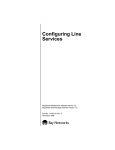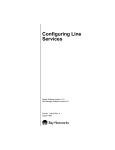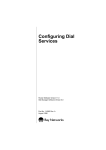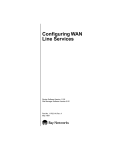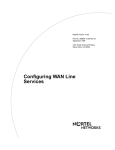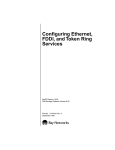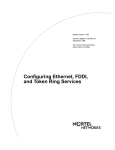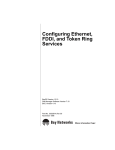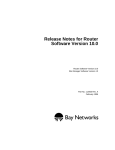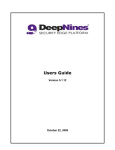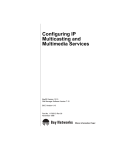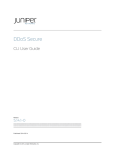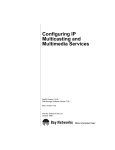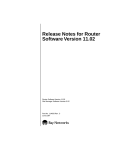Download Avaya Configuring Line Services User's Manual
Transcript
Configuring Line Services Router Software Version 10.0 Site Manager Software Version 4.0 Part No. 112919 Rev. A January 1996 4401 Great America Parkway Santa Clara, CA 95054 8 Federal Street Billerica, MA 01821 Copyright © 1988–1996 Bay Networks, Inc. All rights reserved. Printed in the USA. January 1996. The information in this document is subject to change without notice. The statements, configurations, technical data, and recommendations in this document are believed to be accurate and reliable, but are presented without express or implied warranty. Users must take full responsibility for their applications of any products specified in this document. The information in this document is proprietary to Bay Networks, Inc. The software described in this document is furnished under a license agreement and may only be used in accordance with the terms of that license. A summary of the Software License is included in this document. Restricted Rights Legend Use, duplication, or disclosure by the United States Government is subject to restrictions as set forth in subparagraph (c)(1)(ii) of the Rights in Technical Data and Computer Software clause at DFARS 252.227-7013. Notice for All Other Executive Agencies Notwithstanding any other license agreement that may pertain to, or accompany the delivery of, this computer software, the rights of the United States Government regarding its use, reproduction, and disclosure are as set forth in the Commercial Computer Software-Restricted Rights clause at FAR 52.227-19. Trademarks of Bay Networks, Inc. ACE, AFN, BCN, BLN, BN, CN, FRE, LN, Optivity, SynOptics, SynOptics Communications, Wellfleet and the Wellfleet logo are registered trademarks and AN, ANH, ASN, BaySIS, BayStack, BCNX, BLNX, BNX, EZ Internetwork, EZ LAN, FN, PathMan, PhonePlus, PPX, Quick2Config, RouterMan, SPEX, Bay Networks, Bay Networks Press, the Bay Networks logo and the SynOptics logo are trademarks of Bay Networks, Inc. Third-Party Trademarks All other trademarks and registered trademarks are the property of their respective owners. Statement of Conditions In the interest of improving internal design, operational function, and/or reliability, Bay Networks, Inc. reserves the right to make changes to the products described in this document without notice. Bay Networks, Inc. does not assume any liability that may occur due to the use or application of the product(s) or circuit layout(s) described herein. Portions of the code in this software product are Copyright © 1988, Regents of the University of California. All rights reserved. Redistribution and use in source and binary forms of such portions are permitted, provided that the above copyright notice and this paragraph are duplicated in all such forms and that any documentation, advertising materials, and other materials related to such distribution and use acknowledge that such portions of the software were developed by the University of California, Berkeley. The name of the University may not be used to endorse or promote products derived from such portions of the software without specific prior written permission. SUCH PORTIONS OF THE SOFTWARE ARE PROVIDED “AS IS” AND WITHOUT ANY EXPRESS OR IMPLIED WARRANTIES, INCLUDING, WITHOUT LIMITATION, THE IMPLIED WARRANTIES OF MERCHANTABILITY AND FITNESS FOR A PARTICULAR PURPOSE. In addition, the program and information contained herein are licensed only pursuant to a license agreement that contains restrictions on use and disclosure (that may incorporate by reference certain limitations and notices imposed by third parties). Bay Networks Software License Note: This is Bay Networks basic license document. In the absence of a software license agreement specifying varying terms, this license — or the license included with the particular product — shall govern licensee’s use of Bay Networks software. This Software License shall govern the licensing of all software provided to licensee by Bay Networks (“Software”). Bay Networks will provide licensee with Software in machine-readable form and related documentation (“Documentation”). The Software provided under this license is proprietary to Bay Networks and to third parties from whom Bay Networks has acquired license rights. Bay Networks will not grant any Software license whatsoever, either explicitly or implicitly, except by acceptance of an order for either Software or for a Bay Networks product (“Equipment”) that is packaged with Software. Each such license is subject to the following restrictions: 1. Upon delivery of the Software, Bay Networks grants to licensee a personal, nontransferable, nonexclusive license to use the Software with the Equipment with which or for which it was originally acquired, including use at any of licensee’s facilities to which the Equipment may be transferred, for the useful life of the Equipment unless earlier terminated by default or cancellation. Use of the Software shall be limited to such Equipment and to such facility. Software which is licensed for use on hardware not offered by Bay Networks is not subject to restricted use on any Equipment, however, unless otherwise specified on the Documentation, each licensed copy of such Software may only be installed on one hardware item at any time. 2. Licensee may use the Software with backup Equipment only if the Equipment with which or for which it was acquired is inoperative. 3. Licensee may make a single copy of the Software (but not firmware) for safekeeping (archives) or backup purposes. 4. Licensee may modify Software (but not firmware), or combine it with other software, subject to the provision that those portions of the resulting software which incorporate Software are subject to the restrictions of this license. Licensee shall not make the resulting software available for use by any third party. 5. Neither title nor ownership to Software passes to licensee. 6. Licensee shall not provide, or otherwise make available, any Software, in whole or in part, in any form, to any third party. Third parties do not include consultants, subcontractors, or agents of licensee who have licensee’s permission to use the Software at licensee’s facility, and who have agreed in writing to use the Software only in accordance with the restrictions of this license. 7. Third-party owners from whom Bay Networks has acquired license rights to software that is incorporated into Bay Networks products shall have the right to enforce the provisions of this license against licensee. 8. Licensee shall not remove or obscure any copyright, patent, trademark, trade secret, or similar intellectual property or restricted rights notice within or affixed to any Software and shall reproduce and affix such notice on any backup copy of Software or copies of software resulting from modification or combination performed by licensee as permitted by this license. Bay Networks, Inc. 4401 Great America Parkway, Santa Clara, CA 95054 8 Federal Street, Billerica, MA 01821 Bay Networks Software License (continued) 9. Licensee shall not reverse assemble, reverse compile, or in any way reverse engineer the Software. [Note: For licensees in the European Community, the Software Directive dated 14 May 1991 (as may be amended from time to time) shall apply for interoperability purposes. Licensee must notify Bay Networks in writing of any such intended examination of the Software and Bay Networks may provide review and assistance.] 10. Notwithstanding any foregoing terms to the contrary, if licensee licenses the Bay Networks product “Site Manager,” licensee may duplicate and install the Site Manager product as specified in the Documentation. This right is granted solely as necessary for use of Site Manager on hardware installed with licensee’s network. 11. This license will automatically terminate upon improper handling of Software, such as by disclosure, or Bay Networks may terminate this license by written notice to licensee if licensee fails to comply with any of the material provisions of this license and fails to cure such failure within thirty (30) days after the receipt of written notice from Bay Networks. Upon termination of this license, licensee shall discontinue all use of the Software and return the Software and Documentation, including all copies, to Bay Networks. 12. Licensee’s obligations under this license shall survive expiration or termination of this license. Bay Networks, Inc. 4401 Great America Parkway, Santa Clara, CA 95054 8 Federal Street, Billerica, MA 01821 Contents About This Guide Audience ........................................................................................................................ xviii Before You Begin ........................................................................................................... xviii Bay Networks Customer Support .................................................................................. xviii CompuServe .............................................................................................................xix InfoFACTS ................................................................................................................. xx World Wide Web ........................................................................................................ xx How to Get Help .............................................................................................................. xx Conventions .....................................................................................................................xxi Ordering Bay Networks Publications ...............................................................................xxi Acronyms ........................................................................................................................xxii Chapter 1 Overview of Line Protocols LAN Protocols .................................................................................................................1-1 Ethernet Overview ...................................................................................................1-1 Ethernet Topologies ...........................................................................................1-1 Data Flow ..........................................................................................................1-3 Medium Access Control .....................................................................................1-3 Ethernet Frame Formats ....................................................................................1-3 Ethernet Media ..................................................................................................1-4 Token Ring Overview ...............................................................................................1-5 Token Ring Topology ..........................................................................................1-5 Data Flow and Medium Access Control ............................................................1-6 FDDI Overview .........................................................................................................1-6 FDDI Dual Counter-Rotating Ring Architecture .................................................1-7 FDDI Ring Operation .........................................................................................1-9 FDDI Ring Maintenance ..................................................................................1-10 FDDI SMT ........................................................................................................1-10 v Wide Area Circuits ........................................................................................................1-13 T1 Services ............................................................................................................1-13 T1 Signals ........................................................................................................1-13 T1 Synchronization ..........................................................................................1-14 T1 Frame Format .............................................................................................1-15 E1 Services ............................................................................................................1-17 WAN Protocols .............................................................................................................1-18 Chapter 2 Accessing Line Services Accessing a Line ............................................................................................................2-1 Editing Line Details .........................................................................................................2-5 Chapter 3 Customizing Line Protocols Editing E1 Line Details ...................................................................................................3-2 Editing Ethernet Line Details ..........................................................................................3-6 Configuring the CSMA/CD Automatic Negotiation Protocol ...................................3-10 Editing FDDI Line Details .............................................................................................3-15 Editing FDDI Advanced Attributes ..........................................................................3-18 Editing FDDI SMT Attributes ...........................................................................3-18 Editing FDDI MAC Attributes ...........................................................................3-24 Editing FDDI Path Attributes ............................................................................3-25 Editing FDDI Port Attributes ............................................................................3-28 Editing HSSI Line Details .............................................................................................3-30 Editing T1 Line Details ..................................................................................................3-34 Editing Token Ring Line Details ....................................................................................3-38 Editing ATM Line Details ...............................................................................................3-41 Editing ATM FRE2 Line Details ..............................................................................3-41 Editing ATM Physical Attributes .............................................................................3-45 Editing ATM ARE Line Details ................................................................................3-47 vi Chapter 4 Customizing Synchronous and Asynchronous Lines Editing Synchronous Line Details ...................................................................................4-2 Point-to-Point Addresses ........................................................................................4-18 KG84A Support ......................................................................................................4-19 Editing LAPB Protocol Parameters ...............................................................................4-23 Editing Asynchronous Line Details ...............................................................................4-29 Chapter 5 Configuring MCE1 Adding MCE1 Circuits ....................................................................................................5-1 Setting Clock Parameters .........................................................................................5-2 Selecting the Port Application ..................................................................................5-5 Configuring the MCE1 Port ......................................................................................5-7 Configuring Non-PRI Circuits .......................................................................................5-10 Adding Circuits for and Defining Logical Lines .......................................................5-11 Grouping Lines into a Multiline Circuit ....................................................................5-15 Configuring the Logical Line ..................................................................................5-20 Assigning Timeslots ...............................................................................................5-26 Saving Your Changes .............................................................................................5-28 Configuring MCE1 ISDN PRI Circuits ...........................................................................5-28 Assigning Timeslots ...............................................................................................5-30 Editing the B-Channel Logical Line Parameter ......................................................5-30 Saving Your Changes .............................................................................................5-31 Testing MCE1 Lines ......................................................................................................5-31 Setting the Test Parameters ...................................................................................5-32 Running the Tests ...................................................................................................5-36 Chapter 6 Configuring MCT1 Adding MCT1 Circuits .....................................................................................................6-2 Setting Clock Parameters for MCT1 Lines Other Than QMCT1 Lines .....................6-3 Selecting the Port Application ..................................................................................6-5 Setting Clock Parameters for QMCT1 Lines ............................................................6-6 Editing the Clock Parameters for QMCT1 ..........................................................6-8 Setting MCT1 Port Parameters ................................................................................6-8 vii Configuring Non-PRI Circuits .......................................................................................6-15 Adding Circuits for and Defining Logical Lines .......................................................6-16 Grouping Lines into a Multiline Circuit ....................................................................6-19 Configuring the Logical Line ..................................................................................6-24 Assigning Timeslots ...............................................................................................6-30 Saving Your Changes .............................................................................................6-32 Configuring MCT1 ISDN PRI Circuits ...........................................................................6-33 Assigning Timeslots ...............................................................................................6-34 Editing the B-Channel Logical Line Parameters ....................................................6-35 Saving Your Changes .............................................................................................6-35 Testing MCT1 Lines ......................................................................................................6-36 Testing All Lines Associated with a Port .................................................................6-36 Setting the Test Parameters .............................................................................6-36 Running the Tests ............................................................................................6-41 Testing Individual Logical Lines (QMCT1 Only) .....................................................6-43 Setting Test Parameters ...................................................................................6-44 Running the Tests ............................................................................................6-46 Chapter 7 Configuring Multiline Services Overview of Multiline Configurations ..............................................................................7-1 Types of Multiline Circuits .........................................................................................7-2 Grouping Data Paths ................................................................................................7-3 Multiline Traffic Distribution .......................................................................................7-4 Address-based Selection ...................................................................................7-4 Random Selection .............................................................................................7-5 Frame Relay Considerations ....................................................................................7-5 PPP Multilink ............................................................................................................7-5 Bandwidth-on-Demand (BOD) .................................................................................7-6 Configuring Multiline .......................................................................................................7-6 Grouping Physical Synchronous Lines into a Multiline Circuit .................................7-6 Adding Physical Synchronous Lines to a Circuit ......................................................7-8 Changing the Traffic Distribution Method .........................................................7-10 viii Chapter 8 Managing Line Resources Overview of Line Resource Management Services ........................................................8-2 Line Resource Manager (LRM) ................................................................................8-2 Supported Media ...............................................................................................8-3 How LRM Works with ST2 .................................................................................8-3 Enabling the Line Resource Manager ............................................................................8-3 Accessing LRM on an MCT1 Line ................................................................................8-12 Disabling Line Resource Management .........................................................................8-14 Removing a Line’s Reservations ............................................................................8-14 Deleting LRM Services ..........................................................................................8-14 Appendix A Site Manager Default Line Parameter Settings E1 Line Parameters ....................................................................................................... A-1 Ethernet Line Parameters .............................................................................................. A-1 FDDI Line Parameters ................................................................................................... A-2 HSSI Line Parameters ................................................................................................... A-3 T1 Line Parameters ....................................................................................................... A-4 Token Ring Line Parameters ......................................................................................... A-4 ATM FRE2 Line Parameters .......................................................................................... A-4 ATM ARE Line Parameters ............................................................................................ A-5 Synchronous Line Parameters ...................................................................................... A-6 LAPB Parameters .......................................................................................................... A-7 Asynchronous Line Parameters ..................................................................................... A-8 MCE1 Line Parameters ................................................................................................. A-9 MCT1 Line Parameters ................................................................................................ A-10 Multiline Parameters .................................................................................................... A-13 Line Resource Parameters .......................................................................................... A-13 Index ix Figures Figure 1-1. Figure 1-2. Figure 1-3. Figure 1-4. Figure 1-5. Figure 1-6. Figure 1-7. Figure 1-8. Ethernet LAN, Bus Topology ....................................................................1-2 Ethernet LAN, Star Topology ...................................................................1-2 Ethernet and 802.3 Message Formats ....................................................1-4 Token Ring LAN .......................................................................................1-5 Relationship of FDDI Standards ..............................................................1-7 Failure of Corresponding Links on Both Rings ........................................1-8 Failure of Node on Ring ...........................................................................1-8 Bipolar Format .......................................................................................1-14 Figure 1-9. Figure 1-10. Figure 1-11. Figure 2-1. Figure 2-2. Figure 2-3. Figure 2-4. Figure 3-1. Figure 3-2. Figure 3-3. Figure 3-4. Figure 3-5. Figure 3-6. Figure 3-7. Figure 3-8. Figure 3-9. Figure 3-10. Figure 3-11. Figure 3-12. Figure 3-13. Figure 3-14. Figure 3-15. Bipolar with 8-Zero Substitution .............................................................1-15 D4 Frame ...............................................................................................1-16 Extended Superframe ............................................................................1-17 Configuration Manager Window ...............................................................2-2 Circuit List Window ...................................................................................2-3 Circuit Definition Window .........................................................................2-4 Edit Lines Window ....................................................................................2-5 E1 Line Entry Window ..............................................................................3-2 Edit CSMA/CD Parameters Window ........................................................3-6 Edit 100 Mb/s CSMA/CD Parameters Window ........................................3-7 Selecting Automatic Line Negotiation ....................................................3-11 Auto Negotiation Configuration Prompt .................................................3-11 Auto Neg Advertising Capabilities Window ............................................3-12 Auto Negotiation State Information Window ..........................................3-13 Edit FDDI Parameters Window ..............................................................3-15 FDDI Advanced Attributes Window ........................................................3-18 FDDI SMT Attributes Window ................................................................3-19 Default Connection Policy Status Word .................................................3-21 FDDI MAC Attributes Window ................................................................3-24 FDDI Path Attributes Window ................................................................3-25 Example of Range of Values for Tvx Lower Bound ................................3-26 Example of Range of Values for T_Max Lower Bound ...........................3-27 xi Figure 3-16. Figure 3-17. Figure 3-18. Figure 3-19. Figure 3-20. Figure 3-21. Figure 3-22. Figure 3-23. Figure 3-24. Figure 4-1. Figure 4-2. Figure 4-3. Figure 4-4. Figure 4-5. Figure 5-1. Figure 5-2. Figure 5-3. Figure 5-4. Figure 5-5. Figure 5-6. Figure 5-7. Figure 5-8. Figure 5-9. Figure 5-10. Figure 5-11. Figure 5-12. Figure 5-13. Figure 5-14. Figure 5-15. Figure 5-16. Figure 5-17. Figure 5-18. Figure 5-19. Figure 5-20. Figure 5-21. xii Example of Range of Values for Requested TTRT ................................3-28 FDDI Port Attributes Window .................................................................3-28 Edit HSSI Parameters Window ..............................................................3-30 T1 Line Entry Window ............................................................................3-34 Edit Token Ring Parameters Window .....................................................3-38 Edit ATM Connector Window .................................................................3-41 Edit ATM/ALC Parameters Window ........................................................3-42 ATM/ALC Physical Interface Attributes Window .....................................3-45 ATM/ARE Line Driver Attributes Window ...............................................3-48 Edit SYNC Parameters Window ...............................................................4-2 Satellite Broadcast (Sample Topology) ..................................................4-19 KG84A Network Configuration ...............................................................4-20 Edit LAPB Parameters Window .............................................................4-24 Edit ASYNC Parameters Window ..........................................................4-29 Configuration Manager Window with MCE1 in Slot 3 ..............................5-2 Edit Slot DS1/E1 Clock Parameters Window ...........................................5-3 Port Application Window ..........................................................................5-5 MCE1 Port Parameters Window ..............................................................5-7 MCE1 Logical Lines Window before Defining a Circuit ..........................5-11 Add Circuit Window ................................................................................5-12 Default Circuit Name for MCE1 Link Modules ........................................5-13 Default Circuit Name for ASN MCE1 Net Modules ................................5-13 MCE1 Logical Lines Window with One Circuit Defined ..........................5-14 MCE1 Logical Lines Window with Unused Logical Lines .......................5-16 Circuit Definition Window .......................................................................5-17 Select Logical Line Window ...................................................................5-17 Selecting an Unused Logical Line ..........................................................5-18 Selecting Change Lines from the Circuit Definition Window ..................5-19 MCE1 Logical Lines Window with a Multiline Circuit Defined ................5-20 MCE1 Timeslots Window .......................................................................5-26 Assigning a Timeslot ..............................................................................5-27 MCE1 PRI Logical Lines Window (ISDN PRI Configurations) ...............5-28 MCE1 Timeslots Window (ISDN PRI Configurations) ............................5-29 MCE1 Port Parameters Window in Dynamic Mode ................................5-32 MCE1 Port Actions Window ...................................................................5-33 Figure 6-1. Figure 6-2. Figure 6-3. Figure 6-4. Figure 6-5. Figure 6-6. Figure 6-7. Figure 6-8. Figure 6-9. Figure 6-10. Configuration Manager Window with MCT1 in Slot 3 ...............................6-2 Edit Slot DS1/E1 Clock Parameters Window ...........................................6-3 Port Application Window ..........................................................................6-5 MCT1 Port Parameters Window ...............................................................6-9 MCT1 Logical Lines Window before Defining a Circuit ..........................6-15 Add Circuit Window ................................................................................6-16 MCT1 Default Circuit Name ...................................................................6-17 MCT1 Logical Lines Window with One Circuit Defined ..........................6-18 MCT1 Logical Lines Window with Unused Logical Lines .......................6-20 Circuit Definition Window .......................................................................6-21 Figure 6-11. Figure 6-12. Figure 6-13. Figure 6-14. Figure 6-15. Figure 6-16. Figure 6-17. Figure 6-18. Figure 6-19. Figure 6-20. Figure 6-21. Figure 6-22. Figure 7-1. Figure 7-2. Figure 7-3. Figure 7-4. Figure 7-5. Figure 7-6. Figure 8-1. Figure 8-2. Figure 8-3. Figure 8-4. Figure 8-5. Figure 8-6. Figure 8-7. Select Logical Line Window ...................................................................6-21 Selecting an Unused Logical Line ..........................................................6-22 Selecting Change Lines from the Circuit Definition Window ..................6-22 MCT1 Logical Lines Window with a Multiline Circuit Defined ................6-23 MCT1 Timeslots Window .......................................................................6-31 Assigning a Timeslot ..............................................................................6-32 MCT1 PRI Logical Lines Window ...........................................................6-33 MCT1 Timeslots Window (ISDN PRI Configurations) ............................6-34 MCT1 Port Parameters Window in Dynamic Mode ................................6-37 MCT1 Port Actions Window ...................................................................6-38 QMCT1 Port Actions Window ................................................................6-43 QMCT1 Logical Line Actions Window ....................................................6-44 Multiline Circuit Composed of Three Synchronous Lines ........................7-2 Multiline Circuit Types ..............................................................................7-3 Add Circuit Window ..................................................................................7-7 Circuit Definition Window .........................................................................7-8 Change Lines Menu Option .....................................................................7-9 Edit Multiline Options Window ................................................................7-10 Edit Connector Window ............................................................................8-4 Creating the Line Resources Record .......................................................8-4 Edit Line Resources Window ...................................................................8-5 MCT1 Port Parameters Window .............................................................8-12 MCT1 Logical Lines Window ..................................................................8-13 Killing a Line’s Reserved Resources .....................................................8-14 Deleting the CRM Line Resource Record ..............................................8-15 xiii Tables Table 1-1. Table 1-2. Table 1-3. Table 1-4. Table 2-1. Table 2-2. Table 3-1. SMT Frame Classes and Types .............................................................1-12 Specification for T1 Line .........................................................................1-13 Specification for E1 Line ........................................................................1-17 WAN Protocols and Corresponding Books ............................................1-18 Site Manager Abbreviations for Circuit Types ..........................................2-3 Line Types and Corresponding Chapters .................................................2-5 100 Mb/s Ethernet Auto Negotiation State Information ..........................3-14 Table 3-2. Table 5-1. Table 6-1. Table 6-2. Table A-1. Table A-2. Table A-3. Table A-4. Table A-5. Table A-6. Table A-7. Table A-8. Table A-9. Table A-10. Table A-11. Table A-12. Table A-13. Table A-14. Table A-15. Table A-16. Table A-17. Table A-18. SMT Connection Policy Values ..............................................................3-21 Send Commands for BERT Mode ..........................................................5-36 Send Commands for BERT Mode ..........................................................6-42 Send Commands for BERT Mode ..........................................................6-47 E1 Line Parameters ................................................................................ A-1 Ethernet Line Parameters ....................................................................... A-1 FDDI Line Parameters ............................................................................ A-2 FDDI SMT Attribute Parameters ............................................................. A-2 FDDI MAC Attribute Parameters ............................................................. A-3 FDDI Path Attribute Parameters ............................................................. A-3 FDDI Port Attribute Parameters .............................................................. A-3 HSSI Line Parameters ............................................................................ A-3 T1 Line Parameters ................................................................................ A-4 Token Ring Line Parameters ................................................................... A-4 ATM FRE2 Line Parameters ................................................................... A-4 ATM FRE2 Physical Attribute Parameters .............................................. A-5 ATM ARE Line Parameters ..................................................................... A-5 Synchronous Line Parameters ................................................................ A-6 LAPB Parameters ................................................................................... A-7 Asynchronous Line Parameters .............................................................. A-8 MCE1 Clock Parameters ......................................................................... A-9 MCE1 Port Application Parameters ........................................................ A-9 xv Table A-19. Table A-20. Table A-21. Table A-22. Table A-23. Table A-24. Table A-25. Table A-26. Table A-27. Table A-28. Table A-29. Table A-30. xvi MCE1 Port Parameters ........................................................................... A-9 MCE1 Logical Line Parameters .............................................................. A-9 MCE1 Port Action Parameters .............................................................. A-10 MCT1 Clock Parameters (All Modules except QMCT1) ........................ A-10 MCT1 Port Application Parameters ....................................................... A-11 QMCT1 Clock Parameters .................................................................... A-11 MCT1 Port Parameters ......................................................................... A-11 MCT1 Logical Line Parameters ............................................................ A-12 MCT1 Port Action Parameters .............................................................. A-12 QMCT1 Logical Line Action Parameters ............................................... A-13 Multiline Parameters ............................................................................. A-13 Line Resource Parameters ................................................................... A-13 About This Guide If you are responsible for configuring and managing Bay Networks routers, read this guide to learn how to customize the Bay Networks router software to configure line services. Configuring Line Services offers • An overview of (Chapter 1) — LAN protocols (Ethernet, Token Ring, and FDDI) — T1 and E1 lines — WAN protocols • Instructions for accessing line services parameters (Chapter 2) • Instructions for customizing line parameters for — E1, Ethernet, FDDI, HSSI, T1, Token Ring, and ATM lines (Chapter 3) — Synchronous and asynchronous lines (Chapter 4) — MCE1 lines (Chapter 5) — See for MCT1 lines (Chapter 6) • Instructions for configuring multiline services (Chapter 7) • Instructions for using the Line Resource Manager for ST2 traffic (Chapter 8) Note: Screen shots in this manual may vary according to the type of router and link or net module you are using. xvii Configuring Line Services Audience Written for system and network managers, this guide assumes that • You have a working knowledge of Site Manager. • You have a working knowledge of your network’s physical layer components. Before You Begin Before using this guide, you must complete the following procedures: • Connect the router to a network and create a pilot configuration file. For instructions, refer to one of the following guides: — Quick-Starting Routers and BNX Platforms — Connecting ASN Routers and BNX Platforms to a Network — Connecting BayStack AN and ANH Systems to a Network — Configuring Routers • Retrieve the configuration file in local, remote, or dynamic mode. Make sure you are running the latest version of Bay Networks Site Manager and router software. For instructions, refer to one of the following guides: — Upgrading Routers from Version 7–9.xx to Version 10.0 — Upgrading Routers from Version 5 to Version 10.0 Bay Networks Customer Support Bay Networks provides live telephone technical support to our distributors, resellers, and service-contracted customers from two U.S. and three international support centers. If you have purchased your Bay Networks product from a distributor or authorized reseller, contact the technical support staff of that distributor or reseller for assistance with installation, configuration, troubleshooting, or integration issues. Customers also have the option of purchasing direct support from Bay Networks through a variety of service programs. The programs include priority access telephone support, on-site engineering assistance, software subscription, hardware replacement, and other programs designed to protect your investment. xviii About This Guide To purchase any of these support programs, including PhonePlus™ for 24-hour telephone technical support, call 1-800-2LANWAN. Outside the U.S. and Canada, call (408) 764-1000. You can also receive information on support programs from your local Bay Networks field sales office, or purchase Bay Networks support directly from your reseller. Bay Networks provides several methods of receiving support and information on a nonpriority basis through the following automated systems. CompuServe Bay Networks maintains an active forum on CompuServe. All you need to join us online is a computer, a modem, and a CompuServe account. We also recommend using the CompuServe Information Manager software, available from CompuServe. The Bay Networks forum contains libraries of technical and product documents designed to help you manage and troubleshoot your Bay Networks products. Software agents and patches are available, and the message boards are monitored by technical staff and can be a source for problem solving and shared experiences. Customers and resellers holding Bay Networks service contracts can visit the special libraries to acquire advanced levels of support documentation and software. To open an account and receive a local dial-up number, call CompuServe at 1-800-524-3388 and ask for Representative No. 591. • In the United Kingdom, call Freephone 0800-289378. • In Germany, call 0130-37-32. • In Europe (except for the United Kingdom and Germany), call (44) 272-760681. • Outside the U.S., Canada, and Europe, call (614) 529-1349 and ask for Representative No. 591, or consult your listings for an office near you. Once you are online, you can reach our forum by typing the command GO BAYNETWORKS at any ! prompt. xix Configuring Line Services InfoFACTS InfoFACTS is the Bay Networks free 24-hour fax-on-demand service. This automated system contains libraries of technical and product documents designed to help you manage and troubleshoot your Bay Networks products. The system can return a fax copy to the caller or to a third party within minutes of being accessed. World Wide Web The World Wide Web (WWW) is a global information system for file distribution and online document viewing via the Internet. You need a direct connection to the Internet and a Web Browser (such as Mosaic or Netscape). Bay Networks maintains a WWW Home Page that you can access at http://www.baynetworks.com. One of the menu items on the Home Page is the Customer Support Web Server, which offers technical documents, software agents, and an E-mail capability for communicating with our technical support engineers. How to Get Help For additional information or advice, contact the Bay Networks Technical Response Center in your area: United States Valbonne, France Sydney, Australia Tokyo, Japan xx 1-800-2LAN-WAN (33) 92-966-968 (61) 2-903-5800 (81) 3-328-005 About This Guide Conventions arrow character (➔) Separates menu and option names in instructions. Example: Protocols➔AppleTalk identifies the AppleTalk option in the Protocols menu. bold text Indicates text that you need to enter and command names in text. Example: Use the dinfo command. italic text Indicates variable values in command syntax descriptions, new terms, file and directory names, and book titles. quotation marks (“ ”) Indicate the title of a chapter or section within a book. screen text Indicates data that appears on the screen. Example: Set Bay Networks Trap Monitor Filters vertical line (|) Indicates that you enter only one of the parts of the command. The vertical line separates choices. Do not type the vertical line when entering the command. Example: If the command syntax is show at routes | nets, you enter either show at routes or show at nets, but not both. Ordering Bay Networks Publications To purchase additional copies of this document or other Bay Networks publications, order by part number from Bay Networks Press™ at the following numbers. You may also request a free catalog of Bay Networks Press product publications. Phone: FAX - U.S./Canada: FAX - International: 1-800-845-9523 1-800-582-8000 1-916-939-1010 xxi Configuring Line Services Acronyms xxii AMI Alternate Mask Inversion ANSI American National Standards Institute ATM Asynchronous Transfer Mode B8ZS Bipolar with 8-Zero substitution BERT Bit Error Rate Test BOFL Breath of Life (message) CRC Cyclic Redundancy Check CRM Circuit Resource Manager CSMA/CD Carrier Sense Multiple Access with Collision Detection CTS clear to send FDDI Fiber Distributed Data Interface FDL Facility Data Link HDLC high-level data link control HSSI high-speed serial interface IP Internet Protocol LAPB Link Access Procedure Balanced LRM Line Resource Manager MAC Media Access Control MAU Multi-Station Access Unit MCE1 Multichannel E1 MCT1 Multichannel T1 MIB Management Information Base MTU Maximum Transmission Unit NCP Network Control Protocol NLPID Network Layer Protocol Identifier NSAP Network Service Access Point OSPF Open Shortest Path First PCM Physical Connection Management (FDDI) PDU protocol data unit PHY Physical Layer Protocol (FDDI) PMD Physical Layer Medium Dependent (FDDI) About This Guide PPP Point-to-Point Protocol PVC permanent virtual circuit QoS Quality of Service RIP Routing Information Protocol RMT Ring Management (FDDI) RTS request to send SAP Service Access Point SDH Synchronous Digital Hierarchy SMDS Switched Multimegabit Data Services SMT Station Management (FDDI) SNAP Subnetwork Access Protocol SNMP Simple Network Management Protocol SONET Synchronous Optical Network SR source routing ST2 Stream Protocol 2 SVC switched virtual circuit TCP/IP Transmission Control Protocol/Internet Protocol TTRT Target Token Rotation Time xxiii Chapter 1 Overview of Line Protocols When you add a network interface to a Bay Networks router, you must specify the type of LAN or WAN circuit or line to which the interface will connect. This chapter provides background information on LAN and WAN circuits you can specify. LAN Protocols This section provides background information about the following LAN protocols: • • • Ethernet Token Ring FDDI Ethernet Overview Ethernet is a 10-megabit/second (Mb/s) or 100-Mb/s LAN that uses the Carrier Sense Multiple Access with Collision Detection (CSMA/CD) protocol to control access to the physical wiring (medium). Ethernet Topologies Thick and thin Ethernet LANs use a bus topology, in which devices connect directly to the backbone (Figure 1-1) at both the physical and logical levels. 1-1 Configuring Line Services Figure 1-1. Ethernet LAN, Bus Topology Physically, an Ethernet LAN using twisted-pair cable comprises a string of star topologies, in which devices connect to a central concentrator (Figure 1-2). Logically, however, the cabling still has a bus topology. Concentrator Figure 1-2. 1-2 Ethernet LAN, Star Topology Concentrator Overview of Line Protocols Data Flow When a node on an Ethernet LAN (endstation) transmits data, every endstation on the LAN receives the data. Each endstation checks each data unit to see whether the destination address matches its own address. If the addresses match, the endstation accepts and processes the packet. If they do not match, it disregards the packet. Medium Access Control Endstations use Carrier Sense Multiple Access with Collision Detection (CSMA/CD) to monitor the medium and wait until it is idle before transmitting data. Carrier Sense Multiple Access Before attempting to transmit a message, an endstation determines whether or not another endstation is transmitting a message on the medium. If the medium is available, the endstation transmits the message; if not, the endstation delays its transmission until the other endstation has finished sending. Collision Detection If two endstations transmit data simultaneously, a collision occurs and the result is a composite, garbled message. All endstations on the network, including the transmitting endstations, detect the collision and ignore the message. Each endstation that wants to transmit waits a random amount of time and then attempts to transmit again. The random transmission delays reduce the probability that the endstations will transmit simultaneously again. Ethernet Frame Formats There are two MAC-layer frame format specifications used in Ethernet LANs. The first specification is called Ethernet. The second, standardized by the IEEE, is called 802.3. One way that they differ is in message format (Figure 1-3). Instead of a Length field in the MAC-layer header, Ethernet messages include a Type field, indicating which higher-layer protocol is used in the Data field. 1-3 Configuring Line Services Ethernet Message Format Dest. Addr. Source Addr. Type Data CRC 802.3 Message Format Dest. Addr. Source Length Addr. Figure 1-3. Data CRC Ethernet and 802.3 Message Formats Ethernet Media A bisynchronous10-Mb/s Ethernet LAN (10Base-T) uses thick or thin Ethernet (coaxial cable) or Category 3 twisted-pair cable. A bisynchronous100-Mb/s Ethernet LAN (100Base-T, sometimes called fast Ethernet) uses three different media interfaces: • 100Base-TX uses two pairs of unshielded twisted-pair wires and allows both full-duplex and half-duplex operation. • 100Base-FX uses fiber cabling that supports half- and full-duplex operation. • 100Base-T4 uses new physical-layer signals to run over four pairs of Category 3 unshielded twisted-pair wires. The signals use all four pairs, so only half-duplex operation is supported. Currently, some vendors implement 100Base-T full-duplex operation with congestion control, a form of flow control, while others do not. You configure full-duplex operation with or without congestion control to be compatible with the remote equipment in your network. 1-4 Overview of Line Protocols Token Ring Overview Token Ring is a 4-Mb/s or 16-Mb/s token-passing, baseband LAN that operates in a ring topology. Token Ring conforms to the IEEE 802.5 standard. A Token Ring LAN uses shielded or unshielded twisted-pair cable. Token Ring Topology Stations on a Token Ring network attach to the network using a Multi-Station Access Unit (MAU). Although the Token Ring is logically a ring, it is physically a star, with devices radiating from each MAU (Figure 1-4). RI Figure 1-4. RO MAUs RI RO Token Ring LAN MAUs connect a limited number of devices, typically 2, 4, or 8. You can extend the token ring by connecting the Ring Out (RO) port of one MAU to the Ring In (RI) port of the next (refer to Figure 1-4). You must complete the ring by connecting all RI and RO ports. 1-5 Configuring Line Services Data Flow and Medium Access Control Devices on a Token Ring network get access to the media through token passing. Token and data pass to each station on the ring, as follows: 1. The devices pass the token around the ring until one of them needs to transmit data. 2. The device that wants to transmit takes the token and replaces it with a frame. 3. Each device passes the frame to the next device, until the frame reaches its destination. 4. As the frame passes to the intended recipient, the recipient sets certain bits in the frame to indicate that it received the frame. 5. The original sender of the frame strips the frame data off the ring and issues a new token. FDDI Overview Fiber Distributed Data Interface (FDDI) comprises a set of ANSI/ISO standards that define a 100-Mb/s, timed-token-passing LAN. FDDI is suitable for workgroup, backbone, and back-end network configurations that require high bandwidth and performance. FDDI uses a dual counter-rotating ring topology for fault recovery and sophisticated encoding techniques to ensure data integrity. Up to 500 nodes can be connected per FDDI LAN. The FDDI standard specifies that the total length of the fiber-optic cabling used to connect the nodes may not exceed 200 km, or 100 km per ring. The FDDI standards consist of the following entities: • Physical Layer Medium Dependent (PMD) • Physical Layer Protocol (PHY) • Media Access Control (MAC) • Station Management (SMT) The PMD standard defines the physical characteristics of the media interface connectors and the cabling, and the services necessary for transmitting signals between nodes. 1-6 Overview of Line Protocols The PHY standard defines the rules for encoding and framing data for transmission, clocking requirements, and line states. The MAC standard defines the FDDI timed-token protocol, frame and token construction and transmission on the FDDI ring, and ring initialization and fault isolation. The SMT standard defines the protocols for managing the PMD, the PHY, and the MAC components of FDDI. The SMT protocols monitor and control the activity of each node on the ring. Figure 1-5 shows the relationship of the four FDDI standards. Media Access Control (MAC) Physical Layer Protocol (PHY) Station Management (SMT) Physical Layer Medium Dependent (PMD) Figure 1-5. Relationship of FDDI Standards FDDI Dual Counter-Rotating Ring Architecture FDDI LANs comprise two independent, counter-rotating rings: a primary ring and a secondary ring. Data flows in opposite directions on the rings. Both rings can carry data; however, in high-bandwidth applications, Bay Networks specifies that the primary ring transmits data and the secondary ring is a backup device. The counter-rotating ring architecture prevents data loss in the event of a link failure, a node failure, or the failure of both the primary and secondary links between any two nodes, as follows: • • If a link on the primary ring fails, the secondary ring transmits the data. If a node or corresponding links on both the primary and secondary rings fail, one ring wraps to the other around the faulty components, forming a single ring (Figures 1-6 and 1-7). When the component can function again, the architecture reverts to dual-ring. 1-7 Configuring Line Services x Figure 1-6. x Primary ring wraps to secondary ring, isolating faulty links. Failure of Corresponding Links on Both Rings Primary ring wraps to secondary ring, isolating faulty node. Figure 1-7. 1-8 Failure of Node on Ring Overview of Line Protocols FDDI Ring Operation An FDDI ring consists of nodes in a ring architecture. There are two classes of nodes: stations (a node with no master ports), and concentrators (a node with master ports). The FDDI standards define two types of stations: Single Attachment Stations (SAS) and Dual Attachment Stations (DAS). The SAS connects to only one ring; it cannot wrap the ring in case of a fault. The DAS connects to both the primary and secondary rings. The Bay Networks router is an example of a DAS. FDDI initializes the ring and transmits data as follows: 1. The nodes on the ring establish connections with their neighbors. The Connection Management (CMT) portion of SMT controls this process, as described in “FDDI SMT,” later in this chapter. 2. The nodes negotiate the target token-rotation time (TTRT), using the claim token process. The TTRT is the value that the MAC sublayer uses to time its operations. The claim token process determines which node initializes the ring (generates the token). The node with the lowest bid for the TTRT wins the right to generate the token. 3. After a node has initialized the ring, the ring begins to operate in steady state. In steady state, the nodes exchange frames using the timed-token protocol (TTP). The TTP defines how the TTRT is set, the length of time a node can hold the token, and how a node initializes the ring. The ring remains in steady state until a new claim token process occurs (for example, when a new node joins the ring). 4. The nodes pass the token from one node to another on the FDDI ring. 5. A node on the ring captures the token when it wants to transmit data, and then transmits data to its downstream neighbor. 6. Each node reads and repeats frames as it receives them. If a node detects an error in a frame, the node sets an error indicator. 7. A frame circulates on the ring until it reaches the node that first transmitted it. That node removes the frame from the ring. 8. When the first node has sent all of its frames, or exceeded the available transmission time, it releases the token back to the ring. 1-9 Configuring Line Services Station Timers Each node uses three timers to regulate its operation in the ring: • • • Token-rotation timer (TRT) Token-holding timer (THT) Valid transmission timer (TVX) The TRT times the period between the receipt of tokens. TRT is set to varying values, depending on the state of the ring. During steady-state operation, the TRT expires when the actual token rotation time exceeds the TTRT. The THT controls the length of time that a node can hold the token to transmit frames. The value of the THT is the difference between the arrival time of the token and the TTRT. The TVX times the period between valid transmissions on the ring. When the node receives a valid frame or token, the TVX is reset. If the TVX expires, the node starts a ring initialization sequence to restore the ring to proper operation. FDDI Ring Maintenance Each node is responsible for monitoring the integrity of the ring. By using the TVX, nodes can detect a break in ring activity. If the interval between token receptions exceeds the value of the TVX, the node reports an error condition and initiates the claim process to restore ring operation. If it cannot generate a token, the node that detected the problem initiates beacon frames. Beacon frames indicate to the other nodes that the ring is broken. If the beacon transmission exceeds the value set in the stuck-beacon timer (controlled by the Ring Management [RMT] portion of SMT), RMT attempts to restore the ring to normal operation. If the ring does not return to normal operation in a specified period of time, RMT initiates a trace. A trace is a diagnostic function that isolates a fault on the ring. For more information about RMT, see the next section. FDDI SMT Bay Networks routers support Version 7.2 of the SMT protocol. SMT is a low-level protocol that manages the FDDI functions provided by the PMD, the PHY, and the MAC. SMT can run only on a single FDDI ring and can manage only the FDDI components and functions within a node. 1-10 Overview of Line Protocols SMT contains three components: • • • Connection Management (CMT) Ring Management (RMT) SMT frame services CMT CMT performs these functions: • Inserts and removes stations at the PHY level • Connects PHYs and MACs with a node • Uses trace diagnostics to identify and isolate a faulty component • Manages the physical connection between adjacent nodes, including — Testing the quality of the link before establishing a connection — Establishing a connection — Monitoring link errors continuously when the ring is operational RMT RMT receives status information from the MAC and CMT, reporting this information to SMT and higher-level processes (for example, SNMP). It detects stuck-beacon conditions and duplicate addresses, and determines when the MAC is available for transmitting frames. Duplicate addresses prevent the proper operation of the ring. SMT Frame Services SMT frame services manage and control the FDDI network and the nodes on the network. Different SMT frame classes and types implement these services. Frame class identifies the function that the frame performs. Frame type specifies whether the frame is an announcement, a request, or a response to a request. FDDI SMT frames are limited to a single FDDI ring. The frames cannot move across wide area networks or across multiple FDDI rings. The frames do not manage functions outside FDDI. Table 1-1 lists the SMT frames that Bay Networks routers support. 1-11 Configuring Line Services Table 1-1. SMT Frame Classes and Types Frame Class Frame Type Neighbor Information Frames (NIF) Request/Response Status Information Frames (SIF) Response Echo Frames (ECF) Response Request Denied Frames (RDF) Response Status Report Frames (SRF) Announcement Parameter Management Frames (PMF) (PMF Get Response only) Response Neighbor Information Frames identify the upstream and downstream neighbors of each node. After the nodes learn the addresses of their upstream neighbors, you can use the addresses to create a logical map showing the order in which nodes appear in the token path. A Bay Networks station issues a response to the sender of a NIF frame and generates NIF requests as part of the neighbor notification process. Status Information Frames exchange information about each node, including the status of each port on the node. You can use SIFs to create a physical map showing the position of each station in the FDDI network. There are two types of SIFs: • SIF configuration frames, which show the configuration information of a node. • SIF operation frames, which show the operational information of a node. A Bay Networks station issues a response to the sender of a SIF request frame. Echo Frames verify that nodes on an FDDI network can communicate with each other. Echo frames are used to test connectivity only. A node sends an echo request (which is a directed packet) to another FDDI node. The receiver of the echo request copies the data that appears in the information field of the frame and transmits an echo response frame back to the originator of the echo request. A Bay Networks station issues a response to the sender of an echo request frame. Request Denied Frames deny requests from the network. If the SMT agent receives a frame with an unsupported SMT version or an unknown frame type, it sends a Request Denied frame. A Bay Networks station issues an RDF Response frame. 1-12 Overview of Line Protocols Status Report Frames allow the Status Report protocol to report node conditions and events. A condition is when a node enters a specific state (for example, duplicate address detected). An event is an immediate occurrence (for example, the generation of a trace). A Bay Networks station issues an SRF announcement frame. Parameter Management Frames allow the Parameter Management protocol to manage an FDDI node. A management station performs operations on the MIB attributes of a node by exchanging frames between the management station and the FDDI node. To obtain an attribute, the management station initiates a PMF Get Request frame. The FDDI node to which the PMF Get Request frame was sent responds by initiating a PMF Get Response frame. A Bay Networks station will issue a response to the sender of a PMF Get Request frame. Wide Area Circuits Wide area communications take place over several different types of circuits. This section describes the T1 and E1 digital services for WAN communications. T1 Services T1 services use digital signals to allow two pairs of wires to carry 24 voice or data transmissions. Table 1-2 shows the specification for a T1 line. Table 1-2. Specification for T1 Line Attribute Value Framing rate 8000 frames/s Channels per frame 24 Line speed 1.544 Mb/s T1 Signals T1 uses bipolar format for signals. In bipolar format, alternating positive and negative pulses on the digital line signify the number one, and the absence of a pulse signifies zero (Figure 1-8). A negative pulse must always follow a positive pulse, and vice versa. 1-13 Configuring Line Services Data 0 0 1 1 0 1 0 0 +3V Line Voltage 0 -3V Figure 1-8. Bipolar Format T1 Synchronization A long string of zeros on a T1 line would cause the line to lose synchronization due to lack of pulses. Bay Networks offers Bipolar with 8-Zero Substitution (B8ZS) for T1 synchronization. B8ZS substitutes a bipolar violation into a string of eight consecutive zeros at the transmitting end, and removes the bipolar violation at the receiving end. In a bipolar violation, the first pulse is in the same direction (positive or negative) as the previous data pulse (Figure 1-9). 1-14 Overview of Line Protocols Data 1 1 0 0 0 0 0 0 0 0 0 1 Binary Polar Violation Line Voltage Substituted Byte Figure 1-9. Bipolar with 8-Zero Substitution T1 Frame Format T1 uses two types of frame formats: • • D4 Extended superframe (ESF) D4 D4 is the original T1 frame format. A D4 frame (Figure 1-10) comprises • • One framing bit A DS0 timeslot for each channel on the line A DS0 timeslot is an 8-bit sample from a channel. A T1 line generates 8000 D4 frames/second. 1-15 Configuring Line Services Framing Bit Timeslot 1 Figure 1-10. Timeslot 2 Timeslot 24 D4 Frame ESF The D4 format does not allow testing of a digital line while the line is in use. To allow such testing, you can use the extended superframe (ESF). An ESF comprises 24 D4 frames (Figure 1-11). As each D4 frame contains a framing bit, an ESF has 24 framing bits that it uses for the following purposes: • • • 1-16 Synchronization (6 bits) Error checking (6-bit cyclic redundancy check) Diagnostic data channel (12 bits) Overview of Line Protocols Frame 1 Frame 2 Frame 23 Frame 24 Framing Bit Extended Superframe Figure 1-11. Extended Superframe E1 Services E1 services (2.048 CEPT) are the European equivalent of T1 services, and operate in a similar fashion. Table 1-3 shows the specification for an E1 line. Table 1-3. Specification for E1 Line Attribute Value Framing rate 8000 Frames/s Channels per frame 32 Line speed 2.048 Mb/s 1-17 Configuring Line Services WAN Protocols In addition to the circuitry used for wide area communications, a set of protocols govern the management of data across these circuits. These protocols are analogous to LAN protocols, such as Token Ring. Table 1-4 lists WAN protocols and the Bay Networks guides that contain detailed information about each WAN protocol. Table 1-4. WAN Protocols and Corresponding Books WAN Protocol Corresponding Book Asynchronous Transfer Mode Configuring ATM Services (ATM) Frame Relay Configuring Frame Relay Services Point-to-Point Protocol (PPP) Configuring PPP Services 1-18 Synchronous Data Link Control (SDLC) Configuring SDLC Services Switched Multimegabit Data Service (SMDS) Configuring SMDS Services X.25 Configuring X.25 Services Chapter 2 Accessing Line Services This chapter describes how to access line services. It assumes that you have read Configuring Routers and that you have 1. Opened a configuration file. 2. Specified router hardware if this is a local-mode configuration file. 3. Selected a router hardware module. 4. Configured a circuit on a connector. Accessing a Line To access a line you want to edit: 1. Start at the Configuration Manager window (Figure 2-1). Note: For many line protocols, you can bypass the following instructions by clicking on the configured connector in the Configuration Manager window and clicking on Edit Line at the prompt. 2-1 Configuring Line Services Figure 2-1. Configuration Manager Window 2. Select Circuits➔Edit Circuits. The Circuit List window appears (Figure 2-2). 2-2 Accessing Line Services Figure 2-2. 3. Circuit List Window Select the circuit for which you want to edit line service parameters. Table 2-1 lists the default abbreviation for each circuit type. Table 2-1. Site Manager Abbreviations for Circuit Types Letter Designator Circuit Type E Ethernet E1 E1 F FDDI H HSSI MCE1 MCE1 MCT1 MCT1 O Token Ring S Synchronous T1 T1 2-3 Configuring Line Services 4. Click on Edit. The Circuit Definition window appears. Figure 2-3. Circuit Definition Window 5. Select Lines➔Edit Lines. The Edit Lines window appears (Figure 2-4). This window lists the existing lines by slot number and connector name. 2-4 Accessing Line Services Figure 2-4. 6. Edit Lines Window Select the line you want to edit and click on Edit. Depending on the type of circuit that you selected in Step 3, the Configuration Manager displays the window that allows you to modify the circuit’s line details. Editing Line Details The type of line determines how you edit line details. Chapters 3 through 6 describe how to edit line detail parameters (Table 2-2). Table 2-2. Line Types and Corresponding Chapters Line Type Chapter Ethernet, E1, FDDI, HSSI, Token Ring, T1, ATM FRE2, ATM ARE 3 Synchronous or asynchronous 4 MCE1 5 MCT1 6 You need only read the sections that correspond to the circuits you are editing. See Appendix A for the default settings for all line parameters. 2-5 Chapter 3 Customizing Line Protocols This chapter describes how to edit line details for the following physical-layer protocols: • • • • • • • • E1 Ethernet FDDI HSSI T1 Token Ring ATM FRE2 ATM ARE Before you can edit the line details, you must access line service parameters (refer to Chapter 2). Note: To edit synchronous and asynchronous line details, see Chapter 4. To edit Multichannel E1 (MCE1) lines, see Chapter 5. To edit Multichannel T1 (MCT1) lines, see Chapter 6. For each line parameter associated with these physical-layer protocols, this chapter provides information about default settings, valid parameter options, the parameter function, instructions for setting the parameter, and the MIB object ID. 3-1 Configuring Line Services The Technician Interface allows you to modify parameters by issuing set and commit commands with the MIB object ID. This process is equivalent to modifying parameters using Site Manager. For more information about using the Technician Interface to access the MIB, refer to Using Technician Interface Software. Caution: The Technician Interface does not verify that the value you enter for a parameter is valid. Entering an invalid value can corrupt your configuration. Editing E1 Line Details If the line you select to edit is an E1 line, the Configuration Manager displays the E1 Line Entry window (Figure 3-1). Figure 3-1. 3-2 E1 Line Entry Window Customizing Line Protocols To edit the E1 line parameters: 1. Select values for the E1 line service parameters that you want to edit. Refer to the descriptions following this procedure for guidelines. 2. If you want to edit synchronous line parameters, click on Sync Details. Refer to Chapter 4 for instructions. 3. Click on OK. Parameter: Enable Default: Enable Options: Enable | Disable Function: Instructions: MIB Object ID: Parameter: Enables or disables the E1 line. Set to Disable if you want to disable the E1 line. 1.3.6.1.4.1.18.3.4.11.1.2 Line Type Default: E1 Options: E1 | E1CRC4 Function: Instructions: MIB Object ID: Enables or disables a 4-byte Cyclic Redundancy Check (CRC) on received frames. Select E1CRC4 if the E1 equipment expects a 4-byte CRC trailer at the end of each frame. 1.3.6.1.4.1.18.3.4.11.1.18 3-3 Configuring Line Services Parameter: Default: Disable Options: Disable | Enable Function: Instructions: MIB Object ID: Parameter: Enables or disables High-Density Bipolar Coding (a mechanism to maintain sufficient 1s density within the E1 data stream). Enable or disable this parameter, depending on the ability of the associated E1 equipment to support HDB3S. 1.3.6.1.4.1.18.3.4.11.1.7 Clock Mode Default: Internal Options: Internal | Slave | Manual Function: Instructions: MIB Object ID: 3-4 HDB3S Support Specifies the source of the E1 transmit clock, as follows: Internal Indicates that the router sets the clock. Slave Indicates that the incoming data stream sets the clock. Manual Indicates that jumpers on the E1 link module set the clock. (Refer to Installing and Maintaining BN Routers or Installing and Maintaining ASN Routers and BNX Platforms for information on link module hardware configuration.) Select the clocking mode, making certain that the associated E1 equipment is compatible. 1.3.6.1.4.1.18.3.4.11.1.8 Customizing Line Protocols Parameter: Mini Dacs Default: Idle Options: Idle | Data | Voice | Circuit 1 | Circuit 2 Function: Instructions: Assigns a specific function to each E1 channel, as follows: Idle Makes the channel idle Data Assigns the channel to data passthrough (E1 connector to E1 connector) Voice Assigns the channel to voice passthrough (E1 connector to E1 connector) Circuit 1 Assigns the channel to the first E1 connector Circuit 2 Assigns the channel to the second E1 connector Assign the appropriate function to the E1 channels. To enable data and voice passthrough, assign identical channels to data or voice on both E1 connectors. For example, if the first E1 connector allocates Channels 2 through 8 to voice passthrough and Channels 9 through 16 to data passthrough, the second E1 connector must also allocate Channels 2 through 8 to voice passthrough, and Channels 9 through 16 to data passthrough. You cannot allocate E1 channels to both E1 circuits. For example, if you allocate Channels 17 through 25 to Circuit 1 on the first E1 connector, you must make these channels idle or allocate them to Circuit 2 on the second E1 connector. MIB Object ID: 1.3.6.1.4.1.18.3.4.11.1.9 3-5 Configuring Line Services Editing Ethernet Line Details If the line you select to edit is a 10-Mb/s Ethernet line, the Configuration Manager displays the Edit CSMA/CD Parameters window (Figure 3-2). If you select a 100-Mb/s Ethernet line, the Edit 100Mb/s CSMA/CD Parameters window appears (Figure 3-3). Figure 3-2. 3-6 Edit CSMA/CD Parameters Window Customizing Line Protocols Figure 3-3. Edit 100 Mb/s CSMA/CD Parameters Window To edit Ethernet line details: 1. Enter or select new values for the CSMA/CD line detail parameters you want to edit. Refer to the parameter descriptions following this procedure for guidelines. 2. Click on OK. If you select AUTO NEGOTIATION as the Interface Line Speed value, refer to “Configuring the CSMA/CD Automatic Negotiation Protocol” for information. Parameter: Enable Default: Enable Options: Enable | Disable Function: Instructions: MIB Object ID: Enables or disables this Ethernet line. Select Enable or Disable. 1.3.6.1.4.1.18.3.4.1.1.2 3-7 Configuring Line Services Parameter: BOFL Enable Default: Enable Options: Enable | Disable Function: Instructions: MIB Object ID: Parameter: Default: Range: Function: When set to Enable, the router sends Breath of Life polling messages from this system to all systems on the local network. These messages signify that the Ethernet line is up and functioning normally. Set to Enable or Disable, depending on whether you want this system to broadcast Breath of Life messages over this line. We recommend that you enable BOFL. 1.3.6.1.4.1.18.3.4.1.1.7 BOFL Timeout 5 seconds 1 to 60 seconds Specifies the time between transmissions of Breath of Life messages from this Ethernet interface. Timeout will occur if five periods elapse without a successful BOFL message transmission. When timeout occurs, the router disables and re-enables the Ethernet interface. For example, if you set this parameter to 5 seconds, the interface must successfully transmit a BOFL message within 25 seconds. Timeout occurs in 25 seconds. This parameter is valid only if you set BOFL Enable to Enable. Instructions: MIB Object ID: 3-8 Accept the default BOFL timeout of 5 seconds, or specify a new value up to 60 seconds. 1.3.6.1.4.1.18.3.4.1.1.8 Customizing Line Protocols Parameter: Interface Line Speed Default: 100BASE-TX / 100BASE-FX Options: AUTO NEGOTIATION | 100BASE-TX / 100BASE-FX | 100BASE FD (Full Duplex) | 100BASE FD w/ Cong Control Function: Instructions: Specifies the configured line speed and duplex setting for the selected interface, or enables automatic line negotiation. To enable automatic line negotiation, select AUTO NEGOTIATION. To configure a specific line speed, select 100BASE-TX / 100BASE-FX (half-duplex over either twisted-pair or fiber cabling), 100BASE FD (full-duplex without congestion control), or 100BASE FD w/ Cong Control (full-duplex with congestion control). Selecting a specific line speed configuration disables AUTO NEGOTIATION. (Note that full-duplex support negotiated automatically is without congestion control.) MIB Object ID: Parameter: 1.3.6.1.4.1.18.3.4.16.1.1.4 Hardware Filter Default: Disable (the default changes to Enable when you add a circuit and reply OK to the prompt Do you want to enable Hardware Filters on this circuit?) Options: Enable | Disable Function: Enables filtering hardware in the link module to drop local frames at the interface instead of copying them into system memory. Local frames contain both destination and source MAC addresses that the router has learned on the interface. The bridge software teaches the hardware filter which MAC addresses are local to an interface. To drop a frame, the hardware filter must have already learned its destination and source addresses from the bridge software. Otherwise, the router copies the frame into system memory and the bridge software processes the frame. Instructions: MIB Object ID: Set to Enable only if you enabled the bridge and the link module has access to hardware filters. Enabling hardware filters improves bridging software performance because router resources are not used to receive and reject local frames. 1.3.6.1.4.1.18.3.4.1.1.29 3-9 Configuring Line Services Parameter: Interface Line Speed Default: 100BASE-TX / 100BASE-FX Options: AUTO NEGOTIATION | 100BASE-TX / 100BASE-FX | 100BASE FD (Full Duplex) | 100BASE FD w/ Cong Control Function: Instructions: Specifies the configured line speed and duplex setting for the selected interface, or enables automatic line negotiation. To enable automatic line negotiation, select AUTO NEGOTIATION. To configure a specific line speed, select 100BASE-TX / 100BASE-FX (half-duplex over either twisted-pair or fiber cabling), 100BASE FD (full-duplex without congestion control), or 100BASE FD w/ Cong Control (full-duplex with congestion control). Selecting a specific line speed configuration disables AUTO NEGOTIATION. (Note that full-duplex support negotiated automatically is without congestion control.) MIB Object ID: 1.3.6.1.4.1.18.3.4.16.1.1.4 Configuring the CSMA/CD Automatic Negotiation Protocol When you configure a 100-Mb/s line for automatic line negotiation, the Configuration Manager prompts for additional information. 1. 3-10 With the Interface Line Speed parameter set to AUTO NEGOTIATION, click on OK (Figure 3-4). Customizing Line Protocols Figure 3-4. Selecting Automatic Line Negotiation The Auto Negotiation Configuration prompt appears (Figure 3-5). Figure 3-5. 2. Auto Negotiation Configuration Prompt Click on Configure Line Capabilities. The Auto Neg Advertising Capabilities window appears (Figure 3-6). 3-11 Configuring Line Services Figure 3-6. Auto Neg Advertising Capabilities Window 3. Edit the Line Advertising Capabilities parameter. Refer to the following description for guidelines. 4. Click on OK. The Auto Negotiation Configuration prompt returns (refer to Figure 3-5). Parameter: Default: 11 Options: 00 | 01 | 10 | 11 Function: Instructions: MIB Object ID: 3-12 Line Advertising Capabilities Specifies a code representing the line configurations available to remote nodes with automatic line negotiation capability, as follows: Advertised Line Speed Interface Line Speed Code 100BASE-TX, half-duplex only 10 100BASE-TX, full-duplex only 01 100BASE-TX, both half- and full-duplex 11 No advertising 00 Select a line advertising code. 1.3.6.1.4.1.18.3.4.16.1.1.9 Customizing Line Protocols To view the current line negotiation status: 1. Start at the Auto Negotiation Configuration prompt (refer to Figure 3-5). 2. Click on View Auto Negotiation Status. Note: Site Manager can report line negotiation status only in dynamic mode. The Auto Negotiation State Information window appears (Figure 3-7). This window provides details about the current line configuration. Refer to Table 3-1 for information about the status display. Figure 3-7. Auto Negotiation State Information Window 3-13 Configuring Line Services Table 3-1. 100-Mb/s Ethernet Auto Negotiation State Information Category State Displayed Description Auto Neg State Auto Neg Process Completed The router and the endstation have successfully negotiated a line speed and data transmission is taking place. Auto Neg Process Occurring The router and the endstation are currently negotiating a line speed. State Unknown The router and the endstation cannot begin the process of line negotiation, probably because the remote station does not have automatic line negotiation capability. 100Base-TX The line is processing at 100 Mb/s half-duplex. 100Base-TX Full Duplex The line is processing at 100 Mb/s full-duplex. Remote Capability Any valid CSMA/CD line speed Indicates the line speed configuration that the remote endstation is currently advertising for this line. Local Capability 100Base-TX Indicates the line speed or speeds the router is currently advertising for this line (the current setting of the Line Advertising Capabilities parameter). Agreed Speed 100Base-TX Full Duplex 100Base-TX; 100Base-TX Full Duplex 3. Proceed as follows, depending on the status of the transaction: • If negotiation or data transmission is taking place, click on OK. The Auto Negotiation State Information window closes, and negotiation or data transmission continues. • If there is a problem with the line, click on Restart. This action resets all automatic line negotiation parameters and restarts the line negotiation process. 3-14 Customizing Line Protocols Editing FDDI Line Details If the line you select to edit is an FDDI line, the Configuration Manager displays the Edit FDDI Parameters window (Figure 3-8). Figure 3-8. Edit FDDI Parameters Window To edit FDDI line details: 1. Enter or select new values for the FDDI line detail parameters you want to edit. Refer to the descriptions following this procedure for guidelines. 2. Click on OK or, if you want to edit FDDI Advanced Attributes, click on Expert. Refer to “Editing FDDI Advanced Attributes” for information. 3-15 Configuring Line Services Parameter: Enable Default: Enable Options: Enable | Disable Function: Instructions: MIB Object ID: Parameter: Enables or disables the FDDI circuit for the selected connector. Set to Disable if you want to disable the FDDI circuit for the selected connector. 1.3.6.1.4.1.18.3.4.4.1.2 BOFL Enable Default: Enable Options: Enable | Disable Function: Enables or disables Breath of Life polling. When you set this parameter to Enable and the LLC Data Enable parameter to Enable in the FDDI MAC Attributes window, if the link becomes unavailable, the router disables the LLC interface after the time you specify using the BOFL Timeout parameter. When you set this parameter to Disable, the router disables the LLC interface immediately after the link becomes unavailable. Instructions: MIB Object ID: Parameter: Default: Range: 1.3.6.1.4.1.18.3.4.4.1.7 BOFL Timeout 3 seconds 0 to 3600 seconds Function: When BOFL is enabled and the link becomes unavailable, this parameter specifies the time Site Manager waits before disabling the LLC interface. Instructions: Accept the default value, 3 seconds, or specify a new value. Be sure to set the BOFL Enable parameter to Enable. MIB Object ID: 3-16 Accept the default, Enable, or set to Disable. We recommend that you enable BOFL. 1.3.6.1.4.1.18.3.4.4.1.8 Customizing Line Protocols Parameter: Hardware Filter Default: Disable (the default changes to Enable when you add a circuit and reply OK to the prompt Do you want to enable Hardware Filters on this circuit?) Options: Enable | Disable Function: When you set this parameter to Enable, the link module filtering hardware, if present, does not allow the router to copy local frames into memory. In essence, the filtering hardware drops local frames at the interface. Hardware filtering improves performance because the bridging software no longer uses resources to receive and reject those frames. Local frames contain both destination and source MAC addresses that the router has learned on the interface. The bridge software teaches the hardware filter which MAC addresses are local to an interface. To drop a frame, the hardware filter must have already learned its destination and source addresses from the bridge software. Otherwise, the router copies the frame into memory and the bridge software processes the frame. Instructions: MIB Object ID: Set to Enable only if you enabled the bridge and the link module has hardware filters. 1.3.6.1.4.1.18.3.4.4.1.36 3-17 Configuring Line Services Editing FDDI Advanced Attributes To edit the SMT, MAC, path, or port attributes for an FDDI line: 1. Start at the Edit FDDI Parameters window (refer to Figure 3-8). 2. Click on Expert. The FDDI Advanced Attributes window appears (Figure 3-9). Figure 3-9. FDDI Advanced Attributes Window Caution: Changing any of the FDDI Advanced Attributes parameters will affect the operation of your FDDI network. You should understand how to use each of these parameters to improve network performance before you modify any of them. Editing FDDI SMT Attributes To edit the FDDI SMT attributes: 1. Start at the FDDI Advanced Attributes window (refer to Figure 3-9). 2. Click on SMT Attributes. The FDDI SMT Attributes window appears (Figure 3-10). 3-18 Customizing Line Protocols Figure 3-10. FDDI SMT Attributes Window 3. Enter or select new values for the FDDI SMT parameters you want to edit. Refer to the descriptions following this procedure for guidelines. 4. Click on OK. 3-19 Configuring Line Services Parameter: Default: Range: Function: Connection Policy 0xff65 0x0 to 0xffff Specifies the connection policies the line requests at the FDDI station. A station sets the corresponding policy for each of the connection types that it wants to reject. The policy descriptor takes the form “rejectX-Y” where X denotes the physical connection (PC) type of the local port, and Y denotes the PC type of the neighbor port. X and Y can take the following values: Instructions: A Indicates that the port is a dual-attachment station or concentrator that attaches to the primary IN and the secondary OUT when attaching to the dual FDDI ring B Indicates that the port is a dual-attachment station or concentrator that attaches to the secondary IN and the primary OUT when attaching to the dual FDDI ring S Indicates a port in a single-attachment station or concentrator M Indicates a port in a concentrator that serves as a master to a connected station or concentrator Specify the status word value that represents the connection policies you want this line to reject, as follows. Start with a value of zero for the status word (all bits set to 0). For each connection policy you want the node to reject, add to the status word value the number 2 raised to a power specified in Table 3-2. This is equivalent to setting a bit to 1 for each policy that you want the node to reject. Table 3-2 lists the powers and the bits. Figure 3-11 shows the default connection policy. MIB Object ID: 1.3.6.1.4.1.18.3.4.4.1.30 Note: You set the status word value to reflect local connection policies. Setting a particular connection policy does not necessarily mean that the station will reject the connection. The SMT standard requires that both sides of the connection must agree to reject, or else both sides must accept the connection. The SMT standard requires that you set Bit 15 (rejectM-M) to 1. 3-20 Customizing Line Protocols Table 3-2. SMT Connection Policy Values Policy Power (Bit Number) Policy Power (Bit Number) rejectA-A 0 rejectS-A 8 rejectA-B 1 rejectS-B 9 rejectA-S 2 rejectS-S 10 rejectA-M 3 rejectS-M 11 rejectB-A 4 rejectM-A 12 rejectB-B 5 rejectM-B 13 rejectB-S 6 rejectM-S 14 rejectB-M 7 rejectM-M 15 Bit 15 Bit 0 1 1 1 1 1 1 1 1 0 1 1 0 0 1 0 1 Represents 0xff65 Accept A-B Accept A-M Accept B-A Accept B-M Figure 3-11. Default Connection Policy Status Word 3-21 Configuring Line Services Parameter: Default: Range: Function: Instructions: MIB Object ID: Parameter: 22 seconds 2 to 30 seconds Specifies the interval between successful iterations of the Neighbor Notification Protocol which – Determines the MAC addresses of the FDDI upstream and downstream neighbors – Detects duplicate MAC addresses on the ring – Generates periodic “keep-alive” traffic that verifies the local MAC transmit and receive paths Accept the default value of 22 seconds or specify a new value from 2 to 30 seconds. 1.3.6.1.4.1.18.3.4.4.1.31 Trace Max Expiration (ms) Default: 7000 milliseconds (7 seconds) Range: 6001 to 256000 milliseconds Function: Instructions: MIB Object ID: 3-22 T_Notify Timeout (s) Specifies the maximum propagation time for a trace on an FDDI topology. Enter a value from 6001 to 256000. We recommend accepting the default value of 7000 milliseconds. 1.3.6.1.4.1.18.3.4.15.1.3.1.15 Customizing Line Protocols Parameter: Status Report Protocol Default: Enable Options: Enable | Disable Function: Instructions: Specifies whether the node will generate Status Report Frames (SRFs) for its implemented events (for example, high bit errors, topology changes, trace status events, MAC frame error condition, port LER condition, and MAC duplicate address condition). Accept the default, Enable, if you want the node to generate SRFs; specify Disable if you do not want the node to generate SRFs. We recommend using Enable to ensure that your FDDI network is ANSI-compliant. MIB Object ID: 1.3.6.1.4.1.18.3.4.15.1.3.1.14 Parameter: Duplicate Address Protocol Default: Enable Options: Enable | Disable Function: Instructions: MIB Object ID: Parameter: Implements an optional ANSI duplicate address test involving periodic transmission of Network Service Address Network Interface Function (NSA NIF) frames to the source. Accept the default, Enable, if you want to test for duplicate addresses. Specify Disable if you do not want to test for duplicate addresses. 1.3.6.1.4.1.18.3.4.15.1.3.1.18 User Data Default: None Options: Any string containing up to 32 alphanumeric characters Function: Instructions: MIB Object ID: Allows you to enter additional information about the router. This information is attached to the SIF frames. Enter up to 32 alphanumeric characters. 1.3.6.1.4.1.18.3.4.15.1.3.1.8 3-23 Configuring Line Services Editing FDDI MAC Attributes To edit FDDI MAC attributes: 1. Click on MAC Attributes in the FDDI Advanced Attributes window (refer to Figure 3-9). The FDDI MAC Attributes window appears (Figure 3-12). Figure 3-12. FDDI MAC Attributes Window 2. Select a new value for the LLC Data Enable parameter. Refer to the description following this procedure for guidelines. 3. 3-24 Click on OK. Customizing Line Protocols Parameter: LLC Data Enable Default: Enable Options: Enable | Disable Function: Instructions: MIB Object ID: Specifies whether the MAC is available to transmit and receive Logical Link Control (LLC) Protocol Data Units (PDUs). If you accept Enable, the interface to the MAC entity is available to exchange PDUs between the MAC and the local LLC entity when the ring becomes operational. Setting this attribute does not affect transferring and receiving MAC or SMT frame types. Accept the default, Enable, if you want the MAC available for transmitting and receiving LLC PDUs; specify Disable if you do not want the MAC available for transmitting and receiving LLC PDUs. 13.6.1.4.1.18.3.4.15.2.3.1.17 Editing FDDI Path Attributes To edit FDDI path attributes: 1. Start at the FDDI Advanced Attributes window (refer to Figure 3-9). 2. Click on Path Attributes. The FDDI Path Attributes window appears (Figure 3-13). Figure 3-13. FDDI Path Attributes Window 3-25 Configuring Line Services 3. Edit the FDDI path parameters. Refer to the descriptions following this procedure for guidelines. 4. Click on OK. Caution: Be extremely careful when editing FDDI path parameters such as Requested TTRT. You should change the default values only if the network is part of a production or other specialized environment that requires customizing the parameters. Parameter: Default: Range: Function: Instructions: MIB Object ID: Tvx Lower Bound (ms) 2.5 milliseconds The value must be greater than zero and less than the value of Requested TTRT. If the value of Requested TTRT is greater than 5.2 milliseconds, set this parameter to a value less than or equal to 5.2 milliseconds. For example, if the value of Requested TTRT is 165 milliseconds, the value for Tvx Lower Bound must be less than or equal to 5.2 milliseconds (Figure 3-14). Specifies the minimum time value of the Valid Transmission Timer (Tvx). Accept the default value of 2.5 milliseconds or specify a new value less than or equal to 5.2 milliseconds and less than the value of Requested TTRT. 1.3.6.1.4.1.18.3.4.15.3.3.1.5 Tvx Lower Bound 0 ms 5.2 ms Figure 3-14. 3-26 Requested TTRT 165 ms Example of Range of Values for Tvx Lower Bound Customizing Line Protocols Parameter: Default: Range: Function: Instructions: MIB Object ID: T_Max Lower Bound (ms) 165 milliseconds 10 to 1336.9344 milliseconds Allows you to specify the maximum time value of TTRT. The value must be greater than or equal to 10 milliseconds, greater than or equal to the value of the Requested TTRT (ms) parameter, and less than or equal to 1336.9344 milliseconds (Figure 3-15). Accept the default value of 165 milliseconds or specify a new value less than or equal to 1336.9344 milliseconds and greater than or equal to the value of the Requested TTRT (ms) parameter. 1.3.6.1.4.1.18.3.4.15.3.3.1.6 Requested TTRT 0 ms 165 ms Figure 3-15. Parameter: Default: T_Max Lower Bound 1336.9344 ms Example of Range of Values for T_Max Lower Bound Requested TTRT (ms) 165 milliseconds Range: Variable. This value must be greater than the value specified for the Tvx Lower Bound (ms) parameter and less than or equal to the value specified for the T_Max Lower Bound (ms) parameter (Figure 3-16). Function: Specifies the target-token rotation time carried in claim frames issued by the FDDI station. Instructions: MIB Object ID: Accept the default of 165 milliseconds or enter a new value in milliseconds. 1.3.6.1.4.1.18.3.4.4.1.32 3-27 Configuring Line Services Tvx Lower Bound 0 ms Requested TTRT T_Max Lower Bound 2.5 ms Figure 3-16. 1336.9344 ms Example of Range of Values for Requested TTRT Editing FDDI Port Attributes To edit FDDI port attributes: 1. Start at the FDDI Advanced Attributes window (refer to Figure 3-9). 2. Click on Port Attributes. The FDDI Port Attributes window appears (Figure 3-17). Figure 3-17. FDDI Port Attributes Window 3. 3-28 Select the port you want to configure (A or B). Customizing Line Protocols 4. Select new values for the FDDI port parameters you want to edit. Refer to the descriptions following this procedure for guidelines. 5. Click on Apply to save your changes. Repeat Steps 3 and 4 to configure the other port, if you want. 6. Click on Done. Parameter: Default: Range: Function: Instructions: MIB Object ID: Parameter: Default: Range: Function: Instructions: MIB Object ID: LER Cutoff 7 4 to 15 Specifies the link error rate estimate at which a link connection is broken. It ranges from 10-4 to 10-15 and is reported as the absolute value of the base 10 logarithm. Accept the default value of 7 or specify a new value. 1.3.6.1.4.1.18.3.4.15.4.3.1.17 LER Alarm 8 4 to 15 Specifies the link error rate estimate at which a link connection generates an alarm. It ranges from 10-4 to 10-15 and is reported as the absolute value of the base 10 logarithm of the estimate. Accept the default value of 8 or specify a new value. 1.3.6.1.4.1.18.3.4.15.4.3.1.18 3-29 Configuring Line Services Editing HSSI Line Details If the line you select to edit is a high-speed serial interface line, the Configuration Manager displays the Edit HSSI Parameters window (Figure 3-18). Figure 3-18. Edit HSSI Parameters Window To edit HSSI line parameters: 1. Enter or select new values for the HSSI line detail parameters you want to edit. Refer to the descriptions following this procedure for guidelines. 2. 3-30 Click on OK. Customizing Line Protocols Parameter: Enable Default: Enable Options: Enable | Disable Function: Instructions: MIB Object ID: Enables or disables this HSSI line. Set this parameter to either Enable or Disable for this line. 1.3.6.1.4.1.18.3.4.7.1.2 Parameter: BOFL Default: Enable Options: Enable | Disable Function: Enables the transmission of proprietary Ethernet-encapsulated Breath of Life messages over a point-to-point connection between the local router and a remote peer. The exchange of BOFL messages provides a level of confidence in the point-to-point connection. If you enable BOFL, the router sends periodic keep-alive messages to the remote peer. Instructions: Set to Enable or Disable, depending on whether you want to transmit BOFL messages over this HSSI interface. If you enable BOFL locally, you must also configure the remote peer to enable BOFL. We recommend that you enable BOFL for point-to-point connections between Bay Networks peers. If, however, such a connection occurs through a wide-area transport service such as Frame Relay or SMDS, you must disable BOFL. MIB Object ID: 1.3.6.1.4.1.18.3.4.7.1.7 3-31 Configuring Line Services Parameter: Default: Range: Function: BOFL Frequency 1 second 1 to 60 seconds Specifies the interval in seconds between BOFL transmissions. This parameter is valid only if BOFL is set to Enable. After sending a BOFL message, the router starts a timer that has a value equal to 5 times the setting of this parameter. If the router does not receive a BOFL message from the remote peer before the timer expires, the router disables the HSSI circuit, and then attempts to restart it. Instructions: MIB Object ID: Parameter: Default: Range: Function: Instructions: MIB Object ID: Parameter: 1.3.6.1.4.1.18.3.4.7.1.8 MTU 4608 3 to 4608 bytes Specifies the buffer size (the Maximum Transmission Unit) for the HSSI port and, therefore, determines the largest frame that can travel across the HSSI port. Set this parameter to a value appropriate for your network. 1.3.6.1.4.1.18.3.4.7.1.9 WAN Protocol Default: None Options: Standard | PassThru | PPP | SMDS | Frame Relay Function: Instructions: MIB Object ID: 3-32 Accept the default, 1 second, or specify a new value, making certain that both ends of the point-to-point connection are configured with the same value. Indicates which WAN protocol you enabled on this HSSI circuit. Accept this setting. 1.3.6.1.4.1.18.3.4.7.1.12 Customizing Line Protocols Parameter: Transmission Interface Default: DS3 Options: DS1 | DS3 Function: Instructions: MIB Object ID: Parameter: Default: Range: Function: Specifies the appropriate MIB for the local management interface (LMI) to use, providing you enable LMI and configure SMDS or Frame Relay across the HSSI interface. The HSSI driver provides no support for either the DS1 or DS3 MIB. Rather, the external DCE (for example, a DL3200 SMDS CSU/DSU from Digital Link) may provide MIB support. Select a DS1 MIB (specified by RFC 1232) or a DS3 MIB (specified by RFC 1233) depending on the carrier services the attached DCE device provides (DS1 at 1.54 MB/s or DS3 at 44.736 MB/s). 1.3.6.1.4.1.18.3.4.7.1.13 External Clock Speed 46359642 (44.736 MB/s) 307200 to 52638515 Specifies the bandwidth that the HSSI channel provides. The HSSI specification requires that the DCE provide a transmit clock that times data transfer across the DTE/DCE interface. The value you set for this parameter does not actually affect hardware initialization. Some routing protocol software uses this parameter value for route selection. Instructions: MIB Object ID: Parameter: Enter a value equal or close to the data transmission rate across the HSSI. 1.3.6.1.4.1.18.3.4.7.1.14 CRC Size Default: 32 bit Options: 16 bit | 32 bit Function: Instructions: MIB Object ID: Specifies an error detection scheme. You can choose either 16-bit (standard ITU-T) or 32-bit (extended) to detect errors in the packet. Set this parameter to either 16-bit or 32-bit, making certain that the remote end of the HSSI connection is configured for the same value. 1.3.6.1.4.1.18.3.4.7.1.15 3-33 Configuring Line Services Editing T1 Line Details If the line you select to edit is a T1 line, the Configuration Manager displays the T1 Line Entry window (Figure 3-19). Figure 3-19. T1 Line Entry Window To edit T1 line details: 1. Select new values for the T1 service parameters you want to edit. Refer to the descriptions following this procedure for guidelines. 3-34 Customizing Line Protocols 2. Click on Sync Details, if you want to edit synchronous line parameters. Refer to Chapter 4 for instructions. 3. Click on OK. Parameter: Enable Default: Enable Options: Enable | Disable Function: Instructions: MIB Object ID: Parameter: Enables or disables the T1 line. Set to Disable if you want to disable the T1 line. 1.3.6.1.4.1.18.3.4.10.1.2 Frame Type Default: ESF Options: ESF | D4 Function: Instructions: MIB Object ID: Parameter: Selects either ESF (extended superframe) or D4 framing format. D4 transmits superframes consisting of 12 individual frames. ESF, in contrast, transmits superframes consisting of 24 individual D4 frames and provides enhanced signaling and synchronization. Select ESF or D4, based on the frame format that the associated T1 equipment requires. 1.3.6.1.4.1.18.3.4.10.1.7 B8ZS Support Default: Disable Options: Disable | Enable Function: Enables or disables Bipolar with 8-Zero substitution (a mechanism that maintains T1 synchronization). Instructions: Select Enable or Disable, depending on the ability of the associated T1 equipment to support B8ZS. MIB Object ID: 1.3.6.1.4.1.18.3.4.10.1.9 3-35 Configuring Line Services Parameter: Default: Range: 1 1 to 655 (feet) ft Function: Conditions router signals to mitigate attenuation, which depends on the physical length of the T1 line. Instructions: Enter the approximate length of the cable connecting the router and the associated T1 equipment. MIB Object ID: Parameter: 1.3.6.1.4.1.18.3.4.10.1.8 Clock Mode Default: Internal Options: Internal | Slave | Manual Function: Instructions: MIB Object ID: 3-36 Line Buildout Specifies the source of the T1 transmit clock. Internal Indicates that the router sets the clock. Slave Indicates that the incoming data stream sets the clock. Manual Indicates that jumpers on the T1 link module set the clock. (Refer to Installing and Maintaining BN Routers or Installing and Maintaining ASN Routers and BNX Platforms for information on link module hardware configuration.) Select the clocking mode, making certain that the associated T1 equipment is compatible. 1.3.6.1.4.1.18.3.4.10.1.10 Customizing Line Protocols Parameter: Mini Dacs Default: Idle Options: Idle | Data | Voice | Circuit 1 | Circuit 2 Function: Instructions: Assigns a specific function to each T1 channel, as follows: Idle Makes the channel idle Data Assigns the channel to data passthrough (T1 connector to T1 connector) Voice Assigns the channel to voice passthrough (T1 connector to T1 connector) Circuit 1 Assigns the channel to the first T1 connector Circuit 2 Assigns the channel to the second T1 connector Assign the appropriate function to the T1 channels. To configure data and voice passthrough, assign identical channels to data or voice on both T1 connectors. For example, if the first T1 connector allocates Channels 1 through 8 to voice passthrough and Channels 9 through 16 to data passthrough, the second T1 connector must also allocate Channels 1 through 8 to voice passthrough and Channels 9 through 16 to data passthrough. You cannot allocate T1 channels to both T1 circuits. For example, if you allocate Channels 17 through 24 to Circuit 1 on the first T1 connector, you must make these channels idle or allocate them to Circuit 2 on the second T1 connector. MIB Object ID: 1.3.6.1.4.1.18.3.4.10.1.11 3-37 Configuring Line Services Editing Token Ring Line Details If the line you select to edit is a Token Ring line, the Configuration Manager displays the Edit Token Ring Parameters window (Figure 3-20). Figure 3-20. Edit Token Ring Parameters Window To edit Token Ring line details: 1. Enter or select new values for the Token Ring parameters you want to edit. Refer to the descriptions following this procedure for guidelines. 2. 3-38 Click on OK. Customizing Line Protocols Parameter: Enable Default: Enable Options: Enable | Disable Function: Instructions: MIB Object ID: Parameter: Enables or disables the Token Ring circuit. Set to Disable if you want to disable the Token Ring circuit. 1.3.6.1.4.1.18.3.4.2.1.2 MAC Address Override Default: None Options: Any valid, 48-bit MAC-level address Function: Instructions: Assigns a user-specified MAC address. If you want the router to generate the MAC address for this Token Ring interface, ignore this parameter. If you want to specify a MAC address (for example, to avoid host number conflicts on a directly connected IPX or XNS network), enter the 48-bit MAC address in MSB format, that is, enter 0x followed by 12 hexadecimal digits. If you enter a MAC address with this parameter, you must set the MAC Address Select parameter to CNFG. MIB Object ID: 1.3.6.1.4.1.18.3.4.2.1.9 3-39 Configuring Line Services Parameter: MAC Address Select Default: PROM Options: BOXWIDE | PROM | CNFG Function: Instructions: Determines the source of the MAC address. Enter BOXWIDE if you want the Token Ring interface to use a MAC address that the software generates from the router’s serial number. Enter PROM if you want the Token Ring interface to use a MAC address from programmable read-only memory on the Token Ring link module. Enter CNFG if you explicitly assigned a MAC address with the MAC Address Override parameter. MIB Object ID: Parameter: 1.3.6.1.4.1.18.3.4.2.1.10 Speed Default: 16 Mb/s Options: 16 Mb/s | 4 Mb/s Function: Specifies the speed of the Token Ring media. If you select 16 Mb/s, the router enables the Early Token Release protocol, which is used extensively on 16-Mb/s media. In the unlikely event that you want to disable Early Token Release over 16-Mb/s Token Ring media, you can do so with the Early Token Release parameter. Instructions: MIB Object ID: Parameter: Enter the ring speed. 1.3.6.1.4.1.18.3.4.2.1.11 Early Token Release Default: Enable Options: Enable | Disable Function: Indicates whether the token can return to the ring before the recipient copies all data. This parameter is valid only when you set the Speed parameter to 16 Mb/s. Instructions: Accept the current value. MIB Object ID: 1.3.6.1.4.1.18.3.4.2.1.12 3-40 Customizing Line Protocols Editing ATM Line Details The type of ATM link module you use in your router determines how you edit the line details. For information about selecting and configuring ATM link modules, refer to Configuring ATM Services. This section describes how to edit line details for ATM FRE2 and ATM ARE link modules. To edit line details for ATM DXI, follow the procedure for customizing synchronous lines in Chapter 4. If the line you select to edit is an ATM FRE2 or an ATM ARE line, the Edit ATM Connector window appears (Figure 3-21). Figure 3-21. Edit ATM Connector Window Editing ATM FRE2 Line Details This section describes how to edit the line details for the following ATM FRE2 link modules: • • 74023 ATM FRE2 OC-3, MM 74024 ATM FRE2 OC-3, SM 3-41 Configuring Line Services To edit line attributes for an ATM FRE2 module: 1. Start at the Edit ATM Connector window (refer to Figure 3-21). 2. Click on Line Attributes. The Edit ATM/ALC Parameters window appears (Figure 3-22). Figure 3-22. Edit ATM/ALC Parameters Window 3. Select new values for the ATM line detail parameters you want to edit. Refer to the descriptions following this procedure for guidelines. 4. Click on OK, or click on Physical to edit physical line parameters. For information on physical line parameters, refer to “Editing ATM Physical Attributes,” later in this chapter. 3-42 Customizing Line Protocols Parameter: Enable Default: Enable Options: Enable | Disable Function: Instructions: MIB Object ID: Parameter: Enables or disables the ATM circuit for this connector. Select Enable or Disable. 1.3.6.1.4.1.18.3.4.23.2.1.1.2 Data Path Notify Default: Enable Options: Enable | Disable Function: Instructions: MIB Object ID: Parameter: Default: Range: Function: Instructions: MIB Object ID: Enables or disables the Data Path Notify function, which disables the data path interface when the physical interface becomes non-operational. Accept the default, Enable, if you want to disable the data path interface when the physical interface becomes non-operational. Select Disable if you do not want the router to disable the data path interface when the physical interface becomes non-operational. 1.3.6.1.4.1.18.3.4.23.2.1.1.14 Data Path Notify Timeout 3 seconds 0 to 3600 seconds Specifies the number of seconds to wait before implementing the Data Path Notify function. When the Data Path Notify parameter is set to Enable, Site Manager sets a timer to this value when the state of the physical interface changes from operational to non-operational. Either accept the default value, 3 seconds, or specify a new value. 1.3.6.1.4.1.18.3.4.23.2.1.1.15 3-43 Configuring Line Services Parameter: SVC Inactivity Timeout Enable Default: Enable Options: Enable | Disable Function: If you select Enable, the router disables any switched virtual circuit (SVC) on which the router receives or transmits no cells for the number of seconds you specify using the SVC Inactivity Timeout (Secs) parameter. If you select Disable, the router keeps SVCs open unless you close them by another method. Instructions: MIB Object ID: Parameter: Default: Range: 1.3.6.1.4.1.18.3.4.23.2.1.1.28 SVC Inactivity Timeout (Secs) 1200 seconds 60 to 3600 seconds Function: If the router receives or transmits no cells on an SVC for this number of seconds, it closes the SVC, providing that you set the SVC Inactivity Timeout Enable parameter to Enable. Instructions: Enter an appropriate time, and be sure to set the SVC Inactivity Timeout Enable parameter to Enable. MIB Object ID: 3-44 Select Enable or Disable. 1.3.6.1.4.1.18.3.4.23.2.1.10 Customizing Line Protocols Editing ATM Physical Attributes You need to edit ATM physical attributes only when configuring a SONET OC-3 line. To edit ATM physical attributes: 1. Start at the Edit ATM/ALC Parameters window (refer to Figure 3-22). 2. Click on Physical. The ATM/ALC Physical Interface Attributes window appears (Figure 3-23). Figure 3-23. ATM/ALC Physical Interface Attributes Window 3. Edit the parameters. Refer to the descriptions following this procedure for guidelines. 4. Click on OK. The Edit ATM Connector window appears (refer to Figure 3-21). 5. Click on OK. 3-45 Configuring Line Services Parameter: Default: SONET Options: SDH | SONET Function: Instructions: MIB Object ID: Parameter: Specifies either SDH or SONET framing mode. Select SDH or SONET. 1.3.6.1.4.1.18.3.4.23.2.11.1.4 Scrambling Default: Enable Options: Enable | Disable Function: Instructions: MIB Object ID: Parameter: Enabling scrambling randomizes cell payload sufficiently to guarantee cell synchronization. If you select Disable, cell synchronization problems may result. Select Enable or Disable. 1.3.6.1.4.1.18.3.4.23.2.11.1.5 Loopback Default: Disable Options: Enable | Disable Function: Instructions: MIB Object ID: 3-46 Framing Mode Specifies whether or not to use loopback diagnostic mode on this line. In loopback diagnostic mode, the router retransmits received data to the sender. Select Enable or Disable. 1.3.6.1.4.1.18.3.4.23.2.11.1.7 Customizing Line Protocols Parameter: Cell Insertion Default: Unassigned Options: Idle | Unassigned Function: Instructions: MIB Object ID: In the absence of user cells, the framer device fills idle bandwidth with either idle or unassigned cells. Select Idle or Unassigned. 1.3.6.1.4.1.18.3.4.23.2.11.1.49 Editing ATM ARE Line Details This section describes how to edit the line details for the following ATM ARE link modules: • • • • AG13110112 ARE OC-3, MM AG13110113 ARE OC-3, SM AG13110114 ARE, DS3 AG13110115 ARE, E3 To edit the line details for ATM ARE modules: 1. Start at the Edit ATM Connector window (refer to Figure 3-21). 2. Click on Line Attributes. The ATM/ARE Line Driver Attributes window appears (Figure 3-24). 3-47 Configuring Line Services Figure 3-24. ATM/ARE Line Driver Attributes Window 3. Enter or select new values for the parameters you want to edit. Refer to the descriptions following this procedure for guidelines. 4. 3-48 Click on OK. Customizing Line Protocols Parameter: Enable Default: Enable Options: Enable | Disable Function: Instructions: MIB Object ID: Parameter: Default: Range: Function: Instructions: MIB Object ID: Parameter: Enables or disables the driver. Select Enable or Disable. 1.3.6.1.4.1.18.3.4.23.3.2.1.2 Interface MTU 4608 1 to 9188 octets Specifies the largest packet size that the router can transmit on this interface. Enter a value that is appropriate for the network. 1.3.6.1.4.1.18.3.4.23.3.2.1.9 Data Path Enable Default: Enable Options: Enable | Disable Function: If you disconnect the cable from the ATM module, this parameter specifies whether or not the router disables the interface between the driver and the higher-level software (the data path interface). If you select Enable, when you disconnect the cable from the ATM, the router disables the data path interface after the time you specify with the Data Path Notify Timeout parameter. If you select Disable, the router does not disable the data path interface when you disconnect the cable from the ATM module. Instructions: MIB Object ID: Select Enable or Disable. If you select Enable, be sure to enter an appropriate value for the Data Path Notify Timeout parameter. 1.3.6.1.4.1.18.3.4.23.3.2.1.11 3-49 Configuring Line Services Parameter: Default: Range: Function: Instructions: MIB Object ID: Parameter: Data Path Notify Timeout 1 second 0 to 3600 seconds Defines the time the router waits before disabling the data path interface when you disconnect the cable from the ATM module, providing that you set the Data Path Enable parameter to Enable. Accept the default or enter an appropriate time value. 1.3.6.1.4.1.18.3.4.23.3.2.1.12 SVC Inactivity Timeout Enable Default: Enable Options: Enable | Disable Function: If you select Enable, the router disables any switched virtual circuit (SVC) on which the router receives or transmits no cells for the number of seconds you specify using the SVC Inactivity Timeout (Secs) parameter. If you select Disable, the router keeps SVCs open unless you close them by another method. Instructions: MIB Object ID: Parameter: Default: Range: 1.3.6.1.4.1.18.3.4.23.3.2.1.13 SVC Inactivity Timeout (Secs) 1200 seconds 60 to 3600 seconds Function: If the router receives or transmits no cells on an SVC for this number of seconds, it closes the SVC, providing that you set the SVC Inactivity Timeout Enable parameter to Enable. Instructions: Enter an appropriate time, and be sure to set the SVC Inactivity Timeout Enable parameter to Enable. MIB Object ID: 3-50 Select Enable or Disable. 1.3.6.1.4.1.18.3.4.23.3.2.1.14 Customizing Line Protocols Parameter: Framing Mode Default: SONET Options: SDH | SONET | CBIT | M23 | G751 | G832 Function: Instructions: MIB Object ID: Parameter: Specifies the transceiver mode for the physical interface. Select a transceiver mode as follows: – SDH or SONET for OC-3 modules – CBIT or M23 for DS3 modules – G751 or G832 for E3 modules 1.3.6.1.4.1.18.3.4.23.3.2.1.17 Clocking Signal Source Default: Internal Options: Internal | External Function: Specifies whether the router uses its internal clock or an external clock for time signals on this interface. Instructions: Select Internal to use the router’s clock; select External to use an external clock. MIB Object ID: Parameter: 1.3.6.1.4.1.18.3.4.23.3.2.1.18 DS3 Line Build Out Default: Short Options: Short | Long Function: Conditions router signals to mitigate attenuation, which depends on the physical length of the line. You can set this parameter only when using DS3 modules. Instructions: MIB Object ID: Select Short for lines shorter than 225 ft; select Long for lines 225 ft or longer. 1.3.6.1.4.1.18.3.4.23.3.2.1.23 3-51 Configuring Line Services Parameter: DS3 Scrambling Default: On Options: On | Off Function: If you select On, the router randomizes cell payload sufficiently to guarantee cell synchronization. If you select Off, cell synchronization problems may result. Note that ATM devices with different scrambling settings cannot communicate. For example, if you configure a router to enable scrambling, and configure a hub to disable scrambling, the router and hub cannot communicate. You can only set this parameter when using DS3 modules. Instructions: MIB Object ID: 3-52 Select On or Off. If you select On, be sure to enable scrambling for all devices on the network. If you select Off, be sure to disable scrambling for all devices on the network. 1.3.6.1.4.1.18.3.4.23.3.2.1.22 Chapter 4 Customizing Synchronous and Asynchronous Lines This chapter describes how to edit synchronous and asynchronous line service parameters to customize physical-layer WAN protocols. It contains instructions for editing • Synchronous line service parameters, including special discussion of the following parameter groups: — Point-to-Point addresses — KG84A support • Line parameters for the Link Access Procedure Balanced (LAPB) protocol • Asynchronous line service parameters Before you can edit the line details, you must access line service parameters (refer to Chapter 2). Note: To edit E1, Ethernet, FDDI, HSSI, T1, Token Ring, ATM FRE2, or ATM ARE line details, refer to Chapter 3. For each parameter associated with the synchronous and asynchronous lines, this chapter provides information about default settings, valid parameter options, the parameter function, instructions for setting the parameter, and the MIB object ID. 4-1 Configuring Line Services The Technician Interface allows you to modify parameters by issuing set and commit commands with the MIB object ID. This process is equivalent to modifying parameters using Site Manager. For more information about using the Technician Interface to access the MIB, refer to Using Technician Interface Software. Caution: The Technician Interface does not verify that the value you enter for a parameter is valid. Entering an invalid value can corrupt your configuration. Editing Synchronous Line Details If the line you select to edit is a synchronous line, the Configuration Manager displays the Edit SYNC Parameters window (Figure 4-1). Use the window’s scroll bar to view all the parameters. Figure 4-1. 4-2 Edit SYNC Parameters Window Customizing Synchronous and Asynchronous Lines Note: When you edit an Octal Sync link module line, or any synchronous line on Bay Networks AN or ASN routers, the router automatically configures the Link Access Procedure Balanced (LAPB) protocol if you configure a circuit for the X.25 protocol. The Edit SYNC Parameters window for these lines includes an additional button for editing LAPB parameters. For information on the LAPB parameters, refer to the section “Editing LAPB Protocol Parameters.” To edit synchronous line details: 1. Enter or select new values for the line parameters you want to edit. Refer to the descriptions following this procedure for guidelines. A number of the parameter defaults are different when you configure X.25 on an AN or ASN router. Appendix A lists these defaults. 2. Click on OK. Parameter: Enable Default: Enable Options: Enable | Disable Function: Instructions: MIB Object ID: Enables or disables this synchronous line. Set this parameter to either Enable or Disable. 1.3.6.1.4.1.18.3.4.5.1.2 4-3 Configuring Line Services Parameter: BOFL Default: Enable Options: Enable | Disable Function: Enables the transmission of proprietary Breath of Life messages over a point-to-point connection between the local router and a remote peer. The exchange of BOFL messages provides a level of confidence in the point-to-point connection. With BOFL enabled, the router sends periodic keep-alive messages to the remote peer. Instructions: Set to Enable or Disable, depending on whether you want to transmit BOFL messages over this synchronous interface. If you enable BOFL locally, the remote peer must also be configured to enable BOFL. We recommend that you enable BOFL for point-to-point connections between Bay Networks peers. However, if such a connection is accomplished through a wide-area transport service such as Frame Relay, X.25, or SMDS, you must disable BOFL. MIB Object ID: Parameter: Default: Range: Function: 1.3.6.1.4.1.18.3.4.5.1.7 BOFL Timeout 5 seconds 1 to 60 seconds Specifies the time between transmissions of Breath of Life messages from this synchronous interface. Timeout will occur if five periods elapse without both a successful frame transmission and a successful reception. When timeout occurs, the router disables and re-enables the synchronous line. For example, if you set this parameter to 5 seconds, the interface must successfully transmit and receive a frame within 25 seconds. Timeout occurs in 25 seconds. This parameter is valid only if you set BOFL to Enable. Instructions: MIB Object ID: 4-4 Either accept the default, 5 seconds, or specify a new value. 1.3.6.1.4.1.18.3.4.5.1.8 Customizing Synchronous and Asynchronous Lines Parameter: Default: Range: MTU 1600 3 to 4608 bytes Function: Specifies the largest frame (Maximum Transmission Unit) that the router can transmit on this line. Instructions: Set this parameter to a value appropriate for your network. For X.25, use a value at least 5 bytes more than the maximum packet size for the packet level. MIB Object ID: Parameter: 1.3.6.1.4.1.18.3.4.5.1.9 Promiscuous Default: Disable Options: Enable | Disable Function: Instructions: MIB Object ID: Parameter: Specifies whether address filtering based on the local and remote address is enabled. If you set this parameter to Enable, all frames are received. If you set this parameter to Disable, only frames destined for this local address are received. Set this parameter to Enable or Disable. 1.3.6.1.4.1.18.3.4.5.1.11 Clock Source Default: External Options: External | Internal Function: Instructions: MIB Object ID: Specifies the origin of the synchronous timing signals. If you set this parameter to Internal, this router supplies the required timing signals. If you set this parameter to External, an external network device supplies the required timing signals. In most cases, this parameter should be set to External. Set this parameter to either Internal or External, as appropriate for your network. 1.3.6.1.4.1.18.3.4.5.1.13 4-5 Configuring Line Services Parameter: Internal Clock Speed Default: 64 KB Options: 1200 B | 2400 B | 4800 B | 7200 B | 9600 B | 19200 B | 32000 B | 38400 B | 56 KB | 64 KB | 125 KB | 230 KB | 420 KB | 625 KB | 833 KB | 1.25 MB | 2.5 MB | 5 MB Function: Sets the clock speed of an internally supplied clock when the Clock Source parameter is set to Internal. Some routing protocol software uses this parameter value for route selection. If you configure protocol prioritization, the router uses this parameter to calculate line delay. See Configuring Traffic Filters and Protocol Prioritization for information about protocol prioritization, latency, and queue depth. Instructions: MIB Object ID: Parameter: Default: Range: Function: Set the clock speed for the internal clock to the desired data transmission rate across the synchronous line. You cannot set this parameter when the Clock Source parameter is set to External. 1.3.6.1.4.1.18.3.4.5.1.14 External Clock Speed 64102 1200 to 6000000 bits/s Sets the clock speed of an externally supplied clock when the Clock Source parameter is set to External. Some routing protocol software uses this parameter value for route selection. If you configure protocol prioritization, the router uses this parameter to calculate line delay. See Configuring Traffic Filters and Protocol Prioritization for information about protocol prioritization, latency, and queue depth. Instructions: MIB Object ID: 4-6 Set the clock speed for the external clock to the data transmission rate that most closely corresponds to the speed of the external clock. You cannot set this parameter when the Clock Source parameter is set to Internal. 1.3.6.1.4.1.18.3.4.5.1.93 Customizing Synchronous and Asynchronous Lines Parameter: Signal Mode Default: Balanced Options: Balanced | Unbalanced Function: Specifies balanced or unbalanced transmission. Balanced transmission uses two conductors to carry signals; unbalanced uses one conductor to carry a signal, with a ground providing the return path. Instructions: Set this parameter to either Balanced or Unbalanced, depending on the signaling mode of the connected device. MIB Object ID: Parameter: 1.3.6.1.4.1.18.3.4.5.1.15 RTS Enable Default: Disable Options: Enable | Disable Function: Instructions: MIB Object ID: Enables or disables the detection of RTS signals on this interface. Set this parameter to Enable if the connected device (for example, a modem or a KG84A cryptographic device) uses RTS/CTS flow control. 1.3.6.1.4.1.18.3.4.5.1.16 4-7 Configuring Line Services Parameter: Burst Count Default: Enable Options: Enable | Disable Function: Specifies single or multiple DMA burst cycles. If you set this parameter to Enable, the chip performs eight-word bursts. If you set this parameter to Disable, single-word burst cycles are performed. This is a performance-tuning parameter. You should set it to Enable except in certain cases with DSDE (5430 - Dual Sync, Dual Enet) and DSE (5420 - Dual Sync, Single Enet) link modules. Set it to Disable if excessive TxUflo or RxOflo errors occur on the Ethernet ports. If you have configured both SYNC ports, disable this parameter first on the SYNC interface that is either running at a lower clock speed or carries lower-priority traffic. You should only disable this parameter on both SYNC interfaces if those interfaces are DSDE configurations and you configured both Ethernet interfaces. In these configurations, disable this parameter on both SYNC interfaces if disabling it on only one interface does not eliminate the excessive TxUflo or RxOflo errors on the two Ethernet interfaces. Instructions: MIB Object ID: Parameter: 1.3.6.1.4.1.18.3.4.5.1.17 Service Default: LLC1 Options: Transparent | LLC1 | LAPB Function: Instructions: MIB Object ID: 4-8 Select Enable or Disable. Specifies the link-level protocol for this circuit. If you set this parameter to Transparent, then raw HDLC (high-level data link control) mode is in effect. LLC1 specifies connectionless datagram service; it prefixes the HDLC address and control fields to the frame. Set this parameter as appropriate for this circuit. If X.25 is enabled on this line, you must set this parameter to LAPB. 1.3.6.1.4.1.18.3.4.5.1.18 Customizing Synchronous and Asynchronous Lines Parameter: Default: Range: Function: Instructions: MIB Object ID: Parameter: Default: Range: Function: Instructions: MIB Object ID: Transmit Window Size 1 1 to 7 frames Controls the number of I-frames that can be transmitted without acknowledgment. Either accept the default value, or enter a new value. 1.3.6.1.4.1.18.3.4.5.1.27 Minimum Frame Spacing 1 1 to 32 flags Specifies the number of flags transmitted between adjacent frames. Set this parameter to the appropriate number of flags. 1.3.6.1.4.1.18.3.4.5.1.29 4-9 Configuring Line Services Parameter: Default: Range: Function: Instructions: Local Address 7 1 to 255 Specifies the 1-byte HDLC address of this synchronous interface, as follows 1 Address of the DCE 3 Address of the DTE Any other value An explicit address value Select an appropriate local HDLC address. Site Manager assumes that the values you enter are decimal. To enter a hexadecimal value, preface the value with 0x; for example, 0x10. Use unique HDLC addresses for the local and remote interfaces at either end of the point-to-point circuit. If you configure a device at one end of a point-to-point connection with a local address of DCE and a remote address of DTE, you must configure the device at the other end with a local address of DTE and a remote address of DCE. If you configure X.25 on this line, set this parameter to either 1 (DCE) or 3 (DTE). When you send packets to this interface, use this HDLC address. MIB Object ID: 1.3.6.1.4.1.18.3.4.5.1.30 Note: Refer to “Point-to-Point Addresses,” later in this chapter, for a more detailed explanation of the Local Address and Remote Address parameters. 4-10 Customizing Synchronous and Asynchronous Lines Parameter: Default: Range: Function: Instructions: Remote Address 7 1 to 255 Specifies the 1-byte HDLC address of the remote interface, as follows: 1 Address of the DCE 3 Address of the DTE Any other value An explicit address value Select an appropriate remote HDLC address. Site Manager assumes that the values you enter are decimal. To enter a hexadecimal value, preface the value with 0x; for example, 0x10. Use unique HDLC addresses for the local and remote interfaces at either end of the point-to-point circuit. If you configure a device at one end of a point-to-point connection with a local address of DCE and a remote address of DTE, you must configure the device at the other end with a local address of DTE and a remote address of DCE. If you configure X.25 on this line, set this parameter to either 1 (DCE) or 3 (DTE). When you send packets to this interface, use this HDLC address. MIB Object ID: Parameter: 1.3.6.1.4.1.18.3.4.5.1.31 WAN Protocol Default: None Options: Standard | PassThru | PPP | SMDS | Frame Relay | X.25 | ATM DXI | LAPB | SDLC Function: Indicates which WAN protocol has been enabled on this synchronous circuit. Instructions: Accept the current value. MIB Object ID: 1.3.6.1.4.1.18.3.4.5.1.34 4-11 Configuring Line Services Parameter: Pass Thru Local Address Default: None Options: Any unique MAC address of exactly 12 hexadecimal digits Function: Assigns a MAC address to the local interface. This address becomes the source address of packets that are bridged to the destination MAC address. You assign the destination MAC address with the Pass Thru Remote Address parameter. Instructions: Enter a unique MAC address for the local interface, making sure that the second digit is a zero, for example, 10fffabc5432. Be sure to reverse the local and remote MAC addresses at the remote synchronous pass-through interface. MIB Object ID: Parameter: 1.3.6.1.4.1.18.3.4.5.1.32 Pass Thru Remote Address Default: None Options: Any unique MAC address of exactly 12 hexadecimal digits Function: Instructions: Assigns a MAC address to the remote interface. This address becomes the destination MAC address of packets that are bridged to the local MAC address. You assign the source MAC address with the Pass Thru Local Address parameter. Enter a unique MAC address for the remote interface, making sure that the second digit is a zero, for example, 10fffabc5432. Be sure to reverse the local and remote MAC addresses at the remote synchronous pass-through interface. MIB Object ID: 4-12 1.3.6.1.4.1.18.3.4.5.1.33 Customizing Synchronous and Asynchronous Lines Parameter: CRC Size Default: 16 bit Options: 16 bit | 32 bit Function: Instructions: MIB Object ID: Parameter: Specifies an error-detection scheme. You can choose either 16-bit (standard) or 32-bit (extended) frame check sequence (FCS) to detect errors in the packet. Set this parameter to either 16-bit or 32-bit. 1.3.6.1.4.1.18.3.4.5.1.35 Sync Media Type Default: Default Options: Default | T1 | E1 | RAISEDTR | V25BIS | ISDN | ISDNLEASEDLINE Function: Instructions: MIB Object ID: Parameter: Specifies the signaling method that the router uses for this line. Select the media type appropriate for this line. 1.3.6.1.4.1.18.3.4.5.1.54 Sync Polling Default: Disable Options: Enable | Disable Function: Instructions: MIB Object ID: Indicates whether the Data Set Ready (DSR) signal will be monitored. If you set this parameter to Enable, the synchronous driver will be enabled when the DSR is detected. When the DSR is no longer detected, the driver will be disabled. Enable this parameter only if you will be using dialup services. Either accept the default or set this parameter to Enable. 1.3.6.1.4.1.18.3.4.5.1.76 4-13 Configuring Line Services Parameter: Sync Line Coding Default: NRZ Options: NRZ | NRZI | NRZI Mark Function: Instructions: MIB Object ID: Specifies the line coding of the physical synchronous line. On AN or ASN routers, and on a router with an Octal Sync link module, you can change the value to match the line coding of a device at the other end of the line. NRZ Non-Return to Zero coding NRZI Non-Return to Zero Inverted coding NRZI Mark Non-Return to Zero Inverted Mark coding Select the appropriate coding for this synchronous line. 1.3.6.1.4.1.18.3.4.5.1.88 Note: See “KG84A Support” for information about the KG84A parameters. Parameter: Default: NET2 Options: NET2 | GOSIP | SYNC_TYPE_C03 Function: Instructions: MIB Object ID: 4-14 Network Link Level Indicates the link level for this synchronous point-to-point connection. The default is NET2. Change this parameter to GOSIP when this synchronous point-to-point connection is part of a GOSIP-compliant network (such as DOD). Change this parameter to SYNC_TYPE_C03 when you are running X.25 on a synchronous board with the MK-5025 C03 chip. Accept the default, NET2, or select GOSIP or SYNC_TYPE_C03. 1.3.6.1.4.1.18.3.4.5.1.81 Customizing Synchronous and Asynchronous Lines Parameter: Default: Range: Function: Instructions: MIB Object ID: Parameter: Default: Range: Function: Instructions: MIB Object ID: Parameter: Retry Count 16 1 to 64 attempts Indicates the number of retransmission attempts allowed per frame before a line is declared down. Accept the default, or enter a number from 1 to 64. 1.3.6.1.4.1.18.3.4.5.1.19 Link Idle Timer 9 seconds 1 to 9999 seconds Indicates the number of seconds before a line is determined to be idle. An idle line is disabled. Accept the default, or enter a number from 1 to 9999. 1.3.6.1.4.1.18.3.4.5.1.20 Extended Control (S and I frames) Default: Disable Options: Enable | Disable Function: Instructions: MIB Object ID: Allows the control fields of all S- and I- frames to become two octets in length instead of one. Numbering of all I frames becomes modulo 128 instead of modulo 8. Accept the default or select Enable. 1.3.6.1.4.1.18.3.4.5.1.24 4-15 Configuring Line Services Parameter: Default: Off Options: On | Off Function: Instructions: MIB Object ID: Parameter: Indicates whether or not the router sends a Receiver Ready (RR) signal when the Link Idle Timer expires. Accept the default or select On if you want the router to send RRs. 1.3.6.1.4.1.18.3.4.5.1.61 Cable Type Default: Null Options: Null | RS232 | RS422 | V35 | X21 Function: Instructions: MIB Object ID: Parameter: Default: Range: Function: Instructions: MIB Object ID: 4-16 Idle RR Frames Use only for switched-service lines. If the port is connected to a dial-up device for switched services, use this parameter to specify the cable interface type of the device. Set to reflect the cable interface type that connects the dial unit if you are using one. 1.3.6.1.4.1.18.3.4.5.1.83 Retry Timer 300 tenths of a second (3 seconds) 1 to 99999 tenths of a second Indicates the time the router waits for a response from the link. The router sends Link Control frames when this timer expires, and resends the frames up to the value of the Retry Count parameter, then disconnects the link. Enter a timeout value in tenths of seconds. 1.3.6.1.4.1.18.3.4.5.1.21 Customizing Synchronous and Asynchronous Lines Parameter: Extended Address Default: Disable Options: Enable | Disable Function: Instructions: MIB Object ID: Parameter: Enables or disables testing of the address length. When you set this parameter to Enable, the router tests the first bit of the address to determine the length of the address, in octets. Accept the default, or select Enable. 1.3.6.1.4.1.18.3.4.5.1.22 Remote Loopback Detection Default: Disable Options: Enable | Disable Function: Instructions: Enables or disables Remote Loopback Detection. If BOFL is enabled, the device driver detects when it is receiving its own BOFL packets and disables the interface, assuming that the link has been put into loopback. Select Enable or Disable. MIB Object ID: 1.3.6.1.4.1.18.3.4.5.1.91 Parameter: Sync Hold Down Time Default: Range: Function: Instructions: MIB Object ID: 0 seconds 0 to 9999 seconds Specifies a time period for the router to wait before bringing up this line when using dial services. This delay allows time for the primary line to recover, before activating a dial-up line. Enter the number of seconds to wait before bringing up this line. 1.3.6.1.4.1.18.3.4.5.1.80 4-17 Configuring Line Services Parameter: Default: Range: Function: Instructions: MIB Object ID: Parameter: Sync Priority 1 1 to 50 Used by dial or switched services to assign priority to lines within the same demand or backup pool. For example, the router uses a line of priority 1 before it uses a line of priority 2. Assign a priority number to each line in the backup pool. The lower the number, the higher the priority. 1.3.6.1.4.1.18.3.4.5.1.97 Sync B Channel Override Reserved for future use. Point-to-Point Addresses According to convention, one end of a point-to-point circuit is designated DCE and is assigned an address of 01; the other end of the circuit is designated DTE and is assigned an address of 03. Conventional addressing, however, is inadequate in the case of multiple communication channels enabled by a common satellite link (Figure 4-2). As illustrated in Figure 4-2, a common satellite relay link provides a virtual point-to-point link between routers A and X, B and Y, and C and Z. Conventional addressing designates routers A, B, and C as DCE (address = 01) and routers X, Y, and Z as DTE (address = 03). If router A transmits a frame across the virtual point-to-point circuit to X, X (the intended recipient), Y, and Z all monitor the satellite broadcast. Because X, Y, and Z all perceive a properly addressed frame, all three accept delivery and attempt to process the frame contents, with unpredictable results. 4-18 Customizing Synchronous and Asynchronous Lines A B C Figure 4-2. X Virtual Circuits Y Z Satellite Broadcast (Sample Topology) To avoid such confusion, assign unique addresses to each end of a point-to-point circuit using the Local Address and Remote Address parameters in the Edit SYNC Parameters window (refer to Figure 4-1). Be sure to reverse the local and remote addresses when you configure the other end of the point-to-point circuit. For example, the local address for router A becomes the remote address for router X, and the remote address for router A becomes the local address for router X. KG84A Support KG84A is a cryptographic device used to secure data transmitted over a point-to-point synchronous line. Bay Networks KG84A support allows the router to use the encryption services of a KG84A device. In a KG84A configuration, the KG84A device is usually placed between the router and a modem. The KG84A device acts as the DCE for the attached router. Another KG84A device must be located at the other end of the point-to-point connection so that encrypted data can be decrypted (Figure 4-3). 4-19 Configuring Line Services Router Figure 4-3. KG84A Modem Modem KG84A Router KG84A Network Configuration The Bay Networks router attaches to the KG84A device via a modified V.35 synchronous cable. The encryption/decryption process is usually transparent to the router. However, occasionally two KG84A devices can lose cryptographic synchronization. When this occurs, the modified cable allows the router to initiate cryptographic resynchronization. The modified cable also allows the router to detect and monitor the local KG84A device resynchronization, whether the resynchronization is initiated locally or by a remote KG84A device. The router detects the loss of synchronization between KG84A devices by monitoring the number of Frame Check Sequence (FCS) errors and valid frames received. If the router detects FCS errors, and it does not receive a valid frame within a time you specify, the router software requests resynchronization. The router also requests resynchronization if it determines that the previous resynchronization request did not complete before the time you specified. You can also force a resynchronization of the local KG84A device by pressing its RESYNC button. The router can detect this type of remote resynchronization also, and can request a new resynchronization if one does not complete in the configured time period. Configure KG84A support on synchronous lines that connect to KG84A cryptographic devices, using the following parameters in the Edit SYNC Parameters window (refer to Figure 4-1). 4-20 Customizing Synchronous and Asynchronous Lines Parameter: KG84A Cycle Default: 100 milliseconds Options: 5 | 10 | 25 | 50 | 100 | 200 | 500 Function: Specifies the timer cycle’s length, in milliseconds. This cycle value is used by the timers on the other KG84A devices on the network. This also becomes the polling cycle for monitoring FCS errors. Instructions: Accept the default or select one of the valid options, and be sure to set the RTS Enable parameter to Enable. MIB Object ID: Parameter: 1.3.6.1.4.1.18.3.4.5.1.67 KG84A Sync Loss Interval Default: 50 Options: 2 | 5 | 10 | 25 | 50 | 100 | 200 | 500 Function: Specifies how many cycles the router should wait after detecting an FCS error to receive a valid frame before declaring that a loss of synchronization has occurred. Instructions: Accept the default or select one of the valid options, and be sure to set the RTS Enable parameter to Enable. MIB Object ID: 1.3.6.1.4.1.18.3.4.5.1.68 4-21 Configuring Line Services Parameter: KG84A Remote Resync Wait Default: 200 Options: 2 | 5 | 10 | 25 | 50 | 100 | 200 | 500 Function: Specifies the number of cycles that the router waits for the remote KG84A device to complete a resynchronization operation, when synchronization is lost and a remotely initiated resynchronization has been detected. After this number of cycles, the router software determines that the resynchronization failed and initiates another resynchronization. Note that if you press the RESYNC button on the local KG84A device, the router responds as if it were a remotely initiated resynchronization. Instructions: MIB Object ID: Parameter: Default: Range: Function: Use different settings at each end of the point-to-point link to avoid a possible race condition, and be sure to set the RTS Enable parameter to Enable. 1.3.6.1.4.1.18.3.4.5.1.69 KG84A Sync Pulse 10 milliseconds 2 to 4096 milliseconds Specifies the length of the pulse that the router transmits to the KG84A device when it is necessary to initiate KG84A resynchronization. The router uses the RTS signal of the V.35 interface, which connects to the KG84A device’s SYNC signal via a special cable, to initiate KG84A resynchronization. When the router wants to initiate KG84A resynchronization, it changes the value of the SYNC signal from low to high. This parameter specifies the number of milliseconds that the SYNC signal retains its high value. Instructions: MIB Object ID: 4-22 Accept the default or select one of the valid options, and be sure to set the RTS Enable parameter to Enable. 1.3.6.1.4.1.18.3.4.5.1.70 Customizing Synchronous and Asynchronous Lines Editing LAPB Protocol Parameters The Link Access Procedure Balanced (LAPB) protocol is a version of the high-level data link control (HDLC) protocol. Bay Networks routers use the services of LAPB to initialize the link between the router and the local DCE device, and to frame X.25 data packets before transmitting them to the DCE. The LAPB information field contains the X.25 packets. Once an X.25 packet reaches the destination router, the LAPB protocol strips away the LAPB frame and delivers the packet to the network layer for further processing. For detailed information on X.25, refer to Configuring X.25 Services. When you configure X.25 on a Bay Networks AN or ASN router, or on an Octal Sync link module line, Site Manager automatically configures LAPB. To edit LAPB protocol parameters: 1. Start at the Edit SYNC Parameters window (refer to Figure 4-1). 2. Click on LAPB. The Edit LAPB Parameters window appears (Figure 4-4). Use the window’s scroll bar to view all of the LAPB line parameters. 4-23 Configuring Line Services Figure 4-4. Edit LAPB Parameters Window 3. Edit the LAPB parameters. Refer to the descriptions following this procedure for guidelines. 4. Click on OK. Parameter: Enable Default: Enable Options: Enable | Disable Function: Instructions: MIB Object ID: 4-24 Globally enables or disables LAPB services. Select Disable to disable LAPB services. 1.3.6.1.4.1.18.3.5.1.8.1.2 Customizing Synchronous and Asynchronous Lines Parameter: Station Type Default: DTE Options: DTE | DCE | DXE Function: Instructions: MIB Object ID: Parameter: Identifies the station type, that is, whether the device is a DTE or DCE, for this interface. If your device is data terminal equipment, select DTE. If your device is data communications equipment, select DCE. If you do not want to assign a specific station type, and instead want the network to determine the station type, choose DXE. This value indicates that the router is in unassigned mode; it is neither a DTE nor a DCE. If you select DXE, the router will send an exchange identification (XID), but negotiation will not take place until the network assigns a station type. 1.3.6.1.4.1.18.3.5.1.8.1.7 Control Field Default: Modulo 8 Options: Modulo 8 | Modulo 128 Function: Instructions: MIB Object ID: Parameter: Default: Range: Function: Instructions: MIB Object ID: Specifies the desired window size, or modulo, of the sequence numbering the router uses to number frames. Select the appropriate window size for your configuration. 1.3.6.1.4.1.18.3.5.1.8.1.8 Max N1 Frame Size (octets) 1600 3 to 4500 bytes Specifies the frame size, in bytes, for a frame that the router or network transmits. This number excludes flags and 0 bits inserted for transparency. Select the frame size that suits your network configuration. 1.3.6.1.4.1.18.3.5.1.8.1.9 4-25 Configuring Line Services Parameter: Default: Range: Function: Instructions: MIB Object ID: Parameter: Default: Range: Function: Instructions: MIB Object ID: Parameter: Default: Range: Function: Instructions: MIB Object ID: 4-26 Window Size 7 1 to 127 Specifies the default transmit and receive window size for the interface. This value is the maximum number of unacknowledged sequence frames that may be outstanding from the router or the network at any one time. Enter the appropriate window size for your configuration. 1.3.6.1.4.1.18.3.5.1.8.1.10 Max N2 Retries 10 1 to 64 Determines the value of the N2 retry count, which is the number of retransmission attempts that the router makes, per frame, before it considers the line to be down. The retry count is the maximum number of attempts following the expiration of the T1 timer. Specify the number of times you want the router to try to retransmit. 1.3.6.1.4.1.18.3.5.1.8.1.11 Max T1 Acknowledge Timer (seconds) 3 seconds 1 to 9999 seconds Specifies the maximum time, in seconds, that the router waits for an acknowledgment of a frame that it has sent to the network. Enter the maximum time, in seconds, that you would like the router to wait for a frame acknowledgment from the network. 1.3.6.1.4.1.18.3.5.1.8.1.12 Customizing Synchronous and Asynchronous Lines Parameter: Default: Range: Function: Instructions: MIB Object ID: Parameter: Default: Range: Max T2 Acknowledge Timer (seconds) 1 second 1 to 9999 seconds Specifies the time, in seconds, that the router waits before sending an acknowledgment for a sequenced frame. A value of 1 means that the router does not delay before generating an acknowledgment. Enter the amount of time that you want the router to wait before acknowledging a frame. 1.3.6.1.4.1.18.3.5.1.8.1.13 Max T3 Disconnect Timer (seconds) 60 seconds 1 to 9999 seconds Function: Specifies the time, in seconds, that the router waits before determining that the link is disconnected. A value of 1 indicates that once the router completes the frame exchange to bring down the link, it considers the link disconnected. Instructions: Enter the amount of time that you want the router to wait before it decides that the link is disconnected. MIB Object ID: Parameter: 1.3.6.1.4.1.18.3.5.1.8.1.14 Initiate Link Setup Action Default: Active Options: Active | Passive Function: Instructions: MIB Object ID: Identifies whether or not the router initiates link setup or waits for the network to initiate. Enter Active if you want the router to initiate link setup, or Passive if you want the network to initiate link setup. 1.3.6.1.4.1.18.3.5.1.8.1.16 4-27 Configuring Line Services Parameter: Default: Enable Options: Enable | Disable Function: Instructions: MIB Object ID: Parameter: Enables or disables the transmission and reception of test exchange identification (XID) frames by the router. Select Enable to allow the router to send XID frames. Select Disable to prevent the router from sending XID frames. 1.3.6.1.4.1.18.3.5.1.8.1.17 Idle RR Frames Default: Off Options: On | Off Function: Instructions: MIB Object ID: Parameter: Enables or disables the transmission and reception of Receiver Ready (RR) frames during periods when there are no information frame exchanges. When this parameter is set to On, an RR is transmitted when no traffic is present on the physical media. Select On or Off. 1.3.6.1.4.1.18.3.5.1.8.1.40 Command/Response Address Default: DTE Options: DTE | DCE Function: Instructions: MIB Object ID: 4-28 Enable Rx/Tx of XID Frames Specifies the local command or response address, which is the DTE or DCE value expressed as a single octet. Enter DTE for the DTE address, or DCE for the DCE address. 1.3.6.1.4.1.18.3.5.1.8.1.18 Customizing Synchronous and Asynchronous Lines Parameter: WAN Protocol Default: Standard Options: Standard | X.25 Function: Instructions: MIB Object ID: Specifies the WAN protocol you want to run on this interface. Select the appropriate WAN protocol. 1.3.6.1.4.1.18.3.5.1.8.1.20 Editing Asynchronous Line Details On a Bay Networks AN or ASN router, the Configuration Manager displays the Edit ASYNC Parameters window (Figure 4-5) when you select the ASYNC protocol from the WAN Protocols window for a COM2 port line. Use the window’s scroll bar to view all of the asynchronous line parameters. Figure 4-5. Edit ASYNC Parameters Window 4-29 Configuring Line Services To edit asynchronous line details: 1. Edit the asynchronous line detail parameters. Refer to the descriptions following this procedure for guidelines. 2. Click on OK. Parameter: Enable Default: Enable Options: Enable | Disable Function: Instructions: MIB Object ID: Parameter: Default: Range: Function: Instructions: MIB Object ID: 4-30 Enables or disables ASYNC on the router. Set this parameter to either globally enable or disable ASYNC. 1.3.6.1.4.1.18.3.4.3.1.2 MTU 1000 3 to 1580 bytes Specifies the largest frame (Maximum Transmission Unit) that the router can transmit via the Transmission Control Protocol (TCP). Specify a value in the range 3 to 1580. 1.3.6.1.4.1.18.3.4.3.1.7 Customizing Synchronous and Asynchronous Lines Parameter: Start Protocol Default: Answer Options: Loop | Originate | Answer Function: Instructions: MIB Object ID: Parameter: Specifies the start mode for the ASYNC TCP connection, as follows: Answer Advises local TCP to wait for a connection request. Originate Advises local TCP to initialize a connection to the specified remote IP address. Loop Performs ASYNC cable testing. Select Answer, Loop, or Originate. 1.3.6.1.4.1.18.3.4.3.1.9 Remote IP Addr Default: None Options: Any valid 32-bit IP address in dotted decimal notation Function: Instructions: MIB Object ID: Parameter: Default: Range: Function: Instructions: MIB Object ID: Specifies a remote TCP host to which this router will communicate using ASYNC. The remote IP address is used only when the Start Protocol parameter is set to Originate. Enter a valid IP address in dotted decimal notation. 1.3.6.1.4.1.18.3.4.3.1.26 Remote Port 7 1 to 65535 Specifies a remote port for the TCP connection. Enter a remote port number. The remote port number is used only when the Start Protocol parameter is set to Originate. 1.3.6.1.4.1.18.3.4.3.1.27 4-31 Configuring Line Services Parameter: Default: Range: Function: Instructions: MIB Object ID: Parameter: 2100 1 to 65535 Specifies a local port on the router for ASYNC communications. Enter a local port number. The local port number is used only when the Start Protocol parameter is set to Answer. 1.3.6.1.4.1.18.3.4.3.1.28 Baud Rate Default: 9600 Options: 300 | 1200 | 2400 | 4800 | 9600 | 19200 Function: Instructions: MIB Object ID: Specifies the ASYNC line speed. Select the appropriate line speed for this configuration. 1.3.6.1.4.1.18.3.4.3.1.29 Parameter: Idle Timer Default: 20 seconds Range: Function: Instructions: MIB Object ID: Parameter: Default: Range: Function: Instructions: MIB Object ID: 4-32 Local Port 1 to 300 seconds Specifies the ASYNC idle timer in seconds. Enter an appropriate idle timer value in seconds. 1.3.6.1.4.1.18.3.4.3.1.30 Receive Window 4096 512 to 65535 bytes Specifies the size of the TCP receive window for received ASYNC packets. Enter a positive value in the range 512 to 65535. 1.3.6.1.4.1.18.3.4.3.1.31 Customizing Synchronous and Asynchronous Lines Parameter: Default: Range: Function: TCP KeepAlive 8 seconds 3 to 180 seconds Specifies how often the local TCP sends keep-alive messages to the remote TCP. The router uses this parameter with the TCP Inactive Limit parameter. When the local TCP sends out a TCP keep-alive message, it expects an acknowledgment (ACK) from the remote TCP. The ACK then resets the inactive limit timer. If the local TCP does not receive the ACK from the remote TCP within the time limit specified by the TCP Inactive Limit parameter, the TCP connection is disabled. To prevent an error or alarm condition, set the TCP Inactive Limit parameter to a value that allows enough time for multiple TCP keep-alive messages. Instructions: MIB Object ID: Parameter: Default: Range: Function: Specify a positive value in the range 3 to 180 seconds. 1.3.6.1.4.1.18.3.4.3.1.35 TCP Inactive Limit 300 seconds -65536 to 65535 seconds Specifies the maximum inactivity timer in seconds. When the inactive limit timer expires, the TCP connection between the router and the remote TCP host is lost. This parameter works with the TCP KeepAlive parameter. To prevent a TCP connection loss, set this parameter to a value that allows enough time for multiple TCP keep-alive messages and ACKs from the remote TCP host. Refer to the TCP KeepAlive parameter for information. If the port is listening (TCP KeepAlive) for an incoming connection, you can specify a negative value for this parameter to mark the connection as inactive and defer resetting the connection until a connection request is received. Instructions: MIB Object ID: Enter a value in the range -65536 to 65535 or accept the default value (300). 1.3.6.1.4.1.18.3.4.3.1.36 4-33 Configuring Line Services Parameter: Default: Range: Function: Instructions: MIB Object ID: Parameter: Default: Range: Function: Instructions: MIB Object ID: 4-34 Cfg TxQ Length None 1 to 255 bytes Specifies the maximum transmit queue length in bytes. This parameter reduces the size of the driver transmit queue if the transmit queue is larger than the value of this parameter. Enter a value in the range 1 to 255. 1.3.6.1.4.1.18.3.4.3.1.37 Cfg RxQ Length None 1 to 255 bytes Specifies the maximum receive queue length in bytes. This parameter reduces the size of the driver receive queue if the receive queue is larger than the value of this parameter. Enter a value in the range 1 to 255. 1.3.6.1.4.1.18.3.4.3.1.38 Chapter 5 Configuring MCE1 This chapter describes how to use the Configuration Manager to add single-line and multiline MCE1 circuits to a Bay Networks router that contains a Multichannel E1 link module. The last section of this chapter explains how to initiate MCE1 line tests in dynamic mode. For each MCE1 parameter, this chapter provides information about default settings, valid parameter options, the parameter function, instructions for setting the parameter, and the MIB object ID. The Technician Interface allows you to modify parameters by issuing set and commit commands with the MIB object ID. This process is equivalent to modifying parameters using Site Manager. For more information about using the Technician Interface to access the MIB, refer to Using Technician Interface Software. Caution: The Technician Interface does not verify that the value you enter for a parameter is valid. Entering an invalid value can corrupt your configuration. Adding MCE1 Circuits Before you add MCE1 circuits, access the Configuration Manager window (Figure 5-1). Refer to Configuring Routers for more information on the Configuration Manager window and connectors. 5-1 Configuring Line Services Figure 5-1. Configuration Manager Window with MCE1 in Slot 3 To add MCE1 circuits, you must • Set clock parameters. • Choose the port application. Setting Clock Parameters To set clock parameters: 1. Start at the Configuration Manager window (refer to Figure 5-1). 2. Click on the CLOCK connector for the MCE1 module. The Edit Slot DS1/E1 Clock Parameters window appears (Figure 5-2). Note: The titles of MCE1 windows indicate the slot number of the MCE1 link module. 5-2 Configuring MCE1 Figure 5-2. Edit Slot DS1/E1 Clock Parameters Window The clock parameters define the timing sources that apply globally to all ports and DS0 timeslots that the MCE1 link module supports. One clock chip on the link module provides the timing signals for all ports. The clock parameters you set for the first port apply to all subsequent ports. 3. Select new values for the clock parameters that you want to edit. Use the descriptions that follow as guidelines. 4. Click on OK. 5-3 Configuring Line Services Parameter: Primary Clock Default: Port 1 Ext Loop Options: Internal | Port 1 Ext Loop | Port 2 Ext Loop | Auxiliary Ext Function: Instructions: MIB Object ID: Parameter: Identifies the primary source of the timing signals, as follows: Internal Uses the clock chip on the link module Port 1 Ext Loop Uses the signal coming in from Port 1 Port 2 Ext Loop Uses the signal coming in from Port 2 Auxiliary Ext Uses an external source via the BNC connector Specify the source of the primary transmit clock. 1.3.6.1.4.1.18.3.4.9.1.1.4 Secondary Clock Default: Internal Options: Internal | Port 1 Ext Loop | Port 2 Ext Loop | Auxiliary Ext Function: Identifies the secondary source of the timing signals, as follows: Internal Uses the clock chip on the link module Port 1 Ext Loop Uses the signal coming in from Port 1 Port 2 Ext Loop Uses the signal coming in from Port 2 Auxiliary Ext Uses an external source via the BNC connector The router uses the secondary clock only when the primary clock becomes unavailable. Instructions: MIB Object ID: 5-4 Specify the source of the secondary transmit clock. 1.3.6.1.4.1.18.3.4.9.1.1.5 Configuring MCE1 Selecting the Port Application To select the port application: 1. Start at the Configuration Manager window (refer to Figure 5-1). 2. Click on an MCE1 connector. The Port Application window appears (Figure 5-3). Figure 5-3. Port Application Window 3. Edit the Port Application Mode parameter. Use the description that follows as a guideline. 4. Click on OK. The MCE1 Port Parameters window appears (Figure 5-4). 5-5 Configuring Line Services Parameter: Port Application Mode Default: NONPRI Options: NONPRI | PRI Function: Instructions: MIB Object ID: Specifies the application that the logical lines of this port provide, as follows: NONPRI Indicates that all the lines have a permanent circuit number and are for leased lines, Frame Relay, or permanent connections for other non-ISDN PRI applications PRI Indicates that the lines are for switched circuits using ISDN Select NONPRI or PRI. 1.3.6.1.4.1.18.3.4.9.3.1.16 Note: If you are configuring an MCE1-I module, Site Manager displays a warning indicating that this version of MCE1 does not support ISDN. You must configure non-PRI applications for MCE1-I ports. 5-6 Configuring MCE1 Configuring the MCE1 Port The port parameters apply to each of the 31 DS0 channels (timeslots) that an individual MCE1 port (connector) provides. Figure 5-4. MCE1 Port Parameters Window To edit MCE1 port parameters: 1. Select new values for the port parameters that you want to edit. Refer to the descriptions following this procedure for guidelines. 2. Click on OK. 5-7 Configuring Line Services Parameter: Enable/Disable Default: Enable Options: Enable | Disable Function: Instructions: MIB Object ID: Parameter: Enables or disables the MCE1 port. Set to Disable only if you want to disable the MCE1 port. 1.3.6.1.4.1.18.3.4.9.3.1.2 Line Type Default: E1 Options: E1 | E1 CRC | E1 MF | E1 CRC MF Function: Instructions: MIB Object ID: Parameter: Specifies the framing format. Select the appropriate frame format for your E1 equipment. 1.3.6.1.4.1.18.3.4.9.4.1.6 Line Coding Default: HDB3 Options: T34AMI | HDB3 Function: Specifies a line coding method. AMI line coding is bipolar: a binary 0 is transmitted as zero volts and a binary 1 is transmitted as either a positive or negative pulse, opposite in polarity to the previous pulse. (When configured for AMI line coding, the MCE1 link module remains synchronized upon receiving up to 45 consecutive 0s.) HDB3 (High-Density Bipolar Coding) line coding maintains sufficient 1s density within the E1 data stream. It replaces a block of eight consecutive binary 0s with an 8-bit HDB3 code containing bipolar violations in the fourth and seventh bit positions of the substituted code. In the receive direction, the HDB3 code is detected and replaced with eight consecutive binary 0s. Instructions: MIB Object ID: 5-8 Specify the line coding method. 1.3.6.1.4.1.18.3.4.9.4.1.7 Configuring MCE1 Parameter: Default: Range: Function: Instructions: MIB Object ID: Parameter: Default: Range: Function: Instructions: MIB Object ID: Parameter: Setup Alarm Threshold (seconds) 2 seconds 2 to 10 seconds Specifies the time interval during which MCE1 tolerates a performance defect or anomaly. If the performance defect or anomaly is still present when this time interval expires, MCE1 records a performance failure and logs an event message. Set the timer value. 1.3.6.1.4.1.18.3.4.9.3.1.7 Clear Alarm Threshold (seconds) 2 seconds 2 to 10 seconds Specifies the clear time for performance failure conditions. If the defect or anomaly clears within this time interval, MCE1 records a performance-cleared condition and logs an event message. Set the timer value. 1.3.6.1.4.1.18.3.4.9.3.1.8 International Bit Default: Disable Options: Enable | Disable Function: Instructions: MIB Object ID: Specifies whether or not to set the international bit in the E1 frame. Select Enable to set the international bit, or select Disable. 1.3.6.1.4.1.18.3.4.9.3.1.15 5-9 Configuring Line Services Parameter: Line Impedance Default: 120 Ohm Options: 120 Ohm | 75 Ohm Function: Instructions: MIB Object ID: Specifies Line impedance for the ASN MCE1 net module. This parameter only appears for the ASN MCE1 module. Set the line impedance. 1.3.6.1.4.1.18.3.4.9.3.1.20 Configuring Non-PRI Circuits After you set port parameters for a non-PRI circuit and click on OK in the MCE1 Port Parameters window (refer to Figure 5-4), the MCE1 Logical Lines window appears (Figure 5-5). Logical lines are the logical paths for data communications on a physical connection. To add MCE1 logical lines: 5-10 • Add a circuit for each logical line. • Define logical lines. • Group lines into a multiline circuit (optional). • Complete the logical line parameters. • Assign timeslots. • Save your changes. Configuring MCE1 Figure 5-5. MCE1 Logical Lines Window before Defining a Circuit Adding Circuits for and Defining Logical Lines To add a circuit for each logical line and define logical lines: 1. Start at the MCE1 Logical Lines Window (refer to Figure 5-5). 2. Click on Add. The Add Circuit window appears (Figure 5-6). 5-11 Configuring Line Services Figure 5-6. Add Circuit Window 3. Name the logical line’s circuit. You can use the default circuit name that appears in the Add Circuit window, or change the name by clicking on the Circuit Name box and typing in a new name. Figures 5-7 and 5-8 illustrate how Site Manager generates the default circuit name. The default name identifies the circuit type (MCE1), the physical connector (slot and port number), the number of the logical line on the MCE1 port associated with the circuit, and in the case of the MCE1 ASN module, the module number. 5-12 Configuring MCE1 Slot Where Connector Resides (Slot 3) Type of Circuit Connector Position on Link Module (Port 1) Logical Line Circuit Name: Figure 5-7. MCE1_31_1 Default Circuit Name for MCE1 Link Modules Slot Where Connector Resides (Slot 2) Type of Circuit Module Where Connector Resides (Module 3) Connector Position on Net Module (Port 1) Circuit Name: Figure 5-8. 4. MCE1_231_1 Logical Line Default Circuit Name for ASN MCE1 Net Modules Click on OK. The WAN Protocols window appears. Refer to Configuring Routers and the appropriate protocol configuration guide for information about selecting WAN protocols. 5. Select the WAN protocol and click on OK. The Select Protocols window appears. 6. Select the protocols to run on this logical line. Refer to Configuring Routers and the appropriate protocol configuration guide for instructions. When you have finished, the MCE1 Logical Lines window appears, showing the first MCE1 circuit (Figure 5-9). 5-13 Configuring Line Services Figure 5-9. 7. MCE1 Logical Lines Window with One Circuit Defined Repeat Steps 2 through 6 for each circuit that you want to create. A single MCE1 port supports up to 31 logical lines. Each logical line supports one circuit. 5-14 Configuring MCE1 Grouping Lines into a Multiline Circuit This section describes how to group multiple unused MCE1 logical lines into one multiline circuit. An unused logical line is one without a defined circuit. You can group as many as 31 logical lines into one multiline circuit. All logical lines in a multiline group have the same circuit name. See Chapter 7 for detailed information about multiline services. Note: If you do not want to group the MCE1 logical lines into a multiline circuit, go to “Configuring the Logical Line,” later in this chapter. Before you can group the lines, you must create the unused logical lines. To create unused lines: 1. Start at the MCE1 Logical Lines window (refer to Figure 5-9). 2. Click on Add. The Add Circuit window appears (refer to Figure 5-6). 3. Click on Cancel. Clicking on OK adds a circuit for this line. Clicking on Cancel creates an unused logical line. The unused logical line will be the next available logical line, represented by a number from 1 to 31. The MCE1 Logical Lines window reappears (Figure 5-10). 4. Repeat Steps 2 and 3 for each unused logical line that you want to create. The MCE1 Logical Lines window now lists the unused logical lines. Figure 5-10 shows three unused logical lines. 5-15 Configuring Line Services Figure 5-10. MCE1 Logical Lines Window with Unused Logical Lines To group lines into a multiline group: 1. Highlight the circuit that you want to include in a multiline group. Figure 5-10 shows Logical Line 1 with circuit name MCE1-31-1 highlighted. 2. Click on Circuit. The Circuit Definition window appears (Figure 5-11). 5-16 Configuring MCE1 Figure 5-11. Circuit Definition Window 3. Click on the connector that has the unused logical lines. The Select Logical Line window appears (Figure 5-12), displaying the lowest-numbered unused logical line. Figure 5-12. 4. Select Logical Line Window Click on and hold down the logical line number (Figure 5-13). The Select Logical Lines window displays any additional unused logical lines. 5-17 Configuring Line Services Figure 5-13. Selecting an Unused Logical Line 5. Select a logical line you want to include in the multiline circuit. 6. Click on OK. The Circuit Definition window appears. 5-18 7. Select Lines➔Change Lines. 8. Select Lines➔Change Lines again to see if the Multiline option is now available for this circuit (Figure 5-14). Configuring MCE1 Figure 5-14. Selecting Change Lines from the Circuit Definition Window 9. Repeat Steps 3 through 7 for each unused logical line that you want to include in the multiline circuit. These logical lines are now grouped as a circuit. 10. Select File➔Exit. The MCE1 Logical Lines window appears, displaying a multiline group (Figure 5-15). Note that all logical lines now have the same circuit name, MCE1-31-1. 5-19 Configuring Line Services Figure 5-15. MCE1 Logical Lines Window with a Multiline Circuit Defined Configuring the Logical Line After you finish adding a non-PRI circuit to a logical line, the MCE1 Logical Lines window (refer to Figure 5-15) displays a configured circuit name next to each logical line. This window also displays the parameter values for the highlighted logical line. Use the scroll bar in the MCE1 Logical Lines window to view additional logical line parameters. 5-20 Configuring MCE1 To edit parameters for a logical line: 1. Select the line and circuit name from the logical line list. Site Manager displays the circuit’s parameters. 2. Edit the parameters you want to change. Refer to the following descriptions for guidelines. 3. Click on Apply. Parameter: Enable/Disable Default: Enable Options: Enable | Disable Function: Enables or disables the logical line. Instructions: Select Enable or Disable. MIB Object ID: 1.3.6.1.4.1.18.3.4.9.6.1.2 Parameter: Breath of Life (BOFL) Enable/Disable Default: Enable Options: Enable | Disable Function: Enables or disables the transmission of BOFL packets. When you set this parameter to Enable, a BOFL packet is sent out on the wire as often as the value you specify for the BOFL Timeout parameter. Instructions: Select Enable or Disable. MIB Object ID: 1.3.6.1.4.1.18.3.4.9.6.1.8 Parameter: Default: Range: Function: Instructions: MIB Object ID: BOFL Timeout (seconds) 5 seconds 1 to 60 seconds Indicates the time period between Breath of Life packets. Set the time between BOFL packets in seconds. 1.3.6.1.4.1.18.3.4.9.6.1.9 5-21 Configuring Line Services Parameter: Default: Disable Options: Enable | Disable Function: Instructions: MIB Object ID: Parameter: Specifies whether or not to use diagnostic loopback mode on this circuit. In this mode, the router retransmits received data to the sender. Select Enable only if you want the port in loopback mode. 1.3.6.1.4.1.18.3.4.9.6.1.10 WAN Protocol Default: Standard Options: Standard | PPP | SMDS | Frame Relay Function: Instructions: MIB Object ID: Parameter: Specifies the WAN protocol you configured for this logical line. Accept the current value. 1.3.6.1.4.1.18.3.4.9.6.1.14 Service Default: LLC1 Options: Transparent | LLC1 Function: Instructions: MIB Object ID: 5-22 Fractional Loopback Sets the HDLC service type for this line. Transparent is basic HDLC mode. LLC1 adds the HDLC address and control fields as a prefix to the frame. Select the logical line HDLC service. 1.3.6.1.4.1.18.3.4.9.6.1.15 Configuring MCE1 Parameter: Default: Range: Function: Instructions: Local HDLC Address 7 1 to 255 Specifies the 1-byte HDLC address of this MCE1 interface, as follows: 1 Address of the DCE 3 Address of the DTE Any other value An explicit address value Select an appropriate local HDLC address. Site Manager assumes that the values you enter are decimal. To enter a hexadecimal value, preface the value with 0x; for example, 0x10. Use unique HDLC addresses for the local and remote interfaces at either end of the point-to-point circuit. If you configure a device at one end of a point-to-point connection with a local address of DCE and a remote address of DTE, you must configure the device at the other end with a local address of DTE and a remote address of DCE. If you configure X.25 on this line, set this parameter to either 1 (DCE) or 3 (DTE). When you send packets to this interface, use this HDLC address. MIB Object ID: 1.3.6.1.4.1.18.3.4.9.6.1.16 5-23 Configuring Line Services Parameter: Default: Range: Function: Instructions: Remote HDLC Address 7 1 to 255 Specifies the 1-byte HDLC address of the remote MCE1 interface, as follows: 1 Address of the DCE 3 Address of the DTE Any other value An explicit address value Select an appropriate remote HDLC address. Site Manager assumes that the values you enter are decimal. To enter a hexadecimal value, preface the value with 0x; for example, 0x10. Use unique HDLC addresses for the local and remote interfaces at either end of the point-to-point circuit. If you configure a device at one end of a point-to-point connection with a local address of DCE and a remote address of DTE, you must configure the device at the other end with a local address of DTE and a remote address of DCE. If you configure X.25 on this line, set this parameter to either 1 (DCE) or 3 (DTE). When you send packets to this interface, use this HDLC address. MIB Object ID: Parameter: Rate Adaptation Default: 64 K LSB Options: 64 K | 56 K MSB | 56 K LSB Function: Instructions: MIB Object ID: 5-24 1.3.6.1.4.1.18.3.4.9.6.1.17 Determines the number of bits and their bit positions within the timeslot. The 64 K selection uses all 8 bits in the timeslot. The two 56 K selections use 7 of the 8 bits in the timeslot. The 56 K MSB selection does not use the most significant bit, and the 56 K LSB selection does not use the least significant bit in the timeslot. Select the line rate adaptation. 1.3.6.1.4.1.18.3.4.9.6.1.18 Configuring MCE1 Parameter: Interframe Time Fill Character Default: Flags Options: Flags | Idles Function: Instructions: MIB Object ID: Parameter: Specifies the interframe time-fill pattern for transmission across this circuit. Flags selects an 0x7E pattern (0 1 1 1 1 1 1 0); Idles selects an 0xFF pattern (1 1 1 1 1 1 1 1). Set the line interframe time-fill character. 1.3.6.1.4.1.18.3.4.9.6.1.19 CRC Size Default: 16 bit CRC Options: 32 bit CRC | 16 bit CRC Function: Instructions: MIB Object ID: Parameter: Default: Range: Function: Instructions: MIB Object ID: Specifies the Cyclic Redundancy Check (CRC) type. With 16-bit CRC, the router appends a 16-bit CRC to the transmitted frames and performs a 16-bit CRC on received frames. With 32-bit CRC, the router appends a 32-bit CRC to transmitted frames and performs a 32-bit CRC on received frames. Set the CRC size. 1.3.6.1.4.1.18.3.4.9.6.1.20 MTU Size (bytes) 1600 3 to 4608 bytes Specifies the transmit/receive buffer size (Maximum Transmission Unit) to configure the largest frame that the router can transmit or receive across this MCE1 port. The router discards frames larger than this value. Enter a value in the range 3 to 4608 bytes. 1.3.6.1.4.1.18.3.4.9.6.1.55 5-25 Configuring Line Services Assigning Timeslots After setting up the logical lines, you must assign timeslots (also called channels or DS0s) for each circuit. To assign timeslots: 1. Start at the MCE1 Logical Lines window (refer to Figure 5-15). 2. Click on Timeslots. The MCE1 Timeslots window appears (Figure 5-16). This window graphically represents the 31 timeslots. Figure 5-16. 5-26 MCE1 Timeslots Window Configuring MCE1 3. Click on a timeslot. A list of possible circuits to which you can assign the timeslot appears (Figure 5-17). Note: Timeslot 16 is unavailable when the Line Type parameter in the MCE1 Port Parameters window (refer to Figure 5-4) is set to E1 MF or E1 CRC MF. Figure 5-17. Assigning a Timeslot 4. Select the circuit to which you want to assign the timeslot. 5. Repeat Steps 3 and 4 for each timeslot you want to assign. 5-27 Configuring Line Services 6. Click on OK. The MCE1 Logical Lines window appears (refer to Figure 5-15). Saving Your Changes To save the changes you have made to the MCE1 Logical Lines window (refer to Figure 5-15): 1. Click on Apply. 2. Click on Done. The Configuration Manager window appears ( refer to Figure 5-1). Configuring MCE1 ISDN PRI Circuits After you set port parameters for a PRI circuit and click on OK in the MCE1 Port Parameters window (refer to Figure 5-4), the MCE1 PRI Logical Lines window appears (Figure 5-18). A few seconds later, the MCE1 Timeslots window appears (Figure 5-19). Figure 5-18. 5-28 MCE1 PRI Logical Lines Window (ISDN PRI Configurations) Configuring MCE1 Figure 5-19. MCE1 Timeslots Window (ISDN PRI Configurations) Follow the steps in this section to • Assign timeslots. • Edit the logical line parameter. • Save your changes. 5-29 Configuring Line Services Assigning Timeslots To assign the timeslots (also called channels or DS0s) for each ISDN PRIcircuit: 1. Start at the MCE1 Timeslots window (refer to Figure 5-19). The MCE1 Timeslots window graphically represents the 31 timeslots. 2. Click on a timeslot. Site Manager displays a list of circuits to which you can assign the timeslot. Note: Timeslot 16 is unavailable when the Line Type parameter in the MCE1 Port Parameters window (refer to Figure 5-4) is set to E1 MF or E1 CRC MF. 3. Select the circuit to which you want to assign the timeslot. 4. Repeat Steps 2 and 3 for each timeslot you want to assign. 5. Click on OK. The MCE1 PRI Logical Lines window appears (refer to Figure 5-18). Editing the B-Channel Logical Line Parameter To modify the B-Channel line: 1. Start at the MCE1 PRI Logical Lines window (refer to Figure 5-18). 2. Select the line and circuit name from the logical line list. Site Manager displays the circuit’s MTU. 3. Edit the MTU Size (byte) paramater. Use the parameter description that follows as a guidelines. 4. 5-30 Click on Apply. Configuring MCE1 Parameter: Default: Range: Function: Instructions: MIB Object ID: MTU Size (bytes) 1600 3 to 4608 bytes Specifies the transmit/receive buffer size (Maximum Transmission Unit) to configure the largest frame that the router can transmit or receive across this MCE1 port. The router discards frames larger than this value. Enter a value in the range 3 to 4608 bytes. 1.3.6.1.4.1.18.3.4.9.6.1.55 Saving Your Changes To save the changes you have made to the MCE1 PRI Logical Lines window: 1. Click on Apply. 2. Click on Done. The Configuration Manager window appears (refer to Figure 5-1). Testing MCE1 Lines While in dynamic mode, you can use the Configuration Manager to trigger MCE1 port actions to test the quality of the line. MCE1 line tests include • Transmitting specific codes to the remote end of the MCE1 connection • Introducing deliberate error patterns into the transmitted BERT (Bit Error Rate Test) bit stream All actions are MCE1 port-specific. For example, a BERT reset action resets the port-specific series of BERT counters. The BERT statistics show the results of your actions. You can view BERT statistics using the Statistics Manager utility. For information on the Statistics Manager, see Managing Routers and BNX Platforms. Caution: Initiating line tests affects all logical lines associated with that port for the duration of the testing. 5-31 Configuring Line Services Setting the Test Parameters Before you test the line, you must set the test parameters. To set the test parameters: 1. Start at the MCE1 Logical Lines window (refer to Figure 5-15). 2. Click on Port Details. The MCE1 Port Parameters window appears (Figure 5-20). Figure 5-20. MCE1 Port Parameters Window in Dynamic Mode 3. Click on Line Tests. The Line Tests option appears only in dynamic mode. The MCE1 Port Actions window appears (Figure 5-21). 5-32 Configuring MCE1 Figure 5-21. MCE1 Port Actions Window 4. Edit the MCE1 port action parameters. Refer to the following descriptions for guidelines. Parameter: BERT Mode Enable Default: Disable Options: Enable | Disable Function: Instructions: MIB Object ID: Selecting Enable activates BERT mode. To enter BERT mode, select Enable and click on Apply. 1.3.6.1.4.1.18.3.4.8.2.1.6 5-33 Configuring Line Services Parameter: Default: Disable Options: AIS | Yellow | Disable Function: Instructions: MIB Object ID: Parameter: Specifies the type of alarm signal to be generated while in BERT mode. Select Disable to disable the generation of alarm messages. Select AIS (Alarm Indication Signal) to transmit Blue alarms (all 1s). Select Yellow to transmit Yellow alarms (all 0s). Select an alarm generation option and click on Apply. 1.3.6.1.4.1.18.3.4.8.2.1.22 BERT Test Pattern Default: Ones Options: Zeros | Ones | QRSS | 2e15 | 2e15 INV | 2e20 | 2e23 | 2e23 INV Function: Instructions: MIB Object ID: Parameter: Specifies the bit pattern transmitted during BERT diagnostics. When a port is in BERT mode, it can generate patterns such as all 1s, all 0s, or a QRSS (quasi-random signal sequence) pattern. Select a test pattern and click on Apply. 1.3.6.1.4.1.18.3.4.8.2.1.21 International Bit Default: Disable Options: Enable | Disable Function: Instructions: MIB Object ID: 5-34 BERT Send Alarm Specifies whether the international bit should be set in the E1 frame. Select Enable to set the international bit, or select Disable. 1.3.6.1.4.1.18.3.4.9.3.1.16 Configuring MCE1 Parameter: Line Coding Default: HDB3 Options: AMI | HDB3 Function: Selects a line coding method. Alternate Mask Inversion (AMI) line coding is bipolar: a binary 0 is transmitted as zero volts and a binary 1 is transmitted as either a positive or negative pulse, opposite in polarity to the previous pulse. (When configured for AMI line coding, the MCE1 link module remains in synchronization upon receiving up to 45 consecutive 0s.) HDB3 (High-Density Bipolar Coding) line coding replaces a block of eight consecutive binary 0s with an 8-bit HDB3 code containing bipolar violations in the fourth and seventh bit positions of the substituted code. In the receive direction, the HDB3 code is detected and replaced with eight consecutive binary 0s. Instructions: MIB Object ID: Parameter: Specify the line coding method. 1.3.6.1.4.1.18.3.4.8.2.1.10 Line Type Default: None Options: E1 | E1 CRC | E1 MF | E1 CRC MF Function: Instructions: Specifies the frame format. Select the appropriate frame format for the E1 equipment. Note that the router does not support MF framing when you enable BERT mode. MIB Object ID: 1.3.6.1.4.1.18.3.4.8.2.1.9 5-35 Configuring Line Services Running the Tests When you have set the test parameters, you can test the line. To test the MCE1 line: 1. Start at the MCE1 Port Actions window (refer to Figure 5-21). 2. Click on the appropriate Send Command. Refer to Table 5-1 for a list of the commands and their functions. 3. Click on Apply. Caution: Wait until the MCE1 Port Actions window updates before selecting another action. 4. Repeat Steps 2 and 3 for each test you want to run. 5. Click on Done. The MCE1 Port Parameters window appears (refer to Figure 5-20). All changes you apply to the port in the MCE1 Port Actions window are effective only while the window is active. When you exit the MCE1 Port Actions window, all port settings revert to the original port settings. Table 5-1. 5-36 Send Commands for BERT Mode Send Command Function Reset BERT Counters Resets all counters to 0 Insert 1 Error Inserts a single (non-repeating) error into the bit stream Insert 1 Error/1K Inserts a deliberate error into every thousandth position in the bit stream Insert 1 Error/1M Inserts a deliberate error into every millionth position in the bit stream Disable Insert Error Stops the insertion of deliberate errors into the bit stream Chapter 6 Configuring MCT1 This chapter describes how to use the Configuration Manager to add single-line and multiline MCT1 circuits to a Bay Networks router that contains a Multichannel T1 link module. The last section of this chapter explains how to initiate MCT1 line tests in dynamic mode. Note: Unless specifically stated, all procedures that apply to MCT1 modules also apply to QMCT1 modules. For each MCT1 parameter, this chapter provides information about default settings, valid parameter options, the parameter function, instructions for setting the parameter, and the MIB object ID. The Technician Interface allows you to modify parameters by issuing set and commit commands with the MIB object ID. This process is equivalent to modifying parameters using Site Manager. For more information about using the Technician Interface to access the MIB, refer to Using Technician Interface Software. Caution: The Technician Interface does not verify that the value you enter for a parameter is valid. Entering an invalid value can corrupt your configuration. 6-1 Configuring Line Services Adding MCT1 Circuits Before you add MCT1 circuits, access the Configuration Manager window (Figure 6-1). See Configuring Routers for more information on the Configuration Manager window and connectors. Figure 6-1. Configuration Manager Window with MCT1 in Slot 3 To add MCT1 circuits, you must • Set clock parameters. • Choose the port application. • Configure the port. If you are using an MCT1 link module other than a QMCT1 module, you set clock parameters before you choose the port application. If you are using a QMCT module, you choose the port application before you set the clock parameters. 6-2 Configuring MCT1 Setting Clock Parameters for MCT1 Lines Other Than QMCT1 Lines All MCT1 link modules other than QMCT1 modules contain one clock chip that provides the timing signals for all ports. The clock parameters you set for the first port apply to all subsequent ports on the link module. To set clock parameters: 1. Start at the Configuration Manager window (refer to Figure 6-1). 2. Click on the CLOCK connector for the MCT1 module. The Edit Slot DS1/E1 Clock Parameters window appears (Figure 6-2). Note: The titles of MCT1 windows indicate the slot number of the MCT1 link module. Figure 6-2. Edit Slot DS1/E1 Clock Parameters Window The clock parameters define the timing sources that apply globally to all ports and DS0 timeslots the MCT1 link module supports. 3. Select new values for the clock parameters that you want to edit. Use the descriptions that follow for guidelines. 4. Click on OK. 6-3 Configuring Line Services Parameter: Primary Clock Default: Port 1 Ext Loop Options: Internal | Port 1 Ext Loop | Port 2 Ext Loop | Auxiliary Ext Function: Instructions: MIB Object ID: Parameter: Identifies the primary source of the timing signals, as follows: Internal Uses the clock chip on the link module Port 1 Ext Loop Uses the signal coming in from Port 1 Port 2 Ext Loop Uses the signal coming in from Port 2 Auxiliary Ext Uses an external source via the DB9 interface Specify the source of the primary transmit clock. 1.3.6.1.4.1.18.3.4.9.1.1.4 Secondary Clock Default: Internal Options: Internal | Port 1 Ext Loop | Port 2 Ext Loop | Auxiliary Ext Function: Identifies the secondary source of the timing signals, as follows: Internal Uses the clock chip on the link module Port 1 Ext Loop Uses the signal coming in from Port 1 Port 2 Ext Loop Uses the signal coming in from Port 2 Auxiliary Ext Uses an external source via the DB9 interface The router uses the secondary clock only when the primary clock becomes unavailable. Instructions: MIB Object ID: 6-4 Specify the source of the secondary transmit clock. 1.3.6.1.4.1.18.3.4.9.1.1.5 Configuring MCT1 Selecting the Port Application To select the port application: 1. Start at the Configuration Manager window (refer to Figure 6-1). 2. Click on an MCT1 connector. The Port Application window appears (Figure 6-3). Figure 6-3. Port Application Window 3. Edit the Port Application Mode parameter. Use the description that follows as a guideline. 4. Click on OK. • If you are using an MCT1 module other than a QMCT1 module, the MCT1 Port Parameters window appears (Figure 6-4). Go to “Setting MCT1 Port Parameters,” later in this chapter. • If you are using a QMCT1 module, the DS1/E1 Clock Parameters window appears (refer to Figure 6-2). Go to “Setting Clock Parameters for QMCT1 Lines,” later in this chapter. 6-5 Configuring Line Services Parameter: Port Application Mode Default: NONPRI Options: NONPRI | PRI Function: Instructions: MIB Object ID: Specifies the application that the logical lines of this port provide, as follows: NONPRI Indicates that all the lines have a permanent circuit number and are for leased lines, Frame Relay, or permanent connections for other non-ISDN PRI applications PRI Indicates that the lines are for switched circuits using ISDN Select NONPRI or PRI. 1.3.6.1.4.1.18.3.4.9.3.1.16 Setting Clock Parameters for QMCT1 Lines When you are configuring a QMCT1 line, and click on OK in the Port Application window (refer to Figure 6-3)the DS1/E1 Clock Parameters window appears (refer to Figure 6-2). To set the clock parameters: 1. Select new values for the clock parameters that you want to edit. Refer to the descriptions following this procedure for guidelines. 2. Click on OK. The MCT1 Port Parameters window appears (Figure 6-4). 6-6 Configuring MCT1 Parameter: Primary Clock Default: Internal Options: Internal | Port 1 Ext Loop | Port 2 Ext Loop | Port 3 Ext Loop | Port 4 Ext Loop | Auxiliary Ext Function: Identifies the primary source of the timing signals for QMCT1 link modules, as follows: . Internal Uses the clock chip on the link module Port n Ext Loop Uses the signal coming in from Port n Auxiliary Ext Uses an external source via the DB9 interface You can edit this parameter only for a QMCT1 link module. Instructions: MIB Object ID: Parameter: Specify the source of the primary transmit clock. 1.3.6.1.4.1.18.3.4.9.18.1.3 Secondary Clock Default: Internal Options: Internal | Port 1 Ext Loop | Port 2 Ext Loop | Port 3 Ext Loop | Port 4 Ext Loop | Auxiliary Ext Function: Identifies the secondary source of the timing signals for QMCT1 link modules, as follows: . Internal Uses the clock chip on the link module Port n Ext Loop Uses the signal coming in from Port n Auxiliary Ext Uses an external source via the DB9 interface The router uses the secondary clock only when the primary clock becomes unavailable. You can edit this parameter only for a QMCT1 link module. Instructions: MIB Object ID: Specify the source of the secondary transmit clock. 1.3.6.1.4.1.18.3.4.9.18.1.4 6-7 Configuring Line Services Editing the Clock Parameters for QMCT1 You can edit the clock parameters for QMCT1 lines in the MCT1 Port Parameters window any time after initial configuration. To edit the clock parameters for QMCT1: 1. Start at the Configuration Manager window (refer to Figure 6-1). 2. Click on an MCT1 connector. The MCT1 Port Parameters window appears (Figure 6-4). 3. Scroll through the list of parameters. 4. Edit the clock parameters. 5. Click on OK. Setting MCT1 Port Parameters The port parameters apply to each of the 24DS0 channels (timeslots) that an individual MCT1 port (connector) provides. 6-8 Configuring MCT1 Figure 6-4. MCT1 Port Parameters Window To edit MCT1 port parameters: 1. Select new values for the port parameters that you want to edit. Refer to the descriptions following this procedure for guidelines. 2. Click on OK. 6-9 Configuring Line Services Parameter: Default: Enable Options: Enable | Disable Function: Instructions: MIB Object ID: Parameter: Enables or disables the MCT1 port. Set to Disable only if you want to disable the MCT1 port. 1.3.6.1.4.1.18.3.4.9.3.1.2 Line Type Default: ESF Options: Unframed T1 | ESF | SF/D4 Function: Instructions: MIB Object ID: 6-10 Enable/Disable Selects either ESF or SF/D4 framing format. Unframed T1 Use only with BERT mode to match the line type ESF Transmits superframes consisting of 24 individual SF/D4 frames and provides enhanced signaling and synchronization SF/D4 Transmits superframes consisting of 12 individual frames Select the appropriate frame format for your T1 equipment. 1.3.6.1.4.1.18.3.4.9.4.1.6 Configuring MCT1 Parameter: Line Coding Default: B8ZS Options: AMI | B8ZS Function: Selects a line coding method. AMI line coding is bipolar: a binary 0 is transmitted as zero volts and a binary 1 is transmitted as either a positive or negative pulse, opposite in polarity to the previous pulse. (When configured for AMI line coding, the MCT1 link module remains synchronized upon receiving up to 45 consecutive 0s.) B8ZS (Bipolar with 8-Zero substitution) line coding replaces a block of eight consecutive binary 0s with an 8-bit B8ZS code containing bipolar violations in the fourth and seventh bit positions of the substituted code. In the receive direction, the B8ZS code is detected and replaced with eight consecutive binary 0s. Instructions: MIB Object ID: Parameter: Specify the line coding method. 1.3.6.1.4.1.18.3.4.9.4.1.7 Signal Level (dB) Default: 0.0 dB Options: -15 dB | -7.5 dB | 0.0 dB | 0.5 dB | 0.8 dB | 1.1 dB | 1.5 dB Function: Specifies the T1 transmit power level in decibels (dB). The DS1 values of -15 and -7.5 dB are long-haul and the carrier determines these values if 0.0 dB is not sufficient. The DSX1 values of 0.0, 0.5, 0.8, 1.1, and 1.5 dB are short-haul and correlate with cable length as follows: Instructions: MIB Object ID: 0.0 dB 0 to 133 ft 0.5 dB 133 to 266 ft 0.8 dB 266 to 399 ft 1.1 dB 399 to 533 ft 1.5 dB 533 to 655 ft Specify the decibel level according to the length of the cable or as the carrier specifies. 1.3.6.1.4.1.18.3.4.9.3.1.6 6-11 Configuring Line Services Parameter: Default: Range: Function: Instructions: MIB Object ID: Parameter: Default: Range: Function: Instructions: MIB Object ID: Parameter: 2 seconds 2 to 10 seconds Specifies the time interval during which MCT1 tolerates a performance defect or anomaly. If the performance defect or anomaly is still present when this time interval expires, MCT1 records a performance failure and logs an event message. Set the timer value. 1.3.6.1.4.1.18.3.4.9.3.1.7 Clear Alarm Threshold (seconds) 2 seconds 2 to 10 seconds Specifies the clear time for performance failure conditions. If the defect or anomaly clears within this time interval, MCT1 records a performance-cleared condition and logs an event message. Set the timer value. 1.3.6.1.4.1.18.3.4.9.3.1.8 FDL Configuration Default: ANSI 403 Options: ANSI 403 | AT&T 54016 | None Function: Instructions: MIB Object ID: 6-12 Setup Alarm Threshold (seconds) Selects a Facility Data Link (FDL) mode only when the line is configured with an ESF line type. The default, ANSI 403 mode, conforms to the 1989 ANSI T1.403 specification (Carrier-to-Customer Installation DS1 Metallic Interface); AT&T 54016 conforms to the 1989 AT&T specification (Requirements for Interfacing Digital Terminal Equipment to Services Employing the Extended Superframe Format). Specify the operational mode. 1.3.6.1.4.1.18.3.4.9.4.1.14 Configuring MCT1 Parameter: Remote FDL HDLC Address Mode Default: BY Options: AZ | BY Function: Instructions: MIB Object ID: Parameter: Selects the FDL address mode to determine whether the near-end FDL responds to HDLC address BY or AZ in messages from the far-end FDL. Specify the address mode. 1.3.6.1.4.1.18.3.4.9.3.1.9 Accept Loopback Request Default: Enable Options: Enable | Disable Function: Instructions: Enables or disables loop-up and loop-down code detection circuitry in the link module. When this parameter is enabled, this interface accepts and complies with requests to go into loopback mode from a far-end device. Enable or disable local loopback. MIB Object ID: 1.3.6.1.4.1.18.3.4.9.3.1.10 Parameter: Loopback Configuration Default: No Loopback Options: No Loopback | Payload Loopback | Line Loopback Function: Instructions: MIB Object ID: Setting this parameter forces the DS1 interface into loopback. The far-end or intermediate equipment then performs diagnostics on the network between that equipment and the DS1 interface. After testing, set this parameter to No Loopback to return the interface to normal operation. Payload Loopback The received signal at this interface is looped through the device. Typically the received signal is looped back for retransmission after it has passed through the device’s framing function. Line Loopback The received signal does not go through the framing device (minimum penetration) but is looped back out. Select the loopback configuration option. 1.3.6.1.4.1.18.3.4.9.4.1.10 6-13 Configuring Line Services Parameter: Send Performance Measurement CR Addr Default: prmCi Options: prmCi | prmCarrier Function: Specifies the source of performance messages; prmCi indicates that the customer installation supplies the messages, and prmCarrier indicates that the carrier supplies the messages. You can configure this parameter only for QMCT1 link modules. Instructions: MIB Object ID: Parameter: Select prmCi or prmCarrier. 1.3.6.1.4.1.18.3.4.9.3.1.18 Accept Perf Measurement CR Addr Default: prmCi Options: prmCi | prmCarrier Function: Specifies the source from which the router accepts performance messages; prmCi indicates that the router accepts messages only from the customer installation, and prmCarrier indicates that the router accepts messages only from the carrier. You can configure this parameter only for QMCT1 link modules. Instructions: MIB Object ID: 6-14 Select prmCi or prmCarrier. 1.3.6.1.4.1.18.3.4.9.3.1.19 Configuring MCT1 Configuring Non-PRI Circuits After you set port parameters for a non-PRI circuit and click on OK in the MCT1 Port Parameters window (refer to Figure 6-4), the MCT1 Logical Lines window appears (Figure 6-5). Logical lines are the logical paths for data communications on a physical connection. To add MCT1 logical lines: • • • • • • Figure 6-5. Add a circuit for each logical line. Define logical lines. Group lines into a multiline circuit (optional). Complete the logical line parameters. Assign timeslots. Save your changes. MCT1 Logical Lines Window before Defining a Circuit 6-15 Configuring Line Services Adding Circuits for and Defining Logical Lines To add a circuit for each logical line and define logical lines: 1. Start at the MCT1 Logical Lines Window (refer to Figure 6-5). 2. Click on Add. The Add Circuit window appears (Figure 6-6). Figure 6-6. Add Circuit Window 3. Name the logical line’s circuit. You can use the default circuit name that appears in the Add Circuit window, or change the name by clicking on the Circuit Name box and typing in a new name. Figure 6-7 illustrates how Site Manager generates the default circuit name. The default name identifies the circuit type (MCT1), the physical connector (slot and port number), and the number of the logical line on the MCT1 port associated with the circuit. 6-16 Configuring MCT1 Slot Where Connector Resides (Slot 3) Type of Circuit Connector Position on Link Module (Port 1) Logical Line Circuit Name: Figure 6-7. 4. MCE1_31_1 MCT1 Default Circuit Name Click on OK. The WAN Protocols window appears. Refer to Configuring Routers and the appropriate protocol configuration guide for information about selecting WAN protocols. 5. Select the WAN protocol and click on OK. The Select Protocols window appears. 6. Select the protocols to run on this logical line. Refer to Configuring Routers and the appropriate protocol configuration guide for instructions. When you have finished, the MCT1 Logical Lines window appears, showing the first MCT1 circuit (Figure 6-8). 6-17 Configuring Line Services Figure 6-8. MCT1 Logical Lines Window with One Circuit Defined 7. Repeat Steps 2 through 6 for each circuit that you want to create. A single MCT1 port supports up to 24 logical lines. Each logical line supports one circuit. 6-18 Configuring MCT1 Grouping Lines into a Multiline Circuit This section describes how to group multiple unused MCT1 logical lines into one multiline circuit. An unused logical line is one without a defined circuit. You can group as many as 24 logical lines into one multiline circuit. All logical lines in a multiline group have the same circuit name. See Chapter 7 for detailed information about multiline services. Note: If you do not want to group the MCT1 logical lines into a multiline circuit, go to “Configuring the Logical Line,” later in this chapter. Before you can group the lines, you must create the unused lines. To create unused lines: 1. Start at the MCT1 Logical Lines window (refer to Figure 6-8). 2. Click on Add. The Add Circuit window appears (refer to Figure 6-6). 3. Click on Cancel. Clicking on OK adds a circuit for this line. Clicking on Cancel creates an unused logical line. The unused logical line will be the next available logical line, represented by a number between 1 and 24. The MCT1 Logical Lines window reappears (Figure 6-9). 4. Repeat Steps 2 and 3 for each unused logical line that you want to create. The MCT1 Logical Lines window now lists the unused logical lines. Figure 6-9 shows three unused logical lines. 6-19 Configuring Line Services Figure 6-9. MCT1 Logical Lines Window with Unused Logical Lines To group lines into a multiline group: 1. Highlight the circuit that you want to include in a multiline group. Figure 6-9 shows Logical Line 1 with circuit name MCT1-31-1 highlighted. 2. Click on Circuit. The Circuit Definition window appears (Figure 6-10). 6-20 Configuring MCT1 Figure 6-10. Circuit Definition Window 3. Click on the connector that has the unused logical lines. The Select Logical Line window appears (Figure 6-11), displaying the lowest-numbered unused logical line. Figure 6-11. Select Logical Line Window 6-21 Configuring Line Services 4. Click on and hold down the logical line number (Figure 6-12). The Select Logical Lines window displays any additional unused logical lines. Figure 6-12. Selecting an Unused Logical Line 5. Select a logical line you want to include in the multiline circuit. 6. Click on OK. The Circuit Definition window appears. 7. Select Lines➔Change Lines. 8. Select Lines➔Change Lines again to see if the Multiline option is now available for this circuit (Figure 6-13). Figure 6-13. 9. Selecting Change Lines from the Circuit Definition Window Repeat Steps 3 through 7 for each unused logical line that you want to include in the multiline circuit. These logical lines are now grouped as a circuit. 6-22 Configuring MCT1 10. Select File➔Exit. The MCT1 Logical Lines window returns, displaying a multiline group (Figure 6-14). Notice that all logical lines now have the same circuit name, MCT1-31-1. Figure 6-14. MCT1 Logical Lines Window with a Multiline Circuit Defined 6-23 Configuring Line Services Configuring the Logical Line After you finish adding a non-PRI circuit to a logical line, the MCT1 Logical Lines window (refer to Figure 6-14) displays a configured circuit name next to each logical line. This window also displays the parameter values for the highlighted logical line. Use the scroll bar in the MCT1 Logical Lines window to view additional logical line parameters. To edit parameters for a logical line: 1. Select the line and circuit name from the logical line list. Site Manager displays the circuit’s parameters. 2. Edit the parameters you want to change. Refer to the following descriptions for guidelines. 3. Click on Apply. Parameter: Enable/Disable Default: Enable Options: Enable | Disable Function: Enables or disables the logical line. Instructions: Select Enable or Disable. MIB Object ID: 1.3.6.1.4.1.18.3.4.9.6.1.2 Parameter: Breath of Life (BOFL) Enable/Disable Default: Enable Options: Enable | Disable Function: Enables or disables the transmission of BOFL packets. When you set this parameter to Enable, a BOFL packet is sent out on the wire as often as the value you specify for the BOFL Timeout parameter. Instructions: Select Enable or Disable. MIB Object ID: 1.3.6.1.4.1.18.3.4.9.6.1.8 6-24 Configuring MCT1 Parameter: Default: Range: Function: Instructions: MIB Object ID: Parameter: BOFL Timeout (seconds) 5 seconds 1 to 60 seconds Indicates the time period between Breath of Life packets. Set the time between BOFL packets in seconds. 1.3.6.1.4.1.18.3.4.9.6.1.9 Fractional Loopback Default: Disable Options: Enable | Disable Function: Instructions: MIB Object ID: Parameter: Specifies whether or not to use diagnostic loopback mode on this circuit. In this mode, the router retransmits received data to the sender. Select Enable only if you want the port in loopback mode. 1.3.6.1.4.1.18.3.4.9.6.1.10 WAN Protocol Default: Standard Options: Standard | PPP | SMDS | Frame Relay Function: Instructions: MIB Object ID: Specifies the WAN protocol you configured for this logical line. Accept the current value. 1.3.6.1.4.1.18.3.4.9.6.1.14 6-25 Configuring Line Services Parameter: Service Default: LLC1 Options: Transparent | LLC1 Function: Instructions: MIB Object ID: Parameter: Default: Range: Function: Instructions: Sets the HDLC service type for this line. Transparent is basic HDLC mode. LLC1 adds the HDLC address and control fields as a prefix to the frame. Select the logical line HDLC service. 1.3.6.1.4.1.18.3.4.9.6.1.15 Local HDLC Address 7 1 to 255 Specifies the 1-byte HDLC address of this MCT1 interface, as follows. 1 Address of the DCE 3 Address of the DTE Any other value An explicit address value Select an appropriate local HDLC address. Site Manager assumes that the values you enter are decimal. To enter a hexadecimal value, preface the value with 0x; for example, 0x10. Use unique HDLC addresses for the local and remote interfaces at either end of the point-to-point circuit. If you configure a device at one end of a point-to-point connection with a local address of DCE and a remote address of DTE, you must configure the device at the other end with a local address of DTE and a remote address of DCE. If you configure X.25 on this line, set this parameter to either 1 (DCE) or 3 (DTE). When you send packets to this interface, use this HDLC address. MIB Object ID: 6-26 1.3.6.1.4.1.18.3.4.9.6.1.16 Configuring MCT1 Parameter: Default: Range: Function: Instructions: Remote HDLC Address 7 1 to 255 Specifies the 1-byte HDLC address of the remote MCT1 interface, as follows: 1 Address of the DCE 3 Address of the DTE Any other value An explicit address value Select an appropriate remote HDLC address. Site Manager assumes that the values you enter are decimal. To enter a hexadecimal value, preface the value with 0x; for example, 0x10. Use unique HDLC addresses for the local and remote interfaces at either end of the point-to-point circuit. If you configure a device at one end of a point-to-point connection with a local address of DCE and a remote address of DTE, you must configure the device at the other end with a local address of DTE and a remote address of DCE. If you configure X.25 on this line, set this parameter to either 1 (DCE) or 3 (DTE). When you send packets to this interface, use this HDLC address. MIB Object ID: Parameter: 1.3.6.1.4.1.18.3.4.9.6.1.17 Rate Adaptation Default: 56 K LSB Options: 64 K | 56 K MSB | 56 K LSB Function: Instructions: MIB Object ID: Determines the number of bits and their bit positions within the timeslot. The 64 K selection uses all 8 bits in the timeslot. The two 56 K selections use 7 of the 8 bits in the timeslot. The 56 K MSB selection does not use the most significant bit, and the 56 K LSB selection does not use the least significant bit in the timeslot. Select the line rate adaptation. 1.3.6.1.4.1.18.3.4.9.6.1.18 6-27 Configuring Line Services Parameter: Default: Flags Options: Flags | Idles Function: Instructions: MIB Object ID: Parameter: Specifies the interframe time-fill pattern for transmission across this circuit. Flags selects an 0x7E pattern (0 1 1 1 1 1 1 0); Idles selects an 0xFF pattern (1 1 1 1 1 1 1 1). Set the line interframe time-fill character. 1.3.6.1.4.1.18.3.4.9.6.1.19 CRC Size Default: 16 bit CRC Options: 32 bit CRC | 16 bit CRC Function: Instructions: MIB Object ID: Parameter: Default: Range: Function: Instructions: MIB Object ID: 6-28 Interframe Time Fill Character Specifies the Cyclic Redundancy Check (CRC) type. With 16-bit CRC, the router appends a 16-bit CRC to the transmitted frames and performs a 16-bit CRC on received frames. With 32-bit CRC, the router appends a 32-bit CRC to transmitted frames and performs a 32-bit CRC on received frames. Set the CRC size. 1.3.6.1.4.1.18.3.4.9.6.1.20 MTU Size (bytes) 1600 3 to 4608 bytes Specifies the transmit/receive buffer size (Maximum Transmission Unit) to configure the largest frame that the router can transmit or receive across this MCT1 port. The router discards frames larger than this value. Enter a value in the range 3 to 4608 bytes. 1.3.6.1.4.1.18.3.4.9.6.1.55 Configuring MCT1 Parameter: Remote Loopback Detection Default: Disable Options: Enable | Disable Function: Instructions: MIB Object ID: Parameter: Enables or disables detection of the driver’s own BOFL packets, providing you set the Breath of Life (BOFL) Enable/Disable parameter to Enable. If you select Enable and put the line into loopback mode the downstream driver will bring down the interface when it detects its own BOFL packets. Select Enable or Disable. 1.3.6.1.4.1.18.3.4.9.6.1.56 BERT Mode Default: Disable Options: Enable | Disable Function: Enables or disables BERT mode. You can only configure this parameter for QMCT1 link modules. Instructions: MIB Object ID: Parameter: Select Enable or Disable. 1.3.6.1.4.1.18.3.4.9.6.1.62 BERT Test Pattern Default: Ones Options: Zeros | Ones | QRSS | 2e15 | 2e15 Inverted | 2e20 | 2e23 | 2e23 Inverted Function: Specifies the test pattern. You can only configure this parameter for QMCT1 link modules. Instructions: MIB Object ID: Select a test pattern. 1.3.6.1.4.1.18.3.4.9.6.1.63 6-29 Configuring Line Services Parameter: Accept Fractional Loopback Code Default: Enable Options: Enable | Disable Function: Specifies whether or not the logical line can accept fractional T1 loopback code. You can only configure this parameter for QMCT1 link modules. Instructions: MIB Object ID: Select Enable or Disable. 1.3.6.1.4.1.18.3.4.9.6.1.64 Parameter: Line Resources Instructions: Use this parameter to access the Edit Line Resources window for lines you configured with the ST2 protocol. Refer to “Accessing LRM on an MCT1 Line” in Chapter 8. Assigning Timeslots After setting up the logical lines, you must assign timeslots (also called channels or DS0s) for each circuit. To assign timeslots: 1. Start at the MCT1 Logical Lines window (refer to Figure 6-14). 2. Click on Timeslots. The MCT1 Timeslots window appears (Figure 6-15). This window graphically represents the 24 timeslots. 6-30 Configuring MCT1 Figure 6-15. MCT1 Timeslots Window 3. Click on a timeslot. A list of possible circuits to which you can assign the timeslot appears (Figure 6-16). 6-31 Configuring Line Services Figure 6-16. Assigning a Timeslot 4. Select the circuit to which you want to assign the timeslot. 5. Repeat Steps 3 and 4 for each timeslot you want to assign. 6. Click on OK. The MCT1 Logical Lines window appears (refer to Figure 6-14). Saving Your Changes To save the changes you have made to the MCT1 Logical Lines window (refer to Figure 6-14): 1. Click on Apply. 2. Click on Done. The Configuration Manager window appears (refer to Figure 6-1). 6-32 Configuring MCT1 Configuring MCT1 ISDN PRI Circuits After you set port parameters for a PRI circuit and click on OK in the MCT1 Port Parameters window (refer to Figure 6-4), the MCT1 PRI Logical Lines window appears (Figure 6-17). A few seconds later, the MCT1 Timeslots window appears (Figure 6-18). Figure 6-17. MCT1 PRI Logical Lines Window 6-33 Configuring Line Services Figure 6-18. MCT1 Timeslots Window (ISDN PRI Configurations) Follow the steps in this section to • Assign timeslots. • Edit the logical line parameter. • Save your changes. Assigning Timeslots To assign the timeslots (also called channels or DS0s) for each circuit: 1. Start at the MCT1 Timeslots window (refer to Figure 6-18). The MCT1 Timeslots window graphically represents the 24 timeslots. 2. Click on a timeslot. Site Manager displays a list of circuits to which you can assign the timeslot. 6-34 Configuring MCT1 3. Select the circuit to which you want to assign the timeslot. 4. Repeat Steps 2 and 3 for each timeslot you want to assign. 5. Click on OK. The MCT1 PRI Logical Lines window appears (refer to Figure 6-17). Editing the B-Channel Logical Line Parameters To modify the B-Channel line: 1. Start at the MCT1 PRI Logical Lines window (refer to Figure 6-17). 2. Select the line and circuit name from the logical line list. Site Manager displays the circuit’s MTU. 3. Edit the MTU Size (byte) parameter. Use the parameter description that follows as a guideline. 4. Click on Apply. Parameter: Default: Range: Function: Instructions: MIB Object ID: MTU Size (bytes) 1600 3 to 4608 bytes Specifies the transmit/receive buffer size (Maximum Transmission Unit) to configure the largest frame that the router can transmit or receive across this MCT1 port. The router discards frames larger than this value. Enter a value in the range 3 to 4608 bytes. 1.3.6.1.4.1.18.3.4.9.6.1.55 Saving Your Changes To save the changes you have made to the MCT1 PRI Logical Lines window: 1. Click on Apply. 2. Click on Done. The Configuration Manager window appears (refer to Figure 6-1). 6-35 Configuring Line Services Testing MCT1 Lines While in dynamic mode, you can use the Configuration Manager to trigger MCT1 port actions to test the quality of the line. MCT1 line tests include • Transmitting specific codes to the remote end of the MCT1 connection • Introducing deliberate error patterns into the transmitted BERT (Bit Error Rate Test) bit stream All actions are MCT1 port-specific. For example, a send loopback action is transmitted across a specific port; a BERT reset action resets the port-specific series of BERT counters. The BERT statistics show the results of your actions. You can view BERT statistics using the Statistics Manager utility. For information on the Statistics Manager, see Managing Routers and BNX Platforms. Testing All Lines Associated with a Port With all modules but QMCT1 modules, a line test affects all logical lines associated with a port for the duration of the test. With QMCT1 modules, you can choose whether to test all logical lines associated with a port or to test one individual line. Follow the instructions in this section all lines associated with a port. To test individual lines for QMCT1 modules, refer to “Testing Individual Logical Lines (QMCT1 Only),” later in this chapter. Setting the Test Parameters Before you test the line, you must set the test parameters. To set the test parameters: 1. Start at the MCT1 Logical Lines window (refer to Figure 6-14). 2. Click on Port Details. The MCT1 Port Parameters window appears (Figure 6-19). 6-36 Configuring MCT1 Figure 6-19. MCT1 Port Parameters Window in Dynamic Mode 3. Click on Line Tests. The Line Tests option appears only in dynamic mode. The MCT1 Port Actions window appears (Figure 6-20). 6-37 Configuring Line Services Figure 6-20. MCT1 Port Actions Window 4. Edit the MCT1 port Action parameters. Refer to the following descriptions for guidelines. Parameter: BERT Mode Enable Default: Disable Options: Enable | Disable Function: Selecting Enable activates BERT mode. You do not need to enable BERT mode to perform non-BERT actions, such as loop actions, from this window. Instructions: MIB Object ID: 6-38 To enter BERT mode, select Enable and click on Apply. 1.3.6.1.4.1.18.3.4.8.2.1.6 Configuring MCT1 Parameter: BERT Send Alarm Default: Disable Options: AIS | Yellow | Disable Function: Instructions: MIB Object ID: Parameter: Specifies the type of alarm signal to be generated while in BERT mode. Select Disable to disable the generation of alarm messages. Select AIS (Alarm Indication Signal) to transmit Blue alarms (all 1s) or Yellow to transmit Yellow alarms (all 0s). Select an alarm generation option and click on Apply. 1.3.6.1.4.1.18.3.4.8.2.1.22 BERT Test Pattern Default: Ones Options: Zeros | Ones | QRSS | 2e15 | 2e15 INV | 2e20 | 2e23 | 2e23 INV Function: Instructions: MIB Object ID: Specifies the bit pattern transmitted during BERT diagnostics. When a port is in BERT mode, it can generate patterns such as all 1s, all 0s, or a QRSS (quasi-random signal sequence) pattern. Select a test pattern and click on Apply. 1.3.6.1.4.1.18.3.4.8.2.1.21 6-39 Configuring Line Services Parameter: Line Coding Default: B8ZS Options: AMI | B8ZS Function: Selects a line coding method. Alternate Mask Inversion (AMI) line coding is bipolar: a binary 0 is transmitted as zero volts and a binary 1 is transmitted as either a positive or negative pulse, opposite in polarity to the previous pulse. (When configured for AMI line coding, the MCT1 link module remains in synchronization upon receiving up to 45 consecutive 0s.) B8ZS (Bipolar with 8-Zero substitution) line coding replaces a block of eight consecutive binary 0s with an 8-bit B8ZS code containing bipolar violations in the fourth and seventh bit positions of the substituted code. In the receive direction, the B8ZS code is detected and replaced with eight consecutive binary 0s. Instructions: MIB Object ID: Parameter: 1.3.6.1.4.1.18.3.4.8.2.1.10 Line Type Default: ESF Options: SF/D4 | ESF | Unframed T1 Function: Specifies the framing format. Instructions: MIB Object ID: 6-40 Specify the line coding method. Unframed T1 Use to match the line type. SF/D4 Transmits superframes consisting of 12 individual frames. If this option is chosen, the FDL port actions do not apply and their buttons do not appear in the MCT1 Port Actions Window. ESF Transmits superframes consisting of 24 individual SF/D4 frames and provides enhanced signaling and synchronization. Select ESF or SF/D4 based on the frame format required by the associated T1 equipment. 1.3.6.1.4.1.18.3.4.8.2.1.9 Configuring MCT1 Parameter: Signal Level (dB) Default: 0.0 Options: -15 dB | -7.5 dB | 0.0 dB | 0.5 dB | 0.8 dB | 1.1 dB | 1.5 dB Function: Specifies the T1 transmit power level in decibels (dB). The DS1 values of -15 and -7.5 dB are long-haul; the carrier determines these values if 0.0 dB is not sufficient. The DSX1 values of 0.0, 0.5, 0.8, 1.1, and 1.5 dB are short-haul and correlate with cable length as follows: Instructions: MIB Object ID: 0.0 dB 0 to 133 ft 0.5 dB 133 to 266 ft 0.8 dB 266 to 399 ft 1.1 dB 399 to 533 ft 1.5 dB 533 to 655 ft Specify the decibel level according to the length of the cable or as determined by the carrier. 1.3.6.1.4.1.18.3.4.8.2.1.15 Running the Tests When you have set the test parameters, you can test the line. Caution: Initiating line tests affects all logical lines associated with that port for the duration of the testing. To test the MCT1 line: 1. Start at the MCT1 Port Actions window (refer to Figure 6-20). 2. Click on the appropriate Send Command. Refer to Table 6-1 for a list of the commands and their functions. 3. Click on Apply. 6-41 Configuring Line Services Caution: Wait until the MCT1 Port Actions window updates before selecting another action. 4. Repeat Steps 2 and 3 for each test you want to run. 5. Click on Done. The MCT1 Port Parameters window appears (refer to Figure 6-19). All changes you apply to the port in the MCT1 Port Actions window are effective only while the window is active. When you exit the MCT1 Port Actions window, all port settings revert to the original port settings. Table 6-1. Send Commands for BERT Mode Send Command Function Reset BERT Counters Resets all counters to 0 Insert 1 Error Inserts a single (non-repeating) error into the bit stream Insert 1 Error/1K Inserts a deliberate error into every thousandth position in the bit stream Insert 1 Error/1M Inserts a deliberate error into every millionth position in the bit stream Disable Insert Error Stops the insertion of deliberate errors into the bit stream Loop Up Sends a loop-up code to the remote end Loop Down Sends a loop-down code to the remote end FDL Payload Loop Transmits a payload loopback activate code to the remote end FDL Disable Payload Transmits a payload loopback deactivate code to the remote end FDL Line Loop CI Transmits a line loopback activate code (format CI) to the remote end FDL Line Loop IA Transmits a line loopback activate code (format IA) to the remote end FDL Line Loop IB Transmits a line loopback activate code (format IB) to the remote end FDL Disable Line Loop Transmits a line loopback deactivate code to the remote end FDL Disable All 6-42 Transmits a loopback deactivate code to deactivate all types of FDL-initiated loopbacks Configuring MCT1 Testing Individual Logical Lines (QMCT1 Only) With QMCT1 modules, you can test one individual line associated with a port. When you are working with a QMCT1 module, and you click on Line Tests in the MCT1 Port Parameters window (refer to Figure 6-19), the QMCT1 Port Actions window appears (Figure 6-21). Figure 6-21. QMCT1 Port Actions Window 6-43 Configuring Line Services Setting Test Parameters Before you test the line, you must set the test parameters. To set the test parameters: 1. Start at the QMCT1 Port Actions window (refer to Figure 6-21). 2. Click on Logical Lines. The QMCT1 Logical Line Actions window appears (Figure 6-22). Figure 6-22. QMCT1 Logical Line Actions Window 3. Edit the Logical Line Action parameters. Use the following parameter descriptions as guidelines. 6-44 Configuring MCT1 Parameter: BERT Mode Enable Default: Disable Options: Enable | Disable Function: Instructions: MIB Object ID: Parameter: Selecting Enable activates BERT mode. You do not need to enable BERT mode to perform non-BERT actions, such as loop actions, from this window. To enter BERT mode, select Enable and click on Apply. 1.3.6.1.4.1.18.3.4.9.6.1.62 BERT Test Pattern Default: Ones Options: Zeros | Ones | QRSS | 2e15 | 2e15 INV | 2e20 | 2e23 | 2e23 INV Function: Instructions: MIB Object ID: Parameter: Specifies the bit pattern transmitted during BERT diagnostics. When a port is in BERT mode, it is capable of generating patterns such as all 1s, all 0s, or a QRSS (quasi-random signal sequence) pattern. Select a test pattern and click on Apply. 1.3.6.1.4.1.18.3.4.9.6.1.63 Accept Fractional Loopback Default: Enable Options: Enable | Disable Function: Instructions: MIB Object ID: Specifies whether or not the logical line can accept fractional T1 loopback code. Select Enable or Disable. 1.3.6.1.4.1.18.3.4.9.6.1.64 6-45 Configuring Line Services Parameter: Accept Fractional Loopback (Proprietary) Default: Disable Options: Enable | Disable Function: Instructions: MIB Object ID: Specifies whether or not to use diagnostic loopback mode on this circuit. In this mode, the router retransmits received data to the sender. Select Enable only if you want the port in loopback mode. 1.3.6.1.4.1.18.3.4.9.6.1.10 Running the Tests When you have set the test parameters, you can test the line. To test the QMCT1 line: 1. Start at the QMCT1 Logical Line Actions window (refer to Figure 6-22). 2. Click on the appropriate Send Command. Refer to Table 6-2 for a list of the commands and their functions. 3. Click on Apply. Caution: Wait until the QMCT1 Logical Line Actions window updates before selecting another action. 4. Repeat Steps 2 and 3 for each test you want to run. 5. Click on Done. The QMCT1 Port Actions window appears (refer to Figure 6-21). All changes you apply to the port via the QMCT1 Logical Line Actions window are effective only while the window is active. When you exit the QMCT1 Logical Line Actions window, all port settings revert to the original port settings. 6-46 Configuring MCT1 Table 6-2. Send Commands for BERT Mode Send Command Function Frac Loop Up Sends a loop-up code to the remote end Insert 1 Error/1K Inserts a deliberate error into every thousandth position in the bit stream Clear Frac Loop Transmits a loopback deactivate code to the remote end Insert 1 Error Inserts a single (non-repeating) error into the bit stream Insert 1 Error/1M Inserts a deliberate error into every millionth position in the bit stream Frac Loop Down Sends a loop-down code to the remote end Disable Insert Error Stops the insertion of deliberate errors into the bit stream 6-47 Chapter 7 Configuring Multiline Services This chapter provides an overview of multiline configurations and describes how to use the Configuration Manager to configure multiline services. Site Manager supports multiline services over the following types of WAN media: • Synchronous (Bay Networks Standard, PPP, and Frame Relay protocols) • T1/E1 • MCE1/MCT1 • HSSI Overview of Multiline Configurations A multiline configuration is a circuit that consists of more than one WAN data path. A data path is a connection between two points, and can be a permanent physical line, a dial-up physical line, or a virtual circuit connection. Using a multiline configuration rather than a single path provides the following advantages • Greater bandwidth between two sites Bandwidth is the rate at which traffic travels on the circuit. A multiline circuit has greater bandwidth because traffic can travel via more than one data path. • Greater degree of fault tolerance In a multiline configuration, multiple data paths exist for a single circuit. Consequently, if one data path becomes disabled, traffic can travel over another data path. The following example illustrates the benefits of using multiline services. 7-1 Configuring Line Services Multiline Example Suppose that your network uses Bay Networks routers to connect two sites, one in New York City and one in Los Angeles (Figure 7-1). A high volume of important data travels between the two sites via three synchronous lines. Grouping the three synchronous lines into one multiline circuit would • • Reduce congestion by distributing the volume of traffic more evenly among the three lines Decrease the chance of data loss if a connection fails Router NYC Router LA Slot 1 Slot 2 Slot 3 Slot 4 Slot 5 Slot 1 Slot 2 Slot 3 Slot 4 Slot 5 Three SYNC lines form one multiline circuit with three data paths Figure 7-1. Multiline Circuit Composed of Three Synchronous Lines Types of Multiline Circuits There are two types of multiline circuits: 7-2 • Circuits that include several physical lines • Circuits on one physical line with several data paths that have separate addresses Configuring Multiline Services In Figure 7-2, Multiline Circuit A groups three synchronous lines into one circuit. Multiline Circuit B consists of just one physical synchronous line, but has three data paths with separate addresses. Multiline Circuit Multiline Circuit B A Data Paths Physical Lines Figure 7-2. COM1 COM2 COM3 COM1 Multiline Circuit Types A multiline circuit reacts to individual data paths coming up and going down by adding to and subtracting from its pool of active data paths, and can operate with some of its data paths down. Grouping Data Paths The data paths that form a multiline circuit must share the same bandwidth, Maximum Transmission Unit (MTU), and encapsulation method. T1, E1, MCT1, MCE1, HSSI, and Bay Networks Standard synchronous lines share the same encapsulation method, so you can group any of these lines to form a multiline circuit as long as they share the same bandwidth and MTU. Frame Relay and PPP each have unique encapsulation methods. You cannot mix these line types with any other line type when you create a multiline circuit. 7-3 Configuring Line Services Multiline Traffic Distribution To distribute traffic among multiline data paths, you can use one of the following methods: • • Address-based selection Random selection Address-based Selection If you choose Address-based selection, the router determines the appropriate data path for outbound traffic from the source and destination addresses in individual packets. The router always uses the same data path for any given address pair. The router determines whether to route or bridge the packet, and then uses the appropriate address. It uses the routing-level addresses for routing traffic, and the MAC-level addresses for bridging traffic. Address-based selection ensures that all outbound traffic to a particular endstation travels on the same data path, and that packets arrive in the correct sequence. Use this method for protocols that cannot receive packets out of sequence. Note, however, that this option may not result in even traffic distribution across all data paths. Note: Address-based selection cannot be used with Frame Relay in group or hybrid access mode. Traffic distribution is automatically changed to random selection. 7-4 Configuring Multiline Services Random Selection If you choose Random selection, the router determines the data path for outbound traffic by using random number generation. With this method, the router 1. Assigns a set of numbers to each data path. 2. Generates a random number for each outbound packet. 3. Sends the packet via the data path with the matching number. Note: Random selection provides even distribution across all active data paths in the topology; however, packets traveling on different paths can arrive at their destination out of sequence. Some protocols cannot tolerate packets arriving out of sequence, and as a result, you can experience poor performance or failures. Be sure that random selection is appropriate for your application. Frame Relay Considerations You can configure multiline services for both group access mode and direct access mode Frame Relay PVCs. For more information on using multiline services with Frame Relay, refer to Configuring Frame Relay Services. PPP Multilink The Bay Networks implementation of PPP includes a multilink feature. Multilink is similar to multiline; multilink, however, provides the ability to • • • • Group lines of different speeds Preserves packet sequencing Distribute traffic more evenly among the data paths Monitor traffic volume Multilink is particularly beneficial when you configure circuits to access bandwidth-on-demand (BOD). For more information on the PPP multilink feature, refer to Configuring PPP Services. 7-5 Configuring Line Services Bandwidth-on-Demand (BOD) You can configure Bay Networks routers to access BOD to reduce line congestion. This feature enables the router to access secondary dial-up lines when the primary leased or dial-up line becomes congested. The router can then transmit excess traffic over the secondary switched lines. For more information on BOD, refer to Configuring Dial Services. Configuring Multiline The method you use to configure a multiline circuit depends on the types of lines you need to group. • For information on how to group up to 31 MCE1 logical lines into a multiline circuit, go to “Grouping Lines into a Multiline Circuit” in Chapter 5. • For information on how to group up to 24 MCT1 logical lines into a multiline circuit, go to “Grouping Lines into a Multiline Circuit” in Chapter 6. • For information on how to group up to 16 physical synchronous lines into a multiline circuit, go to “Grouping Physical Synchronous Lines into a Multiline Circuit” or “Adding Physical Synchronous Lines to a Circuit.” • For information about how to use multiline with Frame Relay, refer to Configuring Frame Relay Services. Grouping Physical Synchronous Lines into a Multiline Circuit To group any physical synchronous lines into a multiline circuit: 1. Start at the Configuration Manager window. 2. Click on the appropriate link module connector. You must select an E1, T1, MCT1, MCE1, HSSI, or Synchronous link module connector. The Add Circuit window appears (Figure 7-3). 7-6 Configuring Multiline Services Figure 7-3. Add Circuit Window 3. Click on the other connectors you want to add to the multiline circuit. You must again select E1, T1, MCT1, MCE1, HSSI, or Synchronous link module connectors. 4. Click on OK. The connectors that you selected now form a group with a single circuit name. For example, in Figure 7-3, the lines connecting to COM2, COM3, and COM4 now form one circuit called S42, which distributes traffic using address pairs. To change the default traffic distribution method, go to “Changing the Traffic Distribution Method,” later in this chapter. 5. Add the necessary protocols to this circuit. See Configuring Bridging Services or the appropriate routing protocol guide for instructions. 7-7 Configuring Line Services Adding Physical Synchronous Lines to a Circuit The data paths that form a multiline circuit must share the same bandwidth, Maximum Transmission Unit (MTU), and encapsulation method. T1, E1, MCT1, MCE1, HSSI, and Bay Networks Standard synchronous lines share the same encapsulation method, so you can group any of these lines to form a multiline circuit as long as they share the same bandwidth and MTU. To add a physical synchronous line to an existing circuit on which you have configured protocols: 1. Start at the Configuration Manager window. 2. Click on the connector of the circuit to which you are adding lines. The Edit Connector window appears. 3. Click on Edit Circuit. The Circuit Definition window appears (Figure 7-4). Figure 7-4. 7-8 Circuit Definition Window Configuring Multiline Services 4. Click on the connectors that you are adding to the circuit. Site Manager highlights the connectors you choose. For example, Figure 7-4 illustrates the addition of COM2 to the circuit S42 that already uses connectors COM3 and COM4. 5. Figure 7-5. Select Lines➔Change Lines (Figure 7-5). Change Lines Menu Option The lines now form one circuit. The default traffic distribution method is address-based. If you want to change the traffic distribution method, go to “Changing the Traffic Distribution Method,” later in this chapter. 6. Select File➔Exit to exit this window. 7-9 Configuring Line Services Changing the Traffic Distribution Method All multiline circuits, by default, distribute traffic using address pairs. To change the traffic distribution method: 1. Start at the Configuration Manager window. 2. Click on one of the connectors in the appropriate multiline circuit. The Edit Connector window appears. 3. Click on Edit Circuit. The Circuit Definition window appears (refer to Figure 7-5). 4. Select Lines➔Multiline. The Edit Multiline Options window appears (Figure 7-6), displaying the circuit number in its title. Figure 7-6. Edit Multiline Options Window 5. Edit the Data Path Chooser parameter. See the parameter description following this procedure for guidelines. 6. 7-10 Click on OK. Configuring Multiline Services Parameter: Data Path Chooser Default: Address Based Options: Address Based | Random Function: Specifies how this multiline circuit distributes outbound traffic over its data paths. If you select Address Based, the router always uses the same data path to send traffic between the same source and destination address. This method ensures that packets arrive in the correct sequence. If you select Random, the router assigns a set of numbers to each data path. The router then generates a random number for each outbound packet, and assigns the packet to the data path with the matching number. This method ensures even distribution of traffic among the data paths in a multiline circuit, but does not ensure that packets arrive in the correct sequence. Instructions: MIB Object ID: Select Address Based or Random. 1.3.6.1.4.1.18.3.5.1.4.1.1.23 7-11 Chapter 8 Managing Line Resources The first part of this chapter provides an overview of line resource management. Later sections explain how to use the Configuration Manager to enable the Line Resource Manager (LRM) and edit Line Resource parameters to • Reserve resources for ST2 traffic • Customize the line resource queues • Manage multiline resources For each line resource parameter, this chapter provides information about default settings, valid parameter options, the parameter function, instructions for setting the parameter, and the MIB object ID. The Technician Interface allows you to modify parameters by issuing set and commit commands with the MIB object ID. This process is equivalent to modifying parameters using Site Manager. For more information about using the Technician Interface to access the MIB, refer to Using Technician Interface Software. Caution: The Technician Interface does not verify that the value you enter for a parameter is valid. Entering an invalid value can corrupt your configuration. 8-1 Configuring Line Services Overview of Line Resource Management Services Emerging realtime multicast applications that involve digitized voice and video (such as multimedia conferencing and virtual reality) require a level of consistent network service that routers cannot meet using simple first-in-first-out (FIFO) queuing mechanisms. The existing best-effort delivery service of IP networks, where variable queuing delays and data loss due to congestion are acceptable, is not sufficient. New network protocols need to address the requirements of delay-sensitive applications. Resource reservation protocols such as Stream Protocol 2 (ST2) distribute information among routers to achieve a guaranteed Quality of Service (QoS) that satisfies the data-rate and delay characteristics of specific packet streams (flows). As protocols begin to allow a guaranteed QoS, network administrators need to explicitly manage their network’s bandwidth to both meet the increasing demands of realtime applications and maintain bandwidth for other traffic. Line Resource Manager (LRM) The Line Resource Manager (LRM) is part of the Bay Networks router Circuit Resource Manager (CRM) feature. LRM lets you define a certain percentage of a particular line’s bandwidth as reservable. Applications that require a guaranteed QoS can negotiate for the reservable bandwidth. When the router honors a reservation request, the LRM allocates bandwidth from the reservable bandwidth, reducing the bandwidth available for other requests. 8-2 Managing Line Resources Supported Media You can enable the LRM on 10-Mb/s Ethernet, MCT1, HSSI, and other synchronous interfaces. LRM supports the following synchronous interface encapsulation methods: • • • • Point-to-Point Protocol (PPP) Bay Networks Standard Frame Relay ATM DXI Note: You cannot use line resource management on a line you configured for PPP multilink. How LRM Works with ST2 The following summarizes the exchange between the ST2 agent and the LRM. 1. The router receives an ST2 connect request. The ST2 connect request includes a flow specification (flowspec) that indicates the resources needed to meet the QoS. 2. ST2 passes the flowspec to the LRM. 3. The LRM compares the requested resources with available reservable bandwidth. LRM determines reservable bandwidth from configured values described later in this chapter. It also accounts for any active reserved flows. 4. The LRM either reserves the necessary services or refuses service. Enabling the Line Resource Manager Before you can enable the LRM or reserve resources for ST2 traffic, you must first configure IP and the ST2 agent on a circuit, as described in Configuring ST2 Services. To enable LRM on an MCT1 line, first go to “Accessing LRM on an MCT1 Line,” later in this chapter. 8-3 Configuring Line Services To enable the LRM for reserving and allocating bandwidth: 1. Start at the Configuration Manager window. 2. Click on the appropriate circuit connector. You must select an XCVR (10-Mb/s Ethernet), HSSI, MCT1, or COM connector for a line configured for ST2. The Edit Connector window appears (Figure 8-1). Figure 8-1. Edit Connector Window 3. Click on Edit Line Resources. Unless you have previously enabled line resources on this connector, the following Site Manager prompt appears (Figure 8-2): Figure 8-2. 4. Creating the Line Resources Record Click on OK. The Edit Line Resources window appears (Figure 8-3). 8-4 Managing Line Resources Figure 8-3. Edit Line Resources Window 5. Edit the Estimated Bandwidth and Reservable Bandwidth parameters. To activate the LRM, enter an estimated bandwidth value greater than 0. To activate resource reservation, enter the portion of this line’s bandwidth you want to make available for ST2 requests for guaranteed service. See the parameter descriptions following this procedure for information. Caution: Never make all available bandwidth reservable. Leave at least 15% of bandwidth available for network management, routing protocols, and other best-effort traffic. 8-5 Configuring Line Services 6. If this is a multiline circuit, configure multiline resource reservation parameters. To configure resource reservation on multiline circuits, edit the Multiline Select Algorithm and Multiline Threshold Bandwidth parameters. See the parameter descriptions following this procedure for information. 7. Modify or verify the default queuing of traffic for reserved and unreserved bandwidth. To configure default queuing of reserved traffic, edit the Traffic Queuing Algorithm, Policing Algorithm, Bandwidth Interval, and Inflate Reservations Percentage parameters. To configure default queuing of unreserved traffic, edit the Unreserved Policing Algorithm and Unreserved Queue Length parameters. See the parameter descriptions following this procedure for information. 8. Modify or verify the maximum latency for a reserved-flow packet. Edit the Reservation Latency parameter. See the parameter descriptions following this procedure for information. 9. Click on OK. Parameter: Default: Range: Function: Instructions: Estimated Bandwidth 0 0 to 214748364 bits/s Specifies the estimated usable bandwidth for this line. Enter the estimated total bandwidth for this line in bits/s. To enable line resource management, enter a value greater than zero. For point-to-point lines, you can usually enter the total line speed. For an Ethernet line, you must estimate a value, because shared-media lines may not have all of the bandwidth available. You can base the estimate on line statistics, the number of connected workstations, or other site-specific information. MIB Object ID: 8-6 1.3.6.1.4.1.18.3.5.16.2.1.3.1.3 Managing Line Resources Parameter: Default: Range: Function: Instructions: MIB Object ID: Parameter: Reservable Bandwidth 0 0 to 214748364 bits/s Specifies the reservable bandwidth for this line. To enable ST2 reservable resources, enter the portion of this line’s bandwidth you want to make available for ST2 requests for guaranteed service. The value must be greater than 0 and less than the value of the Estimated Bandwidth parameter. Do not make all available bandwidth reservable; leave at least 15% for network management and routing protocols. 1.3.6.1.4.1.18.3.5.16.2.1.3.1.4 Traffic Queuing Algorithm Default: None Options: None | Priority Function: Instructions: Specifies the queuing algorithm for all reserved traffic. Select None to use best-effort scheduling. Use best-effort scheduling if you want to use the resource reservation protocol (ST2) to control admission of flows to the network, but do not want to explicitly schedule each flow’s packets. Select Priority to schedule reserved traffic ahead of non-reserved traffic. MIB Object ID: 1.3.6.1.4.1.18.3.5.16.2.1.3.1.5 8-7 Configuring Line Services Parameter: Policing Algorithm Default: None Options: None | Leaky Bucket Function: Specifies whether or not to use the Leaky Bucket policing algorithm for reserved traffic. With Leaky Bucket policing, LRM makes sure that all ST2 packets using reserved bandwidth follow the flowspec that appears in the ST2 connect request. LRM discards any packets that do not adhere to the flowspec. Note that such policing requires additional processing by the router. Instructions: Select None to bypass policing if an upstream router is policing traffic, or if the applications generating the reserved traffic consistently adhere to the flowspec and do not require policing. Enter Leaky Bucket to apply a “Leaky Bucket” policing algorithm to reserved traffic. MIB Object ID: Parameter: Default: Range: Function: Instructions: MIB Object ID: 8-8 1.3.6.1.4.1.18.3.5.16.2.1.3.1.6 Bandwidth Interval (Secs) 10 seconds 1 to 214748364 seconds Specifies the interval over which LRM measures instantaneous bandwidth. Enter a time interval in seconds if the default value of 10 seconds is not sufficient. 1.3.6.1.4.1.18.3.5.16.2.1.3.1.7 Managing Line Resources Parameter: Default: Range: Function: Instructions: MIB Object ID: Parameter: Inflate Reservations Percentage 0 0 to 100 percent Specifies that LRM adds a safety buffer to each ST2 reservation on this line by increasing bandwidth requests by a specified percentage. To inflate reservations made on this line, enter a percent value to increase each bandwidth request. Increase the value of this parameter if you notice that the LRM is discarding packets because applications generating reserved traffic are exceeding their flowspecs. 1.3.6.1.4.1.18.3.5.16.2.1.3.1.8 Unreserved Policing Algorithm Default: Queue Limit Options: Queue Limit | Leaky Bucket Function: Specifies the policing algorithm for unreserved traffic. The Queue Limit option restricts the number of buffers (packets) of unreserved traffic that LRM queues. This method of policing enables unreserved traffic to use available reserved bandwidth. The Unreserved Queue Length parameter specifies the maximum number of packets in the queue. The Leaky Bucket option causes the router to actively police the unreserved traffic based on the unreserved bandwidth. This method does not allow unreserved traffic to take advantage of available reserved bandwidth. If you enable priority queuing for this line, the router uses the priority queue parameters to perform Queue_Limit policing. See Configuring Traffic Filters and Protocol Prioritization for information about priority queue parameters. Instructions: MIB Object ID: Select Queue Limit or Leaky Bucket. 1.3.6.1.4.1.18.3.5.16.2.1.3.1.9 8-9 Configuring Line Services Parameter: Default: Range: Function: Unreserved Queue Length 20 0 to 214748364 packets (limited by available buffers) If the Unreserved Policing Algorithm parameter is set to Queue Limit, this parameter specifies the maximum number of unreserved (best-effort) packets to be held in queue for transmission. After the queue length reaches this value, the router discards best-effort traffic when congestion occurs. Priority queuing limits, if configured, override the value of this parameter. Instructions: MIB Object ID: Parameter: Change this value to adjust the queue length limit. 1.3.6.1.4.1.18.3.5.16.2.1.3.1.10 Multiline Select Algorithm Default: First Fit Options: First Fit | Round Robin Function: Instructions: Specifies how LRM selects which line to use for a new resource request, if you have LRM configured on a multiline circuit. Set this parameter only if you configured LRM on a multiline circuit. Select First Fit to always use the first available line that can service reserved traffic requests. Select Round Robin to rotate the use of lines available to service requests. All lines for a circuit must use the same algorithm. If any one line on a circuit specifies First Fit, all lines use the first-fit algorithm. MIB Object ID: 8-10 1.3.6.1.4.1.18.3.5.16.2.1.3.1.11 Managing Line Resources Parameter: Default: Range: Multiline Threshold Bandwidth 0 0 to 214748364 bits/s Function: Specifies how the first-fit algorithm works, providing you set the Multiline Select Algorithm parameter to First Fit. If you accept the default value, LRM uses the simple first-fit algorithm. If you select a value greater than 0, LRM still uses the first available line with reservable bandwidth to service requests, but moves to the next available line after reaching the configured threshold. When all lines are at their threshold, LRM returns to using the simple first-fit algorithm. Instructions: Set this parameter only if you have configured LRM on a multiline circuit and have set the Multiline Select Algorithm parameter to First Fit. Accept the default or enter a number less than the value of the Reservable Bandwidth parameter. MIB Object ID: Parameter: Default: Range: Function: Instructions: MIB Object ID: 1.3.6.1.4.1.18.3.5.16.2.1.3.1.12 Reservation Latency 50 0 to 214748364 milliseconds Specifies the maximum latency for a reserved flow packet, limiting the amount of unreserved data that the link scheduler can transmit. When the data transmit ring reaches a size where the time to transmit the data is greater than the value of this parameter, no more unreserved data will be queued. Reduce the value of this parameter to obtain better delay characteristics for reserved flows, but note that overall throughput may decrease. Increase the default value to improve throughput, but note that reserved-flow delays may increase. 1.3.6.1.4.1.18.3.5.16.2.1.3.1.13 8-11 Configuring Line Services Accessing LRM on an MCT1 Line Before you can enable the LRM or reserve resources for ST2 traffic, you must first configure IP and the ST2 agent on a circuit, as described in Configuring ST2 Services. To activate line resource management for an MCT1 line: 1. Start at the Configuration Manager window. 2. Click on the appropriate circuit connector. You must select a line configured for ST2. The MCT1 Port Parameters window appears (Figure 8-4). Figure 8-4. 8-12 MCT1 Port Parameters Window Managing Line Resources 3. Click on OK. The MCT1 Logical Lines window appears (Figure 8-5). Figure 8-5. MCT1 Logical Lines Window 4. Select the Line Resources box. 5. Click on Values. Unless you have previously enabled line resources on this connector, create the line resources record when prompted (refer to Figure 8-2). The Edit Line Resources window appears (refer to Figure 8-3). 6. Proceed with Step 5 in “Enabling the Line Resource Manager.” You manage MCT1 line resource reservations as you do for any other line. 8-13 Configuring Line Services Disabling Line Resource Management You can use the Configuration Manager to remove a line’s resource reservation services or to delete the line resource record and completely disable LRM on a line. Removing a Line’s Reservations To remove all outstanding reservations for a particular line: 1. Start at the Configuration Manager window. 2. Click on the appropriate circuit connector. The Edit Connector window appears (refer to Figure 8-1). 3. Click on Edit Line Resources. The Edit Line Resources window appears (refer to Figure 8-3). 4. Click on Kill. Site Manager displays the following message (Figure 8-6): Figure 8-6. Killing a Line’s Reserved Resources 5. Click on OK. Deleting LRM Services To delete the line resource record and completely disable LRM on a circuit: 1. Start at the Configuration Manager window. 2. Click on the appropriate circuit connector. The Edit Connector window appears (refer to Figure 8-1). 8-14 Managing Line Resources 3. Click on Edit Line Resources. The Edit Line Resources window appears (refer to Figure 8-3). 4. Click on Delete. Site Manager displays the following message (Figure 8-7): Figure 8-7. 5. Deleting the CRM Line Resource Record Click on OK. The Configuration Manager window appears. The next time you select Edit Line Resources for this line in the Edit Connector window (refer to Figure 8-1), Site Manager will prompt you to re-create the line resource record. You can reconfigure resource reservation by completing the steps in “Enabling the Line Resource Manager,” earlier in this chapter. 8-15 Appendix A Site Manager Default Line Parameter Settings This appendix lists the default settings for line detail, multiline, and LRM parameters. Use the Configuration Manager to edit any of the Site Manager default settings. E1 Line Parameters Table A-1. E1 Line Parameters Parameter Default Enable Enable Line Type E1 HDB3S Support Disable Clock Mode Internal Mini Dacs Idle Ethernet Line Parameters Table A-2. Ethernet Line Parameters Parameter Default Enable Enable BOFL Enable Enable BOFL Timeout 5s (continued) A-1 Configuring Line Services Table A-2. Ethernet Line Parameters (continued) Parameter Default Hardware Filter (10-Mb/s Ethernet only) Disable (this default is changed to Enable if you add a circuit and reply OK to the prompt Do you want to enable Hardware Filters on this circuit?) Interface Line Speed (100-Mb/s Ethernet only) 100BASE-TX/100BASE-FX Line Advertising Capabilities (100-Mb/s Ethernet only) 11 FDDI Line Parameters Table A-3. Parameter Default Enable Enable BOFL Enable Enable BOFL Timeout 3s Hardware Filter Disable (this default is changed to Enable if you add a circuit and reply OK to the prompt Do you want to enable Hardware Filters on this circuit?) Table A-4. A-2 FDDI Line Parameters FDDI SMT Attribute Parameters Parameter Default Connection Policy 0xff65 T_Notify Timeout (s) 22 s Trace Max Expiration (ms) 7000 ms (7 s) Status Report Protocol Enable Duplicate Address Protocol Enable User Data None Site Manager Default Line Parameter Settings Table A-5. FDDI MAC Attribute Parameters Parameter Default LLC Data Enable Enable Table A-6. FDDI Path Attribute Parameters Parameter Default Tvx Lower Bound (ms) 2.5 ms T_Max Lower Bound (ms) 165 ms Requested TTRT (ms) 165 ms Table A-7. FDDI Port Attribute Parameters Parameter Default LER Cutoff 7 LER Alarm 8 HSSI Line Parameters Table A-8. HSSI Line Parameters Parameter Default Enable Enable BOFL Enable BOFL Frequency 1s MTU 4608 WAN Protocol None Transmission Interface DS3 External Clock Speed 46359642 (44.736 MB/s) CRC Size 32 bit A-3 Configuring Line Services T1 Line Parameters Table A-9. T1 Line Parameters Parameter Default Enable Enable Frame Type ESF B8ZS Support Disable Line Buildout 1 Clock Mode Internal Mini Dacs Idle Token Ring Line Parameters Table A-10. Token Ring Line Parameters Parameter Default Enable Enable MAC Address Override None MAC Address Select PROM Speed 16 MB/s Early Token Release Enable ATM FRE2 Line Parameters Table A-11. A-4 ATM FRE2 Line Parameters Parameter Default Enable Enable Data Path Notify Enable Data Path Notify Timeout 3s SVC Inactivity Timeout Enable Enable SVC Inactivity Timeout (Secs) 1200 s Site Manager Default Line Parameter Settings Table A-12. ATM FRE2 Physical Attribute Parameters Parameter Default Framing Mode SONET Scrambling Enable Loopback Disable Cell Insertion Unassigned ATM ARE Line Parameters Table A-13. ATM ARE Line Parameters Parameter Default Enable Enable Interface MTU 4608 Data Path Enable Enable Data Path Notify Timeout 1s SVC Inactivity Timeout Enable Enable SVC Inactivity Timeout (Secs) 1200 s Framing Mode SONET Clocking Signal Source Internal DS3 Line Build Out Short DS3 Scrambling On A-5 Configuring Line Services Synchronous Line Parameters Table A-14. Synchronous Line Parameters Parameter Default LAPB Default (X.25 Configured on AN or ASN) Enable Enable Enable BOFL Enable (Disable if X.25 is enabled) Disable BOFL Timeout 5s 5s MTU 1600 512 Promiscuous Disable Enable Clock Source External External Internal Clock Speed 64 KB 64 KB External Clock Speed 64102 64102 Signal Mode Balanced Balanced RTS Enable Disable Enable Burst Count Enable not applicable Service LLC1 (LAPB if X.25 is enabled) Transparent Transmit Window Size 1 (7 if X.25 is enabled) not applicable Minimum Frame Spacing 1 (7 if X.25 is enabled) 1 Local Address 7 (1 or 3 if X.25 is enabled) 7 Remote Address 7 (1 or 3 if X.25 is enabled) 7 WAN Protocol None LAPB Pass Thru Local Address None None Pass Thru Remote Address None None CRC Size 16 bit 16 bit Sync Media Type Default Default Sync Polling Disable (Enable if X.25 is enabled) Disable Sync Line Coding NRZ NRZ KG84A Cycle 100 ms 100 ms (continued) A-6 Site Manager Default Line Parameter Settings Table A-14. Synchronous Line Parameters (continued) Parameter Default LAPB Default (X.25 Configured on AN or ASN) KG84A Sync Loss Interval 50 50 KG84A Remote Resync Wait 200 200 KG84A Sync Pulse 10 ms 10 ms Network Link Level NET2 not applicable Retry Count 16 not applicable Link Idle Timer 9s not applicable Extended Control (S and I frames) Disable not applicable Idle RR Frames Off not applicable Cable Type Null Null Retry Timer 300 tenths of a second not applicable Extended Address Disable Disable Remote Loopback Detection Disable Disable Sync Hold Down Time 0s 0s Sync Priority 1 1 LAPB Parameters Table A-15. LAPB Parameters Parameter Default Enable Enable Station Type DTE Control Field Modulo 8 Max N1 Frame Size (octets) 1600 Window Size 7 Max N2 Retries 10 Max T1 Acknowledge Timer (seconds) 3 s Max T2 Acknowledge Timer (seconds) 1 s (continued) A-7 Configuring Line Services Table A-15. LAPB Parameters (continued) Parameter Default Max T3 Disconnect Timer (seconds) 60 s Initiate Link Setup Action Active Enable Rx/Tx of XID Frames Enable Idle RR Frames Off Command/Response Address DTE WAN Protocol Standard Asynchronous Line Parameters Table A-16. A-8 Asynchronous Line Parameters Parameter Default Enable Enable MTU 1000 Start Protocol Answer Remote IP Addr None Remote Port 7 Local Port 2100 Baud Rate 9600 Idle Timer 20 s Receive Window 4096 TCP KeepAlive 8s TCP Inactive Limit 300 s Cfg TxQ Length None Cfg RxQ Length None Site Manager Default Line Parameter Settings MCE1 Line Parameters Table A-17. MCE1 Clock Parameters Parameter Default Primary Clock Port 1 Ext Loop Secondary Clock Internal Table A-18. MCE1 Port Application Parameters Parameter Default Port Application Mode NONPRI Table A-19. MCE1 Port Parameters Parameter Default Enable/Disable Enable Line Type E1 Line Coding HDB3 Setup Alarm Threshold (seconds) 2s Clear Alarm Threshold (seconds) 2s International Bit Disable Line Impedance 120 Table A-20. MCE1 Logical Line Parameters Parameter Default Enable/Disable Enable Breath of Life (BOFL) Enable/Disable Enable BOFL Timeout (seconds) 5s (continued) A-9 Configuring Line Services Table A-20. MCE1 Logical Line Parameters (continued) Parameter Default Fractional Loopback Disable WAN Protocol Standard Service LLC1 Local HDLC Address 7 Remote HDLC Address 7 Rate Adaptation 64 K LSB Interframe Time Fill Character Flags CRC Size 16 bit CRC MTU Size (bytes) 1600 Table A-21. MCE1 Port Action Parameters Parameter Default BERT Mode Enable Disable BERT Send Alarm Disable BERT Test Pattern Ones International Bit Disable Line Coding HDB3 Line Type None MCT1 Line Parameters Table A-22. A-10 MCT1 Clock Parameters (All Modules except QMCT1) Parameter Default Primary Clock Port 1 Ext Loop Secondary Clock Internal Site Manager Default Line Parameter Settings Table A-23. MCT1 Port Application Parameters Parameter Default Port Application Mode NONPRI Table A-24. QMCT1 Clock Parameters Parameter Default Primary Clock Internal Secondary Clock Internal Table A-25. MCT1 Port Parameters Parameter Default Enable/Disable Enable Line Type ESF Line Coding B8ZS Signal Level (dB) 0.0 dB Setup Alarm Threshold (seconds) 2s Clear Alarm Threshold (seconds) 2s FDL Configuration ANSI 403 Remote FDL HDLC Address Mode BY Accept Loopback Request Enable Loopback Configuration No Loopback Send Performance Measurement CR Addr prmCi Accept Perf Measurement CR Addr prmCi A-11 Configuring Line Services Table A-26. Parameter Default Enable/Disable Enable Breath of Life (BOFL) Enable/Disable Enable BOFL Timeout (seconds) 5s Fractional Loopback Disable WAN Protocol Standard Service LLC1 Local HDLC Address 7 Remote HDLC Address 7 Rate Adaptation 56 K LSB Interframe Time Fill Character Flags CRC Size 16 bit CRC MTU Size (bytes) 1600 Remote Loopback Detection Disable Bert Mode Disable (QMCT1 only) Bert Test Pattern Ones (QMCT1 only) Accept Fractional Loopback Code Enable (QMCT1 only) Line Resources None Table A-27. A-12 MCT1 Logical Line Parameters MCT1 Port Action Parameters Parameter Default BERT Mode Enable Disable BERT Send Alarm Disable BERT Test Pattern Ones Line Coding B8ZS Line Type ESF Signal Level 0.0 Site Manager Default Line Parameter Settings Table A-28. QMCT1 Logical Line Action Parameters Parameter Default Bert Mode Enable Disable Bert Test Pattern Ones Accept Fractional Loopback Enable Accept Fractional Loopback (Proprietary) Disable Multiline Parameters Table A-29. Multiline Parameters Parameter Default Data Path Chooser Address Based Line Resource Parameters Table A-30. Line Resource Parameters Parameter Default Estimated Bandwidth 0 Reservable Bandwidth 0 Traffic Queuing Algorithm None Policing Algorithm None Bandwidth Interval (Secs) 10 s Inflate Reservations Percentage 0 Unreserved Policing Algorithm Queue Limit Unreserved Queue Length 20 Multiline Select Algorithm First Fit Multiline Threshold Bandwidth 0 Reservation Latency 50 ms A-13 Index Symbols 100Base-T Ethernet line details, 3-6 media, 1-4 10Base-T Ethernet line details, 3-6 media, 1-4 A accessing line service parameters, 2-1 address modes, 6-13 addressing, point-to-point connections conventions, 4-18 explicit, 4-19 alarm signal, 5-34, 6-39 AMI line coding MCE1, 5-8, 5-35 MCT1, 6-11, 6-40 ANSI 403, 6-12 Asynchronous default parameters, A-8 editing line details, 4-29 parameters Baud Rate, 4-32 Cfg RxQ Length, 4-34 Cfg TxQ Length, 4-34 Enable, 4-30 Idle Timer, 4-32 Local Port, 4-32 MTU, 4-30 Receive Window, 4-32 Remote IP Addr, 4-31 Remote Port, 4-31 Asynchronous continued Start Protocol, 4-31 TCP Inactive Limit, 4-33 TCP KeepAlive, 4-33 AT&T 54016, 6-12 ATM ARE default parameters, A-5 editing line details, 3-47 parameters Clocking Signal Source, 3-51 Data Path Enable, 3-49 Data Path Notify Timeout, 3-50 DS3 Line Build Out, 3-51 DS3 Scrambling, 3-52 Enable, 3-49 Framing Mode, 3-51 Interface MTU, 3-49 SVC Inactivity Timeout (Secs), 3-50 SVC Inactivity Timeout Enable, 3-50 ATM FRE2 default parameters, A-4 editing line details, 3-41 parameters Cell Insertion, 3-47 Data Path Notify, 3-43 Data Path Notify Timeout, 3-43 Enable, 3-43 Framing Mode, 3-46 Loopback, 3-46 Scrambling, 3-46 SVC Inactivity Timeout (Secs), 3-44 SVC Inactivity Timeout Enable, 3-44 AZ address mode, 6-13 Index-1 B B8ZS line coding, 1-14 configuring, 6-11, 6-40 Bay Networks CompuServe forum, xix customer support, xviii Home Page on World Wide Web, xx InfoFACTS service, xx publications, ordering, xxi Technical Response Center, xx BERT mode MCE1, 5-31 to 5-36 MCT1, 6-36 to 6-47 bipolar format, 1-13 BOFL (Breath of Life) messages Ethernet lines, 3-8 FDDI lines, 3-16 HSSI lines, 3-31 MCE1, 5-21 MCT1, 6-24 synchronous lines, 4-4 Breath of Life messages. See BOFL BY address mode, 6-13 C channels. See timeslots circuits MCE1, 5-11, 5-15 MCT1, 6-16, 6-19 multiline. See Multiline type designators, 2-3 claim token process, 1-9 CompuServe, Bay Networks forum on, xix configuring line resource management services, 8-3 to 8-15 multiline, 7-6 to 7-11 Index-2 CRM (Circuit Resource Manager) defined, 8-2 line resource record, 8-14 CSMA/CD (Carrier Sense Multiple Access with Collision Detector). See Ethernet customer support. See getting help cyclic redundancy check (CRC), 5-25, 6-28 D D4 frame, 1-15 DAS, 1-9 DCE, 4-18 default parameters Asynchronous line, A-8 ATM ARE line, A-5 ATM FRE2 line, A-4 E1 line, A-1 Ethernet line, A-1 FDDI line, A-2 to A-3 HSSI circuit, A-3 LAPB, A-7 Line Resource, A-13 MCE1 line, A-9 to A-10 MCT1 line, A-10 to A-13 Multiline, A-13 Synchronous line, A-6 T1 line, A-4 Token Ring line, A-4 deleting line reservations, 8-14 LRM services, 8-14 DS0 timeslots, 1-15 DS1, 6-11 DSO timeslots. See timeslots DSX1, 6-11 DTE, 4-18 Dual Attachment Station, 1-9 E E1 configuring for multiline, 7-1 default parameters, A-1 editing line details, 3-2 overview, 1-17 parameters Clock Mode, 3-4 Enable, 3-3 HDB3S Support, 3-4 Line Type, 3-3 Mini Dacs, 3-5 Echo frames, 1-12 editing line details Asynchronous, 4-29 ATM ARE, 3-47 ATM FRE2, 3-41 E1, 3-2 Ethernet, 3-6 FDDI, 3-15 FDDI MAC attributes, 3-24 FDDI path attributes, 3-25 FDDI port attributes, 3-28 FDDI SMT attributes, 3-18 HSSI, 3-30 MCE1, 5-20 MCT1, 6-33 Synchronous, 4-2 T1, 3-34 Token Ring, 3-38 Ethernet default parameters, A-1 editing line details, 3-6 overview, 1-1 parameters BOFL Enable, 3-8 BOFL Timeout, 3-8 Enable, 3-7 Hardware Filter, 3-9 Interface Line Speed, 3-9 Line Advertising Capabilities, 3-12 extended superframe, 1-15 configuring for MCT1, 6-10, 6-40 F FDDI claim token process, 1-9 default parameters, A-2 editing line details, 3-15 FDDI MAC attributes, 3-24 FDDI path attributes, 3-25 FDDI port attributes, 3-28 FDDI SMT attributes, 3-18 overview, 1-6 parameters BOFL Enable, 3-16 BOFL Timeout, 3-16 Connection Policy, 3-20 Duplicate Address Protocol, 3-23 Enable, 3-16 Hardware Filter, 3-17 LER Alarm, 3-29 LER Cutoff, 3-29 LLC Data Enable, 3-25 Requested TTRT (ms), 3-27 Status Report Protocol, 3-23 T_Max Lower Bound (ms), 3-27 T_Notify Timeout (s), 3-22 Trace Max Expiration (ms), 3-22 Tvx Lower Bound (ms), 3-26 User Data, 3-23 ring architecture, 1-7 maintenance, 1-10 node regulation in, 1-10 operation, 1-9 wrapping, 1-7 SMT Connection Policy values, 3-21 frame class and type, 1-12 overview, 1-10 Index-3 SMT continued standards MAC, 1-6, 1-7 PHY, 1-6, 1-7 PMD, 1-6 SMT, 1-6, 1-7, 1-10 station timers, 1-10 FDL mode, 6-12 flowspec (flow specification), 8-3 G getting help from a Bay Networks Technical Response Center, xx through CompuServe, xix through InfoFACTS service, xx through World Wide Web, xx H HDB3 line coding, 5-8, 5-35 HDLC service type, 5-22, 6-26 HSSI configuring for multiline, 7-1 default parameters, A-3 editing line details, 3-30 parameters BOFL, 3-31 BOFL Frequency, 3-32 CRC Size, 3-33 Enable, 3-31 External Clock Speed, 3-33 MTU, 3-32 Transmission Interface, 3-33 WAN Protocol, 3-32 I InfoFACTS service, xx interframe time-fill pattern, 5-25, 6-28 Index-4 K KG84A, 4-19 to 4-22 cryptographic device, 4-7 L LAN Ethernet, 1-1 FDDI, 1-6 Token Ring, 1-5 LAPB default parameters, A-7 description, 4-23 parameters Command/Response Address, 4-28 Control Field, 4-25 Enable, 4-24 Enable Rx/Tx of XID Frames, 4-28 Idle RR Frames, 4-28 Initiate Link Setup Action, 4-27 Max N1 Frame Size (octets), 4-25 Max N2 Retries, 4-26 Max T1 Acknowledge Timer (seconds), 4-26 Max T2 Acknowledge Timer (seconds), 4-27 Max T3 Disconnect Timer (seconds), 4-27 Station Type, 4-25 WAN Protocol, 4-29 Window Size, 4-26 line coding MCE1, 5-8, 5-35 MCT1, 6-11, 6-40 line resource default parameters, A-13 Line Resource Manager (LRM) disabling, 8-14 enabling, 8-3 overview, 8-2 parameters Bandwidth Interval (Secs), 8-8 Estimated Bandwidth, 8-6 Inflate Reservations Percentage, 8-9 Line Resource Manager (LRM) continued Multiline Select Algorithm, 8-10 Multiline Threshold Bandwidth, 8-11 Policing Algorithm, 8-8 Reservable Bandwidth, 8-7 Reservation Latency, 8-11 Traffic Queuing Algorithm, 8-7 Unreserved Policing Algorithm, 8-9 Unreserved Queue Length, 8-10 line service parameters, accessing, 2-1 line speed, Ethernet, 3-12 line tests MCE1, 5-31 to 5-36 MCT1, 6-36 to 6-47 Link Access Procedure Balanced (LAPB) protocol. See LAPB LLC1 (HDLC service type), 5-22, 6-26 loopback, 5-22, 6-13 M MCE1 BERT mode, 5-31 to 5-36 default parameters, A-9 to A-10 defining circuits, 5-11, 5-15 line coding, 5-35 logical lines, 5-14 multiline groupings, 5-15 parameters BERT Mode Enable, 5-33 BERT Send Alarm, 5-34 BERT Test Pattern, 5-34 BOFL Timeout (seconds), 5-21 Breath of Life (BOFL) Enable/Disable, 5-21 Clear Alarm Threshold (seconds), 5-9 CRC Size, 5-25 Enable/Disable, 5-8, 5-21 Fractional Loopback, 5-22 Interframe Time Fill Character, 5-25 International Bit, 5-9, 5-34 Line Coding, 5-8, 5-35 MCE1 continued Line Impedance, 5-10 Line Type, 5-8, 5-35 Local HDLC Address, 5-23 MTU Size, 5-25, 5-31 Port Application Mode, 5-6 Primary Clock, 5-4 Rate Adaptation, 5-24 Remote HDLC Address, 5-24 Secondary Clock, 5-4 Service, 5-22 Setup Alarm Threshold (seconds), 5-9 WAN Protocol, 5-22 testing the line, 5-31 to 5-36 timeslots, 5-26, 5-30 MCT1 BERT mode, 6-36 to 6-47 default parameters, A-10 to A-13 defining circuits, 6-16, 6-19 line coding, 6-40 logical lines, 6-18 multiline groupings, 6-19 parameters Accept Loopback Request, 6-13 BERT Mode Enable, 6-38 BERT Send Alarm, 6-39 BERT Test Pattern, 6-39 BOFL Timeout (seconds), 6-25 Breath of Life (BOFL) Enable/Disable, 6-24 Clear Alarm Threshold (seconds), 6-12 CRC Size, 6-28 Enable/Disable, 6-10, 6-24 FDL Configuration, 6-12 Fractional Loopback, 6-25 Interframe Time Fill Character, 6-28 Line Coding, 6-11, 6-40 Line Resources, 6-30 Line Type, 6-10, 6-40 Local HDLC Address, 6-26 Loopback Configuration, 6-13 MTU Size (bytes), 6-28, 6-35 Port Application Mode, 6-6 Primary Clock, 6-4 Index-5 MCT1 continued Rate Adaptation, 6-27 Remote FDL HDLC Address Mode, 6-13 Remote HDLC Address, 6-27 Remote Loopback Detection, 6-29 Secondary Clock, 6-4 Service, 6-26 Setup Alarm Threshold (seconds), 6-12 Signal Level, 6-41 Signal Level (dB), 6-11 WAN Protocol, 6-25 testing the line, 6-36 to 6-47 timeslots, 6-30, 6-34 Multiline circuit types, 7-2 configuring MCE1, 5-15 to 5-20 MCT1, 6-19 to 6-23 synchronous lines, 7-6, 7-8 default parameters, A-13 grouping data paths, 7-3, 7-8 media support, 7-1 overview, 7-1 parameters Data Path Chooser, 7-11 traffic distribution methods, 7-4 N Neighbor Information frames, 1-12 P Parameter Management frames, 1-12 power level, T1 transmit, 6-11 primary ring, 1-7 priority queuing, 8-10 Index-6 Q QMCT1 parameters Accept Fractional Loopback Code, 6-30, 6-45 Accept Perf Measurement CR Addr, 6-14 BERT Mode, 6-29 BERT Mode Enable, 6-45 BERT Test Pattern, 6-29, 6-45 Primary Clock, 6-7 Secondary Clock, 6-7 Send Performance Measurement CR Addr, 6-14 Quality of Service (QoS), 8-2 R rate adaptation, line, 5-24, 6-27 Request Denied frames, 1-12 S SAS, 1-9 secondary ring, 1-7 service type, 5-22, 6-26 Single Attachment Station, 1-9 SMT. See FDDI SMT ST2 protocol, 8-2 station management (SMT), 1-11 See also FDDI SMT Status Information frames, 1-12 Status Report frames, 1-12 Synchronous configuring for multiline, 7-1 default parameters, A-6 editing line details, 4-2 parameters BOFL, 4-4 BOFL Timeout, 4-4 Burst Count, 4-8 Synchronous continued Cable Type, 4-16 Clock Source, 4-5 CRC Size, 4-13 Enable, 4-3 Extended Address, 4-17 Extended Control (S and I frames), 4-15 External Clock Speed, 4-6 Idle RR Frames, 4-16 Internal Clock Speed, 4-6 KG84A Cycle, 4-21 KG84A Remote Resync Wait, 4-22 KG84A Sync Loss Interval, 4-21 KG84A Sync Pulse, 4-22 Link Idle Timer, 4-15 Local Address, 4-10 Minimum Frame Spacing, 4-9 MTU, 4-5 Network Link Level, 4-14 Pass Thru Local Address, 4-12 Pass Thru Remote Address, 4-12 Promiscuous, 4-5 Remote Address, 4-11 Remote Loopback Detection, 4-17 Retry Count, 4-15 Retry Timer, 4-16 RTS Enable, 4-7 Service, 4-8 Signal Mode, 4-7 Sync B Channel Override, 4-18 Sync Hold Down Time, 4-17 Sync Line Coding, 4-14 Sync Media Type, 4-13 Sync Polling, 4-13 Sync Priority, 4-18 Transmit Window Size, 4-9 WAN Protocol, 4-11 frame format, 1-15 overview, 1-13 parameters B8ZS Support, 3-35 Clock Mode, 3-36 Enable, 3-35 Frame Type, 3-35 Line Buildout, 3-36 Mini Dacs, 3-37 signals, 1-13 synchronization, 1-14 timed-token protocol, 1-9 time-fill pattern, interframe, 5-25, 6-28 timeslots, 1-15 MCE1, 5-26, 5-30 MCT1, 6-30, 6-34 Token Ring default parameters, A-4 editing line details, 3-38 overview, 1-5 parameters Early Token Release, 3-40 Enable, 3-39 MAC Address Override, 3-39 MAC Address Select, 3-40 Speed, 3-40 token rotation timer, 1-10 token-holding timer, 1-10 TTP (timed-token protocol), 1-9 T WAN protocols, 1-18 World Wide Web, Bay Networks Home Page on, xx wrapping (FDDI), 1-7 T1 configuring for multiline, 7-1 default parameters, A-4 editing line details, 3-34 V valid transmission timer, 1-10 W Index-7