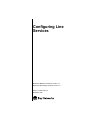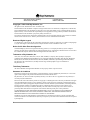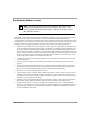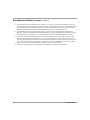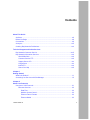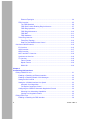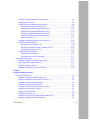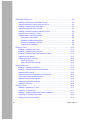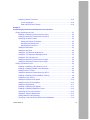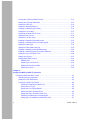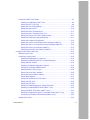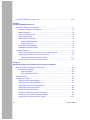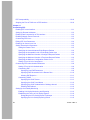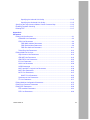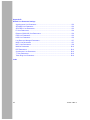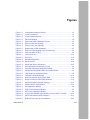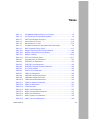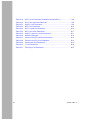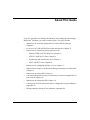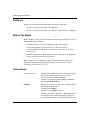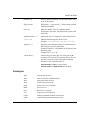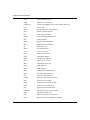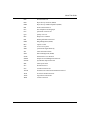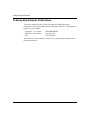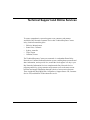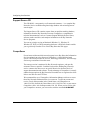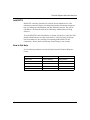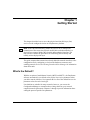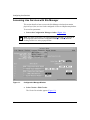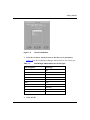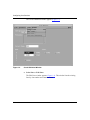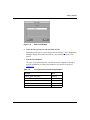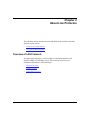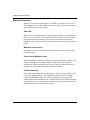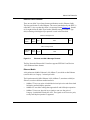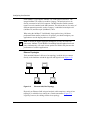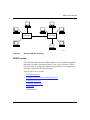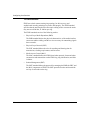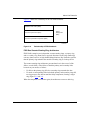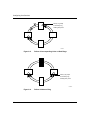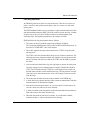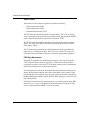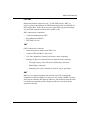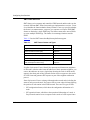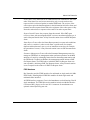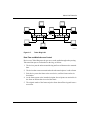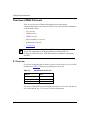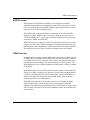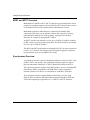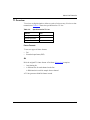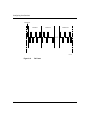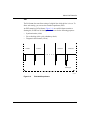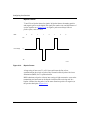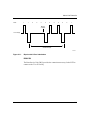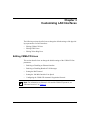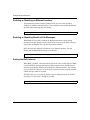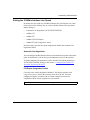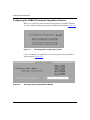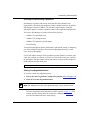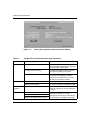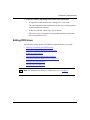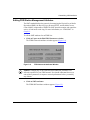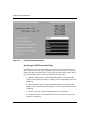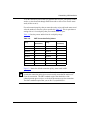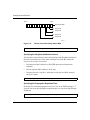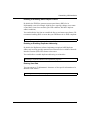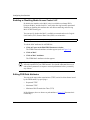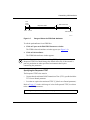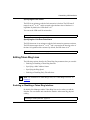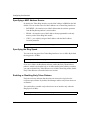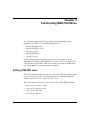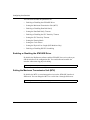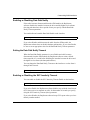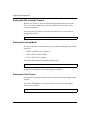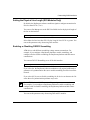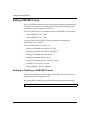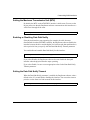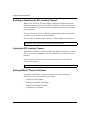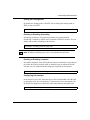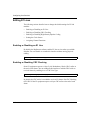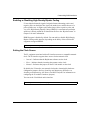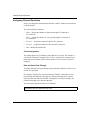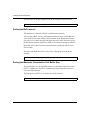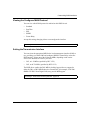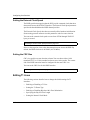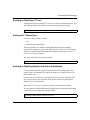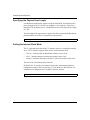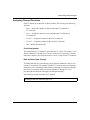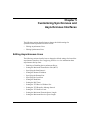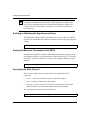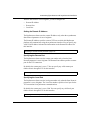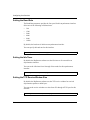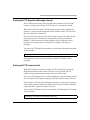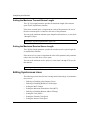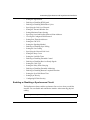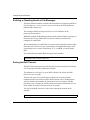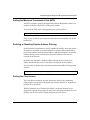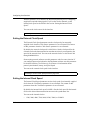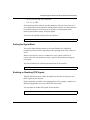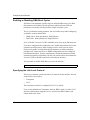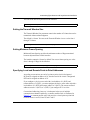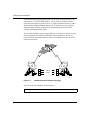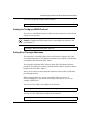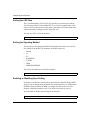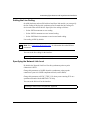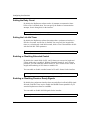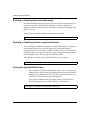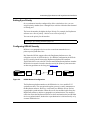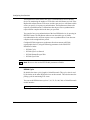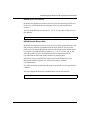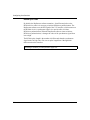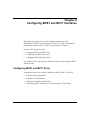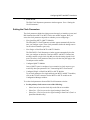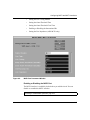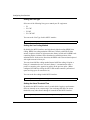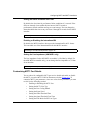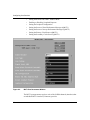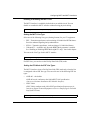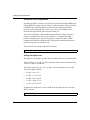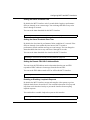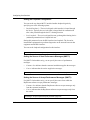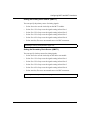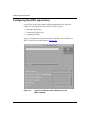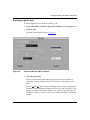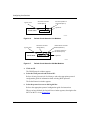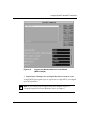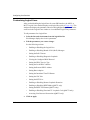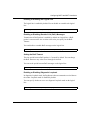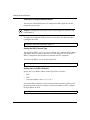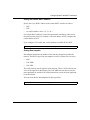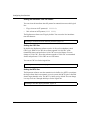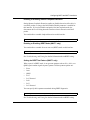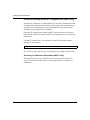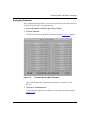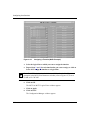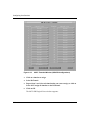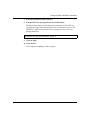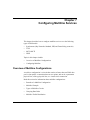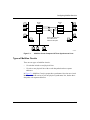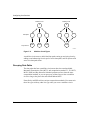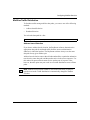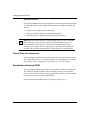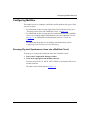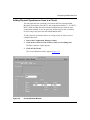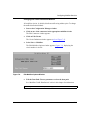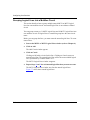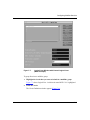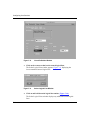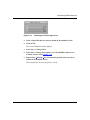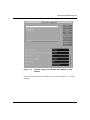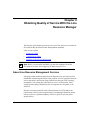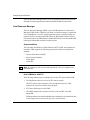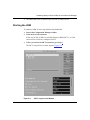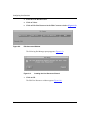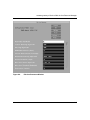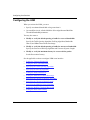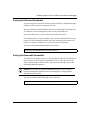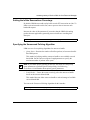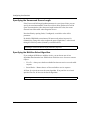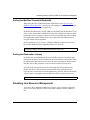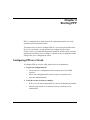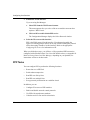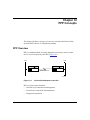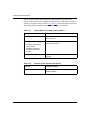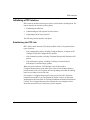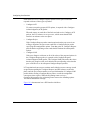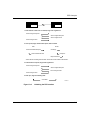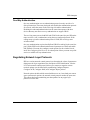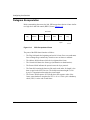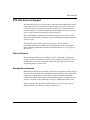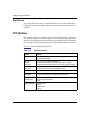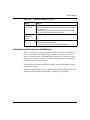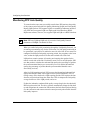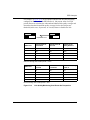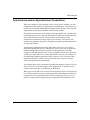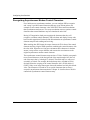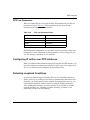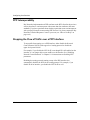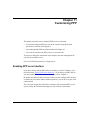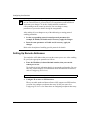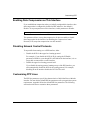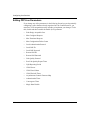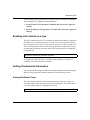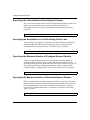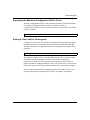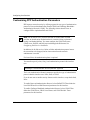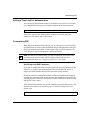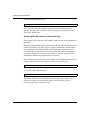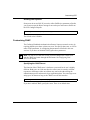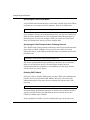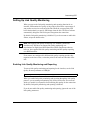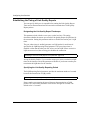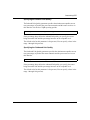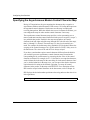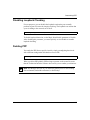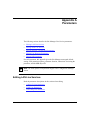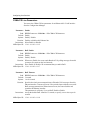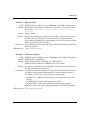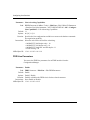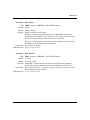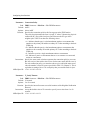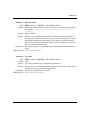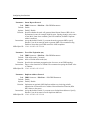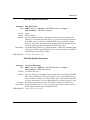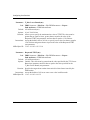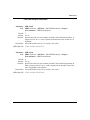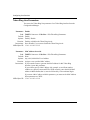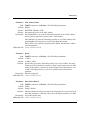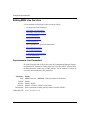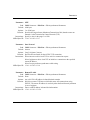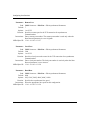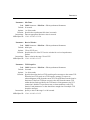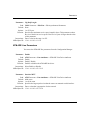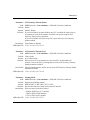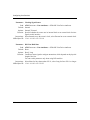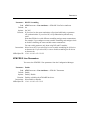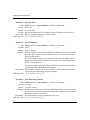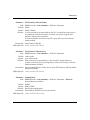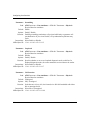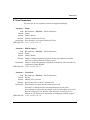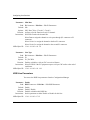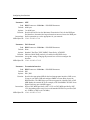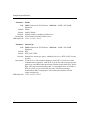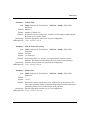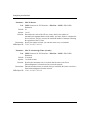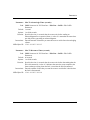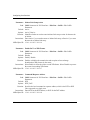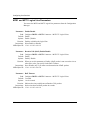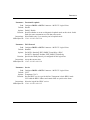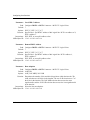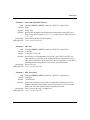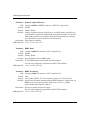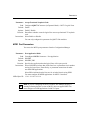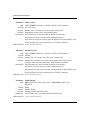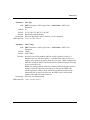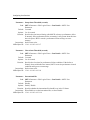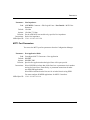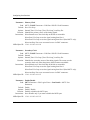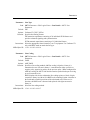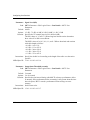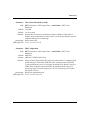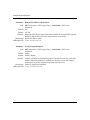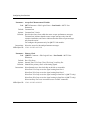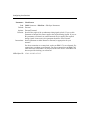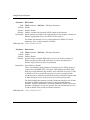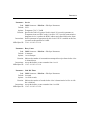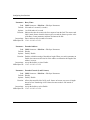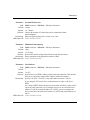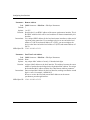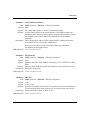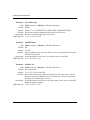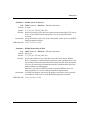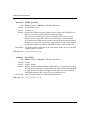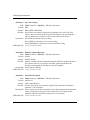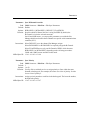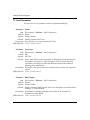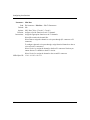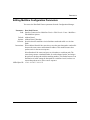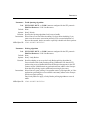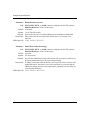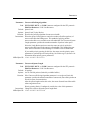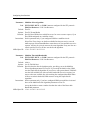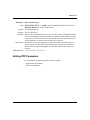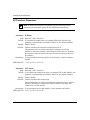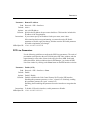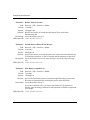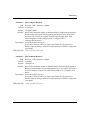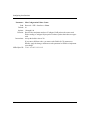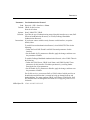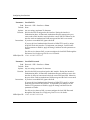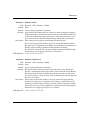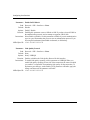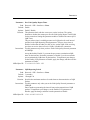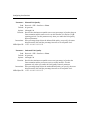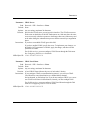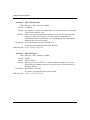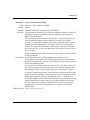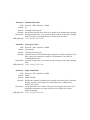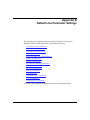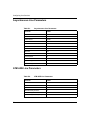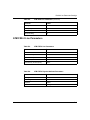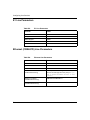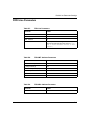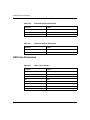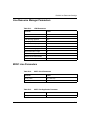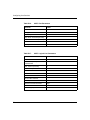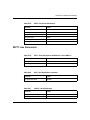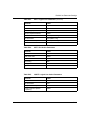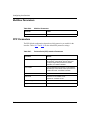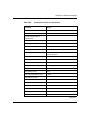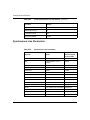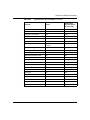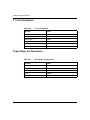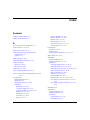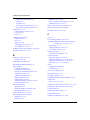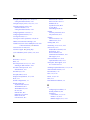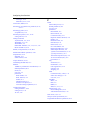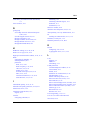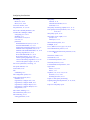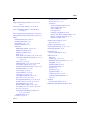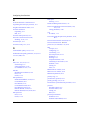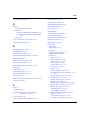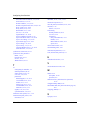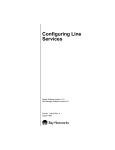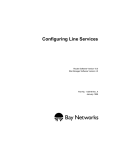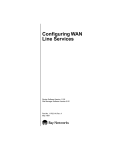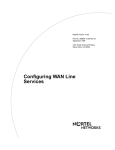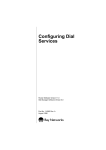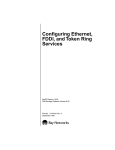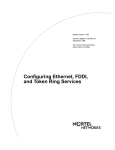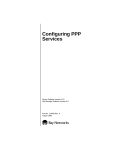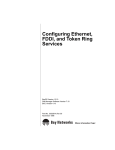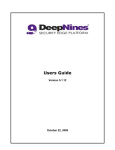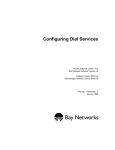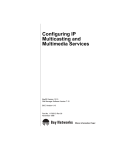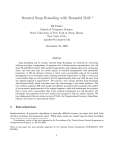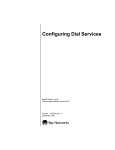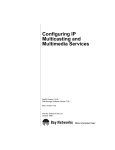Download Avaya Configuring Line Services User's Manual
Transcript
Configuring Line Services BayStream Multiservice Software Version 7.0 BayStream Site Manager Software Version 7.0 Part No. 115391-A Rev. A November 1996 4401 Great America Parkway Santa Clara, CA 95054 8 Federal Street Billerica, MA 01821 Copyright © 1988–1996 Bay Networks, Inc. All rights reserved. Printed in the USA. November 1996. The information in this document is subject to change without notice. The statements, configurations, technical data, and recommendations in this document are believed to be accurate and reliable, but are presented without express or implied warranty. Users must take full responsibility for their applications of any products specified in this document. The information in this document is proprietary to Bay Networks, Inc. The software described in this document is furnished under a license agreement and may only be used in accordance with the terms of that license. A summary of the Software License is included in this document. Restricted Rights Legend Use, duplication, or disclosure by the United States Government is subject to restrictions as set forth in subparagraph (c)(1)(ii) of the Rights in Technical Data and Computer Software clause at DFARS 252.227-7013. Notice for All Other Executive Agencies Notwithstanding any other license agreement that may pertain to, or accompany the delivery of, this computer software, the rights of the United States Government regarding its use, reproduction, and disclosure are as set forth in the Commercial Computer Software-Restricted Rights clause at FAR 52.227-19. Trademarks of Bay Networks, Inc. ACE, AFN, AN, BCN, BLN, BN, BNX, CN, FN, FRE, GAME, LN, Optivity, PPX, SynOptics, SynOptics Communications, Wellfleet and the Wellfleet logo are registered trademarks and ANH, ASN, Bay•SIS, BayStream, BCNX, BLNX, EZ Install, EZ Internetwork, EZ LAN, PathMan, PhonePlus, Quick2Config, RouterMan, SPEX, Bay Networks, Bay Networks Press, the Bay Networks logo and the SynOptics logo are trademarks of Bay Networks, Inc. Third-Party Trademarks All other trademarks and registered trademarks are the property of their respective owners. Statement of Conditions In the interest of improving internal design, operational function, and/or reliability, Bay Networks, Inc. reserves the right to make changes to the products described in this document without notice. Bay Networks, Inc. does not assume any liability that may occur due to the use or application of the product(s) or circuit layout(s) described herein. Portions of the code in this software product are Copyright © 1988, Regents of the University of California. All rights reserved. Redistribution and use in source and binary forms of such portions are permitted, provided that the above copyright notice and this paragraph are duplicated in all such forms and that any documentation, advertising materials, and other materials related to such distribution and use acknowledge that such portions of the software were developed by the University of California, Berkeley. The name of the University may not be used to endorse or promote products derived from such portions of the software without specific prior written permission. SUCH PORTIONS OF THE SOFTWARE ARE PROVIDED “AS IS” AND WITHOUT ANY EXPRESS OR IMPLIED WARRANTIES, INCLUDING, WITHOUT LIMITATION, THE IMPLIED WARRANTIES OF MERCHANTABILITY AND FITNESS FOR A PARTICULAR PURPOSE. In addition, the program and information contained herein are licensed only pursuant to a license agreement that contains restrictions on use and disclosure (that may incorporate by reference certain limitations and notices imposed by third parties). ii 115391-A Rev. A Bay Networks Software License Note: This is Bay Networks basic license document. In the absence of a software license agreement specifying varying terms, this license -- or the license included with the particular product -- shall govern licensee’s use of Bay Networks software. This Software License shall govern the licensing of all software provided to licensee by Bay Networks (“Software”). Bay Networks will provide licensee with Software in machine-readable form and related documentation (“Documentation”). The Software provided under this license is proprietary to Bay Networks and to third parties from whom Bay Networks has acquired license rights. Bay Networks will not grant any Software license whatsoever, either explicitly or implicitly, except by acceptance of an order for either Software or for a Bay Networks product (“Equipment”) that is packaged with Software. Each such license is subject to the following restrictions: 1. Upon delivery of the Software, Bay Networks grants to licensee a personal, nontransferable, nonexclusive license to use the Software with the Equipment with which or for which it was originally acquired, including use at any of licensee’s facilities to which the Equipment may be transferred, for the useful life of the Equipment unless earlier terminated by default or cancellation. Use of the Software shall be limited to such Equipment and to such facility. Software which is licensed for use on hardware not offered by Bay Networks is not subject to restricted use on any Equipment, however, unless otherwise specified on the Documentation, each licensed copy of such Software may only be installed on one hardware item at any time. 2. Licensee may use the Software with backup Equipment only if the Equipment with which or for which it was acquired is inoperative. 3. Licensee may make a single copy of the Software (but not firmware) for safekeeping (archives) or backup purposes. 4. Licensee may modify Software (but not firmware), or combine it with other software, subject to the provision that those portions of the resulting software which incorporate Software are subject to the restrictions of this license. Licensee shall not make the resulting software available for use by any third party. 5. Neither title nor ownership to Software passes to licensee. 6. Licensee shall not provide, or otherwise make available, any Software, in whole or in part, in any form, to any third party. Third parties do not include consultants, subcontractors, or agents of licensee who have licensee’s permission to use the Software at licensee’s facility, and who have agreed in writing to use the Software only in accordance with the restrictions of this license. 7. Third-party owners from whom Bay Networks has acquired license rights to software that is incorporated into Bay Networks products shall have the right to enforce the provisions of this license against licensee. 8. Licensee shall not remove or obscure any copyright, patent, trademark, trade secret, or similar intellectual property or restricted rights notice within or affixed to any Software and shall reproduce and affix such notice on any backup copy of Software or copies of software resulting from modification or combination performed by licensee as permitted by this license. 115391-A Rev. A iii Bay Networks Software License (continued) 9. Licensee shall not reverse assemble, reverse compile, or in any way reverse engineer the Software. [Note: For licensees in the European Community, the Software Directive dated 14 May 1991 (as may be amended from time to time) shall apply for interoperability purposes. Licensee must notify Bay Networks in writing of any such intended examination of the Software and Bay Networks may provide review and assistance.] 10. Notwithstanding any foregoing terms to the contrary, if licensee licenses the Bay Networks product “Site Manager,” licensee may duplicate and install the Site Manager product as specified in the Documentation. This right is granted solely as necessary for use of Site Manager on hardware installed with licensee’s network. 11. This license will automatically terminate upon improper handling of Software, such as by disclosure, or Bay Networks may terminate this license by written notice to licensee if licensee fails to comply with any of the material provisions of this license and fails to cure such failure within thirty (30) days after the receipt of written notice from Bay Networks. Upon termination of this license, licensee shall discontinue all use of the Software and return the Software and Documentation, including all copies, to Bay Networks. 12. Licensee’s obligations under this license shall survive expiration or termination of this license. iv 115391-A Rev. A Contents About This Guide Audience .........................................................................................................................xxii Before You Begin ............................................................................................................xxii Conventions ....................................................................................................................xxii Acronyms ....................................................................................................................... xxiii Ordering Bay Networks Publications .............................................................................xxvi Technical Support and Online Services Bay Networks Customer Service ................................................................................. xxviii Bay Networks Information Services ...............................................................................xxix World Wide Web ......................................................................................................xxix Customer Service FTP ............................................................................................xxix Support Source CD ..................................................................................................xxx CompuServe ............................................................................................................xxx InfoFACTS ...............................................................................................................xxxi How to Get Help ......................................................................................................xxxi Chapter 1 Getting Started What’s the Default? ........................................................................................................1-1 Accessing Line Services with Site Manager ...................................................................1-2 Chapter 2 About Line Protocols Overview of LAN Protocols .............................................................................................2-1 Ethernet Overview ...................................................................................................2-2 Data Flow ..........................................................................................................2-2 Medium Access Control .....................................................................................2-2 Ethernet Frame Formats ....................................................................................2-3 Ethernet Media ..................................................................................................2-3 115391-A Rev. A v Ethernet Topologies ...........................................................................................2-4 FDDI Overview .........................................................................................................2-5 The FDDI Standard ...........................................................................................2-6 FDDI Dual Counter-Rotating Ring Architecture .................................................2-7 FDDI Ring Operation .........................................................................................2-9 FDDI Ring Maintenance ..................................................................................2-10 FDDI SMT ........................................................................................................2-11 FDDI Hardware ................................................................................................2-13 Token Ring Overview .............................................................................................2-14 Token Ring Topology ........................................................................................2-14 Data Flow and Media Access Control .............................................................2-15 Overview of WAN Protocols ..........................................................................................2-16 E1 Overview ...........................................................................................................2-16 HSSI Overview .......................................................................................................2-17 ISDN Overview .......................................................................................................2-17 MCE1 and MCT1 Overview ...................................................................................2-18 Synchronous Overview ..........................................................................................2-18 T1 Overview ...........................................................................................................2-19 Frame Formats ................................................................................................2-19 Bipolar Format .................................................................................................2-22 DSU/CSU ........................................................................................................2-23 Chapter 3 Customizing LAN Interfaces Editing CSMA/CD Lines .................................................................................................3-1 Enabling or Disabling an Ethernet Interface .............................................................3-2 Enabling or Disabling Breath of Life Messages ........................................................3-2 Setting the BofL Interval ...........................................................................................3-2 Setting the 100-Mb/s Interface Line Speed ..............................................................3-3 Automatic Line Negotiation ................................................................................3-3 Full-Duplex Congestion Control .........................................................................3-3 Configuring the CSMA/CD Automatic Negotiation Protocol .....................................3-4 Selecting Line Advertising Capabilities ..............................................................3-5 Viewing Line Negotiation Status ........................................................................3-5 Editing FDDI Lines ..........................................................................................................3-7 Enabling or Disabling the FDDI Interface .................................................................3-8 vi 115391-A Rev. A Enabling or Disabling Breath of Life Messages ........................................................3-8 Setting the BofL Interval ...........................................................................................3-8 Editing FDDI Station Management Attributes ..........................................................3-9 Specifying the SMT Connection Policy ............................................................3-10 Specifying the Neighbor Notification Interval ...................................................3-12 Specifying the Propagation Expiration TIme ....................................................3-12 Enabling or Disabling Status Report Frames ...................................................3-13 Enabling or Disabling Duplicate Addressing ....................................................3-13 Entering User Data ..........................................................................................3-13 Enabling or Disabling Media Access Control LLC ..................................................3-14 Editing FDDI Path Attributes ..................................................................................3-14 Specifying the Requested TTRT ......................................................................3-15 Specifying the Minimum Valid Transmission Time ...........................................3-16 Specifying the Maximum TTRT ........................................................................3-16 Editing FDDI Port Attributes ...................................................................................3-16 Specifying the LER Cutoff ...............................................................................3-17 Specifying the Link Error Rate Alarm ..............................................................3-17 Editing Token Ring Lines ..............................................................................................3-17 Enabling or Disabling a Token Ring Interface .........................................................3-17 Specifying a MAC Address Source ........................................................................3-18 Specifying the Ring Speed .....................................................................................3-18 Enabling or Disabling Early Token Release ...........................................................3-18 Chapter 4 Customizing WAN Interfaces Editing ATM ARE Lines ..................................................................................................4-1 Enabling or Disabling the ATM ARE Driver ..............................................................4-2 Setting the Maximum Transmission Unit (MTU) .......................................................4-2 Enabling or Disabling Data Path Notify ....................................................................4-3 Setting the Data Path Notify Timeout .......................................................................4-3 Enabling or Disabling the SVC Inactivity Timeout ....................................................4-3 Setting the SVC Inactivity Timeout ...........................................................................4-4 Setting the Framing Mode ........................................................................................4-4 Setting the Clock Source ..........................................................................................4-4 Setting the Physical Line Length (DS3 Modules Only) ............................................4-5 Enabling or Disabling DS3/E3 Scrambling ...............................................................4-5 115391-A Rev. A vii Editing ATM FRE-2 Lines ...............................................................................................4-6 Enabling or Disabling an ATM FRE-2 Circuit ...........................................................4-6 Setting the Maximum Transmission Unit (MTU) .......................................................4-7 Enabling or Disabling Data Path Notify ....................................................................4-7 Setting the Data Path Notify Timeout .......................................................................4-7 Enabling or Disabling the SVC Inactivity Timeout ....................................................4-8 Setting the SVC Inactivity Timeout ...........................................................................4-8 Editing ATM/ALC Physical Attributes .......................................................................4-8 Setting the Framing Mode .................................................................................4-9 Enabling or Disabling Scrambling ......................................................................4-9 Enabling or Disabling Loopback ........................................................................4-9 Configuring Cell Insertion ..................................................................................4-9 Editing E1 Lines ............................................................................................................4-10 Enabling or Disabling an E1 Line ...........................................................................4-10 Enabling or Disabling CRC Checking .....................................................................4-10 Enabling or Disabling High-Density Bipolar Coding ...............................................4-11 Setting the Clock Source ........................................................................................4-11 Assigning Channel Functions .................................................................................4-12 Circuit Assignment ...........................................................................................4-12 Data and Voice Pass-Through .........................................................................4-12 Editing HSSI Lines ........................................................................................................4-13 Enabling or Disabling a HSSI Line .........................................................................4-13 Enabling or Disabling Breath of Life Messages ......................................................4-13 Setting the BofL Interval .........................................................................................4-14 Setting the Maximum Transmission Unit Buffer Size ..............................................4-14 Viewing the Configured WAN Protocol ...................................................................4-15 Setting the Transmission Interface .........................................................................4-15 Setting the External Clock Speed ..........................................................................4-16 Setting the CRC Size .............................................................................................4-16 Editing T1 Lines ............................................................................................................4-16 Enabling or Disabling a T1 Line .............................................................................4-17 Setting the T1 Frame Type .....................................................................................4-17 Enabling or Disabling Bipolar with 8-Zero Substitution ..........................................4-17 Specifying the Physical Line Length ......................................................................4-18 Setting the Internal Clock Mode .............................................................................4-18 viii 115391-A Rev. A Assigning Channel Functions .................................................................................4-19 Circuit Assignment ...........................................................................................4-19 Data and Voice Pass-Through .........................................................................4-19 Chapter 5 Customizing Synchronous and Asynchronous Interfaces Editing Asynchronous Lines ...........................................................................................5-1 Enabling or Disabling the Asynchronous Driver .......................................................5-2 Setting the Maximum Transmission Unit (MTU) .......................................................5-2 Specifying the Start Protocol ....................................................................................5-2 Setting the Remote IP Address .........................................................................5-3 Specifying the Remote Port ...............................................................................5-3 Specifying the Local Port ...................................................................................5-3 Setting the Baud Rate ..............................................................................................5-4 Setting the Idle Timer ...............................................................................................5-4 Setting the TCP Receive Window Size ....................................................................5-4 Setting the TCP Keepalive Message Interval ...........................................................5-5 Setting the TCP Inactive Limit ..................................................................................5-5 Setting the Maximum Transmit Queue Length .........................................................5-6 Setting the Maximum Receive Queue Length ..........................................................5-6 Editing Synchronous Lines .............................................................................................5-6 Enabling or Disabling a Synchronous Circuit ...........................................................5-7 Enabling or Disabling Breath of Life Messages ........................................................5-8 Setting the BofL Timeout ..........................................................................................5-8 Setting the Maximum Transmission Unit (MTU) .......................................................5-9 Enabling or Disabling Remote Address Filtering ......................................................5-9 Setting the Clock Source ..........................................................................................5-9 Setting the External Clock Speed ..........................................................................5-10 Setting the Internal Clock Speed ...........................................................................5-10 Setting the Signal Mode .........................................................................................5-11 Enabling or Disabling RTS Signals ........................................................................5-11 Enabling or Disabling DMA Burst Cycles ...............................................................5-12 Specifying the Link-Level Protocol .........................................................................5-12 Setting the Transmit Window Size ..........................................................................5-13 Setting Minimum Frame Spacing ...........................................................................5-13 Specifying Local and Remote Point-to-Point Addresses ........................................5-13 115391-A Rev. A ix Viewing the Configured WAN Protocol ...................................................................5-15 Setting Pass-Through Addresses ..........................................................................5-15 Setting the CRC Size .............................................................................................5-16 Setting the Signaling Method .................................................................................5-16 Enabling or Disabling Sync Polling .........................................................................5-16 Setting the Line Coding ..........................................................................................5-17 Specifying the Network Link Level .........................................................................5-17 Setting the Retry Count ..........................................................................................5-18 Setting the Link Idle Timer .....................................................................................5-18 Enabling or Disabling Extended Control ................................................................5-18 Enabling or Disabling Receiver Ready Signals ......................................................5-18 Setting the Cable Type ...........................................................................................5-19 Setting the Delay before Retrying ..........................................................................5-19 Enabling or Disabling Extended Addressing ..........................................................5-20 Enabling or Disabling Remote Loopback Detection ...............................................5-20 Setting the Sync Hold Down Time ..........................................................................5-20 Setting Sync Priority ...............................................................................................5-21 Configuring KG84A Security ..................................................................................5-21 KG84A Cycle ...................................................................................................5-22 KG84A Sync Loss Interval ...............................................................................5-23 KG84A Remote Resync Wait ...........................................................................5-23 KG84A Sync Pulse ..........................................................................................5-24 Chapter 6 Configuring MCE1 and MCT1 Interfaces Configuring MCE1 and MCT1 Ports ...............................................................................6-1 Selecting the Port Application ..................................................................................6-2 Setting the Clock Parameters ...................................................................................6-3 Customizing MCE1 Port Details ...............................................................................6-4 Enabling or Disabling the MCE1 Port ................................................................6-5 Setting the Line Type .........................................................................................6-6 Setting the Line Coding Method ........................................................................6-6 Setting the Alarm Threshold Time .....................................................................6-6 Setting the Alarm Threshold Clear Time ............................................................6-7 Enabling or Disabling the International Bit .........................................................6-7 Setting the Line Impedance (ASN MCE1 only) .................................................6-7 x 115391-A Rev. A Customizing MCT1 Port Details ...............................................................................6-7 Enabling or Disabling the MCT1 Port ................................................................6-9 Setting the MCT1 Line Type ..............................................................................6-9 Setting the Line Coding Method ......................................................................6-10 Setting the Signal Level ...................................................................................6-10 Setting the Alarm Threshold Time ...................................................................6-11 Setting the Alarm Threshold Clear Time ..........................................................6-11 Setting the Remote FDL HDLC Address Mode ...............................................6-11 Enabling or Disabling Loopback Requests ......................................................6-11 Setting the Loopback Configuration .................................................................6-12 Setting the Source of Send Performance Messages (QMCT1) .......................6-12 Setting the Source of Accept Performance Messages (QMCT1) ....................6-12 Setting the Primary Clock Source (QMCT1) ....................................................6-13 Setting the Secondary Clock Source (QMCT1) ...............................................6-13 Configuring Non-PRI Logical Lines ..............................................................................6-14 Defining Logical Lines ............................................................................................6-15 Customizing Logical Lines .....................................................................................6-18 Enabling or Disabling the Logical Line .............................................................6-19 Enabling or Disabling Breath of Life (BofL) Messages ....................................6-19 Setting the BofL Timeout .................................................................................6-19 Enabling or Disabling Diagnostic Loopback ....................................................6-19 Viewing the Configured WAN Protocol ............................................................6-20 Setting the HDLC Service Type .......................................................................6-20 Setting the Local HDLC Address .....................................................................6-20 Setting the Remote HDLC Address .................................................................6-21 Setting Rate Adaption ......................................................................................6-21 Setting the Interframe Time Fill Pattern ...........................................................6-22 Setting the CRC Size .......................................................................................6-22 Setting the MTU Size .......................................................................................6-22 Enabling or Disabling Remote Loopback Detection ........................................6-23 Enabling or Disabling BERT Mode (QMCT1 only) ...........................................6-23 Setting the BERT Test Pattern (QMCT1 only) .................................................6-23 Enabling or Disabling Fractional T1 Loopback Code (QMCT1 only) ...............6-24 Accessing Line Resource Reservation (QMCT1 only) ....................................6-24 Assigning Timeslots ...............................................................................................6-25 115391-A Rev. A xi Configuring ISDN PRI Logical Lines .............................................................................6-27 Chapter 7 Configuring Multiline Services Overview of Multiline Configurations ..............................................................................7-1 Benefits of a Multiline Configuration .........................................................................7-2 Multiline Example .....................................................................................................7-2 Types of Multiline Circuits .........................................................................................7-3 Grouping Data Paths ................................................................................................7-4 Multiline Traffic Distribution .......................................................................................7-5 Address-based Selection ...................................................................................7-5 Random Selection .............................................................................................7-6 Frame Relay Considerations ....................................................................................7-6 Bandwidth-on-Demand (BOD) .................................................................................7-6 Configuring Multiline .......................................................................................................7-7 Grouping Physical Synchronous Lines into a Multiline Circuit .................................7-7 Adding Physical Synchronous Lines to a Circuit ......................................................7-9 Changing the Traffic Distribution Method .........................................................7-11 Grouping Logical Lines into a Multiline Circuit .......................................................7-12 Chapter 8 Obtaining Quality of Service With the Line Resource Manager About Line Resource Management Services .................................................................8-1 Line Resource Manager ...........................................................................................8-2 Supported Media ...............................................................................................8-2 How LRM Works with ST2 .................................................................................8-2 Starting the LRM ............................................................................................................8-3 Configuring the LRM .......................................................................................................8-6 Setting the Estimated Bandwidth .............................................................................8-7 Setting the Reservable Bandwidth ...........................................................................8-7 Specifying the Traffic Queuing Algorithm .................................................................8-8 Specifying the Policing Algorithm .............................................................................8-8 Setting the Bandwidth Interval .................................................................................8-8 Setting the Inflate Reservations Percentage ............................................................8-9 Specifying the Unreserved Policing Algorithm .........................................................8-9 Specifying the Unreserved Queue Length .............................................................8-10 xii 115391-A Rev. A Specifying the Multiline Select Algorithm ...............................................................8-10 Setting the Multiline Threshold Bandwidth .............................................................8-11 Setting the Reservation Latency ............................................................................8-11 Disabling Line Resource Management .........................................................................8-11 Removing a Line’s Reservations ............................................................................8-12 Deleting LRM Services ..........................................................................................8-12 Chapter 9 Starting PPP Configuring PPP on a Circuit ..........................................................................................9-1 PPP Tasks ......................................................................................................................9-2 Chapter 10 PPP Concepts PPP Overview ..............................................................................................................10-1 Initializing a PPP Interface ............................................................................................10-3 Establishing the PPP Link ......................................................................................10-3 Authenticating the PPP Link: PAP and CHAP ..............................................................10-6 Password Authentication Protocol ..........................................................................10-6 Challenge Handshake Authentication Protocol ......................................................10-6 One-Way Authentication ........................................................................................10-7 Negotiating Network Layer Protocols ...........................................................................10-7 Datagram Encapsulation ..............................................................................................10-8 PPP Dial Services Support ...........................................................................................10-9 Dial-on-Demand .....................................................................................................10-9 Bandwidth-on-Demand ..........................................................................................10-9 Dial Backup ..........................................................................................................10-10 PPP Multiline ..............................................................................................................10-10 Using Protocol Prioritization with Multiline ...........................................................10-11 Monitoring PPP Link Quality .......................................................................................10-12 PPP Data Compression ..............................................................................................10-14 Synchronous versus Asynchronous Connections ......................................................10-15 Recognizing Asynchronous Modem Control Characters .....................................10-16 PPP Line Parameters ...........................................................................................10-17 Configuring IP to Run over PPP Interfaces ................................................................10-17 Detecting Loopback Conditions ..................................................................................10-17 115391-A Rev. A xiii PPP Interoperability ....................................................................................................10-18 Stopping the Flow of Traffic over a PPP Interface .......................................................10-18 Chapter 11 Customizing PPP Enabling PPP on an Interface .......................................................................................11-1 Setting Up Remote Addresses .....................................................................................11-2 Enabling Data Compression on This Interface .............................................................11-3 Disabling Network Control Protocols ............................................................................11-3 Customizing PPP Lines ................................................................................................11-3 Editing PPP Line Parameters .......................................................................................11-4 Enabling Link Control on a Line ....................................................................................11-5 Setting Transmission Parameters .................................................................................11-5 Setting the Restart Timer .......................................................................................11-5 Specifying the Interval between Echo-Request Packets ........................................11-6 Specifying the Acceptable Level of Echo-Reply Packet Loss ................................11-6 Specifying the Maximum Number of Configure-Request Packets .........................11-6 Specifying the Maximum Number of Terminate-Request Packets .........................11-6 Specifying the Maximum Configuration Failure Count ...........................................11-7 Setting a Time Limit for Convergence ....................................................................11-7 Customizing PPP Authentication Parameters ..............................................................11-8 Setting a Time Limit for Authentication ...................................................................11-9 Customizing PAP ....................................................................................................11-9 Specifying Local PAP Parameters ...................................................................11-9 Specifying PAP Parameters for the Remote Peer ..........................................11-10 Allowing PAP Rejection ..................................................................................11-11 Customizing CHAP ..............................................................................................11-11 Specifying the CHAP Secret ..........................................................................11-11 Specifying the CHAP Local Name .................................................................11-12 Specifying the CHAP Authentication Challenge Interval ...............................11-12 Enabling PAP Fallback ...................................................................................11-12 Setting Up Link Quality Monitoring .............................................................................11-13 Enabling Link Quality Monitoring and Reporting ..................................................11-13 Establishing the Timing of Link Quality Reports ...................................................11-14 Designating the Link Quality Report Timekeeper ..........................................11-14 Specifying the Link Quality Reporting Period ................................................11-14 xiv 115391-A Rev. A Specifying the Inbound Link Quality ..............................................................11-15 Specifying the Outbound Link Quality ...........................................................11-15 Specifying the Asynchronous Modem Control Character Map ...................................11-16 Disabling Loopback Checking ....................................................................................11-17 Deleting PPP ..............................................................................................................11-17 Appendix A Parameters Editing LAN Line Services ............................................................................................. A-1 CSMA/CD Line Parameters .................................................................................... A-2 FDDI Line Parameters ............................................................................................ A-4 FDDI MAC Attribute Parameters ....................................................................... A-9 FDDI Path Attribute Parameters ....................................................................... A-9 FDDI Port Attribute Parameters ...................................................................... A-11 Token Ring Line Parameters ................................................................................. A-12 Editing WAN Line Services .......................................................................................... A-14 Asynchronous Line Parameters ............................................................................ A-14 ATM ARE Line Parameters ................................................................................... A-19 ATM FRE-2 Line Parameters ................................................................................ A-23 E1 Line Parameters .............................................................................................. A-27 HSSI Line Parameters .......................................................................................... A-28 LAPB Parameters ................................................................................................. A-31 MCE1 and MCT1 Logical Line Parameters ........................................................... A-38 MCE1 Port Parameters ......................................................................................... A-43 MCT1 Port Parameters ......................................................................................... A-47 QMCT1 Port Parameters ................................................................................ A-53 Synchronous Line Parameters .............................................................................. A-55 T1 Line Parameters ............................................................................................... A-71 Editing Multiline Configuration Parameters .................................................................. A-74 Editing Line Resource Parameters .............................................................................. A-75 Editing PPP Parameters .............................................................................................. A-80 PPP Interface Parameters ..................................................................................... A-81 PPP Line Parameters ............................................................................................ A-82 115391-A Rev. A xv Appendix B Default Line Parameter Settings Asynchronous Line Parameters ..................................................................................... B-2 ATM ARE Line Parameters ............................................................................................ B-2 ATM FRE-2 Line Parameters ......................................................................................... B-3 E1 Line Parameters ....................................................................................................... B-4 Ethernet (CSMA/CD) Line Parameters .......................................................................... B-4 FDDI Line Parameters ................................................................................................... B-5 HSSI Line Parameters ................................................................................................... B-6 Line Resource Manager Parameters ............................................................................. B-7 MCE1 Line Parameters ................................................................................................. B-7 MCT1 Line Parameters .................................................................................................. B-9 Multiline Parameters .................................................................................................... B-12 PPP Parameters .......................................................................................................... B-12 Synchronous Line Parameters .................................................................................... B-14 T1 Line Parameters ..................................................................................................... B-16 Token Ring Line Parameters ....................................................................................... B-16 Index xvi 115391-A Rev. A Figures Figure 1-1. Figure 1-2. Figure 1-3. Figure 1-4. Figure 2-1. Figure 2-2. Figure 2-3. Figure 2-4. Configuration Manager Window ...............................................................1-2 Circuit List Window ...................................................................................1-3 Circuit Definition Window .........................................................................1-4 Edit Lines Window ....................................................................................1-5 Ethernet and 802.3 Message Formats ....................................................2-3 Ethernet LAN, Bus Topology ....................................................................2-4 Ethernet LAN, Star Topology ...................................................................2-5 Relationship of FDDI Standards ..............................................................2-7 Figure 2-5. Figure 2-6. Figure 2-7. Figure 2-8. Figure 2-9. Figure 2-10. Figure 2-11. Figure 3-1. Figure 3-2. Figure 3-3. Figure 3-4. Figure 3-5. Figure 3-6. Figure 3-7. Figure 5-1. Figure 5-2. Figure 6-1. Figure 6-2. Figure 6-3. Figure 6-4. Figure 6-5. Figure 6-6. Failure of Corresponding Links on Both Rings ........................................2-8 Failure of Node on Ring ...........................................................................2-8 Token Ring LAN .....................................................................................2-15 D4 Frame ...............................................................................................2-20 Extended Superframe ............................................................................2-21 Bipolar Format .......................................................................................2-22 Bipolar with 8-Zero Substitution .............................................................2-23 Auto Negotiation Configuration Prompt ...................................................3-4 Auto Neg Advertising Capabilities Window ..............................................3-4 Sample Auto Negotiation State Information Window ...............................3-6 FDDI Advanced Attributes Window ..........................................................3-9 FDDI SMT Attributes Window ................................................................3-10 Default Connection Policy Status Word .................................................3-12 Range of Values for FDDI Path Attributes ..............................................3-15 Satellite Broadcast (Sample Topology) ..................................................5-14 KG84A Network Configuration ...............................................................5-21 Port Application Window ..........................................................................6-2 MCE1 Port Parameters Window ..............................................................6-5 MCT1 Port Parameters Window ...............................................................6-8 Logical Lines Window before Defining a Circuit (MCT1 example) .........6-14 Add Circuit Window (MCE1 example) ....................................................6-15 Default Circuit Name for Link Modules ...................................................6-16 115391-A Rev. A xvii Figure 6-7. Figure 6-8. Figure 6-9. Figure 6-10. Figure 6-11. Figure 6-12. Figure 7-1. Figure 7-2. Figure 7-3. Figure 7-4. Figure 7-5. Figure 7-6. Figure 7-7. Figure 7-8. Figure 7-9. Figure 7-10. Figure 7-11. Figure 7-12. Figure 8-1. Figure 8-2. Figure 8-3. Figure 8-4. Figure 8-5. Figure 8-6. Figure 10-1. Figure 10-2. Figure 10-3. Figure 10-4. xviii Default Circuit Name for ASN Net Modules ...........................................6-16 Logical Lines Window with One Circuit Defined (MCE1 example) .........6-17 Timeslots Window (MCT1 Example) ......................................................6-25 Assigning a Timeslot (MCE1 Example) ..................................................6-26 PRI Logical Lines Window (MCE1 Example) .........................................6-27 MCE1 Timeslots Window (ISDN PRI Configurations) ............................6-28 Multiline Circuit Composed of Three Synchronous Lines ........................7-3 Multiline Circuit Types ..............................................................................7-4 Add Circuit Window ..................................................................................7-8 Circuit Definition Window .........................................................................7-9 Change Lines Menu Option ...................................................................7-10 Edit Multiline Options Window ................................................................7-11 Logical Lines Window with Unused Logical Lines (MCE1 Example) .....7-13 Circuit Definition Window .......................................................................7-14 Select Logical Line Window ...................................................................7-14 Selecting an Unused Logical Line ..........................................................7-15 Multiline Option from the Circuit Definition Window ...............................7-16 Example Logical Lines Window with a Multiline Circuit Defined ............7-17 MCT1 Logical Lines Window ....................................................................8-3 Edit Connector Window ............................................................................8-4 Creating the Line Resources Record .......................................................8-4 Edit Line Resources Window ...................................................................8-5 Removing a Line’s Reserved Resources ...............................................8-12 Deleting the CRM Line Resource Record ..............................................8-13 Point-to-Point Network Connection ........................................................10-1 Initializing the PPP Interface ..................................................................10-5 PPP-Encapsulated Frame ......................................................................10-8 Link Quality Monitoring from Router A’s Perspective ...........................10-13 115391-A Rev. A Tables Table 1-1. Table 1-2. Table 2-1. Table 2-2. Table 2-3. Table 3-1. Table 3-2. Site Manager Abbreviations for Circuit Types ..........................................1-3 Line Types and Corresponding Chapters .................................................1-5 SMT Frame Classes and Types .............................................................2-12 Specification for E1 Line ........................................................................2-16 Specification for T1 Line .........................................................................2-19 100-Mb/s Ethernet Auto Negotiation State Information ...........................3-6 SMT Connection Policy Values ..............................................................3-11 Table 10-1. Table 10-2. Table 10-3. Table 10-4. Table B-1. Table B-2. Table B-3. Table B-4. Table B-5. Table B-6. Table B-7. Table B-8. Table B-9. Table B-10. Table B-11. Table B-12. Table B-13. Table B-14. Table B-15. Table B-16. Table B-17. Table B-18. Sample Data Link Control Protocol Options ..........................................10-2 Network Control Protocol and Options ..................................................10-2 Multiline Features .................................................................................10-10 PPP Line Parameter Values .................................................................10-17 Asynchronous Line Parameters .............................................................. B-2 ATM ARE Line Parameters ..................................................................... B-2 ATM FRE-2 Line Parameters .................................................................. B-3 ATM FRE-2 Physical Attribute Parameters ............................................. B-3 E1 Line Parameters ................................................................................ B-4 Ethernet Line Parameters ....................................................................... B-4 FDDI Line Parameters ............................................................................ B-5 FDDI SMT Attribute Parameters ............................................................. B-5 FDDI MAC Attribute Parameter ............................................................... B-5 FDDI Path Attribute Parameters ............................................................. B-6 FDDI Port Attribute Parameters .............................................................. B-6 HSSI Line Parameters ............................................................................ B-6 LRM Parameters ..................................................................................... B-7 MCE1 Clock Parameters ......................................................................... B-7 MCE1 Port Application Parameter .......................................................... B-7 MCE1 Port Parameters ........................................................................... B-8 MCE1 Logical Line Parameters .............................................................. B-8 MCE1 Port Action Parameters ................................................................ B-9 115391-A Rev. A xix Table B-19. Table B-20. Table B-21. Table B-22. Table B-23. Table B-24. Table B-25. Table B-26. Table B-27. Table B-28. Table B-29. Table B-30. Table B-31. xx MCT1 Clock Parameters (All Modules except QMCT1) .......................... B-9 MCT1 Port Application Parameter .......................................................... B-9 QMCT1 Clock Parameters ...................................................................... B-9 MCT1 Port Parameters ......................................................................... B-10 MCT1 Logical Line Parameters ............................................................ B-10 MCT1 Port Action Parameters .............................................................. B-11 QMCT1 Logical Line Action Parameters ............................................... B-11 Multiline Parameters ............................................................................. B-12 Point-to-Point (PPP) Interface Parameters ............................................ B-12 Point-to-Point (PPP) Line Parameters ................................................... B-13 Synchronous Line Parameters .............................................................. B-14 T1 Line Parameters .............................................................................. B-16 Token Ring Line Parameters ................................................................. B-16 115391-A Rev. A About This Guide If you are responsible for installing Site Manager and configuring and managing BayStream™ platforms, you need to read this guide. This guide includes • Instructions for accessing configurable line details with Site Manager (Chapter 1) • An overview of LAN and WAN line media and protocols (Chapter 2) • Instructions for customizing the line parameters for -- Ethernet, FDDI, and Token Ring lines (Chapter 3) -- ATM, E1, HSSI, and T1 lines (Chapter 4) -- Synchronous and asynchronous lines (Chapter 5) -- MCE1 and MCT1 lines (Chapter 6) 115391-A Rev. A • Instructions for configuring multiline services (Chapter 7) • Instructions for using the Line Resource Manager to manage reservable traffic (Chapter 8) • Instructions on starting PPP (Chapter 9) • Conceptual information to help you decide how you want to configure PPP on your network (Chapter 10) • Instructions on customizing PPP (Chapter 11) • A description of all line parameters that are configurable using Site Manager (Appendix A) • Default parameter settings of line parameters (Appendix B) xxi Configuring Line Services Audience Written for system and network managers, this guide assumes that • You have a working knowledge of Site Manager. • You have a working knowledge of your network’s physical layer components. Before You Begin Before using this guide, you must complete the following procedures. For a new BayStream hardware platform: • Install the platform (refer to the appropriate installation manual). • Connect the platform to the network (refer to the Cable Guide). • Create an SNMP interface (refer to Configuring an Interface for Network Management). • Establish a connection with the SNMP interface and begin the configuration (refer to Getting Started with Site Manager). Make sure that you are running the latest version of BayStream Multiservice Software and BayStream Site Manager Software. For instructions, refer to Upgrading to BayStream Version 7.0. Conventions angle brackets (< >) Indicate that you choose the text to enter based on the description inside the brackets. Do not type the brackets when entering the command. Example: if command syntax is ping <ip_address>, you enter ping 192.32.10.12 bold text Indicates text that you need to enter, command names, and buttons in menu paths. Example: Enter wfsm & Example: Use the dinfo command. Example: ATM DXI > Interfaces > PVCs identifies the PVCs button in the window that appears when you select the Interfaces option from the ATM DXI menu. xxii 115391-A Rev. A About This Guide brackets ([ ]) Indicate optional elements. You can choose none, one, or all of the options. . Horizontal (. . .) and vertical ( .. ) ellipsis points indicate omitted information. ellipsis points italic text Indicates variable values in command syntax descriptions, new terms, file and directory names, and book titles. quotation marks (“ ”) Indicate the title of a chapter or section within a book. screen text Indicates data that appears on the screen. Example: Set Bay Networks Trap Monitor Filters separator ( > ) Separates menu and option names in instructions and internal pin-to-pin wire connections. Example: Protocols > IP identifies the IP option in the Protocols menu. Example: Pin 7 > 19 > 20 vertical line (|) Indicates that you enter only one of the parts of the command. The vertical line separates choices. Do not type the vertical line when entering the command. Example: If the command syntax is show at routes | nets, you enter either show at routes or show at nets, but not both. Acronyms 115391-A Rev. A AMI alternate mask inversion ANSI American National Standards Institute ARP Address Resolution Protocol ATM asynchronous transfer mode B8ZS bipolar with 8-zero substitution BERT bit error rate test BofL Breath of Life (message) CCP Compression Control Protocol CHAP Challenge Handshake Authentication Protocol CMIP Common Management Information Protocol xxiii Configuring Line Services xxiv CRC cyclic redundancy check CRM Circuit Resource Manager CSMA/CD Carrier Sense Multiple Access with Collision Detection CTS clear to send DNCP DECnet Phase IV Control Protocol EGP Exterior Gateway Protocol FCS Frame Check Sequence FDDI Fiber Distributed Data Interface FDL facility data link HDLC high-level data link control HSSI High-Speed Serial Interface IP Internet Protocol IPCP IP Control Protocol LAN local area network LCP Link Control Protocol LQR Link Quality Report LRM Line Resource Manager MAC Media Access Control MAU multistation access unit MCE1 Multichannel E1 MCT1 Multichannel T1 MIB management information base MTU maximum transmission unit NCP Network Control Protocol NLPID Network Layer Protocol Identifier NRZ nonreturn to zero coding NRZI nonreturn to zero inverted coding NSAP network service access point OSI Open Systems Interconnection OSINLCP OSI Network Layer Control Protocol OSPF Open Shortest Path First PAP Password Authentication Protocol PCM Physical Connection Management (FDDI) 115391-A Rev. A About This Guide 115391-A Rev. A PDU Protocol Data Unit PHY Physical Layer Protocol (FDDI) PMD Physical Layer Media Dependent (FDDI) PPP Point-to-Point Protocol PTT Post Telephone and Telegraph PVC permanent virtual circuit QoS quality of service RFC Request for Comment RIP Routing Information Protocol RMT Ring Management (FDDI) RTS request to send SAP service access point SDH synchronous digital hierarchy SIF status information frame SMT Station Management (FDDI) SNAP Subnetwork Access Protocol SNMP Simple Network Management Protocol SONET Synchronous Optical Network SRF status report frame ST2 Stream Protocol 2 SVC switched virtual circuit TCP/IP Transmission Control Protocol/Internet Protocol TFTP Trivial File Transfer Protocol TTRT target token rotation time WAN wide area network xxv Configuring Line Services Ordering Bay Networks Publications To purchase additional copies of this document or other Bay Networks publications, order by part number from the Bay Networks Press™ at the following telephone or fax numbers: • Telephone - U.S./Canada • Telephone - International • Fax 1-888-4BAYPRESS 1-510-490-4752 1-510-498-2609 You can also use these numbers to request a free catalog of Bay Networks Press product publications. xxvi 115391-A Rev. A Technical Support and Online Services To ensure comprehensive network support to our customers and partners worldwide, Bay Networks Customer Service has Technical Response Centers in key locations around the globe: • • • • • Billerica, Massachusetts Santa Clara, California Sydney, Australia Tokyo, Japan Valbonne, France The Technical Response Centers are connected via a redundant Frame Relay Network to a Common Problem Resolution system, enabling them to transmit and share information, and to provide live, around-the-clock support 365 days a year. Bay Networks Information Services complement the Bay Networks Service program portfolio by giving customers and partners access to the most current technical and support information through a choice of access/retrieval means. These include the World Wide Web, CompuServe, Support Source CD, Customer Service FTP, and InfoFACTS document fax service. 115391-A Rev. A xxvii Configuring Line Services Bay Networks Customer Service If you purchased your Bay Networks product from a distributor or authorized reseller, contact that distributor’s or reseller’s technical support staff for assistance with installation, configuration, troubleshooting, or integration issues. Customers can also purchase direct support from Bay Networks through a variety of service programs. As part of our PhonePlus™ program, Bay Networks Service sets the industry standard, with 24-hour, 7-days-a-week telephone support available worldwide at no extra cost. Our complete range of contract and noncontract services also includes equipment staging and integration, installation support, on-site services, and replacement parts delivery -- within approximately 4 hours. To purchase any of the Bay Networks support programs, or if you have questions on program features, use the following numbers: Region Telephone Number Fax Number United States and Canada 1-800-2LANWAN; enter Express Routing Code (ERC) 290 when prompted (508) 670-8766 (508) 436-8880 (direct) Europe (33) 92-968-300 (33) 92-968-301 Asia/Pacific Region (612) 9927-8800 (612) 9927-8811 Latin America (407) 997-1713 (407) 997-1714 In addition, you can receive information on support programs from your local Bay Networks field sales office, or purchase Bay Networks support directly from your authorized partner. xxviii 115391-A Rev. A Technical Support and Online Services Bay Networks Information Services Bay Networks Information Services provide up-to-date support information as a first-line resource for network administration, expansion, and maintenance. This information is available from a variety of sources. World Wide Web The Bay Networks Customer Support Web Server offers a diverse library of technical documents, software agents, and other important technical information to Bay Networks customers and partners. A special benefit for contracted customers and resellers is the ability to access the Web Server to perform Case Management. This feature enables your support staff to interact directly with the network experts in our worldwide Technical Response Centers. A registered contact with a valid Site ID can • View a listing of support cases and determine the current status of any open case. Case history data includes severity designation, and telephone, e-mail, or other logs associated with the case. • Customize the listing of cases according to a variety of criteria, including date, severity, status, and case ID. • Log notes to existing open cases. • Create new cases for rapid, efficient handling of noncritical network situations. • Communicate directly via e-mail with the specific technical resources assigned to your case. The Bay Networks URL is http://www.baynetworks.com. Customer Service is a menu item on that home page. Customer Service FTP Accessible via URL ftp://support.baynetworks.com (134.177.3.26), this site combines and organizes support files and documentation from across the Bay Networks product suite, including switching products from our Centillion™ and Xylogics® business units. Central management and sponsorship of this FTP site lets you quickly locate information on any of your Bay Networks products. 115391-A Rev. A xxix Configuring Line Services Support Source CD This CD-ROM -- sent quarterly to all contracted customers -- is a complete Bay Networks Service troubleshooting knowledge database with an intelligent text search engine. The Support Source CD contains extracts from our problem-tracking database; information from the Bay Networks Forum on CompuServe; comprehensive technical documentation, such as Customer Support Bulletins, Release Notes, software patches and fixes; and complete information on all Bay Networks Service programs. You can run a single version on Macintosh Windows 3.1, Windows 95, Windows NT, DOS, or UNIX computing platforms. A Web links feature enables you to go directly from the CD to various Bay Networks Web pages. CompuServe For assistance with noncritical network support issues, Bay Networks Information Services maintain an active forum on CompuServe, a global bulletin-board system. This forum provides file services, technology conferences, and a message section to get assistance from other users. The message section is monitored by Bay Networks engineers, who provide assistance wherever possible. Customers and resellers holding Bay Networks service contracts also have access to special libraries for advanced levels of support documentation and software. To take advantage of CompuServe’s recently enhanced menu options, the Bay Networks Forum has been re-engineered to allow links to our Web sites and FTP sites. We recommend the use of CompuServe Information Manager software to access these Bay Networks Information Services resources. To open an account and receive a local dial-up number in the United States, call CompuServe at 1-800-524-3388. Outside the United States, call 1-614-529-1349, or your nearest CompuServe office. Ask for Representative No. 591. When you are on line with your CompuServe account, you can reach us with the command GO BAYNET. xxx 115391-A Rev. A Technical Support and Online Services InfoFACTS InfoFACTS is the Bay Networks free 24-hour fax-on-demand service. This automated system has libraries of technical and product documents designed to help you manage and troubleshoot your Bay Networks products. The system responds to a fax from the caller or to a third party within minutes of being accessed. To use InfoFACTS in the United States or Canada, call toll-free 1-800-786-3228. Outside North America, toll calls can be made to 1-408-764-1002. In Europe, toll-free numbers are also available for contacting both InfoFACTS and CompuServe. Please check our Web page for the listing in your country. How to Get Help Use the following numbers to reach your Bay Networks Technical Response Center: 115391-A Rev. A Technical Response Center Telephone Number Fax Number Billerica, MA 1-800-2LANWAN (508) 670-8765 Santa Clara, CA 1-800-2LANWAN (408) 764-1188 Valbonne, France (33) 92-968-968 (33) 92-966-998 Sydney, Australia (612) 9927-8800 (612) 9927-8811 Tokyo, Japan (81) 3-5402-0180 (81) 3-5402-0173 xxxi Chapter 1 Getting Started This chapter describes how to access the physical and data link layer (line) services for the configured circuits on a BayStream™ platform. Note: In the OSI internetworking model, the physical layer manages the transmission of bits across the physical media (cable or modem interface); a physical layer protocol defines the electrical and mechanical interface. The data link layer defines the procedures for transferring data accurately and reliably across the physical layer. This guide assumes that someone has already added the network interfaces to the configuration file by configuring a circuit on the hardware connectors and enabling protocol services. See Getting Started with Site Manager for information about these tasks. What’s the Default? With the exception of multichannel circuits (MCE1 and MCT1), the BayStream software automatically sets default values for the line service parameters when you add a network interface. See Appendix B for a list of the default line service parameter values for each circuit type. Line defaults are suitable for many networks; however, you can use the Configuration Manager to customize these settings based on your network composition and requirements. Chapters 3 through 6 provide information about editing the protocol-specific line parameters. 115391-A Rev. A 1-1 Configuring Line Services Accessing Line Services with Site Manager This section describes how to access the Site Manager windows that contain physical layer (line) services for the configured circuits on a BayStream platform. To access line parameters: 1. Start at the Configuration Manager window (Figure 1-1). Note: For many circuit types, you can bypass Steps 2 through 6 by clicking on the configured connector in the Configuration Manager window, and then clicking on Edit Line in the popup window. Figure 1-1. Configuration Manager Window 2. Select Circuits > Edit Circuits. The Circuit List window appears (Figure 1-2). 1-2 115391-A Rev. A Getting Started Figure 1-2. 3. Circuit List Window Select the circuit for which you want to edit line service parameters. Table 1-1 lists the Configuration Manager abbreviation for each circuit type. Table 1-1. Letter Designator Circuit Type A ATM E Ethernet E1 E1 F FDDI H HSSI MCE1 MCE1 MCT1 MCT1 O Token Ring S Synchronous T1 T1 4. 115391-A Rev. A Site Manager Abbreviations for Circuit Types Click on Edit. 1-3 Configuring Line Services The Circuit Definition window appears (Figure 1-3). Figure 1-3. Circuit Definition Window 5. Select Lines > Edit Lines. The Edit Lines window appears (Figure 1-4). This window lists the existing lines by slot number and connector name. 1-4 115391-A Rev. A Getting Started Figure 1-4. 6. Edit Lines Window Select the line you want to edit and click on Edit. Depending on the type of circuit that you selected in Step 3, the Configuration Manager displays the window that allows you to modify the circuit’s line details. 7. Edit the line attributes. The type of line determines how you edit line details. Chapters 3 through 6 provide information on editing line parameters for specific circuit types (Table 1-2). Table 1-2. Line Type Go To Ethernet, FDDI, Token Ring Chapter 3 ®-2, ATM FRE 115391-A Rev. A Line Types and Corresponding Chapters ATM ARE, E1, HSSI, T1 Chapter 4 Synchronous and Asynchronous Chapter 5 MCE1 Chapter 6 MCT1 Chapter 6 1-5 Chapter 2 About Line Protocols The following sections describe the LAN and WAN media and their associated data link layer protocols: • Overview of LAN Protocols • Overview of WAN Protocols Overview of LAN Protocols To support LAN topologies, you can configure a BayStream platform with Ethernet, FDDI, or Token Ring circuits. This section provides overview information about these LAN technologies: 115391-A Rev. A • Ethernet Overview • FDDI Overview • Token Ring Overview 2-1 Configuring Line Services Ethernet Overview Ethernet is a 10-megabit/second (Mb/s) or 100-Mb/s LAN that uses the Carrier Sense Multiple Access with Collision Detection (CSMA/CD) protocol to control access to the physical wiring (media). Data Flow When a node on an Ethernet LAN (endstation) transmits data, every endstation on the LAN receives the data. Each endstation checks each data unit to see whether the destination address matches its own address. If the addresses match, the endstation accepts and processes the packet. If they do not match, it disregards the packet. Medium Access Control Endstations use CSMA/CD to monitor the media and wait until it is idle before transmitting data. Carrier Sense Multiple Access Before attempting to transmit a message, an endstation determines whether or not another endstation is transmitting a message on the media. If the media is available, the endstation transmits the message; if not, the endstation delays its transmission until the other endstation has finished sending. Collision Detection If two endstations transmit data simultaneously, a collision occurs and the result is a composite, garbled message. All endstations on the network, including the transmitting endstations, detect the collision and ignore the message. Each endstation that wants to transmit waits a random amount of time and then attempts to transmit again. The random transmission delays reduce the probability that the endstations will transmit simultaneously again. 2-2 115391-A Rev. A About Line Protocols Ethernet Frame Formats There are two MAC-layer frame format specifications used in Ethernet LANs. The first specification is called Ethernet. The second, standardized by the IEEE, is called 802.3. One way that they differ is in message format (Figure 2-1). Instead of a Length field in the MAC-layer header, Ethernet messages include a Type field, indicating which higher-layer protocol is used in the Data field. Ethernet message format Destination Source address address Type Data CRC Data CRC 802.3 message format Destination Source Length address address LS0002A Figure 2-1. Ethernet and 802.3 Message Formats The Bay Networks Ethernet/802.3 interface supports IEEE 802.3 and Version 1.0/2.0 Ethernet frame formats. Ethernet Media A bisynchronous10-Mb/s Ethernet LAN (10Base-T) uses thick or thin Ethernet (coaxial cable) or Category 3 twisted-pair cable. The bisynchronous100-Mb/s Ethernet LAN (100Base-T, sometimes called fast Ethernet) uses three different media interfaces: 115391-A Rev. A • 100Base-TX uses two pairs of unshielded twisted-pair wires and allows both full-duplex and half-duplex operation. • 100Base-FX uses fiber cabling that supports half- and full-duplex operation. • 100Base-T4 uses new physical layer signals to run over four pairs of Category 3 unshielded twisted-pair wires. The signals use all four wire pairs, so only half-duplex operation is supported. 2-3 Configuring Line Services Each 100Base-T port supports 100Base-TX or MII physical interfaces. The integral 100Base-TX transceiver enables Category 5 twisted-pair wire to be directly connected to its RJ-45 connector. The MII interface enables external transceivers to be attached to the MII connector. This allows the use of a variety of different transmission media, such as Category 3 unshielded twisted-pair wire (100Base-T4) and fiber-optic (100Base-F) cable. When using the 100Base-T Link Module, larger packet sizes yield better performance than smaller packet sizes. In general, you should configure your application to use the largest packet size possible. Note: To obtain the highest aggregate throughput, use only one of the two ports on the 100Base-T Link Module. Demanding high throughput from both ports simultaneously will result in some packet loss and this may decrease the performance of sensitive applications. Ethernet Topologies Thick and thin Ethernet LANs use a bus topology, in which devices connect directly to the backbone at both the physical and logical levels (Figure 2-2). LS0003A Figure 2-2. Ethernet LAN, Bus Topology Physically, an Ethernet LAN using twisted-pair cable comprises a string of star topologies, in which devices connect to a central concentrator (Figure 2-3). Logically, however, the cabling still has a bus topology. 2-4 115391-A Rev. A About Line Protocols Concentrator Concentrator LS0004A Figure 2-3. Ethernet LAN, Star Topology FDDI Overview Fiber Distributed Data Interface (FDDI) comprises a set of ANSI/ISO standards that define a 100-Mb/s, timed-token-passing LAN of up to 500 nodes. FDDI is used most often for workgroup, backbone, and backend network configurations that require high bandwidth and performance. Topics in this overview include 115391-A Rev. A • The FDDI Standard • FDDI Dual Counter-Rotating Ring Architecture • FDDI Ring Operation • FDDI Ring Maintenance • FDDI SMT • FDDI Hardware 2-5 Configuring Line Services The FDDI Standard FDDI uses a dual counter-rotating ring topology for fault recovery and sophisticated encoding techniques to ensure data integrity. The FDDI standard specifies that the total length of the fiber-optic cabling used to connect the nodes may not exceed 200 km, or 100 km per ring. The FDDI standards consist of the following entities: • Physical Layer Media Dependent (PMD) The PMD standard defines the physical characteristics of the media interface connectors and the cabling, and the services necessary for transmitting signals between nodes. • Physical Layer Protocol (PHY) The PHY standard defines the rules for encoding and framing data for transmission, clocking requirements, and line states. • Media Access Control (MAC) The MAC standard defines the FDDI timed-token protocol, frame and token construction and transmission on the FDDI ring, ring initialization, and fault isolation. • Station Management (SMT) The SMT standard defines the protocols for managing the PMD, the PHY, and the MAC components of FDDI. The SMT protocols monitor and control the activity of each node on the ring. 2-6 115391-A Rev. A About Line Protocols Figure 2-4 shows the relationship of the four FDDI standards. Medi a Access Control (MAC) Physical Layer Protocol (PHY) Station Management (SMT) Physical Layer Medium Dependent (PMD) LS0006A Figure 2-4. Relationship of FDDI Standards FDDI Dual Counter-Rotating Ring Architecture FDDI LANs comprise two independent, counter-rotating rings: a primary ring and a secondary ring. Data flows in opposite directions on the rings. Both rings can carry data; however, in high-bandwidth applications, Bay Networks specifies that the primary ring transmits data and the secondary ring is a backup device. The counter-rotating ring architecture prevents data loss in the event of a link failure, a node failure, or the failure of both the primary and secondary links between any two nodes, as follows: • • If a link on the primary ring fails, the secondary ring transmits the data. If a node or corresponding links on both the primary and secondary rings fail, one ring wraps to the other around the faulty components, forming a single ring (Figures 2-5 and 2-6). When the component can function again, the architecture reverts to dual-ring. 115391-A Rev. A 2-7 Configuring Line Services x x Primary ring wraps to secondary ring, isolating faulty links. LS0007A Figure 2-5. Failure of Corresponding Links on Both Rings Primary ring wraps to secondary ring, isolating faulty node. LS0008A Figure 2-6. 2-8 Failure of Node on Ring 115391-A Rev. A About Line Protocols FDDI Ring Operation An FDDI ring consists of nodes in a ring architecture. There are two classes of nodes: stations (a node with no master ports), and concentrators (a node with master ports). The FDDI standards define two types of stations: single attachment stations (SAS) and dual attachment stations (DAS). The SAS connects to only one ring; it cannot wrap the ring in case of a fault. The DAS connects to both the primary and secondary rings. The BayStream platform is an example of a DAS. FDDI initializes the ring and transmits data as follows: 1. The nodes on the ring establish connections with their neighbors. The Connection Management (CMT) portion of SMT controls this process, as described in “FDDI SMT,” later in this chapter. 2. The nodes negotiate the target token rotation time (TTRT), using the claim token process. The TTRT is the value that the MAC sublayer uses to time its operations. The claim token process determines which node initializes the ring (generates the token). The node with the lowest bid for the TTRT wins the right to generate the token. 3. After a node has initialized the ring, the ring begins to operate in steady state. In steady state, the nodes exchange frames using the Timed-Token Protocol (TTP). The TTP defines how the TTRT is set, the length of time a node can hold the token, and how a node initializes the ring. The ring remains in steady state until a new claim token process occurs (for example, when a new node joins the ring). 4. The nodes pass the token from one node to another on the FDDI ring. 5. A node on the ring captures the token when it wants to transmit data, and then transmits data to its downstream neighbor. 6. Each node reads and repeats frames as it receives them. If a node detects an error in a frame, the node sets an error indicator. 7. A frame circulates on the ring until it reaches the node that first transmitted it. That node removes the frame from the ring. 8. When the first node has sent all of its frames, or exceeded the available transmission time, it releases the token back to the ring. 115391-A Rev. A 2-9 Configuring Line Services Station Timers Each node uses three timers to regulate its operation in the ring: • • • Token rotation timer (TRT) Token holding timer (THT) Valid transmission timer (TVX) The TRT times the period between the receipt of tokens. TRT is set to varying values, depending on the state of the ring. During steady-state operation, the TRT expires when the actual token rotation time exceeds the TTRT. The THT controls the length of time that a node can hold the token to transmit frames. The value of the THT is the difference between the arrival time of the token and the TTRT. The TVX times the period between valid transmissions on the ring. When the node receives a valid frame or token, the TVX is reset. If the TVX expires, the node starts a ring initialization sequence to restore the ring to proper operation. FDDI Ring Maintenance Each node is responsible for monitoring the integrity of the ring. By using the TVX, nodes can detect a break in ring activity. If the interval between token receptions exceeds the value of the TVX, the node reports an error condition and initiates the claim process to restore ring operation. If it cannot generate a token, the node that detected the problem initiates beacon frames. Beacon frames indicate to the other nodes that the ring is broken. If the beacon transmission exceeds the value set in the stuck beacon timer (controlled by the Ring Management [RMT] portion of SMT), RMT attempts to restore the ring to normal operation. If the ring does not return to normal operation in a specified period of time, RMT initiates a trace. A trace is a diagnostic function that isolates a fault on the ring. For more information about RMT, see the next section. 2-10 115391-A Rev. A About Line Protocols FDDI SMT BayStream platforms support Version 7.2 of the SMT protocol. SMT is a low-level protocol that manages the FDDI functions provided by the PMD, the PHY, and the MAC. SMT can run only on a single FDDI ring and can manage only the FDDI components and functions within a node. SMT contains three components: • • • Connection Management (CMT) Ring Management (RMT) SMT frame services CMT CMT performs these functions: • Inserts and removes stations at the PHY level • Connects PHYs and MACs with a node • Uses trace diagnostics to identify and isolate a faulty component • Manages the physical connection between adjacent nodes, including -- Testing the quality of the link before establishing a connection -- Establishing a connection -- Monitoring link errors continuously when the ring is operational RMT RMT receives status information from the MAC and CMT, reporting this information to SMT and higher-level processes (for example, SNMP). It detects stuck beacon conditions and duplicate addresses, and determines when the MAC is available for transmitting frames. Duplicate addresses prevent the proper operation of the ring. 115391-A Rev. A 2-11 Configuring Line Services SMT Frame Services SMT frame services manage and control the FDDI network and the nodes on the network. Different SMT frame classes and types implement these services. Frame class identifies the function that the frame performs. Frame type specifies whether the frame is an announcement, a request, or a response to a request. FDDI SMT frames are limited to a single FDDI ring. The frames cannot move across WANs or across multiple FDDI rings. The frames do not manage functions outside FDDI. Table 2-1 lists the SMT frames that BayStream platforms support. Table 2-1. SMT Frame Classes and Types Frame Class Frame Type Neighbor Information Frames (NIF) Request/Response Status Information Frames (SIF) Response Echo Frames (ECF) Response Request Denied Frames (RDF) Response Status Report Frames (SRF) Announcement Parameter Management Frames (PMF) (PMF Get Response frames only) Response Neighbor Information Frames identify the upstream and downstream neighbors of each node. After the nodes learn the addresses of their upstream neighbors, you can use the addresses to create a logical map showing the order in which nodes appear in the token path. A Bay Networks station issues a response to the sender of a NIF frame and generates NIF requests as part of the neighbor notification process. Status Information Frames exchange information about each node, including the status of each port on the node. You can use SIFs to create a physical map showing the position of each station in the FDDI network. There are two types of SIFs: 2-12 • SIF configuration frames, which show the configuration information of a node. • SIF operation frames, which show the operational information of a node. A Bay Networks station issues a response to the sender of a SIF request frame. 115391-A Rev. A About Line Protocols Echo Frames verify that nodes on an FDDI network can communicate with each other. Echo frames are used to test connectivity only. A node sends an echo request (which is a directed packet) to another FDDI node. The receiver of the echo request copies the data that appears in the information field of the frame and transmits an echo response frame back to the originator of the echo request. A Bay Networks station issues a response to the sender of an echo request frame. Request Denied Frames deny requests from the network. If the SMT agent receives a frame with an unsupported SMT version or an unknown frame type, it sends a Request Denied frame. A Bay Networks station issues an RDF Response frame. Status Report Frames allow the Status Report protocol to report node conditions and events. A condition is when a node enters a specific state (for example, duplicate address detected). An event is an immediate occurrence (for example, the generation of a trace). A Bay Networks station issues an SRF announcement frame. Parameter Management Frames allow the Parameter Management protocol to manage an FDDI node. A management station performs operations on the MIB attributes of a node by exchanging frames between the management station and the FDDI node. To obtain an attribute, the management station initiates a PMF Get Request frame. The FDDI node to which the PMF Get Request frame was sent responds by initiating a PMF Get Response frame. A Bay Networks station issues a response to the sender of a PMF Get Request frame. FDDI Hardware Bay Networks provides FDDI interfaces for multimode or single-mode 100 Mb/s FDDI LANs, including hybrid FDDI link modules for both single-mode and multimode fiber interfaces. All FDDI interfaces support a Class A dual attachment or a dual homing Class B single attachment. The FDDI link and net modules include two Media Interface Connector (MIC) plugs as well as one RJ-11 connector for attachment to an optional external optical bypass unit. 115391-A Rev. A 2-13 Configuring Line Services Token Ring Overview Token Ring is a 4-Mb/s or 16-Mb/s token-passing, baseband LAN that operates in a ring topology. Token Ring conforms to the IEEE 802.5 standard. A Token Ring LAN uses shielded or unshielded twisted-pair cable. Overview topics in this section include: • Token Ring Topology • Data Flow and Media Access Control The Token Ring/802.5 interface is IEEE 802.5-compatible with IEEE 802.2 Type 1 (connectionless) and Type 2 (connection-oriented) support. You can configure the interface to operate at 4 or 16 Mb/s to respond to different network requirements. The interface supports IBM Type 1 and Type 3 cabling. Token Ring Topology Stations on a Token Ring network attach to the network using a multistation access unit (MAU). Although the Token Ring is logically a ring, it is physically a star, with devices radiating from each MAU (Figure 2-7). MAUs connect a limited number of devices, typically two, four, or eight. You can extend the Token Ring by connecting the Ring Out (RO) port of one MAU to the Ring In (RI) port of the next (Figure 2-7). You must complete the ring by connecting all RI and RO ports. 2-14 115391-A Rev. A About Line Protocols RI RO MAUs RI RO LS0005A Figure 2-7. Token Ring LAN Data Flow and Media Access Control Devices on a Token Ring network get access to the media through token passing. Token and data pass to each station on the ring, as follows: 1. The devices pass the token around the ring until one of them needs to transmit data. 2. The device that wants to transmit takes the token and replaces it with a frame. 3. Each device passes the frame to the next device, until the frame reaches its destination. 4. As the frame passes to the intended recipient, the recipient sets certain bits in the frame to indicate that it received the frame. 5. The original sender of the frame strips the frame data off the ring and issues a new token. 115391-A Rev. A 2-15 Configuring Line Services Overview of WAN Protocols There are several types of BayStream platform circuits that support communication between two points on a WAN. This section provides information on these WAN circuits: • E1 Overview • HSSI Overview • ISDN Overview • MCE1 and MCT1 Overview • Synchronous Overview • T1 Overview Note: For information on ATM ARE or FRE-2 circuits, see Configuring ATM Trunks. For information on ATM Data Exchange Interface (DXI), see Configuring ATM DXI Trunks. ATM DXI operates over HSSI or synchronous interfaces. E1 Overview E1 services use digital signals to allow two pairs of wires to carry 30 voice or data transmissions. Table 2-2 shows the specification for an E1 line. Table 2-2. Specification for E1 Line Attribute Value Framing rate 8000 frames/s Channels per frame 32 Line speed 2.048 Mb/s E1 services (2.048 CEPT) are the European equivalent of T1 services, and operate in a similar fashion. See “T1 Overview” for more information. 2-16 115391-A Rev. A About Line Protocols HSSI Overview The High-Speed Serial Interface (HSSI) provides a high-speed interface supporting bandwidth-intensive applications, such as host-to-host links, disaster recovery, and image processing. HSSI eliminates the typical bottleneck created by differences between LAN and WAN speeds. The HSSI interface supports full-duplex synchronous bit rates from 300 Kb/s through to 52 Mb/s. HSSI provides connection to high-speed circuits such as T3/ES and SONET OC-1, and to high-speed WAN switching services including Frame Relay, SMDS, and ATM DXI. HSSI link module also supports a remote line loopback mechanism to test circuit integrity. The DSU (DCE) signals and requests a loopback from the BayStream platform (data terminal equipment or DTE) to check the DTE-to-DCE connection. This loopback test speeds failure isolation and enhances network reliability. ISDN Overview Integrated Services Digital Network (ISDN) Basic Rate Interface (BRI) interface is an IEEE 802.9-compliant interface that allows an ASN to be directly connected to an ISDN switched services network. This interface eliminates the need for an external ISDN terminal adapter (TA) when attaching to an ISDN network. The ISDN BRI provides two 64-Kb/s B-channels for data and one 16-Kb/s D-channel for signaling. ISDN Primary Rate Interface (PRI) software interface connects a BLN and BCN directly to an ISDN switched service network via a Bay Networks Multichannel T1 (MCT1) or Multichannel E1 (MCE1) link module. Like the ISDN BRI, this interface eliminates the need for an external ISDN adapter when attaching a BayStream platform to an ISDN network. ISDN PRI can connect to up to 30 remote locations over an ISDN switched network and complies with the North American and European ISDN PRI standards. The North American standard provides 23 B-channels of 64 Kb/s each and one 64 Kb/s D-channel. The European standard provides 30 B-channels plus one D-channel. 115391-A Rev. A 2-17 Configuring Line Services MCE1 and MCT1 Overview Multichannel E1 (MCE1) and T1 (MCT1) interfaces provide high-density access to digital access and crossconnect systems (DACS). MCE1 also provides a variety of international PTT and Telecommunications Administration services. Multichannel interfaces enable data to be segmented into multiple DS-0 connections. This allows you to maximizes remote link capacity by allowing individual DS-0 channels to be used separately or grouped. You can form Fractional T1 channels by grouping MCT1 DS-0s. An MCT1 interface can transmit or receive up to 24 DS-0 (56/64 Kb/s) channels per DS-1 frame over leased point-to-point links. The MCE1 interface can transmit or receive up to 30 DS-0s (64 Kb/s). The MCE1 and MCT1both include an integrated DSU/CSU for direct connection to an E1 or T1 network. The interfaces provide integrated support for loopback testing and basic error rate test (BERT) line testing. Synchronous Overview A synchronous interface connects a BayStream platform or switch to a DCE, such as DSUs, CSUs, and modems. The synchronous interface supports a range of physical connections including V.35, RS232, RS449/422 balanced, and X.21. The synchronous interface supports many WAN software services, including PPP, Frame Relay, HDLC encapsulation, and ATM DXI. A single synchronous interface operates from 1200 b/s to a maximum of 2.048 Mb/s, full duplex. The synchronous interface supports both leased and dial-up circuits. Dial Back-up, Dial-on-Demand, and Bandwidth-on-Demand using Raise DTR and V.25bis dial signaling are supported over V.35, RS232, and X.21 interfaces. 2-18 115391-A Rev. A About Line Protocols T1 Overview T1 services use digital signals to allow two pairs of wires to carry 24 voice or data transmissions. Table 2-3 shows the specification for a T1 line. Table 2-3. Specification for T1 Line Attribute Value Framing rate 8000 frames/s Channels per frame 24 Line speed 1.544 Mb/s Frame Formats T1 uses two types of frame formats: • • D4 Extended superframe (ESF) D4 D4 is the original T1 frame format. A D4 frame (Figure 2-8) comprises • • One framing bit A DS0 timeslot for each channel on the line A DS0 timeslot is an 8-bit sample from a channel. A T1 line generates 8000 D4 frames/second. 115391-A Rev. A 2-19 Configuring Line Services Framing bit Timeslot 1 Timeslot 2 Timeslot 24 LS0012A Figure 2-8. 2-20 D4 Frame 115391-A Rev. A About Line Protocols ESF The D4 format does not allow testing of a digital line while the line is in use. To allow such testing, you can use the extended superframe (ESF). An ESF comprises 24 D4 frames (Figure 2-9). As each D4 frame contains a framing bit, an ESF has 24 framing bits that it uses for the following purposes: • • • Synchronization (6 bits) Error checking (6-bit cyclic redundancy check) Diagnostic data channel (12 bits) Frame 1 Frame 2 Frame 23 Frame 24 Framing bit Extended superframe LS0011A Figure 2-9. 115391-A Rev. A Extended Superframe 2-21 Configuring Line Services Bipolar Format T1 and E1 use bipolar format for signals. In bipolar format, alternating positive and negative pulses on the digital line signify the number one, and the absence of a pulse signifies zero (Figure 2-10). A negative pulse must always follow a positive pulse, and vice versa. Data 0 0 1 1 0 1 0 0 +3V Line voltage 0 -3V LS0009A Figure 2-10. Bipolar Format A long string of zeros on a T1 or E1 line would cause the line to lose synchronization due to lack of pulses. Bay Networks offers bipolar with 8-zero substitution (B8ZS) for T1 synchronization. B8ZS substitutes a bipolar violation into a string of eight consecutive zeros at the transmitting end, and removes the bipolar violation at the receiving end. In a bipolar violation, the first pulse is in the same direction (positive or negative) as the previous data pulse (Figure 2-11). 2-22 115391-A Rev. A About Line Protocols Data 1 1 0 0 0 0 0 0 0 0 0 1 Bipolar violation Line voltage Substituted byte LS0010A Figure 2-11. Bipolar with 8-Zero Substitution DSU/CSU The Data Service Unit (DSU) provides the connection necessary for the DTE to connect to the T1 or E1 facility. 115391-A Rev. A 2-23 Chapter 3 Customizing LAN Interfaces The following sections describe how to change the default settings of the physical layer parameters for LAN interfaces: • • • Editing CSMA/CD Lines Editing FDDI Lines Editing Token Ring Lines Editing CSMA/CD Lines This section describe how to change the default settings of the CSMA/CD line parameters: • Enabling or Disabling an Ethernet Interface • Enabling or Disabling Breath of Life Messages • Setting the BofL Interval • Setting the 100-Mb/s Interface Line Speed • Configuring the CSMA/CD Automatic Negotiation Protocol Note: For information on Ethernet LANs and the CSMA/CD protocol, see “Ethernet Overview” in Chapter 2. 115391-A Rev. A 3-1 Configuring Line Services Enabling or Disabling an Ethernet Interface The BayStream software enables CSMA/CD line services when you add a 10 Mb/s or 100 Mb/s Ethernet interface. You can disable and reenable the Ethernet interface without moving physical cabling. Site Manager: Enable parameter: page A-2 Enabling or Disabling Breath of Life Messages With Breath of Life (BofL) enabled, the BayStream software sends polling messages from this interface to all systems on the local network. BofL messages signify that the Ethernet line is up and functioning normally. BofL messages are enabled by default on every Ethernet interface. You can disable and reenable BofL messages on an interface. Site Manager: BofL Enable parameter: page A-2 Setting the BofL Interval When BofL is enabled, a network timeout will occur if five periods elapse without a successful BofL message transmission. When timeout occurs, the BayStream software automatically disables and reenables the Ethernet interface. For example, if you set the BofL interval to 10 seconds, the interface must successfully transmit a BofL message within 50 seconds. The BofL interval is 5 seconds by default. You can change the interval of BofL messages to a value from 1 through 60 seconds. Site Manager: BofL Timeout parameter: page A-2 3-2 115391-A Rev. A Customizing LAN Interfaces Setting the 100-Mb/s Interface Line Speed By default, the line speed for a 100 Mb/s Ethernet line is half-duplex over either twisted-pair or fiber cabling. You can set the 100-Mb/s Ethernet line speed and duplex setting to • Automatic Line Negotiation (AUTO NEGOTIATION) • 100Base-TX • 100Base-FX • 100Base FD (Full Duplex) • 100Base FD with Congestion Control Note that using a specific line speed configuration disables the automatic line negotiation feature. Automatic Line Negotiation You can configure the BayStream software to automatically negotiate with remote nodes to determine the correct line speed configuration to use on the interface. To enable automatic line negotiation, set the Interface Line Speed parameter to AUTO NEGOTIATION; then go to the section, “Configuring the CSMA/CD Automatic Negotiation Protocol.” Full-Duplex Congestion Control Currently, some vendors implement 100Base-T full-duplex operation with congestion control, a form of flow control, while others do not. You must configure full-duplex operation with or without congestion control to be compatible with the remote equipment in your network. Site Manager: Interface Line Speed parameter: page A-3 115391-A Rev. A 3-3 Configuring Line Services Configuring the CSMA/CD Automatic Negotiation Protocol When you set the line speed to Automatic Negotiation on a 100-Mb/s Ethernet line, the Configuration Manager prompts for additional information (Figure 3-1). Figure 3-1. Auto Negotiation Configuration Prompt Click on Configure Line Capabilities. The Auto Neg Advertising Capabilities window appears (Figure 3-2). Figure 3-2. 3-4 Auto Neg Advertising Capabilities Window 115391-A Rev. A Customizing LAN Interfaces Selecting Line Advertising Capabilities Site Manager negotiates with remote nodes that also have automatic line negotiation by advertising the capabilities of this 100-Mb/s interface. By default, Site Manager advertises 100Base-TX, both half- and full-duplex. Note that full-duplex support is without congestion control when negotiated automatically. You can use Site Manager to set the advertised line speed to • 100Base-TX, half-duplex only • 100Base-TX, full-duplex only • 100Base-TX, both half- and full-duplex • No advertising To maximize throughput, operate at half duplex (the default setting). Configuring one of the full duplex settings will not increase throughput and may, in some cases, decrease throughput. Use the full duplex setting to allow operation at greater distances over fiber optic cable. (For example, to connect to a 28115 over a 2-km fiber link, you would use the full duplex with flow control setting and connect a copper-to-fiber adapter to the BayStream interface RJ45 port.). Site Manager: Line Advertising Capabilities parameter: page A-4 Viewing Line Negotiation Status To view the current line negotiation status: 1. Start at the Auto Negotiation Configuration prompt (refer to Figure 3-1). 2. Click on View Auto Negotiation Status. Note: Site Manager can report line negotiation status only in dynamic mode. The Auto Negotiation State Information window appears (Figure 3-3). This window provides details about the current line configuration. Table 3-1 provides information about the status display. 115391-A Rev. A 3-5 Configuring Line Services Figure 3-3. Table 3-1. Sample Auto Negotiation State Information Window 100-Mb/s Ethernet Auto Negotiation State Information Category State Displayed Description Auto Neg State Auto Neg Process Completed The BayStream software and the endstation have successfully negotiated a line speed and data transmission is taking place. Auto Neg Process Occurring The BayStream software and the endstation are currently negotiating a line speed. State Unknown The BayStream software and the endstation cannot begin line negotiation, probably because the remote station does not have automatic line negotiation capability. 100Base-TX The line is processing at 100 Mb/s half-duplex. 100Base-TX Full Duplex The line is processing at 100 Mb/s full-duplex. Remote Capability Any valid CSMA/CD line speed This indicates the line speed configuration that the remote endstation is currently advertising for this line. Local Capability 100Base-TX This indicates the line speed or speeds that the BayStream software is currently advertising for this line (the current setting of the Line Advertising Capabilities parameter). Agreed Speed 100Base-TX Full Duplex 100Base-TX; 100Base-TX Full Duplex 3-6 115391-A Rev. A Customizing LAN Interfaces 3. Proceed as follows, depending on the status of the transaction: • If negotiation or data transmission is taking place, click on OK. The Auto Negotiation State Information window closes, and negotiation or data transmission continues. • If there is a problem with the line, click on Restart. This action resets all automatic line negotiation parameters and restarts the line negotiation process. Editing FDDI Lines The following sections describe the FDDI line parameters that you can edit: • Enabling or Disabling the FDDI Interface • Enabling or Disabling Breath of Life Messages • Setting the BofL Interval • Editing FDDI Station Management Attributes • Enabling or Disabling Media Access Control LLC • Editing FDDI Path Attributes • Editing FDDI Port Attributes Note: For information on FDDI, see “FDDI Overview” in Chapter 2. 115391-A Rev. A 3-7 Configuring Line Services Enabling or Disabling the FDDI Interface The BayStream software enables FDDI line services when you add the interface. You can disable and reenable the interface without moving physical cables. Site Manager: Enable parameter: page A-4 Enabling or Disabling Breath of Life Messages With Breath of Life (BofL) enabled, the BayStream software sends polling messages from this interface to all systems on the local network. BofL messages signify that the FDDI interface is up and functioning normally. With both this parameter and the LLC Data Enable parameter enabled, the router disables the LLC interface after the time you specify using the BofL Timeout parameter if the link becomes unavailable. When you set this parameter to Disable, the router disables the LLC interface immediately after the link becomes unavailable. By default, BofL messages are enabled when you add the interface. You can disable and reenable BofL messages on an interface. Site Manager: BofL Enable parameter: page A-5 Setting the BofL Interval The BofL interval is how long the router waits before disabling the LLC interface when the link becomes unavailable and BofL is enabled. By default, the BofL interval is 5 seconds. You can change the interval of BofL messages on an interface to a value from 1 through 60 seconds. Site Manager: BofL Timeout parameter: page A-5 3-8 115391-A Rev. A Customizing LAN Interfaces Editing FDDI Station Management Attributes The SMT standard defines the protocols for managing the Physical Layer Media Dependent (PMD), the Physical Layer Protocol (PHY), and the Media Access Control (MAC) components of FDDI. The SMT protocols monitor and control the activity of each node on the ring. For more information, see “FDDI SMT” in Chapter 2. To edit the SMT attributes for an FDDI line: 1. Click on Expert at the Edit FDDI Parameters window. The FDDI Advanced Attributes window appears (Figure 3-4). Figure 3-4. FDDI Advanced Attributes Window Caution: Changing any of the FDDI Advanced Attributes parameters will affect the operation of your FDDI network. You should understand how to use each of these parameters to improve network performance before you modify any of them. 2. Click on SMT Attributes. The FDDI SMT Attributes window appears (Figure 3-5). 115391-A Rev. A 3-9 Configuring Line Services Figure 3-5. FDDI SMT Attributes Window Specifying the SMT Connection Policy An FDDI station sets the corresponding policy for each of the connection types that it wants to reject. The policy descriptor takes the form “rejectX-Y” where X denotes the physical connection (PC) type of the local port, and Y denotes the PC type of the neighbor port. X and Y can take the following values: 3-10 • A - Indicates that the port is a dual-attachment station or concentrator that attaches to the primary IN and the secondary OUT when attaching to the dual FDDI ring • B - Indicates that the port is a dual-attachment station or concentrator that attaches to the secondary IN and the primary OUT when attaching to the dual FDDI ring • S - Indicates a port in a single-attachment station or concentrator • M - Indicates a port in a concentrator that serves as a master to a connected station or concentrator 115391-A Rev. A Customizing LAN Interfaces To set the connection policies that you want this line to reject, you specify a status word to a value from 0x0 through 0xffff. Start with a value of zero for the status word (all bits set to 0). For each connection policy that you want the node to reject, add to the status word value the number 2 raised to a power specified in Table 3-2. This is equivalent to setting a bit to 1 for each policy that you want the node to reject. Table 3-2 lists the powers and the bits for each policy range. Table 3-2. SMT Connection Policy Values Policy Power (Bit Number) Policy Power (Bit Number) rejectA-A 0 rejectS-A 8 rejectA-B 1 rejectS-B 9 rejectA-S 2 rejectS-S 10 rejectA-M 3 rejectS-M 11 rejectB-A 4 rejectM-A 12 rejectB-B 5 rejectM-B 13 rejectB-S 6 rejectM-S 14 rejectB-M 7 rejectM-M 15 Figure 3-6 shows the default connection policy, status word 0xff65. Note: You set the status word value to reflect local connection policies. Setting a particular connection policy does not necessarily mean that the station will reject the connection. The SMT standard requires that both sides of the connection must agree to reject, or else both sides must accept, the connection. The SMT standard requires that you set Bit 15 (rejectM-M) to 1. 115391-A Rev. A 3-11 Configuring Line Services Bit 15 Bit 0 1 1 1 1 1 1 1 1 0 1 1 0 0 1 0 1 Represents 0xff65 Accept A-B Accept A-M Accept B-A Accept B-M LS0001A Figure 3-6. Default Connection Policy Status Word Site Manager: Connection Policy parameter: page A-6 Specifying the Neighbor Notification Interval You can set the interval between successful iterations of the Neighbor Notification Protocol on in interface to a value from 2 through 30 seconds. By default, the interval is 22 seconds. This interval • Determines the MAC addresses of the FDDI upstream and downstream neighbors • Detects duplicate MAC addresses on the ring • Generates periodic “keepalive” traffic that verifies the local MAC transmit and receive paths Site Manager: T_Notify Timeout parameter: page A-6 Specifying the Propagation Expiration TIme By default, the maximum propagation time for a trace on an FDDI topology is 7 seconds. You can set the propagation expiration time to a value from 6001 through 256000 ms. Site Manager: Trace Max Expiration (ms) parameter: page A-8 3-12 115391-A Rev. A Customizing LAN Interfaces Enabling or Disabling Status Report Frames By default, the FDDI line generates status report frames (SRFs) for its implemented events (for example, high bit errors, topology changes, trace status events, MAC frame error condition, port LER condition, and MAC duplicate address condition). You can disable the line from or reenable the line to send status report frames. We recommend enabling SRFs to ensure that your FDDI network is ANSI-compliant. Site Manager: Status Report Protocol parameter: page A-8 Enabling or Disabling Duplicate Addressing By default, the BayStream software implements an optional ANSI duplicate address test involving periodic transmission of Network Service Address Network Interface Function (NSA NIF) frames to the source. You can disable or reenable duplicate addressing on an interface. Site Manager: Duplicate Address Protocol parameter: page A-8 Entering User Data You can enter up to 32 alphanumeric characters of site-specific information to be attached to SIF frames. Site Manager: User Data parameter: page A-7 115391-A Rev. A 3-13 Configuring Line Services Enabling or Disabling Media Access Control LLC By default, the interface to the MAC entity is available to exchange PDUs between the MAC and the local LLC entity when the ring becomes operational. Enabling or disabling this attribute does not affect transferring and receiving MAC or SMT frame types. You can specify whether the MAC is available to transmit and receive Logical Link Control (LLC) Protocol Data Units (PDUs) on an interface. Site Manager: LLC Data Enable parameter: page A-9 To edit the MAC attributes for an FDDI line: 1. Click on Expert at the Edit FDDI Parameters window. The FDDI Advanced Attributes window appears (refer to Figure 3-4). 2. Click on MAC. 3. Click on MAC Attributes. The FDDI MAC Attributes window appears. Caution: Changing any of the FDDI Advanced Attributes parameters will affect the operation of your FDDI network. You should understand how to use each of these parameters to improve network performance before you modify any of them. Editing FDDI Path Attributes You can set the target token rotation time (TTRT) carried in claim frames issued by the FDDI station, by specifying a: • Requested TTRT • Maximum TTRT • Minimum Valid Transmission Time (TVX) In Site Manager, these are known as path attributes. Figure 3-7 illustrates their relationship. 3-14 115391-A Rev. A Customizing LAN Interfaces TVX lower bound 0 ms Requested TTRT T_Max lower bound 2.5 ms 1336.9344 ms LS0015A Figure 3-7. Range of Values for FDDI Path Attributes To edit the path attributes for an FDDI line: 1. Click on Expert at the Edit FDDI Parameters window. The FDDI Advanced Attributes window appears (see Figure 3-4). 2. Click on Path Attributes. The FDDI Path Attributes window appears. Caution: Be extremely careful when editing FDDI path parameters such as Requested TTRT. You should change the default values only if the network is part of a production or other specialized environment that requires customizing the parameters. Specifying the Requested TTRT The Requested TTRT value must be • • Greater than the minimum Valid Transmission Time (TVX), specified with the TVX Lower Bound parameter Less than or equal to the maximum TTRT (T_Max Lower Bound parameter). Refer to Figure 3-7 for the valid range of values for Requested TTRT, in relation to the other TTRT parameters. Site Manager: Requested TTRT (ms) parameter: page A-10 115391-A Rev. A 3-15 Configuring Line Services Specifying the Minimum Valid Transmission Time The minimum TVX must be • • Greater than zero Less than the Requested TTRT value By default, the minimum TVX is 2.5 ms. Refer to Figure 3-7 for the range of values for TVX Lower Bound, in relation to the other TTRT parameters. Site Manager: Tvx Lower Bound (ms) parameter: page A-9 Specifying the Maximum TTRT The Maximum TTRT value must be • • • Greater than or equal to 10 ms Greater than or equal to the value of the Requested TTRT parameter Less than or equal to 1336.9344 ms Refer to Figure 3-7 for the range of values for T_Max Lower Bound, in relation to the other TTRT parameters. Site Manager: T_Max Lower Bound (ms) parameter: page A-10 Editing FDDI Port Attributes To edit the port attributes for an FDDI line: 1. Click on Expert at the Edit FDDI Parameters window. The FDDI Advanced Attributes window appears (refer to Figure 3-4). 2. Click on Port Attributes. The FDDI Port Attributes window appears. 3-16 115391-A Rev. A Customizing LAN Interfaces Specifying the LER Cutoff The LER is an estimate at which a link connection is broken. The LER cutoff ranges from 10-4 to 10-15 and is reported as the absolute value of the base 10 logarithm. By default, the LER cutoff is 10-7. You can set the LER cutoff for an interface. Site Manager: LER Cutoff parameter: page A-11 Specifying the Link Error Rate Alarm The LER alarm rate is an estimate at which a link connection generates an alarm. The LER alarm ranges from 10-4 to 10-15 and is reported as the absolute value of the base 10 logarithm of the estimate. By default, the LER alarm is 10-8. Site Manager: LER Alarm parameter: page A-11 Editing Token Ring Lines The following sections describe the Token Ring line parameters that you can edit: • Enabling or Disabling a Token Ring Interface • Specifying a MAC Address Source • Specifying the Ring Speed • Enabling or Disabling Early Token Release Note: For information on Token Ring LANs, see “Token Ring Overview” in Chapter 2. Enabling or Disabling a Token Ring Interface By default, Site Manager enables Token Ring line services when you add the interface. You can disable and reenable the interface without moving physical cabling. Site Manager: Enable parameter: page A-12 115391-A Rev. A 3-17 Configuring Line Services Specifying a MAC Address Source By default, the Token Ring interface uses the MAC address in PROM on the link module. You can set the source for MAC addresses on a Token Ring interface to • BOXWIDE -- the interface uses a MAC address that the software generates from the BayStream platform’s serial number. • PROM -- the interface uses a MAC address from programmable read-only memory on the Token Ring link module. • CNFG -- you explicitly assign a MAC address with the MAC Address Override parameter. Site Manager: MAC Address Select parameter: page A-13 Specifying the Ring Speed You can set the ring speed for a Token Ring interface to 4 or 16 Mb/s. By default, the ring speed is 16 Mb/s. Site Manager: Speed parameter: page A-13 If you use 16 Mb/s, the BayStream software enables the Early Token Release protocol, which is used extensively on 16-Mb/s media. In the unlikely event that you want to disable Early Token Release over 16-Mb/s Token Ring media, disable Early Token Release as described in the next section. Enabling or Disabling Early Token Release Early token release indicates that the token can return to the ring before the recipient copies all data. By default, Site Manager enables early token release on an interface. You can disable or reenable early token release on an interface only when the Ring Speed is16 Mb/s. Site Manager: Early Token Release parameter: page A-13 3-18 115391-A Rev. A Chapter 4 Customizing WAN Interfaces The following sections describe how to change the default settings of line parameters for ATM, E1/T1, and HSSI WAN interfaces: • • • • • Editing ATM ARE Lines Editing ATM FRE-2 Lines Editing E1 Lines Editing HSSI Lines Editing T1 Lines To edit synchronous and asynchronous line services, see Chapter 5. To edit Multichannel E1 (MCE1) and Multichannel T1 (MCT1) lines, see Chapter 6. To edit line details for ATM DXI, follow the procedure for customizing HSSI lines later in this chapter, or synchronous lines in Chapter 5. Editing ATM ARE Lines The type of ATM link module that you use in the BayStream platform determines how you edit the line details. For information about selecting and configuring ATM link modules, refer to Configuring ATM Trunks. This section describes how to edit line details for these ATM ARE link modules: 115391-A Rev. A • AG13110112 ARE OC-3, MM • AG13110113 ARE OC-3, SM • AG13110114 ARE, DS3 • AG13110115 ARE, E3 4-1 Configuring Line Services You can edit ATM ARE line parameters for • Enabling or Disabling the ATM ARE Driver • Setting the Maximum Transmission Unit (MTU) • Enabling or Disabling Data Path Notify • Setting the Data Path Notify Timeout • Enabling or Disabling the SVC Inactivity Timeout • Setting the SVC Inactivity Timeout • Setting the Framing Mode • Setting the Clock Source • Setting the Physical Line Length (DS3 Modules Only) • Enabling or Disabling DS3/E3 Scrambling Enabling or Disabling the ATM ARE Driver By default, the BayStream software enables ATM ARE line services when you add the interface to the configuration file. You can disable and reenable the interface without moving physical cabling. Site Manager: Enable parameter: page A-19 Setting the Maximum Transmission Unit (MTU) By default, the MTU (or, maximum packet size) on the ATM ARE interface is 4608 octets. You can change the MTU to a value from 1 through 9188 octets. Site Manager: Interface MTU parameter: page A-19 4-2 115391-A Rev. A Customizing WAN Interfaces Enabling or Disabling Data Path Notify If the cable becomes disconnected from the ATM module, the BayStream software disables the interface between the driver and the higher-level software (the data path interface) after a period of time you specify with the Data Path Notify Timeout parameter. You can disable and reenable Data Path Enable on the interface. Site Manager: Data Path Enable parameter: page A-20 If you select Disable and disconnect the cable from the ATM module, the BayStream software does not disable the data path interface. If you select Enable, be sure to set an appropriate value for the Data Path Notify Timeout parameter. Setting the Data Path Notify Timeout When the Data Path Enable parameter is set to Enable and cable becomes disconnected from the ATM module, the BayStream software waits a default timeout period of 1 second before disabling the interface between the driver and the higher-level software (the data path interface). You can change the Data Path Notify Timeout on the interface to a value from 0 through 3600 seconds. Site Manager: Data Path Notify Timeout parameter: page A-20 Enabling or Disabling the SVC Inactivity Timeout You can enable or disable the SVC Inactivity Timeout Enable on the interface. Site Manager: SVC Inactivity Timeout (Secs) parameter: page A-21 If you select Enable, the BayStream software disables any switched virtual circuit (SVC) that receives or transmits no cells, for the number of seconds you specify using the SVC Inactivity Timeout (Secs) parameter. If you select Disable, the BayStream software keeps SVCs open unless you close them by another method. 115391-A Rev. A 4-3 Configuring Line Services Setting the SVC Inactivity Timeout With the SVC Inactivity Timeout enabled, the BayStream software closes the SVC if it receives or transmits no cells for a default timeout period of 1200 seconds (20 minutes). You can set the SVC Inactivity Timeout (Secs) parameter to a value from 60 through 3600 seconds. Site Manager: SVC Inactivity Timeout Enable parameter: page A-21 Setting the Framing Mode You can set the transceiver mode for the physical interface (framing mode) on this interface to • SONET or SDH, for OC-3 modules • CBIT or M23, for DS3 modules • G751 or G832, for E3 modules You can use Site Manager to select the framing mode. Site Manager: Framing Mode parameter: page A-21 By default, Site Manager sets the framing mode to SONET. Setting the Clock Source By default, the BayStream software uses its internal clock for time signals on this interface. You can use Site Manager to select an external clock as the Clocking Signal Source on the interface. Site Manager: Clocking Signal Source parameter: page A-22 4-4 115391-A Rev. A Customizing WAN Interfaces Setting the Physical Line Length (DS3 Modules Only) By default, the BayStream software conditions signals to mitigate attenuation for lines less than 225 ft. (75 m). You can use Site Manager to set the DS3 Line Build Out for the physical length of the line on the interface. Site Manager: DS3 Line Build Out parameter: page A-22 Select Short for lines less than 225 ft. Select Long for lines 225 ft. or greater. You can set this parameter only when using DS3 modules. Enabling or Disabling DS3/E3 Scrambling ATM devices with different scrambling settings cannot communicate. For example, if you configure a BayStream platform to enable scrambling, and configure a hub to disable scrambling, the BayStream platform and hub cannot communicate. You can turn DS3/E3 Scrambling on or off for this interface. Site Manager: DS3/E3 Scrambling parameter: page A-23 If you select On, the BayStream software randomizes cell payload sufficiently to guarantee cell synchronization. Be sure to enable scrambling for all devices on the network. If you select Off, be sure to disable scrambling for all devices on the network. Be aware that cell synchronization problems may result. Note: ATM devices with different scrambling settings cannot communicate. For example, if you configure a BayStream platform to enable scrambling, and configure a hub to disable scrambling, the BayStream platform and hub cannot communicate. You can set this parameter only when using DS3 and E3 modules. 115391-A Rev. A 4-5 Configuring Line Services Editing ATM FRE-2 Lines The type of ATM link module you use in the BayStream platform determines how you edit the line details. For information about selecting and configuring ATM link modules, refer to Configuring ATM Trunks. This section describes how to edit the line details for ATM FRE-2 link modules: • • 74023 ATM FRE-2 OC-3, MM 74024 ATM FRE-2 OC-3, SM To edit line details for ATM DXI, follow the procedure for customizing synchronous lines in Chapter 5. You can edit ATM FRE-2 parameters for • Enabling or Disabling an ATM FRE-2 Circuit • Setting the Maximum Transmission Unit (MTU) • Enabling or Disabling Data Path Notify • Setting the Data Path Notify Timeout • Enabling or Disabling the SVC Inactivity Timeout • Setting the SVC Inactivity Timeout • Editing ATM/ALC Physical Attributes Enabling or Disabling an ATM FRE-2 Circuit By default, the BayStream software enables ATM FRE-2 line services when you add the interface to the configuration file. You can disable or reenable this interface without moving the physical cabling. Site Manager: Enable parameter: page A-23 4-6 115391-A Rev. A Customizing WAN Interfaces Setting the Maximum Transmission Unit (MTU) By default, the MTU on the ATM FRE-2 interface is 4608 octets. You can set the largest packet size that the BayStream software can transmit on this interface to a value from 1 through 9188 octets. Site Manager: Interface MTU parameter: page A-24 Enabling or Disabling Data Path Notify If the physical interface stops operating (for example, the cable becomes disconnected from the ATM FRE-2 module), the BayStream software disables the interface between the driver and the higher-level software (the data path interface) after a period of time you specify with the Data Path Notify Timeout parameter. You can disable and reenable Data Path Notify for this interface. Site Manager: Data Path Enable parameter: page A-24 If you select Disable, the BayStream software does not disable the data path interface when the physical interface stops operating. If you select Enable, be sure to set an appropriate value for the Data Path Notify Timeout parameter. Setting the Data Path Notify Timeout When the Data Path Notify parameter is enabled, the BayStream software waits a default value of 3 seconds before disabling the interface. You can set the timeout period to a value from 0 to 3600 seconds on this interface. Site Manager: Data Path Notify Timeout parameter: page A-24 115391-A Rev. A 4-7 Configuring Line Services Enabling or Disabling the SVC Inactivity Timeout With the SVC Inactivity Timeout parameter enabled, the BayStream software disables any switched virtual circuit (SVC) on which it receives or transmits no cells, for the number of seconds you specify using the SVC Inactivity Timeout (Secs) parameter. If the SVC Inactivity Timeout is disabled, the BayStream software keeps SVCs open unless you close them by another method. You can enable or disable the SVC Inactivity Timeout Enable on the interface. Site Manager: SVC Inactivity Timeout Enable parameter: page A-25 Setting the SVC Inactivity Timeout When the SVC Inactivity Timeout is enabled, the BayStream software closes the SVC if it receives or transmits no cells for a default value of 1200 seconds (20 minutes). You can set the SVC Inactivity Timeout on the interface to a value from 60 through 3600 seconds. Site Manager: SVC Inactivity Timeout (Secs) parameter: page A-25 Editing ATM/ALC Physical Attributes You need to edit ATM/ALC physical attributes only when configuring a SONET OC-3 line. Topic in this section include 4-8 • Setting the Framing Mode • Enabling or Disabling Scrambling • Enabling or Disabling Loopback • Configuring Cell Insertion 115391-A Rev. A Customizing WAN Interfaces Setting the Framing Mode By default, the framing mode is SONET. You can change the framing mode to SDH, or back to SONET. Site Manager: Framing Mode parameter: page A-25 Enabling or Disabling Scrambling Scrambling randomizes cell payload to guarantee cell synchronization. Scrambling is enabled by default when you add the ATM ALC interface. You can disable and reenable scrambling on the interface. Site Manager: Scrambling parameter: page A-26 Note: Disabling scrambling may cause cell synchronization problems. Enabling or Disabling Loopback In loopback diagnostic mode, the BayStream software retransmits received data to the sender. By default, loopback mode is disabled when you add the ATM ALC interface. You can enable and disable diagnostic loopback for the interface. Site Manager: Loopback parameter: page A-26 Configuring Cell Insertion In the absence of user cells, the framer device fills idle bandwidth with either idle or unassigned cells. You can configure Cell Insertion for idle or unassigned cells. By default, the BayStream software fills idle bandwidth with unassigned cells. Site Manager: Cell Insertion parameter: page A-26 115391-A Rev. A 4-9 Configuring Line Services Editing E1 Lines The following sections describe how to change the default settings for E1 link modules: • Enabling or Disabling an E1 Line • Enabling or Disabling CRC Checking • Enabling or Disabling High-Density Bipolar Coding • Setting the Clock Source • Assigning Channel Functions Enabling or Disabling an E1 Line By default, the BayStream software enables E1 line services when you add the interface. You can disable or reenable this interface without moving physical cabling. Site Manager: Enable parameter: page A-27 Enabling or Disabling CRC Checking Some E1 equipment expects a 4-byte Cyclic Redundancy Check (CRC) trailer at the end of each frame. You can configure this interface to add the CRC trailer to received frames by enabling it as a a CRC Line Type. Site Manager: Line Type parameter: page A-28 By default, the CRC trailer is not added to received E1 frames. Set CRC Checking to E1CRC4 if the E1 equipment expects a 4-byte CRC trailer at the end of each frame. 4-10 115391-A Rev. A Customizing WAN Interfaces Enabling or Disabling High-Density Bipolar Coding E1 uses bipolar format for signals. In bipolar format, alternating positive and negative pulses on the digital line signify the number one, and the absence of a pulse signifies zero. A negative pulse must always follow a positive pulse, and vice versa. High-Density Bipolar Coding (HDB3S) is a mechanism to maintain sufficient 1s density within the E1 data stream. Refer to the “Bipolar Format” in Chapter 2 for more information. HDB3S support is disabled by default. You can enable or disable High-Density Bipolar Coding on this interface, depending on the ability of the associated E1 equipment to support HDB3S. Site Manager: HDB3S Support parameter: page A-27 Setting the Clock Source The E1 equipment associated with an E1 interface must use a compatible transmit clock. The E1 interface supports three sources for the transmit clock: • Internal -- Indicates that the BayStream software sets the clock. • Slave -- Indicates that the incoming data stream sets the clock • Manual -- Indicates that jumpers on the E1 link module set the clock. By default, the E1 interface uses manual clock mode, determined by hardware configuration jumpers. (Refer to Installing and Maintaining BN Routers or Installing and Maintaining ASN Routers and BNX Platforms for information on configuring the E1 module’s hardware jumpers.) You can set the Clock Mode on this interface. Site Manager: Clock Mode parameter: page A-27 115391-A Rev. A 4-11 Configuring Line Services Assigning Channel Functions Unless you change the default channel function, each E1 channel on an interface is idle by default. You can assign these functions: • Data -- Assigns the channel to data pass-through (E1 connector to E1 connector) • Voice -- Assigns the channel to voice pass-through (E1 connector to E1 connector) • Circuit 1 -- Assigns the channel to the first E1 connector • Circuit 2 -- Assigns the channel to the second E1 connector • Idle -- Makes the channel idle Circuit Assignment You cannot allocate an E1 channel to more than one E1 circuit. For example, if you allocate Channels 17 through 25 to Circuit 1 on the first E1 connector, you must make these channels idle or allocate them to Circuit 2 on the second E1 connector. Data and Voice Pass-Through To enable data and voice pass-through, assign identical channels to data or voice on both E1 connectors. For example, if the first E1 connector allocates Channels 2 through 8 to voice pass-through and Channels 9 through 16 to data pass-through, the second E1 connector must also allocate Channels 2 through 8 to voice pass-through, and Channels 9 through 16 to data pass-through. You can assign a specific function to E1 channels. Site Manager: Mini Dacs parameter: page A-28 4-12 115391-A Rev. A Customizing WAN Interfaces Editing HSSI Lines The following sections describe how to change the default settings for HSSI link modules: • Enabling or Disabling a HSSI Line • Enabling or Disabling Breath of Life Messages • Setting the BofL Interval • Setting the Maximum Transmission Unit Buffer Size • Setting the Transmission Interface • Viewing the Configured WAN Protocol • Setting the External Clock Speed • Setting the CRC Size Enabling or Disabling a HSSI Line By default, the BayStream software enables HSSI line services when you add the interface. You can enable or disable this interface without moving physical cabling. Site Manager: Enable parameter: page A-28 Enabling or Disabling Breath of Life Messages By default, the BayStream software transmits proprietary Ethernet-encapsulated Breath of Life (BofL) messages over a point-to-point connection between the local BayStream platform and a remote peer. The exchange of BofL messages provides a level of confidence in the point-to-point connection. With BofL enabled, the BayStream software sends periodic keepalive messages to the remote peer. If you enable BofL locally, you must also configure the remote peer to enable BofL. We recommend that you enable BofL for point-to-point connections between Bay Networks peers. However, you must disable BofL if such a connection occurs through a wide area transport service such as Frame Relay or SMDS. 115391-A Rev. A 4-13 Configuring Line Services You can enable or disable transmission of BofL messages on this interface. Site Manager: BofL parameter: page A-29 Setting the BofL Interval This parameter is valid only if BofL is enabled on the interface. After sending a BofL message, the BayStream software starts a timer that has a value equal to 5 times the setting of this parameter. If the BayStream platform does not receive a BofL message from the remote peer before the timer expires, the BayStream software disables the HSSI circuit, and then attempts to restart it. Both ends of the point-to-point connection must be configured with the same interval value. You can set the BofL interval to a value from 1 through 60 seconds on this interface. Site Manager: BofL Frequency parameter: page A-29 Setting the Maximum Transmission Unit Buffer Size The default buffer size for the HSSI interface, or Maximum Transmission Unit (MTU), is 4608 bytes. The MTU determines the largest frame that can travel across the HSSI interface. You can specify an MTU of 3 to 4608 bytes on this interface. Site Manager: MTU parameter: page A-30 4-14 115391-A Rev. A Customizing WAN Interfaces Viewing the Configured WAN Protocol You can view which WAN protocol is enabled on this HSSI circuit: • • • • • Standard PassThru PPP SMDS Frame Relay Accept this setting; changing it does not reconfigure the interface. Site Manager: WAN Protocol parameter: page A-30 Setting the Transmission Interface You can select the appropriate MIB for the local management interface (LMI) to use, providing you enable LMI and configure SMDS or Frame Relay across the HSSI interface. Select one of the following MIBs, depending on the carrier services the attached DCE device provides: • • DS1, at 1.54 MB/s (specified by RFC 1233) DS3, at 44.736 MB/s (specified by RFC 1232) The HSSI driver enables the DS1 MIB by default, but provides no support for either the DS1 or DS3 MIB. Rather, the external DCE (for example, a DL3200 SMDS CSU/DSU from Digital Link) may provide MIB support. Site Manager: Transmission Interface parameter: page A-30 115391-A Rev. A 4-15 Configuring Line Services Setting the External Clock Speed The HSSI specification requires that the DCE provide a transmit clock that times data transfer across the DTE/DCE interface. The External Clock Speed parameter specifies the bandwidth that the HSSI channel provides. The External Clock Speed value does not actually affect hardware initialization. Some routing protocol software uses this parameter value for route selection. You can set the external clock speed to a rate from 307200 through 52638515 bytes per second. Site Manager: External Clock Speed parameter: page A-31 Select a value equal or close to the data transmission rate across the HSSI. By default, the HSSI clock rate is 46359642 (44.736 MB/s). Setting the CRC Size CRC size specifies an error detection scheme. You can choose either 16-bit (standard ITU-T) or 32-bit (extended) to detect errors in the packet. The remote end of the HSSI connection must be configured for the same CRC size. You can set the CRC Size for this HSSI interface. Site Manager: CRC Size parameter: page A-31 Editing T1 Lines The following sections describe how to change the default settings for T1 interfaces: 4-16 • Enabling or Disabling a T1 Line • Setting the T1 Frame Type • Enabling or Disabling Bipolar with 8-Zero Substitution • Specifying the Physical Line Length • Setting the Internal Clock Mode 115391-A Rev. A Customizing WAN Interfaces Enabling or Disabling a T1 Line The BayStream software enables T1 line services when you add the interface. You can enable or disable this interface without moving the physical cabling. Site Manager: Enable parameter: page A-71 Setting the T1 Frame Type T1 uses two types of frame formats: • • D4 Extended superframe (ESF) The frame format of the interface should match the frame format that the associated T1 equipment requires. By default, the T1 interface uses ESF framing format. For detailed information about D4 and ESF frame formats, see the “T1 Overview” section in Chapter 2. You can set the Frame Type for this interface. Site Manager: Frame Type parameter: page A-71 Enabling or Disabling Bipolar with 8-Zero Substitution T1 uses bipolar format for signals. In bipolar format, alternating positive and negative pulses on the digital line signify the number one, and the absence of a pulse signifies zero. A long string of zeros on a T1 line would cause the line to lose synchronization due to lack of pulses. Bay Networks offers Bipolar with 8-Zero Substitution (B8ZS) for T1 synchronization. Refer to the “T1 Overview” section in Chapter 2 for detailed information. You can enable or disable B8ZS support on this interface, depending on the ability of the associated T1 equipment to support B8ZS. Site Manager: B8ZS Support parameter: page A-71 115391-A Rev. A 4-17 Configuring Line Services Specifying the Physical Line Length Line Buildout conditions the signals to mitigate attenuation, and depends on the physical length of the T1 line. You can configure a line length to a value from 1 through 655 ft. By default, the T1 Line Buildout is based on a physical line length of 1 foot. You can configure the approximate length of the cable connecting the BayStream platform and the associated T1 equipment for this interface. Site Manager: Line Buildout parameter: page A-72 Setting the Internal Clock Mode The T1 equipment associated with a T1 interface must use a compatible transmit clock. The T1 interface supports three sources for the transmit clock: • Internal -- Indicates that the BayStream software sets the clock. • Slave -- Indicates that the incoming data stream sets the clock • Manual -- Indicates that jumpers on the T1 link or net module set the clock. You can set the Clock Mode on this interface. By default, the T1 interface uses manual clock mode, determined by hardware configuration jumpers. Refer to Installing T1 Link Modules in BN Platforms for information on configuring the T1 module’s hardware jumpers. Site Manager: Clock Mode parameter: page A-72 4-18 115391-A Rev. A Customizing WAN Interfaces Assigning Channel Functions Each T1 channel on an interface is idle by default. You can assign the following functions: • Data -- Assigns the channel to data pass-through (T1 connector to T1 connector) • Voice -- Assigns the channel to voice pass-through (T1 connector to T1 connector) • Circuit 1 -- Assigns the channel to the first T1 connector • Circuit 2 -- Assigns the channel to the second T1 connector • Idle -- Makes the channel idle Circuit Assignment You cannot allocate a T1 channel to more than one T1 circuit. For example, if you allocate Channels 17 through 24 to Circuit 1 on the first T1 connector, you must make these channels idle or allocate them to Circuit 2 on the second T1 connector. Data and Voice Pass-Through To enable data and voice pass-through, assign identical channels to data or voice on both T1 connectors. For example, if the first T1 connector allocates Channels 1 through 8 to voice pass-through and Channels 9 through 16 to data pass-through, the second T1 connector must also allocate Channels 1 through 8 to voice pass-through and Channels 9 through 16 to data pass-through. You can assign specific functions to T1 channels. Site Manager: Mini Dacs parameter: page A-73 115391-A Rev. A 4-19 Chapter 5 Customizing Synchronous and Asynchronous Interfaces The following sections describe how to change the default settings for synchronous and asynchronous WAN circuits: • • Editing Asynchronous Lines Editing Synchronous Lines Editing Asynchronous Lines The following sections describe how to change the default settings for leased-line asynchronous interfaces. See Configuring Dial Services for information about asynchronous dial-up lines. • • • • • • • • • • • • • 115391-A Rev. A Enabling or Disabling the Asynchronous Driver Setting the Maximum Transmission Unit (MTU) Specifying the Start Protocol Setting the Remote IP Address Specifying the Remote Port Specifying the Local Port Setting the Baud Rate Setting the Idle Timer Setting the TCP Receive Window Size Setting the TCP Keepalive Message Interval Setting the TCP Inactive Limit Setting the Maximum Transmit Queue Length Setting the Maximum Receive Queue Length 5-1 Configuring Line Services Note: If you configured an ASN or BN with an Octal Sync link module, the Configuration Manager displays the Edit ASYNC Parameters window when you select the asynchronous protocol from the WAN Protocols window for a COM port line. Use the window’s scroll bar to view all of the asynchronous line parameters. Enabling or Disabling the Asynchronous Driver The BayStream software enables asynchronous line services when you add the interface. You can disable and reenable the interface without moving any physical cabling. Site Manager: Enable parameter: page A-14 Setting the Maximum Transmission Unit (MTU) By default, the BayStream software can transmit packets up to 1000 bytes on an asynchronous interface via the Transmission Control Protocol (TCP). This value is the MTU. You can set the MTU to a value from 3 through 1580 bytes on this interface. Site Manager: MTU parameter: page A-15 Specifying the Start Protocol There are three options for the start protocol for an asynchronous TCP connection: • Answer -- Advises local TCP to wait for a connection request • Loop -- Performs asynchronous cable testing • Originate -- Advises local TCP to initialize a connection to the specified remote IP address, specified in the Remote IP Address parameter You can select the start protocol for this interface. Site Manager: Start Protocol parameter: page A-15 5-2 115391-A Rev. A Customizing Synchronous and Asynchronous Interfaces With the Start Protocol set to Originate, you must configure the • • • Remote IP Address Remote Port Local Port Setting the Remote IP Address The BayStream software uses the remote IP address only when the asynchronous Start Protocol parameter is set to Originate. The Remote IP Address specifies a remote TCP host to which this BayStream platform will communicate using the asynchronous interface. You can specify any valid 32-bit IP address in dotted decimal notation as the Remote IP Address for this interface. Site Manager: Remote IP Addr parameter: page A-15 Specifying the Remote Port The BayStream software uses the remote port number only when the Start Protocol parameter is set to Originate. The Remote Port number specifies a remote port for the TCP connection. By default, the remote port is set to 7. You can specify any valid remote port number from 1 through 65535 for this interface. Site Manager: Remote Port parameter: page A-16 Specifying the Local Port The BayStream software uses the local port number only when the Start Protocol parameter is set to Originate. The Local Port number specifies a local port for the TCP connection for asynchronous communications. By default, the remote port is set to 2100. You can specify any valid local port number from 1 through 65535 for this interface. Site Manager: Local Port parameter: page A-16 115391-A Rev. A 5-3 Configuring Line Services Setting the Baud Rate The Baud Rate parameter specifies the line speed for this asynchronous interface. Select one of the following valid baud rates: • • • • • • 300 1200 2400 4800 9600 19200 By default, the baud rate is 9600 on an asynchronous interface. You can specify the baud rate for this interface. Site Manager: Baud Rate parameter: page A-16 Setting the Idle Timer By default, the BayStream software sets the idle timer to 20 seconds for an asynchronous interface. You can set the idle timer from 1 through 300 seconds for this asynchronous interface. Site Manager: Idle Timer parameter: page A-17 Setting the TCP Receive Window Size By default, the BayStream software sets the TCP receive window for received asynchronous packets to 4096 bytes. You can set the receive window to a value from 512 through 65535 bytes for this interface. Site Manager: Receive Window parameter: page A-17 5-4 115391-A Rev. A Customizing Synchronous and Asynchronous Interfaces Setting the TCP Keepalive Message Interval The TCP Keepalive message interval specifies how often the local TCP sends keepalive messages to the remote TCP. The interval is 8 seconds by default. When the local TCP sends out a TCP keepalive message on the asynchronous interface, it expects an acknowledgment (ACK) from the remote TCP. The ACK then resets the inactive limit timer. If the local TCP does not receive the ACK from the remote TCP within the time limit specified by the TCP Inactive Limit parameter, the TCP connection is disabled. To prevent an error or alarm condition, set the TCP Inactive Limit parameter to a value that allows enough time for multiple TCP keepalive messages. You can set the TCP KeepAlive parameter to a value from 3 through 180 seconds for this interface. Site Manager: TCP KeepAlive parameter: page A-17 The BayStream software uses this parameter with the TCP Inactive Limit parameter. Setting the TCP Inactive Limit When the TCP Inactive Limit timer expires, the TCP connection between the BayStream platform and the remote TCP host is lost. By default, the TCP connection on an asynchronous interface times out in 300 seconds. To prevent a TCP connection loss, set this parameter to a value that allows enough time for multiple TCP keepalive messages and ACKs from the remote TCP host. If the interface is listening for an incoming connection, you can specify a negative value for this parameter to mark the connection as inactive and defer resetting the connection until a connection request is received. You can set the TCP Inactive Limit to a value from -65536 through 65535 seconds for this interface. Site Manager: TCP Inactive Limit parameter: page A-18 115391-A Rev. A 5-5 Configuring Line Services Setting the Maximum Transmit Queue Length The Cfg TxQ Length parameter specifies the maximum length of the transmit queue for the asynchronous interface. If the driver transmit queue is larger than the value of this parameter, the size of the driver transmit queue is reduced to the value of this parameter. You can set the maximum transmit queue length for this interface to a value from 1 through 255 bytes. Site Manager: Cfg TxQ Length parameter: page A-18 Setting the Maximum Receive Queue Length The Cfg RxQ Length parameter specifies the maximum receive queue length for an asynchronous interface. If the driver receive queue is larger than the value of this parameter, this parameter reduces the size of the driver receive queue. You can set the maximum receive queue to a value from 1 through 255 bytes for this interface. Site Manager: Cfg RxQ Length parameter: page A-19 Editing Synchronous Lines The following sections describe how to change the default settings of synchronous line services: • • • • • • • • 5-6 Enabling or Disabling a Synchronous Circuit Enabling or Disabling Breath of Life Messages Setting the BofL Timeout Setting the Maximum Transmission Unit (MTU) Enabling or Disabling Remote Address Filtering Setting the Clock Source Setting the External Clock Speed Setting the Internal Clock Speed 115391-A Rev. A Customizing Synchronous and Asynchronous Interfaces • • • • • • • • • • • • • • • • • • • • • • • • • Setting the Signal Mode Enabling or Disabling RTS Signals Enabling or Disabling DMA Burst Cycles Specifying the Link-Level Protocol Setting the Transmit Window Size Setting Minimum Frame Spacing Specifying Local and Remote Point-to-Point Addresses Viewing the Configured WAN Protocol Setting Pass-Through Addresses Setting the CRC Size Setting the Signaling Method Enabling or Disabling Sync Polling Setting the Line Coding Specifying the Network Link Level Setting the Retry Count Setting the Link Idle Timer Enabling or Disabling Extended Control Enabling or Disabling Receiver Ready Signals Setting the Cable Type Setting the Delay before Retrying Enabling or Disabling Extended Addressing Enabling or Disabling Remote Loopback Detection Setting the Sync Hold Down Time Setting Sync Priority Configuring KG84A Security Enabling or Disabling a Synchronous Circuit The BayStream software enables synchronous line services when you add the interface. You can disable and reenable the interface without moving physical cabling. Site Manager: Enable parameter: page A-55 115391-A Rev. A 5-7 Configuring Line Services Enabling or Disabling Breath of Life Messages The BofL parameter enables or disables the transmission of proprietary Breath of Life messages over a point-to-point connection between the local BayStream platform and a remote peer. The exchange of BofL messages provides a level of confidence in the point-to-point connection. With BofL enabled, the BayStream software sends periodic keepalive messages to the remote peer. If you enable BofL locally, the remote peer must also be configured to enable BofL. We recommend that you enable BofL for point-to-point connections between Bay Networks peers. However, if such a connection is accomplished through a wide area transport service such as Frame Relay, X.25, or SMDS, you must disable BofL. You can disable and reenable BofL messages on the interface. Site Manager: BofL parameter: page A-55 Setting the BofL Timeout The BofL Timeout parameter specifies the time between transmissions of Breath of Life messages from this synchronous interface. This parameter is valid only if you set BofL to Enable. By default, the BofL timeout is set to 5 seconds. Timeout will occur if five periods elapse without both a successful frame transmission and a successful reception. When timeout occurs, the BayStream software disables and reenables the synchronous line. For example, with this parameter set to 5 seconds, the interface must successfully transmit and receive a frame within 25 seconds. Timeout occurs in 25 seconds. You can set the BofL timeout to a value from 1 through 60 seconds on the interface. Site Manager: BofL Timeout parameter: page A-56 5-8 115391-A Rev. A Customizing Synchronous and Asynchronous Interfaces Setting the Maximum Transmission Unit (MTU) The MTU parameter specifies the largest frame that the BayStream software can transmit on this line. The MTU is 1600 bytes by default. You can set the MTU from 3 through 4608 bytes on the interface. Site Manager: MTU parameter: page A-56 For X.25, use a value at least 5 bytes more than the maximum packet size for the packet level. Enabling or Disabling Remote Address Filtering Set the Promiscuous parameter to specify whether the interface filters out packets for addresses other than its own local address, or whether addressing filtering is based on the both the local and remote address. With this parameter set to Enable, (address filtering is based on both local and remote address), all frames are received on the interface. By default, the parameter is disabled; address filtering is based on the local address and the interface receives only frames destined for its local address. You can enable or disable local and remote (promiscuous) address filtering on the interface. Site Manager: Promiscuous parameter: page A-57 Setting the Clock Source The Clock Source parameter specifies whether the origin of the synchronous timing signals are supplied by the BayStream software (Internal) or supplied by a network device (External). With this parameter set to External (the default), an external network device supplies the required timing signals. In most cases, this parameter should be set to External. See the next section “Setting the External Clock Speed.” 115391-A Rev. A 5-9 Configuring Line Services With this parameter set to Internal, the BayStream platform you are configuring supplies the required timing signals. If you set the clock to Internal, set the internal clock speed as described in the section “Setting the Internal Clock Speed.” You can set the clock source for the interface. Site Manager: Clock Source parameter: page A-57 Setting the External Clock Speed The External Clock Speed parameter sets the clock speed of an externally supplied clock when the Clock Source parameter is set to External. You cannot set this parameter when the Clock Source parameter is set to Internal. By default, the external clock speed is 64102 bits/s. Set the clock speed for the external clock to the data transmission rate that most closely corresponds to the speed of the external clock. You can set the external clock to a value from 1200 through 6000000 bits/s. Some routing protocol software uses this parameter value for route selection. If you configure protocol prioritization, the BayStream software uses this parameter to calculate line delay. See Enhancing Performance for information about protocol prioritization, latency, and queue depth. You can set the external clock speed for the interface. Site Manager: External Clock Speed parameter: page A-69 Setting the Internal Clock Speed The Internal Clock Speed parameter sets the clock speed of an internally supplied clock when the Clock Source parameter is set to Internal. You cannot set this parameter when the Clock Source parameter is set to External. By default, the internal clock speed is 64 Kb/s. Set the clock speed for the internal clock to the desired data transmission rate across the synchronous line. You can set the internal clock to • 5-10 1200, 2400, 4800, 7200, 9600, 19200, 32000, or 38400 B 115391-A Rev. A Customizing Synchronous and Asynchronous Interfaces • • 56, 64, 125, 230, 420, 625, or 833 Kb 1.25, 2.5, or 5 Mb Some routing protocol software uses this parameter value for route selection. If you configure protocol prioritization, the BayStream software uses this parameter to calculate line delay. See Enhancing Performance for information about protocol prioritization, latency, and queue depth. You can set the internal clock speed for the interface. Site Manager: Internal Clock Speed parameter: page A-58 Setting the Signal Mode You use the Signal Mode parameter to set either Balanced or Unbalanced transmission on an interface, depending on the signaling mode of the connected device. Balanced transmission uses two conductors to carry signals; unbalanced transmission uses one conductor to carry a signal, with a ground providing the return path. You can set Balanced or Unbalanced transmission for the interface. Site Manager: Signal Mode parameter: page A-58 Enabling or Disabling RTS Signals The RTS Enable parameter enables or disables the detection of request to send (RTS) signals on this interface. Set this parameter to Enable if the connected device (for example, a modem or a KG84A cryptographic device) uses RTS/CTS flow control. You can enable or disable RTS signals for the interface. Site Manager: RTS Enable parameter: page A-59 115391-A Rev. A 5-11 Configuring Line Services Enabling or Disabling DMA Burst Cycles The Burst Count parameter specifies single or multiple DMA burst cycles.With this parameter set to Enable, the chip performs eight-word bursts. With the parameter set to Disable, the chip performs single-word burst cycles. This is a performance-tuning parameter. Set it to Enable except when configuring an interface on these link modules: • DSDE (5430 - Dual Synchronous, Dual Ethernet) • DSE (5420 - Dual Synchronous, Single Ethernet) Set it to Disable if excessive TxUflo or RxOflo errors occur on the Ethernet ports. If you have configured both synchronous ports, disable this parameter first on the synchronous interface that is either running at a lower clock speed or carries lower-priority traffic. You should disable this parameter on both synchronous interfaces only if those interfaces are DSDE configurations and you configured both Ethernet interfaces. In these configurations, disable this parameter on both synchronous interfaces if disabling it on only one interface does not eliminate the excessive TxUflo or RxOflo errors on the two Ethernet interfaces. You can enable or disable DMA Burst cycles for the interface. Site Manager: Burst Count parameter: page A-59 Specifying the Link-Level Protocol The Service parameter specifies the link-level protocol for this interface. You can set the link-level protocol to • Transparent • LLC1 The synchronous interface is configured for LLC1 by default. If you set this parameter to Transparent, then raw HDLC mode is in effect. LLC1 specifies connectionless datagram service; it prefixes the HDLC address and control fields to the frame. 5-12 115391-A Rev. A Customizing Synchronous and Asynchronous Interfaces You can set the link-level protocol for the interface. Site Manager: Service parameter: page A-60 Setting the Transmit Window Size The Transmit Window Size parameter controls the number of I-frames that can be transmitted without acknowledgment. The default is 1 frame. You can set the Transmit Window size to a value from 1 through 7 I-frames. Site Manager: Transmit Window Size parameter: page A-62 Setting Minimum Frame Spacing Minimum Frame Spacing specifies the minimum number of flags transmitted between adjacent frames on this interface. The interface transmits 1 frame by default. You can set frame spacing to a value from 1 through 32 flags for the interface. Site Manager: Minimum Frame Spacing parameter: page A-62 Specifying Local and Remote Point-to-Point Addresses According to convention, one end of a point-to-point circuit is designated DCE and is assigned an address of 01; the other end of the circuit is designated DTE and is assigned an address of 03. If you configure a device at one end with a local address of 1 (DCE) and remote address of 3 (DTE), you must configure the device at the other end with a local address of 3 (DTE) and remote address of 1 (DCE). The remote and local addresses must be 1 (DCE) or 3 (DTE) if you configure X.25 on a line. Conventional addressing, however, is inadequate in the case of multiple communication channels enabled by a common satellite link. As illustrated in Figure 5-1, a common satellite relay link provides a virtual point-to-point link between routers A and X, B and Y, and C and Z. 115391-A Rev. A 5-13 Configuring Line Services Conventional addressing designates routers A, B, and C as DCE (address = 01) and routers X, Y, and Z as DTE (address = 03). If router A transmits a frame across the virtual point-to-point circuit to X, X (the intended recipient), Y, and Z all monitor the satellite broadcast. Because X, Y, and Z all perceive a properly addressed frame, all three accept delivery and attempt to process the frame contents, with unpredictable results. To avoid such confusion, assign unique addresses to each end of a point-to-point circuit using the Local Address and Remote Address parameters. Be sure to reverse the local and remote addresses when you configure the other end of the point-to-point circuit. A B X Virtual circuits C Y Z LS0016A Figure 5-1. Satellite Broadcast (Sample Topology) You can set the Local Address for the interface. Site Manager: Local Address parameter: page A-62 5-14 115391-A Rev. A Customizing Synchronous and Asynchronous Interfaces You can set the Remote Address for the interface. Site Manager: Remote Address parameter: page A-63 Viewing the Configured WAN Protocol You can view which WAN protocol is enabled on this synchronous circuit. Do not change the current value. Caution: Changing the WAN protocol does not reconfigure the interface, and could disable it. Site Manager: WAN Protocol parameter: page A-64 Setting Pass-Through Addresses You can assign a local MAC address to the local interface using the Pass Thru Local Address parameter. This address becomes the source address of packets that are bridged to the destination MAC address. You assign the destination MAC address with the Pass Thru Remote Address parameter. This address becomes the destination MAC address of packets that are bridged to the local MAC address. Always reverse the local and remote MAC addresses at the remote synchronous pass-through interface. When assigning addresses, use any unique MAC address of exactly 12 hexadecimal digits; be sure that the second digit in the address is a zero, for example, 10fffabc5432. You can set a Pass Thru Local Address for the interface. Site Manager: Pass Thru Local Address parameter: page A-63 You can set a Pass Thru Remote Address for the interface. Site Manager: Pass Thru Remote Address parameter: page A-64 115391-A Rev. A 5-15 Configuring Line Services Setting the CRC Size The Cyclic Redundancy Check (CRC) size specifies an error detection scheme. You can choose either 16-bit (standard ITU-T) or 32-bit (extended) frame check sequence (FCS) to detect errors in the packet. The remote end of the synchronous connection must be configured for the same CRC size. You can set a CRC size for the interface. Site Manager: CRC Size parameter: page A-64 Setting the Signaling Method You can specify the signaling method that the BayStream software uses for this line with the Sync Media Type parameter. Available options are • • • • • • • Default T1 E1 RAISEDTR V25BIS ISDN ISDNLEASEDLINE You can set the media type used for the interface. Site Manager: Sync Media Type parameter: page A-65 Enabling or Disabling Sync Polling By default, a synchronous interface does not monitor the Data Set Ready (DSR) signal. If you set this parameter to Enable, the synchronous driver is enabled when the DSR is detected. When the DSR is no longer detected, the driver will be disabled. Enable this parameter only if you will be using dial-up services. You can enable or disable Sync Polling for the interface. Site Manager: Sync Polling parameter: page A-67 5-16 115391-A Rev. A Customizing Synchronous and Asynchronous Interfaces Setting the Line Coding On ASN platforms, and on a BN with an Octal Sync link module, you can specify the line coding of the physical synchronous line to match the line coding of a device at the other end of the line. Specify the line coding as follows: • Select NRZ for nonreturn to zero coding. • Select NRZI for nonreturn to zero inverted coding. • Select NRZI Mark for nonreturn to zero inverted mark coding. Line coding is NRZ by default. Note: See “Configuring KG84A Security” for information about the KG84A parameters. You can set the line coding for the interface. Site Manager: Sync Line Coding parameter: page A-69 Specifying the Network Link Level By default, the Network Link Level for this synchronous point-to-point connection is NET2. Change this parameter to GOSIP when this synchronous point-to-point connection is part of a GOSIP-compliant network (such as DOD). Change this parameter to SYNC_TYPE_C03 when you are running X.25 on a synchronous board with the MK-5025 C03 chip. You can set the link level for the interface. Site Manager: Network Link Level parameter: page A-68 115391-A Rev. A 5-17 Configuring Line Services Setting the Retry Count By default, the BayStream software makes 16 attempts to retransmit a frame before a line is declared down. You can specify the number of retransmission attempts, from 1 through 64, for the interface. Site Manager: Retry Count parameter: page A-60 Setting the Link Idle Timer By default, the BayStream software determines that a synchronous interface is idle after 9 seconds. An idle line is disabled. You can specify the length of the timer, to a value through 1 and 9999 seconds, before a line is determined to be idle with the Link Idle Timer parameter. Site Manager: Link Idle Timer parameter: page A-60 Enabling or Disabling Extended Control By default, the control fields of all S- and I- frames are one octet in length and I-frame numbering is modulo 8. With the Extended Control (S- and I- frames) parameter, you can extend the control fields of S- and I- frames to two octets in length, and numbering of all I frames to modulo 128. You can enable or disable extended control of S- and I- frames for the interface. Site Manager: Extended Control (S and I frames) parameter: page A-61 Enabling or Disabling Receiver Ready Signals By default, the synchronous interface does not send a Receiver Ready (RR) signal when the Link Idle Timer expires. Enable the Idle RR Frames parameter if you want the BayStream software to send RRs. You can enable or disable idle RR signals for the interface. Site Manager: Idle RR Frames parameter: page A-65 5-18 115391-A Rev. A Customizing Synchronous and Asynchronous Interfaces Setting the Cable Type If the synchronous interface is connected to a dial-up device for switched services, you can specify the cable interface type of the device that connects the dial unit. You can select one of the following cable types: • • • • • Null RS232 RS422 V35 X21 By default, the Cable Type parameter is set to Null. You can set the cable type for the interface. Site Manager: Cable Type parameter: page A-68 Setting the Delay before Retrying By default, the BayStream software waits 3 seconds for a response from the interface. When the timer expires, the software 1. Sends Link Control frames. 2. Resends the frames up to the value of the Retry Count parameter. 3. Disconnects the link. You can specify the delay after which the retry process begins by setting the value of the Retry Timer. The delay you can set is in the range 1 through 9999 seconds. Site Manager: Retry Timer parameter: page A-61 115391-A Rev. A 5-19 Configuring Line Services Enabling or Disabling Extended Addressing By default, the BayStream software does not test the address length of frames on a synchronous interface. With the Extended Address parameter enabled, the BayStream software tests the first bit of the address to determine the length of the address, in octets. You can enable or disable extended addressing for the interface. Site Manager: Extended Address parameter: page A-61 Enabling or Disabling Remote Loopback Detection You can configure the BayStream software to automatically disable a synchronous interface upon detecting its own BofL messages by enabling the Remote Loopback Detection on an interface. If BofL is enabled, the device driver disables the interface upon receiving its own BofL packets, assuming that the link has been put into loopback mode. This function is disabled by default. You can enable or disable remote loopback detection for the interface. Site Manager: Remote Loopback Detection parameter: page A-69 Setting the Sync Hold Down Time On a synchronous interface configured for dial services, you can specify a time period (0 to 9999 seconds) for the BayStream software to wait before bringing down a backup line. This delay allows time for the primary line to fully recover before deactivating the backup line. For a dial-on-demand interface, the default setting of the Sync Hold Down Time parameter is 3 seconds. Otherwise, the default is 0. Site Manager: Sync Hold Down Time parameter: page A-68 5-20 115391-A Rev. A Customizing Synchronous and Asynchronous Interfaces Setting Sync Priority On a synchronous interface configured for dial or switched services, you can assign a priority number (from 1 through 50) to each line within the same demand or backup pool. The lower the number, the higher the Sync Priority. For example, the BayStream software uses a line of priority 1 before it uses a line of priority 2. You can set the priority for the interface. Site Manager: Sync Priority parameter: page A-70 Configuring KG84A Security KG84A is a cryptographic device used to secure data transmitted over a point-to-point synchronous line. KG84A M O D EM Router M O D EM Bay Networks KG84A support allows the BayStream platform to use the encryption services of a KG84A device. In a KG84A configuration, the KG84A device is usually placed between the BayStream platform and a modem. The KG84A device acts as the DCE for the attached BayStream platform. Another KG84A device must be located at the other end of the point-to-point connection so that encrypted data can be decrypted (Figure 5-2). KG84A Router LS0017A Figure 5-2. KG84A Network Configuration The BayStream platform attaches to the KG84A device via a modified V.35 synchronous cable. The encryption/decryption process is usually transparent to the BayStream software. However, occasionally two KG84A devices can lose cryptographic synchronization. When this occurs, the modified cable allows the BayStream software to initiate cryptographic resynchronization. The modified cable also allows the BayStream software to detect and monitor the local KG84A device resynchronization, whether the resynchronization is initiated locally or by a remote KG84A device. 115391-A Rev. A 5-21 Configuring Line Services The BayStream software detects the loss of synchronization between KG84A devices by monitoring the number of FCS errors and valid frames received. If the BayStream software detects FCS errors, and does not receive a valid frame within a time you specify, it requests resynchronization. The BayStream software also requests resynchronization if it determines that the previous resynchronization request did not complete before the time you specified. You can also force a resynchronization of the local KG84A device by pressing its RESYNC button. The BayStream software can detect this type of remote resynchronization also, and can request a new resynchronization if one does not complete in the configured time period. Configure KG84A support on synchronous lines that connect to KG84A cryptographic devices, using the following parameters in the Edit SYNC Parameters window. • • • • KG84A Cycle KG84A Sync Loss Interval KG84A Remote Resync Wait KG84A Sync Pulse Note: Be sure to also set the RTS Enable parameter to Enable. KG84A Cycle By default, the timer cycle’s length is 100 milliseconds. This cycle value is used by the timers on the other KG84A devices on the network. This also becomes the polling cycle for monitoring FCS errors. You can set the KG84A timer cycle to 5, 10, 25, 50, 100, 200, or 500 milliseconds on this interface. Site Manager: KG84A Cycle parameter: page A-65 5-22 115391-A Rev. A Customizing Synchronous and Asynchronous Interfaces KG84A Sync Loss Interval By default, the BayStream software waits 50 cycles after detecting an FCS error to receive a valid frame before declaring that a loss of synchronization has occurred. You can set the KG84A loss interval to 5, 10, 25, 50, 100, 200, or 500 cycles on this interface. Site Manager: KG84A Sync Loss Interval parameter: page A-66 KG84A Remote Resync Wait By default, the BayStream software waits 200 cycles when synchronization is lost and a remotely initiated resynchronization has been detected. You can set the number of cycles that the BayStream software waits for the remote KG84A device to complete a resynchronization operation to 2, 5, 10, 25, 50, 100, 200, or 500. After this number of cycles, the BayStream software determines that the resynchronization failed and initiates another resynchronization. Note that if you press the RESYNC button on the local KG84A device, the BayStream software responds as if it detected a remotely initiated resynchronization. Use different settings at each end of the point-to-point link to avoid a possible race condition. You can configure the KG84A resynchronization wait on this interface. Site Manager: KG84A Remote Resync Wait parameter: page A-66 115391-A Rev. A 5-23 Configuring Line Services KG84A Sync Pulse By default, the BayStream software transmits a 10-millisecond pulse to the KG84A device when it is necessary to initiate KG84A resynchronization. The BayStream software uses the RTS signal of the V.35 interface, which connects to the KG84A device’s synchronous signal via a special cable, to initiate KG84A resynchronization. When the BayStream software wants to initiate KG84A resynchronization, it changes the value of the synchronous signal from low to high. The KG84A pulse length is the number of milliseconds that the synchronous signal retains its high value. You can set pulse length from 2 through 4096 milliseconds on this interface. Site Manager: KG84A Sync Pulse parameter: page A-67 5-24 115391-A Rev. A Chapter 6 Configuring MCE1 and MCT1 Interfaces This chapter describes how to use the Configuration Manager to add Multichannel E1 (MCE1) or Multichannel T1 (MCT1) circuits to a BayStream platform that contains a MCE1 or MCT1 link module or net module. Sections of this chapter describe • Configuring MCE1 and MCT1 Ports • Configuring Non-PRI Logical Lines • Configuring ISDN PRI Logical Lines See Troubleshooting and Testing for information about testing configured MCE1 and MCT1 lines. Configuring MCE1 and MCT1 Ports Complete the steps in this section to configure an MCE1 or MCT1 circuit by 115391-A Rev. A 1. Selecting the Port Application. 2. Setting the Clock Parameters. 3. Enabling or Disabling the MCE1 Port. 4. Customizing MCE1 Port Details or Customizing MCT1 Port Details. 6-1 Configuring Line Services Selecting the Port Application How you configure an MCE1 or MCT1 interface depends on whether you will use the lines for ISDN Primary Rate Interface (PRI) switched circuits or non-PRI (permanent circuit) applications. To select the port application using Site Manager: 1. Click on an unconfigured MCE1 or MCT1 connector in the Configuration Manager window. The Port Application window appears (Figure 6-1). Figure 6-1. Port Application Window 2. Set the Port Application Mode parameter to NONPRI or PRI. Select NONPRI to indicate that all the lines have a permanent circuit number and are for leased lines, Frame Relay, or permanent connections for other non-ISDN PRI applications. Select PRI to indicate that the lines are for switched circuits using ISDN. Site Manager: Port Application Mode parameter: page A-43 (MCE1) Site Manager: Port Application Mode parameter: page A-47 (MCT1) Note: You must configure non-PRI applications with MCE1-I modules. When you configure the MCE1-I module, Site Manager displays a warning to indicate that this version of MCE1 does not support ISDN. 6-2 115391-A Rev. A Configuring MCE1 and MCT1 Interfaces 3. Click on OK. The Edit Clock Parameters parameters window appears. Go to “Setting the Clock Parameters.” Setting the Clock Parameters The clock parameters define the timing sources that apply to interfaces (ports) and DS0 timeslots that a MCE1 or MCT1 link or net module supports. How you access the clock parameters depends on whether you are configuring a • New Quad-Port MCT1 (QMCT1) Module The Edit QMCT1 Clock Parameters window appears automatically the first time you configure a port. These clock parameters define the timing sources for the selected interface (port) only. • New Single- or Dual-Port MCE1 or MCT1 Module The Edit DS1E1 Clock Parameters window appears automatically the first time you configure an interface. Dual-port MCE1 and MCT1 link and net modules contain a single clock chip that provides the timing signals for all ports. Therefore, clock parameters that you set for the first port apply to the second port on the module. • Configured QMCT1 Module Once a QMCT1 ports is configured, you customize its clock source as you would any other port parameter. See “Customizing MCT1 Port Details.” • Configured Single- or Dual-Port MCE1 or MCT1 Module To set clock parameters for single and dual-port MCE1 and MCT1 modules, click on the CLOCK connector for the MCE1 or MCT1 module at the Configuration Manager window. To set the clock parameters from an Edit Clock Parameters window 1. 115391-A Rev. A Set the primary clock source to one of the following: • Select Internal to use the clock chip on the link or net module. • Select Port 1 Ext Loop to use the signal coming in from Port 1. • Select Port 2 Ext Loop to use the signal coming in from Port 2 (Dual- or Quad-Port Modules only). 6-3 Configuring Line Services • Select Port 3 Ext Loop to use the signal coming in from Port 3 (QMCT1 modules only). • Select Port 4 Ext Loop to use the signal coming in from Port 4 (QMCT1 modules only). • Select Auxiliary Ext to use an external source via BNC connectors. Site Manager: Primary Clock parameter: page A-44 (MCE1) Site Manager: Primary Clock parameter: page A-48 (MCT1) Site Manager: Primary Clock parameter: page A-54 (QMCT1) 2. Set the secondary (backup) clock source, using the same options. The BayStream software uses the secondary clock only when the primary clock becomes unavailable. Site Manager: Secondary Clock parameter: page A-44 (MCE1) Site Manager: Secondary Clock parameter: page A-48 (MCT1) Site Manager: Secondary Clock parameter: page A-54 (QMCT1) 3. Click on OK. 4. Continue with • Customizing MCE1 Port Details • Customizing MCT1 Port Details Customizing MCE1 Port Details You set values for configurable MCE1 line service details and enable or disable the MCE1 interface at the MCE1 Port Parameters window (Figure 6-2). The MCE1 port parameters apply to each of the 31 DS0 channels (timeslots) that an individual MCE1 port (connector) provides. To customize MCE1 port parameters, select new values for the parameters you want to edit. See the following sections: 6-4 • Enabling or Disabling the MCE1 Port • Setting the Line Type 115391-A Rev. A Configuring MCE1 and MCT1 Interfaces Figure 6-2. • Setting the Line Coding Method • Setting the Alarm Threshold Time • Setting the Alarm Threshold Clear Time • Enabling or Disabling the International Bit • Setting the Line Impedance (ASN MCE1 only) MCE1 Port Parameters Window Enabling or Disabling the MCE1 Port The MCE1 interface is enabled by default when you add the circuit. You can disable or reenable this MCE1 interface. Site Manager: Enable/Disable parameter: page A-44 115391-A Rev. A 6-5 Configuring Line Services Setting the Line Type Select one of the following line types to match your E1 equipment: • • • • E1 E1 CRC E1 MF E1 CRC MF You can set the Line Type for this MCE1 interface. Site Manager: Line Type parameter: page A-45 Setting the Line Coding Method By default, the MCE1 interface uses high-density bipolar coding (HDB3) line coding. HDB3 line coding maintains sufficient 1s density within the E1 data stream. It replaces a block of eight consecutive binary 0s with an 8-bit HDB3 code containing bipolar violations in the fourth and seventh bit positions of the substituted code. In the receive direction, the HDB3 code is detected and replaced with eight consecutive binary 0s. You can select AMI line coding method instead. AMI line coding is bipolar: a binary 0 is transmitted as zero volts and a binary 1 is transmitted as either a positive or negative pulse, opposite in polarity to the previous pulse. (When configured for AMI line coding, the MCE1 link module remains synchronized upon receiving up to 45 consecutive 0s.) You can set the line coding for this MCE1 interface. Site Manager: Line Coding parameter: page A-45 Setting the Alarm Threshold Time By default, the MCE1 interface waits 2 seconds before logging a performance defect or anomaly as an event message. You can change that time, the alarm threshold, to any value from 2 through 10 seconds for this MCE1 interface. Site Manager: Setup Alarm Threshold (seconds) parameter: page A-46 6-6 115391-A Rev. A Configuring MCE1 and MCT1 Interfaces Setting the Alarm Threshold Clear Time By default, the clear time for performance failure conditions is 2 seconds. If the defect or anomaly clears within this time interval, MCE1 records a performance-cleared condition and logs an event message. You can change the alarm threshold clear time to any value from 2 through 10 seconds for this MCE1 interface. Site Manager: Clear Alarm Threshold (seconds) parameter: page A-46 Enabling or Disabling the International Bit By default, the MCE1 interface does not use the international bit in E1 frames. You can enable use of the International Bit for this MCE1 interface. Site Manager: International Bit parameter: page A-46 Setting the Line Impedance (ASN MCE1 only) The line impedance for the ASN MCE1 net module is 120 Ohm by default. For the ASN MCE1 net module only, you can change the line impedance to 75 Ohm for an interface. Site Manager: Line Impedance parameter: page A-47 Customizing MCT1 Port Details You set values for configurable MCT1 port service details and enable or disable the MCT1 port at the MCT1 Edit Port Parameters window (Figure 6-3). To customize MCT1 port parameters, select new values for the parameters you want to edit. See the following sections: • • • • • • • 115391-A Rev. A Enabling or Disabling the MCT1 Port Setting the MCT1 Line Type Setting the Line Coding Method Setting the Signal Level Setting the Alarm Threshold Time Setting the Alarm Threshold Clear Time Setting the FDL Mode for ESF Line Types 6-7 Configuring Line Services • • • • • • • Figure 6-3. Setting the Remote FDL HDLC Address Mode Enabling or Disabling Loopback Requests Setting the Loopback Configuration Setting the Source of Send Performance Messages (QMCT1) Setting the Source of Accept Performance Messages (QMCT1) Setting the Primary Clock Source (QMCT1) Setting the Secondary Clock Source (QMCT1) MCT1 Port Parameters Window The MCT1 port parameters apply to each of the 24 DS0 channels (timeslots) that an individual MCT1 interface (connector) provides. 6-8 115391-A Rev. A Configuring MCE1 and MCT1 Interfaces Enabling or Disabling the MCT1 Port The MCT1 interface is enabled by default when you add the circuit. You can disable or reenable this MCT1 interface without moving physical cabling. Site Manager: Enable/Disable parameter: page A-48 Setting the MCT1 Line Type Select one of the following line types (framing formats) for your T1 equipment: • • • ESF -- Transmits superframes, each consisting of 24 individual SF/D4 frames. Provides enhanced signaling and synchronization. SF/D4 -- Transmits superframes, each consisting of 12 individual frames. Unframed T1 -- Available only when the BERT Mode parameter is enabled. See “Enabling or Disabling BERT Mode (QMCT1 only)” later in this chapter. You can set the Line Type for this MCT1 interface. Site Manager: Line Type parameter: page A-49 For ESF lines, you can also set the Facility Data Link (FDL) mode. Setting the FDL Mode for ESF Line Types The MCT1 interface selects a Facility Data Link (FDL) mode only when the line is configured with an ESF line type. You can select one of the following ESF line types: • ANSI 403 -- the default ANSI 403 mode, conforms to the 1989 ANSI T1.403 specification (Carrier-to-Customer Installation DS1 Metallic Interface). • AT&T 54016 AT&T 54016 conforms to the 1989 AT&T specification (Requirements for Interfacing Digital Terminal Equipment to Services Employing the Extended Superframe Format). Site Manager: FDL Configuration parameter: page A-51 115391-A Rev. A 6-9 Configuring Line Services Setting the Line Coding Method By default, the MCT1 interface uses bipolar with 8-zero substitution (B8ZS) line coding. B8ZS line coding replaces a block of eight consecutive binary 0s with an 8-bit B8ZS code containing bipolar violations in the fourth and seventh bit positions of the substituted code. In the receive direction, the B8ZS code is detected and replaced with eight consecutive binary 0s. You can select AMI line coding method instead. AMI line coding is bipolar: a binary 0 is transmitted as zero volts and a binary 1 is transmitted as either a positive or negative pulse, opposite in polarity to the previous pulse. (When configured for AMI line coding, the MCE1 link module remains synchronized upon receiving up to 45 consecutive 0s.) You can set the line coding for this MCE1 interface. Site Manager: Line Coding parameter: page A-49 Setting the Signal Level The Signal Level parameter specifies the T1 transmit power level in decibels (dB). The DS1 values of -15 and -7.5 dB are long-haul and the carrier determines these values if 0.0 dB is not sufficient. The DSX1 values of 0.0, 0.5, 0.8, 1.1, and 1.5 dB are short-haul, and correlate with cable length as follows: • 0.0 dB -- 0 to 133 ft • 0.5 dB -- 133 to 255 ft • 0.8 dB -- 266 to 399 ft • 1.1 dB -- 399 to 533 ft • 1.5 dB -- 533 to 655 ft By default, the signal level is set to 0.0 dB. You can set the signal level for this MCT1 interface. Site Manager: Signal Level (dB) parameter: page A-50 6-10 115391-A Rev. A Configuring MCE1 and MCT1 Interfaces Setting the Alarm Threshold Time By default, the MCT1 interface waits 2 seconds before logging a performance defect or anomaly as an event message. You can change that time to any value from 2 through 10 seconds. You can set the alarm threshold for this MCT1 interface. Site Manager: Setup Alarm Threshold (seconds) parameter: page A-50 Setting the Alarm Threshold Clear Time By default, the clear time for performance failure conditions is 2 seconds. If the defect or anomaly clears within this time interval, MCT1 records a performance-cleared condition and logs an event message. You can change the alarm threshold clear time to any value from 2 through 10 seconds. You can set the alarm threshold clear time for this MCT1 interface. Site Manager: Clear Alarm Threshold (seconds) parameter: page A-51 Setting the Remote FDL HDLC Address Mode You can select the FDL address mode to determine how the near-end FDL responds to HDLC addresses in messages from the far-end FDL. You can set the FDL address mode to BY or AZ for this MCT1 interface. Site Manager: Remote FDL HDLC Address Mode parameter: page A-51 Enabling or Disabling Loopback Requests By default, the MCT1 interface accepts and complies with requests to go into loopback mode from a far-end device. You can disable detection of loop-up and loop-down code detection circuitry to prevent the interface from accepting loopback requests. You can disable or reenable loopback requests on this interface. Site Manager: Accept Loopback Request parameter: page A-52 115391-A Rev. A 6-11 Configuring Line Services Setting the Loopback Configuration You can set the way that an MCT1 interface handles loopback signals by specifying one of the following options: • Payload Loopback -- The received signal at this interface is looped through the device. Typically the received signal is looped back for retransmission after it has passed through the device’s framing function. • Line Loopback -- The received signal does not go through the framing device (minimum penetration) but is looped back out. Setting this parameter forces the DS1 interface into loopback. The far-end or intermediate equipment then performs diagnostics on the network between that equipment and the DS1 interface. You can set the loopback configuration for this interface. Site Manager: Loopback Configuration parameter: page A-52 Setting the Source of Send Performance Messages (QMCT1) For QMCT1 link modules only, you can specify the source of performance messages: • Customer Inst indicates that the customer installation supplies the messages. • Carrier indicates that the carrier supplies the messages. Site Manager: Send Performance Measurement CR Addr parameter: page A-53 Setting the Source of Accept Performance Messages (QMCT1) For QMCT1 link modules only, you can specify the source from which the BayStream software accepts performance messages: • • Customer Inst indicates that the BayStream software accepts messages only from the customer installation. Carrier indicates that the BayStream software accepts messages only from the carrier. Site Manager: Accept Loopback Request parameter: page A-52 6-12 115391-A Rev. A Configuring MCE1 and MCT1 Interfaces Setting the Primary Clock Source (QMCT1) You can specify the primary source for timing signals: • Select Internal to use the clock chip on the MCT1 module. • Select Port 1 Ext Loop to use the signal coming in from Port 1. • Select Port 2 Ext Loop to use the signal coming in from Port 2. • Select Port 3 Ext Loop to use the signal coming in from Port 3. • Select Port 4 Ext Loop to use the signal coming in from Port 4. • Select Auxiliary Ext to use an external source via BNC connectors. Site Manager: Primary Clock parameter: page A-54 Setting the Secondary Clock Source (QMCT1) You can specify a backup source for timing signals: • Select Internal to use the clock chip on the link or net module. • Select Port 1 Ext Loop to use the signal coming in from Port 1. • Select Port 2 Ext Loop to use the signal coming in from Port 2. • Select Port 3 Ext Loop to use the signal coming in from Port 3. • Select Port 4 Ext Loop to use the signal coming in from Port 4. • Select Auxiliary Ext to use an external source via BNC connectors. Site Manager: Secondary Clock parameter: page A-54 115391-A Rev. A 6-13 Configuring Line Services Configuring Non-PRI Logical Lines Logical lines are the logical paths for data communications on a physical connection. Add logical lines for an MCE1 or MCT1 port by 1. Defining Logical Lines 2. Customizing Logical Lines 3. Assigning Timeslots After you customize the port parameters for a non-PRI circuit, the MCE1 or MCT1 Logical Lines window appears (Figure 6-4). Figure 6-4. 6-14 Logical Lines Window before Defining a Circuit (MCT1 example) 115391-A Rev. A Configuring MCE1 and MCT1 Interfaces Defining Logical Lines To add the logical lines for an MCE1 or MCT1 port: 1. Start at the MCE1 or MCT1 Logical Lines Window (refer to Figure 6-4). 2. Click on Add. The Add Circuit window appears (Figure 6-5). Figure 6-5. Add Circuit Window (MCE1 example) 3. Name the logical line. You can use the default name that appears in the Add Circuit window, or change the name by clicking on the Circuit Name box and typing in a new name. Figures 6-6 and 6-7 illustrate how Site Manager generates the default logical line name. The default name identifies the circuit type (MCE1 or MCT1), the physical connector (slot and port number), the number of the logical line on the MCE1 or MCT1 port, and -- in the case of ASN net modules -- the module number. 115391-A Rev. A 6-15 Configuring Line Services Slot where connector resides (Slot 3) Type of circuit Connector position on Link module (Port 1) Logical line Circuit name: MCE1_31_1 LS0018A Figure 6-6. Default Circuit Name for Link Modules Slot where connector resides (Slot 2) Type of circuit Module where connector resides (Module 3) Connector position on Net module (Port 1) Circuit name: MCE1_231_1 Logical line LS0019A Figure 6-7. 4. Default Circuit Name for ASN Net Modules Click on OK. The WAN Protocols window appears. 5. Select the WAN protocol and click on OK. Refer to Getting Started with Site Manager and to the appropriate protocol configuration guide for information about selecting WAN protocols. The Select Protocols window appears. 6. Select the protocols to run on this logical line. Refer to the appropriate protocol configuration guide for instructions. When you have finished, the Logical Lines window appears, showing the first MCE1 or MCT1 circuit (Figure 6-8). 6-16 115391-A Rev. A Configuring MCE1 and MCT1 Interfaces Figure 6-8. 7. Logical Lines Window with One Circuit Defined (MCE1 example) Repeat Steps 2 through 6 for each logical line that you want to create. A single MCE1 port supports up to 31 logical lines. A single MCT1 port supports up to 24 logical lines. Note: If you want to group the logical lines into a multiline circuit, see “Grouping Logical Lines into a Multiline Circuit,” in Chapter 7. 115391-A Rev. A 6-17 Configuring Line Services Customizing Logical Lines After you finish adding the logical lines for a non-PRI interface, the MCE1 or MCT1 Logical Lines window displays each logical line (refer to Figure 6-8). This window also displays the parameter values for the highlighted logical line. Use the scroll bar in the Logical Lines window to view additional logical line parameters. To edit parameters for a logical line: 1. Select the line and circuit name from the logical line list. Site Manager displays the circuit’s parameters. 2. Edit the parameters you want to change. See the following sections: 3. 6-18 • Enabling or Disabling the Logical Line • Enabling or Disabling Breath of Life (BofL) Messages • Setting the BofL Timeout • Enabling or Disabling Diagnostic Loopback • Viewing the Configured WAN Protocol • Setting the HDLC Service Type • Setting the Local HDLC Address • Setting the Remote HDLC Address • Setting Rate Adaption • Setting the Interframe Time Fill Pattern • Setting the CRC Size • Setting the MTU Size • Enabling or Disabling Remote Loopback Detection • Enabling or Disabling BERT Mode (QMCT1 only) • Setting the BERT Test Pattern (QMCT1 only) • Enabling or Disabling Fractional T1 Loopback Code (QMCT1 only) • Accessing Line Resource Reservation (QMCT1 only) Click on Apply. 115391-A Rev. A Configuring MCE1 and MCT1 Interfaces Enabling or Disabling the Logical Line The logical line is enabled by default. You can disable or reenable each logical line. Site Manager: Enable/Disable parameter: page A-38 Enabling or Disabling Breath of Life (BofL) Messages Transmission of BofL packets is enabled by default on a logical line. A BofL packet is sent out on the wire as often as the value you specify for the BofL Timeout. You can disable or reenable BofL messages on the logical line. Site Manager: Breath of Life (BofL) Enable/Disable parameter: page A-38 Setting the BofL Timeout The time period between BofL packets is 5 seconds by default. You can change the BofL timeout to any value from 1 through 60 seconds. You can set the period between BofL messages on the logical line. Site Manager: BofL Timeout parameter: page A-38 Enabling or Disabling Diagnostic Loopback In diagnostic loopback mode, the BayStream software retransmits received data to the sender. Loopback mode is disabled by default. You can specify whether or not to use diagnostic loopback mode on the logical line. Site Manager: Fractional Loopback parameter: page A-39 115391-A Rev. A 6-19 Configuring Line Services Viewing the Configured WAN Protocol You can view which WAN protocol is configured on this logical line. Do not change the current value. Caution: Changing the WAN protocol does not reconfigure the interface, and could disable it. To change the configured WAN protocol for an interface, first delete and then reconfigure the circuit. Site Manager: WAN Protocol parameter: page A-37 Setting the HDLC Service Type The logical line HDLC service is LLC1 by default. LLC1 adds the HDLC address and control fields as a prefix to the frame. You can change the service to basic HDLC (Transparent), based on the requirements of the E1 equipment. You can set the HDLC service for this logical line. Site Manager: Service parameter: page A-39 Setting the Local HDLC Address Specify the 1-byte HDLC address of this logical line, as follows: • • • DCE DTE An explicit address value: 2, 4, 5, 6, or 7 Use unique HDLC addresses for the local and remote interfaces at either end of the point-to-point circuit. For example, if the remote address is DTE, configure the local address as DCE. Site Manager: Local HDLC Address parameter: page A-40 6-20 115391-A Rev. A Configuring MCE1 and MCT1 Interfaces Setting the Remote HDLC Address Specify the 1-byte HDLC address of the remote MCE1 interface as follows: • • • DCE DTE An explicit address value: 2, 4, 5, 6, or 7 Use unique HDLC addresses for the local and remote interfaces at either end of the point-to-point circuit. For example, if the local address is DTE, configure the remote address as DCE. If you configure X.25 on this line, set this parameter to either DCE or DTE. Site Manager: Remote HDLC Address parameter: page A-40 Setting Rate Adaption Rate adaption determines the number of bits and their bit positions within the timeslot. The MCE1 logical line rate adaption is 64 K by default. You can select • 64 K • 56 K MSB • 56 K LSB The 64-K selection uses all eight bits in the timeslot. The two 56-K selections use seven of the eight bits in the timeslot. The 56-K MSB selection does not use the most significant bit, and the 56-K LSB selection does not use the least significant bit in the timeslot. You can select the line Rate Adaption for this logical line. Site Manager: Rate Adaption parameter: page A-40 115391-A Rev. A 6-21 Configuring Line Services Setting the Interframe Time Fill Pattern You can select the interframe time fill pattern for transmission across this logical line. • Flags selects an 0x7E pattern (0 1 1 1 1 1 1 0). • Idles selects an 0xFF pattern (1 1 1 1 1 1 1 1). The BayStream software uses Flags by default. You can set the line interframe time-fill character. Site Manager: Interframe Time Fill Character parameter: page A-41 Setting the CRC Size By default, the BayStream software uses the 16-bit cyclic redundancy check (CRC) type. With 16-bit CRC, the software appends a 16-bit CRC to the transmitted frames and performs a 16-bit CRC on received frames. You can change to 32-bit CRC, where the software appends a 32-bit CRC to transmitted frames and performs a 32-bit CRC on received frames. You can set CRC size for the logical line. Site Manager: CRC Size parameter: page A-41 Setting the MTU Size The Baystream software uses the transmit/receive buffer size (MTU) to configure the largest frame that it can transmit or receive across this MCE1 port. It discards frames larger than this value. The MTU is 1600 bytes by default. You can change it to any size from 3 through 4608 bytes for the logical line. Site Manager: MTU Size (bytes) parameter: page A-41 6-22 115391-A Rev. A Configuring MCE1 and MCT1 Interfaces Enabling or Disabling Remote Loopback Detection Setting Remote Loopback Detection enables or disables detection of the driver’s own BofL packets, as long as the BofL Enable/Disable parameter is enabled for this interface. If you select Enable and put the line into loopback mode, the downstream driver will bring down the interface when it detects its own BofL packet. You can disable or reenable loopback detection on this interface. Site Manager: Remote Loopback Detection parameter: page A-42 Enabling or Disabling BERT Mode (QMCT1 only) You can disable or reenable bit error rate test (BERT) mode on this interface. Site Manager: BERT Mode parameter: page A-42 See Troubleshooting and Testing for detailed information about BERT testing. Setting the BERT Test Pattern (QMCT1 only) When a port is in BERT mode, it can generate patterns such as all 1s, all 0s, or a QRSS (quasi-random signal sequence) pattern. Valid test pattern options are: • • • • • • • • Zeros Ones QRSS 2e15 2e15 Inverted 2e20 2e23 2e23 Inverted You can specify the bit pattern transmitted during BERT diagnostics. Site Manager: BERT Test Pattern parameter: page A-42 See Troubleshooting and Testing for detailed information about BERT testing. 115391-A Rev. A 6-23 Configuring Line Services Enabling or Disabling Fractional T1 Loopback Code (QMCT1 only) Fractional T1 loopback is an ANSI-standard 127 octet loop. Enabling fractional T1 loopback detection (channel loopback) allows remote test equipment to put one logical line or DS0 group on a port into loopback testing mode without affecting the other logical lines or channels. Fractional T1 loopback also enables a QMCT1 port to generate and send test patterns to the remote test equipment and verify that the pattern is received and looped back. For QMCT1 modules only, you can disable or reenable fractional loopback detection on this interface. Site Manager: Remote Loopback Detection parameter: page A-42 See Troubleshooting and Testing to test logical lines on a QMCT1 link module. Accessing Line Resource Reservation (QMCT1 only) This parameter allows you to edit ST2 line reservation resources if the ST2 service is enabled on the line. Refer to “Starting the LRM” in Chapter 8 for information. 6-24 115391-A Rev. A Configuring MCE1 and MCT1 Interfaces Assigning Timeslots After configuring the logical lines, you must assign timeslots (also called channels or DS0s) for the interface. To assign timeslots: 1. Start at the MCE1 or MCT1 Logical Lines window. 2. Click on Timeslots. The MCE1 Timeslots or the MCT1 Timeslots window (Figure 6-9) appears. Figure 6-9. Timeslots Window (MCT1 Example) This window graphically represents the timeslots (31 for MCE1, 24 for MCT1). 3. Click on an Unused timeslot. A list of possible logical lines to which you can assign the timeslot appears (Figure 6-10). 115391-A Rev. A 6-25 Configuring Line Services Figure 6-10. Assigning a Timeslot (MCE1 Example) 4. Select the logical line to which you want to assign the timeslot. 5. Repeat Steps 3 and 4 for each timeslot that you want to assign, or click on Select All to assign all timeslots to a logical line. Note: For MCE1 circuits, timeslot 16 is unavailable when the Line Type parameter in the MCE1 Port Parameters window (refer to Figure 6-2) is set to E1 MF or E1 CRC MF. 6. Click on OK. The MCE1 or MCT1 Logical Lines window appears. 7. Click on Apply. 8. Click on Done. The Configuration Manager window appears. 6-26 115391-A Rev. A Configuring MCE1 and MCT1 Interfaces Configuring ISDN PRI Logical Lines To configure ISDN PRI logical lines: 1. Start at the PRI Logical Lines window (Figure 6-11). Figure 6-11. 2. PRI Logical Lines Window (MCE1 Example) Click on B-Channels. The MCE1 Timeslots (Figure 6-12) or MCT1 Timeslots window appears. This window graphically represents the timeslots (31 for MCE1, 24 for MCT1). 115391-A Rev. A 6-27 Configuring Line Services Figure 6-12. MCE1 Timeslots Window (ISDN PRI Configurations) 3. Click on a timeslot to assign. 4. Select B-Channel. 5. Repeat Steps 3 and 4 for each timeslot that you want to assign, or click on Select All to assign all timeslots to the B-Channel. 6. Click on OK. The MCE1 PRI Logical Lines window reappears. 6-28 115391-A Rev. A Configuring MCE1 and MCT1 Interfaces 7. Select the B-Channel in the scroll box. 8. Edit the MTU Size (byte) parameter for the B-Channel. The Baystream software uses the Maximum Transmission Unit (MTU) to configure the largest frame that the logical line can transmit or receive. The PRI MTU is 1600 bytes by default. You can change it to any size from 3 through 4608 bytes. Site Manager: MTU Size (bytes) parameter: page A-41 9. Click on Apply. 10. Click on Done. The Configuration Manager window appears. 115391-A Rev. A 6-29 Chapter 7 Configuring Multiline Services This chapter describes how to configure multiline services over the following types of WAN media: • • • • Synchronous (Bay Networks Standard, PPP, and Frame Relay protocols) T1/E1 MCE1/MCT1 HSSI Topics in this chapter include • Overview of Multiline Configurations • Configuring Multiline Overview of Multiline Configurations A multiline configuration is a circuit that consists of more than one WAN data path. A data path is a connection between two points, and can be a permanent physical line, a dial-up physical line, or a virtual circuit connection. Read this section for information about multiline configurations: 115391-A Rev. A • Benefits of a Multiline Configuration • Multiline Example • Types of Multiline Circuits • Grouping Data Paths • Multiline Traffic Distribution 7-1 Configuring Line Services • Frame Relay Considerations • Bandwidth-on-Demand (BOD) Benefits of a Multiline Configuration Using a multiline configuration rather than a single path provides the following advantages • Greater bandwidth between two sites Bandwidth is the rate at which traffic travels on the circuit. A multiline circuit has greater bandwidth because traffic can travel via more than one data path. • Greater degree of fault tolerance In a multiline configuration, multiple data paths exist for a single circuit. Consequently, if one data path becomes disabled, traffic can travel over another data path. The example in the next section illustrates the benefits of using multiline services. Multiline Example Suppose that your network uses Bay Networks routers to connect two sites, one in New York City and one in Los Angeles (Figure 7-1). A high volume of important data travels between the two sites via three synchronous lines. Grouping the three synchronous lines into one multiline circuit would • • 7-2 Reduce congestion by distributing the volume of traffic more evenly among the three lines. Decrease the chance of data loss if a connection fails. 115391-A Rev. A Configuring Multiline Services Router NYC Router LA Slot 1 Slot 2 Slot 3 Slot 4 Slot 5 Slot 1 Slot 2 Slot 3 Slot 4 Slot 5 Three SYNC lines form one multiline circuit with three data paths LS0020A Figure 7-1. Multiline Circuit Composed of Three Synchronous Lines Types of Multiline Circuits There are two types of multiline circuits: • Circuits that include several physical lines • Circuits on one physical line with several data paths that have separate addresses In Figure 7-2, Multiline Circuit A groups three synchronous lines into one circuit. Multiline Circuit B consists of just one physical synchronous line, but has three data paths with separate addresses. 115391-A Rev. A 7-3 Configuring Line Services Multiline circuit Multiline circuit A B Data paths Physical lines COM1 COM2 COM3 COM1 LS0021A Figure 7-2. Multiline Circuit Types A multiline circuit reacts to individual data paths coming up and going down by adding to and subtracting from its pool of active data paths, and can operate with some of its data paths down. Grouping Data Paths The data paths that form a multiline circuit must share the same bandwidth, Maximum Transmission Unit (MTU), and encapsulation method. T1, E1, MCT1, MCE1, HSSI, and Bay Networks Standard synchronous lines share the same encapsulation method, so you can group any of these lines to form a multiline circuit as long as they share the same bandwidth and MTU. Frame Relay and PPP each have unique encapsulation methods. You cannot mix these line types with any other line type when you create a multiline circuit. 7-4 115391-A Rev. A Configuring Multiline Services Multiline Traffic Distribution To distribute traffic among multiline data paths, you can use one of the following methods: • Address-based Selection • Random Selection You select the data path for a line. Site Manager: Data Path Chooser parameter: page A-74 Address-based Selection If you choose address-based selection, the BayStream software determines the appropriate data path for outbound traffic from the source and destination addresses in individual packets. The BayStream software always uses the same data path for any given address pair. Address-based selection ensures that all outbound traffic to a particular endstation travels on the same data path, and that packets arrive in the correct sequence. Use this method for protocols that cannot receive packets out of sequence. Note, however, that this option may not result in even traffic distribution across all data paths. Note: Address-based selection cannot be used with Frame Relay in group or hybrid access mode. Traffic distribution is automatically changed to random selection. 115391-A Rev. A 7-5 Configuring Line Services Random Selection If you choose Random selection, the BayStream software determines the data path for outbound traffic by using random number generation. With this method, the software 1. Assigns a set of numbers to each data path. 2. Generates a random number for each outbound packet. 3. Sends the packet via the data path with the matching number. Note: Random selection provides even distribution across all active data paths in the topology; however, packets traveling on different paths can arrive at their destination out of sequence. Some protocols cannot tolerate packets arriving out of sequence, and as a result, you can experience poor performance or failures. Be sure that random selection is appropriate for your application. Frame Relay Considerations You can configure multiline services for both group access mode and direct access mode Frame Relay PVCs. For more information on using multiline services with Frame Relay, refer to Configuring Frame Relay Services for IP Routing. Bandwidth-on-Demand (BOD) You can configure BayStream software to access BOD to reduce line congestion. This feature enables the software to access secondary dial-up lines when the primary leased or dial-up line becomes congested. The software can then transmit excess traffic over the secondary switched lines. For more information on BOD, refer to Configuring Dial Services. 7-6 115391-A Rev. A Configuring Multiline Services Configuring Multiline The method you use to configure a multiline circuit depends on the types of lines you need to group. • For information on how to group logical lines into a multiline circuit, go to “Grouping Logical Lines into a Multiline Circuit” on page 7-12. • For information on how to group physical synchronous lines into a multiline circuit, see “Grouping Physical Synchronous Lines into a Multiline Circuit” on page 7-7 or “Adding Physical Synchronous Lines to a Circuit” on page 7-9. • For information about how to use multiline with Frame Relay, refer to Configuring Frame Relay Services for IP Routing. Grouping Physical Synchronous Lines into a Multiline Circuit To group up to 16 physical synchronous lines into a multiline circuit: 1. Start at the Configuration Manager window. 2. Click on the appropriate link module connector. You must select an E1, T1, MCT1, MCE1, HSSI, or synchronous link or net module connector. The Add Circuit window appears (Figure 7-3). 115391-A Rev. A 7-7 Configuring Line Services Figure 7-3. Add Circuit Window 3. Click on the other connectors that you want to add to the multiline circuit. You must again select E1, T1, MCT1, MCE1, HSSI, or Synchronous link module connectors. 4. Click on OK. The connectors that you selected now form a group with a single circuit name. For example, in Figure 7-3, the lines connecting to COM2, COM3, and COM4 now form one circuit called S42, which distributes traffic using address pairs. To change the default traffic distribution method, go to “Changing the Traffic Distribution Method,” later in this chapter. 5. Add the necessary protocols to this circuit. See appropriate routing protocol guide for instructions. 7-8 115391-A Rev. A Configuring Multiline Services Adding Physical Synchronous Lines to a Circuit The data paths that form a multiline circuit must share the same bandwidth, Maximum Transmission Unit (MTU), and encapsulation method. T1, E1, MCT1, MCE1, HSSI, and Bay Networks Standard synchronous lines share the same encapsulation method, so you can group any of these lines to form a multiline circuit as long as they share the same bandwidth and MTU. To add a physical synchronous line to an existing circuit on which you have configured protocols: 1. Start at the Configuration Manager window. 2. Click on the connector of the circuit to which you are adding lines. The Edit Connector window appears. 3. Click on Edit Circuit. The Circuit Definition window appears (Figure 7-4). Figure 7-4. 115391-A Rev. A Circuit Definition Window 7-9 Configuring Line Services 4. Click on the connectors that you are adding to the circuit. Site Manager highlights the connectors you choose. For example, Figure 7-4 illustrates the addition of COM2 to the circuit S42 that already uses connectors COM3 and COM4. 5. Figure 7-5. Select Lines > Change Lines (Figure 7-5). Change Lines Menu Option The lines now form one circuit. The default traffic distribution method is address-based. If you want to change the traffic distribution method, go to the next section,“Changing the Traffic Distribution Method.” 6. 7-10 Select File > Exit to exit this window. 115391-A Rev. A Configuring Multiline Services Changing the Traffic Distribution Method All multiline circuits, by default, distribute traffic using address pairs. To change the traffic distribution method: 1. Start at the Configuration Manager window. 2. Click on one of the connectors in the appropriate multiline circuit. The Edit Connector window appears. 3. Click on Edit Circuit. The Circuit Definition window appears (refer to Figure 7-5). 4. Select Lines > Multiline. The Edit Multiline Options window appears (Figure 7-6), displaying the circuit number in its title. Figure 7-6. Edit Multiline Options Window 5. Edit the Data Path Chooser parameter to select the data path. See “Multiline Traffic Distribution” earlier in this chapter for information. Site Manager: Data Path Chooser parameter: page A-74 115391-A Rev. A 7-11 Configuring Line Services Grouping Logical Lines into a Multiline Circuit This section describes how to group multiple unused MCE1 or MCT1 logical lines into one multiline circuit. An unused logical line is one without a defined circuit. You can group as many as 31 MCE1 logical lines and 24 MCT1 logical lines into one multiline circuit. All logical lines in a multiline group have the same circuit name. Before you can group the lines, you must create the unused logical lines. To create unused lines: 1. Start at the MCE1 or MCT1 Logical Lines window (refer to Chapter 6). 2. Click on Add. The Add Circuit window appears. 3. Click on Cancel. Clicking on OK adds a circuit for this line. Clicking on Cancel creates an unused logical line. The unused logical line will be the next available logical line, represented by a number from 1 to 31. The MCE1 Logical Lines window reappears. 4. Repeat Steps 2 and 3 for each unused logical line that you want to create. The MCE1 Logical Lines window now lists the unused logical lines. Figure 7-7 shows three unused logical lines. 7-12 115391-A Rev. A Configuring Multiline Services Figure 7-7. Logical Lines Window with Unused Logical Lines (MCE1 Example) To group lines into a multiline group: 1. Highlight the circuit that you want to include in a multiline group. Figure 7-7 shows Logical Line 1 with circuit name MCE1-31-1 highlighted. 2. Click on Circuit. The Circuit Definition window appears (Figure 7-8). 115391-A Rev. A 7-13 Configuring Line Services Figure 7-8. 3. Circuit Definition Window Click on the connector that has the unused logical lines. The Select Logical Line window appears (Figure 7-9), displaying the lowest-numbered unused logical line. Figure 7-9. 4. Select Logical Line Window Click on and hold down the logical line number (Figure 7-10). The Select Logical Lines window displays any additional unused logical lines. 7-14 115391-A Rev. A Configuring Multiline Services Figure 7-10. Selecting an Unused Logical Line 5. Select a logical line that you want to include in the multiline circuit. 6. Click on OK. The Circuit Definition window appears. 7. Select Lines > Change Lines. 8. Select Lines > Change Lines again to see if the Multiline option is now available for this circuit (Figure 7-11). 9. Repeat Steps 3 through 7 for each unused logical line that you want to include in the multiline circuit. These logical lines are now grouped as a circuit. 115391-A Rev. A 7-15 Configuring Line Services Figure 7-11. Multiline Option from the Circuit Definition Window 10. Select File > Exit. The MCE1 or MCT1 Logical Lines window appears, displaying a multiline group (Figure 7-12). 7-16 115391-A Rev. A Configuring Multiline Services Figure 7-12. Example Logical Lines Window with a Multiline Circuit Defined Note that all logical lines now have the same circuit name (MCE1-31-1, in the example). 115391-A Rev. A 7-17 Chapter 8 Obtaining Quality of Service With the Line Resource Manager The first part of this chapter provides an overview of line resource reservation for ST2 traffic on Bay Networks routers and BayStream platforms. Later sections explain • Starting the LRM • Configuring the LRM • Disabling Line Resource Management Note: Before you can enable the LRM, you must first configure IP and the ST2 agent on a circuit. See Configuring IP Multicasting Services. About Line Resource Management Services Emerging realtime multicast applications for digitized voice and video (such as multimedia conferencing and virtual reality) require a level of consistent network service that routers cannot meet using simple first-in-first-out (FIFO) queuing mechanisms. The existing best-effort delivery service of IP networks, where variable queuing delays and data loss due to congestion are acceptable, is not sufficient. Resource reservation protocols such as Stream Protocol 2 (ST2) address the requirements of delay-sensitive applications by distributing information among routers to achieve a guaranteed Quality of Service (QoS) for specific packet streams (flows). 115391-A Rev. A 8-1 Configuring Line Services The Line Resource Manager allows you to use guaranteed QoS to both meet the demands of realtime applications and maintain bandwidth for other traffic. Line Resource Manager The Line Resource Manager (LRM) is part of the BayStream Circuit Resource Manager (CRM) feature. LRM lets you define a certain percentage of a particular line’s bandwidth as reservable. Applications that require a guaranteed QoS can negotiate for the reservable bandwidth. When the BayStream software honors a reservation request, the LRM allocates bandwidth from the reservable bandwidth, reducing the bandwidth available for other requests. Supported Media You can enable the LRM on 10-Mb/s Ethernet, MCT1, HSSI, and synchronous interfaces. LRM supports the following synchronous interface encapsulation methods: • • • • Point-to-Point Protocol (PPP) Bay Networks Standard Frame Relay ATM DXI Note: You cannot use line resource management on a line you configured for PPP multilink. How LRM Works with ST2 The following summarizes the exchange between the ST2 agent and the LRM. 1. The BayStream software receives an ST2 connect request. The ST2 connect request includes a flow specification (flowspec) that indicates the resources needed to meet the QoS. 2. ST2 passes the flowspec to the LRM. 3. The LRM compares the requested resources with available reservable bandwidth. LRM determines reservable bandwidth from configured values described later in this chapter. It also accounts for any active reserved flows. 8-2 115391-A Rev. A Obtaining Quality of Service With the Line Resource Manager 4. The LRM either reserves the necessary services or refuses service. Starting the LRM To enable the LRM for reserving and allocating bandwidth: 1. Start at the Configuration Manager window. 2. Click on the circuit connector. Select any XCVR (10-Mb/s or 100-Mb/s Ethernet), HSSI, MCT1, or COM connector for a line that is configured for ST2. 3. Unless you selected an MCT1 connector, go to Step 6. The MCT1 Logical Lines window appears (Figure 8-1). Figure 8-1. 115391-A Rev. A MCT1 Logical Lines Window 8-3 Configuring Line Services Figure 8-2. 4. Select the Line Resources box. 5. Click on Values. 6. Click on Edit Line Resources in the Edit Connector window (Figure 8-2). Edit Connector Window The following Site Manager prompt appears (Figure 8-3): Figure 8-3. 7. Creating the Line Resources Record Click on OK. The Edit Line Resources window appears (Figure 8-4). 8-4 115391-A Rev. A Obtaining Quality of Service With the Line Resource Manager Figure 8-4. 115391-A Rev. A Edit Line Resources Window 8-5 Configuring Line Services Configuring the LRM When you activate the LRM, you must 1. Specify an estimated bandwidth value greater than 0. 2. On a multiline circuit, edit the Multiline Select Algorithm and Multiline Threshold Bandwidth parameters. You may also want to 1. Modify or verify the default queuing of traffic for reserved bandwidth. Specify the Traffic Queuing Algorithm, Policing Algorithm, Bandwidth Interval, and Inflate Reservations Percentage. 2. Modify or verify the default queuing of traffic for unreserved bandwidth. Specify the Unreserved Policing Algorithm and Unreserved Queue Length. 3. Modify or verify the maximum latency for a reserved-flow packet. Set the Reservation Latency. See the applicable sections to configure LRM on an interface: 8-6 • Setting the Estimated Bandwidth • Setting the Reservable Bandwidth • Specifying the Traffic Queuing Algorithm • Specifying the Policing Algorithm • Setting the Bandwidth Interval • Setting the Inflate Reservations Percentage • Specifying the Unreserved Policing Algorithm • Specifying the Unreserved Queue Length • Specifying the Multiline Select Algorithm • Setting the Multiline Threshold Bandwidth • Setting the Reservation Latency 115391-A Rev. A Obtaining Quality of Service With the Line Resource Manager Setting the Estimated Bandwidth To activate resource reservation, enter the portion of this line’s bandwidth to make available for ST2 requests for guaranteed service. Enter an estimated total bandwidth for this line, from 0 through 214748364 bits/s. To enable line resource management, enter a value greater than zero. For point-to-point lines, you can usually enter the total line speed. For an Ethernet line, you must estimate a value, because shared-media lines may not have all of the bandwidth available. Base the estimate on line statistics, the number of connected workstations, or other site-specific information. You can set the Estimated Bandwidth for this interface. Site Manager: Estimated Bandwidth parameter: page A-75 Setting the Reservable Bandwidth To enable ST2 reservable resources, specify the portion of this line’s bandwidth to make available for ST2 requests for guaranteed service. The value can be any value from 0 through 214748364 bits/s, and must be less than the value of the Estimated Bandwidth parameter. Caution: Never make all available bandwidth reservable. Leave at least 15 percent of bandwidth available for network management, routing protocols, and other best-effort traffic. You can set the Reservable Bandwidth for this interface. Site Manager: Reservable Bandwidth parameter: page A-75 115391-A Rev. A 8-7 Configuring Line Services Specifying the Traffic Queuing Algorithm By default, LRM uses best-effort scheduling for all reserved traffic. The resource reservation protocol (ST2) controls admission of flows to the network, but does not explicitly schedule each flow’s packets. You can select a priority queuing algorithm to schedule reserved traffic ahead of nonreserved traffic. Set the Traffic Queuing Algorithm to None (best-effort scheduling for reserved traffic) or Priority (reserved traffic ahead of nonreserved) for this interface. Site Manager: Traffic Queuing Algorithm parameter: page A-76 Specifying the Policing Algorithm By default, LRM does not check ST2 packets against the flowspec (policing). This assumes that an upstream router is policing traffic, or the applications generating the reserved traffic consistently adhere to the flowspec and do not require policing. When using the Leaky Bucket policing algorithm for reserved traffic, LRM makes sure that all ST2 packets using reserved bandwidth follow the flowspec that appears in the ST2 connect request. LRM discards any packets that do not adhere to the flowspec. Note that Leaky Bucket policing requires additional processing by the router. You can set the Policing Algorithm for this interface. Site Manager: Policing Algorithm parameter: page A-76 Setting the Bandwidth Interval By default, LRM measures instantaneous bandwidth over a 10-second interval. If 10 seconds is not sufficient, you can specify a different bandwidth interval for this interface, from 1 through 214748364 seconds. Site Manager: Bandwidth Interval (Secs) parameter: page A-77 8-8 115391-A Rev. A Obtaining Quality of Service With the Line Resource Manager Setting the Inflate Reservations Percentage By default, LRM does not add a safety buffer to each ST2 reservation on a line. To inflate reservations made on this line, enter a percent value to increase each bandwidth request. Increase the value of this parameter if you notice that the LRM is discarding packets because applications generating reserved traffic are exceeding their flowspecs. Site Manager: Inflate Reservations Percentage parameter: page A-77 Specifying the Unreserved Policing Algorithm LRM uses one of two policing algorithms for unreserved traffic. • Queue Limit -- Restricts the number of buffers (packets) of unreserved traffic that LRM queues. This method of policing enables unreserved traffic to use available reserved bandwidth. Set the Unreserved Queue Length parameter to specify the maximum number of packets in the queue. Note: If you enable priority queuing for this line, the router uses the priority queue parameters to perform Queue Limit policing. See Enhancing Performance for information about priority queue parameters. • Leaky Bucket -- Causes the router to actively police the unreserved traffic based on the unreserved bandwidth. This method does not allow unreserved traffic to take advantage of available reserved bandwidth. You can set the Unreserved Policing Algorithm for this interface. Site Manager: Unreserved Policing Algorithm parameter: page A-78 115391-A Rev. A 8-9 Configuring Line Services Specifying the Unreserved Queue Length If the Unreserved Policing Algorithm parameter is set to Queue Limit, you can specify the maximum number of unreserved (best-effort) packets to be held in queue for transmission. After the queue length reaches this value, the router discards best-effort traffic when congestion occurs. Note that Priority queuing limits, if configured, override the value of this parameter. By default, LRM holds a maximum of 20 unreserved packets in queue for transmission. Change this value to adjust the queue length limit, a value from 0 through 214748364 packets (limited by available buffers). Site Manager: Unreserved Queue Length parameter: page A-78 Specifying the Multiline Select Algorithm If you configured LRM on a multiline circuit, you can choose one of two algorithms that determine how LRM selects which line to use for a new resource request. • First Fit -- Always uses the first available line that can service reserved traffic requests • Round Robin -- Rotates the use of lines available to service requests All lines for a circuit must use the same algorithm. If any one line on a circuit specifies First Fit, all lines use the first-fit algorithm. Site Manager: Multiline Select Algorithm parameter: page A-79 8-10 115391-A Rev. A Obtaining Quality of Service With the Line Resource Manager Setting the Multiline Threshold Bandwidth When using the First Fit Multiline Select Algorithm (see the“Specifying the Multiline Select Algorithm” section), you can configure a threshold of 0 through 214748364 bits/s for the first available line. By default, the threshold is set to 0; LRM uses the simple first-fit algorithm. If you select a value greater than 0, LRM still uses the first available line with reservable bandwidth to service requests, but moves to the next available line after reaching the configured threshold. When all lines are at their threshold, LRM returns to using the simple first-fit algorithm. Set this parameter only if you have configured LRM on a multiline circuit and have set the Multiline Select Algorithm parameter to First Fit. Site Manager: Multiline Threshold Bandwidth parameter: page A-79 Setting the Reservation Latency By default, the maximum latency for a reserved flow packet is 50 milliseconds, limiting the amount of unreserved data that the link scheduler can transmit. When the data transmit ring reaches a size where the time to transmit the data is greater than the value of this parameter, no more unreserved data will be queued. You can set the reservation latency from 0 through 214748364 milliseconds. Reduce the value of this parameter to obtain better delay characteristics for reserved flows, but note that overall throughput may decrease. Increase the default value to improve throughput, but note that reserved-flow delays may increase. Site Manager: Reservation Latency parameter: page A-80 Disabling Line Resource Management You can use the Configuration Manager to remove a line’s resource reservation services or to delete the line resource record and completely disable LRM on a line. 115391-A Rev. A 8-11 Configuring Line Services Removing a Line’s Reservations To remove all outstanding reservations for a particular line: 1. Start at the Configuration Manager window. 2. Click on the appropriate circuit connector. The Edit Connector window appears (refer to Figure 8-2). 3. Click on Edit Line Resources. The Edit Line Resources window appears (refer to Figure 8-4). 4. Click on Kill. Site Manager displays the following message (Figure 8-5): Figure 8-5. Removing a Line’s Reserved Resources 5. Click on OK. Deleting LRM Services To delete the line resource record and completely disable LRM on a circuit: 1. Start at the Configuration Manager window. 2. Click on the appropriate circuit connector. The Edit Connector window appears (refer to Figure 8-2). 3. Click on Edit Line Resources. The Edit Line Resources window appears (refer to Figure 8-4). 4. Click on Delete. Site Manager displays the following message (Figure 8-6): 8-12 115391-A Rev. A Obtaining Quality of Service With the Line Resource Manager Figure 8-6. 5. Deleting the CRM Line Resource Record Click on OK. The Configuration Manager window appears. The next time you select Edit Line Resources for this line in the Edit Connector window (refer to Figure 8-2), Site Manager will prompt you to re-create the line resource record. You can reconfigure resource reservation by completing the steps in “Starting the LRM,” earlier in this chapter. 115391-A Rev. A 8-13 Chapter 9 Starting PPP PPP is a standard point-to-point protocol for sending data packets over serial synchronous and asynchronous lines. This chapter tells you how to configure PPP on a circuit using all default values. Once you’ve done that, you can customize the configuration as needed. Chapter 10 gives you detailed background information on PPP to help you make appropriate customizing choices. Chapter 11 describes how to change the default settings after you’ve configured the circuit. Configuring PPP on a Circuit To configure PPP on a circuit, using default values for all parameters: 1. 2. 115391-A Rev. A Prepare the configuration file. • Create and save a configuration file that contains at least one WAN interface. • Retrieve the configuration file in local, remote, or dynamic mode. • Open the configuration file. Select the circuit you want to configure. • If this is a local-mode configuration file, specify the BayStream platform. • Select the link module or net module connector on which you are enabling PPP. 9-1 Configuring Line Services 3. Enable PPP on the interface. If you are using Site Manager: a. Select PPP from the WAN Protocols menu. This menu appears after you select a link or net module connector that requires a WAN circuit. b. Click on OK to enable default PPP service. The Configuration Manager displays the Select Protocols window. 4. Select the IP to run on this interface. PPP is the WAN protocol for the interface. You also need to enable the upper-level routing protocol (IP) to run on top of PPP. Enabling this protocol allows the routing of traffic over this interface. Refer to the appropriate Configuring IP Services for information on IP. When you finish these steps, you will have a fully operational PPP connection configured with all default values. For a list of the default values, see Appendix B. Refer to Getting Started with Site Manager, depending on your platform, for instructions on how to do these tasks. PPP Tasks You can configure PPP to perform the following functions: • Route data over a PPP link • Perform data compression • Run PPP over dial-up lines • Run PPP over multiple lines • Set up protocol prioritization on a multiline circuit In addition, you can 9-2 • Configure IP to run over PPP interfaces • Enable and disable network control protocols • Use PPP with asynchronous modems • Calculate and view line and circuit statistics 115391-A Rev. A Starting PPP • Configure authentication protocols • Set up link quality monitoring • Configure echo requests Refer to the following chapters to do these tasks. 115391-A Rev. A 9-3 Chapter 10 PPP Concepts This chapter introduces concepts you can use to customize the Point-to-Point Protocol (PPP) software on a BayStream platform. PPP Overview PPP is a standard method of routing datagrams between peer routers or other devices over serial point-to-point links (Figure 10-1). LAN LAN Router Router Synchronous line PPP0001A Figure 10-1. Point-to-Point Network Connection PPP serves three major functions: 115391-A Rev. A • Data link layer connection and management • Network layer connection and management • Datagram encapsulation 10-1 Configuring Line Services PPP uses a suite of data link and network control protocols to connect peer routers. It also allows peers to negotiate and determine data link and network layer options, such as those listed in Tables 10-1 and 10-2. When negotiations complete successfully, PPP encapsulates the data and transmits it over the link. Table 10-1. Sample Data Link Control Protocol Options Option Function Maximum Receive Unit Specifies the maximum transmission unit (MTU) size for the line. Authentication Protocol: Imposes network security by requiring an authentication process. • Password Authentication Protocol (PAP) • Challenge Handshake Authentication Protocol (CHAP) Link Quality Protocol Table 10-2. 10-2 Enables or disables link quality monitoring and reporting. Network Control Protocol and Options Protocol Negotiable Options IP Control Protocol (IPCP) IP Addresses (for backward compatibility), IP Address (default) 115391-A Rev. A PPP Concepts Initializing a PPP Interface PPP creates an interface between peer routers to allow them to exchange data. The routers initialize the interface in three phases: 1. Establishing the PPP link 2. Authenticating the link (optional for leased lines) 3. Negotiating network layer protocols The following sections describe each phase. Establishing the PPP Link PPP’s Link Control Protocol (LCP) helps establish a link. LCP generates three types of packets: • Link configuration packets, including Configure-Request, Configure-ACK, Configure-NAK, and Configure-Reject packets • Link termination packets, including Terminate-Request and Terminate-ACK packets • Link maintenance packets, including Code-Reject, Protocol-Reject, Echo-Request, and Echo-Reply packets When two routers initialize a PPP dialogue, each of them sends a Configure-Request packet to the other (peer) router. Each Configure-Request packet contains a list of LCP options and corresponding values that the sending router uses to define its end of the link. For example, a Configure-Request packet may specify the link’s maximum transmission unit (MTU) size and whether the sender wants to use Password Authentication Protocol (PAP) or Challenge Handshake Authentication Protocol (CHAP). The Configure-Request packet contains the user-configured values, which the sender and its peer router may need to negotiate. 115391-A Rev. A 10-3 Configuring Line Services Each router receives a Configure-Request packet from its peer. Each router responds with one of three types of packets: • Configure-ACK If a router accepts the proposed LCP options, it responds with a Configure Acknowledgment (ACK) packet. When the routers on each side of the link send and receive Configure-ACK packets, the LCP advances to an open state, which means that the PPP interface can advance to the next phase. • Configure-Reject If the Configure-Request packet contains options that the peer router is not willing to negotiate, the peer router sends back a Configure-Reject packet specifying the nonnegotiable options. From that point on, Configure-Request packets that the originating router sends should eliminate the unacceptable options. • Configure-NAK If the peer disagrees with some or all of the values of the proposed options in the Configure-Request packet, it responds with a Configure Negative Acknowledgment (NAK) packet. The Configure-NAK packet notes the values that the peer disagrees with, and it includes the corresponding values that the peer would like to see in subsequent Configure-Request packets. LCP negotiations between peers continue until either the routers converge (reach an agreement regarding the Configure-Request) and PPP advances to the next phase, until the peer router transmits a user-specified number of Configure-NAK packets before sending a Configure-Reject packet, or until the configurable convergence timer expires. When the originating router receives a Configure-Reject packet, the originating router removes the offending options. The routers should then converge. Figure 10-2 demonstrates how a PPP interface initializes. 10-4 115391-A Rev. A PPP Concepts Router A Router B 1. PPP interface comes alive on network; begin LCP negotiations: Send Configure-Request Send Configure-Request Send Configure-ACK Send Configure-ACK 2. LCP opened; begin authentication phase, PAP or CHAP: PAP* CHAP* Challenge Send Authenticate-Request Send Authenticate-ACK Response Response Match *Shows Router A initating authentication. Router B can also initiate authentication. 3. Authentication complete; begin NCP negotiations: Send Configure-Request Send Configure-Request Send Configure-ACK Send Configure-ACK 4. NCP open; begin transmitting data: Send Data PPP0002A Figure 10-2. 115391-A Rev. A Initializing the PPP Interface 10-5 Configuring Line Services Authenticating the PPP Link: PAP and CHAP In the authentication phase of PPP initialization, one or both peer routers enable either Password Authentication Protocol (PAP) or Challenge Handshake Authentication Protocol (CHAP). Authentication is optional for leased lines but required for switched (dial-up) lines. You can optionally specify a time limit for authentication on switched lines. Password Authentication Protocol PAP imposes network security by requiring the peer router to send a PAP packet that contains a plain-text user identifier and password to the originating router before the interface can advance to the network layer protocol phase. If PAP fails, the network administrator must change the identifier and password on both peer routers and disable and reenable LCP to reinitialize the line. Challenge Handshake Authentication Protocol CHAP imposes network security by requiring that the peers share a plain-text secret. The originating peer sends a challenge message to its receiving peer. The receiving peer responds with a value it calculates on the basis of knowing the secret. The first peer then matches the response against its own calculation of what the response should be. If the values match, it sends a success message, and the LCP establishes the link. CHAP uses an incrementally changing identifier and a variable challenge value to provide network security. It also allows for repeated challenges at intervals that either router on a link can specify. A router may transmit challenge packets not only during the link establishment phase, but also at any time during the network layer protocol phase to ensure that the connection retains its integrity. If CHAP fails, the network administrator must change the identifiers and secret on both peer routers and disable and reenable LCP to reinitialize the line. Note: For all dial services, you must use PAP or CHAP, either of which provides an identification mechanism that is essential to bringing up dial-on-demand, bandwidth-on-demand, and dial backup lines. Failure of either authentication protocol causes the connection to be dropped, without the network administrator’s intervention. 10-6 115391-A Rev. A PPP Concepts One-Way Authentication One-way authentication uses an authentication protocol on only one side of a dial-up connection. The router placing the call disables the authentication protocol for a circuit, while the router on the receiving side enables authentication. Disabling the outbound authentication lets the router interoperate with other devices that may not allow two-way authentication or support CHAP. The receiving router can use both PAP and CHAP in the same line pool. When the router receives a call, it authenticates using the user-configured protocol. If the calling router rejects the authentication protocol CHAP, the receiving router switches to PAP. One-way authentication requires that PAP and CHAP be enabled in the same line pool. Set the PPP Local Authentication Protocol parameter to CHAP and enable PAP Fallback. You must also configure certain options for the switched circuit itself. See Configuring Dial Services for a description of how you must set up dial services to enable one-way authentication. Negotiating Network Layer Protocols PPP uses various network control protocols to determine the values of parameters during network layer negotiations, the final phase of PPP initialization. Like the LCP, each network control protocol allows peer routers to negotiate various network options over the data link by transmitting Configure-Request, Configure-ACK, Configure-NAK, and Configure-Reject packets. Network options include which network addresses to use. Once both peer routers agree upon network options, the network control protocol reaches the open state. The routers then begin transmitting user data packets for any upper-layer protocols over the link. 115391-A Rev. A 10-7 Configuring Line Services Datagram Encapsulation Before transmitting data across the link, PPP encapsulates data in a frame similar to a high-level data link control (HDLC) frame (Figure 10-3). PPP frame Flag 1 byte Address 1 byte Control 1 byte Data Protocol 2 bytes Variable FCS Flag 2 or 4 bytes 1 byte PPP0003A Figure 10-3. PPP-Encapsulated Frame The parts of the PPP frame function as follows: 10-8 • The Flag field marks the beginning and end of a frame. Peers on synchronous lines exchange flags continuously when there are no frames to transmit. • The Address field indicates which device originated the frame. • The Control field shows the frame type (information or administrative). • The Protocol field indicates the operative network layer protocol. • The Data field contains the data one link sends to the other. Its length is less than or equal to the MTU line size. The default maximum length is 1594 bytes; LCP negotiations determine the actual length. • The Frame Check Sequence (FCS) field shows the sequence order of the frame; router hardware computes the FCS. A 16- or 32-bit cyclic redundancy check (CRC) is at the end of each frame. 115391-A Rev. A PPP Concepts PPP Dial Services Support Bay Networks dial services offer access to switched networks through dial-up line connections (also called switched lines) that are active only when you choose to use them. In contrast, a leased line is always available. If you transmit limited amounts of data, or if your data transmission is intermittent, dial services may let you run your network more effectively and economically. PPP is automatically configured on lines that you select for dial services. PPP, with either CHAP or PAP, implements a router identification mechanism that dial services require. Bay Networks provides three types of dial services: dial-on-demand, bandwidth-on-demand, and dial backup. For information on how to configure dial-on-demand, bandwidth-on-demand, and dial backup lines, see Configuring Dial Services. Dial-on-Demand Dial-on-demand enables you to establish a circuit “on demand” as opposed to having a leased-line connection, which is always available. By using a circuit on a demand basis, you can have a network connection only when you need it and significantly reduce your line costs. Bandwidth-on-Demand Bandwidth-on-demand uses secondary, dial-up lines to augment a primary, leased line (or lines) or an initial dial-on-demand line when the primary line experiences congestion. Congestion occurs when traffic volume exceeds the configured congestion threshold. Bandwidth-on-demand brings up these secondary lines one at a time, as needed, up to a maximum of 30 lines, including the primary lines. Please consult the Bay Networks Technical Response Center in your area for design guidelines (see “How to Get Help” on page xxxi). 115391-A Rev. A 10-9 Configuring Line Services Dial Backup If a primary PPP, Frame Relay, or standard line fails and you have enabled dial backup, the router automatically establishes a backup line and data transmission continues. PPP Multiline Bay Networks PPP services include support for the multiline feature, which lets you configure a single circuit that consists of one or more WAN data paths. A data path is a logical point-to-point channel that is a permanent (leased) line. Multiline provides both increased fault tolerance and greater bandwidth between two sites. Table 10-3 shows the features of multiline. Table 10-3. Multiline Features Feature Multiline Advantages • Fault tolerance • Bandwidth availability Number of physical lines/circuit • Up to 31 concurrent data paths/group • Data paths can either be physical or logical lines (multiple independent data paths running over a single physical interface) Grouped/bundled data paths The data paths that together make up a multiline circuit must share the same speed, MTU, and encapsulation method Line types Can use leased lines Protocol prioritization • Automatically enabled • User can specify protocol priority and/or traffic filters Used with these data link types • Bay Networks standard synchronous • Frame Relay direct mode • PPP Media supported • • • • Synchronous T1/E1 MCE1/MCT1 HSSI (continued) 10-10 115391-A Rev. A PPP Concepts Table 10-3. Multiline Features (continued) Feature Multiline Packet resequencing Depends on the path selection: • With address-based selection (the default), packets always arrive in sequence. • With random path selection, packets traveling on different paths can arrive at their destination out of sequence. Support for bandwidth-ondemand No Miscellaneous • Address-based selection does not always result in even traffic distribution across all data paths. • Random selection provides for even traffic distribution. Using Protocol Prioritization with Multiline When you configure a router, you can prioritize the different types of traffic sent across a synchronous line. This process is called protocol prioritization. The ability to prioritize traffic is important because some types of operations require faster responses than other types. For example, PPP control messages must have precedence over other types of data. Selecting PPP on a circuit automatically enables protocol prioritization without specifying any filters. With the multiline feature, you can configure both priorities and filters. For more information about protocol prioritization, see Enhancing Performance. 115391-A Rev. A 10-11 Configuring Line Services Monitoring PPP Link Quality To ensure that the router can successfully transfer data, PPP monitors the quality of the point-to-point link with Link Quality Monitoring (LQM) and Link Quality Report (LQR) packets. PPP supports LQM over standard synchronous interfaces only. PPP does not support LQM over High-speed Serial Interfaces (HSSI). BayStream software, however, does support LQM and LQR over HSSI interfaces. Note: PPP uses LQM and LQR only if you set the Link Quality Protocol parameter to LINKQR. The default is None. When you enable link quality monitoring through the Link Quality Protocol, you are turning on monitoring only for the local router. For link quality monitoring to be operational, it only has to be enabled on one side of the link. If two routers are configured for different link quality reporting periods, they negotiate to the lower value, so that the LQR period will be the same on both sides of the link. LQR packets contain counters of incoming and outgoing data packets for the routers on each side of the link. Each time a router receives an LQR packet, PPP uses that packet to calculate the outbound link quality (the percentage of packets the router transmitted that its peer successfully receives) and the inbound link quality (the percentage of packets that the peer transmitted that this router successfully receives). After five LQR reporting periods, PPP averages the inbound and outbound link quality and compares these values against a user-specified threshold. This is a rolling average. After the first five LQR reporting periods, PPP acquires the data from the next period and drops the oldest data. Then it computes the link quality average for that set of five LQR periods, and so on. If either the inbound or outbound link quality average drops below the threshold, PPP brings down the link. The driver software automatically brings the link back up and renegotiates the connection. PPP monitors the link control packets flowing over the connection and resumes network control protocol packet traffic when the link quality improves. 10-12 115391-A Rev. A PPP Concepts For example, in Figure 10-4, the acceptable outbound and inbound link quality configured on Router A for the PPP interface is 100 percent. After five LQR periods, Router A calculates the outbound and inbound link quality averages and determines that the inbound link quality average is below the 100 percent threshold (in this case, 90 percent). As a result, Router A disables the link. Router A Router B Synchronous line PPP0004A LQR Period Packets Router A Transmitted Packets Router B Received Outbound Link Quality Router A 1 100 100 100% 2 100 100 100% 3 100 100 100% 4 100 100 100% 5 100 100 100% Outbound average after 5 LQR periods = 100% LQR Period Packets Router A Received Packets Router B Transmitted Inbound Link Quality Router A 1 90 100 90% 2 90 100 90% 3 90 100 90% 4 90 100 90% 5 90 100 90% Inbound average after 5 LQR periods = 90% Figure 10-4. 115391-A Rev. A Link Quality Monitoring from Router A’s Perspective 10-13 Configuring Line Services In addition to LQR packets, PPP periodically transmits Echo-Request packets (when Echo-Request is enabled). If the peer transmits a user-specified number of Echo requests before receiving an Echo reply from its peer router, the router disables the link and restarts. Note: Echo-Requests are disabled by default and are in no way related to link quality reporting. PPP Data Compression The Bay Networks data compression feature lets you reduce line costs and improve response times over wide area networks (WANs) running PPP. Data compression eliminates redundancies in data streams. When you use compression on your network, bandwidth efficiency improves, and you can transmit more data over a given amount of network bandwidth. Bay Networks data compression services for PPP include • Software-based compression for all platforms and all serial interfaces • Hardware-based data compression for PPP networks that use the octal synchronous link module for the Backbone Node (BN®), using only FRE®-2 processors. Bay Networks provides hardware compression as an optional daughterboard that attaches to the octal synchronous link module. • Hardware-based data compression for PPP networks that use the octal synchronous link module for the Access Stack Node (ASN™), using any link module. Bay Networks provides hardware compression as an optional daughterboard. You can use data compression on all PPP circuits, including multiline, bandwidth-on-demand, dial-on-demand, and dial backup lines. When you use compression on a bandwidth-on-demand, dial-on-demand, or dial backup circuit, the data compression feature automatically configures or deletes compression as lines are added to or removed from the circuit. For complete descriptions of hardware and software data compression, descriptions of compression parameters, and instructions for configuring compression over a PPP interface, see Enhancing Performance. 10-14 115391-A Rev. A PPP Concepts Synchronous versus Asynchronous Connections When you configure a dial (switched) circuit, you can specify whether you want transmission on that circuit to be synchronous or asynchronous. Switched services include dial-on-demand, bandwidth-on-demand, and dial backup. These function independently of the physical modem communication method. In synchronous transmissions, the timing of each data transfer has a specific time relationship to the previous and next data transfer. Synchronous data transfers are fast because of the low network overhead relative to the amount of data transferred in each block, but they require more expensive, clock-driven data transmission equipment. In general, you might use synchronous data transmission for large data transfers. Asynchronous communication, on the other hand, does not rely on a clock to define the beginning and end of a transmission. It uses lower-cost, asynchronous modems and appends a start and a stop bit to each transmission. This adds overhead to each data transfer, but it is often acceptable in lower-speed (less than 56-KB, for example) and lower-volume data transfers. You can, for example, use an asynchronous modem connected to either a router or a PC to dial into a Bay Networks ASN, BLN, or BCN® router or terminal server (such as a Xylogics 5390) with asynchronous modem banks. You configure most of the synchronous/asynchronous parameters when you set up dial services on a circuit and configure your modem pools. A modem pool can contain synchronous lines, asynchronous, or ISDN lines. When you create or add a line to a dial services modem pool for a line configured to use PPP, the parameters that you must supply differ, depending on whether it is a synchronous or an asynchronous line. Refer to Configuring Dial Services for details on setting up and configuring both synchronous and asynchronous lines. 115391-A Rev. A 10-15 Configuring Line Services Recognizing Asynchronous Modem Control Characters For a link that uses asynchronous modems, you can configure PPP to recognize and “escape” specified control characters that may occur in data packets. An example of such control characters is the XON/XOFF flow control mechanism that asynchronous modems use. The escape mechanism removes spurious control characters that external hardware may have introduced on the link. During LCP negotiation, both peers negotiate the characters that they will recognize as modem control characters. PPP calculates and displays a map value based on this negotiation. Each end of the link maintains an asynchronous control character map for both sending and receiving. When sending data, PPP inserts the escape character 0x7D in front of the control character and does a logical XOR operation, combining the control character with the value 0x20. When the receiving peer encounters these characters in the data stream, it strips off the escape character and converts the next character to the original asynchronous modem control character. The asynchronous control character map consists of 32 bits. Each bit corresponds to one control character, 0x00 (the right end of the map) through 0x1F (the left end of the map); that is, 0 through 31, decimal. The actual map is a value used essentially as a mask. For example, the default map value, 0xA0000 (655360 decimal) allows the escaping of the control characters 0x11 (XON) and 0x13 (XOFF) if they occur in the data stream. Almost all modems need only this default value. The characters 0x7D and 0x7E are special characters that are always escaped in asynchronous data transmission. Chapter 11 describes how to build a customized asynchronous control character map. 10-16 115391-A Rev. A PPP Concepts PPP Line Parameters When you enable PPP on a circuit (the default), PPP automatically sets the line parameters shown in Table 10-4. These parameters are the same for both synchronous and asynchronous connections. Table 10-4. PPP Line Parameter Values Parameter Value BOFL Disable Promiscuous Enable Service Transparent WAN Protocol PPP Depending on the configuration, you may have to specify explicitly certain other parameters. For more information on these parameters, refer to Getting Started with Site Manager, depending on your platform. Configuring IP to Run over PPP Interfaces When you enable numbered Internet Protocol (IP) support on a PPP interface, you must also configure an adjacent host entry for the peer router. See Configuring IP Services for instructions on configuring an adjacent host entry. Detecting Loopback Conditions As part of its network integrity checking, PPP tests for a loopback condition in which, effectively, it is talking to itself and not communicating with the network. Normally, you would want this feature enabled. For test purposes, however, you can disable this loopback detection feature by using the Technician Interface. After disabling this parameter, you must explicitly set it to Enable to reenable loopback checking. See “Disabling Loopback Checking” in Chapter 11 for instructions on how to set this parameter. 115391-A Rev. A 10-17 Configuring Line Services PPP Interoperability Bay Networks implementation of PPP conforms to the RFCs listed in the previous section; therefore it can interoperate with routers that also conform to the same standards. If you have questions about whether a particular router can interoperate with your Bay Networks router running PPP Version 11.0, please contact the Bay Networks Technical Response Center in your area (see “How to Get Help” on page xxxi). Stopping the Flow of Traffic over a PPP Interface To stop traffic from routing over a PPP interface, either disable the Network Control Protocol (NCP) for the upper-level routing protocol or disable the upper-level protocol itself. For example, if you disable the NCP for IP, even though IP is still enabled on the interface, it is no longer able to route traffic over the interface. See “Disabling Network Control Protocols” in Chapter 11 for instructions on disabling NCP parameters. Disabling the routing protocol running on top of the PPP interface also automatically disables the NCP for the routing protocol. For example, if you disable IP on an interface, you disable the NCP for IP as well. 10-18 115391-A Rev. A Chapter 11 Customizing PPP This chapter describes how to customize PPP services. It assumes • You already configured PPP services on the interface using the default parameters, as described in Chapter 9. • You understand the PPP concepts introduced in Chapter 10. • You want to customize the PPP services for your network. To prepare to follow the instructions in this chapter, open the configuration file you used to start PPP services. For a list of all PPP parameters, see Appendix A. Enabling PPP on an Interface If you have already enabled PPP on the circuit that you want to configure, go to the next section,“Setting Up Remote Addresses.” If you haven’t already done so, you must enable PPP on the interface. To do this, refer to Chapter 9. By default, the protocol that you selected when you first configured this interface is enabled. If you want to enable a different protocol, you can do so as part of the customization. The rest of this chapter describes how to configure and customize PPP for your system. Follow the instructions that apply to your network requirements. 115391-A Rev. A 11-1 Configuring Line Services Note: If you are dynamically configuring a router that has already negotiated its Link Control Protocol, you must force LCP renegotiation on the interface to implement your changes. To do this, disable and then reenable the corresponding network control protocol(s).You can change as many parameters as you need to before forcing the renegotiation. After making all your changes to any of the addressing or routing protocol enabling parameters: 1. Set the corresponding network control protocol parameter (for example, IP Enable) to Disable and, if necessary, apply the changes. 2. Reset the same parameter to Enable and, if necessary, apply the changes. Refer to the description of enabling specific protocols for details. Setting Up Remote Addresses You can define an IP address that you want the remote peer to use. After enabling IP, specify the appropriate parameter as follows: 1. Enter the IP address, in dotted decimal notation, that you want the remote peer to use. The default is 0.0.0.0, indicating that this is an unnumbered interface. You can enter any valid IP address. (For information about unnumbered IP interfaces, refer to Configuring IP Services.) Site Manager: Remote IP Address parameter: page A-82 2. Configure IP to run over PPP interfaces. When you enable numbered Internet Protocol (IP) support on a PPP interface, you must also configure an adjacent host entry for the peer router. See Configuring IP Services for instructions on configuring an adjacent host entry. 11-2 115391-A Rev. A Customizing PPP Enabling Data Compression on This Interface If you enabled data compression when you initially configured this interface, then data compression is configured by default for PPP; otherwise, the default is Disable. To stop compression over this interface, set this parameter to Disable. Site Manager: CCP Enable parameter: page A-81 This parameter allows or stops data compression. It does not enable or disable data compression for the interface, but disabling the Compression Control Protocol (CCP) stops data compression over this interface. Disabling Network Control Protocols To stop traffic from routing over a PPP interface, either • Disable the NCP for the upper-level routing protocol. For example, if you disable the NCP for IP (by setting the IP Enable parameter to Disable), even though IP is still enabled on the interface, it is no longer able to route traffic over the interface. • Disable the upper-level routing protocol itself. If you disable the routing protocol running on top of the PPP interface, you also automatically disable the NCP for the routing protocol. For example, disabling IP on an interface disables the NCP for IP as well. Customizing PPP Lines The PPP line parameters specify the characteristics of individual lines within the interface. You can edit the default PPP line parameters to fit your particular system requirements. Appendix B lists the default PPP line parameters. The following sections describe how to customize those parameters. 115391-A Rev. A 11-3 Configuring Line Services Editing PPP Line Parameters If you change any of the parameters in the following list and you are dynamically configuring a router that has already negotiated its Link Control Protocol, you must force LCP renegotiation on the interface to implement your changes. To do this, disable and then reenable the Enable (LCP) parameter. 11-4 • Echo-Reply Acceptable Loss • Max Configure-Requests • Max Terminate-Requests • Max Configuration Failure Count • Local Authentication Protocol • Local PAP ID • Local PAP Password • Remote PAP ID • Remote PAP Password • Link Quality Protocol • Peer Link Quality Report Timer • LQR Reporting Period • CHAP Secret • CHAP Local Name • CHAP Periodic Timer • Asynchronous Control Character Map • Authentication Timer • Convergence Timer • Magic Num Disable 115391-A Rev. A Customizing PPP You can change as many parameters as necessary before forcing the renegotiation. After making all your changes to these parameters: 1. Set the Enable (LCP) parameter to Disable and, if necessary, apply the changes. 2. Reset the Enable (LCP) parameter to Enable and, if necessary, apply the changes. Enabling Link Control on a Line The Link Control Protocol (LCP) is enabled by default on the interface. Disabling the Enable (LCP) parameter generates a “close” event to the LCP, and enabling this event generates an “open” event to the LCP. A major use of this sequence is to force LCP renegotiation on the interface during dynamic reconfiguration. Doing so means that any changes you have made to the line parameters are included in the negotiations. Site Manager: Enable (LCP) parameter: page A-82 To disable LCP on this interface, set Enable (LCP) parameter to Disable. To reenable LCP, set this parameter to Enable. Setting Transmission Parameters You can specify the timing of transmissions and the threshold for considering the link to be down using the parameters described in the following sections. Setting the Restart Timer The value of the Restart Timer in Seconds parameter specifies the number of seconds that the restart timer waits before retransmitting data. The default value is 3 seconds, and the range is 1 through 1000 seconds. Site Manager: Restart Timer in Seconds parameter: page A-83 115391-A Rev. A 11-5 Configuring Line Services Specifying the Interval between Echo-Request Packets The value of the Seconds between Xmit of Echo-Request parameter specifies the number of seconds that the router waits between the transmission of Echo-Request packets. A value of 0 (the default) means that this parameter is turned off. Site Manager: Seconds between Xmit of Echo-Request parameter: page A-83 Specifying the Acceptable Level of Echo-Reply Packet Loss The Echo-Reply Acceptable Loss parameter specifies the maximum number of unacknowledged Echo-Request packets that the router will transmit before declaring the point-to-point link down. The default value is 3 packets. Site Manager: Echo-Reply Acceptable Loss parameter: page A-83 Specifying the Maximum Number of Configure-Request Packets The Max Configure-Requests parameter specifies the maximum number of unacknowledged Configure-Request packets that the router transmits before assuming that the peer router on the other end of the link is unable to respond. The link is then brought down. Valid acknowledgments include Configure-ACK, Configure NAK, or Configure-Reject packets. The default value is 10 packets. Site Manager: Max Configure-Requests parameter: page A-84 Specifying the Maximum Number of Terminate-Request Packets PPP uses the Maximum Terminate-Requests parameter to specify the maximum number of unacknowledged Terminate-Request packets that the router transmits before assuming that the peer router on the other end of the link is unable to respond. The valid acknowledgment is a Terminate-ACK packet. The default value is 2 packets. Site Manager: Max Terminate-Requests parameter: page A-84 11-6 115391-A Rev. A Customizing PPP Specifying the Maximum Configuration Failure Count The Max Configuration Failure Count parameter specifies the maximum number of Configure-NAK packets that the router sends before sending a Configure-Reject packet for those options that it does not agree with. The default value is 10 packets. Site Manager: Max Configuration Failure Count parameter: page A-85 Setting a Time Limit for Convergence Convergence occurs when the peers have negotiated all the parameters needed to establish a dial services connection. You can limit the amount of time that PPP attempts to negotiate a switched PPP interface by setting the Convergence Timer parameter. Site Manager: Convergence Timer parameter: page A-95 This parameter applies only to a switched PPP interface. The convergence timer specifies the maximum number of seconds allowed for the completed negotiations. It limits the LCP negotiations and requires at least one NCP to negotiate within the configured amount of time. The default value is 300 seconds. If the timer expires before the negotiation completes, the connection is dropped. The convergence timer allots the configured number of seconds for the LCP to negotiate and allots the same period for one NCP to complete negotiations. 115391-A Rev. A 11-7 Configuring Line Services Customizing PPP Authentication Parameters PPP imposes network security by offering support for two types of authentication protocols: Password Authentication Protocol (PAP) and Challenge Handshake Authentication Protocol (CHAP). The following sections describe how to configure PPP to implement PAP and CHAP. Note: For all dial services, you must use PAP or CHAP, either of which provides an identification mechanism that is essential to bring up demand, backup, and bandwidth lines. You must configure the CHAP local name, CHAP secret, PAP ID, and PAP password through the Dial menu. See Configuring Dial Services for details. In addition, for all dial services, failure of either authentication protocol causes the connection to be dropped, and no intervention from the network administrator is needed. For leased lines, the authentication phase is optional. You must first specify what, if any, local authentication protocol this interface uses. Site Manager: Local Authentication Protocol parameter: page A-86 The Local Authentication Protocol parameter specifies the type of authentication protocol that this interface uses: None, PAP, or CHAP. If you do not want to enable security features on this interface, accept the default, None. To enable Password Authentication Protocol, select PAPAUTH. Then define the Local PAP ID and Local PAP Password parameters for this interface. To enable Challenge Handshake Authentication Protocol, select CHAP. Then define the CHAP Secret, CHAP Local Name, and CHAP Periodic Timer parameters for this interface. 11-8 115391-A Rev. A Customizing PPP Setting a Time Limit for Authentication You can specify the maximum number of seconds the router waits for a response to its authentication messages by setting the Authentication Timer parameter. Site Manager: Authentication Timer parameter: page A-95 If the timer expires before the negotiation completes, the router drops the connection. The default value is 10 seconds. Customizing PAP When PAP is the authentication protocol, you must also specify a local PAP ID, a local PAP Password, and a remote PAP ID and remote PAP password for the peer. During the authentication phase of link creation, PPP uses these parameters to verify the peer’s right to communicate with the local router. Note: For dial services that use PAP, you must configure the local PAP ID, the local PAP password, the remote PAP ID, and the remote PAP password through the Dial menu. See Configuring Dial Services for details. Specifying Local PAP Parameters If you did not enable PAP on the local peer, ignore the local PAP parameters that follow. If you set the Local Authentication Protocol to PAPAUTH, specify a unique local PAP identifier and local PAP password for this interface. During the interface’s authentication phase, all Password Authenticate-Request messages the peer router sends to this interface must include the correct PAP ID and PAP password. Otherwise, the interface sends an Authenticate-NAK message and the link is not created. The Local PAP ID parameter specifies the identifier assigned to this interface. The identifier can consist of any text string, up to 25 characters long. There is no default value. Site Manager: Local PAP ID parameter: page A-87 115391-A Rev. A 11-9 Configuring Line Services Now set the local PAP password. Site Manager: Local PAP Password parameter: page A-87 The Local PAP Password parameter specifies the password assigned to this interface. The password can consist of any text string, up to 25 characters long. There is no default value. Specifying PAP Parameters for the Remote Peer If the remote peer does not have PAP enabled, ignore the remote PAP parameters that follow. During the authentication phase of link creation, PPP uses the remote PAP ID and remote password to verify the local peer’s right to communicate with the remote router. During the authentication phase, this interface must include the correct remote PAP ID and remote PAP password in all Password Authenticate-Request messages it sends to the local peer router; otherwise, the peer router sends an Authenticate-NAK message and the link is not created. If the remote peer has PAP enabled, specify the Remote PAP ID parameter, which assigns a PAP identifier to the remote peer. There is no default value. Site Manager: Remote PAP ID parameter: page A-88 Now set the remote PAP password. Site Manager: Remote PAP Password parameter: page A-88 The Remote PAP Password parameter specifies the password assigned to the remote peer router. The password can consist of any text string, up to 25 characters long. There is no default value. 11-10 115391-A Rev. A Customizing PPP Allowing PAP Rejection Some peers do not use PAP. If you set the Allow PAP Reject parameter to Enable, your router accepts the Reject message from such a peer and removes PAP from the LCP Configure-Request. Site Manager: Allow PAP Reject parameter: page A-93 The default value is Disable. Customizing CHAP The Challenge Handshake Authentication Protocol imposes network security by requiring that the peers share a plain-text secret. You specify that secret, as well as other CHAP parameters, by configuring the parameters described in the next sections. If you have not enabled CHAP, ignore these parameters. Note: For dial services that use CHAP, you must configure the CHAP secret and the CHAP local name through the Dial menu. See Configuring Dial Services for details. Specifying the CHAP Secret The function of the CHAP secret is similar to a password, but its use is slightly different. Both peers on a link must have the same secret to correctly calculate responses to challenges either one of them may send to the other during the authentication process and network-layer negotiation phase. You can assign a text string up to 20 characters long as the CHAP secret for this interface. Site Manager: CHAP Secret parameter: page A-92 If you have enabled CHAP, specify the secret. There is no default value. 115391-A Rev. A 11-11 Configuring Line Services Specifying the CHAP Local Name A local CHAP name informs the peers of each other’s identity. Specify the CHAP local name as a text string of up to 20 characters. There is no default value. Site Manager: CHAP Local Name parameter: page A-92 If you configure CHAP as an authentication protocol, you must use CHAP Local Name for router identification on a dial-on-demand, bandwidth-on-demand, or dial backup line. If you do not configure CHAP, you cannot use CHAP Local Name for identification; instead, you must configure PAP. Specifying the CHAP Authentication Challenge Interval The CHAP Periodic Timer parameter indicates the interval (in seconds) that must elapse between CHAP challenges. You can specify any number of seconds. Setting this value to 0 (the default) disables the timer. A reasonable value for this parameter is 60. Site Manager: CHAP Periodic Timer parameter: page A-93 PPP allows repeated authentication challenges at an interval (in seconds) that either peer on the link can specify. The timer begins counting when an authentication phase has completed. A new challenge does not begin until the amount of time you specify elapses. Enabling PAP Fallback If the peer sends a Configure-NAK packet, rejecting CHAP as the authentication protocol, and if you have enabled PAP fallback, the router offers PAP as the authentication protocol.You must also have enabled PAP and provided a PAP password. Site Manager: Enable PAP Fallback parameter: page A-89 Setting the Enable PAP Fallback parameter to Enable causes a fallback to PAP if you have selected CHAP as the authentication protocol, but the peer rejects CHAP. The default value is Disable. Set this parameter to Enable if you mix authentication types in the same pool. 11-12 115391-A Rev. A Customizing PPP Setting Up Link Quality Monitoring When you turn on the link quality monitoring and reporting function for an interface, PPP monitors the quality of the point-to-point link as a percentage of sent packets received on each end of the link. When the average quality falls below the threshold you specify, PPP brings down the link. The driver software automatically brings the link back up and renegotiates the connection. By default, link quality monitoring is disabled. If you do not want to enable this feature, accept the default value. Note: PPP supports link quality monitoring over standard synchronous interfaces only. PPP does not support link quality monitoring over asynchronous or High-Speed Serial Interfaces (HSSI). BayStream software, however, does support both link quality monitoring and link quality reporting over HSSI interfaces. If two routers are configured for different link quality reporting periods, they negotiate to the lower value, so that the period is the same on both sides of the link. Enabling Link Quality Monitoring and Reporting To turn on link quality monitoring and reporting for the interface, set the Link Quality Protocol parameter to LINKQR. Site Manager: Link Quality Protocol parameter: page A-89 When you enable link quality monitoring and reporting through the link quality protocol, you are turning on monitoring only for the local router. The router on which you enable it is responsible for monitoring link quality for the connection. By default, link quality monitoring and reporting is disabled. If you do not enable link quality monitoring and reporting, ignore the rest of the link quality parameters. 115391-A Rev. A 11-13 Configuring Line Services Establishing the Timing of Link Quality Reports You can specify which peer is responsible for running the Link Quality Report Timer and set the maximum interval between the transmission of Link Quality Report packets. Designating the Link Quality Report Timekeeper This parameter deals with the remote peer, not the local one. The setting determines whether the remote peer runs the Link Quality Report (LQR) timer for the connection. Setting this parameter enables or disables the remote peer’s LQR timer. The peer whose timer is enabled generates one LQR packet for each interval specified in the LQR Reporting Period parameter. The peer whose timer is disabled verifies that the other peer did, in fact, send an LQR. If three successive LQRs are not received, the receiving peer disables the connection. Site Manager: Peer Link Quality Report Timer parameter: page A-90 Accept the default, Enable, if you want the remote peer router to maintain an LQR timer for the interface. Reset this parameter to Disable if you do not want the peer to maintain the LQR timer for the interface. Specifying the Link Quality Reporting Period The LQR Reporting Period parameter specifies the maximum number of seconds between the transmission of LQR packets. Site Manager: LQR Reporting Period parameter: page A-90 Enter a number representing the interval between the transmission of LQR packets. The value of this parameter can be from 1 through 120 seconds. The default value is 3 seconds. 11-14 115391-A Rev. A Customizing PPP Specifying the Inbound Link Quality The Inbound Link Quality parameter specifies the minimum acceptable success rate (percentage) of packets the peer router transmits and this router receives on this interface over the last 5 LQR reporting periods. Site Manager: Inbound Link Quality parameter: page A-91 If the percentage drops below the inbound link quality you specify, the router brings down the link until the percentage increases to an acceptable level. The default value for this parameter is 90 (percent). You can specify values in the range 1 through 100 (percent). Specifying the Outbound Link Quality The Outbound Link Quality parameter specifies the minimum acceptable success rate (percentage) of packets the router transmits and the peer router receives on this interface. Site Manager: Outbound Link Quality parameter: page A-91 If the percentage drops below the outbound link quality you specify, the router brings down the link until the percentage increases to an acceptable level. The default value for this parameter is 90 (percent). You can specify values in the range 1 through 100 (percent). 115391-A Rev. A 11-15 Configuring Line Services Specifying the Asynchronous Modem Control Character Map During LCP negotiations, the peers negotiate the characters they recognize as asynchronous modem control characters. PPP creates a 32-bit map that represents the negotiated control characters. Both routers use this map in sending and receiving data packets. While the default value serves for almost all modems, you can configure the map for other modem control characters if necessary. The asynchronous control character map specifies a value representing one or more asynchronous modem control characters for the peer to recognize (“escape”) in a potential data packet. Each bit in the map corresponds to one control character, 0x00 (the right end of the map) through 0x1F (the left end of the map); that is, 0 through 31, decimal. The actual map is a value used essentially as a mask. For example, the default map value, 0xA0000 (655360 decimal) allows the escaping of the control characters 0x11 (XON) and 0x13 (XOFF) if they occur in the data stream. The values 0x7D and 0x7E are always escaped. If you have a modem that requires control characters different from the default, you can build your own asynchronous control character map. Determine the corresponding bit for each character by converting the hex value of the control character to decimal. For example, 0x1F = 31 decimal; so to escape that character, set the leftmost bit in the map. Do the same thing for each control character. Once you’ve decided what bits in the map to set, you can enter either the hex character equivalent to the bit string or the decimal equivalent. To escape all control characters in the packet, set the map to 0xFFFFFFFF. For a description of how PPP encodes escaped control characters in the data stream, refer to Chapter 10. PPP displays the decimal number equivalent to the string and uses that value in its link negotiations. Site Manager: Async Control Character Map parameter: page A-94 11-16 115391-A Rev. A Customizing PPP Disabling Loopback Checking For test purposes, you can disable the loopback test that the peer normally performs as part of its network integrity checking. The loopback test ensures that a peer is talking to the network, not to itself. Site Manager: Magic Num Disable parameter: page A-95 To disable loopback detection, set the Magic Num Disable parameter to Disable. After disabling this parameter, you must explicitly set it to Enable to reenable loopback checking. Deleting PPP You can delete PPP from a specific circuit by simply reconfiguring that circuit with a different configuration file that does not use PPP. Site Manager: Protocols > PPP > Delete PPP > OK When you delete PPP globally, PPP no longer operates on the router. Be aware that the Technician Interface software does not ask you to confirm your deletions. Note: Site Manager does not let you delete PPP globally from a router running dial-on-demand, bandwidth-on-demand, or dial backup. 115391-A Rev. A 11-17 Appendix A Parameters The following sections describe the Site Manager Line Service parameters: • Editing LAN Line Services • Editing WAN Line Services • Editing Multiline Configuration Parameters • Editing Line Resource Parameters • Editing PPP Parameters For each parameter, this appendix gives the Site Manager menu path, default setting, valid parameter options, parameter function, instructions for setting the parameter, and the MIB object ID. Note: The menu path to each parameter begins at the Configuration Manager screen. Editing LAN Line Services Read the parameter descriptions in this section when editing 115391-A Rev. A • CSMA/CD Line Parameters • FDDI Line Parameters • Token Ring Line Parameters A-1 Configuring Line Services CSMA/CD Line Parameters You access the CSMA/CD line parameters for an Ethernet/802.3 LAN interface from the Configuration Manager. Parameter: Enable Path: Default: Options: Function: Instructions: MIB Object ID: XCVR Connector > Edit Line > Edit CSMA/CD Parameters Enable Enable | Disable Enables or disables this Ethernet line. Select Enable or Disable. 1.3.6.1.4.1.18.3.4.1.1.2 Parameter: BofL Enable Path: Default: Options: Function: XCVR Connector > Edit Line > Edit CSMA/CD Parameters Enable Enable | Disable When set to Enable, the router sends Breath of Life polling messages from this system to all systems on the local network. Instructions: Set to Enable or Disable. We recommend that you enable BofL. MIB Object ID: 1.3.6.1.4.1.18.3.4.1.1.7 Parameter: BofL Timeout Path: Default: Options: Function: XCVR Connector > Edit Line > Edit CSMA/CD Parameters 5 seconds 1 to 60 seconds Specifies the time between transmissions of Breath of Life messages from this Ethernet interface. Timeout will occur if five periods elapse without a successful BofL message transmission. When timeout occurs, the router disables and reenables the Ethernet interface. This parameter is valid only if you set BofL Enable to Enable. Instructions: Accept the default BofL timeout of 5 seconds, or specify a new value up to 60 seconds. MIB Object ID: 1.3.6.1.4.1.18.3.4.1.1.8 A-2 115391-A Rev. A Parameters Parameter: Hardware Filter Path: XCVR Connector (10Base-T only) > Edit Line > Edit CSMA/CD Parameters Default: Disable (the default changes to Enable when you add a circuit and reply OK to the prompt Do you want to enable Hardware Filters on this circuit?) Options: Enable | Disable Function: Enables filtering hardware in the link or net module to drop local frames at the interface instead of copying them into system memory. Enabling hardware filters improves bridging software performance because router resources are not used to receive and reject local frames. Instructions: Set to Enable only if you enabled the bridge software and the link or net module has hardware filters. MIB Object ID: 1.3.6.1.4.1.18.3.4.1.1.29 Parameter: Interface Line Speed Path: XCVR Connector (100Base-T only) > Edit Line > Edit CSMA/CD Parameters Default: 100BASE-TX / 100BASE-FX Options: AUTO NEGOTIATION | 100BASE-TX / 100BASE-FX | 100BASE FD (Full Duplex) | 100BASE FD w/ Cong Control Function: Specifies the configured line speed and duplex setting for the selected interface, or enables automatic line negotiation. Instructions: To enable automatic line negotiation, select AUTO NEGOTIATION. Note that full-duplex support negotiated automatically is without congestion control. To configure a specific line speed, select one of the following: • 100BASE-TX / 100BASE-FX (half-duplex over either twisted-pair or fiber cabling) • 100BASE FD (full-duplex without congestion control) • 100BASE FD w/ Cong Control (full-duplex with congestion control). Selecting a specific line-speed configuration disables AUTO NEGOTIATION. MIB Object ID: 1.3.6.1.4.1.18.3.4.16.1.1.4 115391-A Rev. A A-3 Configuring Line Services Parameter: Line Advertising Capabilities Path: XCVR Connector (100Base-T only) > Edit Line > Edit CSMA/CD Parameters > Interface Line Speed parameter = AUTO NEGOTIATION > OK > Configure Line Capabilities > Line Advertising Capabilities Default: 11 Options: 00 | 01 | 10 | 11 Function: Specifies the line configurations available to remote nodes that have automatic line negotiation capability. Instructions: Select the code for the desired line advertising: • 100BASE-TX, half-duplex only = 10 • 100BASE-TX, full-duplex only = 01 • 100BASE-TX, both half- and full-duplex = 11 • No advertising = 00 MIB Object ID: 1.3.6.1.4.1.18.3.4.16.1.1.9 FDDI Line Parameters You access the FDDI line parameters for an FDDI interface from the Configuration Manager. Parameter: Enable Path: Default: Options: Function: Instructions: MIB Object ID: A-4 FDDI Connector > Edit Line > Edit FDDI Parameters Enable Enable | Disable Enables or disables the FDDI circuit for the selected connector. Set to Enable or Disable. 1.3.6.1.4.1.18.3.4.4.1.2 115391-A Rev. A Parameters Parameter: BofL Enable Path: Default: Options: Function: FDDI Connector > Edit Line > Edit FDDI Parameters Enable Enable | Disable Enables or disables BofL polling. When you set both this parameter and the LLC Data Enable parameter to Enable, the router disables the LLC interface after the time you specify using the BofL Timeout parameter if the link becomes unavailable. When you set this parameter to Disable, the router disables the LLC interface immediately after the link becomes unavailable. Instructions: Set to Enable or Disable. MIB Object ID: 1.3.6.1.4.1.18.3.4.4.1.7 Parameter: BofL Timeout Path: Default: Options: Function: FDDI Connector > Edit Line > Edit FDDI Parameters 3 seconds 0 to 3600 seconds When BofL is enabled and the link becomes unavailable, this parameter specifies the time Site Manager waits before disabling the LLC interface. Instructions: Accept the default value, 3 seconds, or specify a new value. Be sure to set the BofL Enable parameter to Enable. MIB Object ID: 1.3.6.1.4.1.18.3.4.4.1.8 115391-A Rev. A A-5 Configuring Line Services Parameter: Connection Policy Path: Default: Options: Function: FDDI Connector > Edit Line > Edit FDDI Parameters 0xff65 0x0 to 0xffff Specifies the connection policies this line requests at the FDDI station. The policy descriptor takes the form “rejectX-Y” where X denotes the physical connection (PC) type of the local port, and Y denotes the PC type of the neighbor port. X and Y can have the following values: • A - Indicates that the port is a dual-attachment station or concentrator that attaches to the primary IN and the secondary OUT when attaching to the dual FDDI ring • B - Indicates that the port is a dual-attachment station or concentrator that attaches to the secondary IN and the primary OUT when attaching to the dual FDDI ring • S - Indicates a port in a single-attachment station or concentrator • M - Indicates a port in a concentrator that serves as a master to a connected station or concentrator Instructions: Specify the status word value that represents the connection policies you want this line to reject. Start with a value of zero for the status word (all bits set to 0). For each connection policy you want the node to reject, add to the status word value the number 2 raised to a power specified in Table 3-2 (Chapter 3). This is equivalent to setting a bit to 1 for each policy that you want the node to reject. MIB Object ID: 1.3.6.1.4.1.18.3.4.4.1.30 Parameter: T_Notify Timeout Path: Default: Options: Function: FDDI Connector > Edit Line > Edit FDDI Parameters 22 seconds 2 to 30 seconds Specifies the interval between successful iterations of the Neighbor Notification Protocol. Instructions: Accept the default value of 22 seconds or specify a new value from 2 to 30 seconds. MIB Object ID: 1.3.6.1.4.1.18.3.4.4.1.31 A-6 115391-A Rev. A Parameters Parameter: Hardware Filter Path: FDDI Connector > Edit Line > Edit FDDI Parameters Default: Disable (the default changes to Enable when you add a circuit and reply OK to the prompt Do you want to enable Hardware Filters on this circuit?) Options: Enable | Disable Function: When you set this parameter to Enable, the link module filtering hardware, if present, does not allow the router to copy local frames into memory. In essence, the filtering hardware drops local frames at the interface. Hardware filtering improves performance because the bridging software no longer uses resources to receive and reject those frames. Instructions: Set to Enable only if you enabled the bridge and the link module has hardware filters. MIB Object ID: 1.3.6.1.4.1.18.3.4.4.1.37 Parameter: User Data Path: Default: Options: Function: FDDI Connector > Edit Line > Edit FDDI Parameters None Any string containing up to 32 alphanumeric characters Allows you to enter additional information about the router. This information is attached to the status information frames (SIFs). Instructions: Enter up to 32 alphanumeric characters. MIB Object ID: 1.3.6.1.4.1.18.3.4.15.1.3.1.8 115391-A Rev. A A-7 Configuring Line Services Parameter: Status Report Protocol Path: Default: Options: Function: FDDI Connector > Edit Line > Edit FDDI Parameters Enable Enable | Disable Specifies whether the node will generate Status Report Frames (SRFs) for its implemented events (for example, high bit errors, topology changes, trace status events, MAC frame error condition, port LER condition, and MAC duplicate address condition). Instructions: Accept the default, Enable, if you want the node to generate SRFs; specify Disable if you do not want the node to generate SRFs. We recommend using Enable to ensure that your FDDI network is ANSI-compliant. MIB Object ID: 1.3.6.1.4.1.18.3.4.15.1.3.1.14 Parameter: Trace Max Expiration (ms) Path: Default: Options: Function: Instructions: FDDI Connector > Edit Line > Edit FDDI Parameters 7000 milliseconds (7 seconds) 6001 to 256000 milliseconds (ms) Specifies the maximum propagation time for a trace on an FDDI topology. Enter a value from 6001 to 256000. We recommend accepting the default value of 7000 ms. MIB Object ID: 1.3.6.1.4.1.18.3.4.15.1.3.1.15 Parameter: Duplicate Address Protocol Path: Default: Options: Function: FDDI Connector > Edit Linee > Edit FDDI Parameters Enable Enable | Disable Implements an optional ANSI duplicate address test involving periodic transmission of Network Service Address Network Interface Function (NSA NIF) frames to the source. Instructions: Accept the default, Enable, if you want to test for duplicate addresses. Specify Disable if you do not want to test for duplicate addresses. MIB Object ID: 1.3.6.1.4.1.18.3.4.15.1.3.1.18 A-8 115391-A Rev. A Parameters FDDI MAC Attribute Parameters Parameter: LLC Data Enable Path: FDDI Connector > Edit Line > Edit FDDI Parameters > Expert > MAC Attributes > FDDI MAC Attributes Default: Enable Options: Enable | Disable Function: Specifies whether the MAC is available to transmit and receive Logical Link Control (LLC) Protocol Data Units (PDUs). If you accept Enable, the interface to the MAC entity is available to exchange PDUs between the MAC and the local LLC entity when the ring becomes operational. Setting this attribute does not affect transferring and receiving MAC or SMT frame types. Instructions: Accept the default, Enable, if you want the MAC available for transmitting and receiving LLC PDUs; specify Disable if you do not want the MAC available for transmitting and receiving LLC PDUs. MIB Object ID: 13.6.1.4.1.18.3.4.15.2.3.1.17 FDDI Path Attribute Parameters Parameter: Tvx Lower Bound (ms) Path: FDDI Connector > Edit Line > Edit FDDI Parameters > Expert > Path Attributes > FDDI Path Attributes Default: 2.5 milliseconds (ms) Options: The value must be greater than zero and less than the value of Requested TTRT. If the value of Requested TTRT is greater than 5.2 ms, set this parameter to a value less than or equal to 5.2 ms. For example, if the value of Requested TTRT is 165 ms, the value for Tvx Lower Bound must be less than or equal to 5.2 ms. Function: Specifies the minimum time value of the Valid Transmission Timer (TVX). Instructions: Accept the default value of 2.5 ms or specify a new value less than or equal to 5.2 ms and less than the value of Requested TTRT. MIB Object ID: 1.3.6.1.4.1.18.3.4.15.3.3.1.5 115391-A Rev. A A-9 Configuring Line Services Parameter: T_Max Lower Bound (ms) Path: FDDI Connector > Edit Line > Edit FDDI Parameters > Expert > Path Attributes > FDDI Path Attributes Default: 165 milliseconds (ms) Options: 10 to 1336.9344 ms Function: Allows you to specify the maximum time value of TTRT. The value must be greater than or equal to 10 ms, greater than or equal to the value of the Requested TTRT (ms) parameter, and less than or equal to 1336.9344 ms. Instructions: Accept the default value of 165 ms, or specify a new value less than or equal to 1336.9344 ms and greater than or equal to the value of the Requested TTRT (ms) parameter. MIB Object ID: 1.3.6.1.4.1.18.3.4.15.3.3.1.6 Parameter: Requested TTRT (ms) Path: FDDI Connector > Edit Line > Edit FDDI Parameters > Expert > Path Attributes > FDDI Path Attributes Default: 165 milliseconds (ms) Options: Variable. This value must be greater than the value specified for the TVX Lower Bound (ms) parameter and less than or equal to the value specified for the T_Max Lower Bound (ms) parameter. Function: Specifies the target token rotation time carried in claim frames issued by the FDDI station. Instructions: Accept the default of 165 ms or enter a new value in milliseconds. MIB Object ID: 1.3.6.1.4.1.18.3.4.4.1.32 A-10 115391-A Rev. A Parameters FDDI Port Attribute Parameters Parameter: LER Cutoff Path: FDDI Connector > Edit Line > Edit FDDI Parameters > Expert > Port Attributes > FDDI Port Attributes Default: 7 Options: 4 to 15 Function: Specifies the link error rate estimate at which a link connection is broken. It ranges from 10-4 to 10-15 and is reported as the absolute value of the base 10 logarithm. Instructions: Accept the default value of 7 or specify a new value. MIB Object ID: 1.3.6.1.4.1.18.3.4.15.4.3.1.17 Parameter: LER Alarm Path: FDDI Connector > Edit Line > Edit FDDI Parameters > Expert > Port Attributes > FDDI Port Attributes Default: 8 Options: 4 to 15 Function: Specifies the link error rate estimate at which a link connection generates an alarm. It ranges from 10-4 to 10-15 and is reported as the absolute value of the base 10 logarithm of the estimate. Instructions: Accept the default value of 8 or specify a new value. MIB Object ID: 1.3.6.1.4.1.18.3.4.15.4.3.1.18 115391-A Rev. A A-11 Configuring Line Services Token Ring Line Parameters You access the Token Ring line parameters for a Token Ring interface from the Configuration Manager. Parameter: Enable Path: Default: Options: Function: Instructions: MIB Object ID: TOKEN Connector > Edit Line > Edit Token Ring Parameters Enable Enable | Disable Enables or disables the Token Ring circuit. Set to Disable if you want to disable the Token Ring circuit. 1.3.6.1.4.1.18.3.4.2.1.2 Parameter: MAC Address Override Path: Default: Options: Function: Instructions: TOKEN Connector > Edit Line > Edit Token Ring Parameters None Any valid, 48-bit MAC-level address Assigns a user-specified MAC address. If you want the router to generate the MAC address for this Token Ring interface, ignore this parameter. If you want to specify a MAC address (for example, to avoid host number conflicts on a directly connected IPX or XNS network), enter the 48-bit MAC address in MSB format; that is, enter 0x followed by 12 hexadecimal digits. If you enter a MAC address with this parameter, you must set the MAC Address Select parameter to CNFG. MIB Object ID: 1.3.6.1.4.1.18.3.4.2.1.9 A-12 115391-A Rev. A Parameters Parameter: MAC Address Select Path: Default: Options: Function: Instructions: TOKEN Connector > Edit Line > Edit Token Ring Parameters PROM BOXWIDE | PROM | CNFG Determines the source of the MAC address. Enter BOXWIDE if you want the Token Ring interface to use a MAC address that the software generates from the router’s serial number. Enter PROM if you want the Token Ring interface to use a MAC address from programmable read-only memory on the Token Ring link module. Enter CNFG if you explicitly assigned a MAC address with the MAC Address Override parameter. MIB Object ID: 1.3.6.1.4.1.18.3.4.2.1.10 Parameter: Speed Path: Default: Options: Function: TOKEN Connector > Edit Line > Edit Token Ring Parameters 16 Mb/s 16 Mb/s | 4 Mb/s Specifies the speed of the Token Ring media. If you select 16 Mb/s, the router enables the Early Token Release protocol, which is used extensively on 16-Mb/s media. In the unlikely event that you want to disable Early Token Release over 16-Mb/s Token Ring media, you can do so with the Early Token Release parameter. Instructions: Enter the ring speed. MIB Object ID: 1.3.6.1.4.1.18.3.4.2.1.11 Parameter: Early Token Release Path: Default: Options: Function: TOKEN Connector > Edit Line > Edit Token Ring Parameters Enable Enable | Disable Indicates whether the token can return to the ring before the recipient copies all data. This parameter is valid only when you set the Speed parameter to 16 Mb/s. Instructions: Accept the current value. MIB Object ID: 1.3.6.1.4.1.18.3.4.2.1.12 115391-A Rev. A A-13 Configuring Line Services Editing WAN Line Services Use the parameter descriptions in this section for editing • Asynchronous Line Parameters • ATM ARE Line Parameters • ATM FRE-2 Line Parameters • E1 Line Parameters • HSSI Line Parameters • LAPB Parameters • MCE1 and MCT1 Logical Line Parameters • MCE1 Port Parameters • MCT1 Port Parameters • Synchronous Line Parameters • T1 Line Parameters Asynchronous Line Parameters On a Bay Networks AN or ASN router only, the Configuration Manager displays the Edit ASYNC Parameters window when you select the ASYNC protocol from the WAN Protocols window for a COM2 port line. Use the window’s scroll bar to view all of the asynchronous line parameters. Parameter: Enable Path: Default: Options: Function: Instructions: MIB Object ID: A-14 COM Connector > Edit Line > Edit Asynchronous Parameters Enable Enable | Disable Enables or disables ASYNC on the router. Set this parameter to either globally enable or disable ASYNC. 1.3.6.1.4.1.18.3.4.3.1.2 115391-A Rev. A Parameters Parameter: MTU Path: Default: Options: Function: COM Connector > Edit Line > Edit Asynchronous Parameters 1000 bytes 3 to 1580 bytes Specifies the largest frame (Maximum Transmission Unit) that the router can transmit via the Transmission Control Protocol (TCP). Instructions: Specify a value in the range 3 to 1580. MIB Object ID: 1.3.6.1.4.1.18.3.4.3.1.7 Parameter: Start Protocol Path: Default: Options: Function: Instructions: COM Connector > Edit Line > Edit Asynchronous Parameters Answer Loop | Originate | Answer Specifies the start mode for the ASYNC TCP connection. Select Answer to advise local TCP to wait for a connection request. Select Originate to advise local TCP to initialize a connection to the specified remote IP address. Select Loop to perform asynchronous cable testing. MIB Object ID: 1.3.6.1.4.1.18.3.4.3.1.9 Parameter: Remote IP Addr Path: Default: Options: Function: COM Connector > Edit Line > Edit Asynchronous Parameters None Any valid 32-bit IP address in dotted decimal notation Specifies a remote TCP host to which this router will communicate using ASYNC. The remote IP address is used only when the Start Protocol parameter is set to Originate. Instructions: Enter a valid IP address in dotted decimal notation. MIB Object ID: 1.3.6.1.4.1.18.3.4.3.1.26 115391-A Rev. A A-15 Configuring Line Services Parameter: Remote Port Path: Default: Options: Function: COM Connector > Edit Line > Edit Asynchronous Parameters 7 1 to 65535 Specifies a remote port for the TCP connection for asynchronous communications. Instructions: Enter a remote port number. The remote port number is used only when the Start Protocol parameter is set to Originate. MIB Object ID: 1.3.6.1.4.1.18.3.4.3.1.27 Parameter: Local Port Path: Default: Options: Function: COM Connector > Edit Line > Edit Asynchronous Parameters 2100 1 to 65535 Specifies a local port on the router for the TCP connection for asynchronous communications. Instructions: Enter a local port number. The local port number is used only when the Start Protocol parameter is set to Answer. MIB Object ID: 1.3.6.1.4.1.18.3.4.3.1.28 Parameter: Baud Rate Path: Default: Options: Function: Instructions: MIB Object ID: A-16 COM Connector > Edit Line > Edit Asynchronous Parameters 9600 300 | 1200 | 2400 | 4800 | 9600 | 19200 Specifies the asynchronous line speed. Select the appropriate line speed for this configuration. 1.3.6.1.4.1.18.3.4.3.1.29 115391-A Rev. A Parameters Parameter: Idle Timer Path: Default: Options: Function: Instructions: MIB Object ID: COM Connector > Edit Line > Edit Asynchronous Parameters 20 seconds 1 to 300 seconds Specifies the asynchronous idle timer in seconds. Enter an appropriate idle timer value in seconds. 1.3.6.1.4.1.18.3.4.3.1.30 Parameter: Receive Window Path: Default: Options: Function: COM Connector > Edit Line > Edit Asynchronous Parameters 4096 bytes 512 to 65535 bytes Specifies the size of the TCP receive window for received asynchronous packets. Instructions: Enter a value in the range 512 to 65535. MIB Object ID: 1.3.6.1.4.1.18.3.4.3.1.31 Parameter: TCP KeepAlive Path: Default: Options: Function: COM Connector > Edit Line > Edit Asynchronous Parameters 8 seconds 3 to 180 seconds Specifies how often the local TCP sends keepalive messages to the remote TCP. When the local TCP sends out a TCP keepalive message, it expects an acknowledgment (ACK) from the remote TCP. The ACK then resets the inactive limit timer. If the local TCP does not receive the ACK from the remote TCP within the time limit specified by the TCP Inactive Limit parameter, the TCP connection is disabled. To prevent an error or alarm condition, set the TCP Inactive Limit parameter to a value that allows enough time for multiple TCP keepalive messages. Instructions: Specify a value in the range 3 to 180 seconds. MIB Object ID: 1.3.6.1.4.1.18.3.4.3.1.35 115391-A Rev. A A-17 Configuring Line Services Parameter: TCP Inactive Limit Path: Default: Options: Function: COM Connector > Edit Line > Edit Asynchronous Parameters 300 seconds -65536 to 65535 seconds Specifies the maximum inactivity timer in seconds. When the inactive limit timer expires, the TCP connection between the router and the remote TCP host is lost. This parameter works with the TCP KeepAlive parameter. To prevent a TCP connection loss, set this parameter to a value that allows enough time for multiple TCP keepalive messages and ACKs from the remote TCP host. Refer to the TCP KeepAlive parameter for information. If the port is listening (TCP KeepAlive) for an incoming connection, you can specify a negative value for this parameter to mark the connection as inactive and defer resetting the connection until a connection request is received. Instructions: Enter a value in the range -65536 to 65535 or accept the default value (300). MIB Object ID: 1.3.6.1.4.1.18.3.4.3.1.36 Parameter: Cfg TxQ Length Path: Default: Options: Function: COM Connector > Edit Line > Edit Asynchronous Parameters None 1 to 255 bytes Specifies the maximum transmit queue length in bytes. This parameter reduces the size of the driver transmit queue if the transmit queue is larger than the value of this parameter. Instructions: Enter a value in the range 1 to 255. MIB Object ID: 1.3.6.1.4.1.18.3.4.3.1.37 A-18 115391-A Rev. A Parameters Parameter: Cfg RxQ Length Path: Default: Options: Function: COM Connector > Edit Line > Edit Asynchronous Parameters None 1 to 255 bytes Specifies the maximum receive queue length in bytes. This parameter reduces the size of the driver receive queue if the receive queue is larger than the value of this parameter. Instructions: Enter a value in the range 1 to 255. MIB Object ID: 1.3.6.1.4.1.18.3.4.3.1.38 ATM ARE Line Parameters You access the ATM ARE line parameters from the Configuration Manager. Parameter: Enable Path: Default: Options: Function: Instructions: MIB Object ID: ATM Connector > Line Attributes > ATM ARE Line Driver Attributes Enable Enable | Disable Enables or disables the ATM ARE line driver. Select Enable or Disable. 1.3.6.1.4.1.18.3.4.23.3.2.1.2 Parameter: Interface MTU Path: Default: Options: Function: Instructions: MIB Object ID: 115391-A Rev. A ATM Connector > Line Attributes > ATM ARE Line Driver Attributes 4608 octets 1 to 9188 octets Specifies the largest packet size that the router can transmit on this interface. Enter a value that is appropriate for the network. 1.3.6.1.4.1.18.3.4.23.3.2.1.9 A-19 Configuring Line Services Parameter: Data Path Enable Path: Default: Options: Function: ATM Connector > Line Attributes > ATM ARE Line Driver Attributes Enable Enable | Disable Specifies whether or not the router disables the interface between the driver and the higher-level software (the data path interface) if you disconnect the cable from the ATM module If you select Enable, when you disconnect the cable from the ATM, the router disables the data path interface after the time you specify with the Data Path Notify Timeout parameter. If you select Disable, the router does not disable the data path interface when you disconnect the cable from the ATM module. Instructions: Select Enable or Disable. If you select Enable, be sure to enter an appropriate value for the Data Path Notify Timeout parameter. MIB Object ID: 1.3.6.1.4.1.18.3.4.23.3.2.1.11 Parameter: Data Path Notify Timeout Path: Default: Options: Function: ATM Connector > Line Attributes > ATM ARE Line Driver Attributes 1 second 0 to 3600 seconds Defines the time the router waits before disabling the data path interface when you disconnect the cable from the ATM module, providing that you set the Data Path Enable parameter to Enable. Instructions: Accept the default or enter an appropriate time value. MIB Object ID: 1.3.6.1.4.1.18.3.4.23.3.2.1.12 A-20 115391-A Rev. A Parameters Parameter: SVC Inactivity Timeout Enable Path: Default: Options: Function: ATM Connector > Line Attributes > ATM ARE Line Driver Attributes Enable Enable | Disable If you select Enable, the router disables any SVC on which the router receives or transmits no cells for the number of seconds you specify using the SVC Inactivity Timeout (Secs) parameter. If you select Disable, the router keeps SVCs open unless you close them by another method. Instructions: Select Enable or Disable. MIB Object ID: 1.3.6.1.4.1.18.3.4.23.3.2.1.13 Parameter: SVC Inactivity Timeout (Secs) Path: Default: Options: Function: ATM Connector > Line Attributes > ATM ARE Line Driver Attributes 1200 seconds 60 to 3600 seconds If the router receives or transmits no cells on an SVC for this number of seconds, it closes the SVC, providing that you set the SVC Inactivity Timeout Enable parameter to Enable. Instructions: Enter an appropriate time, and be sure to set the SVC Inactivity Timeout Enable parameter to Enable. MIB Object ID: 1.3.6.1.4.1.18.3.4.23.3.2.1.14 Parameter: Framing Mode Path: Default: Options: Function: Instructions: ATM Connector > Line Attributes > ATM ARE Line Driver Attributes Depends on ATM link module. SDH | SONET | CBIT | M23 | G751 | G832 Specifies the transceiver mode for the physical interface. Select a transceiver mode as follows: • SDH or SONET for OC-3 modules • CBIT or M23 for DS3 modules • G751 or G832 for E3 modules MIB Object ID: 1.3.6.1.4.1.18.3.4.23.3.2.1.17 115391-A Rev. A A-21 Configuring Line Services Parameter: Clocking Signal Source Path: Default: Options: Function: ATM Connector > Line Attributes > ATM ARE Line Driver Attributes Internal Internal | External Specifies whether the router uses its internal clock or an external clock for time signals on this interface. Instructions: Select Internal to use the router’s clock; select External to use an external clock. MIB Object ID: 1.3.6.1.4.1.18.3.4.23.3.2.1.18 Parameter: DS3 Line Build Out Path: Default: Options: Function: ATM Connector > Line Attributes > ATM ARE Line Driver Attributes Short Short | Long Conditions router signals to mitigate attenuation, which depends on the physical length of the line. You can set this parameter only when using DS3 modules. Instructions: Select Short for lines shorter than 225 ft.; select Long for lines 225 ft. or longer. MIB Object ID: 1.3.6.1.4.1.18.3.4.23.3.2.1.23 A-22 115391-A Rev. A Parameters Parameter: DS3/E3 Scrambling Path: Default: Options: Function: ATM Connector > Line Attributes > ATM ARE Line Driver Attributes On On | Off If you select On, the router randomizes cell payload sufficiently to guarantee cell synchronization. If you select Off, cell synchronization problems may result. Note that ATM devices with different scrambling settings cannot communicate. For example, if you configure a router to enable scrambling, and configure a hub to disable scrambling, the router and hub cannot communicate. You can set this parameter only when using DS3 and E3 modules. Instructions: Select On or Off. If you select On, be sure to enable scrambling for all devices on the network. If you select Off, be sure to disable scrambling for all devices on the network. MIB Object ID: 1.3.6.1.4.1.18.3.4.23.3.2.1.22 ATM FRE-2 Line Parameters You access the ATM FRE-2 line parameters from the Configuration Manager. Parameter: Enable Path: Default: Options: Function: Instructions: MIB Object ID: 115391-A Rev. A ATM Connector > Line Attributes > ATM/ALC Parameters Enable Enable | Disable Enables or disables the ATM ARE line driver. Select Enable or Disable. 1.3.6.1.4.1.18.3.4.23.3.2.1.2 A-23 Configuring Line Services Parameter: Interface MTU Path: Default: Options: Function: Instructions: MIB Object ID: ATM Connector > Line Attributes > ATM/ALC Parameters 4608 octets 1 to 9188 octets Specifies the largest packet size that the router can transmit on this interface. Enter a value that is appropriate for the network. 1.3.6.1.4.1.18.3.4.23.2.1.1.2 Parameter: Data Path Enable Path: Default: Options: Function: ATM Connector > Line Attributes > ATM/ALC Parameters Enable Enable | Disable Specifies whether or not the router disables the interface between the driver and the higher-level software (the data path interface) if you disconnect the cable from the ATM module. If you select Enable, when you disconnect the cable from the ATM, the router disables the data path interface after the time you specify with the Data Path Notify Timeout parameter. If you select Disable, the router does not disable the data path interface when you disconnect the cable from the ATM module. Instructions: Select Enable or Disable. If you select Enable, be sure to enter an appropriate value for the Data Path Notify Timeout parameter. MIB Object ID: 1.3.6.1.4.1.18.3.4.23.2.1.1.14 Parameter: Data Path Notify Timeout Path: Default: Options: Function: ATM Connector > Line Attributes > ATM/ALC Parameters 1 second 0 to 3600 seconds Defines the time the router waits before disabling the data path interface when you disconnect the cable from the ATM module, providing that you set the Data Path Enable parameter to Enable. Instructions: Accept the default or enter an appropriate time value. MIB Object ID: 1.3.6.1.4.1.18.3.4.23.2.1.1.15 A-24 115391-A Rev. A Parameters Parameter: SVC Inactivity Timeout Enable Path: Default: Options: Function: ATM Connector > Line Attributes > ATM/ALC Parameters Enable Enable | Disable If you select Enable, the router disables any SVC on which the router receives or transmits no cells for the number of seconds you specify using the SVC Inactivity Timeout (Secs) parameter. If you select Disable, the router keeps SVCs open unless you close them by another method. Instructions: Select Enable or Disable. MIB Object ID: 1.3.6.1.4.1.18.3.4.23.3.2.1.13 Parameter: SVC Inactivity Timeout (Secs) Path: Default: Options: Function: ATM Connector > Line Attributes > ATM/ALC Parameters 1200 seconds 60 to 3600 seconds If the router receives or transmits no cells on an SVC for this number of seconds, it closes the SVC, providing that you set the SVC Inactivity Timeout Enable parameter to Enable. Instructions: Enter an appropriate time, and be sure to set the SVC Inactivity Timeout Enable parameter to Enable. MIB Object ID: 1.3.6.1.4.1.18.3.4.23.3.2.1.14 Parameter: Framing Mode Path: ATM Connector > Line Attributes > ATM/ALC Parameters > Physical > Physical Interface Attributes Default: SONET Options: SDH | SONET Function: Specifies the framing mode. Instructions: Select SDH or SONET, based on your network. MIB Object ID: 1.3.6.1.4.1.18.3.4.23.2.11.1.4 115391-A Rev. A A-25 Configuring Line Services Parameter: Scrambling Path: ATM Connector > Line Attributes > ATM/ALC Parameters > Physical > Physical Interface Attributes Default: Enable Options: Enable | Disable Function: Enabling scrambling randomizes cell payload sufficiently to guarantee cell synchronization. If you select Disable, cell synchronization problems may result. Instructions: Select Enable or Disable. MIB Object ID: 1.3.6.1.4.1.18.3.4.23.2.11.1.5 Parameter: Loopback Path: ATM Connector > Line Attributes > ATM/ALC Parameters > Physical > Physical Interface Attributes Default: Disable Options: Enable | Disable Function: Specifies whether or not to use loopback diagnostic mode on this line. In loopback diagnostic mode, the router retransmits received data to the sender. Instructions: Select Enable or Disable. MIB Object ID: 1.3.6.1.4.1.18.3.4.23.2.11.1.7 Parameter: Cell Insertion Path: ATM Connector > Line Attributes > ATM/ALC Parameters > Physical > Physical Interface Attributes Default: Unassigned Options: Idle | Unassigned Function: In the absence of user cells, the framer device fills idle bandwidth with either idle or unassigned cells. Instructions: Select Idle or Unassigned. MIB Object ID: 1.3.6.1.4.1.18.3.4.23.2.11.1.49 A-26 115391-A Rev. A Parameters E1 Line Parameters You access the E1 line parameters from the Configuration Manager. Parameter: Enable Path: Default: Options: Function: Instructions: MIB Object ID: E1 Connector > Edit Line > Edit E1 Parameters Enable Enable | Disable Enables or disables the E1 line. Set to Disable if you want to disable the E1 line. 1.3.6.1.4.1.18.3.4.11.1.2 Parameter: HDB3S Support Path: Default: Options: Function: E1 Connector > Edit Line > Edit E1 Parameters Enable Enable | Disable Enables or disables high-density bipolar coding (a mechanism to maintain sufficient 1s density within the E1 data stream). Instructions: Enable or disable this parameter, depending on the ability of the associated E1 equipment to support HDB3S. MIB Object ID: 1.3.6.1.4.1.18.3.4.11.1.7 Parameter: Clock Mode Path: Default: Options: Function: Instructions: E1 Connector > Edit Line > Edit E1 Parameters Internal Manual | Slave | Internal Specifies the source of the E1 transmit clock. Select Internal to indicate that the router sets the clock. Select Slave to indicate that the incoming data stream sets the clock. Select Manual to indicate that the jumpers on the E1 link module set the clock. Refer to Installing E1 Link Modules in BN Platforms or Installing E1 Net Modules in ASN Platforms for information on configuring hardware jumpers. MIB Object ID: 1.3.6.1.4.1.18.3.4.11.1.8 115391-A Rev. A A-27 Configuring Line Services Parameter: Mini Dacs Path: Default: Options: Function: Instructions: E1 Connector > Edit Line > Edit E1 Parameters Idle Idle | Data | Voice | Circuit 1 | Circuit 2 Assigns a specific function to each E1 channel. Select Idle to make the channel idle. Select Data to assign the channel to voice pass-through (E1 connector to E1 connector). Select Circuit 1 to assign the channel to the first E1 connector. Select Circuit 2 to assign the channel to the second E1 connector. MIB Object ID: 1.3.6.1.4.1.18.3.4.11.1.9 Parameter: Line Type Path: Default: Options: Function: Instructions: E1 Connector > Edit Line > Edit E1 Parameters E1 E1 | E1CRC4 Enables or disables a 4-byte CRC on received frames. Select E1CRC4 if the E1 equipment expects a 4-byte CRC trailer at the end of each frame. MIB Object ID: 1.3.6.1.4.1.18.3.4.11.1.18 HSSI Line Parameters You access the HSSI line parameters from the Configuration Manager. Parameter: Enable Path: Default: Options: Function: Instructions: MIB Object ID: A-28 HSSI Connector > Edit Line > Edit HSSI Parameters Enable Enable | Disable Enables or disables this HSSI line. Set this parameter to either Enable or Disable for this line. 1.3.6.1.4.1.18.3.4.7.1.2 115391-A Rev. A Parameters Parameter: BofL Path: Default: Options: Function: HSSI Connector > Edit Line > Edit HSSI Parameters Enable Enable | Disable Enables the transmission of proprietary Ethernet-encapsulated BofL messages over a point-to-point connection between the local router and a remote peer. Instructions: Set to Enable or Disable, depending on whether you want to transmit BofL messages over this HSSI interface. If you enable BofL locally, you must also configure the remote peer to enable BofL. We recommend that you enable BofL for point-to-point connections between Bay Networks peers. If, however, such a connection occurs through a wide area transport service such as Frame Relay or SMDS, you must disable BofL. MIB Object ID: 1.3.6.1.4.1.18.3.4.7.1.7 Parameter: BofL Frequency Path: Default: Options: Function: HSSI Connector > Edit Line > Edit HSSI Parameters 1 second (sec) 0 to 60 sec Specifies the interval in seconds between BofL transmissions. This parameter is valid only if BofL is set to Enable. After sending a BofL message, the router starts a timer that has a value equal to 5 times the setting of this parameter. If the router does not receive a BofL message from the remote peer before the timer expires, the router disables the HSSI circuit, and then attempts to restart it. Instructions: Accept the default, 1 sec, or specify a new value, making certain that both ends of the point-to-point connection are configured with the same value. MIB Object ID: 1.3.6.1.4.1.18.3.4.7.1.8 115391-A Rev. A A-29 Configuring Line Services Parameter: MTU Path: Default: Options: Function: HSSI Connector > Edit Line > Edit HSSI Parameters 4608 bytes 3 to 4608 bytes Specifies the buffer size (the Maximum Transmission Unit) for the HSSI port and, therefore, determines the largest frame that can travel across the HSSI port. Instructions: Set this parameter to a value appropriate for your network. MIB Object ID: 1.3.6.1.4.1.18.3.4.7.1.9 Parameter: WAN Protocol Path: Default: Options: Function: Instructions: HSSI Connector > Edit Line > Edit HSSI Parameters None Standard | PassThru | PPP | SMDS | Frame Relay | ATM DXI Indicates which WAN protocol you enabled on this HSSI circuit. Accept this setting. Changing the protocol here will not reconfigure the interface. MIB Object ID: 1.3.6.1.4.1.18.3.4.7.1.12 Parameter: Transmission Interface Path: Default: Options: Function: HSSI Connector > Edit Line > Edit HSSI Parameters DS3 DS1 | DS3 Specifies the appropriate MIB for the local management interface (LMI) to use, as long as you enable LMI and configure SMDS or Frame Relay across the HSSI interface. The HSSI driver provides no support for either the DS1 or DS3 MIB. Rather, the external DCE (for example, a DL3200 SMDS CSU/DSU from Digital Link) may provide MIB support. Instructions: Select a DS1 MIB (specified by RFC 1232) or a DS3 MIB (specified by RFC 1233) depending on the carrier services the attached DCE device provides (DS1 at 1.54 MB/s, or DS3 at 44.736 MB/s). MIB Object ID: 1.3.6.1.4.1.18.3.4.7.1.13 A-30 115391-A Rev. A Parameters Parameter: External Clock Speed Path: Default: Options: Function: HSSI Connector > Edit Line > Edit HSSI Parameters 46359642 (44.736 MB/s) 307200 to 52638515 Specifies the bandwidth that the HSSI channel provides. The HSSI specification requires that the DCE provide a transmit clock that times data transfer across the DTE/DCE interface. The value you set for this parameter does not actually affect hardware initialization. Some routing protocol software uses this parameter value for route selection. Instructions: Enter a value equal or close to the data transmission rate across the HSSI. MIB Object ID: 1.3.6.1.4.1.18.3.4.7.14 Parameter: CRC Size Path: Default: Options: Function: HSSI Connector > Edit Line > Edit HSSI Parameters 32 bit 16 bit | 32 bit Specifies an error detection scheme. You can choose either 16-bit (standard ITU-T) or 32-bit (extended) to detect errors in the packet. Instructions: Set this parameter to either 16-bit or 32-bit, making certain that the remote end of the HSSI connection is configured for the same value. MIB Object ID: 1.3.6.1.4.1.18.3.4.7.15 LAPB Parameters You access the Link Access Procedure Balanced (LAPB) line parameters from the Configuration Manager. Note: When you edit an Octal Sync link module line, or any synchronous line on Bay Networks AN or ASN routers, the router automatically configures the LAPB protocol if you configure a circuit for the X.25 protocol. The Edit SYNC Parameters window for these lines includes an additional button for editing LAPB parameters. 115391-A Rev. A A-31 Configuring Line Services Parameter: Enable Path: COM Connector for X.25 Interface > Edit Line > LAPB > Edit LAPB Parameters Default: Enable Options: Enable | Disable Function: Globally enables or disables LAPB services. Instructions: Select Disable to disable LAPB services. MIB Object ID: 1.3.6.1.4.1.18.3.5.1.8.1.2 Parameter: Station Type Path: COM Connector for X.25 Interface > Edit Line > LAPB > Edit LAPB Parameters Default: DTE Options: DTE | DCE | DXE Function: Identifies the station type, that is, whether the device is a DTE or DCE, for this interface. Instructions: If your device is data terminal equipment, select DTE. If your device is data communications equipment, select DCE. If you do not want to assign a specific station type, and instead want the network to determine the station type, choose DXE. This value indicates that the router is in unassigned mode; it is neither a DTE nor a DCE. If you select DXE, the router will send an exchange identification (XID), but negotiation will not take place until the network assigns a station type. MIB Object ID: 1.3.6.1.4.1.18.3.5.1.8.1.7 A-32 115391-A Rev. A Parameters Parameter: Control Field Path: COM Connector for X.25 Interface > Edit Line > LAPB > Edit LAPB Parameters Default: Modulo 8 Options: Modulo 8 | Modulo 128 Function: Specifies the desired window size, or modulo, of the sequence numbering that the router uses to number frames. Instructions: Select the appropriate window size for your configuration. MIB Object ID: 1.3.6.1.4.1.18.3.5.1.8.1.8 Parameter: Max N1 Frame Size (octets) Path: COM Connector for X.25 Interface > Edit Line > LAPB > Edit LAPB Parameters Default: 256 bytes Options: 3 to 4500 bytes Function: Specifies the frame size, in bytes, for a frame that the router or network transmits. This number excludes flags and 0 bits inserted for transparency. Instructions: Select the frame size that suits your network configuration. MIB Object ID: 1.3.6.1.4.1.18.3.5.1.8.1.9 Parameter: Window Size Path: COM Connector for X.25 Interface > Edit Line > LAPB > Edit LAPB Parameters Default: 7 Options: 1 to 127 Function: Specifies the default transmit and receive window size for the interface. This value is the maximum number of unacknowledged sequence frames that may be outstanding from the router or the network at any one time. Instructions: Enter the appropriate window size for your configuration. MIB Object ID: 1.3.6.1.4.1.18.3.5.1.8.1.10 115391-A Rev. A A-33 Configuring Line Services Parameter: Max N2 Retries Path: COM Connector for X.25 Interface > Edit Line > LAPB > Edit LAPB Parameters Default: 10 Options: 1 to 64 Function: Determines the value of the N2 retry count, which is the number of retransmission attempts that the router makes, per frame, before it considers the line to be down. The retry count is the maximum number of attempts following the expiration of the T1 timer. Instructions: Specify the number of times you want the router to try to retransmit. MIB Object ID: 1.3.6.1.4.1.18.3.5.1.8.1.11 Parameter: Max T1 Acknowledge Timer (seconds) Path: COM Connector for X.25 Interface > Edit Line > LAPB > Edit LAPB Parameters Default: 30 seconds Options: 1 to 9999 seconds Function: Specifies the maximum time, in seconds, that the router waits for an acknowledgment of a frame that it has sent to the network. Instructions: Enter the maximum time, in seconds, that you would like the router to wait for a frame acknowledgment from the network. MIB Object ID: 1.3.6.1.4.1.18.3.5.1.8.1.12 A-34 115391-A Rev. A Parameters Parameter: Max T2 Acknowledge Timer (seconds) Path: COM Connector for X.25 Interface > Edit Line > LAPB > Edit LAPB Parameters Default: 1 second Options: 1 to 9999 seconds Function: Specifies the time, in seconds, that the router waits before sending an acknowledgment for a sequenced frame. A value of 1 means that the router does not delay before generating an acknowledgment. Instructions: Enter the amount of time that you want the router to wait before acknowledging a frame. MIB Object ID: 1.3.6.1.4.1.18.3.5.1.8.1.13 Parameter: Max T3 Disconnect Timer (seconds) Path: COM Connector for X.25 Interface > Edit Line > LAPB > Edit LAPB Parameters Default: 60 seconds Options: 1 to 9999 seconds Function: Specifies the time, in seconds, that the router waits before determining that the link is disconnected. A value of 1 indicates that once the router completes the frame exchange to bring down the link, it considers the link disconnected. Instructions: Enter the amount of time that you want the router to wait before it decides that the link is disconnected. MIB Object ID: 1.3.6.1.4.1.18.3.5.1.8.1.14 115391-A Rev. A A-35 Configuring Line Services Parameter: Initiate Link Setup Action Path: COM Connector for X.25 Interface > Edit Line > LAPB > Edit LAPB Parameters Default: Active Options: Active | Passive Function: Identifies whether or not the router initiates link setup or waits for the network to initiate. Instructions: Enter Active if you want the router to initiate link setup, or Passive if you want the network to initiate link setup. MIB Object ID: 1.3.6.1.4.1.18.3.5.1.8.1.16 Parameter: Enable Rx/Tx of XID Frames Path: COM Connector for X.25 Interface > Edit Line > LAPB > Edit LAPB Parameters Default: Disable Options: Enable | Disable Function: Enables or disables the transmission and reception of test exchange identification (XID) frames by the router. Instructions: Select Enable to allow the router to send XID frames. Select Disable to prevent the router from sending XID frames. MIB Object ID: 1.3.6.1.4.1.18.3.5.1.8.1.17 Parameter: Command/Response Address Path: COM Connector for X.25 Interface > Edit Line > LAPB > Edit LAPB Parameters Default: DTE Options: DTE | DCE Function: Specifies the local command or response address, which is the DTE or DCE value expressed as a single octet. Instructions: Enter DTE for the DTE address, or DCE for the DCE address. MIB Object ID: 1.3.6.1.4.1.18.3.5.1.8.1.18 A-36 115391-A Rev. A Parameters Parameter: WAN Protocol Path: COM Connector for X.25 Interface > Edit Line > LAPB > Edit LAPB Parameters Default: Standard Options: Standard | X.25 Function: Specifies the WAN protocol you want on this interface. Instructions: Select the Standard (Wellfleet Standard PPP) or X.25. MIB Object ID: 1.3.6.1.4.1.18.3.5.1.8.1.20 Parameter: Network Link Type Path: COM Connector for X.25 Interface > Edit Line > LAPB > Edit LAPB Parameters Default: NET2 Options: GOSIP | NET2 Function: Sets the link type used with the X.25 network hardware. Instructions: Select NET2 or GOSIP. MIB Object ID: 1.3.6.1.4.1.18.3.5.1.8.1.39 Parameter: Idle RR Frames Path: COM Connector for X.25 Interface > Edit Line > LAPB > Edit LAPB Parameters Default: Off Options: On | Off Function: Enables or disables the transmission and reception of RR frames during periods when there are no information frame exchanges. When this parameter is set to On, an RR is transmitted when no traffic is present on the physical media. Instructions: Select On or Off. MIB Object ID: 1.3.6.1.4.1.18.3.5.1.8.1.40 115391-A Rev. A A-37 Configuring Line Services MCE1 and MCT1 Logical Line Parameters You access the MCE1 and MCT1 logical line parameters from the Configuration Manager. Parameter: Enable/Disable Path: Default: Options: Function: Instructions: MIB Object ID: Configured MCE1 or MCT1 Connector > MCE1/T1 Logical Lines Enable Enable | Disable Enables or disables the logical line. Select Enable or Disable. 1.3.6.1.4.1.18.3.4.9.6.1.2 Parameter: Breath of Life (BofL) Enable/Disable Path: Default: Options: Function: Configured MCE1 or MCT1 Connector > MCE1/T1 Logical Lines Enable Enable | Disable When you set this parameter to Enable, a BofL packet is sent out on the wire as often as the value you specify for the BofL Timeout. Instructions: Set to Disable only if you want to end transmission of BofL packets. MIB Object ID: 1.3.6.1.4.1.18.3.4.9.6.1.8 Parameter: BofL Timeout Path: Default: Options: Function: Instructions: MIB Object ID: A-38 Configured MCE1 or MCT1 Connector > MCE1/T1 Logical Lines 5 seconds 1 to 60 seconds Indicates the time period between Breath of Life packets. Set the time between BofL packets in seconds. 1.3.6.1.4.1.18.3.4.9.6.1.9 115391-A Rev. A Parameters Parameter: Fractional Loopback Path: Default: Options: Function: Configured MCE1 or MCT1 Connector > MCE1/T1 Logical Lines Disable Enable | Disable Specifies whether or not to use diagnostic loopback mode on this circuit. In this mode, the router retransmits received data to the sender. Instructions: Select Enable only if you want the port in loopback mode. MIB Object ID: 1.3.6.1.4.1.18.3.4.9.6.1.10 Parameter: WAN Protocol Path: Configured MCE1 or MCT1 Connector > MCE1/T1 Logical Lines Default: Standard Options: For MCE1: Standard | PPP | SMDS | Frame Relay | SDLC For MCT1: Standard | Passthru | PPP | SMDS | Frame Relay Function: Specifies the WAN protocol you configured for this logical line. Instructions: Accept the current value. MIB Object ID: 1.3.6.1.4.1.18.3.4.9.6.1.14 Parameter: Service Path: Default: Options: Function: Configured MCE1 or MCT1 Connector > MCE1/T1 Logical Lines LLC1 Transparent | LLC1 Sets the HDLC service type for this line. Transparent is basic HDLC mode. LLC1 adds the HDLC address and control fields as a prefix to the frame. Instructions: Select the logical line HDLC service. MIB Object ID: 1.3.6.1.4.1.18.3.4.9.6.1.15 115391-A Rev. A A-39 Configuring Line Services Parameter: Local HDLC Address Path: Default: Options: Function: Configured MCE1 or MCT1 Connector > MCE1/T1 Logical Lines 7 DCE | 2 | DTE | 4 | 5 | 6 | 7 Specifies the 1-byte HDLC address of this logical line. DCE is an address of 1; DTE is address 3. Instructions: DCE, DTE, or an explicit address value. MIB Object ID: 1.3.6.1.4.1.18.3.4.9.6.1.16 Parameter: Remote HDLC Address Path: Default: Options: Function: Configured MCE1 or MCT1 Connector > MCE1/T1 Logical Lines 7 DCE | 2 | DTE | 4 | 5 | 6 | 7 Specifies the 1-byte HDLC address of this logical line. DCE is address 1; DTE is address 3. Instructions: DCE, DTE, or an explicit address value. MIB Object ID: 1.3.6.1.4.1.18.3.4.9.6.1.17 Parameter: Rate Adaption Path: Default: Options: Function: Configured MCE1 or MCT1 Connector > MCE1/T1 Logical Lines 64 K LSB 64 K | 56 K MSB | 56 K LSB Determines the number of bits and their bit positions within the timeslot. The 64-K selection uses all 8 bits in the timeslot. The two 56-K selections use 7 of the 8 bits in the timeslot. The 56-K MSB selection does not use the most significant bit, and the 56-K LSB selection does not use the least significant bit in the timeslot. Instructions: Select the line rate adaption. MIB Object ID: 1.3.6.1.4.1.18.3.4.9.6.1.18 A-40 115391-A Rev. A Parameters Parameter: Interframe Time Fill Character Path: Default: Options: Function: Configured MCE1 or MCT1 Connector > MCE1/T1 Logical Lines Flags Flags | Idles Specifies the interframe time-fill pattern for transmission across this circuit. Flags selects an 0x7E pattern (0 1 1 1 1 1 1 0); Idles selects an 0xFF pattern (1 1 1 1 1 1 1 1). Instructions: Set the line interframe time-fill character. MIB Object ID: 1.3.6.1.4.1.18.3.4.9.6.1.19 Parameter: CRC Size Path: Default: Options: Function: Configured MCE1 or MCT1 Connector > MCE1/T1 Logical Lines 16 bit CRC 32 bit CRC | 16 bit CRC Specifies the Cyclic Redundancy Check (CRC) type. With 16-bit CRC, the router appends a 16-bit CRC to the transmitted frames and performs a 16-bit CRC on received frames. With 32-bit CRC, the router appends a 32-bit CRC to transmitted frames and performs a 32-bit CRC on received frames. Instructions: Set the CRC size. MIB Object ID: 1.3.6.1.4.1.18.3.4.9.6.1.20 Parameter: MTU Size (bytes) Path: Default: Options: Function: Configured MCE1 or MCT1 Connector > MCE1/T1 Logical Lines 1600 bytes 3 to 4608 bytes Specifies the transmit/receive buffer size (Maximum Transmission Unit) to configure the largest frame that the router can transmit or receive across this MCE1 port. The router discards frames larger than this value. Instructions: Enter a value in the range 3 to 4608 bytes. MIB Object ID: 1.3.6.1.4.1.18.3.4.9.6.1.55 115391-A Rev. A A-41 Configuring Line Services Parameter: Remote Loopback Detection Path: Default: Options: Function: Configured MCE1 or MCT1 Connector > MCE1/T1 Logical Lines Disable Enable | Disable Enables or disables detection of the driver’s own BofL packets, providing you set the Breath of Life (BofL) Enable/Disable parameter to Enable. If you select Enable and put the line into loopback mode the downstream driver will bring down the interface when it detects its own BofL packets Instructions: Select Enable or Disable. MIB Object ID: 1.3.6.1.4.1.18.3.4.9.6.1.56 Parameter: BERT Mode Path: Default: Options: Function: Instructions: Configured QMCT1 Connector > MCT1 Logical Lines Disable Enable | Disable Selecting Enable activates BERT mode. To enter BERT mode, select Enable and click on Apply. You can only configure this parameter for QMCT1 link modules. MIB Object ID: 1.3.6.1.4.1.18.3.4.9.6.1.62 Parameter: BERT Test Pattern Path: Default: Options: Function: Configured QMCT1 Connector > MCT1 Logical Lines Ones Zeros | Ones | QRSS | 2e15 | 2e15 Inverted | 2e20 | 2e23 | 2e23 Inverted Specifies the bit pattern transmitted during BERT diagnostics. When a port is in BERT mode, it can generate patterns such as all 1s, all 0s, or a QRSS (quasi-random signal sequence) pattern. Instructions: Select a test pattern and click on Apply. You can only configure this parameter for QMCT1 link modules. MIB Object ID: 1.3.6.1.4.1.18.3.4.9.6.1.63 A-42 115391-A Rev. A Parameters Parameter: Accept Fractional Loopback Code Path: Default: Options: Function: Configured QMCT1 Connector (in Dynamic Mode) > MCT1 Logical Lines Enable Enable | Disable Determines whether or not the logical line can accept fractional T1 loopback code. Instructions: Select Enable or Disable. You can only configure this parameter for QMCT1 link modules. MCE1 Port Parameters You access the MCE1 port parameters from the Configuration Manager. Parameter: Port Application Mode Path: Default: Options: Function: Instructions: Unconfigured MCE1 Connector > Port Application NONPRI NONPRI | PRI Specifies the application that the logical lines of this port provide. Select NONPRI to indicate that all the lines have a permanent circuit number and are for leased lines, Frame Relay, or permanent connections for other non-ISDN PRI applications. Select PRI to indicate that the lines are for switched circuits using ISDN. You must configure NONPRI applications for MCE1-I interfaces. MIB Object ID: 1.3.6.1.4.1.18.3.4.9.1.16 Note: If you are configuring an MCE1-I module, Site Manager displays a warning indicating that this version of MCE1 does not support ISDN. You must configure non-PRI applications for MCE1-I ports. 115391-A Rev. A A-43 Configuring Line Services Parameter: Primary Clock Path: Default: Options: Function: Instructions: MCE1 CLOCK Connector > Edit Slot x DS1/E1 Clock Parameters Port 1 Ext Loop Internal | Port 1 Ext Loop | Port 2 Ext Loop | Auxiliary Ext Identifies the primary source of the timing signals. Select Internal to use the clock chip on the link or net module. Select Port 1 Ext Loop to use the signal coming from Port 1. Select Port 2 Ext Loop to use the signal coming from Port 2 (Dual MCE1 only). Select Auxiliary Ext to use an external source via BNC connectors. MIB Object ID: 1.3.6.1.4.1.18.3.4.9.1.1.4 Parameter: Secondary Clock Path: Default: Options: Function: MCE1 CLOCK Connector > Edit Slot x DS1/E1 Clock Parameters Internal Internal | Port 1 Ext Loop | Port 2 Ext Loop | Auxiliary Ext Identifies the secondary source of the timing signals. The router uses the secondary clock only when the primary clock becomes unavailable. Instructions: Select Internal to use the clock chip on the link or net module. Select Port 1 Ext Loop to use the signal coming from Port 1. Select Port 2 Ext Loop to use the signal coming from Port 2 (Dual MCE1 only). Select Auxiliary Ext to use an external source via BNC connectors. MIB Object ID: 1.3.6.1.4.1.18.3.4.9.1.1.5 Parameter: Enable/Disable Path: MCE1 Connector > Edit Logical Lines > Port Details > MCE1 Port Parameters Default: Enable Options: Enable | Disable Function: Enables or disables the MCE1 port. Instructions: Set to Disable only if you want to disable the MCE1 port. MIB Object ID: 1.3.6.1.4.1.18.3.4.9.4.1.2 A-44 115391-A Rev. A Parameters Parameter: Line Type Path: MCE1 Connector > Edit Logical Lines > Port Details > MCE1 Port Parameters Default: E1 Options: E1 | E1 CRC | E1 MF | E1 CRC MF Function: Specifies the framing format. Instructions: Select the appropriate frame format for your E1 equipment. MIB Object ID: 1.3.6.1.4.1.18.3.4.9.4.1.6 Parameter: Line Coding Path: MCE1 Connector > Edit Logical Lines > Port Details > MCE1 Port Parameters Default: HDB3 Options: AMI | HDB3 Function: Specifies a line coding method. AMI line coding is bipolar: a binary 0 is transmitted as zero volts and a binary 1 is transmitted as either a positive or negative pulse, opposite in polarity to the previous pulse. (When configured for AMI line coding, the MCE1 link module remains synchronized upon receiving up to 45 consecutive 0s.) HDB3 line coding maintains sufficient 1s density within the E1 data stream. It replaces a block of eight consecutive binary 0s with an 8-bit HDB3 code containing bipolar violations in the fourth and seventh bit positions of the substituted code. In the receive direction, the HDB3 code is detected and replaced with eight consecutive binary 0s. Instructions: Select the line coding method. MIB Object ID: 1.3.6.1.4.1.18.3.4.9.4.1.7 115391-A Rev. A A-45 Configuring Line Services Parameter: Setup Alarm Threshold (seconds) Path: MCE1 Connector > Edit Logical Lines > Port Details > MCE1 Port Parameters Default: 2 seconds Options: 2 to 10 seconds Function: Specifies the time interval during which MCE1 tolerates a performance defect or anomaly. If the performance defect or anomaly is still present when this time interval expires, MCE1 records a performance failure and logs an event message. Instructions: Set the timer value. MIB Object ID: 1.3.6.1.4.1.18.3.4.9.3.1.7 Parameter: Clear Alarm Threshold (seconds) Path: MCE1 Connector > Edit Logical Lines > Port Details > MCE1 Port Parameters Default: 2 seconds Options: 2 to 10 seconds Function: Specifies the clear time for performance failure conditions. If the defect or anomaly clears within this time interval, MCE1 records a performance-cleared condition and logs an event message. Instructions: Set the timer value. MIB Object ID: 1.3.6.1.4.1.18.3.4.9.3.1.8 Parameter: International Bit Path: MCE1 Connector > Edit Logical Lines > Port Details > MCE1 Port Parameters Default: Disable Options: Enable | Disable Function: Specifies whether the international bit should be set in the E1 frame. Instructions: Select Enable to set the international bit, or select Disable. MIB Object ID: 1.3.6.1.4.1.18.3.4.9.3.1.16 A-46 115391-A Rev. A Parameters Parameter: Line Impedance Path: ASN MCE1 Connector > Edit Logical Lines > Port Details > MCE1 Port Parameters Default: 120 Ohm Options: 120 Ohm | 75 Ohm Function: For the ASN MCE1 net module only, specifies Line impedance. Instructions: Set the line impedance. MIB Object ID: 1.3.6.1.4.1.18.3.4.9.3.1.20 MCT1 Port Parameters You access the MCT1 port line parameters from the Configuration Manager. Parameter: Port Application Mode Path: Default: Options: Function: Instructions: Unconfigured MCT1 Connector > Port Application NONPRI NONPRI | PRI Specifies the application that the logical lines of this port provide. Select NONPRI to indicate that all the lines have a permanent circuit number and are for leased lines, Frame Relay, or permanent connections for other non-ISDN PRI applications. Select PRI to indicate that the lines are for switched circuits using ISDN. You must configure NONPRI applications for MCE1-I interfaces. MIB Object ID: 1.3.6.1.4.1.18.3.4.9.1.16 115391-A Rev. A A-47 Configuring Line Services Parameter: Primary Clock Path: Default: Options: Function: Instructions: MCT1 CLOCK Connector > Edit Slot x DS1/E1 Clock Parameters Port 1 Ext Loop Internal | Port 1 Ext Loop | Port 2 Ext Loop | Auxiliary Ext Identifies the primary source of the timing signals. Select Internal to use the clock chip on the link or net module. Select Port 1 Ext Loop to use the signal coming from Port 1. Select Port 2 Ext Loop to use the signal coming from Port 2 (Dual MCT1 only). Select Auxiliary Ext to use an external source via BNC connectors. MIB Object ID: 1.3.6.1.4.1.18.3.4.9.1.1.4 Parameter: Secondary Clock Path: Default: Options: Function: MCT1 CLOCK Connector > Edit Slot x DS1/E1 Clock Parameters Internal Internal | Port 1 Ext Loop | Port 2 Ext Loop | Auxiliary Ext Identifies the secondary source of the timing signals. The router uses the secondary clock only when the primary clock becomes unavailable. Instructions: Select Internal to use the clock chip on the link or net module. Select Port 1 Ext Loop to use the signal coming from Port 1. Select Port 2 Ext Loop to use the signal coming from Port 2 (Dual MCT1 only). Select Auxiliary Ext to use an external source via BNC connectors. MIB Object ID: 1.3.6.1.4.1.18.3.4.9.1.1.5 Parameter: Enable/Disable Path: MCT1 Connector > Edit Logical Lines > Port Details > MCT1 Port Parameters Default: Enable Options: Enable | Disable Function: Enables or disables the MCE1 port. Instructions: Set to Disable only if you want to disable the MCE1 port. MIB Object ID: 1.3.6.1.4.1.18.3.4.9.3.1.2 A-48 115391-A Rev. A Parameters Parameter: Line Type Path: MCT1 Connector > Edit Logical Lines > Port Details > MCT1 Port Parameters Default: ESF Options: Unframed T1 | ESF | SF/D4 Function: Specifies the framing format. ESF transmits superframes consisting of 24 individual SF/D4 frames and provides enhanced signaling and synchronization. SF/D4 transmits superframes consisting of 12 individual frames. Instructions: Select the appropriate frame format for your T1 equipment. Use Unframed T1 only with BERT mode to match the line type. MIB Object ID: 1.3.6.1.4.1.18.3.4.9.4.1.6 Parameter: Line Coding Path: MCT1 Connector > Edit Logical Lines > Port Details > MCT1 Port Parameters Default: B8ZS Options: AMI | B8ZS Function: Specifies a line coding method. AMI line coding is bipolar: a binary 0 is transmitted as zero volts and a binary 1 is transmitted as either a positive or negative pulse, opposite in polarity to the previous pulse. (When configured for AMI line coding, the MCT1 link module remains synchronized upon receiving up to 45 consecutive 0s.) B8ZS (bipolar with 8-zero substitution) line coding replaces a block of eight consecutive binary 0s with an 8-bit B8ZS code containing bipolar violations in the fourth and seventh bit positions of the substituted code. In the receive direction, the B8ZS code is detected and replaced with eight consecutive binary 0s. Instructions: Select the line coding method. MIB Object ID: 1.3.6.1.4.1.18.3.4.9.4.1.7 115391-A Rev. A A-49 Configuring Line Services Parameter: Signal Level (dB) Path: MCT1 Connector > Edit Logical Lines > Port Details > MCT1 Port Parameters Default: 0.0 dB Options: -15 dB | -7.5 dB | 0.0 dB | 0.5 dB | 0.8 dB | 1.1 dB | 1.5 dB Function: Specifies the T1 transmit power level in decibels (dB). The DS1 values of -15 and -7.5 dB are long-haul and the carrier determines these values if 0.0 dB is not sufficient. The DSX1 values of 0.0, 0.5, 0.8, 1.1, and 1.5 dB are short-haul and correlate with cable length as follows: • 0.0 dB -- 0 to 133 ft • 0.5 dB -- 133 to 255 ft • 0.8 dB -- 266 to 399 ft • 1.1 dB -- 399 to 533 ft • 1.5 dB -- 533 to 655 ft Instructions: Specify the decibel level according to the length of the cable or as the carrier specifies. MIB Object ID: 1.3.6.1.4.1.18.3.4.9.3.1.6 Parameter: Setup Alarm Threshold (seconds) Path: MCT1 Connector > Edit Logical Lines > Port Details > MCT1 Port Parameters Default: 2 seconds Options: 2 to 10 seconds Function: Specifies the time interval during which MCT1 tolerates a performance defect or anomaly. If the performance defect or anomaly is still present when this time interval expires, MCT1 records a performance failure and logs an event message. Instructions: Set the timer value. MIB Object ID: 1.3.6.1.4.1.18.3.4.9.3.1.7 A-50 115391-A Rev. A Parameters Parameter: Clear Alarm Threshold (seconds) Path: MCT1 Connector > Edit Logical Lines > Port Details > MCT1 Port Parameters Default: 2 seconds Options: 2 to 10 seconds Function: Specifies the clear time for performance failure conditions. If the defect or anomaly clears within this time interval, MCT1 records a performance-cleared condition and logs an event message. Instructions: Set the timer value. MIB Object ID: 1.3.6.1.4.1.18.3.4.9.3.1.8 Parameter: FDL Configuration Path: MCT1 Connector > Edit Logical Lines > Port Details > MCT1 Port Parameters Default: ANSI 403 Options: ANSI 403 | AT&T 54016 | None Function: Selects a Facility Data Link (FDL) mode only when the line is configured with an ESF line type. The default, ANSI 403 mode, conforms to the 1989 ANSI T1.403 specification (Carrier-to-Customer Installation DS1 Metallic Interface); AT&T 54016 conforms to the 1989 AT&T specification (Requirements for Interfacing Digital Terminal Equipment to Services Employing the Extended Superframe Format). Instructions: Specify the operational mode. MIB Object ID: 1.3.6.1.4.1.18.3.4.9.4.1.14 115391-A Rev. A A-51 Configuring Line Services Parameter: Remote FDL HDLC Address Mode Path: MCT1 Connector > Edit Logical Lines > Port Details > MCT1 Port Parameters Default: BY Options: AZ | BY Function: Selects the FDL address mode to determine whether the near-end FDL responds to HDLC address BY or AZ in messages from the far-end FDL. Instructions: Specify the address mode. MIB Object ID: 1.3.6.1.4.1.18.3.4.9.3.1.9 Parameter: Accept Loopback Request Path: MCT1 Connector > Edit Logical Lines > Port Details > MCT1 Port Parameters Default: Enable Options: Enable | Disable Function: Enables or disables loop-up and loop-down code detection circuitry in the link module. When this parameter is enabled, this interface accepts and complies with requests to go into loopback mode from a far-end device. Instructions: Enable or disable local loopback. MIB Object ID: 1.3.6.1.4.1.18.3.4.9.3.1.10 A-52 115391-A Rev. A Parameters Parameter: Loopback Configuration Path: MCT1 Connector > Edit Logical Lines > Port Details > MCT1 Port Parameters Default: No Loopback Options: No Loopback | Payload Loopback | Line Loopback Function: Setting this parameter forces the DS1 interface into loopback. The far-end or intermediate equipment then performs diagnostics on the network between that equipment and the DS1 interface. • Payload Loopback -- The received signal at this interface is looped through the device. Typically the received signal is looped back for retransmission after it has passed through the device’s framing function. • Line Loopback -- The received signal does not go through the framing device (minimum penetration) but is looped back out. Instructions: Select the loopback configuration option for testing. After testing, set this parameter to No Loopback to return the interface to normal operation. MIB Object ID: 1.3.6.1.4.1.18.3.4.9.4.1.10 QMCT1 Port Parameters In addition to the parameters in the previous section, the Port Parameters window for the QMCT1 link module includes the following configurable parameters. Parameter: Send Performance Measurement CR Addr Path: MCT1 Connector > Edit Logical Lines > Port Details > MCT1 Port Parameters Default: Customer Inst Options: Customer Inst | Carrier Function: Specifies the source of performance messages; Customer Inst. indicates that the customer installation supplies the messages, and Carrier indicates that the carrier supplies the messages. You configure this parameter only for QMCT1 link modules. Instructions: Select the source for outgoing performance messages. MIB Object ID: 1.3.6.1.4.1.18.3.4.9.3.1.18 115391-A Rev. A A-53 Configuring Line Services Parameter: Accept Perf Measurement CR Addr Path: MCT1 Connector > Edit Logical Lines > Port Details > MCT1 Port Parameters Default: Customer Inst Options: Customer Inst | Carrier Function: Specifies the source from which the router accepts performance messages; Customer Inst. indicates that the router accepts messages only from the customer installation, and Carrier indicates that the router accepts messages only from the carrier. You configure this parameter only for QMCT1 link modules. Instructions: Select the source for inbound performance messages. MIB Object ID: 1.3.6.1.4.1.18.3.4.9.3.1.19 Parameter: Primary Clock Path: Default: Options: Function: Instructions: QMCT1 Connector > Edit Logical Lines > Port Details > MCT1 Port Parameters Port 1 Ext Loop Internal | Port 1 Ext Loop | Port 2 Ext Loop | Auxiliary Ext Identifies the primary source of the timing signals. Select Internal to use the clock chip on the link or net module. Select Port 1 Ext Loop to use the signal coming from Port 1. Select Port 2 Ext Loop to use the signal coming from Port 2. Select Port 3 Ext Loop to use the signal coming in from Port 3 (QMCT1 only). Select Port 4 Ext Loop to use the signal coming in from Port 4 (QMCT1 only). Select Auxiliary Ext to use an external source via BNC connectors. MIB Object ID: 1.3.6.1.4.1.18.3.4.9.18.1.3 A-54 115391-A Rev. A Parameters Parameter: Secondary Clock Path: QMCT1 Connector > Edit Logical Lines > Port Details > MCT1 Port Parameters Default: Internal Options: Internal | Port 1 Ext Loop | Port 2 Ext Loop | Auxiliary Ext Function: Identifies the secondary source of the timing signals. The router uses the secondary clock only when the primary clock becomes unavailable. Instructions: Select Internal to use the clock chip on the link or net module. Select Port 1 Ext Loop to use the signal coming from Port 1. Select Port 2 Ext Loop to use the signal coming from Port 2. Select Port 3 Ext Loop to use the signal coming in from Port 3. Select Port 4 Ext Loop to use the signal coming in from Port 4. Select Auxiliary Ext to use an external source via BNC connectors. MIB Object ID: 1.3.6.1.4.1.18.3.4.9.18.1.4 Synchronous Line Parameters You access the synchronous line parameters from the Configuration Manager. Parameter: Enable Path: Default: Options: Function: Instructions: MIB Object ID: 115391-A Rev. A COM Connector > Edit Line > Edit Sync Parameters Enable Enable | Disable Enables or disables this synchronous line. Set this parameter to either Enable or Disable. 1.3.6.1.4.1.18.3.4.5.1.2 A-55 Configuring Line Services Parameter: BofL Path: Default: Options: Function: COM Connector > Edit Line > Edit Sync Parameters Enable Enable | Disable Enables the transmission of proprietary BofL messages over a point-to-point connection between the local router and a remote peer. Instructions: Set to Enable or Disable, depending on whether you want to transmit BofL messages over this synchronous interface. If you enable BofL locally, the remote peer must also be configured to enable BofL. We recommend that you enable BofL for point-to-point connections between Bay Networks peers. However, if such a connection is accomplished through a wide area transport service such as Frame Relay, X.25, or SMDS, you must disable BofL. MIB Object ID: 1.3.6.1.4.1.18.3.4.5.1.7 Parameter: BofL Timeout Path: Default: Options: Function: COM Connector > Edit Line > Edit Sync Parameters 5 seconds 1 to 60 seconds Specifies the time between transmissions of BofL messages from this synchronous interface. Timeout will occur if five periods elapse without both a successful frame transmission and a successful reception. When timeout occurs, the router disables and reenables the synchronous line. For example, if you set this parameter to 5 seconds, the interface must successfully transmit and receive a frame within 25 seconds. Timeout occurs in 25 seconds. This parameter is valid only if you set BofL to Enable. Instructions: Either accept the default, 5 seconds, or specify a new value. MIB Object ID: 1.3.6.1.4.1.18.3.4.5.1.8 A-56 115391-A Rev. A Parameters Parameter: MTU Path: Default: Options: Function: COM Connector > Edit Line > Edit Sync Parameters 1600 bytes 3 to 4608 bytes Specifies the largest frame (Maximum Transmission Unit) that the router can transmit on this line. Instructions: Set this parameter to a value appropriate for your network. For X.25, use a value at least 5 bytes more than the maximum packet size for the packet level. MIB Object ID: 1.3.6.1.4.1.18.3.4.5.1.9 Parameter: Promiscuous Path: Default: Options: Function: COM Connector > Edit Line > Edit Sync Parameters Disable Enable | Disable Specifies whether address filtering based on the local and remote address is enabled. If you set this parameter to Enable, all frames are received. If you set this parameter to Disable, only frames destined for this local address are received. Instructions: Set this parameter to Enable or Disable. MIB Object ID: 1.3.6.1.4.1.18.3.4.5.1.11 115391-A Rev. A A-57 Configuring Line Services Parameter: Clock Source Path: Default: Options: Function: COM Connector > Edit Line > Edit Sync Parameters External External | Internal Specifies the origin of the synchronous timing signals (clock). If you set this parameter to Internal, this router supplies the required timing signals. If you set this parameter to External, an external network device supplies the required timing signals. In most cases, this parameter should be set to External. Instructions: Set this parameter to either Internal or External, as appropriate for your network. For direct connection to a control unit, such as an IBM 3174, set to Internal. For connection to a modem, set to External. For direct connection to an IBM 3745, either the router or the IBM 3745 can provide the clock source. If the IBM 3745 does not provide clocking, set to Internal. MIB Object ID: 1.3.6.1.4.1.18.3.4.5.1.13 A-58 115391-A Rev. A Parameters Parameter: Internal Clock Speed Path: COM Connector > Edit Line > Edit Sync Parameters Default: 64 KB (19200 KB for SDLC) Options: 1200 B | 2400 B | 4800 B | 7200 B | 9600 B | 19200 B | 32000 B | 38400 B | 56 KB | 64 KB | 125 KB | 230 KB | 420 KB | 625 KB | 833 KB | 1.25 MB | 2.5 MB | 5 MB Function: Sets the clock speed of an internally supplied clock when the Clock Source parameter is set to Internal. Attached devices must be capable of operating at the specified speed. Instructions: Set the clock speed for the internal clock to the desired data transmission rate across the synchronous line. Some of the more common allowed speeds for IBM products are as follows: • An IBM 3274 with an V.24/RS-232 interface supports up to 9600 bps. Some support speeds up to 19200 bps. • An IBM 3274 with a V.35 interface supports up to 64 Kb/s. • An IBM 3174 with a V.24/RS-232 interface supports up to 19200 bps. • An IBM 3174 with a V.35 interface and running Licensed Internal Code-C supports up to 256 Kb/s You cannot set this parameter when the Clock Source parameter is set to External. MIB Object ID: 1.3.6.1.4.1.18.3.4.5.1.14 Parameter: Signal Mode Path: Default: Options: Function: COM Connector > Edit Line > Edit Sync Parameters Balanced Balanced | Unbalanced Specifies balanced or unbalanced transmission. Balanced transmission uses two conductors to carry signals; unbalanced uses one conductor to carry a signal, with a ground providing the return path. Instructions: Set this parameter to either Balanced or Unbalanced, depending on the signaling mode of the connected device. MIB Object ID: 1.3.6.1.4.1.18.3.4.5.1.15 115391-A Rev. A A-59 Configuring Line Services Parameter: RTS Enable Path: Default: Options: Function: Instructions: COM Connector > Edit Line > Edit Sync Parameters Disable Enable | Disable Enables or disables the detection of RTS signals on this interface. Set this parameter to Enable if the connected device (for example, a modem or a KG84A cryptographic device) uses RTS/CTS flow control. For manual dial modems (2-wire), set this parameter to Enable. For leased modems (4-wire), set this parameter to Disable. MIB Object ID: 1.3.6.1.4.1.18.3.4.5.1.16 Parameter: Burst Count Path: Default: Options: Function: COM Connector > Edit Line > Edit Sync Parameters Enable Enable | Disable Specifies single or multiple DMA burst cycles. If you set this parameter to Enable, the chip performs eight-word bursts. If you set this parameter to Disable, single-word burst cycles are performed. Instructions: Select Enable or Disable This is a performance-tuning parameter. You should set it to Enable except in certain cases with DSDE (5430 - Dual Sync, Dual Ethernet) and DSE (5420 Dual Sync, Single Ethernet) link modules. Set it to Disable if excessive TxUflo or RxOflo errors occur on the Ethernet ports. If you have configured both synchronous ports, disable this parameter first on the synchronous interface that is either running at a lower clock speed or carries lower-priority traffic. You should disable this parameter on both synchronous interfaces only if those interfaces are DSDE configurations and you configured both Ethernet interfaces. In these configurations, disable this parameter on both synchronous interfaces if disabling it on only one interface does not eliminate the excessive TxUflo or RxOflo errors on the two Ethernet interfaces. MIB Object ID: 1.3.6.1.4.1.18.3.4.5.1.17 A-60 115391-A Rev. A Parameters Parameter: Service Path: Default: Options: Function: COM Connector > Edit Line > Edit Sync Parameters LLC1 Transparent | LLC1 | LAPB Specifies the link-level protocol for this circuit. If you set this parameter to Transparent, then raw HDLC mode is in effect. LLC1 specifies connectionless datagram service; it prefixes the HDLC address and control fields to the frame. Instructions: Set this parameter as appropriate for this circuit. If X.25 is enabled on this line, you must set this parameter to LAPB. MIB Object ID: 1.3.6.1.4.1.18.3.4.5.1.18 Parameter: Retry Count Path: Default: Options: Function: COM Connector > Edit Line > Edit Sync Parameters 16 attempts 1 to 64 attempts Indicates the number of retransmission attempts allowed per frame before a line is declared down. Instructions: Accept the default, or enter a number from 1 to 64. MIB Object ID: 1.3.6.1.4.1.18.3.4.5.1.19 Parameter: Link Idle Timer Path: Default: Options: Function: COM Connector > Edit Line > Edit Sync Parameters 9 seconds 1 to 9999 seconds Indicates the number of seconds before a line is determined to be idle. An idle line is disabled. Instructions: Accept the default, or enter a number from 1 to 9999. MIB Object ID: 1.3.6.1.4.1.18.3.4.5.1.20 115391-A Rev. A A-61 Configuring Line Services Parameter: Retry Timer Path: Default: Options: Function: COM Connector > Edit Line > Edit Sync Parameters 300 tenths of a second (3 seconds) 1 to 9999 tenths of a second Indicates the time the router waits for a response from the link. The router sends Link Control frames when this timer expires, resends the frames up to the value of the Retry Count parameter, and then disconnects the link. Instructions: Enter a timeout value in tenths of seconds. MIB Object ID: 1.3.6.1.4.1.18.3.4.5.1.21 Parameter: Extended Address Path: Default: Options: Function: COM Connector > Edit Line > Edit Sync Parameters Disable Enable | Disable Enables or disables testing of the address length. When you set this parameter to Enable, the router tests the first bit of the address to determine the length of the address, in octets. Instructions: Accept the default, or select Enable. MIB Object ID: 1.3.6.1.4.1.18.3.4.5.1.22 Parameter: Extended Control (S and I frames) Path: Default: Options: Function: COM Connector > Edit Line > Edit Sync Parameters Disable Enable | Disable Allows the control fields of all S- and I- frames to become two octets in length instead of one. Numbering of all I-frames becomes modulo 128 instead of modulo 8. Instructions: Accept the default or select Enable. MIB Object ID: 1.3.6.1.4.1.18.3.4.5.1.24 A-62 115391-A Rev. A Parameters Parameter: Transmit Window Size Path: Default: Options: Function: COM Connector > Edit Line > Edit Sync Parameters 1 frame 1 to 7 frames Controls the number of I-frames that can be transmitted without acknowledgment. Instructions: Either accept the default value, or enter a new value. MIB Object ID: 1.3.6.1.4.1.18.3.4.5.1.27 Parameter: Minimum Frame Spacing Path: Default: Options: Function: Instructions: MIB Object ID: COM Connector > Edit Line > Edit Sync Parameters 1 flag 1 to 32 flags Specifies the number of flags transmitted between adjacent frames. Set this parameter to the appropriate number of flags. 1.3.6.1.4.1.18.3.4.5.1.29 Parameter: Local Address Path: Default: Options: Function: COM Connector > Edit Line > Edit Sync Parameters 7 1 to 255 Specifies the 1-byte HDLC address of this synchronous interface. This interface will receive only frames whose HDLC address matches this address. Instructions: Specify 1 for DCE, 3 for DTE, or any other address between 1 and 255. If you configure X.25 on this line, set this parameter to either 1 (DCE) or 3 (DTE). Use a unique HDLC address for the local and remote interfaces at either end of a point-to-point connection. If you configure a device at one end with a local address of 1 (DCE) and remote address of 3 (DTE), you must configure the device at the other end with a local address of 3 (DTE) and remote address of 1 (DCE). MIB Object ID: 1.3.6.1.4.1.18.3.4.5.1.30 115391-A Rev. A A-63 Configuring Line Services Parameter: Remote Address Path: Default: Options: Function: COM Connector > Edit Line > Edit Sync Parameters 7 1 to 255 Specifies the 1-byte HDLC address of the remote synchronous interface. This is the HDLC address which will be used to address all frames transmitted by this interface. Instructions: Use a unique HDLC address for the local and remote interfaces at either end of a point-to-point connection. If you configure a device at one end with a local address of 1 (DCE) and remote address of 3 (DTE), you must configure the device at the other end with a local address of 3 (DTE) and remote address of 1 (DCE). MIB Object ID: 1.3.6.1.4.1.18.3.4.5.1.31 Parameter: Pass Thru Local Address Path: Default: Options: Function: COM Connector > Edit Line > Edit Sync Parameters None Any unique MAC address of exactly 12 hexadecimal digits Assigns a MAC address to the local interface. This address becomes the source address of packets that are bridged to the destination MAC address. You assign the destination MAC address with the Pass Thru Remote Address parameter. Instructions: Enter a unique MAC address for the local interface, making sure that the second digit is a zero; for example, 10fffabc5432. Be sure to reverse the local and remote MAC addresses at the remote synchronous pass-through interface. MIB Object ID: 1.3.6.1.4.1.18.3.4.5.1.32 A-64 115391-A Rev. A Parameters Parameter: Pass Thru Remote Address Path: Default: Options: Function: COM Connector > Edit Line > Edit Sync Parameters None Any unique MAC address of exactly 12 hexadecimal digits Assigns a MAC address to the remote interface. This address becomes the destination MAC address of packets that are bridged to the local MAC address. You assign the source MAC address with the Pass Thru Local Address parameter. Instructions: Enter a unique MAC address for the remote interface, making sure that the second digit is a zero; for example, 10fffabc5432. Be sure to reverse the local and remote MAC addresses at the remote synchronous pass-through interface. MIB Object ID: 1.3.6.1.4.1.18.3.4.5.1.33 Parameter: WAN Protocol Path: COM Connector > Edit Line > Edit Sync Parameters Default: None Options: Standard | PassThru | PPP | SMDS | Frame Relay | X.25 | ATM DXI | LAPB | SDLC Function: Indicates which WAN protocol has been enabled on this synchronous circuit. Instructions: Accept the current value. MIB Object ID: 1.3.6.1.4.1.18.3.4.5.1.34 Parameter: CRC Size Path: Default: Options: Function: COM Connector > Edit Line > Edit Sync Parameters 16 bit 16 bit | 32 bit Specifies an error-detection scheme. You can choose either 16-bit (standard) or 32-bit (extended) frame check sequence (FCS) to detect errors in the packet. Instructions: Set this parameter to either 16-bit or 32-bit. MIB Object ID: 1.3.6.1.4.1.18.3.4.5.1.35 115391-A Rev. A A-65 Configuring Line Services Parameter: Sync Media Type Path: Default: Options: Function: Instructions: MIB Object ID: COM Connector > Edit Line > Edit Sync Parameters Default Default | T1 | E1 | RAISEDTR | V25BIS | ISDN | ISDNLEASEDLINE Specifies the signaling method that the router uses for this line. Select the media type appropriate for this line. 1.3.6.1.4.1.18.3.4.5.1.54 Parameter: Idle RR Frames Path: Default: Options: Function: COM Connector > Edit Line > Edit Sync Parameters Off On | Off Indicates whether or not the router sends a receiver ready (RR) signal when the Link Idle Timer expires. Instructions: Accept the default or select On if you want the router to send RRs. MIB Object ID: 1.3.6.1.4.1.18.3.4.5.1.61 Parameter: KG84A Cycle Path: Default: Options: Function: COM Connector > Edit Line > Edit Sync Parameters 100 milliseconds 5 | 10 | 25 | 50 | 100 | 200 | 500 Specifies the timer cycle’s length, in milliseconds. This cycle value is used by the timers on the other KG84A devices on the network. This also becomes the polling cycle for monitoring FCS errors. Instructions: Accept the default or select one of the valid options, and be sure to set the RTS Enable parameter to Enable. MIB Object ID: 1.3.6.1.4.1.18.3.4.5.1.67 A-66 115391-A Rev. A Parameters Parameter: KG84A Sync Loss Interval Path: Default: Options: Function: COM Connector > Edit Line > Edit Sync Parameters 50 cycles 2 | 5 | 10 | 25 | 50 | 100 | 200 | 500 Specifies how many cycles the router should wait after detecting an FCS error to receive a valid frame before declaring that a loss of synchronization has occurred. Instructions: Accept the default or select one of the valid options, and be sure to set the RTS Enable parameter to Enable. MIB Object ID: 1.3.6.1.4.1.18.3.4.5.1.68 Parameter: KG84A Remote Resync Wait Path: Default: Options: Function: COM Connector > Edit Line > Edit Sync Parameters 200 cycles 2 | 5 | 10 | 25 | 50 | 100 | 200 | 500 Specifies the number of cycles that the router waits for the remote KG84A device to complete a resynchronization operation, when synchronization is lost and a remotely initiated resynchronization has been detected. After this number of cycles, the router software determines that the resynchronization failed and initiates another resynchronization. Note that if you press the RESYNC button on the local KG84A device, the router responds as if it were a remotely initiated resynchronization Instructions: Use different settings at each end of the point-to-point link to avoid a possible race condition, and be sure to set the RTS Enable parameter to Enable. MIB Object ID: 1.3.6.1.4.1.18.3.4.5.1.69 115391-A Rev. A A-67 Configuring Line Services Parameter: KG84A Sync Pulse Path: Default: Options: Function: COM Connector > Edit Line > Edit Sync Parameters 10 milliseconds (ms) 2 to 4096 ms Specifies the length of the pulse that the router transmits to the KG84A device when it is necessary to initiate KG84A resynchronization. The router uses the RTS signal of the V.35 interface, which connects to the KG84A device’s synchronous signal via a special cable, to initiate KG84A resynchronization. When the router wants to initiate KG84A resynchronization, it changes the value of the synchronous signal from low to high. This parameter specifies the number of ms that the synchronous signal retains its high value. Instructions: Accept the default or select one of the valid options, and be sure to set the RTS Enable parameter to Enable. MIB Object ID: 1.3.6.1.4.1.18.3.4.5.1.70 Parameter: Sync Polling Path: Default: Options: Function: COM Connector > Edit Line > Edit Sync Parameters Disable Enable | Disable Indicates whether the Data Set Ready (DSR) signal will be monitored. If you set this parameter to Enable, the synchronous driver will be enabled when the DSR is detected. When the DSR is no longer detected, the driver will be disabled. Enable this parameter only if you will be using dialup services. Instructions: Either accept the default or set this parameter to Enable. MIB Object ID: 1.3.6.1.4.1.18.3.4.5.1.76 A-68 115391-A Rev. A Parameters Parameter: Sync Hold Down Time Path: Default: Options: Function: COM Connector > Edit Line > Edit Sync Parameters 3 seconds for a dial-on-demand interface; Otherwise, it is 0 seconds. 0 to 9999 seconds Specifies a time period for the router to wait before bringing up this line when using dial services. This delay allows time for the primary line to recover, before deactivating a backup line. Instructions: Enter the number of seconds to wait before bringing up this line. MIB Object ID: 1.3.6.1.4.1.18.3.4.5.1.80 Parameter: Network Link Level Path: Default: Options: Function: COM Connector > Edit Line > Edit Sync Parameters NET2 NET2 | GOSIP | SYNC_TYPE_C03 Indicates the link level for this synchronous point-to-point connection. The default is NET2. Change this parameter to GOSIP when this synchronous point-to-point connection is part of a GOSIP-compliant network (such as DOD). Change this parameter to SYNC_TYPE_C03 when you are running X.25 on a synchronous board with the MK-5025 C03 chip. Instructions: Accept the default, NET2, or select GOSIP or SYNC_TYPE_C03. MIB Object ID: 1.3.6.1.4.1.18.3.4.5.1.81 Parameter: Cable Type Path: Default: Options: Function: Instructions: COM Connector > Edit Line > Edit Sync Parameters Null Null | RS232 | RS422 | V35 | X21 Specifies the cable interface to the network. When the interface connects to a dial-up device for switched services, set to reflect the cable interface type that connects the dial unit. For an SDLC interface, set to RS232. MIB Object ID: 1.3.6.1.4.1.18.3.4.5.1.83 115391-A Rev. A A-69 Configuring Line Services Parameter: Sync Line Coding Path: Default: Options: Function: COM Connector > Edit Line > Edit Sync Parameters NRZ NRZ | NRZI | NRZI Mark Specifies the line coding of the physical synchronous line. On AN or ASN routers, and on a router with an Octal Sync link module, you can change the value to match the line coding of a device at the other end of the line. Instructions: Select NRZ for nonreturn to zero coding. Select NRZI for nonreturn to zero inverted coding. Select NRZI Mark for nonreturn to zero inverted mark coding. MIB Object ID: 1.3.6.1.4.1.18.3.4.5.1.88 Parameter: Remote Loopback Detection Path: Default: Options: Function: COM Connector > Edit Line > Edit Sync Parameters Disable Enable | Disable Enables or disables Remote Loopback Detection. If BofL is enabled, the device driver detects when it is receiving its own BofL packets and disables the interface, assuming that the link has been put into loopback. Instructions: Select Enable or Disable. MIB Object ID: 1.3.6.1.4.1.18.3.4.5.1.91 Parameter: External Clock Speed Path: Default: Options: Function: COM Connector > Edit Line > Edit Sync Parameters 64102 bits/s 1200 to 6000000 bits/s Sets the clock speed of an externally supplied clock when the Clock Source parameter is set to External. Instructions: Set the clock speed for the external clock to the data transmission rate that most closely corresponds to the speed of the external clock. You cannot set this parameter when the Clock Source parameter is set to Internal. MIB Object ID: 1.3.6.1.4.1.18.3.4.5.1.93 A-70 115391-A Rev. A Parameters Parameter: Sync B Channel Override Path: Default: Options: Function: COM Connector > Edit Line > Edit Sync Parameters Default BCHANNEL1 | BCHANNEL2 | DEFAULT | FLOATINGB Specifies which B-Channel this line is using for ISDN. By default, the B-Channel is tied to the selected connector. On AN and ANH routers, you can use this parameter to override the Site Manager default and connect the B-Channel to a specific serial communications controller (SCC). Instructions: Select DEFAULT to use the channel Site Manager assigns. Select BCHANNEL1 or BCHANNEL2 to explicitly assign the B-Channel. Select FLOATINGB to use only one B-Channel of ISDN, which becomes BCHANNEL1 or BCHANNEL2 depending on the call setup procedures. COM1 and COM2 become available in this mode. MIB Object ID: 1.3.6.1.4.1.18.3.4.5.1.94 Parameter: Sync Priority Path: Default: Options: Function: COM Connector > Edit Line > Edit Sync Parameters 1 1 to 50 Used by dial or switched services to assign priority to lines within the same demand or backup pool. For example, the router uses a line of priority 1 before it uses a line of priority 2. Instructions: Assign a priority number to each line in the backup pool. The lower the number, the higher the priority. MIB Object ID: 1.3.6.1.4.1.18.3.4.5.1.97 115391-A Rev. A A-71 Configuring Line Services T1 Line Parameters You access the T1 line parameters from the Configuration Manager. Parameter: Enable Path: Default: Options: Function: Instructions: MIB Object ID: T1 Connector > Edit Line > Edit T1 Parameters Enable Enable | Disable Enables or disables the T1 line. Set to Disable if you want to disable the T1 line. 1.3.6.1.4.1.18.3.4.10.1.2 Parameter: Frame Type Path: Default: Options: Function: T1 Connector > Edit Line > Edit T1 Parameters ESF ESF | D4 Selects either ESF (extended superframe) or D4 framing format. D4 transmits superframes consisting of 12 individual frames. ESF, in contrast, transmits superframes consisting of 24 individual D4 frames and provides enhanced signaling and synchronization. Instructions: Select ESF or D4, based on the frame format that the associated T1 equipment requires. MIB Object ID: 1.3.6.1.4.1.18.3.4.10.1.7 Parameter: B8ZS Support Path: Default: Options: Function: T1 Connector > Edit Line > Edit T1 Parameters Disable Disable | Enable Enables or disables B8ZS (bipolar with 8-zero substitution), a mechanism that maintains T1 synchronization. Instructions: Select Enable or Disable, depending on the ability of the associated T1 equipment to support B8ZS. MIB Object ID: 1.3.6.1.4.1.18.3.4.10.1.9 A-72 115391-A Rev. A Parameters Parameter: Line Buildout Path: Default: Options: Function: T1 Connector > Edit Line > Edit T1 Parameters 1 foot 1 to 655 ft. Conditions router signals to mitigate attenuation, which depends on the physical length of the T1 line. Instructions: Enter the approximate length of the cable connecting the router and the associated T1 equipment. MIB Object ID: 1.3.6.1.4.1.18.3.4.10.1.8 Parameter: Clock Mode Path: Default: Options: Function: Instructions: T1 Connector > Edit Line > Edit T1 Parameters Internal Internal | Slave | Manual Specifies the source of the T1 transmit clock. Select the clocking mode, making certain that the associated T1 equipment is compatible. Select Internal to indicate that the router sets the clock. Select Slave to indicate that the incoming data stream sets the clock. Select Manual to indicate that the jumpers on the E1 link module set the clock. Refer to Installing E1 Link Modules in BN Platforms or Installing E1 Net Modules in ASN Platforms for information on hardware configurations. MIB Object ID: 1.3.6.1.4.1.18.3.4.10.1.10 115391-A Rev. A A-73 Configuring Line Services Parameter: Mini Dacs Path: Default: Options: Function: Instructions: T1 Connector > Edit Line > Edit T1 Parameters Idle Idle | Data | Voice | Circuit 1 | Circuit 2 Assigns a specific function to each T1 channel. Assign the appropriate function to the T1 channels. Select Idle to make the channel idle. Select Data to assign the channel to voice pass-through (E1 connector to E1 connector). To configure data and voice pass-through, assign identical channels to data or voice on both T1 connectors. Select Circuit 1 to assign the channel to the first E1 connector. Not that you cannot allocate T1 channels to both T1 circuits. Select Circuit 2 to assign the channel to the second E1 connector. MIB Object ID: 1.3.6.1.4.1.18.3.4.10.1.11 A-74 115391-A Rev. A Parameters Editing Multiline Configuration Parameters You access the Data Path Chooser parameter from the Configuration Manager. Parameter: Data Path Chooser Path: Interface Connector for a Multiline Circuit > Edit Circuit > Lines > Multiline > Edit Multiline Options Default: Address Based Options: Address Based | Random Function: Specifies how this multiline circuit distributes outbound traffic over its data paths. Instructions: Select Address Based if the router always uses the same data path to send traffic between the same source and destination address. This method ensures that packets arrive in the correct sequence. Select Random if the router assigns a set of numbers to each data path. The router then generates a random number for each outbound packet, and assigns the packet to the data path with the matching number. This method ensures even distribution of traffic among the data paths in a multiline circuit, but does not ensure that packets arrive in the correct sequence. MIB Object ID: 1.3.6.1.4.1.18.3.5.1.4.1.1.23 115391-A Rev. A A-75 Configuring Line Services Editing Line Resource Parameters You access the Line Resource Manager (LRM) configuration parameters from the Configuration Manager. Parameter: Estimated Bandwidth Path: XCVR, HSSI, MCT1, or COM Connector configured for the ST2 protocol > Edit Line Resources > Edit Line Resources Default: 0 bits/s Options: 0 to 214748364 bits/s Function: Specifies the estimated usable bandwidth for this line. Instructions: Enter the estimated total bandwidth for this line in bits/s. To enable line resource management, enter a value greater than zero. For point-to-point lines, you can usually enter the total line speed. For an Ethernet line, you must estimate a value, because shared-media lines may not have all of the bandwidth available. You can base the estimate on line statistics, the number of connected workstations, or other site-specific information. MIB Object ID: 1.3.6.1.4.1.18.3.5.16.2.1.3.1.3 Parameter: Reservable Bandwidth Path: XCVR, HSSI, MCT1, or COM Connector configured for the ST2 protocol > Edit Line Resources > Edit Line Resources Default: 0 bits/s Options: 0 to 214748364 bits/s Function: Specifies the reservable bandwidth for this line. Instructions: To enable ST2 reservable resources, enter the portion of this line’s bandwidth that you want to make available for ST2 requests for guaranteed service. The value must be greater than 0 and less than the value of the Estimated Bandwidth parameter. Do not make all available bandwidth reservable; leave at least 15 percent for network management and routing protocols. MIB Object ID: 1.3.6.1.4.1.18.3.5.16.2.1.3.1.4 A-76 115391-A Rev. A Parameters Parameter: Traffic Queuing Algorithm Path: XCVR, HSSI, MCT1, or COM Connector configured for the ST2 protocol > Edit Line Resources > Edit Line Resources Default: None Options: None | Priority Function: Specifies the queuing algorithm for all reserved traffic. Instructions: Select None to use best-effort scheduling. Use best-effort scheduling if you want to use the resource reservation protocol (ST2) to control admission of flows to the network, but do not want to explicitly schedule each flow’s packets. MIB Object ID: 1.3.6.1.4.1.18.3.5.16.2.1.3.1.5 Parameter: Policing Algorithm Path: XCVR, HSSI, MCT1, or COM Connector configured for the ST2 protocol > Edit Line Resources > Edit Line Resources Default: None Options: None | Leaky Bucket Function: Specifies whether or not to use the Leaky Bucket policing algorithm for reserved traffic. With Leaky Bucket policing, LRM makes sure that all ST2 packets using reserved bandwidth follow the flowspec that appears in the ST2 connect request. LRM discards any packets that do not adhere to the flowspec. Note that such policing requires additional processing by the router. Instructions: Select None to bypass policing if an upstream router is policing traffic, or if the applications generating the reserved traffic consistently adhere to the flowspec and do not require policing. Enter Leaky Bucket to apply a Leaky Bucket policing algorithm to reserved traffic. MIB Object ID: 1.3.6.1.4.1.18.3.5.16.2.1.3.1.6 115391-A Rev. A A-77 Configuring Line Services Parameter: Bandwidth Interval (Secs) Path: XCVR, HSSI, MCT1, or COM Connector configured for the ST2 protocol > Edit Line Resources > Edit Line Resources Default: 10 seconds Options: 1 to 214748364 seconds Function: Specifies the interval over which LRM measures instantaneous bandwidth. Instructions: Enter a time interval in seconds if the default value of 10 seconds is not sufficient. MIB Object ID: 1.3.6.1.4.1.18.3.5.16.2.1.3.1.7 Parameter: Inflate Reservations Percentage Path: XCVR, HSSI, MCT1, or COM Connector configured for the ST2 protocol > Edit Line Resources > Edit Line Resources Default: 0 percent Options: 0 to 100 percent Function: Specifies that LRM adds a safety buffer to each ST2 reservation on this line by increasing bandwidth requests by a specified percentage. Instructions: To inflate reservations made on this line, enter a percent value to increase each bandwidth request. Increase the value of this parameter if you notice that the LRM is discarding packets because applications generating reserved traffic are exceeding their flowspecs. MIB Object ID: 1.3.6.1.4.1.18.3.5.16.2.1.3.1.8 A-78 115391-A Rev. A Parameters Parameter: Unreserved Policing Algorithm Path: XCVR, HSSI, MCT1, or COM Connector configured for the ST2 protocol > Edit Line Resources > Edit Line Resources Default: Queue Limit Options: Queue Limit | Leaky Bucket Function: Specifies the policing algorithm for unreserved traffic. Instructions: Select the Queue Limit option to restrict the number of buffers (packets) of unreserved traffic that LRM queues. This method of policing enables unreserved traffic to use available reserved bandwidth. The Unreserved Queue Length parameter specifies the maximum number of packets in the queue. Select the Leaky Bucket option to cause the router to actively police the unreserved traffic based on the unreserved bandwidth. This method does not allow unreserved traffic to take advantage of available reserved bandwidth. If you enable priority queuing for this line, the router uses the priority queue parameters to perform Queue Limit policing. See Enhancing Performance for information about priority queue parameters. MIB Object ID: 1.3.6.1.4.1.18.3.5.16.2.1.3.1.9 Parameter: Unreserved Queue Length Path: XCVR, HSSI, MCT1, or COM Connector configured for the ST2 protocol > Edit Line Resources > Edit Line Resources Default: 20 packets Options: 0 to 214748364 packets (limited by available buffers) Function: If the Unreserved Policing Algorithm parameter is set to Queue Limit, this parameter specifies the maximum number of unreserved (best-effort) packets to be held in queue for transmission. After the queue length reaches this value, the router discards best-effort traffic when congestion occurs. Priority queuing limits, if configured, override the value of this parameter. Instructions: Change this value to adjust the queue length limit. MIB Object ID: 1.3.6.1.4.1.18.3.5.16.2.1.3.1.10 115391-A Rev. A A-79 Configuring Line Services Parameter: Multiline Select Algorithm Path: XCVR, HSSI, MCT1, or COM Connector configured for the ST2 protocol > Edit Line Resources > Edit Line Resources Default: First Fit Options: First Fit | Round Robin Function: Specifies how LRM selects which line to use for a new resource request, if you have LRM configured on a multiline circuit. Instructions: Set this parameter only if you configured LRM on a multiline circuit. Select First Fit to always use the first available line that can service reserved traffic requests. Select Round Robin to rotate the use of lines available to service requests. All lines for a circuit must use the same algorithm. If any one line on a circuit specifies First Fit, all lines use the first-fit algorithm. MIB Object ID: 1.3.6.1.4.1.18.3.5.16.2.1.3.1.11 Parameter: Multiline Threshold Bandwidth Path: XCVR, HSSI, MCT1, or COM Connector configured for the ST2 protocol > Edit Line Resources > Edit Line Resources Default: 0 bits/s Options: 0 to 214748364 bits/s Function: Specifies how the first-fit algorithm works, providing you set the Multiline Select Algorithm parameter to First Fit. If you accept the default value, LRM uses the simple first-fit algorithm. If you select a value greater than 0, LRM still uses the first available line with reservable bandwidth to service requests, but moves to the next available line after reaching the configured threshold. When all lines are at their threshold, LRM returns to using the simple first-fit algorithm. Instructions: Set this parameter only if you have configured LRM on a multiline circuit and have set the Multiline Select Algorithm parameter to First Fit. Accept the default or enter a number less than the value of the Reservable Bandwidth parameter. MIB Object ID: 1.3.6.1.4.1.18.3.5.16.2.1.3.1.12 A-80 115391-A Rev. A Parameters Parameter: Reservation Latency Path: XCVR, HSSI, MCT1, or COM Connector configured for the ST2 protocol > Edit Line Resources > Edit Line Resources Default: 50 milliseconds (ms) Options: 0 to 214748364 ms Function: Specifies the maximum latency for a reserved flow packet, limiting the amount of unreserved data that the link scheduler can transmit. When the data transmit ring reaches a size where the time to transmit the data is greater than the value of this parameter, no more unreserved data will be queued. Instructions: Reduce the value of this parameter to obtain better delay characteristics for reserved flows, but note that overall throughput may decrease. Increase the default value to improve throughput, but note that reserved-flow delays may increase. MIB Object ID: 1.3.6.1.4.1.18.3.5.16.2.1.3.1.13 Editing PPP Parameters Use the parameter descriptions in this section for editing 115391-A Rev. A • PPP Interface Parameters • PPP Line Parameters A-81 Configuring Line Services PPP Interface Parameters Note: In BayStream software environments, only the following interface parameters are meaningful. Ignore all other PPP interface parameters. Parameter: IP Enable Path: Protocols > PPP > Interfaces Default: If you enable IP support when you configure PPP on this interface, this parameter is automatically set to Enable. Otherwise, the default is Disable. Options: Enable | Disable Function: Enables or disables the Network Control Protocol for IP. This parameter does not enable or disable IP routing services for the interface; it affects the Network Control Protocol for IP. However, disabling the Network Control Protocol for IP stops IP traffic from being routed over this interface. Instructions: To stop IP traffic from being routed over this interface, set this parameter to Disable. MIB Object ID: 1.3.6.1.4.1.18.3.5.9.2.2.1.12 Parameter: CCP Enable Path: Protocols > PPP > Interfaces Default: If you enable data compression when you configure PPP on this interface, this parameter is automatically set to Enable. Otherwise, the default is Disable. Options: Enable | Disable Function: Enables or disables data compression. This parameter does not enable or disable data compression for the interface. However, disabling the Compression Control Protocol (CCP) stops data compression over this interface. Instructions: To stop compression over this interface, set this parameter to Disable. MIB Object ID: 1.3.6.1.4.1.18.3.5.9.2.2.1.49 A-82 115391-A Rev. A Parameters Parameter: Remote IP Address Path: Default: Options: Function: Protocols > PPP > Interfaces 0.0.0.0 Any valid IP address Specifies the IP address the peer router should use. This interface includes this IP address in NCP negotiations. Instructions: If you want to specify an IP address for the peer router, enter it here. If this interface has been up and running, you must also set the IP Enable parameter to Disable, apply the change, and then reset the IP Enable parameter to Enable to implement your changes. MIB Object ID: 1.3.6.1.4.1.18.3.5.9.2.2.1.22 PPP Line Parameters Use the following guidelines to configure the PPP Lines parameters. The order of presentation corresponds to the order of fields in the PPP Lines window, and also (approximately) to the order of items in the wfPppLineEntry MIB. In the path names that follow, bold text indicates that in Site Manager, you invoke the PPP Line Lists window by clicking on the Lines button on the PPP Interfaces window. Parameter: Enable (LCP) Path: Default: Options: Function: Protocols > PPP > Interfaces > Lines Enable Enable | Disable Enables or disables the Link Control Protocol (LCP) on the PPP interface. Disabling this parameter generates a “close” event to LCP. Similarly, enabling this parameter generates an “open” event to LCP. Disabling, then reenabling this parameter forces the interface to renegotiate the link. Instructions: To disable LCP on this interface, set this parameter to Disable. MIB Object ID: 1.3.6.1.4.1.18.3.5.9.2.1.1.2 115391-A Rev. A A-83 Configuring Line Services Parameter: Restart Timer in Seconds Path: Default: Options: Function: Protocols > PPP > Interfaces > Lines 3 (seconds) 1 through 1000 Specifies the number of seconds that the Restart Timer waits before retransmitting data. Instructions: Accept the default value of 3. MIB Object ID: 1.3.6.1.4.1.18.3.5.9.2.1.1.7 Parameter: Seconds between Xmit of Echo-Request Path: Default: Options: Function: Protocols > PPP > Interfaces > Lines 0 (seconds) 0 through 100 Specifies the number of seconds that the router waits between the transmission of Echo-Request packets. A value of 0 means that this parameter is turned off. Instructions: Accept the default value of 0 or enter an integer value in the range 0 through 100. MIB Object ID: 1.3.6.1.4.1.18.3.5.9.2.1.1.8 Parameter: Echo-Reply Acceptable Loss Path: Default: Options: Function: Protocols > PPP > Interfaces > Lines 3 (packets) 1 through 100 Specifies the maximum number of unacknowledged Echo-Reply packets that the router will transmit before declaring the point-to-point link down. Instructions: Accept the default value of 3. If you enter a different value, you must set the Enable (LCP) parameter to Disable, apply the change, and then reset the parameter to Enable to implement your change. MIB Object ID: 1.3.6.1.4.1.18.3.5.9.2.1.1.9 A-84 115391-A Rev. A Parameters Parameter: Max Configure-Requests Path: Default: Options: Function: Protocols > PPP > Interfaces > Lines 10 (packets) 1 through 100000 Specifies the maximum number of unacknowledged Configure-Request packets that the router will transmit before assuming that the peer router on the other end of the link is unable to respond. The link is then brought down. Valid acknowledgments include Configure-ACK, Configure-NAK, or Configure-Reject packets. Instructions: Accept the default value of 10. If you enter a different value, you must set the Enable (LCP) parameter to Disable, apply the change, and then reset the parameter to Enable to implement your change. MIB Object ID: 1.3.6.1.4.1.18.3.5.9.2.1.1.10 Parameter: Max Terminate-Requests Path: Default: Options: Function: Protocols > PPP > Interfaces > Lines 2 (packets) 1 through 100 Specifies the maximum number of unacknowledged Terminate-Request packets that the router transmits before assuming that the peer router on the other end of the link is unable to respond. The valid acknowledgment is a Terminate-ACK packet. Instructions: Accept the default value of 2. If you enter a different value, you must set the Enable (LCP) parameter to Disable, apply the change, and then reset the parameter to Enable to implement your change. MIB Object ID: 1.3.6.1.4.1.18.3.5.9.2.1.1.11 115391-A Rev. A A-85 Configuring Line Services Parameter: Max Configuration Failure Count Path: Default: Options: Function: Protocols > PPP > Interfaces > Lines 10 1 through 100 Specifies the maximum number of Configure-NAK packets the router sends before sending a Configure-Reject packet for those options that it does not agree with. Instructions: Accept the default value of 10. If you enter a different value, you must set the Enable (LCP) parameter to Disable, apply the change, and then reset the parameter to Enable to implement your change. MIB Object ID: 1.3.6.1.4.1.18.3.5.9.2.1.1.12 A-86 115391-A Rev. A Parameters Parameter: Local Authentication Protocol Path: Protocols > PPP > Interfaces > Lines Default: CHAP for dial services None for all others Options: None | PAPAUTH | CHAP Function: Specifies the type of authentication protocol that this interface uses: none, PAP (Password Authentication Protocol), or CHAP (Challenge Handshake Authentication Protocol). Instructions: If you do not want to enable security features on this interface, accept the default, None. To enable Password Authentication Protocol, select PAPAUTH. Then do the following: • Define the Local PAP ID and Local PAP Password parameters for this interface. • Set the Enable (LCP) parameter to Disable, apply the change, and then reset the parameter to Enable. To enable Challenge Handshake Authentication Protocol, select CHAP. Then do the following: • Define the CHAP Secret, CHAP Local Name, and CHAP Periodic Timer parameters for this interface. Find these parameters by scrolling further through the list of line parameters. • Set the Enable (LCP) parameter to Disable, apply the change, and then reset the parameter to Enable. For all dial services, you must use PAP or CHAP, either of which provides an identification mechanism that is essential to bring up demand, backup, and bandwidth lines. You must configure CHAP Local Name, CHAP Secret, PAP ID, and PAP Password through the Dial menu. See Configuring Dial Services for details. MIB Object ID: 1.3.6.1.4.1.18.3.5.9.2.1.1.15 115391-A Rev. A A-87 Configuring Line Services Parameter: Local PAP ID Path: Default: Options: Function: Protocols > PPP > Interfaces > Lines None Any text string; maximum 25 characters Specifies the PAP ID assigned to this interface. During the interface’s authentication phase, all Password Authenticate-Request messages the peer router sends to this interface must include the correct PAP ID. Otherwise, the interface sends an Authenticate-NAK message and the link is not created. Instructions: If you have not enabled PAP, ignore this field. If you set the Local Authentication Protocol to PAPAUTH, specify a unique local PAP ID for this interface. To implement your changes, set the Enable (LCP) parameter to Disable, apply the change, and then reset the parameter to Enable. For dial services that use PAP, you must configure the local PAP ID through the Dial menu. See Configuring Dial Services for details. MIB Object ID: 1.3.6.1.4.1.18.3.5.9.2.1.1.17 Parameter: Local PAP Password Path: Default: Options: Function: Protocols > PPP > Interfaces > Lines None Any text string; maximum 25 characters Specifies the PAP password assigned to this interface. During the interface’s authentication phase, all Password Authenticate-Request messages sent to this interface by the peer router must include the correct PAP password. Otherwise, the peer router sends an Authenticate-NAK message and the link is not created. Instructions: If you have not enabled PAP, ignore this field. If you set the Local Authentication Protocol to PAPAUTH, specify a unique local PAP password for this interface. To implement your changes, set the Enable (LCP) parameter to Disable, apply the change, and then reset the parameter to Enable. For dial services that use PAP, you must configure the local PAP Password through the Dial menu. See Configuring Dial Services for details. MIB Object ID: 1.3.6.1.4.1.18.3.5.9.2.1.1.18 A-88 115391-A Rev. A Parameters Parameter: Remote PAP ID Path: Default: Options: Function: Protocols > PPP > Interfaces > Lines None Any text string; maximum 25 characters Specifies the PAP ID assigned to the remote peer router. During the interface’s authentication phase, this interface must include the correct Remote PAP ID in all Password Authenticate-Request messages it sends to the peer router, or the peer router sends an Authenticate-NAK message and the link is not created. Instructions: If the remote peer does not have PAP enabled, ignore this field. If the remote peer has PAP enabled, specify the remote PAP ID that identifies the remote peer. To implement your changes, set the Enable (LCP) parameter to Disable, apply the change, and then reset the parameter to Enable. For dial services that use PAP, you must configure the remote PAP ID through the Dial menu. See Configuring Dial Services for details. MIB Object ID: 1.3.6.1.4.1.18.3.5.9.2.1.1.19 Parameter: Remote PAP Password Path: Default: Options: Function: Protocols > PPP > Interfaces > Lines None Any text string; maximum 25 characters Specifies the PAP password assigned to the remote peer router. During the interface’s authentication phase, this interface must include the correct Remote PAP Password in all Password Authenticate-Request messages it sends to the peer router. Otherwise, the peer router sends an Authenticate-NAK message and the link is not created. Instructions: If the remote peer has PAP enabled, specify the remote PAP password that identifies the remote peer. To implement your changes, set the Enable (LCP) parameter to Disable, apply the change, and then reset the parameter to Enable. For all dial services, you must configure the remote PAP password through the Dial menu. See Configuring Dial Services for details. MIB Object ID: 1.3.6.1.4.1.18.3.5.9.2.1.1.20 115391-A Rev. A A-89 Configuring Line Services Parameter: Enable PAP Fallback Path: Default: Options: Function: Protocols > PPP > Interfaces > Lines Disable Enable | Disable Enabling this parameter causes a fallback to PAP if you have selected CHAP as the authentication protocol, and an attempt to negotiate CHAP fails. Instructions: Select Enable or Disable. Set this parameter to Enable if you mix authentication types in a pool. Remember that you must use an authentication protocol if you are using dial-on-demand, bandwidth-on-demand, or dial backup. MIB Object ID: 1.3.6.1.4.1.18.3.5.9.2.1.1.32 Parameter: Link Quality Protocol Path: Default: Options: Function: Instructions: Protocols > PPP > Interfaces > Lines None None | LINKQR Enables or disables the Link Quality Protocol for this interface. To enable link quality reporting, set this parameter to LINKQR. When you enable link quality reporting on one side of the connection, the router on which you enable it is responsible for monitoring link quality for the connection. To implement your changes, set the Enable (LCP) parameter to Disable, apply the change, and then reset the parameter to Enable. MIB Object ID: 1.3.6.1.4.1.18.3.5.9.2.1.1.21 A-90 115391-A Rev. A Parameters Parameter: Peer Link Quality Report Timer Path: Default: Options: Function: Protocols > PPP > Interfaces > Lines Enable Enable | Disable This parameter deals with the remote peer, not the local one. The setting determines whether the remote peer runs the Link Quality Report Timer (LQR) for the connection. Setting this parameter enables or disables the remote peer’s LQR Timer. The peer whose timer is enabled generates one LQR packet for each interval specified in the LQR Reporting Period parameter. The peer whose timer is disabled verifies that the other peer did, in fact, send an LQR. If the receiving peer does not receive three successive LQRs, it disables the connection. Instructions: Use this parameter only when you have set the Link Quality Protocol parameter to LINKQR. Accept the default, Enable, if you want the peer router to maintain an LQR timer for the interface. Reset this parameter to Disable if you do not want the peer to maintain the LQR timer for the interface. To implement your changes, set the Enable (LCP) parameter to Disable, apply the change, and then reset the parameter to Enable. MIB Object ID: .1.3.6.1.4.1.18.3.5.9.2.1.1.22 Parameter: LQR Reporting Period Path: Default: Options: Function: Protocols > PPP > Interfaces > Lines 3 (seconds) 1 through 120 Specifies the maximum number of seconds between the transmission of LQR packets. Instructions: Use this parameter only when you set the Link Quality Protocol parameter to LINKQR. Enter a number representing the interval between the transmission of LQR packets. To implement your changes, set the Enable (LCP) parameter to Disable, apply the change, and then reset the parameter to Enable. MIB Object ID: 1.3.6.1.4.1.18.3.5.9.2.1.1.23 115391-A Rev. A A-91 Configuring Line Services Parameter: Inbound Link Quality Path: Default: Options: Function: Protocols > PPP > Interfaces > Lines 90 (percent) 0 through 100 Specifies the minimum acceptable success rate (percentage) of packets the peer router transmits and this router receives on this interface over the last 5 LQR reporting periods. Use this parameter only when you enable the Link Quality Protocol parameter. Instructions: If the percentage drops below the inbound link quality you specify, the router brings down the link until the percentage increases to an acceptable level. MIB Object ID: 1.3.6.1.4.1.18.3.5.9.2.1.1.25 Parameter: Outbound Link Quality Path: Default: Options: Function: Protocols > PPP > Interfaces > Lines 90 (percent) 0 through 100 Specifies the minimum acceptable success rate (percentage) of packets the router transmits and the peer router receives on this interface. Use this parameter only when you enable the Link Quality Protocol parameter. Instructions: If the percentage drops below the outbound link quality you specify, the router brings down the link until the percentage increases to an acceptable level. MIB Object ID: 1.3.6.1.4.1.18.3.5.9.2.1.1.27 A-92 115391-A Rev. A Parameters Parameter: CHAP Secret Path: Default: Options: Function: Protocols > PPP > Interfaces > Lines None Any text string; maximum 20 characters Specifies the CHAP secret you assign to this interface. The CHAP secret must be the same on both sides of the link. Both routers on a link must have the same secret to correctly calculate responses to challenges either one of them may send to the other during the authentication process and the network layer negotiation phase. Instructions: If you have not enabled CHAP, ignore this field. If you have enabled CHAP, specify the secret. To implement your changes, set the Enable (LCP) parameter to Disable, apply the change, and then reset the parameter to Enable. For all dial services, you must configure CHAP Secret through the Dial menu. See Configuring Dial Services for details. MIB Object ID: 1.3.6.1.4.1.18.3.5.9.2.1.1.31 Parameter: CHAP Local Name Path: Default: Options: Function: Instructions: Protocols > PPP > Interfaces > Lines None Any text string; maximum 20 characters A local CHAP Name informs the peers of each other’s identity. If you configure CHAP as an authentication protocol, you must use CHAP Local Name for router identification on a bandwidth-on-demand, dial-on-demand, or dial backup line. If you do not configure CHAP, you cannot use CHAP Local Name for identification; instead, you must configure PAP. For all dial services, you must configure CHAP Local Name through the Dial menu. See Configuring Dial Services for details. MIB Object ID: 1.3.6.1.4.1.18.3.5.9.2.1.1.33 115391-A Rev. A A-93 Configuring Line Services Parameter: CHAP Periodic Timer Path: Protocols > PPP > Interfaces > Lines Default: 0 (disabled) Options: Any number of seconds. Setting this value to 0 disables the timer. A reasonable value for this parameter is 60. Function: Allows for repeated authentication challenges at an interval (in seconds) that either peer on the link can specify. The timer begins counting when an authentication phase has completed. A new challenge does not begin until the amount of time you specify elapses. Instructions: Accept the default or set this parameter to 60. If you have not configured CHAP, ignore this field. MIB Object ID: 1.3.6.1.4.1.18.3.5.9.2.1.1.35 Parameter: Allow PAP Reject Path: Default: Options: Function: Protocols > PPP > Interfaces > Lines Disable Enable | Disable Some peers do not use PAP. If you set this parameter to Enable, your router accepts the Reject message from such a peer and removes PAP from the LCP Configure-Request. Instructions: Select Enable or Disable. If you have not configured PAP, ignore this field. MIB Object ID: 1.3.6.1.4.1.18.3.5.9.2.1.1.39 A-94 115391-A Rev. A Parameters Parameter: Async Control Character Map Path: Default: Options: Function: Protocols > PPP > Interfaces > Lines 655360 0 through 4294967295 (0x00 through 0xFFFFFFFF) This parameter is relevant only if you use an asynchronous modem. During LCP negotiations, the peers negotiate the characters that they will recognize as modem control characters. The asynchronous control character map specifies a value representing one or more asynchronous modem control characters for the peer to recognize (“escape”) in a potential data packet. Each bit in the map represents a control character from 0x00 through 0x1F. The default value serves for almost all modems. It escapes the asynchronous modem control sequence XON/XOFF (0x11 and 0x13) if it occurs in the data stream. The values 0x7D and 0x7E are always escaped. PPP displays the decimal number equivalent to the string and uses that value in its link negotiations. Instructions: Accept the default value 655360 (0x000A0000) or enter the value corresponding to the asynchronous control character map for the character(s) that you want recognized (“escaped”) in the data stream. It is unusual to require a value other than the default. If you must create a different map, here’s how to do it. The map consists of 32 bits. Each bit corresponds to one control character, 0x00 (the right end of the map) through 0x1F (the left end of the map); that is, 0 through 31, decimal. If you have a modem that requires control characters different from the default, determine the corresponding bit for each character by converting the hex value of the control character to decimal. For example, 0x1F = 31 decimal, so to escape that character, set the leftmost bit in the map. Do the same thing for each control character to be escaped. Once you’ve decided what bits in the map to set, enter either the hex character equivalent to the bit string or the decimal equivalent. To set escape all control characters in a packet, set the map to 0xFFFFFFFF. MIB Object ID: 1.3.6.1.4.1.18.3.5.9.2.1.1.41 115391-A Rev. A A-95 Parameter: Authentication Timer Path: Default: Options: Function: Instructions: Protocols > PPP > Interfaces > Lines 10 1 through 1000 (seconds) Sets the time limit the router waits for a response to its authentication messages. Accept the default value, 10 (seconds) or enter an integer in the range 1 through 1000. If you have not configured PAP or CHAP, ignore this field. MIB Object ID: 1.3.6.1.4.1.18.3.5.9.2.1.1.43 Parameter: Convergence Timer Path: Default: Options: Function: Protocols > PPP > Interfaces > Lines 300 (seconds) 1 through 5000 (seconds) Limits the amount of time PPP attempts to negotiate a dial-up connection. If the timer expires, the connection is dropped. This parameter is valid only for switched PPP interfaces. Instructions: Accept the default value, 10 (seconds) or enter an integer in the range 1 through 1000. MIB Object ID: 1.3.6.1.4.1.18.3.5.9.2.1.1.44 Parameter: Magic Num Disable Path: Default: Options: Function: Protocols > PPP > Interfaces > Lines Enable Enable | Disable Disables the loopback test that the peer normally performs as part of its network integrity checking. The loopback test ensures that a peer is talking to the network, not to itself. Instructions: Accept the default value, Enable, unless you are testing the connection. After disabling this parameter, you must explicitly set it to Enable to re-enable loopback checking. MIB Object ID: 1.3.6.1.4.1.18.3.5.9.2.1.1.45 Appendix B Default Line Parameter Settings This appendix lists the default settings for all line, multiline, Line Resource Manager (LRM), and PPP parameters, in the following sections: • • • • • • • • • • • • • • • Asynchronous Line Parameters ATM ARE Line Parameters ATM FRE-2 Line Parameters E1 Line Parameters Ethernet (CSMA/CD) Line Parameters FDDI Line Parameters HSSI Line Parameters Line Resource Manager Parameters MCE1 Line Parameters MCT1 Line Parameters Multiline Parameters PPP Parameters Synchronous Line Parameters T1 Line Parameters Token Ring Line Parameters You can use the Configuration Manager to edit any of the default settings. 115391-A Rev. A B-1 Configuring Line Services Asynchronous Line Parameters Table B-1. Asynchronous Line Parameters Parameter Default Enable Enable MTU 1000 Start Protocol Answer Remote IP Addr None Remote Port 7 Local Port 2100 Baud Rate 9600 Idle Timer 20 s Receive Window 4096 TCP KeepAlive 8s TCP Inactive Limit 300 s Cfg TxQ Length None Cfg RxQ Length None ATM ARE Line Parameters Table B-2. ATM ARE Line Parameters Parameter Default Enable Enable Interface MTU 4608 Data Path Enable Enable Data Path Notify Timeout 1s SVC Inactivity Timeout Enable Enable SVC Inactivity Timeout (Secs) 1200 s (continued) B-2 115391-A Rev. A Default Line Parameter Settings Table B-2. ATM ARE Line Parameters (continued) Parameter Default Framing Mode SONET Clocking Signal Source Internal DS3 Line Build Out Short DS3 Scrambling On ATM FRE-2 Line Parameters Table B-3. 115391-A Rev. A ATM FRE-2 Line Parameters Parameter Default Enable Enable Data Path Notify Enable Data Path Notify Timeout 3s SVC Inactivity Timeout Enable Enable SVC Inactivity Timeout (Secs) 1200 s Table B-4. ATM FRE-2 Physical Attribute Parameters Parameter Default Framing Mode SONET Scrambling Enable Loopback Disable Cell Insertion Unassigned B-3 Configuring Line Services E1 Line Parameters Table B-5. E1 Line Parameters Parameter Default Enable Enable Line Type E1 HDB3S Support Disable Clock Mode Internal Mini Dacs Idle Ethernet (CSMA/CD) Line Parameters Table B-6. B-4 Ethernet Line Parameters Parameter Default Enable Enable BOFL Enable Enable BOFL Timeout 5s Hardware Filter (10-Mb/s Ethernet only) Disable (this default is changed to Enable if you add a circuit and reply OK to the prompt Do you want to enable Hardware Filters on this circuit?) Interface Line Speed (100-Mb/s Ethernet only) 100BASE-TX/100BASE-FX Line Advertising Capabilities (100-Mb/s Ethernet only) 11 115391-A Rev. A Default Line Parameter Settings FDDI Line Parameters Table B-7. Parameter Default Enable Enable BOFL Enable Enable BOFL Timeout 3s Hardware Filter Disable (this default is changed to Enable if you add a circuit and reply OK to the prompt Do you want to enable Hardware Filters on this circuit?) Table B-8. FDDI SMT Attribute Parameters Parameter Default Connection Policy 0xff65 T_Notify Timeout (s) 22 s Trace Max Expiration (ms) 7000 ms (7 s) Status Report Protocol Enable Duplicate Address Protocol Enable User Data None Table B-9. 115391-A Rev. A FDDI Line Parameters FDDI MAC Attribute Parameter Parameter Default LLC Data Enable Enable B-5 Configuring Line Services Table B-10. FDDI Path Attribute Parameters Parameter Default Tvx Lower Bound (ms) 2.5 ms T_Max Lower Bound (ms) 165 ms Requested TTRT (ms) 165 ms Table B-11. FDDI Port Attribute Parameters Parameter Default LER Cutoff 7 LER Alarm 8 HSSI Line Parameters Table B-12. B-6 HSSI Line Parameters Parameter Default Enable Enable BOFL Enable BOFL Frequency 1s MTU 4608 WAN Protocol None Transmission Interface DS3 External Clock Speed 46359642 (44.736 MB/s) CRC Size 32 bit 115391-A Rev. A Default Line Parameter Settings Line Resource Manager Parameters Table B-13. LRM Parameters Parameter Default Estimated Bandwidth 0 Reservable Bandwidth 0 Traffic Queuing Algorithm None Policing Algorithm None Bandwidth Interval (Secs) 10 s Inflate Reservations Percentage 0 Unreserved Policing Algorithm Queue Limit Unreserved Queue Length 20 Multiline Select Algorithm First Fit Multiline Threshold Bandwidth 0 Reservation Latency 50 ms MCE1 Line Parameters Table B-14. Parameter Default Primary Clock Port 1 Ext Loop Secondary Clock Internal Table B-15. 115391-A Rev. A MCE1 Clock Parameters MCE1 Port Application Parameter Parameter Default Port Application Mode NONPRI B-7 Configuring Line Services Table B-16. Parameter Default Enable/Disable Enable Line Type E1 Line Coding HDB3 Setup Alarm Threshold (seconds) 2s Clear Alarm Threshold (seconds) 2s International Bit Disable Line Impedance 120 Table B-17. B-8 MCE1 Port Parameters MCE1 Logical Line Parameters Parameter Default Enable/Disable Enable Breath of Life (BOFL) Enable/Disable Enable BOFL Timeout (seconds) 5s Fractional Loopback Disable WAN Protocol Standard Service LLC1 Local HDLC Address 7 Remote HDLC Address 7 Rate Adaptation 64-K LSB Interframe Time Fill Character Flags CRC Size 16 bit CRC MTU Size (bytes) 1600 115391-A Rev. A Default Line Parameter Settings Table B-18. MCE1 Port Action Parameters Parameter Default BERT Mode Enable Disable BERT Send Alarm Disable BERT Test Pattern Ones International Bit Disable Line Coding HDB3 Line Type None MCT1 Line Parameters Table B-19. Parameter Default Primary Clock Port 1 Ext Loop Secondary Clock Internal Table B-20. MCT1 Port Application Parameter Parameter Default Port Application Mode NONPRI Table B-21. 115391-A Rev. A MCT1 Clock Parameters (All Modules except QMCT1) QMCT1 Clock Parameters Parameter Default Primary Clock Internal Secondary Clock Internal B-9 Configuring Line Services Table B-22. MCT1 Port Parameters Parameter Default Enable/Disable Enable Line Type ESF Line Coding B8ZS Signal Level (dB) 0.0 dB Setup Alarm Threshold (seconds) 2s Clear Alarm Threshold (seconds) 2s FDL Configuration ANSI 403 Remote FDL HDLC Address Mode BY Accept Loopback Request Enable Loopback Configuration No Loopback Send Performance Measurement CR Addr prmCi Accept Perf Measurement CR Addr prmCi Table B-23. MCT1 Logical Line Parameters Parameter Default Enable/Disable Enable BOFL Enable/Disable Enable BOFL Timeout (seconds) 5s Fractional Loopback Disable WAN Protocol Standard Service LLC1 Local HDLC Address 7 Remote HDLC Address 7 Rate Adaptation 56-K LSB (continued) B-10 115391-A Rev. A Default Line Parameter Settings Table B-23. MCT1 Logical Line Parameters (continued) Parameter Default Interframe Time Fill Character Flags CRC Size 16-bit CRC MTU Size (bytes) 1600 Remote Loopback Detection Disable Bert Mode Disable (QMCT1 only) Bert Test Pattern Ones (QMCT1 only) Accept Fractional Loopback Code Enable (QMCT1 only) Line Resources None Table B-24. Parameter Default BERT Mode Enable Disable BERT Send Alarm Disable BERT Test Pattern Ones Line Coding B8ZS Line Type ESF Signal Level 0.0 Table B-25. 115391-A Rev. A MCT1 Port Action Parameters QMCT1 Logical Line Action Parameters Parameter Default Bert Mode Enable Disable Bert Test Pattern Ones Accept Fractional Loopback Enable Accept Fractional Loopback (Proprietary) Disable B-11 Configuring Line Services Multiline Parameters Table B-26. Multiline Parameters Parameter Default Data Path Chooser Address Based PPP Parameters The PPP default configuration depends on which protocols you enable for the interface. Tables B-27 and B-28 list the default PPP parameter settings. B-12 Table B-27. Point-to-Point (PPP) Interface Parameters Parameter Default IP Enable Enabling support IP when you configure PPP on this interface, automatically sets the protocol’s corresponding Enable parameter to Enable. Otherwise, the default is Disable. CCP Enable If you enabled data compression on this interface, Site Manager automatically sets this parameter to Enable. Otherwise, the default is Disable. Remote IP Address 0.0.0.0 PPP Mode Normal for a nonmultilink circuit. Multilink for a multilink circuit. Multilink Fragmentation Permitted Fragmentation Min Size 256 115391-A Rev. A Default Line Parameter Settings Table B-28. Point-to-Point (PPP) Line Parameters Parameter Default Enable (LCP) Enable Restart Timer in Seconds 3 Seconds between Xmit of Echo-Request 0 Echo-Reply Acceptable Loss 3 Max Configure-Requests 10 Max Terminate-Requests 2 Max Configuration Failure Count 10 Local Authentication Protocol CHAP for dial services None for all others Local PAP ID None Local PAP Password None Remote PAP ID None Remote PAP Password None Enable PAP Fallback Disable Link Quality Protocol None Peer Link Quality Report Timer Enable LQR Reporting Period 3 Inbound Link Quality 90 Outbound Link Quality 90 CHAP Secret None CHAP Local Name None CHAP Periodic Timer None Allow PAP Reject Disable (continued) 115391-A Rev. A B-13 Configuring Line Services Table B-28. Point-to-Point (PPP) Line Parameters (continued) Parameter Default Async Control Character Map 655360 (0x000A000) Authentication Timer 10 Convergence Timer 300 Magic Num Disable Enable Synchronous Line Parameters Table B-29. Synchronous Line Parameters Parameter Default LAPB Default (X.25 Configured on AN or ASN) Enable Enable Enable BOFL Enable (Disable if X.25 is enabled) Disable BOFL Timeout 5s 5s MTU 1600 512 Promiscuous Disable Enable Clock Source External External Internal Clock Speed 64 KB 64 KB External Clock Speed 64102 64102 Signal Mode Balanced Balanced RTS Enable Disable Enable Burst Count Enable not applicable Service LLC1 (LAPB if X.25 is enabled) Transparent Transmit Window Size 1 (7 if X.25 is enabled) not applicable Minimum Frame Spacing 1 (7 if X.25 is enabled) 1 Local Address 7 (1 or 3 if X.25 is enabled) 7 (continued) B-14 115391-A Rev. A Default Line Parameter Settings Table B-29. 115391-A Rev. A Synchronous Line Parameters (continued) Parameter Default LAPB Default (X.25 Configured on AN or ASN) Remote Address 7 (1 or 3 if X.25 is enabled) 7 WAN Protocol None LAPB Pass Thru Local Address None None Pass Thru Remote Address None None CRC Size 16 bit 16 bit Sync Media Type Default Default Sync Polling Disable (Enable if X.25 is enabled) Disable Sync Line Coding NRZ NRZ KG84A Cycle 100 ms 100 ms KG84A Sync Loss Interval 50 50 KG84A Remote Resync Wait 200 200 KG84A Sync Pulse 10 ms 10 ms Network Link Level NET2 not applicable Retry Count 16 not applicable Link Idle Timer 9s not applicable Extended Control (S and I frames) Disable not applicable Idle RR Frames Off not applicable Cable Type Null Null Retry Timer 300 tenths of a second not applicable Extended Address Disable Disable Remote Loopback Detection Disable Disable Sync Hold Down Time 0s 0s Sync Priority 1 1 B-15 Configuring Line Services T1 Line Parameters Table B-30. T1 Line Parameters Parameter Default Enable Enable Frame Type ESF B8ZS Support Disable Line Buildout 1 Clock Mode Internal Mini Dacs Idle Token Ring Line Parameters Table B-31. B-16 Token Ring Line Parameters Parameter Default Enable Enable MAC Address Override None MAC Address Select PROM Speed 16 MB/s Early Token Release Enable 115391-A Rev. A Index Symbols 100Base-T. See Ethernet, 2-3 10Base-T. See Ethernet, 2-3 A accessing line service parameters, 1-2 address modes, 6-11, A-51 address, IP, remote peer, 11-2 addressing, point-to-point connections conventions, 5-13 explicit, 5-14 allow PAP reject, 11-11 Allow PAP Reject parameter, A-93 AMI line coding MCE1, 6-6, A-45 MCT1, 6-10, A-49 ANSI 403, 6-9, A-51 async control character map, 10-16 Async Control Character Map parameter, A-94, B-14 Asynchronous default parameters, B-2 dialup lines, 5-1 editing line details, 5-2, A-14 parameters Baud Rate, 5-4, A-16 Cfg RxQ Length, 5-6, A-19 Cfg TxQ Length, 5-6, A-18, A-19 Enable, 5-2, 5-7, A-14 Idle Timer, 5-4, A-17 Local Port, 5-3, A-16 MTU, 5-2, A-15 115391-A Rev. A Receive Window, 5-4, A-17 Remote IP Addr, 5-3, A-15 Remote Port, 5-3, A-16 Start Protocol, 5-2, A-15 TCP Inactive Limit, 5-5, A-18 TCP KeepAlive, 5-5, A-17 asynchronous connection, 10-15 modem, 10-15 modem control characters, 10-16, 11-16 AT&T 54016, 6-9, A-51 ATM ARE default parameters, B-2 editing line details, 4-1, 4-10 parameters Clocking Signal Source, 4-4, A-22 Data Path Enable, 4-3, A-20, A-24 Data Path Notify Timeout, 4-3, A-20, A-24 DS3 Line Build Out, 4-5, A-22 DS3 Scrambling, 4-5, A-23 Enable, 4-2, A-19, A-23 Framing Mode, 4-4, A-21 Interface MTU, 4-2, 4-7, A-19, A-24 SVC Inactivity Timeout (Secs), 4-4, A-21, A-25 SVC Inactivity Timeout Enable, 4-3, A-21, A-25 ATM DXI, 2-16 ATM FRE-2 default parameters, B-3 editing line details, 4-6 parameters Cell Insertion, 4-9, A-26 Data Path Notify, 4-7 Index-1 Configuring Line Services Data Path Notify Timeout, 4-7 Enable, 4-6 Loopback, 4-9 SVC Inactivity Timeout (Secs), 4-8 SVC Inactivity Timeout Enable, 4-8 authentication, 11-8 CHAP challenge interval, 11-12 one-way, 10-7 timer, 11-9 authentication protocols CHAP, 10-2, 10-6 local, 11-8 PAP, 10-2, 10-6 setting parameters, A-86, A-92 use with dial services, 10-6 Authentication Timer parameter, A-95, B-14 AZ address mode, 6-11, A-51 B B8ZS line coding, 2-22, 4-17 configuring, A-49 bandwidth-on-demand, 10-9 Bandwidth-on-Demand (BOD), 7-6 Bay Networks CompuServe forum, xxx Customer Service FTP, xxix home page on World Wide Web, xxix InfoFACTS service, xxxi publications, ordering, xxvi support programs, xxviii Support Source CD, xxx Technical Response Center, xxvii, xxxi technical support, xxvii BayStream software and LQM, 11-13 HSSI link quality monitoring, 10-12 IP Enable parameter, A-81 bipolar format, 2-22, 4-11, 4-17 BofL (Breath of Life) messages Ethernet lines, A-2 FDDI lines, A-5 Index-2 HSSI lines, 4-13, A-29 MCE1 or MCT1 logical lines, 6-19, A-38 synchronous lines, 5-8, A-55 BOFL synchronous line parameter, 10-17 Breath of Life messages. See BofL BY address mode, 6-11, A-51 C CCP, 11-3 CCP Enable parameter, A-81, B-12 Challenge Handshake Authentication Protocol (CHAP), 10-2, 10-6, 10-9, 11-8 customizing, 11-11 setting parameters, A-86, A-92 use with dial services, 11-11 CHAP Local Name identification mechanism, 10-9 CHAP parameters Allow PAP Reject, A-93, B-13 CHAP Local Name, 11-12, A-92, B-13 CHAP Periodic Timer, 11-12, A-93, B-13 CHAP Secret, 11-11, A-92, B-13 circuit configuring with PPP, 9-1 initializing, 10-3 circuit type designators, 1-3 claim token process, 2-9 Code-Reject packet, 10-3 comparing multiline and PPP multilink, 10-10 compression data, 10-14, 11-3, A-81 compression control protocol (CCP), 11-3, A-81 CompuServe, Bay Networks forum on, xxx concepts, PPP, 10-1 configuration failure count, 11-7 configuration file, 9-1 Configure-ACK packet, 10-3, 10-4 115391-A Rev. A Index Configure-NAK packet, 10-3, 10-4, 11-7 setting maximum number, A-85 Configure-Reject packet, 10-3, 10-4, 11-7 Configure-Request packet, 10-3 maximum number, 11-6 setting maximum number, A-84 configuring PPP on a circuit, 9-1 configuring PPP interfaces, 10-1 convergence timer, 11-7 Convergence Timer parameter, A-95, B-14 CRM (Circuit Resource Manager), 8-2 CSMA/CD (Carrier Sense Multiple Access with Collision Detector). See Ethernet Customer Service FTP, xxix customer support. See getting help cyclic redundancy check (CRC), 6-22, A-41 D D4 frame, 2-19, 4-17 DAS, 2-9 data compression, 10-14, 11-3, A-81 enabling on PPP interface, A-81 data link control protocol, 10-2 authentication, 10-6 data link layer, 10-1 data path, WAN, 10-10 datagram encapsulation, 10-1, 10-8 DCE, 5-13 default configurations, 1-1 default parameters Asynchronous line, B-2 ATM ARE line, B-2 ATM FRE-2 line, B-3 E1 line, B-4 Ethernet line, B-4 FDDI line, B-5 to B-6 HSSI circuit, B-6 Line Resource, B-7 115391-A Rev. A MCE1 line, B-7 to B-9 MCT1 line, B-9 to B-11 Multiline, B-12 Synchronous line, B-14 T1 line, B-16 Token Ring line, B-16 defaults interface parameters, B-12 line parameters, B-13 deleting line reservations, 8-12 LRM services, 8-12 deleting PPP, 11-17 dial backup, 10-9, 10-10, A-92 dial services, 10-9 bandwidth-on-demand, 10-9 dial backup, 10-9 dial-on-demand, 10-9 identification mechanism, 10-6 PPP support, 10-9 dial-on-demand, 10-9, A-92 implementation notes, 10-11 dial-up line, PPP support, 10-9 See also dial services disabling loopback detection, 11-17, A-95 dotted decimal notation, 11-2 DS0 timeslots, 2-19 DS1, 6-10, A-50 DSX1, 6-10, A-50 DTE, 5-13 Dual Attachment Station, 2-9 E E1 configuring for multiline, 7-1 default parameters, B-4 parameters Clock Mode, 4-11, A-27 Enable, 4-10, A-27 HDB3S Support, 4-11, A-27 Index-3 Configuring Line Services Line Type, 4-10 Mini Dacs, 4-12, A-28 echo frames, FDDI, 2-12 Echo-Reply Acceptable Loss parameter, A-83, B-13 Echo-Reply packet, 10-3 acceptable loss, 11-6 Echo-Request packet, 10-3, 10-14 setting interval, 11-6 editing line details Asynchronous, 5-2, A-14 ATM ARE, 4-1, 4-10 ATM FRE-2, 4-6 FDDI SMT attributes, 3-9, 3-14, 3-15, 3-16 MCE1 and MCT1, 6-18 Enable (LCP) parameter, A-82, B-13 Enable PAP Fallback parameter, A-89 encapsulation, 10-8 datagram, 10-1 frame structure, 10-8 escape characters, 10-16 establishing the PPP link, 10-3 Ethernet 100Base-T performance considerations, 2-4 default parameters, B-4 media, 2-3 overview, 2-2 parameters BofL Enable, A-2 BofL Timeout, A-2 Enable, A-2 Hardware Filter, A-3 Interface Line Speed, A-3 Line Advertising Capabilities, A-4 extended superframe setting for MCT1, A-49 setting for T1, 4-17 T1 line, 2-19 Index-4 F FDDI claim token process, 2-9 default parameters, B-5 overview, 2-5 parameters BofL Enable, A-5 BofL Timeout, A-5 Connection Policy, A-6 Duplicate Address Protocol, A-8 Enable, A-4 Hardware Filter, A-7 LER Alarm, A-11 LER Cutoff, A-11 LLC Data Enable, A-9 Requested TTRT (ms), A-10 Status Report Protocol, A-8 T_Max Lower Bound (ms), A-10 T_Notify Timeout (s), A-6 Trace Max Expiration (ms), A-8 TVX Lower Bound (ms), A-9 User Data, A-7 ring architecture, 2-7 maintenance, 2-10 node regulation in, 2-10 operation, 2-9 wrapping, 2-7 SMT Connection Policy values, 3-11 frame class and type, 2-12 overview, 2-11 standards MAC, 2-6 PHY, 2-6 PMD, 2-6 SMT, 2-6, 2-11, 3-9 station timers, 2-10 token-holding timer, 2-10 valid transmission timer, 2-10 FDL mode, 6-9, A-51 flowspec (flow specification), 8-2 Fragmentation Min Size parameter, B-12 115391-A Rev. A Index Frame Relay and multiline traffic distribution, 7-5 frame structure, 10-8 G getting help from a Bay Networks Technical Response Center, xxxi from the Support Source CD, xxx through CompuServe, xxx through Customer Service FTP, xxix through InfoFACTS service, xxxi through World Wide Web, xxix H HDB3 line coding, 6-6, A-45, A-49 HDLC service type, 6-20, A-39 High-Speed Serial Interface (HSSI), 10-12, 11-13 HSSI configuring for multiline, 7-1 default parameters, B-6 parameters BofL, 4-13, A-29 BofL Frequency, 4-14, A-29 CRC Size, 4-16, A-31 Enable, 4-13, A-28 External Clock Speed, 4-16, A-31 MTU, 4-14, A-30 Transmission Interface, 4-15, A-30 WAN Protocol, 4-15, A-30 I inbound link quality, 10-12, 11-15 Inbound Link Quality parameter, A-91, B-13 InfoFACTS service, xxxi initializing a PPP interface, 10-3 (figure), 10-5 interface configuring with PPP, 9-1 115391-A Rev. A initializing, 10-3 initializing with PPP (figure), 10-5 numbered, 11-2 unnumbered, 11-2 Interfaces window, A-82 interframe time-fill pattern, 6-22, A-41 interoperability, one-way authentication, 10-7 IP enabling on a PPP interface, 10-17, 11-2 IP address, remote peer, 11-2 IP Enable parameter, A-81, B-12 K KG84A configuring, 5-21 to 5-24 cryptographic device, 5-11, A-59 L LAN Ethernet, 2-2 FDDI, 2-5 Token Ring, 2-14 LAPB parameters Command/Response Address, A-36 Control Field, A-33 Enable, A-32 Enable Rx/Tx of XID Frames, A-36 Idle RR Frames, A-37 Initiate Link Setup Action, A-36 Max N1 Frame Size (octets), A-33 Max N2 Retries, A-34 Max T1 Acknowledge Timer (seconds), A-34 Max T2 Acknowledge Timer (seconds), A-35 Max T3 Disconnect Timer (seconds), A-35 Station Type, A-32 WAN Protocol, A-37 Window Size, A-33 LCP renegotiating, 11-2, 11-5 LCP. See also Link Control Protocol leased line, 10-10 Index-5 Configuring Line Services line coding MCE1, 6-6, A-45 MCT1, 6-10, A-49 Line Lists window, A-82 line parameters, 11-4, A-82 line resource default parameters, B-7 Line Resource Manager (LRM) configuring, 8-1 to 8-13 disabling, 8-11 line resource record, 8-12 overview, 8-1 parameters Bandwidth Interval (Secs), 8-8, A-77 Estimated Bandwidth, 8-7, A-75 Inflate Reservations Percentage, 8-9, A-77 Multiline Select Algorithm, 8-10, A-79 Multiline Threshold Bandwidth, 8-11, A-79 Policing Algorithm, 8-8, A-76 Reservable Bandwidth, 8-7, A-75 Reservation Latency, 8-11, A-80 Traffic Queuing Algorithm, 8-8, A-76 Unreserved Policing Algorithm, 8-9, A-78 Unreserved Queue Length, 8-10, A-78 line service parameters, accessing, 1-2 line speed, Ethernet, A-4 Lines button, A-82 link establishing, 10-3 link configuration packet, 10-3 Link Control Protocol (LCP) definition, 10-3 negotiations, Configure-Ack, 10-4 negotiations, Configure-NAK, 10-4 negotiations, Configure-Reject, 10-4 negotiations, Configure-Request, 10-3 renegotiation, 11-2 link control, enabling, 11-5 link maintenance packet, 10-3 link monitoring, 10-12 setting parameters, A-89 Index-6 link quality inbound, 11-15 inbound and outbound, 10-12 outbound, 11-15 link quality monitoring (LQM), 10-12, 11-13 Link Quality Protocol parameter, 10-2, 10-12, A-89, B-13 link quality report, 10-12 link quality report (LQR), 11-13 period, 11-14 timekeeper, 11-14 link termination packet, 10-3 LINKQR, 10-12 LLC1 (HDLC service type), 6-20, A-39 local authentication protocol, 11-8 Local Authentication Protocol parameter, A-86, B-13 local name, CHAP, 11-12 local PAP ID, 11-9 Local PAP ID parameter, A-87 local PAP password, 11-10 Local PAP Password parameter, A-87 logical lines MCE1, 6-15, 7-12 MCT1, 7-12 loopback, 6-12, 6-19, A-39, A-52 detection, 11-17, A-95 disabling detection, 10-17 LQM. See link quality monitoring LQR Reporting Period parameter, 11-14, A-90, B-13 LQR. See link quality report 115391-A Rev. A Index M Magic Num Disable parameter, 11-17, A-95, B-14 map, async control character, 10-16, 11-16 Max Configuration Failure Count parameter, A-85, B-13 Max Configure-Requests parameter, A-84, B-13 Max Terminate-Requests parameter, A-84, B-13 MCE1 default parameters, B-7 to B-9 defining logical lines, 6-15 logical lines, 6-17, 7-12 multiline groupings, 7-12 parameters BERT Mode Enable, 6-23, A-42 BERT Send Alarm, A-74 BERT Test Pattern, A-42 BofL, 6-19 BofL Timeout (seconds), 6-19, A-38, A-39 Clear Alarm Threshold (seconds), 6-7, 6-11, A-46, A-51 CRC Size, 6-22, A-41 Enable/Disable, 6-19, A-38, A-44, A-48 Fractional Loopback, 6-19, A-39 Interframe Time Fill Character, 6-22, A-41 International Bit, 6-7, A-46 Line Coding, 6-6, A-45 Line Impedance, 6-7, A-47 Line Type, 6-6, 6-9, A-45 Local HDLC Address, 6-20, A-40 MTU Size, 6-22, A-41, A-42 Port Application Mode, 6-2, A-43, A-47 Primary Clock, 6-3, A-44, A-48, A-54 Rate Adaptation, 6-21, A-40 Remote HDLC Address, 6-21, A-40 Secondary Clock, 6-4, A-44, A-48, A-54 Service, 6-20, A-39 Setup Alarm Threshold (seconds), 6-6, 6-11, A-46, A-50 WAN Protocol, A-39 timeslots, 6-25, 6-27 MCT1 115391-A Rev. A default parameters, B-9 to B-11 logical lines, 6-17, 7-12 parameters Accept Loopback Request, A-52 FDL Configuration, A-51 Line Coding, 6-10 Line Type, A-49 Loopback Configuration, A-52 Remote FDL HDLC Address Mode, A-51 Remote Loopback Detection, A-42 Signal Level (dB), A-50 modem control character, 10-16 map, 10-16, 11-16 modem, asynchronous, 10-15 monitoring link quality, 10-12, 11-13 monitoring PPP links, 10-12 multiline, 10-10 protocol prioritization, 10-11 multiline circuit BOD, 7-6 configuring, 7-12 to 7-17 Data Path Chooser parameter, 7-5, 7-11 data paths, 7-5, 7-9 default parameters, B-12 grouping data paths, 7-4 overview, 7-1 parameters, A-74 supported media, 7-1 synchronous lines, 7-7, 7-9 traffic distribution methods, 7-5 types, 7-3 multilink protocol prioritization, 10-11 Multilink Fragmentation parameter, B-12 Index-7 Configuring Line Services N NCP. See Network Control Protocol negotiating network layer protocols, 10-7 Neighbor Information frames, 2-12 network connection negotiating, 10-7 PPP, 10-1 network control protocol, 10-2 Network Control Protocol (NCP) disabling, 10-18, 11-3 network layer, 10-1 network security, 10-2, 10-6 O outbound link quality, 10-12, 11-15 Outbound Link Quality parameter, A-91, B-13 overview, PPP, 10-1 P PAP, 10-2, 10-6, 10-9, 11-8 customizing, 11-9 setting parameters, A-86 use with dial services, 11-9 PAP ID identification mechanism, 10-9 local, 11-9 remote, 11-10 PAP parameters Enable PAP Fallback, A-89, B-13 Local PAP ID, B-13 local PAP ID, A-87 Local PAP Password, B-13 local PAP password, A-87 Remote PAP ID, A-88, B-13 Remote PAP Password, A-88, B-13 PAP password local, 11-10 remote, 11-10 Index-8 PAP reject allowing, 11-11 Parameter Management frames, 2-12 Password Authentication Protocol (PAP), 10-6, 10-9, 11-8 setting parameters, A-86 peer IP address, 11-2 Peer Link Quality Report Timer parameter, A-90, B-13 Point-to-Point network connection, 10-1 Point-to-Point Protocol. See PPP power level, T1 transmit, 6-10, A-50 PPP concepts, 10-1 configuring, 9-1 customizing, 11-1 data compression, 10-14 definition, 9-1 deleting, 11-17 encapsulated frame, 10-8 initializing on an interface, 10-3 multiline, 10-10 starting, 9-1 tasks, 9-2 PPP Interfaces window, A-82 PPP Line Lists window, A-82 PPP Mode parameter, B-12 primary ring, 2-7 prioritization, protocol, 10-11 priority queuing, 8-10, A-78 Promiscuous synchronous line parameter, 10-17 protocol data link control, 10-2 network control, 10-2 routing, 9-2 WAN, 9-2 protocol prioritization definition, 10-11 multiline and multilink, 10-11 115391-A Rev. A Index Protocol-Reject packet, 10-3 Q QMCT1 logical line parameters, A-43 parameters Accept Perf Measurement CR Addr, A-53 Send Performance Measurement CR Addr, A-53 testing, 6-24 quality monitoring and reporting, 10-12 Quality of Service (QoS), 8-1 R rate adaptation, line, A-40 rate adaption, line, 6-21 remote address, setting, 11-2 Remote IP Address parameter, A-82, B-12 remote PAP ID, 11-10 Remote PAP ID parameter, A-88 remote PAP password, 11-10 Remote PAP Password parameter, A-88 remote peer IP address, 11-2 renegotiating LCP, 11-2, 11-5 Request Denied frames, 2-12 restart timer, 11-5 Restart Timer in Seconds parameter, A-83, B-13 routing protocol, 9-2 S SAS, 2-9 secondary ring, 2-7 Seconds between Xmit of Echo-Request parameter, A-83, B-13 secret, CHAP, 11-11 Service synchronous line parameter, 10-17 115391-A Rev. A service type, 6-20, A-39 setting remote address, 11-2 Single Attachment Station, 2-9 SMT. See FDDI SMT ST2 protocol, 8-1 starting PPP, 9-1 station management (SMT), 2-11 See also FDDI SMT Status Information frames, 2-12 Status Report frames, 2-12 Support Source CD, xxx switched line dial-up line PPP support, 10-9 Synchronous configuring for multiline, 7-1 default parameters, B-14 parameters BofL, 5-8, A-55 BofL Timeout, 5-8, A-56 Burst Count, 5-12, A-59 Cable Type, 5-19, A-68 Clock Source, 5-9, A-57 CRC Size, 5-16, A-64 Enable, A-55 Extended Address, 5-20, A-61 Extended Control (S and I frames), 5-18, A-61 External Clock Speed, 5-10, A-69 Idle RR Frames, 5-18, A-65 Internal Clock Speed, 5-10, A-58 KG84A Cycle, 5-22, A-65 KG84A Remote Resync Wait, 5-23, A-66 KG84A Sync Loss Interval, 5-23, A-66 KG84A Sync Pulse, 5-24, A-67 Link Idle Timer, 5-18, A-60 Local Address, 5-14, A-62 Minimum Frame Spacing, 5-13, A-62 MTU, 5-9, A-56 Network Link Level, 5-17, A-68 Pass Thru Local Address, 5-15, A-63 Index-9 Configuring Line Services Pass Thru Remote Address, 5-15, A-64 Promiscuous, 5-9, A-57 Remote Address, 5-15, A-63 Remote Loopback Detection, 5-20, A-69 Retry Count, 5-18, A-60 Retry Timer, 5-19, A-61 RTS Enable, 5-11, A-59 Service, 5-12, A-60 Signal Mode, 5-11, A-58 Sync B Channel Override, A-70 Sync Hold Down Time, 5-20, A-68 Sync Line Coding, 5-17, A-69 Sync Media Type, 5-16, A-65 Sync Polling, 5-16, A-67 Sync Priority, 5-21, A-70 Transmit Window Size, 5-13, A-62 WAN Protocol, 5-15, A-64 synchronous connection, 10-15 synchronous line parameter BOFL, 10-17 Promiscuous, 10-17 Service, 10-17 WAN Protocol, 10-17 T T1 configuring for multiline, 7-1 default parameters, B-16 frame format, 2-19, 4-17 overview, 2-16, 2-19 parameters B8ZS Support, 4-17, A-71 Clock Mode, 4-18, A-72 Enable, 4-17, A-71 Frame Type, 4-17, A-71 Line Buildout, 4-18, A-72 Mini Dacs, 4-19, A-73 signals, 2-22, 4-11, 4-17 synchronization, 2-22, 4-17 Terminate-ACK packet, 10-3, 11-6 Terminate-Request packet, 10-3 maximum, 11-6 Index-10 threshold, 10-12, 11-13, 11-15 timed-token protocol, 2-9 time-fill pattern, interframe, 6-22, A-41 timeslots, 2-19 MCE1, 6-25, 6-27 Token Ring default parameters, B-16 overview, 2-14 parameters Early Token Release, A-13 Enable, A-12 MAC Address Select, A-13 Speed, A-13 token rotation timer, 2-10 token-holding timer, 2-10 transmission parameters, 11-5 TTP (timed-token protocol), 2-9 U unnumbered interface, 11-2 V valid transmission timer, 2-10 W WAN, 10-14 data paths, 10-10 protocols, 9-2 WAN Protocol synchronous line parameter, 10-17 wfPppLineEntry MIB, A-82 World Wide Web, Bay Networks home page on, xxix wrapping (FDDI), 2-7 X Xylogics, 10-15 115391-A Rev. A