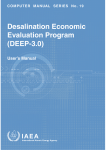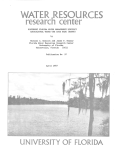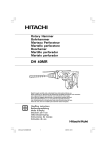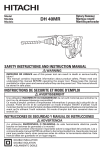Download User Manual - Numerical Algorithms Group
Transcript
Statistical Add-Ins for Excel
User Guide
®
Statistical Add-Ins for Excel, User Guide
© The Numerical Algorithms Group Limited, 2000
All rights reserved. No part of this manual may be reproduced, transcribed, stored in a retrieval
system, translated into any language or computer language or transmitted in any form or by any
means, electronic, mechanical, photocopying, recording or otherwise, without the prior written
permission of the copyright owner.
The copyright owner gives no warranties and makes no representations about the contents of
this manual and specifically disclaims any implied warranties or merchantability or fitness for any
purpose.
The copyright owner reserves the right to revise this manual and to make changes from time to
time in its contents without notifying any person of such revisions or changes.
Second Edition
NAG is a registered trademark of:
The Numerical Algorithms Group Limited
The Numerical Algorithms Group Inc
The Numerical Algorithms Group (Deutschland) GmbH
Nihon Numerical Algorithms Group KK
All other trademarks are acknowledged.
ISBN 1-85206-191-X
NP3521
Statistical Add-Ins for Excel, User Guide
Contents
1. INTRODUCTION................................................................................................................... 1
2. INSTALLATION.................................................................................................................... 2
3. USING THE ADD-INS........................................................................................................... 3
3.1.
3.2.
3.3.
3.4.
3.5.
3.6.
3.7.
3.8.
3.9.
LOADING AN ADD-IN ......................................................................................................................................3
SIMPLE USAGE ................................................................................................................................................3
PARAMETER INPUT ..........................................................................................................................................4
ARRAY FUNCTIONS .........................................................................................................................................4
ORGANISING THE OUTPUT ...............................................................................................................................5
GETTING ONLINE HELP ...................................................................................................................................6
ERROR MESSAGES ...........................................................................................................................................6
CHANGES FROM RELEASE 1.0..........................................................................................................................7
FURTHER TECHNICAL INFORMATION ..............................................................................................................8
4. ADD-INS IN BOTH SETS ..................................................................................................... 9
4.1. NAG ADD-IN UTILITIES..................................................................................................................................9
4.2. NAGEXTRACT ................................................................................................................................................9
4.2.1.
Introduction ............................................................................................................................................9
4.2.2.
Initialisation ...........................................................................................................................................9
4.2.3.
Relocating the Results ............................................................................................................................9
4.2.4.
Setting the Options................................................................................................................................10
5. NAG BOOKS SET 1 (MODELLING AND MULTIVARIATE METHODS)................ 13
5.1. INTRODUCTION ..............................................................................................................................................13
5.2. BOOK 0..........................................................................................................................................................13
5.2.1.
Introduction ..........................................................................................................................................13
5.2.2.
Distribution Functions..........................................................................................................................13
5.2.2.1.
Introduction ..................................................................................................................................13
5.2.2.2.
NORMAL_PROB (Set 1).............................................................................................................14
5.2.2.3.
NORMAL_PPT (Set 1) ................................................................................................................15
5.2.2.4.
MULTI_NORMAL_PROB (Set 1) ..............................................................................................15
5.2.2.5.
T_PROB (Set 1)............................................................................................................................16
5.2.2.6.
T_PPT (Set 1) ...............................................................................................................................16
5.2.2.7.
CHI_PROB (Set 1) .......................................................................................................................16
5.2.2.8.
CHI_PPT (Set 1)...........................................................................................................................17
5.2.2.9.
F_PROB (Set 1)............................................................................................................................17
5.2.2.10. F_PPT (Set 1) ...............................................................................................................................17
5.2.2.11. BETA_PROB (Set 1)....................................................................................................................18
5.2.2.12. BETA_PPT (Set 1) .......................................................................................................................18
5.2.2.13. GAMMA_PROB (Set 1) ..............................................................................................................19
5.2.2.14. GAMMA_PPT (Set 1)..................................................................................................................19
5.2.3.
Summary Statistics................................................................................................................................20
5.2.3.1.
Introduction ..................................................................................................................................20
5.2.3.2.
SUMMARY_STATS (Set 1)........................................................................................................20
5.2.3.3.
S5PT_SUMMARY (Set 1) ...........................................................................................................21
5.2.3.4.
TWO_WAY_TABLE (Set 1) .......................................................................................................21
i
Statistical Add-Ins for Excel, User Guide
5.3.
Book 1 ..........................................................................................................................................22
5.3.1.
Introduction ..........................................................................................................................................22
5.3.2.
Regression and Correlation..................................................................................................................22
5.3.2.1.
Introduction ..................................................................................................................................22
5.3.2.2.
CORREL_MAT (Set 1)................................................................................................................25
5.3.2.3.
PARTIAL_CORREL_MAT (Set 1) .............................................................................................25
5.3.2.4.
MULT_LIN_REG (Set 1).............................................................................................................26
5.3.2.5.
MM_MLR (Set 1).........................................................................................................................27
5.3.2.6.
DURBIN_WATSON (Set 1) ........................................................................................................29
5.3.2.7.
STAND_RESIDS (Set 1) .............................................................................................................29
5.3.2.8.
DUMMY_VARS (Set 1) ..............................................................................................................30
5.3.3.
Time-Series ...........................................................................................................................................31
5.3.3.1.
Introduction ..................................................................................................................................31
5.3.3.2.
TIME_SERIES_DIFF (Set 1).......................................................................................................34
5.3.3.3.
ACF (Set 1)...................................................................................................................................34
5.3.3.4.
PACF (Set 1) ................................................................................................................................35
5.3.3.5.
ARIMA_APPROX_FIT (Set 1)....................................................................................................35
5.3.3.6.
ARIMA_FIT (Set 1) .....................................................................................................................36
5.3.3.7.
ARIMA_FORECAST (Set 1).......................................................................................................38
5.3.3.8.
TRNS_FUNC_FORECAST (Set 1) .............................................................................................38
5.3.3.9.
SPECTRAL (Set 1) ......................................................................................................................40
5.4. BOOK 2..........................................................................................................................................................41
5.4.1.
Introduction ..........................................................................................................................................41
5.4.2.
Analysis of Experiments........................................................................................................................41
5.4.2.1.
Introduction ..................................................................................................................................41
5.4.2.2.
ANOVA_BLOCK (Set 1).............................................................................................................46
5.4.2.3.
ANOVA_ROW_COLUMN (Set 1)..............................................................................................47
5.4.2.4.
ANOVA_CONTRASTS (Set 1)...................................................................................................48
5.4.2.5.
MULT_COMPN (Set 1) ...............................................................................................................49
5.4.2.6.
ANOVA_FACTORIAL (Set 1)....................................................................................................50
5.4.3.
Generalized Linear Models ..................................................................................................................51
5.4.3.1.
Introduction ..................................................................................................................................51
5.4.3.2.
NORMAL_GLM (Set 1) ..............................................................................................................53
5.4.3.3.
BINOMIAL_GLM (Set 1)............................................................................................................55
5.4.3.4.
POISSON_GLM (Set 1) ...............................................................................................................58
5.4.3.5.
GAMMA_GLM (Set 1)................................................................................................................60
5.4.3.6.
MM_GLM (Set 1) ........................................................................................................................62
5.5. BOOK 3..........................................................................................................................................................63
5.5.1.
Introduction ..........................................................................................................................................63
5.5.2.
Variable-Directed Methods ..................................................................................................................63
5.5.2.1.
Introduction ..................................................................................................................................63
5.5.2.2.
PRIN_COMP (Set 1) ....................................................................................................................65
5.5.2.3.
FACTOR (Set 1)...........................................................................................................................66
5.5.2.4.
FACTOR_SCORE (Set 1) ............................................................................................................67
5.5.2.5.
ORTHOG_ROTATION (Set 1)....................................................................................................67
5.5.3.
Individual-Directed Methods................................................................................................................68
5.5.3.1.
Introduction ..................................................................................................................................68
5.5.3.2.
DIST_MAT (Set 1).......................................................................................................................73
5.5.3.3.
CLUSTER (Set 1).........................................................................................................................73
5.5.3.4.
GROUPS_FROM_CLUSTER (Set 1)..........................................................................................75
5.5.3.5.
DISCRIM_ALLOC (Set 1)...........................................................................................................75
5.5.3.6.
DISCRIM_DIST (Set 1) ...............................................................................................................76
5.5.3.7.
DISCRIM_TEST (Set 1) ..............................................................................................................77
5.5.3.8.
MDS (Set 1)..................................................................................................................................78
5.5.3.9.
METRIC_SCAL (Set 1) ...............................................................................................................79
ii
Statistical Add-Ins for Excel, User Guide
6. NAG BOOKS SET 2 (NONPARAMETRIC METHODS) ............................................... 81
6.1. INTRODUCTION ..............................................................................................................................................81
6.2. BOOK 4..........................................................................................................................................................81
6.2.1.
Introduction to Nonparametric Methods ..............................................................................................81
6.2.2.
Index of Nonparametric Methods .........................................................................................................83
6.2.2.1.
NONPARAMETRIC_INDEX (Set 2)..........................................................................................83
6.2.3.
One Sample...........................................................................................................................................84
6.2.3.1.
BINOMIAL_TEST (Set 2) ...........................................................................................................84
6.2.3.2.
CHI_SQ_1 (Set 2) ........................................................................................................................85
6.2.3.3.
COX_STUART (Set 2).................................................................................................................85
6.2.3.4.
RUNS_TEST (Set 2) ....................................................................................................................86
6.2.3.5.
WILCOXON (Set 2).....................................................................................................................86
6.2.3.6.
ONE_SAMPLE_Cl (Set 2)...........................................................................................................87
6.2.3.7.
PROPORTION_CI (Set 2) ...........................................................................................................88
6.2.4.
Matched Pairs Samples ........................................................................................................................88
6.2.4.1.
MCNEMAR (Set 2)......................................................................................................................88
6.2.4.2.
SIGN_PAIRS (Set 2)....................................................................................................................89
6.2.4.3.
WILCOXON_PAIRS (Set 2) .......................................................................................................89
6.2.5.
Two Samples.........................................................................................................................................90
6.2.5.1.
CHI_SQ2 (Set 2) ..........................................................................................................................90
6.2.5.2.
KOLMOGOROV_2 (Set 2)..........................................................................................................91
6.2.5.3.
MANN_WHITNEY (Set 2)..........................................................................................................91
6.2.5.4.
MEDIAN_TEST (Set 2) ...............................................................................................................92
6.2.5.5.
TWO_SAMPLE_Cl (Set 2) ..........................................................................................................92
6.2.6.
K Samples .............................................................................................................................................93
6.2.6.1.
CHI_SQ_K (Set 2)........................................................................................................................93
6.2.6.2.
COCHRAN_Q (Set 2) ..................................................................................................................94
6.2.6.3.
FRIEDMAN (Set 2)......................................................................................................................94
6.2.6.4.
KRUSKAL_WALLIS (Set 2).......................................................................................................94
6.2.7.
Correlation and Association.................................................................................................................95
6.2.7.1.
CONTINGENCY_C (Set 2) .........................................................................................................95
6.2.7.2.
KENDALL_CC (Set 2) ................................................................................................................95
6.2.7.3.
KENDALL_TAU (Set 2) .............................................................................................................96
6.2.7.4.
SPEARMAN_RHO (Set 2) ..........................................................................................................96
7. TROUBLESHOOTING GUIDE ......................................................................................... 97
7.1.
7.2.
INTRODUCTION ..............................................................................................................................................97
QUESTIONS ....................................................................................................................................................97
8. APPENDICES ..................................................................................................................... 100
8.1. GLOSSARY...................................................................................................................................................100
8.2. ALGORITHMIC ASSOCIATION.......................................................................................................................101
8.2.1.
Add-In / NAG Subroutine Correspondence ........................................................................................101
8.2.2.
NAG Subroutine / Add-In Correspondence ........................................................................................102
8.3. REGISTRATION ............................................................................................................................................105
9. CONTACTING NAG ......................................................................................................... 107
10. REFERENCES.................................................................................................................... 108
iii
Statistical Add-Ins for Excel, User Guide
1.
Introduction
This manual describes the NAG Statistical Add-Ins for Excel, their installation and their usage.
The underlying algorithms are based upon routines from the NAG Fortran Library and detailed
descriptions of these algorithms are contained in the NAG Fortran Library manuals. These
manuals may be purchased from NAG. Alternatively, useful information may be obtained from
the NAG web sites.
The Add-Ins have been prepared under Excel version 7 on a PC running Microsoft Windows 95,
and tested under Excel 97 and Office 2000 running Windows NT, Windows 95 and Windows 98.
Both the ‘NAG Statistical Add-Ins for Excel: Modelling and Multivariate Methods’ and the
‘NAG Statistical Add-Ins for Excel: Nonparametric Methods’ are documented here. The
Add-Ins are referred to as ‘Set 1’ and ‘Set 2’ respectively in the individual function
documents. If you have purchased just one of these products then you will not be able to use
functions from the other. NAG will of course be pleased to accept an order for the other set.
The items described as belonging to Book 0, Book 1, Book 2 and Book 3 together form the ‘NAG
Statistical Add-Ins for Excel: Modelling and Multivariate Methods’ product. Items belonging to
Book 4 constitute the ‘NAG Statistical Add-Ins for Excel: Nonparametric Methods’ product.
NAG is always anxious to receive feed-back from its users, so please contact us if you have any
suggested improvements or if there is any extra functionality you would like.
Please register with us, either via the Web (www.nag.co.uk or www.nag.com) or by returning the
form printed in the appendix of this manual. (This form may be printed from the help file if you
do not want to take pages from your printed manual.) Once you are registered we will be able to
keep you informed of any updates to this product and other enhancements from NAG.
1
Statistical Add-Ins for Excel, User Guide
2.
Installation
You should have a CD containing the Add-Ins material or a file downloaded from the web.
If you have a CD then, under normal circumstances, the CD will autorun. If the autorun facility is
disabled, double click on the setup.exe file on the CD from Windows Explorer. Follow the
prompts on the screen to complete the installation process.
If you have downloaded a file from the web, then double click on the setup.exe file from
Windows Explorer and follow the prompts on the screen to complete the installation process.
The Add-Ins will not work if the installed materials are simply copied from one machine to
another. If the Add-Ins are required on additional machines then check that the licence with
NAG covers the additional machine and re-install from the CD or file provided.
The DLL is installed into a directory that must be on the user’s PATH and the installation
procedure asks for permission to edit the autoexec.bat file to ensure this. We recommend that
you allow this.
To verify that the installation process has completed correctly, re-boot the system. Open Excel
with a new workbook. From the ‘Tools\Add-Ins’ menu, load the NAG Add-Ins by ensuring that
the appropriate NAG check boxes contain a ‘tick’. If not, use the left button of the mouse to click
on the appropriate check box. If the NAG Add-Ins load without any warnings then the system
information has been correctly installed.
As a simple run-time test, if you have the NAG Statistical Add-Ins for Excel: Modelling and
Multivariate Methods product, then select a cell on a worksheet and enter the formula
=CHI_PPT(0.5,1). If the cell evaluates to 0.454936... then all is well and the DLL is indeed being
correctly accessed. If you have the companion product for nonparametric methods then
PROPORTION_CI is a suitable test function. Select a cell on a worksheet and enter the formula
=PROPORTION_CI(2,4). The cell will evaluate to <List of 5> if the product has been
successfully installed. The meaning of this output is explained later in the section on array
functions.
2
Statistical Add-Ins for Excel, User Guide
3.
Using the Add-Ins
3.1.
Loading an Add-In
In order to use the NAG Add-Ins, they must first be loaded into Excel. To do this, use the
Tools\Add-Ins menu and select the ‘Books’ required. The Add-In, ‘NAG Add-In Utilities’, or
NAG_Library.xla, is referenced by the other NAG books and theoretically should not need to be
explicitly loaded. In practice we have often found it necessary for the user to do this. You are
advised to experiment with your system to determine whether it is necessary in your particular
case.
If all has gone well, you should see a ‘Nag’ item appear on the menu bar. If not, then you will
have obtained a message box indicating that either an error has occurred in the installation
process or the system has been corrupted. You should note that installation must be performed
via the NAG setup.exe routine. It does not suffice to copy files from one machine to another.
Please note that a complete set of appropriate examples are provided in the Excel workbooks.
These are located in the ‘Examples’ subdirectory of the Add-Ins directory and on the CD or other
media. After you have read other sections in this chapter, you might find it helpful to work
through the examples to familiarize yourself with the use of the Add-Ins. In particular we
recommend that you study closely the section on Array Functions, since the Add-Ins make
extensive use of this Excel facility.
3.2.
Simple Usage
From the ‘Nag’ menu choose ‘About’. A message box appears reflecting the personal details
you gave on installation.
If you have the NAG Statistical Add-Ins for Excel: Modelling and Multivariate Methods product
(Set 1), select a cell on a worksheet and enter the formula =CHI_PPT(0.5,1). A value of
0.454936... appears in the cell.
We can also call this NAG function from the function wizard. To do this, select a different cell
on the worksheet and from the Toolbar click on the function wizard button and select the
‘Statistical’ Category. Under the ‘Function name’ panel select CHI_PPT. You will see that this
requires two parameters. There is also a brief statement of the routine’s functionality. In this
case, CHI_PPT returns the deviate associated with the given lower tail probability of the chisquared distribution with real degrees of freedom. Click the ‘Next’ button. On the new dialog
box, select the first parameter and type 0.5. Do not press enter at this stage. Select the second
parameter and enter the value 1. Either click on the ‘Finish’ button or press ‘Enter’.
We can refine this process somewhat by entering data in the cells. Select a cell and type in the
value 0.5. Now select another cell and enter the value 1. Select a different cell to contain the
final result and, as before, enter the function wizard for CHI_PPT. Click the dialog box for the
first parameter and now, with the mouse, select the cell containing the value 0.5. The cell
address (e.g. A4) will appear in the dialog box as the first parameter. Similarly, click the cell
containing 1 to specify the second parameter. Press ‘Enter’ or click the ‘Finish’ button. Again
the value 0.454936 should appear in the output cell.
If we now change the value 0.5 to say 0.6 in the data cell, then with normal settings of Excel that
allow automatic updating of cell values the result from the last computation will automatically be
updated to 0.708326... to reflect a revised call of CHI_PPT with parameters 0.6 and 1. This is a
very powerful feature of Excel functions that we sought to preserve with more complicated
routines within the NAG Statistical Add-In suite.
3
Statistical Add-Ins for Excel, User Guide
If you only have the NAG Statistical Add-Ins for Excel: Nonparametric Methods product (Set 2)
then select a cell on a worksheet and enter the formula =PROPORTION_CI(5,10). Text, <List of
5>, appears in the cell. Section 3.4 will explain the significance of this; suffice to say that this
text indicates that the Add-In is functioning correctly. As in the example described above,
PROPORTION_CI may be called from the function wizard and may take as its arguments data
entered into cell locations in the workbook. For example cell A1 may contain the value 5 and
cell B1 may contain the value 10. The call =PROPORTION_CI(A1,B1) is then equivalent to the
previous usage.
See ‘Array Functions’ for more information
3.3.
Parameter Input
The parameters of the NAG functions may require input of the following types:
Single real number
Single integer
Single string
A list or one-dimensional array of cells
Two-dimensional array of cells, i.e., rows and columns
Single numbers or characters can be entered directly into the function wizard or by reference to
cells. In the case of the string input only the first character is considered and it is not case
sensitive, so
Y
yes
Ya
will be treated identically.
When a list of names or a single variable is required, this can be input either as a column
selection of cells or as a row selection of cells. Alternatively, it can be entered into the function
wizard as a list between curly brackets, for example, {1,0,1,0}.
Where two-dimensional arrays are expected, even if in a particular case there is only one
column, they must be entered by reference to the cells. Variables are always assumed to be
stored column-wise.
3.4.
Array Functions
Many statistical calculations return more than a single value as their result. Sometimes they
might return a number of scalar values, as in the case of S5PT_SUMMARY, whilst at other times
they might return a number of arrays, of different shapes and sizes, together with scalar output.
In order to preserve the automatic updating property of functions, NAG elected to implement the
Add-Ins as array functions.
Microsoft provide a range of these in their own Add-Ins and we have followed their conventions.
To illustrate the use of Excel array functions, type in a 2 × 2 array in a block of 2 × 2 adjacent
cells within a worksheet. For example, let us say D1:E2 contains the values. Now select
another block of 2 × 2 cells and type in another set of values to represent a 2 × 2 array. We are
going to multiply these two arrays together using the standard Microsoft array function MMULT.
Since we know that the product of these matrices is itself a 2 × 2 matrix, we select a block of 4
cells to contain the result. Now in the function wizard select MMULT from the ‘Math & Trig’
category. Select one of the arrays, say D1:E2, with the mouse to satisfy the first parameter,
4
Statistical Add-Ins for Excel, User Guide
array1, and select the other array to satisfy the second parameter, array2. Press the ‘Finish’
button or simply press return. You will only have a single scalar value returned in the (1,1)
position at this stage. Now click on the formula bar and press ‘Enter’ whilst holding down both
the ‘Control’ and ‘Shift’ keys at the same time (CONTROL+SHIFT+ENTER). You should now
see the result of the matrix multiplication appearing in the four cells selected for this purpose.
Look also at the formula bar. The formula is enclosed in curly braces, to denote that it is an
array formula. You cannot achieve the same effect by typing in the curly braces explicitly;
the CONTROL+SHIFT+ENTER mechanism is mandatory.
If you have the NAG Statistical Add-Ins for Excel: Modelling and Multivariate Methods product
then it is possible to use S5PT_SUMMARY in a similar fashion. This returns a set of useful
numbers (the minimum, the lower hinge, the median, the upper hinge and the maximum) relating
to an array of data. Firstly construct some initial data, for example the values 1,2,3,4,5,6 in
contiguous cells of the worksheet, A9:A14. Select a column of 11 contiguous cells to contain the
output from S5PT_SUMMARY — we will see why 11 cells and not 5 are required shortly. Now
use the function wizard to enter the cells A9:A14 as the only argument to S5PT_SUMMARY.
Press ‘Enter’ or click on the ‘Finish’ button. As with the matrix multiplication example above, we
see that only the first cell of the selected cells contains any output; we have to enter the formula
as an array formula. So we click on the formula bar and press CONTROL+SHIFT+ENTER.
Now we see all 11 cells filled with useful information and note that, just as before, the array
formula appears in the formula bar surrounded by curly brackets.
At the head of the column we see < List of 11>. This is very useful information which we will
utilise later. It tells us that to store all the output from the Add-In we will require at least 11 cells.
The second entry is |Minimum|. This tells us that the value underneath, in the third location,
contains the minimum of the input data. The ‘|’ is a special delimiter which is detected by a NAG
utility (NAGExtract) which is used in more complicated applications and which will be described
later. Had the Add-In failed, an error message would have been produced in the second cell of
the selected area.
Our example with S5PT_SUMMARY presupposed that we knew that we had to select 11 cells to
store the result. If we did not know that, then we observe that the first cell tells us this, so if we
were to call S5PT_SUMMARY as though it were a normal scalar function, then this key
information would be returned. Specifically, select a single cell on the worksheet (but make sure
that there are vacant cells beneath it). Use the function wizard to select cells A9:A14, as before,
as the argument to S5PT_SUMMARY and press the ‘Enter’ key or ‘Finish’ button. The selected
cell now contains the <List of 11> information. Click on this cell to select it and drag down a
further additional 10 cells so that 11 cells are now selected. Make sure you do not accidentally
use the fill handle to drag the cell; simply click on the centre of the cell and drag downwards.
Now click on the formula bar, where =S5PT_SUMMARY(A9:A14) is still displayed, and press
CONTROL+SHIFT+ENTER. The selected cells now contain the required output.
To demonstrate the usefulness of array functions, change a value in one of the cells A9:A14.
Notice that the output values change automatically.
3.5.
Organising the Output
We might be very pleased with the results of our computation, but not require the output in
contiguous locations. In fact we might wish to place the 5 values in different cells on different
worksheets. We can use the Excel Paste-Link facility to do this. Select one cell of the output.
Let us suppose it is the 1, corresponding to the minimum of the set of values. Copy this into the
clipboard either by using the Edit\Copy menu or the copy button on the toolbar. Now select the
new destination cell. From the Edit\Paste Special menu, click the Paste Link button. The value,
1, of the original cell appears in the new destination cell. If however the input data changes, so
that 1 is no longer the minimum value produced by S5PT_SUMMARY, then both the original and
5
Statistical Add-Ins for Excel, User Guide
the new destination cells change automatically. This is because the new destination cell
contains a reference to the original output cell, not just a copy of the original value.
We will now use NAGExtract, a macro provided by NAG in a separate Add-In. Ensure that the
NAGExtract Add-In is loaded and click on the NAGExtract menu from the ‘Nag’ menu on the
menu bar. We need to tell NAGExtract where the raw output cells are. Select the actual cells
with the mouse on the worksheet. The entry may read something like $F$10:$F$20 if these
cells contain the raw output. Now click the ‘Search’ button on the NAGExtract dialog box. The
‘Available Data’ area will now contain 5 entries: Minimum, Lower Hinge, Median, Upper Hinge
and Maximum. This tells us that the items we can handle are five scalar elements, so in this
instance the values we can relocate consist of 5 real numbers. Specify a new destination cell by
deleting any default entry in the ‘Destination Cell’ box in the NAGExtract dialog box and
selecting a fresh cell in the workbook. By default, ‘Minimum’ is selected as the data item to
relocate. If desired, select a different entity with the mouse in the ‘Available Data’ list. Click on
‘Finish’ in the dialog box and you should see the required output value paste-linked to the new
location. The new version of NAGExtract provided with both these sets of Add-Ins now, by
default, provides a caption to the data items paste-linked. This facility may be turned off, using
the ‘Options’ button of NAGExtract described later.
If we had chosen a different function, then some of the output might have consisted of array
information. We would have used NAGExtract in exactly the same way, noting that when we
specified the ‘Destination Cell’, it was necessary to specify just one location. By convention, this
cell is deemed to be the top left-hand corner of any output array.
Of course, if all that NAGExtract did was simply to simulate the copy and Paste-Link facility of
Excel, then it would be unnecessary to provide the macro. It is most useful when the output
from a NAG routine includes matrix or vector output. The underlying routines present these in
different forms which need to be interpreted correctly by NAGExtract and expanded to fill the
correct cells of the worksheet. In the simplest case, a list (which is output as part of a column
vector) may represent a column vector or a row vector. The ‘Options’ button on the NAGExtract
dialog box allows you to specify which is required. Similarly, array information may be stored by
row or by column, or may represent a triangular matrix. Again the representation is specified
using the ‘Options’ button.
3.6.
Getting Online Help
Online help may be obtained at any time from the ‘Nag’ menu by clicking the NAGHelp menu
item.
Additionally, help on a specific routine may be obtained by clicking the ‘Help’ button on the
function wizard, once a particular routine has been selected.
3.7.
Error Messages
If the input to a NAG Excel function is invalid, an error message will be returned, rather than any
numerical output. If the error is one of value or shape rather than type, for example if the
formula =CHI_PPT(2.0,1) was entered, the following message would be returned.
‘Error: Probability >= 1’
Similarly, if in a regression model fitted by the function MULT_LIN_REG the Y and X arrays were
of different lengths, the following error message would be returned.
‘Error: y and x of different lengths’
6
Statistical Add-Ins for Excel, User Guide
If, however, the input were of the wrong type, for example if the formula =CHI_PPT(.5,A) were
entered, then the Excel error message
‘#VALUE!’
would be returned.
When parameter values for some of the complex functions are being entered, an error message
may temporarily be displayed until the complete information is given. For example, with the
function MULT_LIN_REG, if the Y array has been entered, the error message
‘Error: y and x of different lengths’
may be displayed on the function wizard while the X array is being selected until the complete X
array has been selected.
Most NAG error messages should be self-explanatory; however, two need further explanation.
The error message
‘Catastrophic failure’
indicates that one of two types of error has occurred:
An error that should have been trapped and reported has for some reason not been detected. If
you get such an error, first check your inputs to the function. It is likely that one of the
parameters is incorrect. If not, check the NAG Web site to see if there is a known problem with
the function. If it is not recorded, please contact NAG, preferably by email, to report the
problem.
A trial version of the Add-Ins has been installed and this has now expired. Please contact NAG
to obtain a fully licensed copy.
The error message
‘Error: Computational failure’
indicates that there has been a failure in the underlying algorithm. Such an occurrence should
be extremely rare. If it does occur then, if the function has a tolerance parameter, try making it
larger. Alternatively, try using a simpler model. If the problem persists with a range of problems
please check the NAG Web site to see if there is a known problem with the function. If it is not
recorded, please contact NAG, preferably by email, to report the problem.
3.8.
Changes from Release 1.0
Users of Release 1.0 of the NAG Statistical Add-Ins for Excel: Modelling and Multivariate
Methods should note that while the basic functionality has not been changed between Release
1.0 and subsequent releases there has been a major rewrite of the interfaces taking into account
comments from users. The interfaces of Release 1.0 are not compatible with the subsequent
interfaces. We hope users find the new interfaces easier to use and with the improved Help
system will quickly adapt to them. Any future releases of these Add-Ins should not involve such
a major change to the interfaces.
An additional functionality is provided by the new MM functions that can specify a linear model
by means of a model formula. There is also improved functionality in NAGExtract.
7
Statistical Add-Ins for Excel, User Guide
3.9.
Further Technical Information
The User Guide should provide you with all the information required to run the NAG Statistical
Add-Ins. If you want further information on the algorithms used to compute the statistics, please
refer to the appropriate routine document from the NAG Fortran Library. Printed versions of the
manual are available from NAG. Alternatively you may wish to look at the documentation
available on the NAG Web sites: www.nag.co.uk and www.nag.com.
8
Statistical Add-Ins for Excel, User Guide
4.
Add-Ins in Both Sets
4.1.
NAG Add-In Utilities
It is not envisaged that you will need to call the NAG utilities directly under normal
circumstances. Each of the NAG Add-Ins needs to perform various common actions, such as
taking information from the worksheet and putting the values into appropriate Visual Basic
arrays. These shared utilities are grouped together in the ‘NAG Add-In Utilities’ Add-In for
greater efficiency.
Theoretically this Add-In should not require explicit loading, since it is referenced by each of the
NAG Add-Ins that require it. We have found that it may be necessary to explicitly load the AddIn on some systems. We recommend therefore that you experiment to see whether this is
indeed the case for your own system.
4.2.
NAGExtract
4.2.1. Introduction
NAGExtract is a utility which may be invoked from the Nag menu on the menu bar. Its purpose
is to ease the paste-link burden as you seek to reposition elements of the output to disparate
positions. Whilst individual elements and possibly even simple vectors can more readily be
repositioned using the Microsoft copy and paste-link facilities, the utility is especially useful if the
output contains two-dimensional arrays, packed arrays or triangular arrays.
See ‘Organising the Output’ (Section 3.5) for a perspective of this utility. ‘Initialisation’ deals
with getting information into NAGExtract, ‘Re-locating the Results’ describes the mechanism of
doing a past-link using NAGExtract and ‘Setting the Options’ describes how to set the options for
the different types of results obtained from NAG Add-Ins.
Please note that a complete set of appropriate examples are provided for each product in Excel
workbook. These are installed in the ‘Examples’ subdirectory of the Add-Ins directory and on the
CD or other distribution media. You might find it helpful to use them to practice the use of
NAGExtract.
4.2.2. Initialisation
Before relocating the output, NAGExtract needs to be loaded with the data output from the NAG
Add-Ins. Display the NAGExtract dialog box by selecting NAGExtract from the NAG menu. The
‘Location of raw NAG results’ edit box is empty and has the focus, i.e., this box is ready for you
to put information into it. Do this by typing in the range of cells containing the output from the
NAG Add-In, or alternatively select the range of cells using the mouse. Finally, press the
‘Search’ button. You should see a number of items appear in the ‘Available data’ window.
NAGExtract is now initialized, ready for use and the ‘Apply’ and ‘End’ buttons are enabled.
4.2.3. Relocating the Results
From the ‘Available Data’ box, select the data item that needs to be re-positioned. Then click on
the ‘Destination Cell’ input box. The chances are that the cell location contained therein is not
the one you require, so delete or select the current contents for overwriting. Next specify the
new location of the output by typing in, or selecting with a mouse, a single cell location. With
default settings this specifies the top left-hand corner of the output; if the output is a scalar and
headings are not required (see below) then the selected cell is simply the location of the output.
9
Statistical Add-Ins for Excel, User Guide
For scalars and ordinary arrays, press the ‘Apply’ button. This paste-links the material to the
specified location and leaves the NAG dialog box in place ready to re-position other elements of
the output. To copy and close the dialog box press the ‘End’ button. To simply close the dialog
box without copying press the ‘Cancel’ button.
The ‘Options’ button is used to tell NAGExtract how to unpack output that represents twodimensional arrays, but which is output in some packed form. Select the appropriate option.
The options also allow the user to specify transposition of vectors or to specify whether
triangular matrices are to output as a list of elements or as a triangular array. See ‘Setting the
Options’ for more detail.
The ‘Help’ button brings up help on the NAG Add-Ins.
An alternative approach is to use the Excel function INDEX. This allows you to pick out a single
element of an array. So, for example, INDEX(PROPORTION_CI(5,10),3) would calculate the
third element of the NAGExtract format list produced by the function PROPORTION_CI. Of
course, INDEX may also be used on the NAGExtract format list itself, so for example
INDEX(A1:A5,3) would copy the third element of the NAGExtract format list, stored in A1:A5.
4.2.4. Setting the Options
The Options Dialog Box
The Options dialog box contains a set of radio buttons and check-boxes which control the output
of arrays and vectors. Once your selection has been made, click on OK to close the window.
Changes to the default options are only temporary. The next time you call NAGExtract, or the
options menu of NAGExtract, the options will return to the default settings.
Two-dimensional Array Handling Options
The default handling of two-dimensional arrays is to pack them in [row, column] style, or ‘row
order’, the Fortran and Visual Basic convention. However, if you so wish, the two-dimensional
arrays can either be transposed, with the ‘Pack 2-D arrays in Column Order’ radio button, or
decomposed into a one-dimensional list, with the ‘Pack 2-D arrays as a List’ option.
Transpose Vectors (One-dimensional Arrays) Option
This option allows you to change the way NAGExtract outputs one-dimensional arrays from
columns to rows. If the default is un-checked the vectors are output in a column.
Output Triangular Matrices Option
This option allows you to control whether triangular matrices are output as lists, or as triangles.
The default is to output them as triangles.
Output Headings Option
This option controls whether or not the name of the entity (as specified in the output list) is also
placed in the worksheet. If so it appears, in bold type, centred across the columns containing
the entity. The default action is to output the headings.
OK Button
This button sets the options for the duration of the NAGExtract call or until you reset them.
10
Statistical Add-Ins for Excel, User Guide
Help Button
The Help button displays information on NAGExtract.
11
Statistical Add-Ins for Excel, User Guide
12
Statistical Add-Ins for Excel, User Guide
5.
NAG Books Set 1 (Modelling and Multivariate Methods)
5.1.
Introduction
There are 6 Add-Ins provided with the NAG Statistical Add-Ins for Excel: Modelling and
Multivariate Methods product:
NAG Add-In Utilities – A set of utilities used by the other NAG Books
Book 0 – Support functions for elementary statistical calculation
Book 1 – Statistical Modelling 1: Regression and Time Series
Book 2 – Statistical Modelling 2: Analysis of Experiments and Generalized Linear Models
Book 3 – Multivariate Methods
NAGExtract – A utility to reposition output more conveniently on the worksheet
5.2.
Book 0
5.2.1. Introduction
Introduction to the Basic Statistics
Book 0 provides a range of basic statistics and probability functions. These are generally
intended to support the functions in the other books. While much of the functionality is already
available in Excel there are advantages with using a common source for your statistical analysis.
The functions can be split into three categories:
1. Distribution functions
2. Summary statistics
3. Contingency tables
Please note that a complete set of examples for Book 0 are provided in the workbook
Book0E.xls. This is installed in the ‘Examples’ subdirectory of the Add-Ins directory. You might
find it helpful to work through these examples to familiarize yourself with the use of the Book 0
Add-Ins.
5.2.2. Distribution Functions
5.2.2.1. Introduction
Distribution functions
Functions that calculate the probability for a value and functions that calculate the value from the
probability (percentage points/deviates) are available for the following distributions:
Distribution
Probability
Deviate
Normal
t
χ2
F
Gamma
Beta
NORMAL_PROB
T_PROB
CHI_PROB
F_PROB
GAMMA_PROB
BETA_PROB
NORMAL_PPT
T_PPT
CHI_PPT
F_PPT
GAMMA_PPT
BETA_PPT
13
Statistical Add-Ins for Excel, User Guide
Notes:
The probability density function of the gamma distribution is given by
exp((a − 1)log(x/b) − x/b)/(bΓ(a))
where a is the shape parameter and b is the scale parameter, with the mean given by ab.
The beta distribution is also known as the beta distribution of the first kind.
2
The degrees of freedom for the t, F and χ distributions may be non-integer.
The accuracy of these probability functions varies with their intended use. For GAMMA_PPT,
BETA_PROB and BETA_PPT, there is an option to set the required accuracy. For
NORMAL_PROB, NORMAL_PPT and GAMMA_PROB, the accuracy should be about 16
decimal places. For the remainder, the accuracy is about 5 decimal places for normal usage.
Further information can be found in the NAG Fortran 77 Library Documentation.
In addition to the above univariate distributions there is also a function that returns the probability
for the multivariate normal distribution. This requires the input of the variance-covariance matrix
for the distribution as well as its mean vector.
Several of the NAG distribution functions have an option for the selection of the tail of the
distribution. The values available will depend on the function but the possibilities are
1.
2.
3.
4.
Lower tail
Upper tail
Two tail for significance testing
Two tail for confidence intervals
The two tail options are only available for the symmetric distributions Normal and t-distribution.
For the significance testing option the sum of the two equal tail probabilities is used; that is 0.05
would be used for a two tailed test at the 5% level. In the case of the confidence interval option
the central symmetric probability is used; that is 0.95 would be used for a 95% confidence
interval.
Unlike the rest of the NAG functions, the distribution functions return a single value rather than
an array of values, so the NAGExtract utility is not required.
5.2.2.2. NORMAL_PROB (Set 1)
NORMAL_PROB (NAG G01EAF) returns, as a single value, a one or two tail probability for the
standard Normal distribution.
Parameters
X
[Required]
The value of the standard Normal variate.
Tail
[Required]
Indicates which tail the return probability should represent.
U:
The upper tail probability is returned.
L:
The lower tail probability is returned.
S:
The two tail (significance level) is returned.
C:
The two tail (confidence interval) probability is returned.
Remarks
See ‘Using the Add-Ins’ and the Introduction to Basic Statistics for further information.
14
Statistical Add-Ins for Excel, User Guide
5.2.2.3. NORMAL_PPT (Set 1)
NORMAL_PPT (NAG G01FAF) returns, as a single value, the deviate associated with the given
probability of the standard Normal distribution.
Parameters
Probability
[Required]
The probability of the standard Normal distribution as defined by tail.
Tail
[Required]
Indicates which tail the supplied probability represents.
U:
The upper tail probability.
L:
The lower tail probability.
S:
The two tail (significance level) probability.
C:
The two tail (confidence interval) probability.
Remarks
See ‘Using the Add-Ins’ and the Introduction to Basic Statistics for further information.
5.2.2.4. MULTI_NORMAL_PROB (Set 1)
MULTI_NORMAL_PROB (NAG G01HBF) returns, as a single value, the upper tail, lower tail or
central probability associated with a multivariate Normal distribution of up to ten dimensions.
Parameters
Mean
[Required]
The mean vector of the multivariate Normal distribution.
Covariance
[Required]
The square array containing the variance-covariance matrix of the multivariate Normal
distribution. Only the lower triangle is referenced.
Lower_bounds
[Optional]
If Tail = ‘C’ or ‘U’, the lower bounds.
Upper_bounds
[Optional]
If Tail = ‘C’ or ‘L’, the upper bounds.
Tail
[Optional]
Indicates which probability is to be returned.
U:
The upper tail probability.
L:
The lower tail probability.
C:
The central probability is returned.
Default: central probability
Tolerance
[Optional]
The relative accuracy required in the result.
Default: 0.0001
Remarks
See ‘Using the Add-Ins’ and the Introduction to Basic Statistics for further information.
15
Statistical Add-Ins for Excel, User Guide
5.2.2.5. T_PROB (Set 1)
T_PROB (NAG G01EBF) returns, as a single value, the lower tail, upper tail or two tail
probability for the Student’s t-distribution.
Parameters
T
[Required]
The value of the Student’s t variate.
Df
[Required]
The degrees of freedom of the Student’s t-distribution, must be ≥ 1.
Tail
[Required]
Indicates which tail the return probability should represent.
U:
The upper tail probability is returned.
L:
The lower tail probability is returned.
S:
The two tail (significance level) is returned.
C:
The two tail (confidence interval) is returned.
Remarks
See ‘Using the Add-Ins’ and the Introduction to Basic Statistics for further information.
5.2.2.6. T_PPT (Set 1)
T_PPT (NAG G01FBF) returns, as a single value, the deviate associated with the given tail
probability of Student’s t-distribution.
Parameters
Probability
[Required]
The probability of the required Student’s t-distribution as defined by tail.
Df
[Required]
The degrees of freedom of the Student’s t-distribution, must be ≥ 1.0.
Tail
[Required]
Indicates which tail the supplied probability represents.
U:
The upper tail probability.
L:
The lower tail probability.
S:
The two tail (significance level) probability.
C:
The two tail (confidence interval) probability.
Remarks
See ‘Using the Add-Ins’ and the Introduction to Basic Statistics for further information.
5.2.2.7. CHI_PROB (Set 1)
CHI_PROB (NAG G01ECF) returns, as a single value, the lower or upper tail probability for the
χ² distribution.
Parameters
X
[Required]
The value of the χ² variate, must be > 0.
Df
[Required]
The degrees of freedom of the χ² distribution, must be > 0.
16
Statistical Add-Ins for Excel, User Guide
Tail
[Required]
Indicates which tail the return probability should represent.
U:
The upper tail probability is returned.
L:
The lower tail probability is returned.
Remarks
See ‘Using the Add-Ins’ and the Introduction to Basic Statistics for further information.
5.2.2.8. CHI_PPT (Set 1)
CHI_PPT (NAG G01FCF) returns, as a single value, the deviate associated with the given lower
tail probability of the χ² distribution.
Parameters
Probability
[Required]
The probability of the required χ² distribution.
Df
[Required]
The degrees of freedom of the χ² distribution, must be > 0.0.
Remarks
See ‘Using the Add-Ins’ and the Introduction to Basic Statistics for further information.
5.2.2.9. F_PROB (Set 1)
F_PROB (NAG G01EDF) returns, as a single value, the lower or upper tail of the F or varianceratio distribution.
Parameters
X
[Required]
The value of the F variate, must be ≥ 0.0.
Numerator_df
[Required]
The degrees of freedom of the numerator variance, must be > 0.0.
Denominator_df
[Required]
The degrees of freedom of the denominator variance, must be > 0.0.
Tail
[Required]
Indicates whether an upper or lower tail probability is required.
U:
The upper tail probability is returned.
L:
The lower tail probability is returned.
Remarks
See ‘Using the Add-Ins’ and the Introduction to Basic Statistics for further information.
5.2.2.10. F_PPT (Set 1)
F_PPT (NAG G01FDF) returns, as a single value, the deviate associated with the given lower
tail probability, of the F or variance-ratio distribution.
Parameters
Probability
[Required]
The probability from the required F-distribution.
17
Statistical Add-Ins for Excel, User Guide
Numerator_df
[Required]
The degrees of freedom of the numerator variance, must be > 0.0.
Denominator_df
[Required]
The degrees of freedom of the denominator variance, > 0.0.
Remarks
See ‘Using the Add-Ins’ and the Introduction to Basic Statistics for further information.
5.2.2.11. BETA_PROB (Set 1)
BETA_PROB (NAG G01EEF) returns, as a single value, the lower or upper tail probability of the
beta distribution.
Parameters
X
[Required]
The value of the beta variate, 0.0 ≤ X ≤ 1.0.
A
[Required]
The first parameter of the required beta distribution, 0.0 < A ≤ 10^6.
B
[Required]
The second parameter of the required beta distribution, 0.0 < B ≤ 10^6.
Tail
[Required]
Indicates whether an upper or lower tail probability is required.
U:
The upper tail probability is returned.
L:
The lower tail probability is returned.
Tolerance
[Optional]
The relative accuracy required by the user in the results.
Default: a value of 10 times the machine precision is used.
Remarks
See ‘Using the Add-Ins’ and the Introduction to Basic Statistics for further information.
5.2.2.12. BETA_PPT (Set 1)
BETA_PPT (NAG G01FEF) returns, as a single value, the deviate associated with the given
lower tail probability of the beta distribution.
Parameters
Probability
[Required]
The probability from the required beta distribution.
A
[Required]
The first parameter of the required beta distribution, 0.0 < A ≤ 10^6.
B
[Required]
The second parameter of the required beta distribution, 0.0 < B ≤ 10^6.
Tolerance
[Optional]
The relative accuracy required in the result.
18
Statistical Add-Ins for Excel, User Guide
Default: 10 times machine precision.
Remarks
See ‘Using the Add-Ins’ and the Introduction to Basic Statistics for further information.
5.2.2.13. GAMMA_PROB (Set 1)
GAMMA_PROB (NAG G01EFF) returns, as a single value, the lower or upper tail probability of
the gamma distribution.
Parameters
X
[Required]
The value of the gamma variate, must be ≥ 0.0.
Shape_param
[Required]
The shape parameter of the gamma distribution, must be > 0.0.
Scale_param
[Required]
The scale parameter of the gamma distribution must be > 0.0.
Tail
[Required]
Indicates which tail the return probability should represent.
U:
The upper tail probability is returned.
L:
The lower tail probability is returned.
Remarks
The parameterization of the gamma distribution used by this function is such that if the shape
parameter is a and the scale parameter is b the mean is ab and the probability density function
is
exp((a − 1)log(x/b) − x/b)/(bΓ(a)).
See ‘Using the Add-Ins’ and the Introduction to Basic Statistics for further information.
5.2.2.14. GAMMA_PPT (Set 1)
GAMMA_PPT (NAG G01FFF) returns, as a single value, the deviate associated with the given
lower tail probability of the gamma distribution
Parameters
Probability
[Required]
The probability from the required gamma distribution.
Shape_param
[Required]
The shape parameter, a, of the gamma distribution, a > 0.0.
Scale_param
[Required]
The scale parameter, b, of the gamma distribution, b > 0.0.
Tolerance
[Optional]
The relative accuracy required in the result.
Default: 10 times machine precision.
19
Statistical Add-Ins for Excel, User Guide
Remarks
The parameterization of the gamma distribution used by this function is such that if the shape
parameter is a and the scale parameter is b the mean is ab and the probability density function
is
exp((a − 1)log(x/b) − x/b)/(bΓ(a))
See ‘Using the Add-Ins’ and the Introduction to Basic Statistics for further information.
5.2.3. Summary Statistics
5.2.3.1. Introduction
Summary Statistics
Two functions are available for the calculation of basic summary statistics. SUMMARY_STATS
provides the mean, standard deviation, and coefficients of skewness and kurtosis, as well as the
maximum and minimum values for a set of ungrouped data. The function S5PT_SUMMARY
provides the median along with the maximum, minimum and the upper and lower hinges. The
hinges are virtually the same as the quartiles. The five point summary is the basis of a box and
whisker plot but can also be used directly to assess transformations for symmetry.
Contingency Tables
A two-way contingency table arises when a sample has been classified by two qualitative
variables, for example, sex (male / female) and occupation type (managerial / professional /
skilled / unskilled). The numbers in each of the resulting 2 by 4 categories form the cells of the
two-way contingency table (these observed numbers are denotes by Oij). The standard analysis
is the chi-squared test. This computes what are the expected numbers (denoted by Eij) in each
cell if there was no association between the two qualitative variables that define the table. The
resulting statistic is
[
X 2 = å (Oij − Eij ) / Eij2
2
]
where the sum is over all cells. An alternative statistic is the likelihood ratio test statistic given by
G2 = 2ΣOijlog(Oij/Eij).
In the case when both qualitative variables have just two levels, the chi-squared statistic for the
resulting 2 × 2 table can be improved by Yates’ correction factor and for 2 × 2 tables with small
numbers in each cell Fisher’s exact test can be computed. The function TWO_WAY_TABLE
computes both the chi-squared and likelihood ratio statistics for a two-way table. If the total
sample size in a 2 × 2 table is less than or equal to 40 Fisher’s exact test is performed. If the
expected value of a cell is less than 0.5 a warning is given since the distribution of the resulting
chi-squared statistic may not be well approximated by the chi-squared distribution.
For further information see, for example, Everitt (1977).
5.2.3.2. SUMMARY_STATS (Set 1)
SUMMARY_STATS (NAG G01AAF) calculates the mean, standard deviation, coefficients of
skewness and kurtosis, and the maximum and minimum values for a set of ungrouped data.
Weighting may be used.
20
Statistical Add-Ins for Excel, User Guide
Parameters
X
[Required]
The observations upon which the calculations are to be performed.
Weights
[Optional]
If present, Weights must contain the non-negative weights associated with the observations.
Output
Output as a NAGExtract format list.
Number of valid cases
Mean
Standard Deviation
Coefficient of Skewness
Coefficient of Kurtosis
Minimum
Maximum
If weights are used then also
Sum of Weights
Note:
When weights are used, the number of valid cases is the number of observations with non-zero
weights, otherwise it is simply the number of observations.
Remarks
See ‘Using the Add-Ins’ and the Introduction to Basic Statistics for further information.
5.2.3.3. S5PT_SUMMARY (Set 1)
S5PT_SUMMARY (NAG G01ALF) calculates a five-point summary for a single sample.
Parameters
X
[Required]
The sample; there must be at least 5 observations.
Output
Output as a NAGExtract format list.
Minimum
Lower Hinge
Median
Upper Hinge
Maximum
Remarks
See ‘Using the Add-Ins’ and the Introduction to Basic Statistics for further information.
5.2.3.4. TWO_WAY_TABLE (Set 1)
TWO_WAY_TABLE (NAG G11AAF) computes chi-squared statistics for a two-way contingency
table. For a 2 × 2 table with 40 or fewer observations an exact probability is computed.
21
Statistical Add-Ins for Excel, User Guide
Parameters
Table
[Required]
The array containing the contingency table. Margins should not be included.
Output
Significance
Chi squared
Likelihood ratio
Degrees of freedom
Expected values
Chi-squared contributions
Notes:
The significance returned is for the chi-squared statistic except for a 2 × 2 table when the total
number of observations is less than or equal to 40, in which case the probability from Fisher’s
exact test is returned.
2
2
The chi-squared contributions are the values of (observed-expected) /expected for each cell
which make up the chi-squared statistic.
Remarks
See ‘Using the Add-Ins’ and the Introduction to Basic Statistics for further information.
5.3.
Book 1
5.3.1. Introduction
This book contains materials for two areas:
• Introduction to Regression and Correlation
• Introduction to Time-Series
Please note that a complete set of examples for this Add-In are provided in the workbook
Book1E.xls. This is installed in the ‘Examples’ subdirectory of the Add-Ins directory. You might
find it helpful to work through this to familiarize yourself with the use of the Book 1 Add-Ins.
5.3.2. Regression and Correlation
5.3.2.1. Introduction
Introduction to Regression and Correlation
Regression and correlation are both concerned with the relationship between variables. In the
case of correlation, the variables are considered in pairs and the correlation coefficient
(sometimes known as the Pearson product-moment correlation coefficient) measures the linear
association between the two variables, that is, how close the plotted points would be to lying on
a straight line. The correlation coefficient lies between −1 and +1, with 0 indicating no linear
association between the two variables and ±1 indicating a perfect linear relationship so that the
plotted points would lie on a straight line with positive slope (correlation of 1) or negative slope
(correlation of −1). The function CORREL_MAT computes all the pairs of correlations for a set
of variables, known as a correlation matrix. Correlation can also be seen as a standardized form
of the covariance between two variables. CORREL_MAT also returns the variance-covariance
matrix.
22
Statistical Add-Ins for Excel, User Guide
Sometimes the correlation between two variables should not be interpreted as a direct
relationship between the two variables but as being due, in part at least, to their being correlated
with a third variable. For example, using historical data, there may be a significant correlation
between electricity consumption and road accidents. This would mainly be due to both
increasing over time. To remove the effect of the third (or other) variables, a partial correlation
coefficient can be computed. This measures the linear association between two variables
having eliminated the linear effect of other variables. The function PARTIAL_CORREL_MAT
computes partial correlations.
In contrast to correlation, regression looks at how one variable is linearly related to other
variables. This variable is known as the dependent or response variable and is often denoted by
y. The other variables are known as the independent or predictor variables and are often
denoted by xi. In the case of one independent variable the model is
y = β 0 + β 1x + ε
2
where ε is an independent error or noise term with mean zero and constant variance σ .
This can be extended to many variables, x1, x2, x3 etc., for example,
y = β 0 + β 1x1 + β 2x2 + β 3x3 + β 4x4 + ε
which is known as a multiple linear regression model. A particular case of this is the polynomial
regression model in which x2 = x1 squared, etc., giving
y = β 0 + β 1x + β 2x2 + β 3x3 + ε.
In cases where, instead of continuous variables, there are classification or grouping variables,
the multiple linear regression model is known as the general linear model, see Searle (1971). In
the general linear model the classification variables are fitted by means of a number of dummy
(0,1) variables which represent each class or level. For example, if the classification variable is
colour and takes one of the values: red, green, blue or brown, the following dummy variables
can be used.
Classification Dummy
Dummy
Dummy
Dummy
Variable
Variable 1 Variable 2 Variable 3 Variable 4
Red
Green
Green
Blue
Brown
Red
Blue
1
0
0
0
0
1
0
0
1
1
0
0
0
1
0
0
0
1
0
0
0
0
0
0
0
1
0
0
As the sum of the dummy variables is one for each observation, the set of dummy variables will
not be of full rank if a mean term is fitted (equivalent to 1 for each observation). So usually
dummy variable 1 is not included so that the other dummy variables represent comparisons with
this first class, in this case red. Alternatively, the comparison can be with the last or the average
of the previous classes (Helmert matrix). When each level represents some underlying
quantitative variable an orthogonal polynomial representation can be used.
In addition to the effect of a single classification variable there can be the effect of the
combination of two classification variables. For example, if there were also a classification by
sex then there would be an effect due to colour, and an effect due to sex plus an effect due to
23
Statistical Add-Ins for Excel, User Guide
the combination of a sex and colour. For instance, if females were in general larger than males
and reds were, in general, larger than blues, greens and browns it may be, however, that green
males were even smaller than expected or that blue males were bigger than red females. Such
effects are known as interactions and indicate that the combination of colour and sex should be
examined rather than just examining one variable at a time.
The function MULT_LIN_REG fits a multiple linear regression model. There are two ways of
specifying the independent variables. One way is to provide an array with the variables stored in
columns. This information can then be supplemented by optional names for the variables and
0/1 indicators that allow variables to be dropped from the model. Dummy variables can be
calculated using DUMMY_VARS but a more general way of specifying the model is to use the
MM_MLR function described below. This uses an algebraic specification of the model that is
found in most statistical packages and automatically generates the required dummy variables.
The regression fitting returns an analysis of variance table, parameter estimates with their
standard errors, t-values and correlations along with fitted values, residuals and leverages. The
leverages provide an indication of how much influence the observation has on the fit and they
can also be used to compute confidence intervals for the fitted line. Further examination of the
residuals can be assisted by the use of standardized residuals computed by STAND_RESIDS,
which also computes the Cook’s D statistics that measure the influence of an observation; see
Cook and Weiberg (1982). If the observations have been observed serially, DURBIN_WATSON
computes the Durbin–Watson test for serial correlation.
Specifying the Model Matrix
The NAG function MM_MLR can be used to specify a model matrix rather than the user
constructing a set of columns. The inputs to the model matrix function MM_MLR are
1. Group variables with their names
2. Covariates with their names
3. A formula
where, as described above, the group variables are classification variables, e.g., eye colour, sex.
These variables can be either text, e.g., red, green, blue, or numerical, e.g., 100, 150, 300.
MM_MLR recodes these values first into an integer representation, 1,2,…, then into the dummy
variables required for the model fitting. Covariates are ordinary variables, e.g., weight,
temperature.
A formula uses the variable names and the symbols
+−*. /()^
Some examples of formulae are:
Group variables: a, b and c
Covariates: x and z
a + x fits the group variable a and covariate x, that is, regression model with different
intercepts for the different groups.
x+x^2 fits the quadratic model in x.
a*b fits the terms a + b + a.b, that is, the main effects of a and b and the a.b interaction,
that is a cross-classification model.
a/b fits a + a.b, that is the nested model.
24
Statistical Add-Ins for Excel, User Guide
(a+b)*c fits a*c plus b*c, that is, a + b + c + a.c + b.c
The ^ notation is only available for use with covariates. There is also an additional parameter,
Interaction, which sets the maximum number of terms allowed in an interaction. So, for
example,
a*b*c with Interaction = 2 gives a + b + c + a.b + a.c + b.c with the three-term interaction
excluded.
Note that the model matrix produced by MM_MLR assumes that the mean is also fitted. If the
mean is to be omitted then DUMMY_VARS should be used to construct the required dummy
variables with all levels present.
5.3.2.2. CORREL_MAT (Set 1)
CORREL_MAT (NAG G02BXF) calculates the product-moment correlation matrix and the
variance-covariance matrix.
Parameters
X
[Required]
The array containing the observations on the variables in columns.
One of the following may be set:
Frequencies
[Optional]
The number of observations associated with each observation. The effective number of
observations is taken as the sum of the frequencies.
Weights
[Optional]
The weights associated with each observation. The number of observations is taken as the
number of observations with non-zero weights.
In either case the value zero means that an observation is excluded from the analysis.
Output
Output as a NAGExtract format list.
Variance-Covariance Matrix
Correlation Matrix
Mean
Standard Deviation
Remarks
See ‘Using the Add-Ins’ and the Introduction to Regression and Correlation for further
information.
5.3.2.3. PARTIAL_CORREL_MAT (Set 1)
PARTIAL_CORREL_MAT (NAG G02BYF) computes a partial correlation/variance-covariance
matrix from a correlation or variance-covariance matrix computed by CORREL_MAT.
Parameters
Correlations
[Required]
Correlation matrix (or the variance-covariance matrix).
25
Statistical Add-Ins for Excel, User Guide
Select_vars
[Required]
Indicates which variables belong to set X and Y.
Y:
Y or dependent variable.
X:
X or independent variable.
O:
variable is omitted.
Output
Output as a NAGExtract format list.
Partial Correlation Matrix
Partial Covariance Matrix
Note:
Both are returned as upper triangular matrices. The partial covariance matrix contains the true
partial variance-covariance matrix if a variance-covariance matrix is supplied and a variancecovariance matrix for standardized variables if a correlation matrix is supplied.
Remarks
See ‘Using the Add-Ins’ and the Introduction to Regression and Correlation for further
information.
5.3.2.4. MULT_LIN_REG (Set 1)
MULT_LIN_REG (NAG G02DAF) fits a general multiple linear regression model.
Parameters
Y
[Required]
Observations on the dependent variable.
X
[Required]
Either the array containing the independent variables as columns or the function MM_MLR that
computes the model matrix.
Note that X_names and Select_x should not be used if MM_MLR is used.
Select_x
[Optional]
Indicates which independent variables in array X are to be included in the model.
if Select_x(j) > 0, then the variable contained in the jth column of array X is included in the
regression model, if Select_x(j) = 0 it is excluded. If present, Select_x values ≥ 0.
Default: all X variables are included.
X_names
[Optional]
Names for the independent variables in array X.
Default: X_1, X_2, etc.
Mean
[Optional]
Indicates whether a mean term is to be included.
M:
A mean term, intercept, will be included in the model.
Z:
The model will pass through the origin, zero point.
26
Statistical Add-Ins for Excel, User Guide
Weights
[Optional]
Contains the optional weights to be used in the regression. A zero weight indicates that an
observation is excluded from the analysis. If present, Weights ≥ 0.0.
Fitted_values
[Optional]
Indicates whether fitted values, residuals and leverages are to be returned.
Y:
Fitted values etc. are returned.
N:
Fitted values etc. are not returned.
Default: Y – Fitted values etc. are returned.
Tolerance
[Optional]
The value of Tolerance is used to decide if the independent variables are of full rank, and if not,
what is the rank of the independent variables. If present, Tolerance > 0.0.
Default: 0.000001.
Output
Output as a NAGExtract format list. Some or all of the following may be returned.
Rank of Model
ANOVA
R-squared
Parameter Estimates
Fitted Values
Residuals
Leverages
Covariance Matrix
Notes:
The rank of the model is only returned if it is not of full rank.
The ANOVA table for the model is only returned if the residual degrees of freedom are not zero,
as is the Covariance Matrix and the standard errors etc. for the parameters.
The Parameter Estimates array contains
Parameter Names
Estimates
Standard Errors
T-values
Significance
The Fitted Values, Residuals and Leverages are not returned if Fitted_values = N.
Remarks
See ‘Using the Add-Ins’ and the Introduction to Regression and Correlation for further
information.
5.3.2.5. MM_MLR (Set 1)
MM_MLR computes the model matrix for a general linear model specified by a formula. It is for
use with MULT_LIN_REG, where it is called instead of providing the X array.
27
Statistical Add-Ins for Excel, User Guide
Parameters
Formula
[Required]
The model formula that may consists of the names of the variables given in Group_Names and
Covariate_Names and the following symbols:
()+.*/−^
where the symbols represent the following actions
+
.
*
/
−
^
add term to formula
interaction between two variables
cross-classify two terms, e.g., a*b = a + b + a.b
nest two terms, e.g. a/b = a + a.b
remove term from formula, e.g., a*b − a.b = a + b
power for covariates only
The precedence of the operators is ( ) − + * / . ^
At least one of Groups or Covariates must be given along with the corresponding names.
Groups
[Optional]
The array whose columns contain the variables that are to be considered as grouping or
classification variables.
Group_Names
[Optional]
The names of the variables in Groups.
Covariates
[Optional]
The array whose columns contain the variables that are to be considered as covariates, i.e., not
as classification variables.
Covariate_Names
[Optional]
The names of the variables in Covariates.
Interaction
[Optional]
The maximum number of terms to be included in an interaction, ≥ 1.
Default: all terms included.
Output
To avoid the restriction on the size of returned arrays the function MM_MLR passes the results
to the calling function by means of global variables. All that is returned directly is an indicator
string or any error messages.
The function computes all required dummy variables with appropriate names. The dummy
variable corresponding to the first level of a group variable is not included in order to provide a
full rank model.
Remarks
See ‘Using the Add-Ins’ and the Introduction to Regression and Correlation for further
information.
28
Statistical Add-Ins for Excel, User Guide
5.3.2.6. DURBIN_WATSON (Set 1)
DURBIN_WATSON (NAG G02FCF) calculates the Durbin–Watson test for serial correlation in
linear regression.
Parameters
No_of_params
[Required]
The number of independent variables in the regression model, including the mean.
Residuals
[Required]
The residuals from the regression. Note that the mean of the residuals must be close to zero
(approximately ±10**–8).
Output
Output as a NAGExtract format list.
Durbin Watson Statistic
Lower Bound for Significance
Upper Bound for Significance
Note:
The Durbin–Watson test does not have an exact level of significance, only an upper or lower
bound. The statistics returned are for the test for positive auto-correlation; for negative autocorrelation the value 4 – the Durbin–Watson statistic should be calculated and compared with
tables.
Remarks
See ‘Using the Add-Ins’ and the Introduction to Regression and Correlation for further
information.
5.3.2.7. STAND_RESIDS (Set 1)
STAND_RESIDS (NAG G02FAF) calculates two types of standardized residuals and two
measures of influence for a linear regression.
Parameters
Residuals
[Required]
The residuals from the regression.
Leverages
[Required]
The leverages from the regression.
RMS
[Required]
The residual mean square from the regression.
RDF
[Required]
The residual degrees of freedom from the regression.
Output
Output as a NAGExtract format list.
Internally Standardized Residuals
Externally Standardized Residuals
Cook’s D
Atkinson’s T
29
Statistical Add-Ins for Excel, User Guide
Remarks
See ‘Using the Add-Ins’ and the Introduction to Regression and Correlation for further
information.
5.3.2.8. DUMMY_VARS (Set 1)
DUMMY_VARS (NAG G04EAF) computes orthogonal polynomial or dummy variables for a
factor or classification variable.
Parameters
Factor
[Required]
The integer values of the factor, which must be between 1 and Levels.
Levels
[Required]
The number of levels (number of classes) of the factor. There must be at least two levels.
Form
[Optional]
The form of the dummy variable to be computed.
P:
an orthogonal Polynomial representation is computed.
H:
a Helmert matrix representation is computed.
F:
the contrasts relative to the first level are computed.
L:
the contrasts relative to the last level are computed.
C:
a complete set of dummy variables is computed.
Default: contrasts relative to the first level.
X_values
[Optional]
If Form = ‘P’, the distinct values, corresponding to the levels, of the underlying variable for which
the orthogonal polynomial is to be computed.
Output
Output as a NAGExtract format list.
X
Note:
The array of dummy variables returned, X, will have Levels –1 columns if Form is set to P, H, F
or L and Levels columns if it is set to C.
Remarks
DUMMY_VARS should be used when an orthogonal polynomial or a specific form for the
dummy variables is required. For general use the NAG MM_MLR function computes the dummy
variables required for a regression model from the formula provided.
See ‘Using the Add-Ins’ and the Introduction to Regression and Correlation for further
information.
30
Statistical Add-Ins for Excel, User Guide
5.3.3. Time-Series
5.3.3.1. Introduction
Introduction to Time Series Methods
Time Series Models
The time series considered in this book are sequences of observations observed at equally
spaced intervals, for example, the temperature of a process recorded every minute, the daily
price of shares or the monthly customer numbers. For an introduction to time series see
Chatfield (1982). The time series can be considered as having three basic components:
1. Trend
2. Cyclic or periodic
3. Random or noise
The trend represents the long term pattern, e.g., increasing sales, while the cyclic or periodic
components follow patterns such as ‘summer sales are higher than winter sales’ or ‘there are
more enquires on a Monday morning than on a Friday afternoon’. The random component is the
fluctuation around the trend and cycles. Unlike regression models, the noise in time series
models is not assumed to be independent but is (auto) correlated. Furthermore, the noise is
usually assumed to have zero mean and to be stationary. Being stationary means that the
statistical relationship between the observation at time t and time t+l is the same as the
statistical relationship between observations at time t+t and t+l+τ. The relationship can be
described in terms of either their joint distribution or in terms of correlation. The theoretical
correlation between an observation at time t and an observation at time t+l, that is at lag l, is
denoted by ρl.
Statistical models for time series relate the correlated noise (denoted by wt) to an independent
random component or white noise (denoted by et), and hence explain the autocorrelation rl. The
most common models for stationary time series are autoregressive models and moving average
models. An autoregressive model for a series wt of order p is
wt = φ1wt–1 + φ2wt–2 + ... + φpwt–p + εt
which is denoted by AR(p). A moving average model of order q is
w2 = ε t – θ1εt-1 – θ2εt–2 – … – θqεt-q
which is denoted by MA(q). The difference between the two forms of model is that the
autocorrelation for an autoregressive model gradually dies away while the autocorrelation for a
moving average model will cut off at lag q.
In the situation where the data has a cyclic or periodic nature, for example days of the week, a
seasonal model may be appropriate. For example, Tuesday’s observation may be related to
both Monday’s observation and the previous Tuesday’s observation. In seasonal models the
terms are related to the seasonality, s, e.g., for days of the week s = 7. The seasonal
autoregressive and moving average models are
31
Statistical Add-Ins for Excel, User Guide
wt = Φ1wt–s + Φ2wt–2s + ... + ΦPwt–Ps + εt
and
w2 = εt – Θ1εt–s – Θ2εt–2s – … – ΘQεt–Qs.
These models can be combined to give a seasonal ARMA model
wt = Φ1wt–s + Φ2wt–2s + ... + ΦPwt–Ps + et – Θ1et–s – Θ2et–2s – … – ΘQet–Qs
et = φ1et–1 + φ2et–2 + ... + φpet–p + ε t – θ1εt–1 – θ2εt–2 – …– θqεt–q
where et is an intermediate series for the purposes of defining the model.
In the situation where the series yt is not stationary it may be possible to make it stationary by
applying differencing or seasonal differencing. First-order differencing is given by
∇yt = yt – yt-1
and first-order seasonal differencing is given by
∇syt = yt – yt-1 .
Differencing can be combined with a constant term to give
∇d∇sDyt = c + wt .
Combining this with the ARMA model given above gives a seasonal ARIMA (AutoRegressive
Integrated Moving Average) model which can be specified by the seven values
(p, d, q, P, D, Q, s)
Time Series Model Identification
The basic tools in the identification of a suitable time series model are data plots, the
autocorrelation function (acf) and the partial autocorrelation function (pacf). Plotting the data will
indicate if the series is stationary. If not, the series can be transformed using standard functions
such as LOG or SQRT and differencing can be applied using the function TIME_SERIES_DIFF.
Given a stationary time series, the acf and pacf can be calculated using the functions ACF and
PACF respectively. By looking at the acf the order, q, of a possible MA model can be identified,
while the pacf for an AR(p) model will cut off at lag p. The function PACF also gives
approximate estimates of the parameters of the autoregressive model of order given by the
number of partial autocorrelations requested and the predictor error variance ratio which is
Vl = var(εl,t)/var(wt)
where var(wt) is the variance of the stationary series and var(εl,t) is the estimated variance of the
white noise when an AR(l) has been fitted.
If neither approach is suitable then ARMA models can be considered. The function
ARIMA_APPROX_FIT gives an approximate fit for an ARIMA model. This may be useful in
model identification or for giving a set of initial values for the full fitting process.
32
Statistical Add-Ins for Excel, User Guide
Time Series Model Fitting and Forecasting
The function ARIMA_FIT fits an ARIMA model using either maximum likelihood or least squares.
The model is specified by the orders p, d, q, P, D, Q and s. The function returns the parameter
estimates, standard errors, t-values and significance. The results can be input into
ARIMA_FORECAST to forecast values for the series.
Transfer Function Models
The ARIMA model can be used to describe a single series; however, if the (output) series can be
related to several input series then a multi-input or transfer function model can be used. The
form of a transfer function model is
yt = z1,t + z2,t + …+ zm,t + nt
where nt follows an ARIMA model and the components of the model, zi,t, are related to the input
variables, xi,t, by either a simple linear model,
zi,t = ωoxi,t
or an ARMA-like model
zi,t = δ1 zi,t–1 +δ2 zi,t–2 +…+ δp zi,t–p + ωoxi,t–b + ω1xi,t–b–1 + … + ωqxi,t–b–q
where b is known as the delay. A transfer function model can be fitted using the options of
ARIMA_FIT, and forecasts can be made using TRNS_FUNC_FORECAST. To forecast for the
output series of a transfer function model the forecasts of the input series have to be provided.
Also, if the input series have been forecast using ARIMA models, these models may be supplied
to TRNS_FUNC_FORECAST; this will not affect the forecast but will adjust the forecast
standard error.
Spectral Analysis
An alternative way of looking at a time series is to consider it as being made up of a number of
sine/cosine waves of different frequency. The (power) spectrum indicates how much of the
variance of the series can be attributed to the different frequencies. A plot of the spectrum
against the frequency is known as a periodogram. Spectral analysis is useful in identifying cyclic
components in a series.
The computed sample spectrum can be smoothed to aid interpretation or to provide an estimate
of the underlying spectral density. The function SPECTRAL smoothes the sample spectrum it
calculates by using a trapezium frequency window, known as a Daniell Window. The shape of
the window can vary from triangular to rectangular and the amount of smoothing is controlled by
the width of the window. While the unsmoothed sample spectrum ordinates are independent for
the smoothed spectrum they are only independent if they are the amount given by the bandwidth
statistic apart. The distribution of the spectrum is approximately that of a scaled χ2 variate with
degrees of freedom as returned by SPECTRAL. This approximate distribution gives a
multiplicative (or additive if the log-spectrum is selected) confidence interval for the spectrum.
The function SPECTRAL computes the sample spectrum by means of a fast Fourier transform
(FFT). For efficiency the length of the series passed to the FFT should be at least twice the
length of the observed series and a product of small prime numbers. To achieve this with a
series of arbitrary length the series is extended with zeros until it is of the required length. In
order to provide a smooth transition to the zero values the data can be tapered at both ends.
33
Statistical Add-Ins for Excel, User Guide
The spectrum is then calculated for a subset of the values computed by the FTT as given by the
frequency division. A divisor of 2π is used when computing the sample spectrum from the FFT.
5.3.3.2. TIME_SERIES_DIFF (Set 1)
TIME_SERIES_DIFF (NAG G13AAF) carries out non-seasonal and seasonal differencing on a
time series.
Parameters
Series
The time series.
[Required]
Note:
At least one of Differencing or Seasonal_diff must be present.
Differencing
[Optional]
The order of non-seasonal differencing. If present, must be > 0.
Seasonal_diff
[Optional]
The order of seasonal differencing. If present, must be > 0.
Seasonality
[Optional]
The seasonality for the seasonal differencing. Must be present if Seasonal_diff is present. If
present, must be > 1.
Output
Output as a NAGExtract format list.
Differenced Series
Remarks
See ‘Using the Add-Ins’ and the Introduction to Time Series Methods for further information.
5.3.3.3. ACF (Set 1)
ACF (NAG G13ABF) computes the sample autocorrelation function of a time series along with a
test for autocorrelation.
Parameters
Series
The time series.
[Required]
No_of_autocorrels [Optional]
The number of lags for which the autocorrelations are required.
Default: min(20,number of observations – 1).
Output
Output as a NAGExtract format list.
Mean
Variance
Chi squared Statistic
Chi squared Significance
ACF
34
Statistical Add-Ins for Excel, User Guide
Remarks
See ‘Using the Add-Ins’ and the Introduction to Time Series Methods for further information.
5.3.3.4. PACF (Set 1)
PACF (NAG G13ACF) calculates the partial autocorrelation function from the autocorrelation
function.
Parameters
ACF
[Required]
The autocorrelation function.
Output
Output as a NAGExtract format list.
PACF
Predictor Error Variance Ratio
Autoregressive Parameters
Note:
The number of partial autocorrelations computed is the maximum that can be computed from the
supplied ACF; this may be less than the number of autocorrelations. The Predictor Error
Variance Ratios are defined in the Introduction to Time Series Methods. The Autoregressive
parameters are for the maximal autoregressive model that can be computed from the
autocorrelations.
Remarks
See ‘Using the Add-Ins’ and the Introduction to Time Series Methods for further information.
5.3.3.5. ARIMA_APPROX_FIT (Set 1)
ARIMA_APPROX_FIT (NAG G13ADF) calculates preliminary estimates of the parameters of an
autoregressive integrated moving average (ARIMA) model from the autocorrelation function of
the appropriately differenced time series.
Parameters
Model
[Required]
Model specifies the orders (p, d, q, P, D, Q, s) of the (seasonal) ARIMA model to be fitted.
p: number of autoregressive terms.
d: order of non-seasonal differencing.
q: number of moving average terms.
P: number of seasonal autoregressive terms.
D: order of seasonal differencing.
Q: number of seasonal moving average terms.
s: the seasonality.
Variance
[Required]
The series sample variance, calculated after appropriate differencing has been applied to the
series. See output of ACF.
ACF
[Required]
The autocorrelations (starting at lag 1), which must have been calculated after the time series
has been appropriately differenced. See output of ACF.
35
Statistical Add-Ins for Excel, User Guide
Output
Output as a NAGExtract format list.
Residual Variance
Parameters
Note:
The parameters are returned in the order autoregressive, moving average, seasonal
autoregressive and seasonal moving average.
Remarks
See ‘Using the Add-Ins’ and the Introduction to Time Series Methods for further information.
5.3.3.6. ARIMA_FIT (Set 1)
ARIMA_FIT (NAG G13BEF) fits either a (seasonal) ARIMA model or a multi-input (transfer
function) model.
Parameters
Y_series
[Required]
The (output) time series.
Model
[Required]
Model specifies the orders (p, d, q, P, D, Q, s) of the (seasonal) ARIMA model to be fitted to the
output series.
p: number of autoregressive terms.
d: order of non-seasonal differencing.
q: number of moving average terms.
P: number of seasonal autoregressive terms.
D: order of seasonal differencing.
Q: number of seasonal moving average terms.
s: the seasonality.
Fix_constant
[Optional]
Indicates if the constant is to be fixed at its initial value or estimated.
F:
fixed at initial values.
E:
estimated.
Default: E – estimated.
Parameters
[Optional]
Initial values of the model parameters in the order: ARMA parameters (autoregressive, moving
average, seasonal autoregressive and seasonal moving average), transfer function parameters
(omega parameters followed by delta parameters), if present, and finally the constant.
Default: initial parameters are set to zero except for the constant, which is set equal to the output
series mean
T_Model
[Optional]
For a multi-input (transfer function) model the jth column of the array T_Model specifies the form
of the model relating the jth input series to the output series. The array must have 4 rows.
For each column:
Row 1 is the delay,
Row 2 is the number of omega parameters,
Row 3 is the number of delta parameters, and
36
Statistical Add-Ins for Excel, User Guide
Row 4 should take the value 1 for a simple input (rows 1, 2 and 3 are then ignored), 2 for a
transfer function input for which no allowance is to be made for pre-observation period effects,
and 3 for a transfer function input for which pre-observation period effects will be treated by
estimation of appropriate nuisance parameters.
Note:
There will be at least one omega parameter (Omega_0) for each input series in addition to any
specified by Row 2.
X_series
[Optional]
The columns of array X-series must contain the original undifferenced values of each of the input
series corresponding to the model specified in T_Model.
Method
[Optional]
Indicates the criterion used in estimating the parameters of the model. The value 1 gives least
squares, 2 gives exact likelihood, and 3 gives marginal likelihood.
Default: with no input series – exact likelihood; with input series – marginal likelihood.
Num_iterations
[Optional]
The maximum required number of iterations. If Num_iterations = 0, no change is made to any of
the model parameters except that the constant and any transfer function model parameters
relating to simple input series are estimated.
Tolerance
[Optional]
Tolerance should be set to the required convergence criterion.
Default: 0.0000001.
Output
Output as a NAGExtract format list.
Deviance
Degrees of Freedom
Variance
AIC
Parameter Estimates
Parameter Correlations
Residuals
Note:
The Parameter Estimates array consists of the parameters names, the estimates, the t-values
for the estimates and their significance. The parameters are in the order ARMA parameters
(autoregressive, moving average, seasonal autoregressive and seasonal moving average) then
transfer function parameters (omega parameters followed by delta parameters) and finally the
constant.
Remarks
See ‘Using the Add-Ins’ and the Introduction to Time Series Methods for further information.
37
Statistical Add-Ins for Excel, User Guide
5.3.3.7. ARIMA_FORECAST (Set 1)
ARIMA_FORECAST (NAG G13AJF) forecasts from a fitted ARIMA model.
Parameters
No_of_forecasts
[Required]
The required number of forecasts.
Series
[Required]
The original, undifferenced time series.
Model
[Required]
The model specification as given to ARIMA_FIT. Model must specify the orders (p, d, q, P, D,
Q, s) of the (seasonal) ARIMA model to be used in the forecast.
p: number of autoregressive terms.
d: order of non-seasonal differencing.
q: number of moving average terms.
P: number of seasonal autoregressive terms.
D: order of seasonal differencing.
Q: number of seasonal moving average terms.
s: the seasonality.
Parameters
[Required]
The parameters for the ARIMA model specified in Model. That is, the p values for the
autoregressive parameters, the q values of the moving average parameters, the P values of the
seasonal autoregressive parameters, and the Q values of the seasonal moving average
parameters, in that order.
Constant
[Optional]
The estimated constant of the model fitted to the series.
Default: no constant in model, i.e., fixed at zero.
Output
Output as a NAGExtract format list.
Forecasts
Standard Errors of Forecasts
Remarks
See ‘Using the Add-Ins’ and the Introduction to Time Series Methods for further information.
5.3.3.8. TRNS_FUNC_FORECAST (Set 1)
TRNS_FUNC_FORECAST (NAG G13BJF) produces forecasts of a time series which depends
on one or more other series via a previously estimated multi-input model.
Parameters
Y_series
[Required]
The (output) time series.
Model
[Required]
Model specifies the orders (p, d, q, P, D, Q, s) of the (seasonal) ARIMA model to be fitted to the
output series.
38
Statistical Add-Ins for Excel, User Guide
p:
d:
q:
P:
D:
Q:
s:
number of autoregressive terms.
order of non-seasonal differencing.
number of moving average terms.
number of seasonal autoregressive terms.
order of seasonal differencing.
number of seasonal moving average terms.
the seasonality.
T_Model
[Required]
For a multi-input (transfer function) model the jth column of the array T_Model specifies the form
of the model relating the jth input series to the output series. The array must have 4 rows.
For each column:
Row 1 is the delay,
Row 2 is the number of omega parameters,
Row 3 is the number of delta parameters, and
Row 4 should take the value 1 for a simple input (rows 1, 2 and 3 are then ignored), 2 for a
transfer function input for which no allowance is to be made for pre-observation period effects,
and 3 for a transfer function input for which pre-observation period effects will be treated by
estimation of appropriate nuisance parameters.
X_series
[Required]
The columns of array X-series must contain the original undifferenced values of each of the input
series corresponding to the model specified in T_Model.
Parameters
[Required]
Initial values of the model parameter in the order ARMA parameters (autoregressive, moving
average, seasonal autoregressive and seasonal moving average), transfer function parameters
(omega parameters followed by delta parameters) and finally the constant.
Default: initial parameters are set to zero except for the constant, which is set equal to the output
series mean.
X-forecasts
[Required]
The columns of the array X_forecasts must contain in the forecasted values for the input series
in the same order as in X-series.
Fix_constant
[Optional]
Indicates whether the constant is to be fixed at its initial value or estimated.
F:
fixed at initial values.
E:
estimated.
Default: E – estimated.
X_Model
[Optional]
The array X_Model may contain the ARMA model for each of the input series in the standard
form of (p, d, q, P, D, Q, s). In the case of those inputs for which no ARIMA model is available,
the corresponding orders should be set to 0.
RMSX
[Optional]
If X_Model is set, RMSX must contain the estimated residual variance of the input series ARIMA
models. In the case of those inputs for which no ARIMA model is available or its effects are not
to be excluded in the calculation of forecast standard errors, the corresponding entry of RMSX
should be set to 0.
39
Statistical Add-Ins for Excel, User Guide
ParamX
[Optional]
If X_Model is set, ParamX must contain the values of the autoregressive, moving average,
seasonal autoregressive and seasonal moving average parameters for each of the input series
ARIMA models corresponding to the models specified in X_Model. Cells in the array that are not
set to parameter values should be set to zero.
Output
Output as a NAGExtract format list.
Forecasts
Standard Errors of Forecasts
Remarks
See ‘Using the Add-Ins’ and the Introduction to Time Series Methods for further information.
5.3.3.9. SPECTRAL (Set 1)
SPECTRAL (NAG G13CBF) calculates the smoothed sample spectrum of a univariate time
series using spectral smoothing by the trapezium frequency (Daniell) window.
Parameters
Series
The time series.
[Required]
Width
[Optional]
Determines the frequency width of the smoothing window as 2π/Width. A value of n, where n
denotes the length of the time-series, implies no smoothing. If present, 1 ≤ Width ≤ n.
Default: n – no smoothing.
Shape
[Optional]
The shape parameter of the trapezium frequency window used when the width of the smoothing
window has been set. A value of 0.0 gives a triangular window, and a value of 1.0 a rectangular
window. If present, 0.0 ≤ Shape ≤ 1.0.
Default: 1 – a rectangular window (only if Width is set).
Correction
[Optional]
Whether the data are to be initially mean or trend corrected.
N:
no correction,
M:
mean correction,
T:
trend correction.
Default: M – mean correction.
Tapering
[Optional]
The proportion of the data (totalled over both ends) to be initially tapered by the split cosine bell
taper. A value of 0.0 implies no tapering.
Default: 0.2
Logged
[Optional]
Indicates whether unlogged or logged spectral estimates and confidence limits are required.
L:
logged,
U:
unlogged.
40
Statistical Add-Ins for Excel, User Guide
Default: U – unlogged.
Note:
If Order is set Division must also be set.
Order
[Optional]
The order of the fast Fourier transform (FFT) used to calculate the spectral estimates. Order
must be greater or equal to twice the length of the series. It should be a multiple of small primes
such as 2^m. The largest prime factor of Order must not exceed 19 and the total number of
prime factors must not exceed 20.
Default: 2^n where n represents the smallest integer such that 2^n > 2×length of series.
Division
[Optional]
If Order is set, the frequency division of smoothed spectral estimates as 2π/Division. Division
must be a factor of Order.
Default: 2^(n–2) where n represents the smallest integer such that 2^n > 2×length of series (only
if Order is not set).
Output
Output as a NAGExtract format list.
Spectrum
Lower Confidence Limit
Upper Confidence Limit
Bandwidth
Degrees of Freedom
Remarks
See ‘Using the Add-Ins’ and the Introduction to Time Series Methods for further information.
5.4.
Book 2
5.4.1. Introduction
This book contains materials for two areas:
• Analysis of Experiments
• Generalised Linear Models
Please note that a complete set of examples for this Add-In are provided in the workbook
Book2E.xls. This is installed in the ‘Examples’ subdirectory of the Add-Ins directory. You might
find it helpful to work through the examples to familiarize yourself with the use of the Book 2
Add-Ins.
5.4.2. Analysis of Experiments
5.4.2.1. Introduction
Introduction to the Analysis of Designed Experiments using the NAG Excel Add-Ins
Background
An experimental design is the plan used by the experimenter when allocating a set of controlled
conditions to the experimental material. A designed experiment can be contrasted with an
41
Statistical Add-Ins for Excel, User Guide
observational study in which the conditions are observed as they occur naturally. The controlled
conditions are known as treatments and the experimental material is divided up into units,
sometimes called plots, each of which can receive a different treatment. Two examples follow.
1.
In an experiment to examine the effects of different diets on the growth of chickens, the
chickens were kept in pens and a different diet was fed to the birds in each pen. In this
example the pens are the units and the different diets are the treatments.
2.
In an experiment to compare four materials for wear-loss, a sample from each of the
materials is tested in a machine that simulates wear. The machine can take four samples
at a time and a number of runs are made. In this experiment the treatments are the
materials and the units are the samples from the materials.
In designing an experiment the following principles are important.
Randomisation Given the overall plan of the experiment, the final allocation of treatments to
units is performed using a suitable random allocation. This avoids the possibility of a systematic
bias in the allocation and gives a basis for the statistical analysis of the experiment.
Replication Each treatment should be observed more than once. So in Example 2 more than
one sample from each material should be tested. Replication allows for an estimate of the
variability of the treatment effect to be measured.
Blocking In many situations the experimental material will not be homogeneous and there may
be some form of systematic variation in the experimental material. In order to reduce the effect
of systematic variation the material can be grouped into blocks so that units within a block are
similar but there is variation between blocks. For example, in an animal experiment, litters may
be considered as blocks; in an industrial experiment blocks may be material from one production
batch.
Factorial designs If more than one type of treatment is under consideration, for example, the
effect of changes in temperature and changes in pressure, a factorial design consists of looking
at all combinations of temperature and pressure. The different types of treatment are known as
factors and the different values of the factors that are considered in the experiment are known as
levels. So if three temperatures and four different pressures were being considered, then factor
1 (temperature) would have 3 levels, factor 2 (pressure) would have four levels, and the design
would be a 3 × 4 factorial giving a total of 12 treatment combinations. This design has the
advantage of being able to detect the interaction between factors, that is, the effect of the
combination of factors.
The following are examples of standard experimental designs; in the descriptions, it is assumed
that there are t treatments.
1. Completely Randomized Design There are no blocks and the treatments are allocated to
units at random.
2. Randomized Complete Block Design The experimental units are grouped into b blocks of t
units and each treatment occurs once in each block. The treatments are allocated to units
within blocks at random.
3. Latin Square Designs The units can be represented as cells of a square of size t classified
by rows and columns. The rows and columns represent sources of variation in the
experimental material. The design allocates the treatments to the units so that each
treatment occurs once in each row and each column.
42
Statistical Add-Ins for Excel, User Guide
4. Balanced Incomplete Block Designs The experimental units are grouped into b blocks of t
units. The treatments are allocated so that each treatment is replicated the same number of
times and each treatment occurs in the same block with any other treatment the same
number of times. The treatments are allocated to units within blocks at random.
5. Complete Factorial Experiments If there are t treatment combinations derived from the
levels of all factors, then either there are no blocks or the blocks are of size t units.
Other designs include partially balanced incomplete block designs, split-plot designs, factorial
designs with confounding, and fractional factorial designs. For further information on these
designs, see Cochran and Cox (1957), Davies (1978) or John and Quenouille (1977).
Many of the common experimental design can be analysed using the NAG Excel Add-Ins.
Three functions are available.
1. ANOVA_BLOCK handles completely Randomized designs as well as any block design with
equal sized blocks. For example, Randomized block, BIBs, PBIBs can all be handled.
2. ANOVA_ROW_COLUMN handles row and column designs. For example, Latin squares
and lattice squares.
3. ANOVA_FACTORIAL handles complete factorial designs that may be (unconfounded) in
blocks.
Other designs can be analysed by combinations of calls to the functions. For example, a
factorial experiment in a Latin square design can be analysed by first using
ANOVA_ROW_COLUMN then passing the results to ANOVA_FACTORIAL for further analysis.
It is also possible to analyse split-plot designs, factorial experiments in which some effects have
been confounded with blocks, or some fractional factorial experiments.
The Analysis of Variance
The analysis of a designed experiment usually consists of two stages. The first is the
computation of the estimate of variance of the underlying random variation in the experiment
along with tests for the overall effect of treatments. This results in an analysis of variance
(ANOVA) table. The second stage is a more detailed examination of the effect of different
treatments either by comparing the difference in treatment means with an appropriate standard
error or by the use of orthogonal contrasts.
The analysis assumes a linear model such as
yij = µ+ δi + τl + εij
where yij is the observed value for unit j of block i, µ is the overall mean, δi is the effect of the ith
block, τl is the effect of the lth treatment which has been applied to the unit, and εij is the random
2
error term associated with this unit. The expected value of εij is zero and its variance σ .
In the analysis of variance, the total variation, measured by the sum of squares of observations
about the overall mean, is partitioned into the sum of squares due to blocks, SSB, the sum of
squares due to treatments, SST, and a residual or error sum of squares, SSE. This partition
2
corresponds to the parameters δ, τ and σ . In parallel with the partition of the sum of squares
there is a partition of the degrees of freedom associated with the sums of squares. From these
the mean squares are calculated as the ratio of the sum of squares divided by the degrees of
freedom. Finally, a F-test for an overall effect of the treatments can be calculated as the ratio of
the treatment mean square to the residual mean square. These results are usually presented in
an analysis of variance (ANOVA) table as shown below.
43
Statistical Add-Ins for Excel, User Guide
Source
Blocks
Treatment
Residual
Total
Degrees of Freedom
b–1
t–1
n–t–b+1
n–1
Sum of Squares
SSB
SST
SSE
SSTOT
Mean Squares F ratio
MSB
MST
MSE
Significance
MST/MSE
For row and column designs the model is
yij = µ+ ρi + γj+ τl + εij
where ρi is the effect of the ith row and γj is the effect of the jth column. Usually the rows and
columns are orthogonal. In the analysis of variance the total variation is partitioned into rows,
columns treatments and residual.
For designs in which blocks (or rows and columns) are not orthogonal to the treatments (for
example in incomplete block designs) the canonical efficiency factors measure the loss of
information due to the non-orthogonality (see John 1987). In such cases the treatment means
computed are means adjusted for blocks.
Once the significant treatment effects have been uncovered they can be further investigated by
comparing the differences between the means with the appropriate standard error. In the case
of unstructured treatments these can be examined using a multiple comparison procedure or
using simultaneous confidence intervals. MULT_COMPN computes simultaneous confidence
intervals for the differences between means with the choice of different methods such as the
Tukey–Kramer, Bonferron and Dunn–Sidak.
When the treatments have a structure, suitable comparisons can be tested using contrasts. For
example, if there are four treatments in which the first is a control and the other three are
different amounts of a chemical then the contrasts that are the difference between no chemical
and chemical and the linear effect of chemical could be defined. The sums of squares for these
contrasts can be computed from which suitable F-tests can be performed.
ANOVA_CONTRASTS computes the sum of squares for a user-defined contrast between
means. In situations where blocks and treatments are not orthogonal, both the treatment means
ignoring blocks and the treatment means adjusted for blocks have to be provided.
In the case of factorial experiments, the treatment sum of squares and degrees of freedom may
be partitioned into main effects for the factors and interactions between factors. The main effect
of a factor is the effect of the factor averaged over all other factors. The interaction between two
factors is the additional effect of the combination of the two factors, over and above the additive
effects of the two factors, averaged over all other factors. For a factorial experiment in blocks
with two factors, A and B, in which the tth unit of the Ith block received level l of factor A and
level k of factor B the model is
yij = µ+ δi +(αl + βk + αβlk) + εij
where αl and β k are the main effects of factors A and B respectively and αβ lk is the interaction
between level l of A and level k of B. Higher-order interactions between three or more factors
can be defined in a similar way.
For factorial experiments the ANOVA table will contain a row for each of the terms. In the case
of the two-factor experiment with blocks and factor A having la levels and factor B having lb
levels, the partition will be:
44
Statistical Add-Ins for Excel, User Guide
Source
Degrees of Freedom
Blocks
Main effect of A
Main effect of B
AB interaction
Residual
Total
b−1
la − 1
lb − 1
(la − 1)(lb − 1)
n − b − lalb +1
n−1
In addition to computing a table of means for each treatment term in the ANOVA table, a table of
effects is also computed. The table of effects measures the additional effect of the term over
and above the previous terms. For example, the AB effect measures the effect of the AB
interaction in addition to the A main effect and the B main effect.
Using the ANOVA Functions
For the function ANOVA_BLOCK, the data can be presented either in the default block order or
across blocks using the Block_order option. The data can also be arranged in a two-way layout
and the default will be to assume that rows correspond to blocks. The treatments can be
presented in full or, in the case when the data has been ordered by treatments within blocks, just
the list of ordered treatments is required from which the full list can be generated. As well as the
analysis of variance and treatment means with standard errors, the function also returns the
canonical efficiency factor as described by John (1987).
The function ANOVA_ROW_COLUMN requires the data to be ordered by rows within columns,
within replicates (if any). Again the data can be arranged in a two-way layout corresponding to
rows and columns. For ANOVA_ROW_COLUMN, the full list of treatments must be provided.
Both ANOVA_BLOCK and ANOVA_ROW_COLUMN return a two-way array of covariances and
standard errors for the treatments. The upper triangular part of this is the variance-covariance
matrix of the treatment means, so the diagonal elements give the variances of the treatment
means. The lower triangle below the diagonal contains the standard error for the differences
between pairs of means. For balanced designs such as Randomized complete blocks and
balanced incomplete blocks this value is constant and represents the standard error for the
difference between any two treatments.
ANOVA_FACTORIAL requires the data to be ordered by the factors. That is the data is sorted
by Factor 1 then by Factor 2 then by Factor 3, etc. If the data is not in the required order but the
factors are available, the Excel Sort macro can be used from the ‘Data’ menu to re-order the
data. The tables of means and effects are returned with the final factor defining the columns and
the order of other factors defining the rows. For example, the A.B.C table of means would have
the levels of factor C defining the columns and rows would be ordered by the levels of factor B
within the levels of factor A as shown below.
Table A.B.C
Factor A
1
1
2
2
Factor B
1
2
1
2
Factor C
1
45
2
Statistical Add-Ins for Excel, User Guide
All three functions have an optional parameter called Df_adjustment. This can be used to adjust
the degrees of freedom when either analysing the data in several stages, for example using
ANOVA_ROW_COL followed by ANOVA_FACTORIAL, or when estimating missing values.
Further Comments
For experiments with missing values, these values can be estimated by using the Healy and
Westmacott procedure, see John and Quenouille (1977). This procedure involves starting with
initial estimates for the missing values and then making adjustments based on the residuals from
the analysis. The improved estimates are then used in further iterations of the process.
For designs that cannot be analysed by the above approach the function MULT_LIN_REG (or
NORMAL_GLM with the Identity link) can be used to fit a general linear model.
5.4.2.2. ANOVA_BLOCK (Set 1)
ANOVA_BLOCK (NAG G04BBF) computes the analysis of variance for a block design with
equal sized blocks or a completely Randomized design.
Parameters
No_of_Blocks
[Required]
The number of blocks of equal size. For a completely Randomized design set No_of_Blocks to
zero.
Data
[Required]
The data to be analysed. The data should be in block order, i.e., Block 1 observations followed
by Block 2 observations, etc., unless Block_Order = “A” in which case the data should be
ordered across blocks, i.e., first observation from Block 1 followed by first observation from Block
2, etc.
Treatments
[Optional]
The treatments applied to the Data. These would normally be present. A full set of treatments
may be given but if the treatments are in a fixed order then only a list of the treatments in order
is required and they will be expanded to give the full set.
Block_order
[Optional]
If the data is not given by blocks, Block_order should be set to “A” to indicate that Data goes
across blocks. When Block_order = “A” a list of treatments will be expanded so that the list of
treatments is repeated within each block.
Tolerance
[Optional]
The tolerance value used in the computations to check for zero values. If present, Tolerance ≥
0.0.
Default: 0.00001
Df_adjustment
[Optional]
This is the adjustment to the degrees of freedom for the residual and total. The degrees of
freedom for the total is set to number of observations − Df_adjustment and the residual degrees
of freedom adjusted accordingly. If present, Df_adjustment ≥ 0.
Output
The following are output when appropriate:
46
Statistical Add-Ins for Excel, User Guide
ANOVA table
Treatment Means
Covariances and Standard Errors
Replication
Efficiency Factors
Grand Mean
Block Means
Residuals
Note:
In the Covariances and Standard Errors array, the upper triangular part contains the variancecovariance matrix of the treatment effects and the strictly lower part contains the standard errors
of the difference between pairs of treatment effects.
Remarks
If no treatments are specified then the rows of the ANOVA table corresponding to Replicates,
Rows, Columns and Total are computed along with the means.
See ‘Using the Add-Ins’ and the Introduction to the Analysis of Designed Experiments for further
information.
5.4.2.3. ANOVA_ROW_COLUMN (Set 1)
ANOVA_ROW_COLUMN (NAG G04BCF) computes the analysis of variance for a general row
and column design such as a Latin square.
Parameters
No_of_replicates
[Required]
The number of replicates of the ‘square’, if only one replicate set No_of_replicates = 1.
No_of_rows
[Required]
The number of rows in the ‘square’.
No_of_columns
[Required]
The number of columns in the ‘square’.
Data
[Required]
The observations ordered by columns within rows within replicates.
Treatments
[Optional]
The treatments applied to the Data. These would normally be present.
Tolerance
[Optional]
The tolerance value used in the computations to check for zero values. If present, Tolerance ≥
0.0.
Default: 0.00001
Df_adjustment
[Optional]
This is the adjustment to the degrees of freedom for the residual and total. The degrees of
freedom for the total is set to number of observations − Df_adjustment and the residual degrees
of freedom adjusted accordingly. If present, Df_adjustment ≥ 0.
Output
The following are output when appropriate:
47
Statistical Add-Ins for Excel, User Guide
ANOVA table
Treatment Means
Covariances and Standard Errors
Replication
Efficiency Factors
Grand Mean
Replicate Means
Row Means
Column Means
Residuals
Note:
In the Covariances and Standard Errors array, the upper triangular part contains the variancecovariance matrix of the treatment effects and the strictly lower part contains the standard errors
of the difference between pairs of treatment effects.
Remarks
If no treatments are specified then the rows of the ANOVA table corresponding to Blocks and
Total are computed along with the Block Means and the Grand Mean.
See ‘Using the Add-Ins’ and the Introduction to the Analysis of Designed Experiments for further
information.
5.4.2.4. ANOVA_CONTRASTS (Set 1)
ANOVA_CONTRASTS (NAG G04DAF) computes sum of squares for a user defined contrast
between treatment means.
Parameters
Treatment_means [Required]
The treatment means as computed by ANOVA_BLOCK or ANOVA_ROW_COLUMN.
Replication
[Required]
The replication for each treatment mean.
rms
[Required]
The residual mean square, σ².
rdf
[Required]
The residual degrees of freedom.
Contrasts
[Required]
The columns of Contrasts contain the contrasts.
Tolerance
[Optional]
The tolerance used to check is the contrasts are orthogonal and if they are orthogonal to the
mean. If provided, Tolerance > 0.0.
Default: 0.0000001.
Adj_means
[Optional]
If the design is non-orthogonal then the treatment means adjusted for blocks should be provided
in Adj_means.
48
Statistical Add-Ins for Excel, User Guide
Output
The results returned consist of one row for each contrast.
ANOVA
Estimates
Remarks
See ‘Using the Add-Ins’ and the Introduction to the Analysis of Designed Experiments for further
information.
5.4.2.5. MULT_COMPN (Set 1)
MULT_COMPN (NAG G04DBF) computes simultaneous confidence intervals for the differences
between means following an analysis of variance.
Parameters
Method
[Required]
Indicates which method is to be used.
T:
the Tukey–Kramer method is used.
B:
the Bonferroni method is used.
D:
the Dunn–Sidak method is used.
L:
the Fisher LSD method is used.
S:
the Scheffe method is used.
Treatment_means [Required]
The treatment means as computed by ANOVA_BLOCK and ANOVA_ROW_COLUMN.
rdf
[Required]
The residual degrees of freedom from the ANOVA.
C_array
[Required]
The array of covariances and standard errors as computed by ANOVA_BLOCK and
ANOVA_ROW_COLUMN.
Confidence_level
[Required]
The required confidence level for the computed intervals such that
0.0 < Confidence_level< 1.0.
Output
The results are returned in upper triangular form with the first row corresponding to difference
between the first treatment mean and the means of the other treatments.
Lower limits
Lower limits
Significance
Note:
The significance is returned as an asterisk for those comparisons that are significantly different.
Remarks
See ‘Using the Add-Ins’ and the Introduction to the Analysis of Designed Experiments for further
information.
49
Statistical Add-Ins for Excel, User Guide
5.4.2.6. ANOVA_FACTORIAL (Set 1)
ANOVA_FACTORIAL (NAG G04CAF) computes an analysis of variance table and treatment
means for a complete factorial design.
Parameters
No_of_blocks
[Required]
The number of blocks (replicates) in the design. If there are no blocks set No_of_blocks = 0.
Factor_names
[Required]
The names of the factors in the design.
Factor_levels
[Required]
The number of levels for each factor.
Data
[Required]
The observations ordered by factors within blocks.
Highest_interaction [Optional]
The maximum number of factors in an interaction term. If no interaction terms are to be
computed. Set Highest_interaction to 0 or 1. If present Highest_interaction ≥ 0.
Default: all possible interaction terms computed.
Df_adjustment
[Optional]
This is the adjustment to the degrees of freedom for the residual and total. The degrees of
freedom for the total is set to number of observations − Df_adjustment and the residual degrees
of freedom adjusted accordingly. If present, Df_adjustment ≥ 0.
Output
ANOVA table
Tables of Treatment Means
Tables of Treatment Effects
Standard Errors of differences in means
Grand Mean
Block Means
Residuals
Note:
The tables of means and effects consist of one array for each term and the standard errors array
contains all the corresponding standard errors for the difference in pairs of treatment means.
Remarks
See ‘Using the Add-Ins’ and the Introduction to the Analysis of Designed Experiments for further
information.
50
Statistical Add-Ins for Excel, User Guide
5.4.3. Generalized Linear Models
5.4.3.1. Introduction
Introduction to Generalized Linear Modelling using the NAG Excel Add-Ins
Background
Generalized Linear Models are an important extension to linear regression models that are fitted
by the function MULT_LIN_REG. Examples of generalized linear models are:
2
1. The rational polynomial model with Normal errors: y = 1/(a+bx+cx ) + ε
2. Logistic regression where y has a binomial distribution with mean µ, where log(µ/(n−µ)) =
η = Σ β ixi
3. Log-linear models where y can be considered as coming from a Poisson distribution with
mean µ , where log(µ) = η = Σ β ixi
Dobson (1990) provides an introduction to generalized linear models, while further details can be
found in McCullagh and Nelder (1989).
A generalized linear model consists of three components:
1. An error distribution for the response variable y.
2. A link function relating the mean, µ, of the distribution to a linear predictor, η, η = g(η).
3. A linear predictor, Σ β ixi
For the NAG Excel Add-Ins, the following range of models is available.
Error distributions: Normal, binomial, Poisson, gamma.
Link functions:
For Normal, Poisson and gamma distributions – identity, log, exponent, square-root and
reciprocal.
For Binomial distribution – logistic, probit and complementary log-log.
The linear model can be formed from the set of input columns or specified by a formula using the
NAG MM_GLM function as described below.
The generalized linear model is fitted by minimizing the deviance, which is
Deviance = –2×Log likelihood – a data dependent constant.
In the case of the Normal error this is simply the residual sum of squares. The deviance is
minimized using an iterative reweighted least-squares algorithm. For further details see
McCullagh and Nelder (1989) or the NAG Fortran 77 Library manual. In the case of gamma
errors an adjusted deviance is used which accommodates zero values of the response variable.
In addition to the parameters of the linear model, the Normal distribution has a scale parameter,
the variance. This is estimated by the residual sum of squares divided by the residual degrees
of freedom.
Testing model significance
Suppose we have two nested models, for example,
51
Statistical Add-Ins for Excel, User Guide
η = β1 + β2x
and
2
η = β1 + β2x + β3x
2
The significance of the extra terms, in this case x , can be tested by looking at the difference in
the deviance between the two models. For the binomial and Poisson distributions, the difference
2
is compared with a χ distribution with degrees of freedom equal to the difference in the degrees
of freedom associated with the deviances. For Normal errors, an F-statistic is computed by
dividing the difference in deviance (residual sum of squares) by the difference in degrees of
freedom and then dividing by the estimate of the scale parameter. This is calculated as the
residual sum of squares divided by residual degrees of freedom from either the larger model or a
suitable maximal model.
An individual parameter can be tested against the hypothesis that it is zero using the statistic
Parameter Estimate / Standard Error
This may be compared to a Normal distribution in the case of binomial and Poisson errors. For
Normal errors the t-distribution can be used with degrees of freedom taken as the degrees of
freedom associated with the deviance or residual sum of squares.
Model checking
In addition to testing the model parameters, the residuals from the model should be examined.
For Normal, binomial and Poisson errors, the deviance residuals are computed. In the case of
the Normal errors the deviance residual is simply y−µ. For gamma errors, Anscombe residuals
that are defined for y = 0 are used.
In addition to residuals, leverages are computed. These show the influence of the observation
on the fitted value. A large value indicates that the fitted model may be unduly influenced by that
observation. Leverages can also be used to standardize residuals. See STAND_RESIDS for
more information.
For advanced use, the generalized linear model functions also return the linear predictor and the
working weights used in the iterative re-weighted least squares. The variance standardization is
also returned for the binomial, Poisson and gamma distributions.
Specifying the Model Matrix
A simple term selection mechanism is given by the optional Select_x parameter of the
generalized linear model functions. This allows columns from the X array to be excluded from
the model. A more powerful model specification is provided by the NAG MM_GLM function.
The NAG function MM_GLM can be used to specify a model matrix rather than the user
constructing a set of columns. The inputs to the model matrix function MM_GLM are
1. Group variables with their names
2. Covariates with their names
3. A formula
Group variables are classification variables, e.g., eye colour, sex. These variables can be either
text, e.g., red, green, blue, or numerical, 100, 150, 300. MM_GLM re-codes these values first
into an integer representation, 1,2,…, then into the dummy variables required for the model
fitting. Covariates are ordinary variables, e.g., weight, temperature. A formula uses the variable
52
Statistical Add-Ins for Excel, User Guide
names and the symbols
+−*/()^
Some examples of formulae are:
Group variables: a, b and c
Covariates: x and z
a + x fits the group variable a and covariate x, that is, regression model with different
intercepts for the different groups.
x + x^2 fits the quadratic model in x.
a*b fits the terms a + b + a.b, that is, the main effects of a and b and the a.b interaction,
that is, a cross-classification model.
a/b fits a + a.b, that is the nested model.
(a + b)*c fits a*c plus b*c, that is, a + b + c + a.c + b.c
The ^ notation is only available for use with covariates. There is also an additional parameter,
Interaction, which sets the maximum number of terms allowed in an interaction. So, for
example,
a*b*c with Interaction = 2 gives a + b + c + a.b + a.c + b.c with the three term interaction
excluded.
Note that the model matrix produced by MM_MLR assumes that the mean is also fitted. If the
mean is to be omitted then DUMMY_VARS should be used to construct the required dummy
variables with all levels present.
5.4.3.2. NORMAL_GLM (Set 1)
NORMAL_GLM (NAG G02GAF) fits a generalized linear model with normal errors.
Parameters
Link
[Required]
Indicates which link function is to be used.
E:
an exponent link is used.
I:
an identity link is used.
L:
a log link is used.
S:
a square root link is used.
R:
a reciprocal link is used.
Y
[Required]
The response variable.
X
[Required]
Either the array containing the independent variables as columns or the function MM_GLM that
computes the model matrix.
53
Statistical Add-Ins for Excel, User Guide
Select_x
[Optional]
Indicates which independent variables in array X are to be included in the model. If Select_x(j) >
0, then the variable contained in the jth column of array X is included in the model, if Select_x(j)
= 0 it is excluded.
If Select_x is present then its elements ≥ 0.
Default: all X variables are included.
X_names
[Optional]
Names for the explanatory variables.
Default: X_1, etc.
Offsets
[Optional]
Offsets for the model.
Default: none.
Weights
[Optional]
User weights. If a Weight is set to zero the observation is not included in the model, in which
case the effective number of observations is the number of observations with non-zero weights.
If present, Weights ≥ 0.0.
Default: no weights.
Mean
[Optional]
Indicates if a mean term is to be included.
M:
a mean term, intercept, is to be included in the model.
Z:
the model will pass through the origin, zero point.
Default: mean term included.
Power
[Optional]
If an exponent link is selected, the power of the exponent.
Restriction: Power ≠ 0.0.
S
[Optional]
The scale parameter for the model, σ². If omitted, the scale parameter is estimated by the
residual mean square. If present, s ≥ 0.0.
Fitted_values
[Optional]
Indicates if fitted values etc. are to be returned.
N:
No fitted values etc. are returned.
Y:
Fitted values and residuals are returned.
A:
All of fitted values, residuals, leverages, linear predictor, variance function and
working weights are returned.
Default: Y – Fitted values and residuals are returned
Max_iterations
[Optional]
The maximum number of iterations for the iterative weighted least-squares fitting.
If present, Max_iterations > 0.
Default: 10
54
Statistical Add-Ins for Excel, User Guide
Tolerance
[Optional]
Indicates the accuracy required for the fit of the model. If present, Tolerance > 0.0.
Default: 0.000001
Eps
[Optional]
The value of eps is used to decide if the independent variables are of full rank, and, if not, the
rank of the independent variables. If present, eps > 0.0.
Default: 0.00000000001
Output
Output as a NAGExtract format list.
RSS
df
Rank of Model
Parameter Estimates
Cov
If requested (see Fitted_values) the following are returned.
Fitted values
Residuals
Leverages
Linear predictor
Working weights
Notes:
The residual sum of squares (RSS)and its degrees of freedom (df) are returned providing the
residual degrees of freedom are not zero. The Rank of Model is returned only when the model
is not of full rank.
The Parameter Estimates consist of the four columns with headings giving:
Parameter Names
Parameter Estimate
Standard Error
t-value
The variance-covariance matrix of the parameters (Cov) is returned as an upper triangular
matrix.
Remarks
See ‘Using the Add-Ins’ and the Introduction to Generalized Linear Models for further
information.
5.4.3.3. BINOMIAL_GLM (Set 1)
BINOMIAL_GLM (NAG G02GBF) fits a generalized linear model with binomial errors.
Parameters
Link
[Required]
Indicates which link function is to be used.
G:
a logistic link is used.
P:
a probit link is used.
C:
a complementary log-log link is used.
55
Statistical Add-Ins for Excel, User Guide
Y
[Required]
The response variable.
Denominator
[Required]
The binomial denominator.
X
[Required]
Either the array containing the independent variables as columns or the function MM_GLM that
computes the model matrix.
Select_x
[Optional]
Indicates which independent variables in array X are to be included in the model. If Select_x(j) >
0, then the variable contained in the jth column of array X is included in the model, if Select_x(j)
= 0 it is excluded. If Select_x is present then its elements ≥ 0.
Default: all X variables are included.
X_names
[Optional]
Names for the explanatory variables.
Default: X_1, etc.
Offsets
Offsets for model.
[Optional]
Default: none.
Weights
[Optional]
User weights. If a weights is set to zero, the observation is not included in the model, in which
case the effective number of observations is the number of observations with non-zero weights.
If present, Weights ≥ 0.0.
Default: no weights.
Mean
[Optional]
Indicates if a mean term is to be included.
M:
a mean term, intercept, is to be included in the model.
Z:
the model will pass through the origin, zero point.
Default: mean term included.
Fitted_values
[Optional]
Indicates if fitted values etc. are to be returned.
N:
No fitted values etc. are returned.
Y:
Fitted values and residuals are returned.
A:
All of fitted values, residuals, leverages, linear predictor, variance function and
working weights are returned.
Default: Y – Fitted values and residuals are returned.
Max_iterations
[Optional]
The maximum number of iterations for the iterative weighted least-squares fitting. If present
Max_iterations > 0.
Default: 10
56
Statistical Add-Ins for Excel, User Guide
Tolerance
[Optional]
Indicates the accuracy required for the fit of the model. If present, Tolerance > 0.0.
Default: 0.000001
Eps
[Optional]
The value of eps is used to decide if the independent variables are of full rank, and, if not, the
rank of the independent variables. If present, eps > 0.0.
Default: 0.00000000001
Output
Output as a NAGExtract format list.
Deviance
df
Rank of Model
Parameter Estimates
Cov
If requested (see Fitted_values) the following are returned.
Fitted values
Residuals
Leverages
Linear predictor
Variances
Working weights
Notes:
The deviance and its degrees of freedom (df) are returned providing the degrees of freedom are
not zero. The Rank of Model is returned only when the model is not of full rank.
The Parameter Estimates consist of the four columns with headings giving:
Parameter Names
Parameter Estimate
Standard Error
t-value
The variance-covariance matrix of the parameters (Cov) is returned as an upper triangular
matrix.
Remarks
See ‘Using the Add-Ins’ and the Introduction to Generalized Linear Models for further
information.
57
Statistical Add-Ins for Excel, User Guide
5.4.3.4. POISSON_GLM (Set 1)
POISSON_GLM (NAG G02GCF) fits a generalized linear model with Poisson errors.
Parameters
Link
[Required]
Indicates which link function is to be used.
E:
an exponent link is used and the power must be provided.
I:
an identity link is used.
L:
a log link is used.
S:
a square root link is used.
R:
a reciprocal link is used.
Y
[Required]
The response variable.
X
[Required]
Either the array containing the independent variables as columns or the function MM_GLM that
computes the model matrix.
Select_x
[Optional]
Indicates which independent variables in array X are to be included in the model. If Select_x(j) >
0, then the variable contained in the jth column of array X is included in the model, if Select_x(j)
= 0 it is excluded.
If Select_x is present then its elements ≥ 0.
Default: all variables included.
X_names
[Optional]
Names for the explanatory variables
Default: X_1, etc.
Offsets
Offsets for model.
[Optional]
Default: none.
Weights
[Optional]
User weights. If a weight is set to zero the observation is not included in the model, in which
case the effective number of observations is the number of observations with non-zero weights.
If present, Weights ≥ 0.0.
Default: no weights.
Mean
[Optional]
Indicates if a mean term is to be included.
M:
a mean term, intercept, is to be included in the model.
Z:
the model will pass through the origin, zero point.
Default: M – mean term included.
Power
[Optional]
If an exponent link is selected, then the power of the exponent. If present, Power ≠ 0.0.
58
Statistical Add-Ins for Excel, User Guide
Fitted_values
[Optional]
Indicates if fitted values etc. are to be returned.
N:
No fitted values etc. are returned.
Y:
Fitted values and residuals are returned.
A:
All of fitted values, residuals, leverages, linear predictor, variance function and
working weights are returned.
Default: Y – Fitted values and residuals are returned.
Max_iterations
[Optional]
The maximum number of iterations for the iterative weighted least-squares fitting. If present
Max_iterations > 0.
Default: 10
Tolerance
[Optional]
Indicates the accuracy required for the fit of the model. If present, Tolerance > 0.0.
Default: 0.000001
Eps
[Optional]
The value of eps is used to decide if the independent variables are of full rank, and, if not, the
rank of the independent variables. If present, eps > 0.0.
Default: 0.00000000001
Output
Output as a NAGExtract format list.
Deviance
df
Rank of Model
Parameter Estimates
Cov
If requested (see Fitted_values) the following are returned.
Fitted values
Residuals
Leverages
Linear predictor
Variances
Working weights
Notes:
The deviance and its degrees of freedom (df) are returned providing the degrees of freedom are
not zero. The Rank of Model is returned only when the model is not of full rank.
The Parameter Estimates consist of the four columns with headings giving:
Parameter Names
Parameter Estimate
Standard Error
t-value
The variance-covariance matrix of the parameters (Cov) is returned as an upper triangular
matrix.
59
Statistical Add-Ins for Excel, User Guide
Remarks
See ‘Using the Add-Ins’ and the Introduction to Generalized Linear Models for further
information.
5.4.3.5. GAMMA_GLM (Set 1)
GAMMA_GLM (NAG G02GDF) fits a generalized linear model with gamma errors.
Parameters
Link
[Required]
Indicates which link function is to be used.
E:
an exponent link is used.
I:
an identity link is used.
L:
a log link is used.
S:
a square root link is used.
R:
a reciprocal link is used.
Y
[Required]
The response variable.
X
[Required]
Either the array containing the independent variables as columns or the function MM_GLM that
computes the model matrix.
Select_x
[Optional]
Indicates which independent variables in array X are to be included in the model. If Select_x(j) >
0, then the variable contained in the jth column of array X is included in the model, if Select_x(j)
= 0 it is excluded.
If Select_x is present then its elements ≥ 0.
Default: all variables included.
X_names
[Optional]
Names for the explanatory variables.
Default: X_1, etc.
Offsets
[Optional]
Offsets for the model.
Default: none.
Weights(n)
[Optional]
User weights. If a Weight is set to zero observation is not included in the model, in which case
the effective number of observations is the number of observations with non-zero weights. If
present, Weights ≥ 0.0.
Default: no weights.
Mean
[Optional]
Indicates if a mean term is to be included.
M:
a mean term, intercept, is to be included in the model.
Z:
the model will pass through the origin, zero point.
60
Statistical Add-Ins for Excel, User Guide
Default: mean term included
Power
[Optional]
If an exponent link is selected, the power of the exponent. If present, Power ≠ 0.0.
S
[Optional]
The scale parameter for the model, σ². If omitted, the scale parameter is estimated by the
residual mean square. If present, s ≥ 0.0.
Fitted_values
[Optional]
Indicates if fitted values etc. are to be returned.
N:
No fitted values etc. are returned
Y:
Fitted values and residuals are returned
A:
Fitted values, residuals, leverages, linear predictor, variance function and working
weights are returned
Default: Y – Fitted values and residuals are returned
Max_iterations
[Optional]
The maximum number of iterations for the iterative weighted least-squares fitting. If present,
Max_iterations > 0.
Default: 10
Tolerance
[Optional]
Indicates the accuracy required for the fit of the model. If present, Tolerance > 0.0.
Default: 0.000001
Eps
[Optional]
The value of eps is used to decide if the independent variables are of full rank, and, if not, the
rank of the independent variables. If present, eps > 0.0.
Default: 0.00000000001
Output
Output as a NAGExtract format list.
Deviance
df
Rank of Model
Parameter Estimates
Cov
If requested (see Fitted_values) the following are returned.
Fitted values
Residuals
Leverages
Linear predictor
Variances
Working weights
Notes:
The adjusted deviance and its degrees of freedom (df) are returned providing the degrees of
freedom are not zero. The Rank of Model is returned only when the model is not of full rank.
61
Statistical Add-Ins for Excel, User Guide
The Parameter Estimates consist of the four columns with headings giving:
Parameter Names
Parameter Estimate
Standard Error
t-value
The variance-covariance matrix of the parameters (Cov) is returned as an upper triangular
matrix.
Remarks
See ‘Using the Add-Ins’ and the Introduction to Generalized Linear Models for further
information.
5.4.3.6. MM_GLM (Set 1)
MM_GLM computes the model matrix for a linear model specified by a formula. It is for use with
NORMAL_GLM, BINOMIAL_GLM, POISSON_GLM and GAMMA_GLM where it is called
instead of providing the X array.
Parameters
Formula
[Required]
The model formula that may consists of the names of the variables given in Group_Names and
Covariate_Names and the following symbols:
()+. */–^
where
+
.
*
/
–
^
add term to formula
interaction between two variables
cross-classify two terms, e.g., a*b = a + b + a.b
nest two terms, e.g. a/b = a + a.b
remove term from formula, e.g., a*b – a.b = a + b
power for covariates only
The precedence of the operators is ( ) – + * / . ^
At least one of Groups or Covariates must be given along with the corresponding names.
Groups
[Optional]
The array whose columns contain the variables that are to be considered as grouping or
classification variables.
Group_Names
[Optional]
The names of the variables in Groups.
Covariates
[Optional]
The array whose columns contain the variables that are to be considered as covariates, i.e., not
as classification variables.
Covariate_Names
[Optional]
The names of the variables in Covariates.
62
Statistical Add-Ins for Excel, User Guide
Interaction
[Optional]
The maximum number of terms to be included in an interaction, ≥ 1.
Default: all terms included.
Output
To avoid the restriction on the size of returned arrays the function MM_GLM passes the results
to the calling function by means of global variables. All that is returned directly is an indicator
string or any error messages.
The function computes all required dummy variables with appropriate names. The dummy
variable corresponding to the first level of a group variable is not included in order to provide a
full rank model.
Remarks
See ‘Using the Add-Ins’ and the Introduction to Generalized Linear Models for further
information.
5.5.
Book 3
5.5.1. Introduction
Introduction to Multivariate Methods
A multivariate data set consists of several variables recorded on a number of objects or
individuals. For example, the amounts of different minerals present in a number of soil samples
or different social indicators for regions of a city. Multivariate methods can be classified as those
that seek to examine the relationships between the variables (e.g., principal components),
known as variable-directed methods, and those that seek to examine the relationships between
the objects (e.g., cluster analysis), known as individual-directed methods.
Please note that a complete set of examples for this Add-In are provided in the workbook
Book3E.xls. This is installed in the ‘Examples’ subdirectory of the Add-Ins directory. You might
find it helpful to work through the examples to familiarize yourself with the use of the Book 3
Add-Ins.
5.5.2. Variable-Directed Methods
5.5.2.1. Introduction
Variable-directed methods
Most variable-directed methods seek to find derived variables that represent linear relationships
between the variables with the aim of reducing the dimensionality of the problem by considering
only a small number of these derived variables. The two most common methods are principal
component analysis and factor analysis.
Principal component analysis finds new variables that are linear combinations of the observed
variables so that they have maximum variation and are orthogonal (uncorrelated). The required
variables can be shown to be the eigenvectors of the sample variance-covariance matrix. The
amount of variation explained by the eigenvector is proportional to its corresponding eigenvalue.
The eigenvector corresponding to the largest eigenvalue is known as the first principal
component. As an alternative to the variance-covariance matrix the correlation matrix can be
used. This has the effect of standardizing the variables to the same scale. Ideally only a small
63
Statistical Add-Ins for Excel, User Guide
number of dimensions (principal components) are needed to represent most of the variation in
the data. A test on the smaller eigenvalues can be used to investigate the number of
dimensions needed. The coefficients provided by the eigenvalues indicate how the components
relate to the original variables.
The values of the principal component variables for the individuals are known as the principal
component scores. These can be standardized so that the variance or the sum of squares of
these scores for each principal component is equal to 1.0 or the corresponding eigenvalue.
The function PRIN_COMP computes the principal component analysis and returns the
eigenvalues, the proportion of the variation explained by each component and tests for the
number of components required. The coefficients of the eigenvectors and the scores are also
returned.
Factor analysis is similar to principal component analysis but uses a different underlying model.
Like principal component analysis, the aim of factor analysis is to account for the covariances in
these variables in terms of a smaller number of latent variables, or factors. These variables are
assumed to be independent and to have unit variance. In factor analysis the relationship
between the variance-covariance of the observed variables, S, and the factors is given by the
model
S = LL’ + ψ
where L is the matrix of the factor loadings, and ψ is a diagonal matrix of the unique variances
for each variable. The values 1– ψi are known as the communalities. The loadings relate the
observed variables, Y, to the unobserved factors, F.Y = LF + e. If it is assumed that both the
factors and the unique components, e, follow independent Normal distributions then the
parameters of the model, that is, L and ψ, can be estimated by maximum likelihood as described
by Lawley and Maxwell (1971). The computation of the maximum likelihood estimates is an
iterative procedure that involves computing the eigenvalues and eigenvectors of the matrix
*
–1/2
S =ψ
–1/2
Sψ
where S is the sample variance-covariance matrix. The use of maximum likelihood estimation
means that likelihood ratio tests can be constructed to test for the number of factors required by
comparing log-likelihoods. Having found the estimates of the parameters of the model, the
estimates of the values of the factors for the individuals, the factor scores, can be computed.
These involve the calculation of the factor score coefficients. Two common methods of
computing factor score coefficients are the regression method and Bartlett’s method. Bartlett’s
method gives unbiased estimates of the factor scores whereas estimates from the regression
method are biased but have smaller variance than those from Bartlett’s method; see Lawley and
Maxwell (1971). The function FACTOR computes the loadings and communalities. Either the
raw data or the correlation/variance-covariance matrix can be input. The function
FACTOR_SCORE can then be used to compute the factor score coefficients. To compute the
factor scores from the coefficients the data has to be standardized and then post-multiplied by
the factor score coefficients.
With both principal component analysis and factor analysis the pattern of the coefficients or
loadings is used as a basis of interpreting the components or factors. The interpretation is
easier if the coefficients are either very small or large in absolute value. This can often be
achieved by using an orthogonal rotation. Two methods are commonly used: varimax and
quartimax. In both cases the rotation is chosen to maximize a criterion that involves the fourth
power of the coefficients; for further details see, for example, Lawley and Maxwell (1971) or
Krzanowski (1990). The function ORTHOG_ROTATION computes the orthogonal rotation. If
the parameter G is set to unity then varimax rotation is performed and if G is set to zero
64
Statistical Add-Ins for Excel, User Guide
quartimax rotation is performed. Values of g between zero and one would give a compromise
between the two methods.
5.5.2.2. PRIN_COMP (Set 1)
PRIN_COMP (NAG G03AAF) performs a principal component analysis on a data matrix.
Parameters
Data
[Required]
The array of observed variables in columns.
Matrix_type
[Required]
Indicates for which type of matrix the principal component analysis is to be carried out.
C:
for the correlation matrix.
S:
for a matrix standardized by values in User_std.
U:
for the sums of squares and cross-products matrix.
V:
for the variance-covariance matrix.
Std_scores
[Required]
Indicates if the principal component scores are to be standardized.
S:
they are standardized to have sum of squares equal to one.
U:
they are unstandardized, and have sum of squares equal to the corresponding
eigenvalue.
Z:
they are standardized so that they have unit variance.
E:
they are standardized so that they have variance equal to the
corresponding eigenvalue.
Number_of_scores [Optional]
The number of scores to be returned.
User_std
[Optional]
The standardizations to be used for each variable if Matrix_type = S. The mean corrected data
values are divided by these values. If User_std is set equal to the standard deviations it would
be equivalent to analysing a correlation matrix (Matrix_type = C). If present, values must be > 0.
Weights
[Optional]
Contains the weights corresponding to the observations. If Weights(i) = 0.0 then the ith
observation is not included in the analysis. If present, values must be ≥ 0.0
Output
Output as a NAGExtract format list.
Eigenvalues
Coefficients
Scores
Notes:
The Eigenvalues table consists of the eigenvalues, the proportion explained by each component
and the cumulative proportion. In addition, except for when the correlation matrix is analysed,
test value, its degrees of freedom and its significance are returned.
Remarks
See ‘Using the Add-Ins’ and the Introduction to Multivariate Methods for further information.
65
Statistical Add-Ins for Excel, User Guide
5.5.2.3. FACTOR (Set 1)
FACTOR (NAG G03CAF) computes the maximum likelihood estimates of the parameters of a
factor analysis model. Either the data matrix or a correlation/covariance matrix may be input.
Parameters
No_of_factors
[Required]
The number of factors that are required
Note: Give EITHER Correlation_matrix and Number_of_obs OR Data_matrix and
Matrix_type (if default not used).
Correlation_matrix [Optional].
The correlation or variance-covariance matrix; only the upper triangular part is required.
Number_of_obs
[Optional]
The number of observations used in computing the correlation/variance-covariance matrix.
Data_matrix
[Optional]
The data matrix with the variables in columns.
Matrix_type
[Optional]
Selects the type of matrix on which factor analysis is to be performed.
C:
the factor analysis will be computed for the correlation matrix.
V:
the factor analysis will be computed for the covariance matrix.
Default: C – Correlation matrix when data matrix supplied
Weights
[Optional]
If required, the weights for each the observations. If Weights(i) = 0.0 then the ith observation is
not included in the analysis. If present, Weights ≥ 0.0.
Max_steps
[Optional]
The maximum number of function evaluations used in computing the estimates.
Default: 100 times number of variables.
Acc_req
[Optional]
The number of decimal places of accuracy required for the estimates of the unique component
of the variation, y. If present, 0 < Acc_req < 15.
Default: 7
Lower_phi
[Optional]
The number of decimal places for the lower bound for the values of y, i.e., the lower bound is
-Lower_phi
10
. If present, 0 < Lower_phi < 15.
Default: 13
Output
Output as a NAGExtract format list.
Eigenvalues
Communalities
Psi
66
Statistical Add-Ins for Excel, User Guide
Loadings
Function value
Test statistic
Degrees of freedom
Significance
Residuals (as lower triangular)
Note:
The Test statistic, Degrees of freedom and Significance are the value of the chi-squared statistic
for testing the goodness of fit of the model along with its degrees of freedom and significance.
Remarks
See ‘Using the Add-Ins’ and the Introduction to Multivariate Methods for further information.
5.5.2.4. FACTOR_SCORE (Set 1)
FACTOR_SCORE (NAG G03CCF) computes factor score coefficients from the result of fitting a
factor analysis model by maximum likelihood as performed by FACTOR.
Parameters
Method
[Required]
Indicates which method is to be used to compute the factor score loadings.
R:
the regression method is used.
B:
Bartlett’s method is used.
Loadings
[Required]
The matrix of unrotated factor loadings.
Psi
[Required]
The values of the unique component of the variation, ψ, as returned by FACTOR.
Eigenvalues
[Required]
The eigenvalues as returned by FACTOR.
Rotation
[Optional]
If rotations have been used, the orthogonal rotation matrix as returned by
ORTHOG_ROTATION.
Output
Output as a NAGExtract format list
Factor Score Coefficients
Remarks
See ‘Using the Add-Ins’ and the Introduction to Multivariate Methods for further information.
5.5.2.5. ORTHOG_ROTATION (Set 1)
ORTHOG_ROTATION (NAG G03BAF) computes orthogonal rotations for a matrix of loadings.
Parameters
Loadings
[Required]
The array of loadings, one column per factor.
67
Statistical Add-Ins for Excel, User Guide
G
[Optional]
G = 1.0 gives varimax rotations and G = 0.0 giving quartimax rotations. If present,
g ≥ 0.0.
Default: G = 1.0, i.e., varimax rotations.
Stand_rows
[Optional]
Indicates if the matrix of loadings is to be row standardized before rotation.
S:
loadings are row standardized.
U:
loadings are unstandardized.
Default: S – standardized
Acc_req
[Optional]
The accuracy required. If present, Acc_req ≥ 0.0.
Default: 0.00001
Max_steps
[Optional]
The maximum number of iterations required. If present, Max_steps ≥ 1.
Default: 30
Output
Output as a NAGExtract format list.
Rotated Loadings
Rotation Matrix
Remarks
See ‘Using the Add-Ins’ and the Introduction to Multivariate Methods for further information.
5.5.3. Individual-Directed Methods
5.5.3.1. Introduction
Individual-directed Methods
In general the derived variables will be unique only up to an orthogonal rotation. Therefore it
may be useful to see if suitable rotations of these variables exist that lead to a simple
interpretation of the new variables in terms of the original variables.
While dealing with the same data matrix as variable-directed methods the emphasis is the
objects or individuals rather than the variables. The methods are generally based on distance or
dissimilarity matrices such that the elements give a measure of how ‘far apart’ individuals are.
Alternatively, a similarity matrix can be used which measures how ‘close’ individuals are. The
form of the measure of distance or similarity will depend upon the form of the variables. For
continuous variables it is usually assumed that some form of (squared) Euclidean distance is
suitable.
Dxy = (x – y)2.
Another commonly used distance is the absolute distance or city block metric:
68
Statistical Add-Ins for Excel, User Guide
Dxy = |x – y|.
The function DIST_MAT can be used to compute these distances.
Often there will be a need to scale the variables to produce satisfactory distances. For discrete
variables there are various measures of similarity or distance that can easily be computed. For
example, for binary data a measure of dissimilarity could be
0 if the individuals take the same value,
1 otherwise.
As DIST_MAT has an update option, distances computed in this way can be combined with the
Euclidean distances given above.
Given a measure of distance between individuals there are three basic tasks that can be
performed.
1. Group the individuals: that is, collect the individuals into groups so that those within a
group are closer to each other than they are to members of another group.
2. Classify individuals: that is, if some individuals are known to come from certain groups,
allocate individuals whose group membership is unknown to the nearest group.
3. Map the individuals: that is, produce a multidimensional diagram in which the distances on
the diagram represent the distances between the individuals.
In the above, (1) leads to cluster analysis, (2) leads to discriminant analysis, and (3) leads to
scaling methods.
Hierarchical cluster analysis
Approaches for cluster analysis can be classified into two types: hierarchical and nonhierarchical. Hierarchical cluster analysis produces a series of overlapping groups or clusters
ranging from separate individuals to one single cluster. This forms a tree. The clusters at a
level are constructed from the clusters at a previous level. There are two basic approaches to
hierarchical cluster analysis: agglomerative methods, which build up clusters starting from
individuals until there is only one cluster, or divisive methods, which start with a single cluster
and split clusters until the individual level is reached. This Book contains the more common
agglomerative methods.
The stages in a hierarchical cluster analysis are usually as follows.
1. Form a distance matrix.
2. Use the selected criterion to form the hierarchy.
3. Print the cluster information in the form of a dendrogram or use the information to form a set
of clusters.
Given a distance matrix for the n individuals as described above, an agglomerative clustering
method produces a hierarchical tree by starting with n clusters each with a single individual and
then at each of n − 1 stages merging two clusters to form a larger cluster until all individuals are
in a single cluster, thus forming a tree. At each stage the two clusters that are nearest are
merged to form a new cluster and a new distance matrix is computed for the reduced number of
clusters.
The methods differ as to how the distances between the new cluster and other clusters are
computed. Six methods are available:
69
Statistical Add-Ins for Excel, User Guide
1.
2.
3.
4.
5.
6.
Single link or nearest neighbour
Complete link or furthest neighbour
Group average
Centroid
Median
Minimum variance
Let there be three clusters A, B and C with distances
A
A
B
C
B
1.0
C
2.0
3.0
At the next step cluster A is merged with cluster B. The distances between the new cluster and
cluster C will be 2 (the minimum distance from A or B to C) if single link is chosen or 3 (the
maximum distance from A or B to C) if complete link is chosen. Group average takes into
account the size of the clusters A and B. So if cluster A had six objects and cluster B four then
the new distance to C would be
2(6/10) + 3(4/10) = 2.4.
The other three methods also take into account the distance between A and B. Median
clustering takes the average of the distances minus a quarter of the AB distance, e.g.,
(2+3)/2− ¼ = 2.25.
Centroid clustering adjusts the group average distance by the AB distance giving
2(6/10) + 3(4/10) − (6/10)(4/10)1 = 2.16.
Finally, minimum variance also takes into account the number of objects in C. If there were 5
objects in C, minimum variance clustering would give the distance as
((5+6)2 + (5+4)3 − (5)1)/(5+6+4) = 2.93.
Details of these methods can be found in Everitt (1974) or Krzanowski (1990).
Once the tree has been formed, the clusters can be created by either specifying the number of
clusters required or specifying the distance at which clusters are formed.
The function CLUSTER computes a hierarchical cluster analysis tree using one of the six
methods described above. You can enter either the distance matrix or enter the raw data and
use one of the Euclidean distances. The function GROUPS_FROM_CLUSTER can then be
used to compute the required clusters.
Discriminant analysis
Discriminant analysis is concerned with the allocation of objects to groups on the basis of
observations on those objects using an allocation rule. This rule is computed from observations
coming from a training set in which group membership is known. The allocation rule is based on
the distance between the object and an estimate of the location of the groups. The usual
measure of the distance of an observation from group mean is given by Mahalanobis distance in
which the squared distances are standardized by the variance-covariance matrix of the
variables. This can either be the variance-covariance matrix for the group or a pooled variancecovariance matrix if the group variance-covariance matrices can be assumed to be equal. This
70
Statistical Add-Ins for Excel, User Guide
assumption can be tested; see Morrison (1967). In addition to the distances a set of prior
probabilities of group may be used. The prior probabilities reflect the user’s view as to the
likelihood of the objects coming from the different groups.
It is generally assumed that the variables follow a multivariate Normal distribution. By combining
the prior probability of an observation’s membership of a group with the probability of the
observation given a group, a posterior probability of belonging to a group can be computed. An
observation is then allocated to the group with the highest posterior probability.
In the estimative approach to discrimination, the parameters of the multivariate Normal
distribution which appear in the posterior are replaced by their estimates calculated from the
training set. If it is assumed that the within-group variance-covariance matrices are equal then
the linear discriminant function is obtained; otherwise if it is assumed that the variancecovariance matrices are unequal then the quadratic discriminant function is obtained. In the
Bayesian predictive approach, a non-informative prior distribution is used for the parameters
giving the posterior distribution for the parameters from the training set. A predictive distribution
is then obtained by integrating over the parameter space. This predictive distribution is then
used in place of the posterior distribution. In addition to allocating the objects to groups, an
atypicality index for each object and for each group can be computed. This represents the
probability of obtaining an observation more typical of the group than that observed. A high
value of the atypicality index for all groups indicates that the observation may in fact come from
a group not represented in the training set.
The function DISCRIM_TEST computes a test statistic for the equality of the group variances
and also computes the statistics required to carry out a discriminant analysis. The information
from DISCRIM_TEST can be passed to DISCRIM_ALLOC that will then allocate observations to
groups on the basis of this information. The choice of pooled or group variances is available, as
is the choice between the estimative and the predictive approach. Posterior/predictive
probabilities as well as atypicality indices are computed. The function DISCRIM_DIST can be
used to compute Mahalanobis distances after the use of DISCRIM_TEST. Either the betweengroup means or between observations and group means are produced. An alternative approach
to discrimination is the logistic discrimination. This does not depend on the assumption that the
data has a Normal distribution. In the case of two groups, logistic regression can be performed
with the response variable indicating the group allocation and the variables in the discriminant
analysis being the explanatory variables. Allocation can then be made on the basis of the fitted
response value. This approach can be shown to be valid for a wide range of distributional
assumptions. The function BINOMIAL_GLM is available in Book 2.
Scaling methods
Scaling methods seek to represent the observed dissimilarities or distances between objects as
distances between points in Euclidean space. For example, if the distances between objects A,
B and C were 3, 4 and 5 respectively the distances could be represented exactly by three points
in two-dimensional space. Only their relative positions would be important; the whole
configuration of points could be rotated or shifted without affecting the distances between the
points. If a one-dimensional representation was required, the ‘best’ representation might give
distances of 7/3, 10/3 and 17/3 which may be an adequate representation. If the distances were
3, 4 and 8 then these distances could not be exactly represented in Euclidean space, even in
two dimensions, the best representation being the three points in a straight line, yielding
distances 3, 4 and 7.
In practice the user of scaling methods has to decide upon the number of dimensions in which
the data is to be represented. The smaller the number the easier it will be to assimilate the
information. The chosen number of dimensions needs to give an adequate representation of the
data but will often not give an exact representation because either the number of chosen
dimensions is too small or the data cannot be represented in Euclidean space.
71
Statistical Add-Ins for Excel, User Guide
Two basic methods are available depending on the nature of the dissimilarities or distances
being analysed. If the distances can be assumed to satisfy the metric inequality
dij ≥ dik + dkj,
then the distances can be represented exactly by points in Euclidean space and the technique
known as metric scaling, classical scaling or principal co-ordinate analysis can be used. This
technique involves the computing of the eigenvalues of a matrix derived from the distance
matrix. The eigenvectors corresponding to the k largest positive eigenvalues give the best k
dimensions in which to represent the objects. The function METRIC_SCAL performs this type of
scaling. If there are negative eigenvalues then the distance matrix cannot be represented in
Euclidean space. METRIC_SCAL gives the option of computing all the eigenvalues so that this
assumption can be checked.
Instead of the above approach (of requiring the distances from the points to match the distances
from the objects as closely as possible) sometimes only a rank-order equivalence is required.
That is, the order of the distances between the points should, as far as possible, be the same as
the distances between the objects they represent. This would be appropriate when the
dissimilarities are based on subjective rankings. For example, if the objects were foods and a
number of judges ranked the foods for different qualities such as taste and texture, the resulting
distances would not necessarily obey the metric inequality but the rank order would be
significant. Alternatively, by relaxing the requirement from matching distances to rank order
equivalence only, the number of dimensions required to represent the distance matrix may be
decreased. The requirement of rank-order equivalence leads to non-metric or ordinal
multidimensional scaling. The criterion used to measure the closeness of the fitted distance
matrix to the observed distance matrix is known as STRESS. Non-metric multidimensional
scaling seeks to find the set of points that minimize the STRESS.
STRESS is measured by how well the set of points preserve the order of the distances in the
original distance matrix. The computation of STRESS involves the monotonic regression of the
fitted distances on the observed distances. For example
Observed Distance
Fitted Distance
Monotonic Distance
1.05
0.93
0.93
1.25
2.62
1.85
1.75
1.21
1.85
2.6
3.55
3.55
The STRESS is then computed from the sum of squared differences between the fitted distance
and the monotonic distance divided by the sum of squared fitted distances. As an alternative to
STRESS, squared STRESS, SSTRESS, can be used in which squared distances are preferred
instead of the distances themselves. The function MDS performs non-metric scaling with a
choice of STRESS or squared STRESS. In addition to the points, MDS has the option of
returning the fitted distances and the monotonic distances. These can be either as a distance
matrix corresponding to the input distance matrix or as arrays ordered by the observed
distances. The latter can be used in plots to assess the appropriateness of the method. MDS
requires the input of an initial configuration of the points. This can usually be provided by
METRIC_SCAL. Unlike METRIC_SCAL, MDS allows missing values in the distance matrix to
be specified as negative distances; the algorithm may still work provided there are not more than
two thirds of the values missing.
72
Statistical Add-Ins for Excel, User Guide
5.5.3.2. DIST_MAT (Set 1)
DIST_MAT (NAG G03EAF) computes a distance (dissimilarity) matrix.
Parameters
Distance
[Required]
Indicates which type of distances are computed.
A:
absolute distances.
E:
Euclidean distances.
S:
Euclidean squared distances.
Scaling
[Required]
Indicates the standardization of the variables to be used.
S:
standard deviation.
R:
range.
G:
standardizations given in array S.
U:
unscaled.
X
[Required]
The array of observation for the variable in columns.
S
[Optional]
If Scale = G, S must be present and contain the scaling factors for variables.
Input_Dist_Mat
[Optional]
Contains the strictly lower triangle of the distance matrix to be updated, stored packed by rows,
i.e., in the same format as produced by DIST_MAT. If omitted, no updating takes place.
Output
Output as a NAGExtract format list.
Distance Matrix
Note:
The matrix is returned as a lower triangular matrix.
Remarks
See ‘Using the Add-Ins’ and the Introduction to Multivariate Methods for further information.
5.5.3.3. CLUSTER (Set 1)
CLUSTER (NAG G03ECF) performs hierarchical cluster analysis.
Parameters
Method
[Required]
Indicates which clustering method is used.
1:
single link.
2:
complete link.
3:
group average.
4:
centroid.
5:
median.
6:
minimum variance.
Note: EITHER the Distance_matrix OR X must be supplied.
73
Statistical Add-Ins for Excel, User Guide
Distance_matrix
[Optional]
The strictly lower triangular distance matrix. This can either be packed by rows as output
directly by DIST_MAT or as the lower triangular part of a two dimensional array with n−1 rows
and n−1 columns, i.e., without the diagonal cells. Negative distances are not allowed.
X
[Optional]
The array of observation for the variable in columns
Distance
[Optional]
Should only be present if X is present, Distance indicates which type of distances are computed.
A:
absolute distances.
E:
Euclidean distances.
S:
Euclidean Squared distances.
Scaling
[Optional]
Should only be present if X is present, Scaling indicates the standardization of the variables to
be used.
S:
standard deviation.
R:
range.
U:
unscaled.
Names
[Optional]
The names of the objects to be clustered.
Default: Obj 1, Obj 2, etc.
Output
Output as a NAGExtract format list.
Cluster Steps
Dendrogram information
Notes:
The Cluster steps array consists of four columns. If there are n objects then there are n−1 steps
in the clustering process. At a step two, clusters are fused in which one cluster (called the
second cluster) is fused into the first cluster. The name of the cluster is then always the name of
the first object to enter the cluster in its evolution. For each of the n−1 clustering steps the
following is returned.
Column 1:
Column 2:
Column 3:
Column 4:
The step number
Name of first cluster
Name of second cluster
Distance
The Dendrogram information array consists of three columns. The second column is the name
of the objects in the order that is required for a dendrogram and the third is the height associated
with that branch of the dendrogram. The dendrogram can be constructed by drawing lines of the
required height corresponding to each object in the dendrogram order and then connecting the
top of each line with the next line to the right at that level. Finally, the first column is an index
that relates dendrogram order to the order of the object in the original data.
Remarks
See ‘Using the Add-Ins’ and the Introduction to Multivariate Methods for further information.
74
Statistical Add-Ins for Excel, User Guide
5.5.3.4. GROUPS_FROM_CLUSTER (Set 1)
GROUPS_FROM_CLUSTER (NAG G03EJF) computes a cluster indicator variable from the
results of a cluster analysis performed by CLUSTER.
Parameters
Objects
[Required]
The object names in dendrogam order as output by CLUSTER in the second column of
Dendrogram information.
Distances
[Required]
The distances as output by CLUSTER in the second column Dendrogram information.
Note: EITHER No_of_clusters OR Cluster_distance must be provided.
No_of_clusters
[Optional]
The number of clusters required.
Cluster_distance
[Optional]
The distance at which clusters are to be produced.
Index
[Optional]
If present, the output cluster indicator will be in the order of the original data rather than the
dendrogram order. Index should be the first column of the Dendrogram information produced by
CLUSTER.
Output
Output as a NAGExtract format list.
Number of Clusters
Cluster Distance
Group Index
Note:
The group index will be for objects in dendrogram order unless Index is provided, in which case
it will be in the order of the original data.
Remarks
See ‘Using the Add-Ins’ and the Introduction to Multivariate Methods for further information.
5.5.3.5. DISCRIM_ALLOC (Set 1)
DISCRIM_ALLOC (NAG G03DCF) allocates observations to groups according to selected rules.
It is intended for use after DISCRIM_TEST.
Parameters
Info
[Required]
The information provided by DISCRIM_TEST. Either the complete output should be input or
DISCRIM_TEST should be used as the argument.
X
[Required]
The array of observations to be allocated using the information in Info. X, along with Select_x if
present, must be compatible with the input to DISCRIM_TEST.
75
Statistical Add-Ins for Excel, User Guide
Select_x
[Optional]
If Select_x(i) > 0 then the variable in the ith column of the array X is included in the analysis
otherwise it is excluded. This should be compatible with the input to DISCRIM_TEST.
Default: all columns are included.
Equal
[Optional]
Indicates whether or not the within-group variance-covariance matrices are assumed to be equal
and the pooled variance-covariance matrix used.
E:
the within-group variance-covariance matrices are assumed to be equal.
U:
the within-group variance-covariance matrices are assumed to be unequal.
Default:
the within-group variance-covariance matrices are assumed to be unequal.
Approach
[Optional]
Indicates which approach is to be used.
E:
the estimative approach is used.
P:
the predictive approach is used.
Default: the predictive approach is used.
Priors
[Optional]
The prior probabilities for allocation to the groups.
Default: equal prior probabilities.
Output
Output as a NAGExtract format list
Allocated group
Posterior probabilities
Atypicality index
Note:
Both the posterior probabilities and the atypicality index return one column for each group.
Remarks
See ‘Using the Add-Ins’ and the Introduction to Multivariate Methods for further information.
5.5.3.6. DISCRIM_DIST (Set 1)
DISCRIM_DIST (NAG G03DBF) computes Mahalanobis squared distances for group or pooled
variance-covariance matrices. It is intended for use after DISCRIM_TEST.
Parameters
Info
[Required]
The information provided by DISCRIM_TEST. Either the complete output should be input or
DISCRIM_TEST should be used as the argument.
Equal
[Required]
Indicates whether or not the within-group variance-covariance matrices are assumed
to be equal and the pooled variance-covariance matrix used.
E:
the within-group variance-covariance matrices are assumed to be equal.
U:
the within-group variance-covariance matrices are assumed to be unequal.
76
Statistical Add-Ins for Excel, User Guide
X
[Optional]
If present, the distances from the group means to the points in the array X will be calculated,
otherwise the distances between the group means will be calculated. X, along with Select_x if
present, must be compatible with the input to DISCRIM_TEST.
Default: between group mean distances calculated.
Select_x
[Optional]
Should only be present if X is present. If Select_x(i) > 0 then the variable in the ith column of the
array X is included in the analysis otherwise it is excluded. This should be compatible with the
input to DISCRIM_TEST.
Default: all columns are included.
Output
Output as a NAGExtract format list
Distances
Note:
If X is supplied then the distances are an array with rows for the observations and columns for
the groups. Otherwise, if Equal = U, the between-group mean distances are in a square array
with blank diagonal cells, the within group covariance matrix for the column group being used to
standardize the distances. If Equal = E then only the lower triangle of symmetric between group
distances is returned.
Remarks
See ‘Using the Add-Ins’ and the Introduction to Multivariate Methods for further information.
5.5.3.7. DISCRIM_TEST (Set 1)
DISCRIM_TEST (NAG G03DAF) computes a test statistic for the equality of within-group
covariance matrices and also computes information for use in discriminant analysis.
Parameters
In_group
[Required]
The column that indicates to which group the observations. Note that each group must have at
least as many members as there are variables in the analysis.
X
[Required]
The array containing variables to be used in the analysis, in columns.
Select_x
[Optional]
If Select_x(i) > 0 then the variable in the ith column of the array X is included in the analysis
otherwise it is excluded.
Default: all columns included.
Weights
[Optional]
If required, the weights for each the observations. If Weights(i) = 0.0 then the ith observation is
not included in the analysis. If present, Weights ≥ 0.0.
Output
Output as a NAGExtract format list
77
Statistical Add-Ins for Excel, User Guide
Test statistic
Degrees of freedom
Significance
Discrim. Info
Number in group
Group means
Note:
Since DISCRIM_TEST is intended for use before DISCRIM_ALLOC and DISCRIM_DIST, the
output contains information required by these functions. This is held in Discrim. Info.
Remarks
See ‘Using the Add-Ins’ and the Introduction to Multivariate Methods for further information.
5.5.3.8. MDS (Set 1)
MDS (NAG G03FCF) performs non-metric (ordinal) multidimensional scaling.
Parameters
Distance_matrix
[Required]
The array containing strictly lower triangle of the distance matrix, i.e., no diagonal elements.
Note that negative distances are assumed to represent missing values.
Initial_x
[Required]
The array of the initial estimates of the coordinates for point, one column per dimension
required. Often the results from METRIC_SCAL can be used as suitable initial estimates.
STRESS_type
[Optional]
Indicates whether STRESS or Squared STRESS is to be used as the criterion.
T:
STRESS is used.
S:
squared STRESS is used.
Max_iter
[Optional]
The maximum number of iterations to be used in the fitting process. If present, Max_iter > 0.
Default: 50
Output_distns
[Optional]
This optional parameter may be used to select the distances returned:
Output_distns = 0 no distances returned
Output_distns = 1 fitted distances returned
Output_distns > 1 four sets of distances are returned:
Fitted distances
Fitted distances ordered by input distances
Monotonic distances ordered by input distances
Monotonic distances
Default: 0 – no distances returned.
Output
Output as a NAGExtract format list.
Coordinates
STRESS
Fitted distances
Ordered fitted distances
78
Statistical Add-Ins for Excel, User Guide
Ordered monotonic distances
Monotonic distances
Note:
The fitted distances and monotonic distances are returned in lower triangular form
corresponding to the input distance matrix while the Ordered fitted distances and Ordered
monotonic distances are returned as one single column.
Remarks
See ‘Using the Add-Ins’ and the Introduction to Multivariate Methods for further information.
5.5.3.9. METRIC_SCAL (Set 1)
METRIC_SCAL (NAG G03FAF) performs a principal coordinate analysis also known as classical
metric scaling.
Parameters
Distance_matrix
[Required]
The array containing strictly lower triangle of the distance matrix, i.e., no diagonal elements.
Note that negative distances are not allowed.
Dimensions
[Optional]
The number of dimensions used to represent the data.
Default: 2
Roots
[Optional]
Indicates if all the eigenvalues are to be computed or just the largest corresponding to the
number of dimensions.
A:
all the eigenvalues are computed.
L:
only the largest eigenvalues are computed.
Default: L – Largest only.
Output
Output as a NAGExtract format list.
Coordinates
Eigenvalues
Remarks
See ‘Using the Add-Ins’ and the Introduction to Multivariate Methods for further information.
79
Statistical Add-Ins for Excel, User Guide
80
Statistical Add-Ins for Excel, User Guide
6.
NAG Books Set 2 (Nonparametric Methods)
6.1.
Introduction
There are 3 Add-Ins provided with the NAG Statistical Add-Ins for Excel: Nonparametric
Methods product:
NAG Add-In Utilities – A set of utilities used by the other NAG Books
Book 4 – Nonparametric statistics
NAGExtract – A utility to reposition output more conveniently on the worksheet
6.2.
Book 4
6.2.1. Introduction to Nonparametric Methods
Nonparametric statistics have two advantages over distribution based statistics. The first
advantage is that they do not rely on the form of the distribution of the data. A standard
assumption is that the data has a Normal distribution. Based on this assumption, various
statistical tests have been derived. However, there are many circumstances in which the
assumption of Normally distributed data may not be valid, and for small samples it is very difficult
to validate the assumption of Normally distributed data with any degree of confidence. The
second advantage is that the data may not be actual measurements but are either in the form of
classes or in terms of relative comparisons, i.e., ranks. Nonparametric tests generally only
require the number in a particular category or the ranks for a set of data.
In order to consider this second point further it is useful to examine a fourfold categorisation of
data: nominal (categorical), ordinal, interval, and ratio.
1. The nominal scale is used only to categorise data; for each category a name, perhaps
numeric, is assigned so that two different categories will be identified by distinct names, for
example red, green and blue.
2. The ordinal scale, as well as categorising the observations, orders the categories. Each is
assigned a distinct identifying symbol in such a way that the order of the symbols
corresponds to the order of the categories, for example small, medium, and large. (The
most common system for ordinal variables is to assign numerical identifiers to the
categories, though if they have previously been assigned alphabetic characters, these may
be transformed to a numerical system by any convenient method which preserves the
ordering of the categories.)
3. The interval scale not only categorises and orders the observations, but also quantifies the
comparison between categories; this necessitates a common unit of measurement and an
arbitrary zero-point, for example temperature in degrees Celsius.
4. The ratio scale is similar to the interval scale, except that it has an absolute (as opposed to
arbitrary) zero-point, for example weight in grams.
Nonparametric statistics are conveniently divided into those that operate on nominal data and
those that require ordinal data. Clearly, any test can be used on data of a higher level but there
may be some loss of information.
81
Statistical Add-Ins for Excel, User Guide
Nonparametric statistics can also be categorised by their functions as follows:
1.
2.
3.
4.
5.
One sample
Matched pairs samples
Two samples
K samples
Correlation
For the first four categories the most common functions available are for statistical tests. In
particular for ordinal data the nonparametric tests can be seen as alternatives to the more usual
t and F tests for Normally distributed data. The rank based correlation methods provide an
alternative to the product moment correlation coefficient.
For nominal data there are two situations. One is when there are only two categories, binary
data, in which case the data can be considered to come from a binomial distribution. In addition
to statistics that explicitly use the binomial distribution, specialist tests also exist for this type of
data, for example the McNemar test for paired data and the Cochran Q test for k related
2
samples. For data with more than two categories, most of the statistics are based on the χ test
for contingency tables. For more complex modelling of binary and general nominal data,
generalised linear models can be used, in particular the logistic regression model and the loglinear model. Both of these models are available in Book 2 of the NAG Statistical Add-Ins for
Excel.
In addition to tests it is also possible to provide interval estimates (confidence intervals) for
location parameters based on ranks rather than the t distribution. These provide a robust
alternative to the standard methods.
The table below gives a list of the nonparametric functions available in this Book. The first row is
for nominal data, the second for ordinal data.
You are advised to consult a standard text book on nonparametric statistics for further
information on these tests. In particular, see Siegel (1956) and Conover (1980). Both are
available in later editions. Most of the examples given in the Example Workbook are from
Siegel.
82
Statistical Add-Ins for Excel, User Guide
Table of available functions
Sample type
One sample
Nominal
Binomial test
(BINOMIAL_TEST)
Chi-squared test for one
sample (CHI_SQ_1)
Proportion confidence interval
(PROPORTION_CI)
Ordinal
Cox–Stuart test
(COX_STUART)
One sample confidence
interval (ONE_SAMPLE_CI)
Runs test (RUNS_TEST)
Wilcoxon one sample test
(WILCOXON)
Matched pairs
samples
McNemar test (MCNEMAR)
Sign test (SIGN_PAIRS)
Wilcoxon matched pairs test
(WILCOXON_PAIRS)
Two samples
Chi-squared test for 2
samples (CHI_SQ_2)
Kolmogorov–Smirnov two
sample test
(KOLMOGOROV_2)
Mann–Whitney test
(MANN_WHITNEY)
Median test (MEDIAN_TEST)
Two sample confidence
interval (TWO_SAMPLE_CI)
K samples
Cochran Q test
(COCHRAN_Q)
Chi-squared test for k
samples (CHI_SQ_K)
Contingency coefficient
(CONTINGENCY_C)
Friedman test (FRIEDMAN)
Kruskal–Wallis test
(KRUSKAL_WALLIS)
Correlation and
association
Kendall’s Coefficient of
Concordance
(KENDALL_CC)
Kendall’s tau rank correlation
(KENDALL_TAU)
Spearmans’s rho rank
correlation
(SPEARMAN_RHO)
An online version of the table is available using the function NONPARAMETRIC_INDEX.
6.2.2. Index of Nonparametric Methods
6.2.2.1. NONPARAMETRIC_INDEX (Set 2)
NONPARAMETRIC_INDEX returns a list of the nonparametric functions available in the NAG
Add-Ins.
Parameters
Class
[Optional]
Indicates which class of functions is to be returned.
A:
O:
M:
T:
all functions.
one sample tests and confidence intervals.
matched pairs tests.
two sample tests and confidence intervals.
83
Statistical Add-Ins for Excel, User Guide
K:
C:
K sample tests.
rank correlation coefficients.
Default: all functions.
Data_type
[Optional]
Indicates for which type of data the functions returned should be suitable.
A:
O:
N:
all functions.
ordinal.
nominal.
Default: all functions.
Output
Output as a NAGExtract format list.
List of functions
Remarks
See ‘Using the Add-Ins’ and the Introduction to Nonparametric Methods for further information.
6.2.3. One Sample
6.2.3.1. BINOMIAL_TEST (Set 2)
BINOMIAL_TEST (NAG G01BJF, G01EAF) computes the binomial test for the value of a
proportion estimated from one sample.
Parameters
K
[Required]
The observed number of ‘successes’.
N
[Required]
The number of observations.
P0
[Required]
The proportion to be tested, i.e., the value (p0) of p under H0.
Tail
[Optional]
Indicates the critical region and hence the form of H1.
T:
L:
U:
two tailed test, i.e., H1 = p ≠ p0
lower tailed test, i.e., H1 = p < p0
upper tailed test, i.e., H1 = p > p0
Default: two tailed test.
Output
Output as a NAGExtract format list.
Z value, i.e., normalised test statistic
Significance level
84
Statistical Add-Ins for Excel, User Guide
The significance level is exact for N < 20 and uses a Normal approximation for larger numbers of
observations.
Remarks
See ‘Using the Add-Ins’ and the Introduction to Nonparametric Methods for further information.
6.2.3.2. CHI_SQ_1 (Set 2)
CHI_SQ_1 (NAG G01ECF) computes the chi-squared test for one sample.
Parameters
Observed
[Required]
The observed frequencies for each class.
Expected
[Required]
The expected values for each class. These can be either probabilities or expected frequencies.
The values will be scaled to sum to the total number observations.
Estim_param
[Optional]
The number of estimated parameters used to calculate the fitted values.
Default: 0.
Output
Output as a NAGExtract format list.
Chi-squared value
Chi-squared significance level
Remarks
See ‘Using the Add-Ins’ and the Introduction to Nonparametric Methods for further information.
6.2.3.3. COX_STUART (Set 2)
COX_STUART (NAG G08AAF) computes the Cox−Stuart test for trend with ordinal from one
sample.
Parameters
Series
[Required]
The observed series.
Tail
[Optional]
Indicates the critical region and hence the form of H1.
T:
L:
U:
two tailed test, i.e., test for increasing or decreasing trend.
lower tailed test, i.e., test for decreasing trend.
upper tailed test, i.e., test for increasing trend.
Default: two tailed test.
Output
Output as a NAGExtract format list.
Rank sum
Significance level
85
Statistical Add-Ins for Excel, User Guide
Remarks
See ‘Using the Add-Ins’ and the Introduction to Nonparametric Methods for further information
6.2.3.4. RUNS_TEST (Set 2)
RUNS_TEST (NAG G01ALF, G01EAF) computes the runs test for a single series of ordinal
data.
Parameters
Series
[Required]
The observed series.
Cut_Point
[Optional]
The cut point that defines the "runs below" (values <= cut point) or "runs above" (values > cut
point).
Default: sample median.
Output
Output as a NAGExtract format list.
Cut point
Number of runs
Number of runs below the cut point
Number of runs above the cut point
Test statistic
Significance level
The significance uses a Normal approximation.
Remarks
See ‘Using the Add-Ins’ and the Introduction to Nonparametric Methods statistics for further
information.
6.2.3.5. WILCOXON (Set 2)
WILCOXON (NAG G08AGF) computes the Wilcoxon test for the median for ordinal data from a
single sample.
Parameters
Data
[Required]
The observations from the sample.
Median
[Required]
The value of the median under the null hypothesis, m0.
Tail
[Optional]
Indicates the critical region and hence the form of H1.
T:
L:
U:
two tailed test, i.e., H1 = m ≠ m0
lower tailed test, i.e., H1 = m < m0
upper tailed test, i.e., H1 = m > m0
Default: two tailed test.
86
Statistical Add-Ins for Excel, User Guide
Zeros
[Optional]
Indicates whether or not to include cases when the observation equals m0 in the calculation of
the rank sum.
Y:
N:
include zeros.
do not include zeros.
Default: zeros are not included.
Output
Output as a NAGExtract format list.
Rank sum
Z value, i.e., normalised test statistic
Significance level
Number of non-zero values
The significance level is exact for number of observations < 80 and uses a Normal
approximation for larger numbers of observations.
Remarks
See ‘Using the Add-Ins’ and the Introduction to Nonparametric Methods for further information.
6.2.3.6. ONE_SAMPLE_Cl (Set 2)
ONE_SAMPLE _CI (NAG G07EAF) computes a rank based confidence interval for the location
of a single sample of ordinal data.
Parameters
Data
[Required]
The observations from the sample.
Confidence
[Optional]
The required confidence for the interval in the range 0 to 1.
Default: 0.95, i.e., a 95% confidence interval
Method
[Optional]
Indicates which algorithm is used to compute the interval.
E:
A:
exact algorithm
iterative algorithm
Default: exact algorithm.
Output
Output as a NAGExtract format list.
Point estimate
Lower limit
Upper limit
Estimated confidence
Remarks
See ‘Using the Add-Ins’ and the Introduction to Nonparametric Methods for further information.
87
Statistical Add-Ins for Excel, User Guide
6.2.3.7. PROPORTION_CI (Set 2)
PROPORTION_CI (NAG G07AAF) computes a confidence interval for the value of a proportion
estimated from a single sample.
Parameters
K
[Required]
The observed number of ‘successes’.
N
[Required]
The number of observations.
Confidence
[Optional]
The required confidence for the interval in the range 0 to 1.
Default: 0.95, i.e., a 95% confidence interval.
Output
Output as a NAGExtract format list.
Lower limit
Upper limit
Remarks
See ‘Using the Add-Ins’ and the Introduction to Nonparametric Methods for further information.
6.2.4. Matched Pairs Samples
6.2.4.1. MCNEMAR (Set 2)
MCNEMAR (NAG G01BJF, G01ECF) computes the McNemar test for two matched samples of
nominal (binary) data.
Parameters
TABLE
[Required]
A 2 by 2 array of cells containing the counts of observations on the two matched samples. If the
observations take the values 0 or 1 then:
Cell (1,1) = number of observations for which sample one is 0 and sample two is 0,
Cell (1,2) = number of observations for which sample one is 0 and sample two is 1,
Cell (2,1) = number of observations for which sample one is 1 and sample two is 0,
Cell (2,2) = number of observations for which sample one is 1 and sample two is 1,
Output
Output as a NAGExtract format list.
Z value, i.e., normalised test statistic
Significance level
The significance level is exact for N < 20 and uses a Normal approximation for larger numbers of
observations.
Remarks
See ‘Using the Add-Ins’ and the Introduction to Nonparametric Methods for further information.
88
Statistical Add-Ins for Excel, User Guide
6.2.4.2. SIGN_PAIRS (Set 2)
SIGN_PAIRS (NAG G08AAF) computes the sign test for two matched samples of ordinal data.
Parameters
X
[Required]
The observations for sample one.
Y
[Required]
The observations for sample two.
Tail
[Optional]
Indicates the critical region and hence the form of H1.
T:
L:
U:
two tailed test, i.e., H1 = mx ≠ my
lower tailed test, i.e., H1 = mx < my
upper tailed test, i.e., H1 = mx > my
where mx and my are the locations of the populations sampled in X and Y.
Default: two tailed test.
Output
Output as a NAGExtract format list.
Test statistic
Significance level
Number of non-tied pairs
Remarks
See ‘Using the Add-Ins’ and the Introduction to Nonparametric Methods for further information.
6.2.4.3. WILCOXON_PAIRS (Set 2)
WILCOXON_PAIRS (NAG G08AGF) computes the Wilcoxon test for two matched samples of
ordinal data where the differences are also ordinal.
Parameters
X
[Required]
The observations for sample one.
Y
[Required]
The observations for sample two.
Tail
[Optional]
Indicates the critical region and hence the form of H1.
T:
L:
U:
two tailed test, i.e., H1 = mx ≠ my
lower tailed test, i.e., H1 = mx < my
upper tailed test, i.e., H1 = mx > my
where mx and my are the locations of the populations sampled in X and Y.
89
Statistical Add-Ins for Excel, User Guide
Default: two tailed test.
Zeros
[Optional]
Indicates whether or not to include cases when the observation equals m0 in the calculation of
the rank sum.
Y:
N:
include zeros.
do not include zeros.
Default: zeros are not included.
Output
Output as a NAGExtract format list.
Rank sum
Z value, i.e., normalised test statistic
Significance level
Number of non-zero values
The significance level is exact for number of observations < 80 and uses a Normal
approximation for larger numbers of observations.
Remarks
See ‘Using the Add-Ins’ and the Introduction to Nonparametric Methods for further information.
6.2.5. Two Samples
6.2.5.1. CHI_SQ2 (Set 2)
CHI_SQ_2 (NAG G11AAF) computes the chi-squared test for two independent samples of
nominal data.
Parameters
Data
[Required]
The n rows by 2 columns array of the observations where n is the number of classes, n must be
greater or equal to 2.
Output
Output as a NAGExtract format list.
Significance
Chisquared
Degrees of freedom
Expected values
Chisquared contributions
The significance returned is for the chi-squared statistic except for a 2 × 2 table when the total
number of observations is less than or equal to 40, in which case the probability from Fisher’s
exact test is returned.
2
2
The chi-squared contributions are the values of (observed-expected) /expected for each cell
which make up the chi-squared statistic.
90
Statistical Add-Ins for Excel, User Guide
Remarks
See ‘Using the Add-Ins’ and the Introduction to Nonparametric Methods for further information.
6.2.5.2. KOLMOGOROV_2 (Set 2)
KOLMOGOROV_2 (NAG G08CDF) computes the sample Kolmogorov–Smirnov test
Parameters
X
[Required]
The values of the first sample.
Y
[Required]
The values of the second sample.
Tail
[Optional]
Indicates the critical region and hence the form of H1.
T:
L:
U:
two tailed test, i.e., distributions are not equal.
lower tailed test, i.e., X values tend to be smaller than Y values.
upper tailed test, i.e., X values tend to be larger than Y values.
Default: two tailed test.
Output
Output as a NAGExtract format list.
Test statistic
Z value, i.e., normalised test statistic
Significance level
Remarks
See ‘Using the Add-Ins’ and the Introduction to Nonparametric Methods for further information.
6.2.5.3. MANN_WHITNEY (Set 2)
MANN_WHITNEY (NAG G08AHF) computes the Mann–Whitney test for two independent
samples of ordinal data.
Parameters
X
[Required]
The observations for sample one.
Y
[Required]
The observations for sample two.
Tail
[Optional]
Indicates the critical region and hence the form of H1.
T:
L:
U:
two tailed test, i.e., H1 = mx ≠ my
lower tailed test, i.e., H1 = mx < my
upper tailed test, i.e., H1 = mx > my
where mx and my are the locations of the populations sampled in X and Y.
91
Statistical Add-Ins for Excel, User Guide
Default: two tailed test.
Output
Output as a NAGExtract format list.
Rank sum
Normalised test statistic
(Exact) Significance level
The significance level is exact for total number of observations < 40 and uses a Normal
approximation for larger numbers of observations.
Remarks
See ‘Using the Add-Ins’ and the Introduction to Nonparametric Methods for further information.
6.2.5.4. MEDIAN_TEST (Set 2)
MEDIAN_TEST (NAG G08ACF) computes the median test for two independent samples of
ordinal data.
Parameters
X
[Required]
The observations for sample one.
Y
[Required]
The observations for sample two.
Output
Output as a NAGExtract format list.
Number of observations below the median for sample one
Number of observations below the median for sample two
Significance level
The significance level is exact for number of observation < 40 and uses a Normal approximation
for larger numbers of observations.
Remarks
Approximate 1-tail probabilities may be obtained by halving the returned significance level if the
difference between the samples in the required direction.
See ‘Using the Add-Ins’ and the Introduction to Nonparametric Methods for further information.
6.2.5.5. TWO_SAMPLE_Cl (Set 2)
TWO_SAMPLE_CI (NAG G07EBF) computes a rank based confidence interval for the
difference in location of two samples of ordinal data.
Parameters
X
[Required]
The observations from sample one.
Y
[Required]
The observations from sample two, the interval is for the location of population two minus the
location of population one.
92
Statistical Add-Ins for Excel, User Guide
Confidence
[Optional]
The required confidence for the interval in the range 0 to 1.
Default: 0.95, i.e., a 95% confidence interval
Method
[Optional]
Indicates which algorithm is used to compute the interval.
E:
A:
exact algorithm
iterative algorithm
Default: exact algorithm.
Output
Output as a NAGExtract format list.
Point estimate
Lower limit
Upper limit
Estimated confidence
Remarks
See ‘Using the Add-Ins’ and the Introduction to Nonparametric Methods for further information.
6.2.6. K Samples
6.2.6.1. CHI_SQ_K (Set 2)
CHI_SQ_K (NAG G11AAF) computes the chi-squared test for K independent samples of
nominal data.
Parameters
Data
[Required]
The n rows by k columns array of the observations, where k is the number of samples being
compared and n is the number of classes. n must be greater than 1 and k must be greater than
2.
Output
Output as a NAGExtract format list.
Significance
Chisquared
Degrees of freedom
Expected values
Chisquared contributions
2
2
The chi-squared contributions are the values of (observed-expected) /expected for each cell
which make up the chi-squared statistic.
Remarks
See ‘Using the Add-Ins’ and the Introduction to Nonparametric Methods for further information.
93
Statistical Add-Ins for Excel, User Guide
6.2.6.2. COCHRAN_Q (Set 2)
COCHRAN_Q (NAG G08ALF) computes the Cochran Q test for nominal (binary) data from k
samples.
Parameters
Data
[Required]
The n rows by k columns array of 0 or 1 values, where n is the number of "blocks" and k is the
number of "treatments". Both n and k must be greater than 1.
Output
Output as a NAGExtract format list.
Test statistic
Significance level
The significance level is based on a chi-squared approximation and should be reasonable if,
after omitting rows which contain either all 0s or all 1s there are more than 5 rows and 25
observations.
Remarks
See ‘Using the Add-Ins’ and the Introduction to Nonparametric Methods for further information.
6.2.6.3. FRIEDMAN (Set 2)
FRIEDMAN (NAG G08AEF) computes the Friedman test for ordinal data from k matched
samples.
Parameters
Data
[Required]
The n rows by k columns array of the observations, where n is the number of "blocks" and k is
the number of "treatments". Both n and k must be greater than 1.
Output
Output as a NAGExtract format list.
Test statistic
Significance level
The significance level is based on a chi-squared approximation that is reasonable provided k = 2
and n > 19 or k = 3 and n > 9 or k = 4 or n >4 or k > 4.
Remarks
See ‘Using the Add-Ins’ and the Introduction to Nonparametric Methods for further information.
6.2.6.4. KRUSKAL_WALLIS (Set 2)
KRUSKAL_WALLIS (NAG G08AFF) computes the Kruskal–Wallis test for k independent
samples or groups of ordinal data.
Parameters
Data
[Required]
A column containing the observations for all samples.
94
Statistical Add-Ins for Excel, User Guide
Groups
[Required]
A column containing the indicators as to which group/sample each observation belongs. The
indicators can be text or numeric. The number of groups will be calculated from the number of
distinct values in Groups.
Output
Output as a NAGExtract format list.
Test statistic
Significance level
Remarks
See ‘Using the Add-Ins’ and the Introduction to Nonparametric Methods for further information.
6.2.7. Correlation and Association
6.2.7.1. CONTINGENCY_C (Set 2)
CONTINGENCY_C (NAG G11AAF) computes the contingency coefficient for nominal data.
Parameters
Data
[Required]
The n rows by k columns array of the observations, where k is the number of samples being
compared and n is the number of classes. n must be greater than 1 and k must be greater or
equal to 2.
Output
Output as a NAGExtract format list.
Contingency Coefficient
Remarks
See ‘Using the Add-Ins’ and the Introduction to Nonparametric Methods for further information.
6.2.7.2. KENDALL_CC (Set 2)
KENDALL_CC (NAG G08DAF) computes Kendall’s coefficient of concordance.
Parameters
Data
[Required]
The n rows by k columns array of the observations, where k is the number of objects being
compared and n is the number of comparisons. Both n and k must be greater than 1.
Output
Output as a NAGExtract format list.
Kendall’s coefficient of concordance
Approximate significance level
Remarks
See ‘Using the Add-Ins’ and the Introduction to Nonparametric Methods for further information.
95
Statistical Add-Ins for Excel, User Guide
6.2.7.3. KENDALL_TAU (Set 2)
KENDALL_TAU (NAG G02BNF) computes the Kendall’s rank correlation coefficient, τ.
Parameters
Data
[Required]
The n rows by k columns array of the data, where k is the number of variables and n is the
number of observations. Both n and k must be greater than 1.
Output
Output as a NAGExtract format list.
Kendall’s τ
If there are more than two variables the correlations are returned as a k by k matrix.
Remarks
See ‘Using the Add-Ins’ and the Introduction to Nonparametric Methods for further information.
6.2.7.4. SPEARMAN_RHO (Set 2)
SPEARMAN_RHO (NAG G02BNF) computes the Spearman’s rank correlation coefficient, r.
Parameters
Data
[Required]
The n rows by k columns array of the data, where k is the number of variables and n is the
number of observations. Both n and k must be greater than 1.
Output
Output as a NAGExtract format list.
Spearman’s r
If there are more then two variables the correlations are returned as a k by k matrix.
Remarks
See ‘Using the Add-Ins’ and the Introduction to Nonparametric Methods for further information.
96
Statistical Add-Ins for Excel, User Guide
7.
Troubleshooting Guide
7.1.
Introduction
This guide is intended to address some of the common problems that users have experienced in
the past. This revision has tried to remove some of the difficulties and hopefully this manual will
also help. If, nevertheless, your problem is not listed please do not hesitate to contact us at one
of the addresses given below and we will try to solve your problem. It will also tell us where the
manual or software needs improvement, so we welcome your call.
Please note that complete sets of examples are provided in the workbooks Book0E.xls,
Book1E.xls, Book2E.xls, Book3E.xls for the NAG Statistical Add-Ins for Excel: Modelling and
Multivariate Methods product in and Book4E.xls for the companion product providing
nonparametric statistical capability. These are installed in the ‘Examples’ subdirectory of the
Add-Ins directory and are also on the CD. You might find it helpful to work through these to
familiarize yourself with the use of the Add-Ins or to clarify any items not described in sufficient
detail.
7.2.
Questions
What versions of Excel do the Add-Ins support?
The Add-Ins were formed under Excel 7.0 using Windows 95. They have been tested and
shown to work under Excel 97 and using Windows NT and Windows 98. We have tested them
with Office 2000.
They will not work under Excel 5.0 operating under Windows 95 or Windows NT. If you are
interested in a version for this environment, please register an interest with NAG. Should there
be sufficient demand then we would consider doing a specific implementation.
The first release placed the Add-Ins in a NAG Category; where are they now?
We have not discovered a ‘clean’ way of producing additional categories within Excel. We
created a category by making a dummy Excel 4 macro. This opens up the possibility of creating
a new category and we exploited this to create the ‘NAG Books’ category. The scheme worked
most of the time, but on some systems it seemed to fail. Because of this we have reverted to
placing the Add-Ins in the ‘Statistical’ category which already exists.
We get Microsoft Help when we want NAG Help!
NAG help may be obtained from the ‘Nag’ menu by accessing NAGHelp.
We only obtain a <list of n> heading not a set of numbers
If you are using a NAG function that you are expecting to return several values then the call to
this function must be entered as an Excel ARRAY FUNCTION. In practice this means that the
destination cells must be pre-selected and that once the formula has been formed in the
formula bar CONTROL-SHIFT-ENTER must be pressed to enter the formula. You will note that
pressing this combination of keys causes the formula to have curly brackets around it in the
formula bar. You will NOT get the same effect by explicitly typing these brackets.
97
Statistical Add-Ins for Excel, User Guide
Will NAG be producing any more Add-Ins?
We are keen to learn of user requirements in this area. The Add-Ins have been well-received
and we now have two distinct sets of statistical Add-Ins: ‘Modelling and Multivariate Methods’ as
one set and ‘Nonparametric Methods’ as the second set. Both are documented together, though
they are sold as separate products. Other Add-Ins are contemplated. Please let us know what
you want.
We get error messages whenever we open a second workbook!
Set the properties of the NAG_Library.xla to read only. To do this, find NAG_Library.xla using
Windows Explorer and right click on the file. Choose the ‘Properties’ option and then the
‘general’ tab. Check the Read-only box.
We get error messages when we load the Add-Ins!
On some systems error messages appear when the Add-Ins are loaded. Try NOT explicitly
loading the NAG Add-In utilities, despite the message. In theory it should not have been
necessary to explicitly load these since they are ‘referenced’ when each of the Add-Ins are
formed. In practice, however, we found that several machine-operating-system and Excelversion combinations seemed to require explicit loading. At least one site has experienced a
problem when explicitly loading the utilities Add-In, which they cured by simply relying on the
referencing mechanism.
Are there any limitations on the size of data sets we can use?
Most of the NAG Statistical Add-Ins for Excel are implemented as array functions. This makes
it possible for results to be automatically updated on a worksheet when any of the data items
change. However there is a Microsoft limit, in excess of 5000, on the number of elements that
may be exported from an array function. It follows therefore that, for those routines where the
amount of data reflects the amount of output, there will be a practical limit on the volume of data
that can be handled correctly. Otherwise, as far as we are aware, there is no direct restriction
on the size of the data sets that may be entered from Excel.
The Add-Ins will not load!
This is usually indicative of a faulty installation. Re-install the Add-Ins from the supplied media.
Note that it is not sufficient to copy materials from one machine to another. See ‘Installation’.
Have you any examples of use?
Please see the workbooks Book0E.xls, Book1E.xls, Book2E.xls, Book3E.xls or Book4E.xls as
appropriate. These are supplied with the relevant Add-Ins product.
Can I obtain more copies of the manual?
These are available from NAG Ltd, please see ‘Addresses’. Alternatively, the manual is
available in Acrobat format on the CD, on the NAG Web sites and of course via the Windows
Help system.
Will I be notified of any updates or additional materials?
Please register with us to ensure that we can keep you up to date with future developments of
this product line. If you have purchased the Add-Ins via a third party then we are especially
keen that you should either complete the registration form in the Appendix (see registration), or
register via the WWW. (See www.nag.co.uk or www.nag.com.) In addition to the benefits of
98
Statistical Add-Ins for Excel, User Guide
being kept up to date with NAG developments this will also expedite our response to any
questions you may subsequently have about the product and its usage.
The ‘Nag’ menu doesn’t appear when I load the NAG Add-Ins!
Make sure that all of the NAG Books, including NAGExtract, are not loaded. Now load the ‘NAG
Add-In Utilities’. From the ‘User Defined’ category in the function wizard, choose ‘ChangeKey’.
Call it with KeyName set to ‘About’ and NewValue set to 0. Repeat the process with KeyName
set to ‘Help’ and NewValue set to 0.
The ‘Nag’ menu doesn’t disappear when I unload the NAG Add-Ins!
Make sure that all of the NAG Books, including NAGExtract, are not loaded. Now load the ‘NAG
Add-In Utilities’. From the ‘User Defined’ category in the function wizard, choose ‘ChangeKey’.
Call it with KeyName set to ‘About’ and NewValue set to 0. Repeat the process with KeyName
set to ‘Help’ and NewValue set to 0.
The ‘Comments’ on the examples worksheets seem truncated using Excel 97!
Select the cell containing the comment. From the ‘Insert’ menu select ‘Comment’. Resizing
handles now appear on the comment box and these may be used to extend the box
appropriately.
We get ‘Trial’ message boxes appearing when we load the NAG Add-Ins
This message appears when the software you have loaded is designed to work for a limited
period only. It is to remind you to contact NAG to obtain a licensed copy before the time period
expires. After this date the Add-Ins will not work.
We get a ‘Catastrophic failure’ message when we use the NAG Add-Ins
This may be because your trial license has expired. Please contact NAG to obtain a licensed
copy. If you have a licensed copy then please contact NAG with the details of your problem.
99
Statistical Add-Ins for Excel, User Guide
8.
Appendices
8.1.
Glossary
array functions – instead of returning just one scalar value as the result, these functions return
more than one value (sometimes as a vector) at other times as arrays. The NAG Statistical AddIn array functions always return results as a column vector. See Array Functions.
function wizard – a dialog box showing the list of available functions and their categories. The
wizard then helps you call the selected procedure by providing input boxes for the parameters.
See the diagram below.
NAGExtract format list – the vector of results returned by any of the NAG Statistical Add-Ins
that return more than one scalar value.
reference – a means of getting access to procedures in another workbook.
100
Statistical Add-Ins for Excel, User Guide
8.2.
Algorithmic Association
8.2.1. Add-In / NAG Subroutine Correspondence
Set 1 : Modelling and Multivariate Methods
Available Add-In functions from Book 0:
BETA_PPT
BETA_PROB
CHI_PPT
CHI_PROB
F_PPT
F_PROB
GAMMA_PPT
GAMMA_PROB
MULTI_NORMAL_PROB
NORMAL_PPT
NORMAL_PROB
S5PT_SUMMARY
SUMMARY_STATS
T_PPT
T_PROB
TWO_WAY_TABLE
(G01FEF)
(G01EEF)
(G01FCF)
(G01ECF)
(G01FDF)
(G01EDF)
(G01FFF)
(G01EFF)
(G01HBF)
(G01FAF)
(G01EAF)
(G01ALF)
(G01AAF)
(G01FBF)
(G01EBF)
(G11AAF)
Available Add-In functions from Book 1:
ACF
ARIMA_APPROX_FIT
ARIMA_FIT
ARIMA_FORECAST
CORREL_MAT
DUMMY_VARS
DURBIN_WATSON
MULT_LIN_REG
PACF
PARTIAL_CORREL_MAT
SPECTRAL
STAND_RESIDS
TIME_SERIES_DIFF
TRNS_FUNC_FORECAST
(G13ABF)
(G13ADF)
(G13BEF)
(G13AJF)
(G02BXF)
(G04EAF)
(G02FCF)
(G02DAF)
(G13ACF)
(G02BYF)
(G13CBF)
(G02FAF)
(G13AAF)
(G13BJF)
Available Add-In functions from Book 2:
ANOVA_BLOCK
ANOVA_CONTRASTS
ANOVA_FACTORIAL
ANOVA_ROW_COLUMN
BINOMIAL_GLM
GAMMA_GLM
MULT_COMPN
NORMAL_GLM
POISSON_GLM
(G04BBF)
(G04DAF)
(G04CAF)
(G04BCF)
(G02GBF)
(G02GDF)
(G04DBF)
(G02GAF)
(G02GCF)
101
Statistical Add-Ins for Excel, User Guide
Available Add-In functions from Book 3:
CLUSTER
DISCRIM_ALLOC
DISCRIM_DIST
DISCRIM_TEST
DIST_MAT
FACTOR
FACTOR_SCORE
GROUPS_FROM_CLUSTER
MDS
METRIC_SCAL
ORTHOG_ROTATION
PRIN_COMP
(G03ECF)
(G03DCF)
(G03DBF)
(G03DAF)
(G03EAF)
(G03CAF)
(G03CCF)
(G03EJF)
(G03FCF)
(G03FAF)
(G03BAF)
(G03AAF)
Set 2 : Nonparametric Methods
Available Add-In functions from Book 4:
BINOMIAL_TEST
CHI_SQ_2
CHI_SQ_K
CHI_SQ_1
COCHRAN_Q
CONTINGENCY_C
COX_STUART
FRIEDMAN
KENDALL_CC
KENDALL_TAU
KOLMOGOROV_2
KRUSKAL_WALLIS
MANN_WHITNEY
MCNEMAR
MEDIAN_TEST
NONPARAMETRIC_INDEX
ONE_SAMPLE_CI
PROPORTION_CI
RUNS_TEST
SIGN_PAIRS
SPEARMAN_RHO
TWO_SAMPLE_CI
WILCOXON
WILCOXON_PAIRS
(G01BJF, G01EAF)
(G11AAF)
(G11AAF)
(G01ECF)
(G08ALF)
(G11AAF)
(G08AAF)
(G08AEF)
(G08DAF)
(G02BNF)
(G08CDF)
(G08AFF)
(G08AHF)
(G01BJF, G01ECF)
(G08ACF)
(G07EAF)
(G07AAF)
(G01ALF, G01AEF)
(G08AAF)
(G02BNF)
(G07EBF)
(G08AGF)
(G08AGF)
8.2.2. NAG Subroutine / Add-In Correspondence
Available Add-In functions from Chapter G01:
(G01AAF)
(G01AEF)
(G01ALF)
(G01ALF)
(G01BJF)
(G01BJF)
SUMMARY_STATS
RUNS_TEST
RUNS_TEST
S5PT_SUMMARY
BINOMIAL_TEST
MCNEMAR
102
Statistical Add-Ins for Excel, User Guide
(G01EAF)
(G01EAF)
(G01EBF)
(G01ECF)
(G01ECF)
(G01ECF)
(G01EDF)
(G01EEF)
(G01EFF)
(G01FAF)
(G01FBF)
(G01FCF)
(G01FDF)
(G01FEF)
(G01FFF)
(G01HBF)
BINOMIAL_TEST
NORMAL_PROB
T_PROB
CHI_PROB
CHI_SQ_1
MCNEMAR
F_PROB
BETA_PROB
GAMMA_PROB
NORMAL_PPT
T_PPT
CHI_PPT
F_PPT
BETA_PPT
GAMMA_PPT
MULTI_NORMAL_PROB
Available Add-In functions from Chapter G02:
(G02BNF)
(G02BNF)
(G02BXF)
(G02BYF)
(G02DAF)
(G02FAF)
(G02FCF)
(G02GAF)
(G02GBF)
(G02GCF)
KENDALL_TAU
SPEARMAN_RHO
CORREL_MAT
PARTIAL_CORREL_MAT
MULT_LIN_REG
STAND_RESIDS
DURBIN_WATSON
NORMAL_GLM
BINOMIAL_GLM
POISSON_GLM
Available Add-In functions from Chapter G03:
(G03AAF)
(G03BAF)
(G03CAF)
(G03CCF)
(G03DAF)
(G03DBF)
(G03DCF)
(G03EAF)
(G03ECF)
(G03EJF)
(G03FAF)
(G03FCF)
PRIN_COMP
ORTHOG_ROTATION
FACTOR
FACTOR_SCORE
DISCRIM_TEST
DISCRIM_DIST
DISCRIM_ALLOC
DIST_MAT
CLUSTER
GROUPS_FROM_CLUSTER
METRIC_SCAL
MDS
Available Add-In functions from Chapter G04.
(G04BBF)
(G04BCF)
(G04CAF)
(G04DAF)
(G04DBF)
(G04EAF)
ANOVA_BLOCK
ANOVA_ROW_COLUMN
ANOVA_FACTORIAL
ANOVA_CONTRASTS
MULT_COMPN
DUMMY_VARS
103
Statistical Add-Ins for Excel, User Guide
Available Add-In functions from Chapter G07.
(G07AAF)
(G07EAF)
(G07EBF)
PROPORTION_CI
ONE_SAMPLE_CI
TWO_SAMPLE_CI
Available Add-In functions from Chapter G08.
(G08AAF)
(G08AAF)
(G08ACF)
(G08AEF)
(G08AFF)
(G08AGF)
(G08AGF)
(G08AHF)
(G08ALF)
(G08CDF)
(G08DAF)
COX_STUART
SIGN_PAIRS
MEDIAN_TEST
FRIEDMAN
KRUSKAL_WALLIS
WILCOXON
WILCOXON_PAIRS
MANN_WHITNEY
COCHRAN_Q
KOLMOGOROV_2
KENDALL_CC
Available Add-In functions from Chapter G11:
(G11AAF)
(G11AAF)
(G11AAF)
(G11AAF)
TWO_WAY_TABLE
CHI_SQ_2
CHI_SQ_K
CONTINGENCY_C
Available Add-In functions from Chapter G13.
(G13AAF)
(G13ABF)
(G13ACF)
(G13ADF)
(G13AJF)
(G13BEF)
(G13BJF)
(G13CBF)
TIME_SERIES_DIFF
ACF
PACF
ARIMA_APPROX_FIT
ARIMA_FORECAST
ARIMA_FIT
TRNS_FUNC_FORECAST
SPECTRAL
104
Statistical Add-Ins for Excel, User Guide
8.3.
Registration
Please register your purchase with us in order to be kept up to date with new revisions or related
additional materials. Registration will also enable us to deal more quickly with any subsequent
questions you may have about the Add-Ins or their usage.
Simply register via the WWW at www.nag.co.uk or www.nag.com or send a completed copy of
this form to one of the NAG addresses.
Name :
Job Title :
Department :
Organization :
Address :
Tel Number :
Fax Number :
Email :
Add-Ins used (e.g. Set 1 and/or Set 2)
Thank you. That is sufficient to register.
If you would be kind enough to complete any or all of the questions below it will help us to
continue to enhance and improve the quality products and services that we provide.
1) How easy did you find it to order the software? Please tick as appropriate.
Very Easy ❏
Easy ❏
Quite Difficult ❏
Very Difficult ❏
If ‘Quite Difficult’ or ‘Very Difficult’ please specify why.
____________________________________________________________________________
____________________________________________________________________________
2) How easy did you find the installation of NAG Statistical Add-Ins for Excel? Please tick as
appropriate.
Very Easy ❏
Easy
❏
Quite Difficult ❏
Very Difficult ❏
If ‘Quite Difficult’ or ‘Very Difficult’, please specify why.
____________________________________________________________________________
____________________________________________________________________________
3) How useful do you find the Windows Help for the NAG Statistical Add-Ins? Please tick as
appropriate.
105
Statistical Add-Ins for Excel, User Guide
❏
Very Useful ❏
Quite Useful ❏
Of Some Use ❏
Not Useful
If ‘Of Some Use’ or ‘Not Useful’, please specify why.
____________________________________________________________________________
____________________________________________________________________________
4) Do you like a printed manual? Please tick as appropriate.
YES ❏
NO ❏
5) How do you use the NAG Statistical Add-ins? Please specify.
____________________________________________________________________________
____________________________________________________________________________
6) Did the NAG Statistical Add-Ins replace an existing package? Please tick as appropriate.
YES ❏
NO ❏
If YES, please specify what.
____________________________________________________________________________
____________________________________________________________________________
7) Do the NAG Statistical Add-Ins meet your needs? Please tick as appropriate.
YES ❏
NO ❏
If NO, please specify why.
____________________________________________________________________________
____________________________________________________________________________
8) Would you be interested in NAG Statistical Add-Ins that covered the following areas? Please
tick as appropriate.
Tabulation
Nonparametric tests
Distribution tests
Survival analysis
Further regression facilities
Handling larger data sets
YES
❏
❏
❏
❏
❏
❏
NO
❏
❏
❏
❏
❏
❏
9) What other enhancements or additions would be of interest to you? Please specify.
____________________________________________________________________________
____________________________________________________________________________
106
Statistical Add-Ins for Excel, User Guide
9.
Contacting NAG
NAG Ltd
Wilkinson House
Jordan Hill Road
OXFORD OX2 8DR
United Kingdom
Tel:
Fax:
Web:
NAG Ltd Response Centre
Email: [email protected]
+44 (0)1865 511245
+44 (0)1865 310139
www.nag.co.uk
Tel:
Fax:
NAG Inc
1400 Opus Place, Suite 200
DOWNERS GROVE, IL 60515-5702
USA
Tel:
Fax:
Web:
NAG Inc Response Center
Email: [email protected]
+1 630 971 2337
+1 630 971 2706
www.nag.com
Tel:
Fax:
NAG GmbH
Schleissheimer Strasse 5
85748 GARCHING
Deutschland
Tel:
Fax:
Email:
Web:
+49 (0)89 3207395
+49 (0)89 3207396
[email protected]
www.naggmbh.de
Nihon NAG KK
Yaesu Nagaoka Building No 6
1-9-8 Minato
Chuo-ku
TOKYO
Japan
Tel:
Fax:
Email:
Web:
+44 (0)1865 311744
+44 (0)1865 311755
+81 (0)3 5542 6311
+81 (0)3 5542 6312
[email protected]
www.nag-j.co.jp
107
+1 630 971 2345
+1 630 971 2346
Statistical Add-Ins for Excel, User Guide
10.
References
Aitchinson J and Dunsmore I R (1975) Statistical Prediction Analysis Cambridge
Andrews D F and Herzberg A M (1985) Data : A Collection of Problems from Many Fields for the
Student and Research Worker Springer-Verlag
Atkinson A C (1981) Two graphical displays for outlying and influential observations in
regression Biometrika 68 13-20
Chatfield C (1976) Statistics for Technology Chapman and Hall
Chatfield C (1982) The Analysis of Time Series: an Introduction Chapman and Hall
Cochran W G and Cox G M (1957) Experimental Designs Wiley
Conover W J (1980) Practical Nonparametric Statistics Wiley
Cook R D and Weisberg S (1982) Residuals and Influence in Regression Chapman and Hall
Cox D R (1970) Analysis of Binary Data Chapman and Hall
Davis O L (1978) The Design and Analysis of Industrial Experiments Longman
Dobson A J (1990) An Introduction to Generalized Linear Models Chapman and Hall
Draper N R and Smith H (1966) Applied Regression Analysis Wiley
Everitt B S (1974) Cluster Analysis Heinemann
Everitt B S (1977) The Analysis of Contingency Tables Chapman and Hall
Hand D J, Daly F, Lunn A D, McConway K J and Ostrowski E (1994) Small Data Sets Chapman
and Hall
John J A (1987) Cyclic Designs Chapman and Hall
John J A and Quenouille M H (1977) Experiments: Design and Analysis Griffin
Krzanowski W J (1990) Principles of Multivariate Analysis Oxford University Press
Lawley D N and Maxwell A E (1971) Factor Analysis as a Statistical Method Butterworths
McCullagh P and Nelder J A (1989) Generalized Linear Models Chapman and Hall
Morrison D F (1967) Multivariate Statistical Methods McGraw-Hill
Osborn J F (1979) Statistical Exercises in Medical Research Blackwell Scientific Publications
Searle S R (1971) Linear Models Wiley
Siegel S (1956) Nonparametric Statistics for the Behavioral Sciences McGraw-Hill
Snedecor G W and Cochran W G (1967) Statistical Methods Iowa State University Press
Wetherill G B (1972) Elementary Statistical Methods Chapman and Hall
Winer B J (1970) Statistical Principles in Experimental Design McGraw-Hill
108