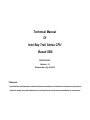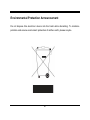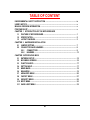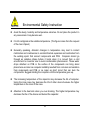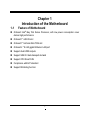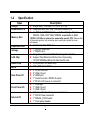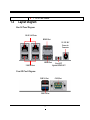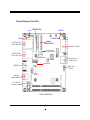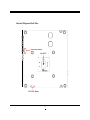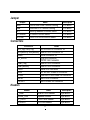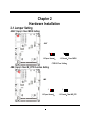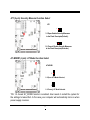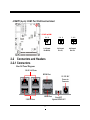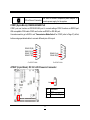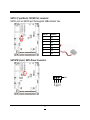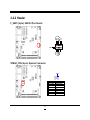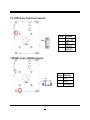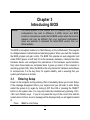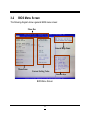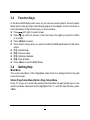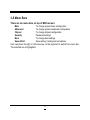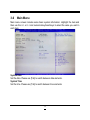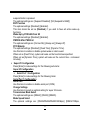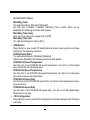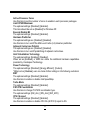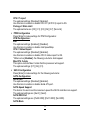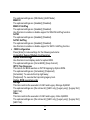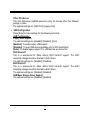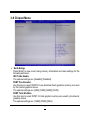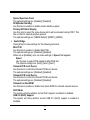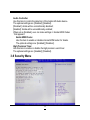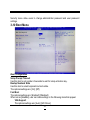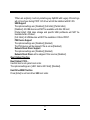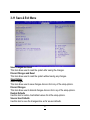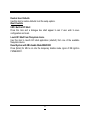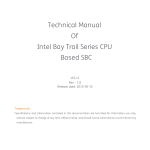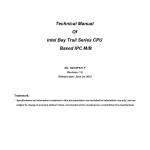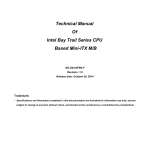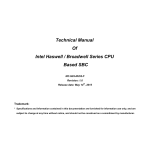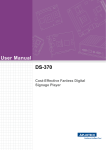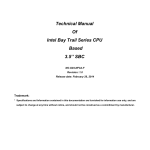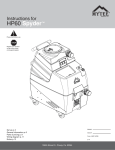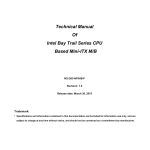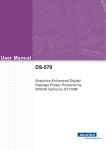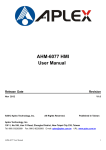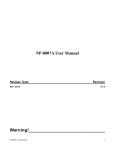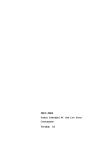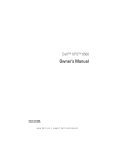Download Technical Manual Of Intel Bay Trail Series CPU - Mini
Transcript
Technical Manual Of Intel Bay Trail Series CPU Based SBC NO.G03-NU93-F Revision: 1.0 Release date: July 24, 2014 Trademark: * Specifications and Information contained in this documentation are furnished for information use only, and are subject to change at any time without notice, and should not be construed as a commitment by manufacturer. Environmental Protection Announcement Do not dispose this electronic device into the trash while discarding. To minimize pollution and ensure environment protection of mother earth, please recycle. ii TABLE OF CONTENT ENVIRONMENTAL SAFETY INSTRUCTION ....................................................................... iv USER’S NOTICE .................................................................................................................. v MANUAL REVISION INFORMATION ................................................................................... v ITEM CHECKLIST ................................................................................................................ v CHAPTER 1 INTRODUCTION OF THE MOTHERBOARD 1-1 FEATURE OF MOTHERBOARD ............................................................................ 1 1-2 SPECIFICATION .................................................................................................... 2 1-3 LAYOUT DIAGRAM ............................................................................................... 3 CHAPTER 2 HARDWARE INSTALLATION 2-1 JUMPER SETTING................................................................................................. 7 2-2 CONNECTORS AND HEADERS ............................................................................ 9 2-2-1 CONNECTORS ......................................................................................... 9 2-2-2 HEADERS ................................................................................................. 13 CHAPTER 3 INTRODUCING BIOS 3-1 ENTERING SETUP................................................................................................. 15 3-2 BIOS MENU SCREEN ............................................................................................ 16 3-3 FUNCTION KEYS................................................................................................... 17 3-4 GETTING HELP...................................................................................................... 17 3-5 MEMU BARS.......................................................................................................... 18 3-6 MAIN MENU ........................................................................................................... 19 3-7 ADVANCED MENU ................................................................................................ 20 3-8 CHIPSET MENU..................................................................................................... 27 3-9 SECURITY MENU .................................................................................................. 29 3-10 BOOT MENU .......................................................................................................... 30 3-11 SAVE & EXIT MENU .............................................................................................. 32 iii Environmental Safety Instruction Avoid the dusty, humidity and temperature extremes. Do not place the product in any area where it may become wet. 0 to 60 centigrade is the suitable temperature. (The figure comes from the request of the main chipset) Generally speaking, dramatic changes in temperature may lead to contact malfunction and crackles due to constant thermal expansion and contraction from the welding spots’ that connect components and PCB. Computer should go through an adaptive phase before it boots when it is moved from a cold environment to a warmer one to avoid condensation phenomenon. These water drops attached on PCB or the surface of the components can bring about phenomena as minor as computer instability resulted from corrosion and oxidation from components and PCB or as major as short circuit that can burn the components. Suggest starting the computer until the temperature goes up. The increasing temperature of the capacitor may decrease the life of computer. Using the close case may decrease the life of other device because the higher temperature in the inner of the case. Attention to the heat sink when you over-clocking. The higher temperature may decrease the life of the device and burned the capacitor. iv USER’S NOTICE COPYRIGHT OF THIS MANUAL BELONGS TO THE MANUFACTURER. NO PART OF THIS MANUAL, INCLUDING THE PRODUCTS AND SOFTWARE DESCRIBED IN IT MAY BE REPRODUCED, TRANSMITTED OR TRANSLATED INTO ANY LANGUAGE IN ANY FORM OR BY ANY MEANS WITHOUT WRITTEN PERMISSION OF THE MANUFACTURER. THIS MANUAL CONTAINS ALL INFORMATION REQUIRED TO USE THIS MOTHER-BOARD SERIES AND WE DO ASSURE THIS MANUAL MEETS USER’S REQUIREMENT BUT WILL CHANGE, CORRECT ANY TIME WITHOUT NOTICE. MANUFACTURER PROVIDES THIS MANUAL “AS IS” WITHOUT WARRANTY OF ANY KIND, AND WILL NOT BE LIABLE FOR ANY INDIRECT, SPECIAL, INCIDENTIAL OR CONSEQUENTIAL DAMAGES (INCLUDING DAMANGES FOR LOSS OF PROFIT, LOSS OF BUSINESS, LOSS OF USE OF DATA, INTERRUPTION OF BUSINESS AND THE LIKE). PRODUCTS AND CORPORATE NAMES APPEARING IN THIS MANUAL MAY OR MAY NOT BE REGISTERED TRADEMARKS OR COPYRIGHTS OF THEIR RESPECTIVE COMPANIES, AND THEY ARE USED ONLY FOR IDENTIFICATION OR EXPLANATION AND TO THE OWNER’S BENEFIT, WITHOUT INTENT TO INFRINGE. Manual Revision Information Reversion 1.0 Revision History First Edition Date July 24, 2014 Item Checklist Motherboard User’s Manual CD for motherboard utilities Cable(s) v Chapter 1 Introduction of the Motherboard 1-1 Feature of Motherboard Onboard Intel® Bay Trail Series Processor, with low power consumption never denies high performance Onboard 1* mSATA slot Onboard 1* half-size Mini-PCIE slot Onboard 2 * RJ-45 gigabit Ethernet LAN port Support dual HDMI outputs Support USB 3.0 data transport demand Support CPU Smart FAN Compliance with ErP standard Support Watchdog function 1 1-2 Specification Spec Description Design Embedded CPU 8-layer SBC; PCB size: 10.1 cm x 10.1 cm Integrated with Intel® Bay Trail-D/M/I series CPU 1 * DDR3L SODIMM Slot for un-buffered Single Channel DDRIIIL 1066~1333* MHz SDRAM, expandable to 8GB Memory Slot *DDR3L 1333 Mhz is optional for model with specific CPU. Please refer to the actual product you purchase and consult your dealer for more information. Expansion Slot Storage LAN Chip Audio Chip BIOS Rear Panel I/O Front Panel I/O Internal I/O 1* Half-size Mini-PCIE slot 1* SATAII 3Gb/s port 1* MSATA slot Integrated with Intel 82583V PCI-E Gigabit LAN chip Support Fast Ethernet LAN function of providing 10/100/1000Mbps Ethernet data transfer rate 2-CH ALC887 HD audio chip AMI 64MB Flash ROM 2* RJ-45 LAN port 2* USB 2.0 port 2* HDMI port 1* Audio Line-Out / SPDIF-Out jack 1* DC 9V~24V power-in connector 1* COM port 1* USB 2.0 port 1* USB 3.0 port 1* Internal DC 9V~24V power-in connector 1* SATA Power connector 1* SPEAK_CON header 1* Front panel header 2 1* CPU FAN header 1-3 Layout Diagram Rear IO Panel Diagram: RJ-45 LAN Ports HDMI Port 9V~24V DC Power-in Connector HDMI Port USB 2.0 Ports Line-OUT /Optical SPDIF OUT Front IO Panel Diagram: USB 2.0 Port USB 3.0 Port 3 COM Port Internal Diagram-Front Side: JME MSATA Slot JPCOM1 JBAT AT-MODE1 Half-size Mini-PCIE Slot RJ-45 LAN Port Over USB 2.0 Port Serial Port (COM1) SATA Hard Disk Power-Out Connector RJ-45 LAN Port Over USB 2.0 Port JP1 SATAII Port HDMI Ports Line-Out /Optical SPDIF Out USB 2.0 Port over USB 3.0 Port USB 2.0 Port Header Speaker Connector 9V ~24V DC Power-in Connector DDR3L SODIMM Slot 4 Internal Diagram-Back Side: Front Panel Header Intel CPU CPUFAN1 Header 5 Jumper Jumper JBAT JME JP1 AT-MODE1 JPCOM1 Name Description CMOS RAM Clear Function Setting Clear ME RTC Function Setting Security Measure Function Select AT Mode Function Select COM1 Port Pin9 Function Select 2-Pin Block 2-Pin Block 2-Pin Block 2-Pin Block 4-Pin Block Connectors Connector UL1(Top)/ UL2(Top) UL1(Bottom)/ UL2(Bottom) HDMI1 HP_SPDIF1 USB1(Top) USB1(Bottom) COM1 DCIN ATX2P SATA1 PWOUT1 Name RJ-45 LAN Port Connector x2 USB 2.0 Port Connector x2 HDMI Connector x2 Line Out Connector /SPDIF Out Connector USB 2.0 Port Connector USB 3.0 Port Connector Serial Port Connector DC 9V~24V Power–in Connector Internal 9V~24V Power–in Connector SATA Port Connector SATA Power out Connector Headers Header F_USB1 SPEAK_CON FP_CON1 CPUFAN1 Name USB 2.0 Port Header Speaker Header Front Panel Header CPUFAN Header 6 Description 9-pin Block 4-pin Block 4-pin Block 3-pin Block Chapter 2 Hardware Installation 2-1 Jumper Setting JBAT (2-pin): Clear CMOS Setting JBAT 1 1 1-2 Open: Normal; 1-2 Closed:Clear CMOS CMOS Clear Setting JME (2-pin): Clear ME_RTC Function Setting JME 1 1-2 Open: Normal; 7 1 1-2 Closed:Clear ME_RTC. JP1 (2-pin): Security Measure Function Select JP1 1 1-2 Open:Enable Security Measures in the Flash Descriptor(Default); 1 1-2 Closed: Disable Security Measures in the Flash Descriptor(Override). AT-MODE1 (2-pin): AT Mode Function Select AT-MODE1 1 1-2 Open: ATX Mode Selected; 1 1-2 Closed:AT Mode Selected. *Pin 1-2 closed: AT_MODE function is enabled. User needs to restart the system for the settings to take effect. In this case your computer will automatically turns on when power supply resumes. 8 JCOMP1 (4-pin): COM1 Port Pin9 Function Select JCOMP1→COM1 2 4 6 2 4 6 2 4 6 1 3 5 1 3 5 1 3 5 2-4 Closed: RI=RS232; 2-2 3-4 Closed: RI= 5V; 4-6 Closed: RI= 12V. Connectors and Headers 2-2-1 Connectors Rear IO Panel Diagram: RJ-45 LAN Ports HDMI Port 9V~24V DC Power-in Connector HDMI Port USB 2.0 Ports 9 Line-OUT /Optical SPDIF OUT Front IO Panel Diagram: USB 2.0 Port COM Port USB 3.0 Port Icon Name RJ-45 LAN Port HDMI Port Function This connector is standard RJ-45 LAN jack for Network connection. To connect display device that support HDMI specification. USB 2.0 Port To connect USB keyboard, mouse or other devices compatible with USB specification. Line-Out Connector /Optical SPDIF-Out Connector For user to connect external speaker, earphones, etc to transfer system audio output. This connector can function as optical SPDIF-Out jack with compatible cables & devices. *COM1 Port Mainly for user to connect external MODEM or other devices that supports Serial Communications Interface. USB 3.0 Port To connect USB keyboard, mouse or other devices compatible with USB specification. USB 3.0 ports supports up to 5Gbps data transfer rate. 10 For user to connect compatible power adapter to DC-in Power Connector provide power supply for the system. COM1 (9-pin Block): RS232/422/485 Port COM1 port can function as RS232/422/485 port. In normal settings COM1 functions as RS232 port. With compatible COM cable COM1 can function as RS422 or RS 485 port. User also needs to go to BIOS to set ‘Transmission Mode Select’ for COM1 (refer to Page 21) at first, before using specialized cable to connect different pins of this port. RS422 RX(B) RS422 RX(A) RS422 TX(A) RS422 TX(B) RS485 D+(A) RS485 D-(B) For RS422 Mode For RS485 Mode ATX2P (2-pin Block): DC 9V~24V Power-in Connector Pin1 11 Pin. Definition 1 2 GND +9V~+24V DC_IN SATA1 (7-pin Block): SATAII Port connector SATA1 port is a SATAII port that supports 3GB/s transfer rate. Pin No. 1 Definition GND 2 TXP 3 4 TXN GND 5 RXN 6 RXP 7 GND SATAPW (4-pin): SATA Power Connector Pin 1 +5V GND GND +12V 12 2-2-2 Header F_USB1 (9-pin): USB 2.0 Port Header NC GND +DATA -DATA VCC Pin 1 VCC GND +DATA -DATA SPEAK_CON (4-pin): Speaker Connector Pin1 Pin No. 13 Definition 1 L- 2 L+ 3 R+ 4 R- FP_CON1 (4-pin): Front Panel Connector Pin1 Pin No. Definition 1 Power_SW 2 3 4 GND PWRLED PWRLED+ CPUFAN1 (4-pin): CPUFAN Connector Pin1 14 Pin No. Definition 1 VCC 2 3 GND Fan Detect Chapter 3 Introducing BIOS Notice! The BIOS options in this manual are for reference only. Different configurations may lead to difference in BIOS screen and BIOS screens in manuals are usually the first BIOS version when the board is released and may be different from your purchased motherboard. Users are welcome to download the latest BIOS version form our official website. The BIOS is a program located on a Flash Memory on the motherboard. This program is a bridge between motherboard and operating system. When you start the computer, the BIOS program will gain control. The BIOS first operates an auto-diagnostic test called POST (power on self test) for all the necessary hardware, it detects the entire hardware device and configures the parameters of the hardware synchronization. Only when these tasks are completed done it gives up control of the computer to operating system (OS). Since the BIOS is the only channel for hardware and software to communicate, it is the key factor for system stability, and in ensuring that your system performance as its best. 3-1 Entering Setup Power on the computer and by pressing <Del> immediately allows you to enter Setup. If the message disappears before your respond and you still wish to enter Setup, restart the system to try again by turning it OFF then ON or pressing the “RESET” button on the system case. You may also restart by simultaneously pressing <Ctrl>, <Alt> and <Delete> keys. If you do not press the keys at the correct time and the system does not boot, an error message will be displayed and you will again be asked to <Del> to enter Setup Press 15 3-2 BIOS Menu Screen The following diagram show a general BIOS menu screen: Menu Bar General Help Items Menu Items Current Setting Value Function Keys BIOS Menu Screen 16 3-3 Function Keys In the above BIOS Setup main menu of, you can see several options. We will explain these options step by step in the following pages of this chapter, but let us first see a short description of the function keys you may use here: Press (left, right) to select screen; Press (up, down) to choose, in the main menu, the option you want to confirm or to modify. Press <Enter> to select. Press <+>/<–> keys when you want to modify the BIOS parameters for the active option. [F1]: General help. [F2]: Previous value. [F3]: Optimized defaults. [F4]: Save & Reset. Press <Esc> to quit the BIOS Setup. 3-4 Getting Help Main Menu The on-line description of the highlighted setup function is displayed at the top right corner the screen. Status Page Setup Menu/Option Page Setup Menu Press F1 to pop up a small help window that describes the appropriate keys to use and the possible selections for the highlighted item. To exit the Help Window, press <Esc>. 17 3-5 Menu Bars There are six menu bars on top of BIOS screen: Main To change system basic configuration Advanced To change system advanced configuration Chipset To change chipset configuration Security Password settings Boot To change boot settings Save & Exit Save setting, loading and exit options. User can press the right or left arrow key on the keyboard to switch from menu bar. The selected one is highlighted. 18 3-6 Main Menu Main menu screen includes some basic system information. Highlight the item and then use the <+> or <-> and numerical keyboard keys to select the value you want in each item. System Date Set the date. Please use [Tab] to switch between data elements. System Time Set the time. Please use [Tab] to switch between time elements. 19 3-7 Advanced Menu OS Selection The optional settings: [Windows 8.X]; [Android]; [Windows 7]. * Note: User need to go to this item to select the OS mode before installing corresponding OS driver, otherwise problems will occur when installing the driver. ACPI Settings Press [Enter] to make settings for the following sub-item: ACPI Settings Enable Hibernation Use this item to enable or disable system ability to hibernate (OS S4 Sleep State). This option may be not effective with some OS. The optional settings: [Disabled]; [Enabled]. ACPI Sleep State Use this item to select the highest ACPI sleep state the system will enter when the 20 suspend button is pressed. The optional settings are: [Suspend Disabled]; [S3 (Suspend to RAM)]. EUP Function The optional settings: [Disabled]; [Enabled]. This item should be set as [Disabled], if you wish to have all active wake-up functions. Wake-Up by PCIE/LAN from S5 The optional settings: [Disabled]; [Enabled]. PWRON After PWR-Fail The optional settings are: [Former-Sts]; [Always on]; [Always off]. RTC WakeUp The optional settings: [Disabled]; [Fixed Time]; [Dynamic Time]. Use this item to enable or disable system wake on alarm event. When set as [Fixed Time], system will wake on the hour/min/sec specified. When set as [Dynamic Time], system will wake on the current time + increased minute(s). Super I/O Configuration Press [Enter] to make settings for the following sub-items: Super IO Configuration Serial Port 1 Configuration Press [Enter] to make settings for the following items: Serial Port 1 Configuration Serial Port Use this item to enable or disable serial port (COM). Change Settings Use this item to select an optimal setting for super IO device. Transmission Mode Select The optional settings are: [RS422]; [RS232]; [RS485]. Mode Speed Select The optional settings are: [RS232/RS422/RS485=250kbps]; [RS232=1Mbps, 21 RS422/RS485=10Mbps]. WatchDog Timer The optional settings: [Disabled]; [Enabled]. Use this item to enable or disable WatchDog Timer Control. When set as [Enabled], the following sub-items shall appear: WatchDog Timer Value User can set a value in the range of [4] to [255]. WatchDog Timer Unit The optional settings are: [Sec.]; [Min.]. H/W Monitor Press [Enter] to view current PC health status & system working status and make settings for the following sub-items: CPUFAN Smart Mode The optional settings are: [Disabled]; [Enabled]. When set as [Enabled], the following sub-items shall appear: CPUFAN Full-Speed Temperature Use this item to set CPUFAN full speed temperature. Fan will run at full speed when above the pre-set temperature. CPUFAN Idle-Speed Temperature Use this item to set CPUFAN idle speed temperature. Fan will run at idle speed when below the pre-set temperature. CPUFAN Full-Speed Duty Use this item to set CPUFAN full speed duty. Fan will run at full speed when above the pre-set duty. CPUFAN Idle-Speed Duty Use this item to set CPUFAN idle speed duty. Fan will run at idle speed when below the pre-set duty. CPU Configuration Press [Enter] to view current CPU configuration and make settings for the following sub-items: 22 Active Processor Cores Use this item to set the number of cores to enable in each processor packages. Limit CPUID Maximum The optional settings: [Disabled]; [Enabled]. This item should be set as [Disabled] for Windows XP. Execute Disable Bit The optional settings: [Disabled]; [Enabled]. Hardware Prefetcher The optional settings are: [Disabled]; [Enabled]. Use this item to turn on/off the Mid Level Cache (L2) streamer prefetcher. Adjacent Cache Line Prefetch The optional settings are: [Disabled]; [Enabled]. Use this item to turn on/off prefetching of adjacent cache lines. Intel Virtualization Technology The optional settings: [Enabled]; [Disabled]. When set as [Enabled], a VMM can utilize the additional hardware capabilities provided by Vanderpool Technology. Power Technology The optional settings: [Disabled]; [Energy Efficient]; [Custom]. *When set as [Custom], user can make further settings in the following sub-items: EIST The optional settings: [Disabled]; [Enabled]. Use this item to enable or disable Intel SpeedStep. Turbo Mode The optional settings: [Disabled]; [Enabled]. P-STATE Coordination Use this item to change P-STATE coordination type. The optional settings: [HW_ALL]; [SW_ALL]; [SW_ANY]. CPU C6 report The optional settings: [Disabled]; [Enabled]. Use this item to enable or disable CPU C6 (ACPI C3) report to OS. 23 CPU C7 report The optional settings: [Disabled]; [Enabled]. Use this item to enable or disable CPU C7 (ACPI C3) report to OS. Package C State Limit The optional items are: [C0]; [C1]; [C3]; [C6]; [C7]; [No Limit]. PPM Configuration Press [Enter] to make settings for PPM Configuration: PPM Configuration: EIST The optional settings: [Enabled]; [Disabled]. Use this item to enable or disable Intel SpeedStep. CPU C Status Report The optional settings: [Disabled]; [Enabled]. Use this item to enable or disable CPU C status report to OS. *When set as [Enabled], the following sub-items shall appear: Max CPU C-state This option controls Max C state that the processor will support. The optional settings: [C7]; [C6]; [C1]. SATA Configuration Press [Enter] to make settings for the following sub-items: SATA Configuration SATA Port The optional settings: [Disabled]; [Enabled]. Use this item to enable or disable Serial ATA port. SATA Speed Support The item is for user to set the maximum speed the SATA controller can support. The optional settings are: [Gen1]; [Gen2]. SATA ODD Port The optional settings are: [Port0 ODD]; [Port1 ODD]; [No ODD]. SATA Mode 24 The optional settings are: [IDE Mode]; [AHCI Mode]. MSATA1 The optional settings are: [Enabled]; [Disabled]. MSATA1 HotPlug The optional settings are: [Enabled]; [Disabled]. Use this item to enable or disable support for MSATA HotPlug function. SATA1 The optional settings are: [Enabled]; [Disabled]. SATA1 HotPlug The optional settings are: [Enabled]; [Disabled]. Use this item to enable or disable support for SATA1 HotPlug function. CSM Configuration Press [Enter] to make settings for the following sub-items: Compatibly Support Module Configuration Option ROM Message Use this item to set display mode for option ROM. The optional settings are: [Force BIOS]; [Keep Current]. INT19 Trap Response This item is for BIOS reaction on INT19 trapping by Option ROM. The optional settings are: [Immediate]; [Postponed]. [Immediate]: To execute the trap right away; [Postponed]: To execute the trap during legacy boot. Option ROM execution order Storage This item controls the execution of UEFI and Legacy Storage OpROM. The optional settings are: [Do not launch]; [UEFI only]; [Legacy only]; [Legacy first]; [UEFI first]. Video This item controls the execution of UEFI and Legacy Video OpROM. The optional settings are: [Do not launch]; [UEFI only]; [Legacy only]; [Legacy first]; [UEFI first]. 25 Other PCI devices This item determines OpROM execution policy for devices other than Network, storage or video. The optional settings are: [UEFI first]; [Legacy Only]. USB Configuration Press [Enter] to make settings for the following sub-items: USB Configuration Legacy USB Support The optional settings are: [Enabled]; [Disabled]; [Auto]. [Enabled]: To enable legacy USB support. [Disabled]: To keep USB devices available only for EFI specification, [Auto]: To disable legacy support if no USB devices are connected. XHCI Hand-off This is a workaround for OSes without XHCI hand-off support. The XHCI ownership change should be claimed by XHCI driver. The optional settings are: [Enabled]; [Disabled]. EHCI Hand-off This is a workaround for OSes without EHCI hand-off support. The EHCI ownership change should be claimed by EHCI driver. The optional settings are: [Disabled]; [Enabled]. USB Mass Storage Driver Support The optional settings are: [Disabled]; [Enabled]. 26 3-8 Chipset Menu North Bridge Press [Enter] to view current using memory information and make settings for the following sub-items: IGD Turbo Enable The optional settings are: [Enabled]; [Disabled]. DVMT Pre-Allocated Use this item to select DVMT 5.0 pre-allocated (fixed) graphics memory size used by the internal graphics device. The optional settings are: [64M]; [128M]; [256M]; [512M]. DVMT Total Gfx Mem Use this item to select DVMT 5.0 total graphics memory size used by the internal graphics device. The optional settings are: [128M]; [256M]; [MAX]. 27 Spread Spectrum Clock The optional settings are: [Enabled]; [Disabled]. RC6(Render Standby) Use this item to enable or disable render standby support. Primary IGFX Boot Display Use this item to select the video device which will be activated during POST. This has no effect if external graphics present. The optional settings are: [VBIOS Default]; [HDMI1]; [HDMI2]. South Bridge Press [Enter] to make settings for the following sub-items: Mini PCIE Use this item to enable or disable Mini-PCIE. The optional settings are: [Disabled]; [Enabled]. When set as [Enabled], user can make settings in ‘Speed’ that appears: Speed Use this item to select PCIE speed for Mini-PCIE slot. The optional settings are: [Auto]; [Gen2]; [Gen1]. Onboard PCIE Lan1 Device Use this item to control the Onboard PCIE Lan1 device. The optional settings are: [Disabled]; [Enabled]. Onboard PCIE Lan2 Device Use this item to control the Onboard PCIE Lan2 device. The optional settings are: [Disabled]; [Enabled]. Onboard Lan BootROM Use this item to enable or disable boot option ROM for onboard network devices. XHCI Mode The system will show whether current XHCI support is enabled or disabled. USB 2.0 (EHCI) Support The system will show whether current USB 2.0 (EHCI) support is enabled or disabled. 28 Audio Controller Use this item to control the detection of the Azalia HD Audio device. The optional settings are: [Disabled]; [Enabled]. [Disabled]: Azalia will be unconditionally disabled; [Enabled]: Azalia will be unconditionally enabled; When set as [Enabled], user can make settings in ‘Azalia HDMI Codec ’ that appears: Azalia HDMI Codec Use this item to enable or disable internal HDMI codec for Azalia. The optional settings are: [Enabled]; [Disabled]. High Precision Timer Use this item to enable or disable the high precision event timer. The optional settings are: [Enabled]; [Disabled]. 3-9 Security Menu 29 Security menu allow users to change administrator password and user password settings. 3-10 Boot Menu Boot Configuration Setup Prompt Timeout Use this item to set number of seconds to wait for setup activation key. Bootup Numlock State Use this item to select keyboard numlock state. The optional settings are: [On]; [Off]. Fast Boot The optional settings are: [Enabled]; [Disabled]. When set as [Enabled], user can make settings in the following items that appear: VGA Support The optional settings are: [Auto]; [EFI Driver]. 30 *When set as [Auto], it will only install Legacy OpROM with Legacy OS and logo will not be shown during POST. EFI driver will still be installed with EFI OS. USB Support The optional settings are: [Disabled]; [Full Initial]; [Partial Initial]. [Disabled]: All USB devices will NOT be available until after OS boot; [Partial Initial]: USB mass storage and specific USB port/device will NOT be available before OS boot; [Full Initial]: All USB devices will NOT be available in OS and POST. PS2 Device Support The optional settings are: [Disabled]; [Enabled]. The PS2 devices will be skipped if this is set as [Disabled]. Network Stack Driver Support The optional settings are: [Disabled]; [Enabled]. Network Stack Driver will be skipped if this is set as [Disabled]. Boot Option Priorities Boot Option # 1/#2… Use this item to set system boot order. The optional settings are: [UEFI: Built-in EFI Shell]; [Disabled]. Hard Drive BBS Priorities Press [Enter] to set hard driver BBS boot order. 31 3-11 Save & Exit Menu Save Changes and Reset This item allows user to reset the system after saving the changes. Discard Changes and Reset This item allows user to reset the system without saving any changes. Save Options Save Changes This item allows user to save changes done so far to any of the setup options. Discard Changes This item allows user to discard changes done so far to any of the setup options. Restore Defaults Use this item to restore /load default values for all the setup options. Save as User Defaults Use this item to save the changes done so far as user defaults. 32 Restore User Defaults Use this item to restore defaults to all the setup options. Boot Override UEFI: Built-in EFI Shell Press this item and a dialogue box shall appear to ask if user wish to save configuration and reset. Lauch EFI Shell from filesystem device Use this item to launch EFI shell application (shell.efi) from one of the available filesystem device. Reset System with ME disable Mode MEUD000 Press [Enter] for ME to run into the temporary disable mode. Ignore if ME Ignition FWMEUD001. 33