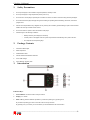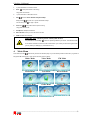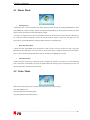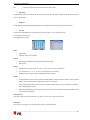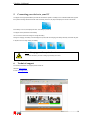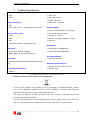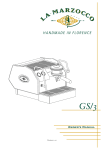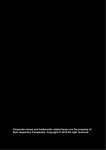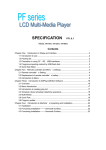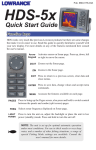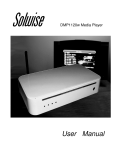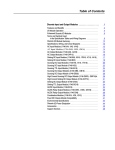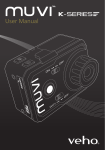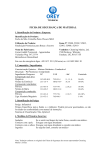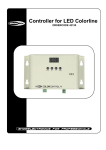Download Colorline 24 Manual - Crypto Electronics
Transcript
Colorline 24 Manual Version 1.0 Colorline 24 Manual Table of Contents Table of Contents................................................................................................................ 1 1. Safety Precautions...................................................................................................... 2 2. Package Contents....................................................................................................... 2 3. Introduction................................................................................................................ 2 4. Main Menu................................................................................................................. 3 4.1 Music Mode................................................................................................................................ 4 4.2 Video Mode ................................................................................................................................ 4 4.3 Radio Mode.................................................................................................................................5 4.4 Photo Mode ................................................................................................................................ 6 4.5 Text Mode................................................................................................................................... 6 4.6 Record Mode.............................................................................................................................. 7 4.7 Explorer Mode ........................................................................................................................... 7 4.8 Game Mode................................................................................................................................ 8 4.9 Settings Mode............................................................................................................................. 8 5. Connecting your device to your PC ......................................................................... 10 6. Technical support ..................................................................................................... 10 7. Technical Specifications ...........................................................................................11 8. Appendix A: Video Converter Tool .......................................................................... 12 ________________________________________________________________________ 1 Colorline 24 Manual 1. Safety Precautions 1. Do not put the player in the condition of high temperature, humidity or dust. 2. Do not put the player in high temperature places (over 40 C). 3. Do not knock or hit the player, especially do not shake TFT screen in order to avoid TFT being seriously damaged. 4. Do not disconnect the player abruptly during the formatting or uploading and downloading, otherwise, it will cause o program error. 5. We will not be responsible for any obligation for any memory loss caused by product damage, repair or other reasons. Please use correctly as written in this manual 6. Do not use alcohol or petrol to clean the surface of the player. 7. Please charge in the following conditions: 2. o Battery electricity icon displays no electricity. o Further power on the player when the system is powered off automatically, but it powers off soon. o No response with the pressing keys. Package Contents 1. Colorline 24 MP4 Player 2. Stereo earphones 3. USB extension cable 4. CD with utilities and Windows 98 drivers 5. AC to USB Charger 6. User’s Manual / warranty card 3. Introduction Function Keys: 1. Power ON/OFF: Use this to switch on/off your device. 2. Display: 2.4” Screen 3. Menu: “M” key performs different operations by continuous pressing or by pressing once. By continuous pressing you return to the main menu from any submenu By pressing once you confirm your choice and/or you are transferred to the next submenu. ________________________________________________________________________ 2 Colorline 24 Manual 4. +: press this button to increase volume. 5. Next: “ ” Short press: Move to next song. Long press: fast forward. 6. -: press this button to decrease volume. 7. Play: “ ”Performs Power ON/OFF /Play/Pause/Stop. Keep pressing “ ” to power on or power off the MP4 Player. You can then press“ 8. Previous: ““ ” for play or pause. ” Short press: Move to previous song. Long press: fast reverse. 9. Headphone: Headphone interface. 10. Micro SD Slot: Insert you micro SD card in this slot. 11. USB: Interface with computer. IMPORTANT: How to power on/off your device It is preferable to use the Play: “ ” button for powering ON/OFF your device. The ON/OFF switch on the side of Colorline 24 works more like a reset button. If you switch your device using this switch you may loose your settings (e.g. radio stations e.t.c). 4. Main Menu Press the Play button “ ” continuously to switch on the MP4 player. If you are already inside a certain menu (e.g. Music or FM) press “M” continuously in order to view the main menu as below. Music Mode Video Mode FM Mode Photo Mode Text Mode Record Mode Explorer Mode Game Mode Settings Mode ________________________________________________________________________ 3 Colorline 24 Manual 4.1 Music Mode • Play/Stop/Pause In Music Play menu, connect the earphone with player, select the desired song file by pressing [PREV/NEXT] key, short press [MENU] key to begin the playing, and then short press [PLAY/PAUSE] key to pause, operate it circularly. During the playing of music, the interface has real audio frequency display. The player only supports the Lyric Synchronous Display that the file shares the same name as LRC file of MP3 format, e.g., music file is named as “Angel.mp3”, the LRC file must be named as “Angel.Irc”, what’s more, they have to be in the same directory, press [PREV/NEXT] to change the display frequency and the display lyric. • Music Play Setting Menu In Music Play state, press [MENU] to see the explorer in order to choose your song. Choose your song or long press [MENU] key to return Main Menu. In the main menu you can enter the “Music” in “Settings” option; there are multi options, push [+/-] key to shift to the desired setup menu. After your selection, press [MENU] key to confirm. • A-B Repeat function In Music Play state, long press [+] to begin the repeat, A will display on the screen, long press [+] to choose the ending point of the repeat, A-B will display, the player will repeat between the beginning point and the ending point. Note: the repeat function doesn’t work during the Pause state. 4.2 Video Mode While under the video playing menu, press [PLAY/PAUSE] key to stop the video playing, Long press [MENU] to exit Long press [NEXT] for fast forward playing Long press [PREV] to fast backward playing. ________________________________________________________________________ 4 Colorline 24 Manual 4.3 Radio Mode Enter FM menu, Press [MENU] key to select: Manual, Preset, Mem, Del, Auto Manual: Press [MENU] Key to confirm Press [PREV/NEXT] to change the frequency manually Long press [MENU] to exit. Memory: Press [MENU] key to enter Press [PREV/NEXT] to select the stations Press [MENU] to confirm store, the frequency display on screen will replace the frequent that stored before. First Short press [MENU] to exit Del, then long press [MENU] to return FM menu. Del: Press [MENU] key to enter Press [PREV/NEXT] to select the station that you want to delete Press [MENU] to confirm, after delete the stations frequent will display “empty”, First Short press [MENU] to exit Del Then long press [MENU] to return to FM menu. Auto: Press [MENU] to enter, the player will automatically search Press [PREV/NEXT] to select the station. FM record: When you listen FM music. Short press [PLAY/PAUSE] key to record and pause selecting. Long press [MENU] key to store the Music as file and exit FM record mode. Note: In FM mode, the earphones are used as antenna. Keep the earphones well connected to the device in order to be able to enjoy FM radio. ________________________________________________________________________ 5 Colorline 24 Manual 4.4 Photo Mode • JPEG Browser In Main Interface, short press [MENU] key to confirm to enter Picture Browse mode Push [+/-] key to select the previous or next picture. 4.5 Text Mode • Download TXT File Connect the player to computer, select the desired file to download and save the file as TXT format in portable disk. • Read File In Main Interface, enter Text option, push [+/-] key to select the desired file to read, then short press [MENU] key to read. Turn pages by [PREV/NEXT] key. Press [PLAY/PAUSE] key to auto turn pages • Store Bookmark In the text menu, press [+] to display the store bookmark Press [+/-] key to select the bookmark Press [MENU] to save the text in the current page. • Load Bookmark Long press [-] to pick up the bookmark Press [+/-] key to select the bookmark Press [MENU] to pick up the text you have stored. ________________________________________________________________________ 6 Colorline 24 Manual 4.6 Record Mode • Voice REC In Main Interface, enter Record state, press [PLAY/PAUSE] key to start recording. Press [PLAY/PAUSE] key to pause recording. Long press [MENU] key to save the record and exit the REC mode. • REC Setup In Stop state of REC mode. Hold [MENU] key to exit the Main interface. Enter [Record] option. Adjust the settings among [REC Quality]/ [REC Volume]. • REC Quality: high quality, general quality (high quality has larger REC file and better effect) • REC Volume: five options of +1, +2, +3, +4 and +5. The higher level, the larger recorded volume. Note: The recorded voice files can be found in Music Play menu. If the screen displays “Full Space”, it indicates that there is no space for new recorded file. Delete other files to release more space. 4.7 Explorer Mode Navigation Mode is one of the function characteristics, which allow you to review and delete the files inside the device. You can also review the structure and contents more clearly. Note: Delete File In navigation mode, you can select music or video files. Press [NEXT] key to display delete Dialog box. Select “Yes” to delete and “No” to cancel. Short press [MENU] key to implement the selected option. ________________________________________________________________________ 7 Colorline 24 Manual 4.8 Game Mode • Game: Tetris In System Menu, enter Game mode, short press [MENU] key to enter Game Setup Interface. Note: Key Operations Short press [PLAY/PAUSE] key to shift between Start and Pause functions, Push [VOL+/VOL-] to control the movement of blocks. Press [PREV] to rotate. Short press [Menu] to fall down much more quickly Press [NEXT] key to fall down a little quickly. 4.9 Settings Mode Main Interface After entering the Main Interface, select your desired option among [Music ]/[Radio]/ [Record ]/ [Display]/[Auto Play Set]/[System]/[Power Off Time]/[Default Set] circularly by pushing [VOL+/VOL-] Short press the [MENU] key to enter the option menu Long press [MENU] key to exit the submenu and return to Main Interface Music • Repeat Mode Once Repeat One Folder once Folder repeat All once All repeat Stop after playing all the songs in each directory Repeat playing a single song. Play all the songs in the folder. Repeatedly play all the songs in the folder. Play randomly the songs in the current folder. Repeatedly play all the songs. ________________________________________________________________________ 8 Colorline 24 Manual Intro Play all the songs of the first 10 seconds in the current folder. • Play Mode Choose between order play mode (the device play the songs one after the other) or Shuffle mode (the device plays the songs in random order) • EQ Select Normal/3D/Rock/Pop/Classic/bass/Jazz/User EQ, the above eight options will bring you different music effects. • User EQ First press the [PREV/NEXT] key to choose the “HZ” then press [VOL+ / VOL -] to adjust the “db” For the others repeat the same Press [MENU] key to confirm. Radio • Stereo switch • FM region: Select your FM region Record • REC Quality: Select Between “high quality” and “General quality” • REC Volume Display • Backlight time: six options of 5 sec., 10 sec., 15 sec., 20 sec., 30 sec., and always on. • Lum: five options of +1, +2, +3, +4 and +5, the lower level, the more bright. • Backlight mode: two options of Normal and Electricity-saving modes. System • Language Selection: twenty options of Greek, Simplified Chinese, Traditional Chinese, English, Korea, Japanese, Spanish, French, Deutsch, Italiano, Portuguese, Russian., Thai, Hebrew • About: player storage memory, remain memory and system software version no, these information are read-only, short press [MENU] key to exit. • Firmware Upgrading: Eject out the dialog box in this menu, it reminds you whether to upgrade the firmware, it will exit if no firmware upgrading. Power Off Time In this menu, there are six options of Power: Off, 10 min.,15 min., 30 min., 60min. and 120 min. Default Set In this menu you can select if you want the device to return to the initial settings. ________________________________________________________________________ 9 Colorline 24 Manual 5. Connecting your device to your PC The player has a high-speed USB2.0 port with the transmission speed of 4.8 Mbps, and is a standard USB disk, supports the systems including Windows XP/Vista. After connecting to the PC, the player will display the On-line mode shown If the battery is too low, the display will show “Low battery to power off” The player will be powered off automatically. You can use the extra travel charger to charge the battery. During the charging, the battery icon will display the impulse, after the charging, the battery electricity will shows full grids. It requires 3 hours to fully charge your battery. Note: Charging your Battery for first time For the first two times, you have to charge your battery for 8 hours. 6. Technical support For technical information and support please contact us: Web Site: www.crypto.gr E-mail: [email protected] ________________________________________________________________________ 10 Colorline 24 Manual 7. Technical Specifications Audio File Types Screen • MP3 • Type: TFT • WMA • Size: 2.4 inches • Colors: 260.000 Video File Types • Resolution: 320x240 • AVI • RM / VOB / DAT/ (by software conversion) Power Supply • Built-in rechargeable Li-Ion battery Picture File Types • AC to USB Travel Charger • JPEG • Charge: 2-3 hours • BMP • Battery life: Approximately 8 hours • GIF • 450mAh • Image Resolution: 5120X3840 max Recording FM Radio • High Quality: 64Kbps/16k • Frequency: 87MHz-108MHz • General Quality:32Kbps/8k • Radio Stations: 20 Preset Stations OS Compatibility Equalizer • Windows XP/Vista • Normal/3D/Rock/Pop/Classic/bass/Jazz/User Physical Specifications EQ • Dimensions:84,6×48×8,3 mm Computer Connection • Weight: 42gr • USB2.0 Technical Specifications are subject to change without prior notice. Disposal of old electrical and electronic equipment If you see this symbol on the product or on its packaging, you should hand the product over to the applicable collection point for the recycling of electrical and electronic equipment. Do not throw it away with household wastes. The improper disposal of these products may have negative consequences for the environment and human health. For more information about the recycling of this product, please contact your local city office, your household waste disposal service or the shop where you purchased it. ________________________________________________________________________ 11 Colorline 24 Manual 8. Appendix A: Video Converter Tool Insert the CD into the CD-ROM open ‘My computer’ & double click on the CD-ROM icon. Open the folder “Video Converter tool” and execute the ‘setup.exe’ file by double clicking on it’s icon. A new window will appear. Click Next to continue with the installation procedure Click Install in order to proceed with the installation The Installation procedure may require a few seconds, depending on you hardware specifications The Installation procedure is complete. Click Finish This tool can convert WMV, RM, AVI, VOB or DAT into AVI video format via the attached video convert software. Choose you resolution Check the Note at the finish of this Chapter ________________________________________________________________________ 12 Colorline 24 Manual Select your Input file and press open Select the folder you want to “export” your file and press OK When you finish with your setting press Convert Now Your file will be converted in AVI Note: MP4 resolutions Check the Resolutions for the players Below. • iMuV 24 touch MP4 multimedia player 2.4”TFT Æ 320*240 pixels • MuVi 24 MP4 multimedia player 2.4”TFT Æ 320*240 pixels • Colorline 24 MP4 multimedia player 2.4”TFT Æ 320*240 pixels • MuVi 22 MP4 multimedia player 2.2”TFT Æ 220*176 pixels • MuVi 18 MP4 multimedia player 1.8”TFT Æ 160*128 pixels • Melaudio 18 MP4 multimedia player 1.8”CSTN Æ 160*128 pixels • MuVi 15 MP4 multimedia player 1.5”CSTN Æ 128*128 pixels Use the requested resolutions for the above players ________________________________________________________________________ 13