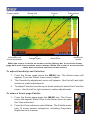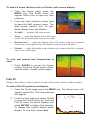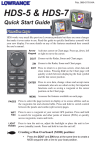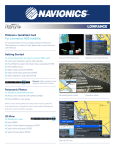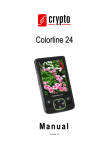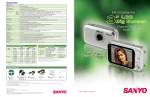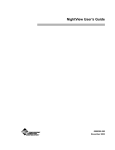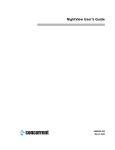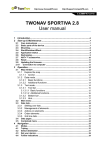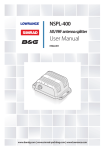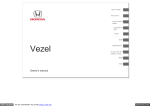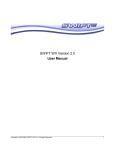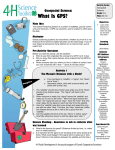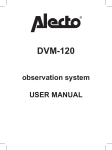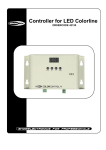Download HDS-5x Quick Start Guide
Transcript
Pub. 988-0176-03A HDS-5x Quick Start Guide Function keys HDS works very much like previous Lowrance products but there are some changes that make it even easier to use. Read this guide to quickly familiarize yourself with your new display. For more details on any of the features mentioned here consult the user's manual. Arrow Activates cursor on Sonar page. Press up, down, left Keypad or right to move the cursor. ZOUT Zooms out the Sonar page. ZIN Zooms in the Sonar page. EXIT Press to return to a previous screen, clear data and close menus. ENTER Press to save data, change values and accept menu commands. MENU Accesses the features available on each page. PAGES FREQ LIGHT POWER Press to bring up the Pages screen, also press and hold to switch control between the panels and combo (split screen) pages. Selects sonar frequency displayed on Sonar page. Press to turn the unit on, adjust the backlight or place the unit in low power (standby) mode. Press and hold to turn the unit off. NOTE: The unit is set up for optimal automatic operation under most conditions. For use in thick weeds or very deep water, and a number of other fishing situations, a range of special Fishing Mode settings are available. Consult the user's manual for more details. Sonar Cursor depth Information at cursor's position. Brush pile Range scale Cursor Fish arches History bar Amplitude scope When the cursor is active on screen use the History bar to scroll the Sonar page back and view previous sonar returns. When the cursor is on screen the sonar does not show real time sonar returns. To adjust Sensitivity and Colorline: 1. F rom the Sonar page press the MENU key. The Sonar menu will appear. From the Sonar menu select Adjust. 2. T he Sensitivity adjustment menu will appear. Use the left and right arrows to make adjustments. 3. T o adjust Colorline use the up or down arrows to select the Colorline menu. Use the left or right arrows to make adjustments. To select a Sonar page Palette: 1. F rom the Sonar page press the MENU key. The Sonar menu will appear. Select View in the Sonar menu to open the View submenu. 2. F rom the View submenu select Palette. The Palette menu has 12 sonar screen categories, including Grayscale, Nightview and Iceview. To select a Zoom, Bottom Lock or Flasher split screen display: 1. F rom the Sonar page press the MENU key. The Sonar menu will appear. Select View to open the View submenu. 2. F rom the View submenu select Split to open the Split (screen) menu. The Split screen options are: No split, Zoom, Bottom Lock and Flasher. • No Split — displays full sonar screen • Zoom — splits the display with a 2X zoom on the left; a normal sonar view on the right • Bottom Lock — splits the display with a 2X zoom on the left; a normal sonar view on the right. Keeps the bottom on the screen at all times. • lasher — splits the display with a flasher-style sonar on the left; a normal F sonar view on the right To view and control two Frequencies at once: 1. P ress PAGES to access the Pages screen. From the Pages screen Sonar options select + Sonar combo pages. Fish ID Displays fish echoes as fish symbols instead of fish arches with or without depths. To select Fish ID symbols and Depths: 1. F rom the Sonar page press the MENU key. The Sonar menu will appear, select View. The View submenu will appear. 2. F rom the View submenu select Fish ID to open the Fish ID menu list. From the Fish ID menu list select Symbols and press ENTER to display fish symbols. To display fish symbol depths select Depths. To view both, select Both. Temperature Graph Uses a red line graph with digital display at the top of the screen to illustrate changes in Temperature. To turn Temperature Graph on/off: 1. F rom the Sonar page press the MENU key. The Sonar menu will appear, select View. The View submenu will appear. 2. F rom the View submenu select Temperature Graph and press ENTER to turn this feature on or off. Temperature graph Depth Line Displays a dark line over the bottom surface, making it easier to distinguish the bottom from fish, trees and other objects. To turn Temperature Graph on/off: 1. F rom the Sonar page press the MENU key. The Sonar menu will appear, select View. The View submenu will appear. Depth Line 2. F rom the View submenu select Depth Line and press ENTER to turn this feature on or off. Amplitude Scope Shows sonar returns in real time. To turn Temperature Graph on/off: 1. F rom the Sonar page press the MENU key. The Sonar menu will appear, select View. The View submenu will appear. 2. F rom the View submenu select Amplitude Scope and press ENTER to turn this feature on or off. Amplitude Scope