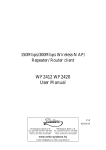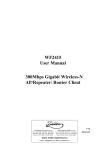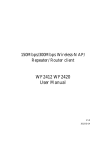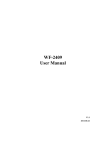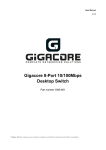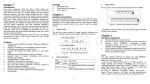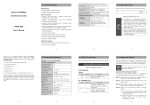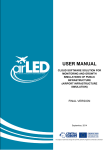Download NETIS 5/8 Port Fast Ethernet Switch User Manual
Transcript
NETIS 5/8 Port Fast Ethernet Switch User Manual V1.1 2010-06-30 5/8 Port Fast Ethernet Switch User Manual Certification FCC CE FCC Statement This equipment has been tested and found to comply with the limits for a Class B digital device, pursuant to part 15 of the FCC rules. These limits are designed to provide reasonable protection against harmful interference in a residential installation. This equipment generates, uses and can radiate radio frequency energy and, if not installed and used in accordance with the instructions, may cause harmful interference to radio communications. However, there is no guarantee that interference will not occur in a particular installation. If this equipment does cause harmful interference to radio or television reception, which can be determined by turning the equipment off and on, the user is encouraged to try to correct the interference by one or more of the following measures: -Reorient or relocate the receiving antenna. -Increase the separation between the equipment and receiver. -Connect the equipment into an outlet on a circuit different from that to which the receiver is connected. -Consult the dealer or an experienced radio/TV technician for help. To assure continued compliance, any changes or modifications not expressly approved by the party responsible for compliance could void the user’s authority to operate this equipment. (Example- use only shielded interface cables when connecting to computer or peripheral devices) FCC Radiation Exposure Statement This equipment complies with FCC RF radiation exposure limits set forth for an uncontrolled environment. This transmitter must not be co-located or operating in conjunction with any other antenna or transmitter. This equipment complies with Part 15 of the FCC Rules. Operation is subject to the following two conditions: (1) This device may not cause harmful interference, and (2) This device must accept any interference received, including interference that may cause undesired operation. Caution! The manufacturer is not responsible for any radio or TV interference caused by unauthorized modifications to this equipment. Such modifications could void the user authority to operate the equipment 2 5/8 Port Fast Ethernet Switch User Manual Package Contents The following items should be found in your package: ¾ 5/8 Port Fast Ethernet Switch ¾ Power Adapter ¾ User Manual Make sure that the package contains above items. If any of the above items is missing or damaged, please contact the store you bought this product from. 3 5/8 Port Fast Ethernet Switch User Manual Contents 1. 2. 3. INTRODUCTION ....................................................................................................................................... 5 1.1. PRODUCT OVERVIEW ...................................................................................................................................... 5 1.2. MAIN FEATURES ............................................................................................................................................ 5 1.3. STANDARDS .................................................................................................................................................. 6 1.4. WORKING ENVIRONMENT ............................................................................................................................... 6 INSTALLATION ......................................................................................................................................... 7 2.1. BEFORE INSTALLATION ..................................................................................................................................... 7 2.2. CONNECTING THE 5/8 PORT FAST ETHERNET SWITCH TO YOUR NETWORK ................................................................. 7 2.3. LED INDICATORS ............................................................................................................................................ 7 TROUBLESHOOTING ................................................................................................................................ 8 4 5/8 Port Fast Ethernet Switch User Manual 1. Introduction 1.1. Product Overview The 5/8 Port Fast Ethernet Switch can significantly increase your network traffic speed. A switch serves the same function as a hub in a network - tying your network equipment together. However, unlike a simple hub which divides the network’s bandwidth among all the attached devices by indiscriminately sending data from all ports to all ports to be accepted or rejected and causing collisions or being slowed down when more than one device is sending information, a switch makes maximum use of available bandwidth by only distributing data where it is needed and through multiple simultaneous and independent paths. Installing this cost-effective 5/8 Port Fast Ethernet Switch can potentially increase your network speed by five or eight times! It's the perfect way to integrate 10Mbps Ethernet and 100Mbps Fast Ethernet devices, too. All ports are auto speed negotiating, and have automatic MDI/MDI-X crossover detection, so installation is worry free. Each port independently negotiates for best speed and half or full-duplex mode, for up to 200Mbps of bandwidth per port. Fast store-and-forward switching prevents damaged packets from being passed on in the network. The new, ultra-compact case design is sure to fit into your work group environment. Let the 5/8 port Fast Ethernet switch kick your 10/100 network into high gear. 1.2. Main Features ¾ Compliant with the IEEE802.3 10Base-T Ethernet, IEEE802.3u 100Base-TX ¾ 1/1.6Gbps switching fabric capacity ¾ 5/8 port 10/100Mbps TX Auto-Negotiation Ethernet Switch ¾ Full/Half-Duplex capability on each TX port ¾ Supports TP interface Auto MDIX function for auto TX/RX swap ¾ Supports port-based VLAN & tag VLAN ¾ Supports Store & Forward architecture and performs forwarding and filtering ¾ IEEE802.3x flow control for Full-duplex, Back Pressure function for Half-duplex operation ¾ LED indicators for simple diagnostics ¾ Plug and Play 5 5/8 Port Fast Ethernet Switch User Manual 1.3. Standards ¾ IEEE 802.3 10Base-T ¾ IEEE 802.3u 100Base-TX ¾ IEEE 802.3x Flow Control 1.4. Working Environment Temperature: ¾ 0° to 40° C (operating) ¾ -40° to 70° C (storage) Humidity: ¾ 10% to 90 % RH (operating) ¾ 5% to 90% RH (storage) Power: ¾ DC 9V 6 5/8 Port Fast Ethernet Switch User Manual 2. Installation 2.1. Before Installation Take note of the following conditions before using your switch: ¾ Install the 5/8 port Fast Ethernet switch in a fairly cool and dry place. See Working Environment for the acceptable operating temperature and humidity ranges ¾ Install the switch in a site free from strong electromagnetic sources, vibration, dust, and direct sunlight. ¾ Leave at least 10cm of space to both the left and right of the switch for ventilation. ¾ Visually inspect the DC power jack and make sure the power adapter cord is securely connected. ¾ Do not place items on top of switch 2.2. Connecting the 5/8 Port Fast Ethernet Switch to Your Network Description PWR LAN1-5/8 Function Connect to power adapter provided with unit. Don’t use other power adapters as your switch could be damaged. These ports support network speeds of 10Mbps or 100Mbps, and can operate in half and full-duplex transfer modes. These ports also support automatic MDI/MDIX detection, which gives the Switch true ‘plug and play’ capabilities. Just connect any network cable from a device to the switch, and the switch will automatically detect the settings of the device and adjust itself accordingly. 2.3. LED Indicators The LED Indicators will allow you to monitor, diagnose and troubleshoot any potential problem with the switch, connection or attached devices. LED PWR 1-5/8 Function On Off On Flashing Off Power on Power off Corresponding port connection normal Data transmitting Corresponding port connection abnormal/not connected 7 5/8 Port Fast Ethernet Switch User Manual 3. Troubleshooting 1. The Power LED is not lit ¾ Check if the AC power cord is well connected. Try to unplug and plug back in the power cord to the LAN Switch or try another power outlet. 2. The Link LED is not lit ¾ Make sure the network configuration of connecting device is correct, and network card and drivers are installed correctly. ¾ Check the cable connections. ¾ Make sure the cable distance between the switch and other IEEE802.3 compatible network device does not exceed 100 meters. 3. Performance is bad ¾ Check the status of Ethernet switching. If Ethernet switching is set to full-duplex on one device but a partner is set to half-duplex, then performance will be poor. ¾ Make sure the cable between the switch and other IEEE802.3 compatible network device is Category 5 UTP or better. 4. Some devices can’t talk to other devices on the network ¾ Check status of the Link LEDs to make sure devices are linked. ¾ Make sure that the devices' network configurations are correct. ¾ Reset the switch if needed. 8