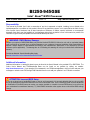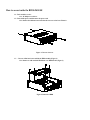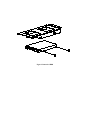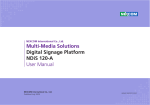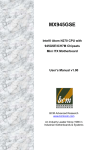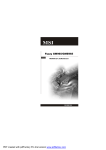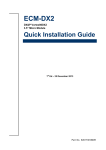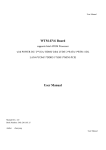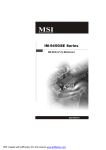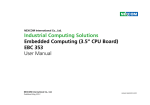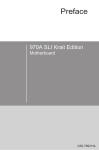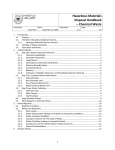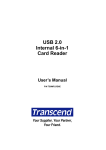Download Finch QIG
Transcript
Package Contents: One BI250-945GSE One 60W Power Adaptor One Power Cord One Bag of Screw Set One Driver CD/DVD One User’s Quick Start Card BI250-945GSE Inside the BI250-945GSE One MX945GSE2 Motherboard One SATA & Power Cable One HDD Bracket SATA & Power cable HDD Bracket MX945GSE2 BI250-945GSE Intel® Atom™ N270 Processor User’s Quick Start Card Version 1.0 http://www.bcmcom.com Responsibility: This manual is provided “As-Is” with no warranties of any kind, expressed or implied, including, but not limited to the implied warranties or conditions of this product’s fitness for any particular purpose. In no event shall we be liable for any loss of profits, loss of business, loss of data, interruption of business, or indirect, special, incidental, or consequential damages of any kind, even the possibility of such damages arising from any defect or error in this manual or product. We reserve the right to modify and update the user manual without prior notice. WARNING: CMOS Battery Damage Replace your system’s CMOS RAM battery only with the identical CR-2032 3V Lithium-Ion coin cell (or equivalent) battery type to avoid risk of personal injury or physical damage to your equipment. Improper installation might cause battery to explode. Always dispose of used batteries according to the manufacturer’s instructions, or as required by the local ordinance (where applicable). The damage due to not following this warning will void your motherboard’s manufacturer warranty. Perchlorate Material- Special Handling May Apply. See http://www.dtsc.ca.gov/hazardouswaste/perchlorate/ Additional Information: Additional information on setting this board up can be found in the User’s Manual in the provided CD or DVD ROM. The Online User’s Manual and FAQ/Knowledge Base can be found on our website by visiting our website: http://www.bcmcom.com. If your question is not answered in our FAQ/Knowledge Base, visit our forums and post your messages or submit a new FAQ through FAQ Submittal form for us to add your question in our FAQ with our answer. ATTENTION: Incorrect BIOS Setup If you do not know how to handle BIOS setup or how to set it up properly, it is strongly advisable that you do not modify any of the settings than otherwise instructed in the User’s Quick Start Card. Even a seemingly small incorrect adjustment or modification in the BIOS setup can render your system unstable or unusable. Incorrect BIOS setup is not covered by your motherboard’s manufacturer warranty. Try Clear CMOS information when system does not boot after BIOS settings change. Motherboard Layout: JCOMP2 JCOMP1 JAUD1 JSPDO1 JAMP1 SO-DIMM JUSB1 JLVDS1 SATA1 JSPI1 JVDD1 SATA2 ATX connector JLPT1 JVDD1 J1 JPWR1 CPUFAN1 JFP1 Mini-PCIe JPW1 COM Port Power (JCOMP1, JCOMP2) Pin Signal 1 VCC5 2 VCC_COM 3 12V Chassis Intrusion (JCI1) Pin Signal 1 Open# 2 GND Front Panel (JFP1) Signal HD_LED+ HD_LEDRST_SWRST_SW+ NC Front USB (JUSB1) Signal VCC USB5USB5+ GND [Key] Pin 1 3 5 7 9 Pin 1 3 5 7 9 Pin 2 4 6 8 10 Pin 2 4 6 8 10 Signal FP PWR/SLP FP PWR/SLP PWR_SW+ PWR_SW[KEY] Signal VCC USB4USB4+ GND USBOC Printer Port (JLPT1) Signal Pin RSTB# 1 PRND0 3 PRND1 5 PRND2 7 PRND3 9 PRND4 11 PRND5 13 PRND6 15 PRND7 17 ACK# 19 BUSY 21 PE 23 SLCT 25 Pin 2 4 6 8 10 12 14 16 18 20 22 24 26 Signal AFD# ERR# PINIT# LPT_SLIN# GND GND GND GND GND GND GND GND [KEY] SPI (JSPI1) Signal VCC3_SB SPI_MISO_F SPI_CS0_F# GND SPI_HOLD# Pin 2 4 6 8 10 Signal VCC3_SB SPI_MOSI_F SPI_CLK_F GND [KEY] Pin 1 3 5 7 9 Power in (JPW1) Pin 1 2 3 4 Signal +12V +12V GND GND Power Out (JPWR1) Pin 1 2 3 4 Signal +5V GND GND +12V Amplified Audio (JAMP1) Pin Signal 1 AMP_L2 AMP_L+ 3 AMP_R4 AMP_R+ S/PDIF (JSPDO1) Pin Signal 1 VCC5 2 SPDIF_OUT 3 GND Audio (JAUD1) Signal MIC_L MIC_R LINE_OUT_R FRONT_JD LINE_OUT_L Pin 1 3 5 7 9 Pin 2 4 6 8 10 Signal GND NC MIC_JD [KEY] LINE_OUT_JD Inverter (J1) Pin 1 2 3 4 5 Signal 12V GND INV_ON BKLTCTRL VCC5 LVDS (JLVDS1) Signal +12V +12V GND GND LCD_VDD LDDC_DATA LVDS_VDDEN GND LA_DATA0 LA_DATA1 LA_DATA2 LA_CLK LA_DATA3 GND LB_DATA0 LB_DATA1 LB_DATA2 LB_CLK LB_DATA3 GND Pin 2 4 6 8 10 12 14 16 18 20 22 24 26 28 30 32 34 36 38 40 Pin 1 3 5 7 9 11 13 15 17 19 21 23 25 27 29 31 33 35 37 39 JVDD1 Pin 1 2 3 4 5 *default: 1-2 (VCC3) Signal VCC3 LVD_SRC VCC5 LVD_SRC 12V Signal +12V +12V +12V VCC3 LCD_VDD LDDC_CLK L_BKLTCTL L_BKLTEN LA_DATA0# LA_DATA1# LA_DATA2# LA_CLK# LA_DATA3# GND LB_DATA0# LB_DATA1# LB_DATA2# LB_CLK# LB_DATA3# GND Jumper / Connector Name Description CPUFAN1 IDE1 J1 JAMP1 JAUD1 JCI1 JCOMP1, JCOMP2 JFP1 JLPT1 JLVDS1 JPW1 JPWR1 JSPDO1 JSPI1 JUSB1 JVDD1 CPU fan IDE (PATA) inverter amplified audio audio header chassis intrusion COM port power front panel header printer LVDS power in power out S/PDIF SPI header front USB header LVDS power select Note 3 pin 40 pin 5 pin 4 pin 2x pin 2 pin 3 pin 2x5 pin (keyed) 2x13 pin (keyed) 2x20 pin 4 pin 4 pin 3 pin 2x5 pin (keyed) 2x5 pin (keyed) 5 pin WARNING: Electrostatic Sensitive Device (ESD) Static electricity can easily damage your motherboard and will void your motherboard warranty. Keep the motherboard and other system components in their anti-static packaging until you are ready to install them. Touch a grounded surface before you remove any system component from its protective anti-static packaging. Unpacking and installation should be done on a grounded, anti-static mat. The operator should be wearing an anti-static wristband, grounded at the same points as the anti-static mat. During configuration and installation touch a grounded surface frequently to discharge any static electrical charge that may have built up in your body. Avoid touching the components when handling the motherboard or a peripheral card. Handle the motherboard and peripheral cards either by the edges or by the peripheral card case-mounting bracket. WARNING: Misplaced Jumper Damage Incorrect jumpers and connectors settings may lead to damage to your motherboard and will void your motherboard warranty. Please pay special attention to not connect these headers in the wrong direction. DO NOT change ANY jumpers while the motherboard has power. How to access inside the BI250-945GSE 1.1 -Tools needed to service. 1.1.1 -#2 Philips screw driver. 1.2 –Turn off the power and disconnect the power card. 1.2.1 -Remove the flathead screw fastening the top cover to the base (Figure 1), Figure 1- Unscrew 4 screws. 1.3 –Unscrew 4 flat head screw and lift out HDD assembly (Figure 2). 1.3.1 -Remove or add notebook HDD from or to HDD bracket (Figure 3), Figure 2- Removal of HDD Figure 3- Removal of HDD