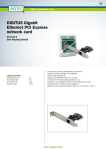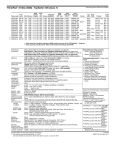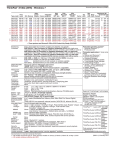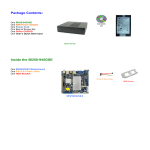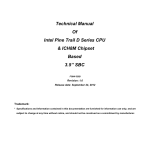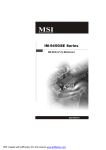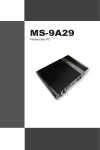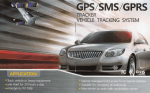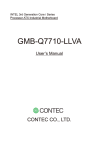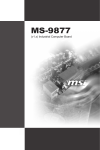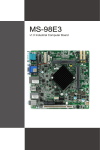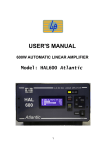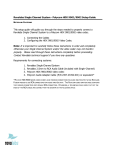Download WTM-EV6 Board User Manual
Transcript
User Manual WTM-EV6 Board supports Intel ATOM Processor with POWER DC/ 2*VGA/ HDMI/ 24bit LVDS/ 2*SATA/1*RT8111DL LAN/6*COM/1*DDR3/1*SIM/1*MINI-PCIE User Manual Manual Rev.: 2.0 Book Number: G4L-2011.03.15 Author chenyong User Manual Copyright 2011 All Rights Reserved. Manual’s first edition: For the purpose of improving reliability, design and function, the information in this document is subject to change without prior notice and does not represent a commitment on the part of the manufacturer. In no event will the manufacturer be liable for direct, indirect, special, incidental, or consequential damages arising out of the use or inability to use the product or documentation, even if advised of the possibility of such damages. This document contains proprietary information protected by copyright. All rights are reserved. No part of this manual may be reproduced by any mechanical, electronic, or other means in any form without prior written permission of the manufacturer. Trademarks WTM-EV6 is a registered trademarks of WTM; IBM PC is a registered trademark of the International Business Machines Corporation; Pentium is a registered trademark of Intel Technologies Inc; Award is a registered trademark of Award Software International Inc; other product names mentioned herein are used for identification purposes only and may be trademarks and/or registered trademarks of their respective companies. User Manual Specifications CPU INTEL ® Atom Singlel-Core Processor D425 CPU (45nm, 1.80GHz,512KB L2 Cache) INTEL ® Atom Dual-Core Processor D525 (45nm,1.80GHz,1024MB L2 Cache) Chipset INTEL® Atom D525/D425 + NM10 Memory 1 * 204-pin DIMM Sockets for un-buffered Single Channel DDR3 800/1066/1333 SDRAM up to 4 GB Expansion Slots 1 * Mini PCI-E socket ,1*SIM Storage 2 * Serial ATA2 3Gb/s connectors Audio Realtek ALC662 6-Channel HD Audio CODEC Ethernet LAN 1*RTL8111DL HDMI 1*HDMI LVDS Onboard 24-bit single channel LVDS connector USB Embedded 7 * USB 2.0/1.1 Special Intel Pineview Processor Features LAN Support DC FAN Support CPU Smart Fan Rear Panel I/O DC_JACK 12V 5A in 1 * VGA port 1 * RJ-45 port 4 * USB 2.0/1.1 ports LINE_OUT MIC1 Internal I/O 3 USB 2.0 ports 1 * 12V DC in 2 * NB / Chassis Fan connectors; 1 * LVDS header 2 * VGA header 1 * PS/2 Mouse & 1 * Keyboard connector header 1 * AUDIO header 1* COM3-6(RS232) connector header 1* COM1-2 P9 Voltage connecto 1 * MINI PCI-E connector 1*PWOUT Voltage OUT 1*PARALLEL1 1*FP1 BIOS Functional AMI 8MB DPI Flash ROM ATM, Automation, medical Equipment, Security, Networking, POS, General Application, Gaming Machine, Transportation Packing Color Box Dimension170(W) x 140(D) x 45(H)mm Certificate CE, FCC, RoHS Temperature Operating within 0~40 centigrade (Suggest to use system FAN) Storage within -20-85 centigrade Form Factor EPIC Form Factor(165mmx115mmx27mm) Package Contents Check if the following items are included in the package. l * WTM-EV6 board l * Quick Manual l * Software Utility CD Locations(TopSide) Connector and Jumper Setting 1)JBAT 1:CMOS Data retention/clear 2)ATX 12V_IN:External +12V DC Power input connector 3)USB4 USB5:Internal USB2.0 connector 4)SATA1/SATA2:SATA device connector #1 #2 #3 #4 5)VGA1/VGA2:Extra VGA Signal connector 6)LVDS1:LCD panel (Onboard 18-bit single channel LVDS )connector 7)FP1:Front panel connector 8)JCOMP1/JCOMP2:COM 9pin 5V or 12V selection 9)AUDIO 2:5.1channels Audio signal connector 10)CHAFAN CPUFAN:System DC fan connector 11)JP1:INVERTER voltage selection 1-2 12V 3-4 5V 12)JP2:LCD panel driving voltage selection 13)INVERTER1:LCD panel inverter 14)VGA:D-SUB-15 female connector for VGA output 15)LAN1:RJ45 connector for Ethernet port #1 #2 16)COM1/COM2:COM connector 17)COM3-6:COM3-6 connector BIOS SETTING This chapter describes the BIOS menu displays and explains how to perform common tasks needed to get the system up and running. It also gives detailed explanation of the elements found in each of the BIOS menu displays. The following topics are covered: Main Setup Advanced Setup Power Setup PnP/PCI Setup Peripherals Setup PC Health Setup Boot Setup Exit Setup Once you enter the BIOS CMOS setup utility, you can use the control keys that listed at the bottom of the menu to select the desired value in each item.