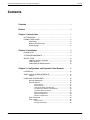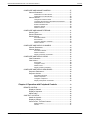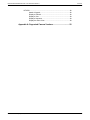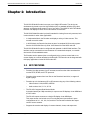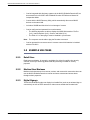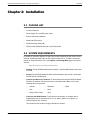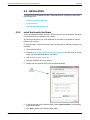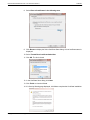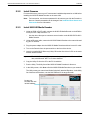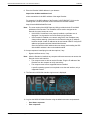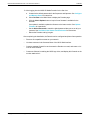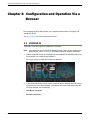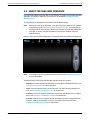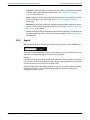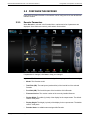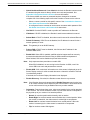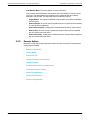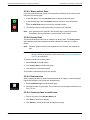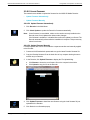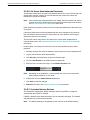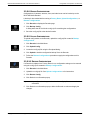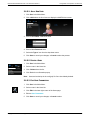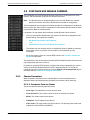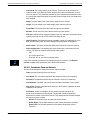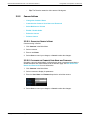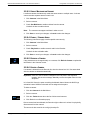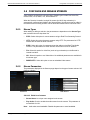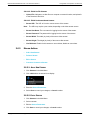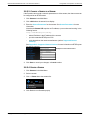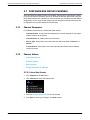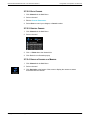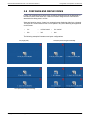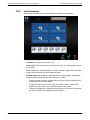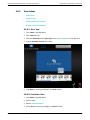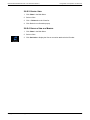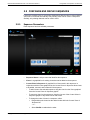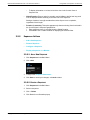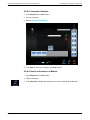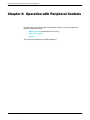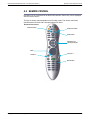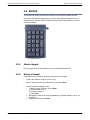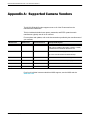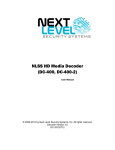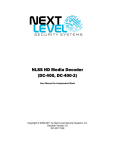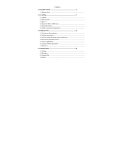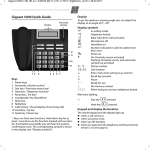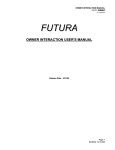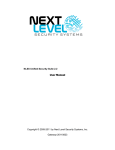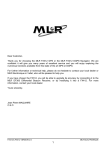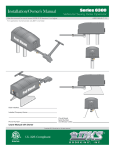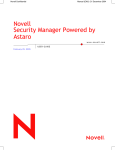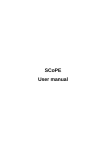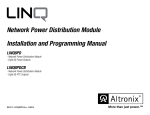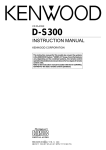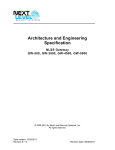Download NLSS HD Media Decoder (DC-400, DC-400-2)
Transcript
NLSS HD Media Decoder (DC-400, DC-400-2) User Manual for Independent Mode © 2009-2012 by Next Level Security Systems, Inc. All rights reserved. Decoder Version 3.0 DC-20120417 NLSS DC400 HD Media Decoder: User Guide DC-20120417 Contents Contents Contents ........................................................................................................... ii Preface.............................................................................................................. 6 Chapter 1: Introduction ............................................................................. 7 KEY FEATURES..................................................................................... 7 EXAMPLE USE CASES.......................................................................... Retail Store ................................................................................ Medium Sized Business ............................................................. Digital Signage ........................................................................... 8 8 8 8 Chapter 2: Installation ................................................................................ 9 PACKING LIST ....................................................................................... 9 SYSTEM REQUIREMENTS ................................................................... 9 INSTALLATION..................................................................................... Install the Security Certificate................................................... Install Cameras ........................................................................ Install NLSS HD Media Decoder .............................................. 10 10 12 12 Chapter 3: Configuration and Operation Via a Browser ............ 15 LOGGING IN......................................................................................... 15 ABOUT THE NLSS WEB INTERFACE................................................. 16 Search ...................................................................................... 17 CONFIGURE THE DECODER ............................................................. Decoder Parameters ................................................................ Decoder Actions ....................................................................... Factory Reset ................................................................ Download Logs .............................................................. Change the Name of the Decoder .................................... Set Global User Names and Passwords ........................... Customize Network Settings ............................................ Backup Configurations .................................................... Upload Configurations .................................................... Restore Configurations ................................................... User Parameters ...................................................................... User Actions ............................................................................. Delete a User................................................................. Edit User Parameters ..................................................... © Next Level Security Systems, Inc. 2009-2012 18 18 20 21 21 21 23 23 24 24 24 25 25 26 26 ii NLSS DC400 HD Media Decoder: User Guide DC-20120417 Contents CONFIGURE AND MANAGE CAMERAS............................................. Camera Parameters ................................................................. Parameters From the Camera ......................................... Parameters From the Decoder ......................................... Camera Actions........................................................................ Change the Camera’s Name ........................................... Customize the Camera’s User Name and Password .......... Select Multicast or Unicast .............................................. Enable / Disable Audio.................................................... Refresh a Camera .......................................................... Delete a Camera ............................................................ 27 27 27 28 29 29 29 30 30 30 30 CONFIGURE AND MANAGE STREAMS ............................................. Stream Types ........................................................................... Stream Parameters .................................................................. Stream Actions ......................................................................... Add a New Stream ......................................................... Edit a Stream ................................................................. Convert a Camera to a Stream ........................................ Delete a Stream ............................................................. 31 31 31 32 32 32 33 33 CONFIGURE AND DISPLAY CHANNELS ........................................... Channel Parameters ................................................................ Channel Actions ....................................................................... Add a New Channel........................................................ Delete a Channel ........................................................... Display a Channel on a Monitor ....................................... 34 34 34 34 35 35 CONFIGURE AND DISPLAY VIEWS ................................................... View Parameters ...................................................................... View Actions............................................................................. Add a View .................................................................... Configure a View ............................................................ Delete a View ................................................................ Display a View on a Monitor ............................................ 36 37 38 38 38 39 39 CONFIGURE AND DISPLAY SEQUENCES ........................................ Sequence Parameters ............................................................. Sequence Actions .................................................................... Add a New Sequence ..................................................... Delete a Sequence ......................................................... Configure a Sequence .................................................... Display a Sequence on a Monitor ..................................... 40 40 41 41 41 42 42 Chapter 4: Operation with Peripheral Controls ............................. 43 REMOTE CONTROL ............................................................................ Display a Channel .................................................................... Display a Sequence ................................................................. Adjust Audio ............................................................................. 44 45 46 46 AXIS T8411 JOYSTICK ........................................................................ Attach the Joystick ................................................................... Display a Channel .................................................................... Control a Pan, Tilt Zoom Camera............................................. Manual Control .............................................................. Presets ......................................................................... 46 47 47 47 47 47 © Next Level Security Systems, Inc. 2009-2012 iii NLSS DC400 HD Media Decoder: User Guide DC-20120417 KEYPAD................................................................................................ Attach a Keypad ....................................................................... Display a Channel .................................................................... Display a View.......................................................................... Display a Sequence ................................................................. Display the Active View ............................................................ Contents 48 48 48 49 49 49 Appendix A: Supported Camera Vendors ................................. 50 © Next Level Security Systems, Inc. 2009-2012 iv NLSS DC400 HD Media Decoder: User Guide DC-20120417 Preface PURPOSE, SCOPE, AND AUDIENCE OF THIS DOCUMENT This manual provides installation, configuration, and operation instructions for the NLSS HD Media Decoder in Independent Mode. Note: This manual covers operations for two NLSS HD Media Decoders: the NLSS DC400 and the DC-400-2. The DC-400-2 can accommodate two HD monitors. Unless otherwise specified, all instructions apply to both the DC-400 and the DC-400-2 The NLSS HD Media Decoder is considered in Independent Mode when it is installed without NLSS Gateways or access control devices. If the NLSS HD Media Decoder is installed with NLSS Gateways, as part of a complete NLSS security system, refer to the NLSS Unified Security Suite: User Manual, which is available on the NLSS web site. This document also refers to the API of the NLSS HD Media Decoder. This API enables software developers to write third party applications that can communicate with the Decoder. For details, see the NLSS DC-400 HD Decoder: API Reference Manual for Independent Mode, which is also available on the NLSS web site. © Next Level Security Systems, Inc. 2009-2012 6 NLSS DC400 HD Media Decoder: User Guide DC-20120417 Introduction Chapter 1: Introduction The NLSS HD Media Decoder is an open, true 1080p HD Decoder. The device can simultaneously decode up to four high definition (HD) or standard definition (SD) video streams, and display those streams in up to four panes. The NLSS DC 400-2 HD Media Decoder can display its views on two HD monitors or televisions. The NLSS HD Media Decoder is primarily intended for viewing live security cameras, but it is also suitable for other video applications. • In Independent Mode, the Decoder can display a variety of video sources. This manual covers this mode. • In NLSS Mode, the Decoder functions as part of a complete NLSS security system. See the NLSS Unified Security Suite: User Manual from the NLSS web site. The NLSS HD Media Decoder is configured and operated via NLSS Web Interface. The interface can be accessed from most browsers via a networked computer, or a mobile device with a Flash-enabled browser. The Decoder can be operated (but not configured) using a remote control and an onscreen display on a monitor attached to the Decoder. The Decoder can be integrated with third party applications via the NLSS Decoder API. 1.1 KEY FEATURES • Decodes live video streams from IP cameras, as well as other video encoders that use the RTSP, RTMP, and HTTP protocols. • Decodes video streams from local files on the Decoder’s hard drive, in support of digital signage. • Decodes up to 4 simultaneous HD or SD streams using any of the following codecs: • – Video codecs: H.264, MJPEG, MPEG4 – Audio codecs: AAC, G.711, G.726 The DC-400-2 supports Dual Monitor Mode. A decoded stream (at 1080p resolution) is output to two HD displays via an HDMI and a DVI-D cable. The DC-400 outputs a stream to a single HD display via an HDMI port. This output stream can include one to four simultaneous input streams in pane configurations of 1x1, 1x2, 2x2, 3x3, and 4x4. The Decoder maintains the aspect ratios of source streams. • Supports the creation and display of custom channels, views, and sequences. Copyright © Next Level Security Systems, Inc. 2009-2011 7 NLSS DC400 HD Media Decoder: User Guide DC-20120417 • Can be integrated with third party systems via the NLSS HD Media Decoder API, as documented in the NLSS DC-400 HD Media Decoder API Reference Manual for Independent Mode. • Comes with the NLSS Discovery Utility, which automatically discovers all NLSS devices on the same LAN. • Includes a 250GB hard disk drive for local storage of content. • Can be configured and operated from most browsers: – The following browsers are able to display the NLSS Web Interface: FireFox (3.0+), Internet Explorer (8.0+), Chrome, and Safari (3.0+). – The Flash 10.1 or later plug-in must be installed in your browser. Note: • The computer must be able to ping the Decoder to access it. Can be operated from a remote control. A remote control with batteries is included with the DC-400-2. 1.2 EXAMPLE USE CASES 1.2.1 Retail Store Retail stores and banks, for example, can display live video from public view security cameras, as a way of informing patrons that they are being recorded for security purposes. 1.2.2 Medium Sized Business Medium size businesses such as resorts, casinos, and commercial construction sites can use the NLSS HD Media Decoder to monitor numerous cameras and access doors throughout their properties. 1.2.3 Digital Signage The NLSS HD Media Decoder can display local media files (such as an animated logo or commercial), as well as RTSP streams for video sources outside the Decoder itself. © Next Level Security Systems, Inc. 2009-2012 8 NLSS DC400 HD Media Decoder: User Guide DC-20120417 Installation Chapter 2: Installation 2.1 PACKING LIST • DC-400-2 Decoder • Power supply; U.S. and EU power cords • Remote Control and batteries • Stand and VESA mount • NLSS Discovery Utility (CD) • NLSS DC-400 HD Media Decoder: Quick Start Guide 2.2 SYSTEM REQUIREMENTS For details on cameras, displays, file types, and codecs supported by the current version of the NLSS HD Media Decoder, see the Supported Device List. To find the current list, search for Supported Device List in the Support > Knowledge Base page of the NLSS web site: http://www.nlss.com/support-kbase.html • Network: The NLSS HD Media Decoder requires a 100/1000 Mb Ethernet connection to a LAN. • Display: The NLSS HD Media Decoder can be attached to any monitor or television that has DVI-D or HDMI inputs. • Cameras and Discovery Protocols: To be auto-discovered by the NLSS HD Media Decoder, IP cameras must be on the same LAN subnet and adhere to one of the following discovery protocols: • • Arecont • Panasonic • Axis • Pelco • Bonjour Zero Config • Sony • UPnP Computer with Web Browser: To access the web interface, a computer with a supported browser is required: FireFox (3.0 or above), Safari (3.0 or above), or Internet Explorer (8.0 or above). The computer must be able to ping the Decoder to access it. Copyright © Next Level Security Systems, Inc. 2009-2011 9 NLSS DC400 HD Media Decoder: User Guide DC-20120417 Installation 2.3 INSTALLATION To install the NLSS HD Media Decoder in Independent Mode, complete the instructions the following order: 2.3.1 • Install the Security Certificate • Install Cameras • Install NLSS HD Media Decoder Install the Security Certificate The NLSS HD Media Decoder uses the HTTPS protocol for security purposes. The NLSS CA certificate must be installed for your browser. The following instructions only cover installation of the NLSS CA certificate for Internet Explorer (8.0 or above). For other browsers, consult the browser’s help for instructions on manually installing a CA certificate. 1. Open Internet Explorer. 2. Navigate to www.nlss.com/support-download-cert.html, to locate a link to a page where you can download NLSS CA certificates. 3. Click Download NLSS Certificate. 4. Save the certificate file to your desktop. 5. Double-click the certificate file to open the Certificate dialog. 6. In the General tab of the Certificate dialog, select Install Certificate. The Certificate Import Wizard opens. 7. Click Next to display the Certificate Store dialog. Copyright © Next Level Security Systems, Inc. 2009-2011 10 NLSS DC400 HD Media Decoder: User Guide DC-20120417 Installation 8. Select Place all certificates in the following store. 9. Click Browse to display the Select Certificate Store dialog. A list of certificate stores is displayed. 10. Select Trusted Root Certificate Authorities. 11. Click OK. The list is closed. 12. In the Certificate Store dialog, click Next. 13. Click Finish to close the Wizard. 14. If a Security Warning page displayed, click Yes to complete the Certificate installation. Copyright © Next Level Security Systems, Inc. 2009-2011 11 NLSS DC400 HD Media Decoder: User Guide DC-20120417 2.3.2 Installation Install Cameras For ease of discovery, ensure your IP cameras are installed and powered on a LAN before installing the NLSS HD Media Decoder on the same LAN. Note: 2.3.3 For best results, use the same password for all cameras you wish the Decoder to discover. Camera passwords can be changed. See Set Global User Names and Passwords for more information. Install NLSS HD Media Decoder 1. Using an HDMI or DVI-D cable, connect the NLSS HD Media Decoder to the HDMI or DVI-D port of a 1080p monitor or TV. – Use the other video port to connect a second monitor to the NLSS HD DC-400-2 Media Decoder. 2. Using an Ethernet cable, connect the NLSS HD Media Decoder to the network shared by your IP cameras. 3. Plug the power adapter into the NLSS HD Media Decoder and then into an AC outlet. 4. Turn on the Decoder from the power switch on the front of the device. 5. Insert the supplied NLSS Discovery Utility CD into the disc drive of a PC on the same network as the Decoder. Important: The NLSS Discovery Utility requires and operating system of Windows XP or later, with Microsoft .NET 2.0 or above installed. 6. Copy the Utility file from the CD to the PC’s hard drive. 7. Run the Utility. The Utility lists all the NLSS HD Media Decoders it discovers. 8. In the Utility screen, click Scan to find the NLSS HD Media Decoders on your network. The Utility scans your network and finds all physically attached Decoders. In the Utility list of discovered Decoders, note the MAC address of the target Decoder. Locate your Decoder and note its MAC address Copyright © Next Level Security Systems, Inc. 2009-2011 12 NLSS DC400 HD Media Decoder: User Guide DC-20120417 Installation 9. Enter the Decoder’s MAC address in your browser: https://nlss-dc400-macaddress.local where macaddress is the MAC address of the target Decoder. For example, if the MAC address of the Decoder is 90:E6:BA:B2:F7:C8, then the following URL is entered, with the colons removed from the MAC address: https://nlss-dc400-90e6bab2f7c8.local Note: The scan results of the NLSS Discovery Utility provides both the IP and MAC addresses of the Decoder. The IP address can be used to navigate to the Decoder, but some issues can occur: » If the NLSS CA certificate is not properly installed, a certificate error is displayed. If so, bypass the error and continue to the Decoder. » If the Decoder is installed on a network using DHCP, the IP address may change without warning. A bookmark to the Decoder using an IP address becomes invalid. A static IP address can be set instead of DHCP. Verify the IP address configuration with the Network Administrator. Since the Decoder’s MAC address does not change, bookmarking the URL with the MAC address is the recommended method. 10. Accept requests to install plug-ins and other options, if any. – Bypass certificate errors, if any. Note: After the Decoder is installed, any computer with Internet access can access the Decoder via the web interface. » The computer must be able to see the Decoder. Ping the IP address of the Decoder from the computer to verify connectivity. » The computer must have a supported browser installed. A specific operating system is not required to use the web interface, only a supported browser. 11. The Decoder’s NLSS Web Interface login screen is displayed. 12. Log into the NLSS HD Media Decoder using the default username and password: – User Name: superuser – Pass: superuser Copyright © Next Level Security Systems, Inc. 2009-2011 13 NLSS DC400 HD Media Decoder: User Guide DC-20120417 Installation 13. After logging into the NLSS HD Media Decoder for the first time: a. Customize the default passwords for the Superuser and Operator. See Configure and Manage Users for instructions. b. Select Decoder in the Main Menu to display the Decoder page. c. Click the Check Update button to inquire if new firmware is available for the Decoder. If an update is available, update the firmware to the latest version. See Update Firmware for instructions. – Set the Global Password to match the global password that you set on all your cameras. See Set Global User Names and Passwords for instructions. – Reboot the Decoder and log in again. After completing the installation, the Decoder can be configured and placed into operation: • Discover all compatible cameras on your network. • List these cameras in the Cameras Menu of the NLSS Web Interface. • Create a separate Channel for each camera the Decoder can read, and create a 1x1 View for each Channel. • Create one Channel containing the NLSS logo video, and display this Channel on the monitor attached to it. Copyright © Next Level Security Systems, Inc. 2009-2011 14 NLSS DC400 HD Media Decoder: User Guide DC-20120417 Chapter 3: Configuration and Operation Via a Browser After installing the NLSS HD Decoder, use a supported web browser to configure and operate the device. See Key Features for a list of supported browsers. 3.1 LOGGING IN These log in instructions presume installation is complete. Note: If this is the first time the NLSS HD Media Decoder is being access via the NLSS Web Interface, refer to Installation for additional steps to complete installation. 1. Open a supported browser and navigate to the target NLSS HD Media Decoder using the bookmark you created during installation. The Log In screen of NLSS Web Interface is displayed. 2. In the NLSS Web Interface login screen, access the NLSS HD Media Decoder using a configured user name and password. If the default user names and passwords have not been changed, use the following: • User Name: superuser • Password: superuser © Next Level Security Systems, Inc. 2009-2012 15 NLSS DC400 HD Media Decoder: User Guide DC-20120417 Configuration and Operation Via a Browser 3.2 ABOUT THE NLSS WEB INTERFACE In a supported browser, enter the URL of your Decoder. This URL can use either the MAC address or numerical IP address of your Decoder, as discussed in Install NLSS HD Media Decoder. The login screen is displayed for the Decoder’s NLSS Web Interface. Note: If the login screen is not displayed, verify the correct MAC address or IP address is entered in the URL. See Install NLSS HD Media Decoder for instructions on running the NLSS Scan Utility to discover the Decoder’s IP and MAC addresses. If the URL is correct, ping the Decoder from the current computer to ensure network visibility. After you log in, the Decoder’s Main Menu is displayed with configuration and operations. Note: The Decoder also can be operated from the remote control. See Remote Control for more information. The Main Screen in the NLSS Web Interface provides a series of menus: • DECODER: Provides hardware-related options for this NLSS HD Media Decoder. See Configure the Decoder for more information. • USER: Lists the authorized users of this Decoder. The users can be managed from here. See Configure and Manage Users for instructions. • CAMERAS: Lists all IP cameras discovered on your LAN, and allows you to configure them. See Configure and Manage Cameras for instructions. • STREAMS: Lists all the non-camera video streams that have been configured on this Decoder. Streams can be added, removed, and edited from this screen. See Configure and Manage Streams for instructions. Copyright © Next Level Security Systems, Inc. 2009-2011 16 NLSS DC400 HD Media Decoder: User Guide DC-20120417 3.2.1 Configuration and Operation Via a Browser • CHANNELS: Lists all the channels configured for this Decoder. Channels can be added, removed, edited, and displayed from this screen. See Configure and Display Channels for instructions. • VIEWS: Lists all the Views configured for this Decoder. Views can be added, removed, edited, and displayed from this screen. See Configure and Display Views for instructions. • SEQUENCES: Lists all the Sequences configured for this Decoder. Sequences can be added, removed, edited, and displayed from this screen. See Configure and Display Sequences for instructions. • LOGOFF: Ends your NLSS Web Interface session with this Decoder. The Decoder can be controlled with the remote control after a user has logged off. See Remote Control for instructions. Search With the exceptions of the Decoder and Logoff menus, all menus include a Search field. In any menu with a search field, entering a text expression in the search field filters out all items in the list with names that do not contain your expression. Example: If the names of all cameras on the second floor of the North Tower include the unique term NT_Floor2, then searching for this term in the Cameras menu updates the list of cameras to show only those on the 2nd floor of the North Tower. Search provides filtering to simplify navigation of a list in an extensive system containing hundreds of cameras, if each is configured according to a naming convention that identifies its location, type, etc. Copyright © Next Level Security Systems, Inc. 2009-2011 17 NLSS DC400 HD Media Decoder: User Guide DC-20120417 Configuration and Operation Via a Browser 3.3 CONFIGURE THE DECODER Each NLSS HD Media Decoder on the network can be configured via its own NLSS Web Interface session. 3.3.1 Decoder Parameters When Decoder is selected in the Decoder Menu, options and a list of parameters are displayed. Some fields are read-only, while others can be edited. If a parameter is changed, click Save to keep your changes. Important: The Decoder reboots automatically, after accepting a confirmation warning. • Model: This Decoder model. • Total Disk (GB): The total space (used and free) of the hard drive of the selected Decoder. • Free Disk (GB): The free disk space of the hard drive of this Decoder. • Firmware Version: The version number of the currently installed firmware. • Display Width: The width (in pixels) of the display for the output stream. The default value is 1920 pixels. • Display Height: The height (in pixels) of the display for the output stream. The default value is 1080 pixels. • Decoder Name: An editable name assigned this Decoder. Copyright © Next Level Security Systems, Inc. 2009-2011 18 NLSS DC400 HD Media Decoder: User Guide DC-20120417 • Configuration and Operation Via a Browser Global UserName/Password: If use default is checked, the Decoder connects to the IP cameras using the camera’s factory default user name and password. See Appendix A: Supported Camera Vendors for more information. If the factory default user name or password has been changed on a camera, complete one of the following steps to allow the Decoder to connect to the camera: – Select a custom override for this specific camera. See Customize the Camera’s User Name and Password for instructions. – Or configure all source cameras to use the same username and/or password. See Set Global User Names and Passwords for instructions. • Use DHCP: Checked if DHCP is used to provide an IP address to the Decoder. • IP Address: If DHCP is disabled, the Decoder’s static Internet address is entered. • Subnet Mask: If DHCP is disabled, the subnet mask is entered for selected Decoder. • Default IP Gateway: If DHCP must be disabled, the IP address is entered for the n network gateway or router. Note: This gateway is not an NLSS Gateway. • Primary DNS: If DHCP must be disabled, this field sets the IP address for the network’s DNS server. • Enable SSH: When SSH is enabled, qualified technical support staff can remotely access and troubleshoot the Decoder using its SSH username and password. When finished, SSH can be disabled to prevent further access. Note: Only superusers have permission to enable SSH. When SSH is disabled, no one can log into the Decoder via SSH, even if the correct SSH user name and password are entered. • Disable OSD: If left unchecked, information on a video stream is displayed as an OnScreen Display overlay for a few seconds whenever a channel is switched. This field is unchecked by default. If checked, the On-Screen Display information is not displayed. • Disable Discovery: If checked, the Decoder cannot discover any cameras. Note: • If the Decoder discovered cameras before Disable Discovery was checked, any or all of these cameras can be deleted via the Cameras Menu. Those cameras will not be re-discovered so long as Disable Discovery remains enabled. Orientation: From the drop-down menu, select an orientation for the monitor attached to the Decoder. The correct orientation is when up in the video stream corresponds to the physical top of your monitor in its intended position: – Normal: for monitors positioned horizontally, with no rotation. – Rotate Right: for monitors rotated counterclockwise into a vertical position. When the monitor is rotated left, the video stream is rotated right to compensate. – Rotate Left: for monitors rotated clockwise into a vertical position. When the monitor is rotated right, the video stream is rotated left to compensate. – Flip: for monitors rotated 180-degrees. Copyright © Next Level Security Systems, Inc. 2009-2011 19 NLSS DC400 HD Media Decoder: User Guide DC-20120417 • Configuration and Operation Via a Browser Dual Monitor Mode: This mode applies only to the DC-400-2. Two monitors can be attached to the Decoder, one to the HDMI port, and one to the DVI-D port. The arrangement of the display can be configured with two monitors attached to the Decoder. The drop-down menu provides five options. 3.3.2 – Single Monitor: one monitor is attached to the Decoder, using either the HDMI or the DVI-D port. – Dual Horizontal: the current view is spread across two monitors that are installed in a side-by-side configuration. – Dual Horizontal Swap: exchanges the streams between side-by -side monitors. – Dual Vertical: the current view is spread across two monitors that are installed with one monitor above the other. – Dual Vertical Swap: exchanges the streams between monitors that are installed with one monitor above the other. Decoder Actions Besides the fields, the Decoder page also contains a series of options for operating and configuring the Decoder: • Reboot or Shut Down • Factory Reset • Download Logs • Change the Name of the Decoder • Update Firmware • Set Global User Names and Passwords • Customize Network Settings • Backup Configurations • Upload Configurations • Restore Configurations Copyright © Next Level Security Systems, Inc. 2009-2011 20 NLSS DC400 HD Media Decoder: User Guide DC-20120417 Configuration and Operation Via a Browser 3.3.2.1 REBOOT OR SHUT DOWN In the event that the Decoder needs to be shut down or rebooted, those actions can be done from the Decoder page. 1. In the Main Menu, select the Decoder button to display the Decoder page. 2. In the Decoder page, select the Reboot button to reboot the selected Decoder; or select the Shut Down button to turn off the selected Decoder. 3. The Decoder reboots or shuts down after you confirm your intentions. Note: If any parameters are changed in the Decoder page, a prompt is issued to immediately reboot the Decoder. A manual reboot is not needed. 3.3.2.2 FACTORY RESET The NLSS HD Media Decoder can be restored to its factory state. The Factory Reset option deletes all files and configurations that the Decoder recorded since it left the factory. Note: Firmware updates that have been applied since the Decoder was installed are kept. Important: After doing a Factory Reset, the Decoder must be installed on the network as though is was being installed for the first time. See Install NLSS HD Media Decoder for instructions. To restore a Decoder to its factory state: 1. Select Decoder in the Main Menu. 2. Click Factory Reset in the Decoder page. 3. Click Yes in the confirmation pop-up. The Decoder is rebooted during the reset process. 3.3.2.3 DOWNLOAD LOGS When contacting NLSS or its authorized representatives for support, a technician might request the Decoder’s logs to help with troubleshooting. 1. Select Download Logs from the Decoder page. 2. Save the Decoder’s log file locally. The file can be sent to the support technician via email, FTP, etc. 3.3.2.4 CHANGE THE NAME OF THE DECODER 1. Enter a new name in the Decoder Name field. 2. Click Save to record your changes. 3. Click Reboot to restart the Decoder and apply the change. Copyright © Next Level Security Systems, Inc. 2009-2011 21 NLSS DC400 HD Media Decoder: User Guide DC-20120417 Configuration and Operation Via a Browser 3.3.2.5 UPDATE FIRMWARE Two methods are available to update the firmware for the NLSS HD Media Decoder: • Update Firmware Automatically • Update Firmware Manually 3.3.2.5.1 Update Firmware Automatically 1. Click Decoder in the Main Menu. 2. Click Check Update to update the Decoder’s firmware automatically. Note: If new firmware is not available, relative to the version currently installed on the Decoder, then Check Update exits without make changes. If the firmware is available, it is installed after confirm the update is confirmed. The Decoder automatically reboots after the installation is complete. This process may take a few minutes. 3.3.2.5.2 Update Firmware Manually Firmware updates also can be downloaded to a separate machine and manually applied to the Decoder. 1. Contact an NLSS authorized representative to get the latest Decoder firmware file. 2. Copy the Decoder firmware file to the hard drive of any computer sharing the same network as your Decoder. 3. In the Decoder, click Upload Firmware to display the File Upload dialog. a. Click Browse to locate the new firmware file on the computer’s hard drive. b. Click Upload to copy the file to the Decoder. 4. Click Update Firmware to install the new firmware using the local firmware file just uploaded to the Decoder. 5. Click Yes in the confirmation pop-up. Copyright © Next Level Security Systems, Inc. 2009-2011 22 NLSS DC400 HD Media Decoder: User Guide DC-20120417 Configuration and Operation Via a Browser 3.3.2.6 SET GLOBAL USER NAMES AND PASSWORDS The Decoder locates the IP cameras on the network the first time it runs. The Decoder can access these cameras’ output only if the Decoder has the correct user names and passwords to access the cameras. Note: If any camera uses unsupported drivers or codecs, then the Decoder can connect to these cameras by treating them as remote RTSP streams rather than cameras. See Convert a Camera to a Stream for instructions. Each manufacturer generally uses the same user name and password for their entire line of cameras. If the factory default user names and passwords have been changed on any cameras, then the Decoder cannot access their configurations or video streams, even though it detects the camera on the network. The cameras can be configured to use custom user names and/or passwords that override global values. See Customize the Camera’s User Name and Password for instructions. Another option is to configure all cameras to use the same global user name and/or password. 1. Manually configure the camera hardware to use the same user name and password. 2. Log into the Decoder’s NLSS Web Interface. 3. Click Decoder in the Main Menu to open the Decoder page. 4. De-select Use Default for the Global Username parameter. 5. Enter the new user name from Step 1 in the Global Username field. Note: Depending on the installation, a custom global user name can be used with a factory default password, or vice versa. 6. Repeat Step 5 for the Global Password parameter. 7. Click Save to keep the changes. 8. Reboot the Decoder. See Reboot or Shut Down for instructions. 3.3.2.7 CUSTOMIZE NETWORK SETTINGS The IP Address, Subnet Mask, Default Gateway, and Primary DNS are configured automatically when DHCP is enabled. If DHCP is disabled, then these parameters must be manually configured. The network administrator can provide these parameters. Note: The Default Gateway is the gateway for the network, not an NLSS Gateway. Copyright © Next Level Security Systems, Inc. 2009-2011 23 NLSS DC400 HD Media Decoder: User Guide DC-20120417 Configuration and Operation Via a Browser 3.3.2.8 BACKUP CONFIGURATIONS Configurations of cameras, streams, views, and other items can be backed up on the NLSS HD Media Decoder. A backup is also needed before running a Factory Reset, Upload Configurations, or Restore Configurations. 1. Click Decoder to display the Decoder page. 2. Click Backup Config. A dialog asks what to do with the config.zip file containing the configurations. 3. Save the config.zip file to the desired location. 3.3.2.9 UPLOAD CONFIGURATIONS To upload configurations to the Decoder, upload the config.zip file created in Backup Configurations. 1. Click Decoder in the Main Menu. 2. Click Upload Config. 3. Locate the config.zip file using the file upload dialog. 4. Click Upload to load the configuration backup file to the Decoder. 5. Follow the Restore Configurations procedure to apply the configurations to this Decoder. 3.3.2.10 RESTORE CONFIGURATIONS If a Decoder is replaced or a Factory Reset is run, configuration settings can be restored using the config.zip file created in Backup Configurations. 1. Click Decoder in the Main Menu. 2. Upload the config.zip file. See Upload Configurations to for instructions. 3. Click Restore Config. 4. Click Yes in the confirmation pop-up. Important: Any configuration changes made since the config.zip file was created are overwritten. 5. Click Yes in the confirmation pop-up to allow the Decoder to reboot and apply the changes. Copyright © Next Level Security Systems, Inc. 2009-2011 24 NLSS DC400 HD Media Decoder: User Guide DC-20120417 Configuration and Operation Via a Browser 3.4 CONFIGURE AND MANAGE USERS By default, the NLSS HD Media Decoder includes one SuperUser, one Administrator, and one Operator account. Each user type has specific abilities: • • • 3.4.1 SuperUser: Has full control over the Decoder. – Default User Name: superuser – Default Password: superuser Administrator: Can run all operations except add, delete, and edit users. – Default User Name: admin – Default Password: admin Operator: Has read-only access to most menus. Can display any Channel, View, and Sequence that is already configured. Can only add, delete, or edit the numbers and names of existing channels, and the names of existing Views and Sequences. – Default User Name: operator – Default Password: operator User Parameters When you select a specific user from the User Menu, the following parameters appear in the User Info screen: 3.4.2 • User Name: The login name for this user. • User Type: Must be SuperUser, Administrator, or Operator. • User Password: (in Edit sub-screen only) The login password for this user. User Actions You must be logged in as a SuperUser to perform the following actions: • Add a New User • Delete a User • Edit User Parameters Copyright © Next Level Security Systems, Inc. 2009-2011 25 NLSS DC400 HD Media Decoder: User Guide DC-20120417 Configuration and Operation Via a Browser 3.4.2.1 ADD A NEW USER 1. Click User in the Main Menu. 2. Click +Add above the list of users to display the Add/Edit User screen. 3. Enter a User Name in Add User fields. 4. Enter a User Password twice. 5. Select the Type of user from the drop-down menu. 6. Click Save to record your changes, or Cancel to abort the process. 3.4.2.2 DELETE A USER 1. Click User in the Main Menu. 2. Select a user in the Users list. 3. Click -Delete above the list. 4. Click Yes in the confirmation pop-up. Note: Users are backed up in the config.zip file if one is accidently deleted. 3.4.2.3 EDIT USER PARAMETERS 1. Click User in the Main Menu. 2. Select a user in the Users list. 3. Click Edit in the lower right corner of the Users page. 4. Edit the User Parameters. 5. Click Save to record your changes, or Cancel to abort. Copyright © Next Level Security Systems, Inc. 2009-2011 26 NLSS DC400 HD Media Decoder: User Guide DC-20120417 Configuration and Operation Via a Browser 3.5 CONFIGURE AND MANAGE CAMERAS Upon installation, the NLSS HD Media Decoder searches for IP cameras on the same network, and automatically configures the cameras it discovers. Note: The Decoder does not change anything on the cameras. Rather, the cameras provide the Decoder with most of the parameters needed for configuration. The Cameras Menu lists of all discovered cameras and their configurations. If the Decoder sees a camera, but cannot read its configuration or video stream, then the camera’s name is preceded by XX in the Cameras Menu. If a camera is on the network and functioning, and the Decoder cannot access it: • The user names and/or passwords of the camera may have been changed from the default settings. Two options are available: – Set Global User Names and Passwords ‒ or ‒ – Customize the Camera’s User Name and Password. • The camera may use unknown drivers or unsupported codecs. Update the camera’s driver and/or codec. Consult the camera vendor or documentation for more information. • Set up the camera’s video as a remote RTSP stream. See Convert a Camera to a Stream for instructions. The instructions in this section assume that the NLSS HD Media Decoder discovered and fully configured at least one IP camera. For details on cameras, RTSP streams, file types, and codecs supported by the current version of the NLSS HD Media Decoder, see the Supported Device List. To find the current list, search for Supported Device List in the Support > Knowledge Base page of the NLSS web site: www.nlss.com/support-kbase.html 3.5.1 Camera Parameters When a camera is selected from the Cameras Menu, a series of parameters are displayed. Most of the parameters are provided by the camera and are read-only. 3.5.1.1 PARAMETERS FROM THE CAMERA The camera provides following read-only values: • Driver Type: The manufacturer of the camera’s driver. • Firmware Version: The version number of the driver used by the camera. • Model: The model number of the camera. • IP Address: The IP address of the camera. • Video Codec: The video codec used by the camera. The following video codecs are supported: H.264, MJPEG, and MPEG4. Copyright © Next Level Security Systems, Inc. 2009-2011 27 NLSS DC400 HD Media Decoder: User Guide DC-20120417 Configuration and Operation Via a Browser • Channel ID: The output channel of the camera. This field is not the same as the Channels used by the Decoder. Some cameras can output simultaneously to more than one channel. This parameter indicates to which channel these parameters refer. If a camera has multiple channels, the camera is listed multiple times, one instance for each channel. • Width: The pixel width of the video stream output from the camera. • Height: The pixel height of the video stream output from the camera. • Frame Rate: The frame rate of the video coming from the camera. • Bit Rate: The bit rate of the video stream coming from the camera. • PTZ Cam: Indicates if this camera is capable of pan, tilt, and zoom movements. NLSS Gateways provide access to PTZ controls, Decoders do not. • Audio Enabled: If the selected camera is capable of audio, this parameter is set to true, and the Audio Codec and Audio Sample Rate parameters are displayed. • Audio Codec: The codec used by the audio track in the stream from the camera. • Audio Sample Rate: The sampling rate of the audio track in the stream from the camera. The Decoder supports the following audio codecs: – AAC – G711 A-law and U-law – G726 (40, 32, 24, and 16-kHz sampling rates) If any of the read-only parameters are changed directly on a camera, click Refresh Camera to update these parameters in the NLSS Web Interface. 3.5.1.2 PARAMETERS FROM THE DECODER The last six parameters are set by the Decoder and are editable. • Name: An unique name given to the camera. • User Name: The user name required by the camera to unlock it for streaming. • Password: The password required by the camera to unlock it for streaming. • Use Multicast: If enabled, this camera uses multicast. If disabled, it uses unicast. • Play Audio: Enables or disables audio muting on the Decoder, regardless of audio capability of this camera. • Orientation: Select an orientation for the camera from the drop-down list. Some cameras rotate the output signals. The Decoder cannot automatically determine the rotation of the source stream. This setting sets the Decoder to adjust the output for proper viewing. – Normal: The Decoder does not rotate the camera stream. – Rotate Right: The Decoder rotates the video stream 90-degrees clockwise. – Rotate Left: The Decoder rotates the video stream 90-degrees counterclockwise. Copyright © Next Level Security Systems, Inc. 2009-2011 28 NLSS DC400 HD Media Decoder: User Guide DC-20120417 – 3.5.2 Configuration and Operation Via a Browser Flip: The Decoder rotates the video stream 180-degrees. Camera Actions • Change the Camera’s Name • Customize the Camera’s User Name and Password • Select Multicast or Unicast • Enable / Disable Audio • Refresh a Camera • Delete a Camera 3.5.2.1 CHANGE THE CAMERA’S NAME Camera naming is flexible. 1. Click Cameras in the Main Menu. 2. Select a camera. 3. Enter a new Name. 4. Select Save to record your changes, or Cancel to abort the changes. 3.5.2.2 CUSTOMIZE THE CAMERA’S USER NAME AND PASSWORD Changing a camera’s automatically configured user name or password overrides the Global Username and Global Password in the Decoder page. See Set Global User Names and Passwords for more information. 1. Click Cameras in the Main Menu. 2. Select a camera to display its parameters. 3. Enter the User Name and Password required to unlock the camera. 4. Select Save to record your changes, or Cancel to abort the changes. Copyright © Next Level Security Systems, Inc. 2009-2011 29 NLSS DC400 HD Media Decoder: User Guide DC-20120417 Configuration and Operation Via a Browser 3.5.2.3 SELECT MULTICAST OR UNICAST A multicast camera simultaneously sends the same stream to multiple users. A unicast camera sends a separate stream to each user. 1. Click Cameras in the Main Menu. 2. Select a camera. 3. Check Use Multicast to enable multicast from the camera. Uncheck the box to enable unicast. Note: The camera must support multicast in order to use it. 4. Click Save to record your changes, or Cancel to abort the changes. 3.5.2.4 ENABLE / DISABLE AUDIO The following instructions apply to audio-capable cameras only: 1. Click Cameras in the Main Menu. 2. Select a camera. 3. Check Play Audio to enable camera’s audio in the Decoder. Uncheck the box to disable audio. 4. Click Save to record your changes, or Cancel to abort the changes. 3.5.2.5 REFRESH A CAMERA If any parameters are changed locally on a camera, click Refresh Camera to update the information in the Cameras screen. 3.5.2.6 DELETE A CAMERA If a camera is deleted from the Decoder list, then the channel and 1x1 View associated with the camera are deleted automatically. Important: If that 1x1 View is used in a Sequence, then its place in the Sequence remains, with an error message. Manually remove the orphan View from the Sequence. In 1x2 and 2x2 Views, the pane containing the deleted channel shows the NLSS logo animation instead. A different channel can be assigned to that pane. To delete a camera: 1. Click the Cameras in the Main Menu. 2. Select a camera. 3. Click the –Delete button above the list of discovered cameras. 4. Click Yes in the confirmation pop-up. After a camera has been deleted, the Decoder might re-discover it unless it is physically disconnected from the network. The camera is also stored in the config.zip backup file. Copyright © Next Level Security Systems, Inc. 2009-2011 30 NLSS DC400 HD Media Decoder: User Guide DC-20120417 Configuration and Operation Via a Browser 3.6 CONFIGURE AND MANAGE STREAMS Video streams are listed in the Streams Menu. Stream types include local video files, remote RTSP, HTTP, RMTP, V4L, and EmbedHTTP. When the Decoder is installed, a single file stream (the NLSS logo animation) is automatically configured and added to the Streams Menu. New streams can be added in the Streams menu. Existing streams can be edited and deleted from the Streams menu. 3.6.1 Stream Types When adding or editing a selection, the parameters are dependent on the Stream Type that is selected from the drop-down list: 3.6.2 • RTSP: Select this option for remote streams using to Real-Time Streaming Protocol. • HTTP: Select this option for remote streams using HTTP. The parameters for HTTP streams are the same as RTSP streams. • RTMP: Select this option for remote streams that adhere to the Real-Time Media Protocol. The parameters for RTMP streams are the same as RTSP streams. • File: Select this option for video files (such as logo animations) on the Decoder’s internal hard drive. • V4L: Select this option to use Video4Linux. No additional parameters are available for this stream type. • EMBEDHTTP: Select this option to use an embedded video stream. Stream Parameters The parameters displayed in the Streams page depend on the type of stream selected. All fields are editable. File Streams RTSP Streams 3.6.2.0.1 Fields for all streams • Stream Name: An unique name assigned to the stream. • Play Audio: Check to enable the audio stream from the camera. This parameter is not available for V4L. Note: Audio takes extra bandwidth. Disable this parameter to save bandwidth. Copyright © Next Level Security Systems, Inc. 2009-2011 31 NLSS DC400 HD Media Decoder: User Guide DC-20120417 Configuration and Operation Via a Browser 3.6.2.0.2 Fields for File Streams • Upload File: Navigate to a video file on a computer or network location, and upload it to the Decoder’s hard drive. 3.6.2.0.3 Fields for Internet-based streams • Stream URL: The URL of a local or remote source of the stream. Note: 3.6.3 The URL may require a port number, depending on the video stream source. • Stream UserName: The user name for logging into the source of the stream. • Stream Password: The password for logging into the source of the stream. • Stream Width: The width (in pixels) of the source video stream. • Stream Height: The height (in pixels) of the source video stream. • Use Multicast: Enable for this camera to use multicast; disable to use unicast. Stream Actions • Add a New Stream • Delete a Stream • Edit a Stream • Convert a Camera to a Stream 3.6.3.1 ADD A NEW STREAM 1. Click Streams in the Main Menu. 2. Click +Add above the stream list to display. 3. Enter the Stream Parameters. 4. Select Save to record your changes, or Cancel to abort. 3.6.3.2 EDIT A STREAM 1. Click Streams in the Main Menu. 2. Select a stream. 3. Edit the Stream Parameters. 4. Click Save to record your changes, or Cancel to abort. Copyright © Next Level Security Systems, Inc. 2009-2011 32 NLSS DC400 HD Media Decoder: User Guide DC-20120417 Configuration and Operation Via a Browser 3.6.3.3 CONVERT A CAMERA TO A STREAM If the Decoder cannot read a camera’s parameters or video stream, then that camera can be configured as an RTSP stream. 1. Click Streams in the Main Menu. 2. Click +Add above the stream list to display. 3. Enter the Stream Parameters for the camera. See Stream Parameters for more information. Note that the Stream URL requires an IP address, a port number and a string, in the following format: rtsp://IPaddress:port/string – where IPaddress is the IP address of the camera – port is the standard RTSP port of 554 – string depends on the camera manufacturer (refer to Supported Camera Vendors). See Appendix A: Supported Camera Vendors for more information on RTSP syntax for specific cameras. Example for a Pelco HD IP camera 4. Click Save to record your changes, or Cancel to abort. 3.6.3.4 DELETE A STREAM 1. Click Streams in the Main Menu. 2. Select a stream. 3. Click — Delete above the streams list. 4. Click Yes in the confirmation pop-up. Copyright © Next Level Security Systems, Inc. 2009-2011 33 NLSS DC400 HD Media Decoder: User Guide DC-20120417 Configuration and Operation Via a Browser 3.7 CONFIGURE AND DISPLAY CHANNELS When the NLSS HD Media Decoder was installed, channels were automatically created for the NLSS Welcome Animation and all IP cameras the Decoder discovered. Using the NLSS Web Interface from a browser on a local computer, you can add to and edit channel assignments. In fact, cameras and streams must be assigned a channel before they can be displayed on the monitor attached to the Decoder. 3.7.1 Channel Parameters Four editable parameters are included with each channel. 3.7.2 • Channel Number: A unique number assigned to the current channel. Do not repeat channel numbers in the system. • Channel Name: An editable name for this channel. • Source Type: A drop-down menu that marks the channel as either a Camera or a Stream. • Current Source: A drop-down menu that associates this channel with a selected camera or stream. Channel Actions • Add a New Channel • Delete a Channel • Edit a Channel • Display a Channel on a Monitor 3.7.2.1 ADD A NEW CHANNEL 1. Click Channels in the Main Menu. 2. Click +Add button above the Channels list. 3. Enter the Channel Parameters for the new channel. 4. Click Save to record your changes, or Cancel to abort. Copyright © Next Level Security Systems, Inc. 2009-2011 34 NLSS DC400 HD Media Decoder: User Guide DC-20120417 Configuration and Operation Via a Browser 3.7.2.2 EDIT A CHANNEL 1. Click Channels in the Main Menu. 2. Select a channel. 3. Edit the Channel Parameters. 4. Select Save to record your changes, or Cancel to abort. 3.7.2.3 DELETE A CHANNEL 1. Click Channels in the Main Menu. 2. Select a channel. 3. Click — Delete above the channels list. 4. Click Yes in the confirmation pop-up. 3.7.2.4 DISPLAY A CHANNEL ON A MONITOR 1. Click Channels in the Main Menu. 2. Select a channel. 3. Click Set Active at the bottom of the screen to display the camera or stream associated with the channel. Copyright © Next Level Security Systems, Inc. 2009-2011 35 NLSS DC400 HD Media Decoder: User Guide DC-20120417 Configuration and Operation Via a Browser 3.8 CONFIGURE AND DISPLAY VIEWS A View is an arrangement of panes, each containing channels that can be displayed on the same monitor at the same time. Channels must be assigned to the cameras and streams before being uses in a View. Views are based on panes. A pane is a rectangular area displaying video from a channel. The layout of a View consists of one or more panes in any of the following arrangements on the screen: • 1x1 • 1x2 horizontal • 2x1 vertical • 2x2 • 3x3 • 4x4 The following examples illustrate some layout configurations: 1x1 (single pane) 1x2 V (two panes arranged vertically) Copyright © Next Level Security Systems, Inc. 2009-2011 1x2 H (two panes arranged horizontally 2x2 (4 panes in a 2x2 arrangement) 36 NLSS DC400 HD Media Decoder: User Guide DC-20120417 3.8.1 Configuration and Operation Via a Browser View Parameters When a View is selected from the View Menu, the parameters are displayed. • View Name: An unique name for the view. • Layout Type: Select a layout from this drop-down menu. The Panes graphic reflects the selection. • Panes: (graphic) In conjunction with the Available Channels graphical list, the Panes graphic allows channels to be associated with panes. • Available Channels: (graphic) In conjunction with the Panes graphic, the Available Channels graphic allows channels to be selected for a Pane: – To add a channel to a pane, drag the channel from the Available Channels list to the target pane in the Panes graphic. – To remove a channel from a pane, select the red X in a pane, or drag a new channel to the same pane. New channels overwrite old channels. – To display information on a channel and the camera or other stream it represents, left-click the channel in the Available Channels graphic. Copyright © Next Level Security Systems, Inc. 2009-2011 37 NLSS DC400 HD Media Decoder: User Guide DC-20120417 3.8.2 Configuration and Operation Via a Browser View Actions • Add a View • Delete a View • Display a View on a Monitor • Display a View on a Monitor 3.8.2.1 ADD A VIEW 1. Click Views in the Main Menu. 2. Click +Add View list. 3. Enter the View Name and Layout Type in the View Parameters for the new View. 4. Drag an Available Channel into a Pane. 5. Click Save to record your changes, or Cancel to abort. 3.8.2.2 CONFIGURE A VIEW 1. Click Views in the Main Menu. 2. Select a View. 3. Edit the View Parameters. 4. Select Save to record your changes, or Cancel to abort. Copyright © Next Level Security Systems, Inc. 2009-2011 38 NLSS DC400 HD Media Decoder: User Guide DC-20120417 Configuration and Operation Via a Browser 3.8.2.3 DELETE A VIEW 1. Click Views in the Main Menu. 2. Select a View. 3. Click —Delete above the Views list. 4. Click Yes in the confirmation pop-up. 3.8.2.4 DISPLAY A VIEW ON A MONITOR 1. Click Views in the Main Menu. 2. Select a View. 3. Click Set Active to display the View on a monitor attached to the Decoder. Copyright © Next Level Security Systems, Inc. 2009-2011 39 NLSS DC400 HD Media Decoder: User Guide DC-20120417 Configuration and Operation Via a Browser 3.9 CONFIGURE AND DISPLAY SEQUENCES A Sequence consists of two or more views, displayed one after the other in series. Multiple views can be monitored automatically. Only existing views can be used in a Sequence. Similarly, only existing channels can be used in views. 3.9.1 Sequence Parameters Each Sequence has three editable parameters. • Sequence Name: A unique name that identifies the sequence. • Views: Is a graphical list of existing views that can be added to the sequence. • Current Views in Sequence: A graphical list of views used in this sequence. In conjunction with the Views graphical list, the Current Views in Sequence allows views to be added, removed, and reordered in the sequence. – To add a view to the selected sequence, drag the view from the Views graphical list to the Current Views in Sequence graphic. – To remove a view from the sequence, drag the view out of the Current Views in Sequence graphic to any blank area on the screen. – To change the order of views in a sequence, either: » Drag-and-drop the views into the desired order within the Current Views in Sequence list – or – » Select Shuffle to randomize the order. Copyright © Next Level Security Systems, Inc. 2009-2011 40 NLSS DC400 HD Media Decoder: User Guide DC-20120417 – • Configuration and Operation Via a Browser To display information on a view, left-click the view in the Current Views in Sequence list. Global Duration: Enter a value (in seconds), and click Set, to define how long each View is displayed before switching to the next view in the sequence. Setting a duration of zero (0) seconds allows video clips to run to completion, regardless of their length. • 3.9.2 Duration (in seconds): This option appears only when an existing View is selected in the Current Views in Sequence graphical list. i. Enter a different value (in seconds) than the Global Duration. ii. Click Save to set a custom duration for displaying the selected View. Sequence Actions • Add a New Sequence • Delete a Sequence • Configure a Sequence • Display a Sequence on a Monitor 3.9.2.1 ADD A NEW SEQUENCE 1. Click Sequences in the Main Menu. 2. Click +Add. 3. Configure the Sequence Parameters. 4. Click Save to record your changes, or Cancel to abort. 3.9.2.2 DELETE A SEQUENCE 1. Click Sequences in the Main Menu. 2. Select a sequence. 3. Click —Delete. 4. Click Yes in the confirmation pop-up. Copyright © Next Level Security Systems, Inc. 2009-2011 41 NLSS DC400 HD Media Decoder: User Guide DC-20120417 Configuration and Operation Via a Browser 3.9.2.3 CONFIGURE A SEQUENCE 1. Click Sequences in the Main Menu. 2. Select a sequence. 3. Edit the Sequence Parameters. 4. Click Save to record your changes, or Cancel to abort. 3.9.2.4 DISPLAY A SEQUENCE ON A MONITOR 1. Click Sequences in the Main Menu. 2. Select a sequence. 3. Click Set Active to display the sequence on a monitor attached to the Decoder. Copyright © Next Level Security Systems, Inc. 2009-2011 42 NLSS DC400 HD Media Decoder: User Guide DC-20120417 Chapter 4: Operation with Peripheral Controls After a Decoder is configured from the NLSS Web Interface, it can be operated with supported peripheral devices: – Remote Control (included with the DC-400-2) – Axis T8411 Joystick – Keypad The joystick and keypad are purchased separately. © Next Level Security Systems, Inc. 2009-2012 43 NLSS DC400 HD Media Decoder: User Guide DC-20120417 Operation with Peripheral Controls 4.1 REMOTE CONTROL Channels must be configured via the NLSS Web Interface, before they can be displayed with the remote control. The type of remote control depends on the Decoder model. The remote control was optional with the DC-400, and is included with the DC-400-2. DC-400 Remote Control Channels button Sequences button Views button OK button and Left / Right Arrows Mute Channel +/Volume +/- Number Pad Copyright © Next Level Security Systems, Inc. 2009-2011 44 NLSS DC400 HD Media Decoder: User Guide DC-20120417 Operation with Peripheral Controls DC-400-2 Remote Control Channels button Sequences button Views button OK buttons Up/Down/Left / Right Toggle Volume +/- Channel +/- Mute Number Pad 4.1.1 Display a Channel Use the remote control to display existing channels on the monitor attached to the Decoder. Three options are available for selecting channels. • Change channels by using the Channel +/- buttons. • Type a channel number with the Number Pad, and press OK. • Press the Channels button to display the Channels Menu on an attached monitor. Use the Left and Right Arrow buttons to select a channel in the list, and press OK button to display the selected channel. – Press the Channels button again to cancel. Copyright © Next Level Security Systems, Inc. 2009-2011 45 NLSS DC400 HD Media Decoder: User Guide DC-20120417 4.1.2 Operation with Peripheral Controls Display a View 1. Press the Views button to display the Views Menu on the attached monitor. 2. Use the Left/Right Arrow buttons to select a view in the list. 3. Press OK to display the selected View. – 4.1.3 Press the Views button again to cancel. Display a Sequence 1. Press the Sequences button to display a configured sequences. 2. Press the Sequences button again to display a different sequence. To cancel sequences, select any Channel or View from their Menus. 4.1.4 Adjust Audio • Change volume with the Volume +/- buttons. • Toggle sound on/off with the Mute button. 4.2 AXIS T8411 JOYSTICK The joystick can be used alone, or in conjunction with a Keypad, to change channels. The joystick cannot be used to display Views and Sequences, or to adjust volume. The keypad can handle those functions. Copyright © Next Level Security Systems, Inc. 2009-2011 46 NLSS DC400 HD Media Decoder: User Guide DC-20120417 4.2.1 Operation with Peripheral Controls Attach the Joystick Plug the Axis T8411 joystick into an open USB slot on the NLSS HD Media Decoder. 4.2.2 Display a Channel Each channel corresponds to a video stream from a camera. • 4.2.3 Change channels by using the L and R buttons. Control a Pan, Tilt Zoom Camera The joystick can control a live PTZ camera. The joystick cannot control PTZ functions for a stream, even if the source is PTZ capable. 4.2.3.1 MANUAL CONTROL • To pan the camera, move the joystick left and right. • To tilt the camera, move the joystick up and down. • To zoom the camera, twist the joystick handle. 4.2.3.2 PRESETS The J1 - J4 buttons call presets for live cameras. These presets must be configured on the source cameras before the joystick can call them. 1. Follow the instructions provided by the camera’s manufacturer to log into the configuration menu of the desired camera. 2. In the camera’s configuration menu, set up the first four camera presets according to the manufacturer’s instructions. Label these presets exactly as follows: – PRESET_1 – PRESET_2 – PRESET_3 – PRESET_4 3. After presets are configured, move the camera to those presets by using the J1 - J4 buttons. For example, to move the camera to PRESET_1, press the J1 button. Copyright © Next Level Security Systems, Inc. 2009-2011 47 NLSS DC400 HD Media Decoder: User Guide DC-20120417 Operation with Peripheral Controls 4.3 KEYPAD The keypad can change the channels configured on the NLSS HD Media Decoder. Only certain keypads are supported by the system, although these keypads all use a standard design. See the NLSS HD Media Decoder Technical Specification for a list of supported keypads. 4.3.1 Attach a Keypad Plug the keypad into an open USB slot on the NLSS HD Media Decoder. 4.3.2 Display a Channel Three options are available for accessing a channel from a keypad. • Change the channels using the + and – keys. • Enter a channel number on the Number Pad, and press Enter. • Use the keypad to navigate a menu: i. To display a list of Channels, enter /1Enter: a. Press the slash key (/). b. Press the number 1. c. Press Enter. ii. Navigate the channels list using the Arrow keys (typically shared by the 2, 4, 6, and 8 keys). iii. Highlight a channel, press Enter. Copyright © Next Level Security Systems, Inc. 2009-2011 48 NLSS DC400 HD Media Decoder: User Guide DC-20120417 4.3.3 Operation with Peripheral Controls Display a View 1. To display a list of views, type /2Enter. a. Press the slash key (/). b. Press the number 2. c. Press Enter. 2. Use the Arrow keys to navigate the views list. 3. Highlight a view, press Enter. 4.3.4 Display a Sequence 1. To display a list of sequences, type /3Enter. a. Press the slash key (/). b. Press the number 3. c. Press Enter. 2. Use the Arrow keys to navigate the sequences list. 3. Highlight a sequence, and press Enter. 4.3.5 Display the Active View The Active View is the view last Set Active on the Decoder using the NLSS Web Interface. Even if the display is changed with a remote control, joystick, or keypad, channels, or sequences, the Active View remains the same in the Decoder’s memory. • Type /4Enter on the keypad: a. Press the slash key (/). b. Press the number 4. c. Press Enter key. Copyright © Next Level Security Systems, Inc. 2009-2011 49 NLSS DC400 HD Media Decoder: User Guide DC-20120417 Appendix A: Supported Camera Vendors The NLSS HD Media Decoder supports some or all of the IP cameras from the manufacturers listed below. This list includes the default user names, passwords, and RTSP syntax that each manufacturer typically uses for its IP cameras. For exceptions and updates, refer to the documentation provided by the manufacturers of your cameras. Manufacturer Default User Default Password Example RTSP Syntax Arecont Vision admin blank rtsp://10.11.23.50:554/ h264.sdp?res=half&x0=0&y0=0&x1=1920&y1=1200&q p=20&doublescan=0&bitrate=65535&ssn=20 Axis root Must be set rtsp://10.11.22.103:554/mpeg4/media.amp rtsp://10.11.20.138:554/axis-media/media.amp IQInvision root system rtsp://10.11.22.110:554/PSIA/Streaming/channels/0 Panasonic admin 12345 rtsp://10.11.20.112:554/MediaInput/mpeg4 Pelco admin blank rtsp://10.11.23.114:554/stream1 Sony admin admin rtsp://10.11.11.224:554/media/video1 For a list of individual camera models that NLSS supports, see the NLSS web site: www.nlss.com. © Next Level Security Systems, Inc. 2009-2012 50