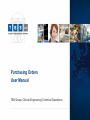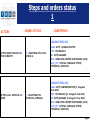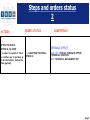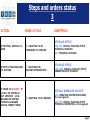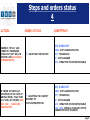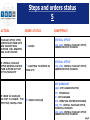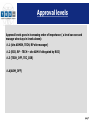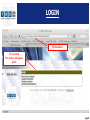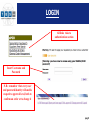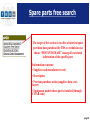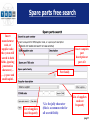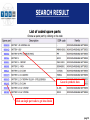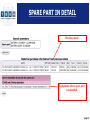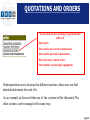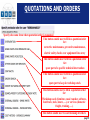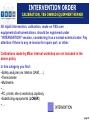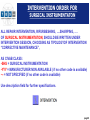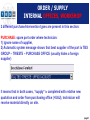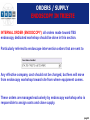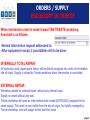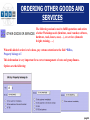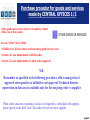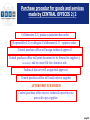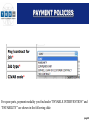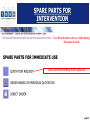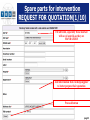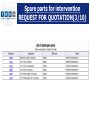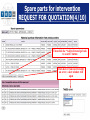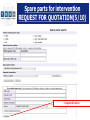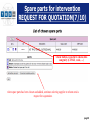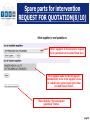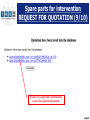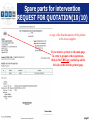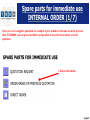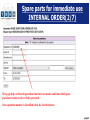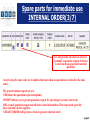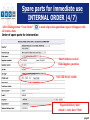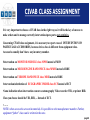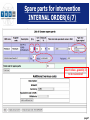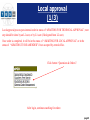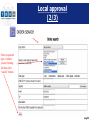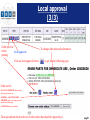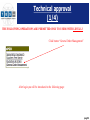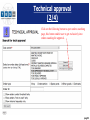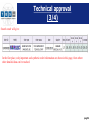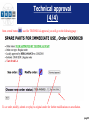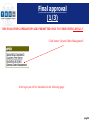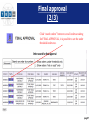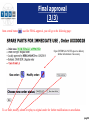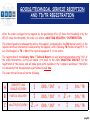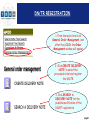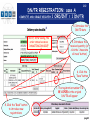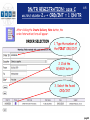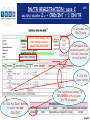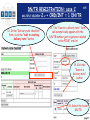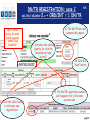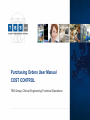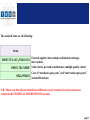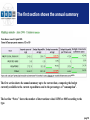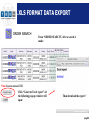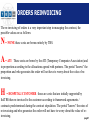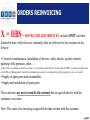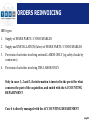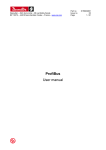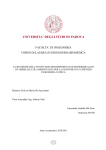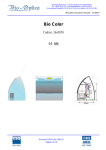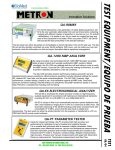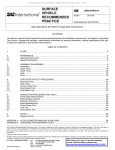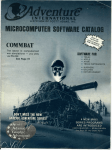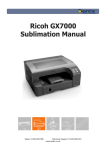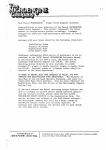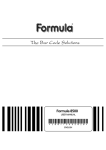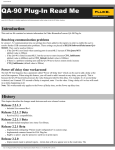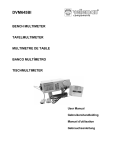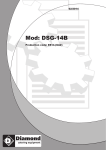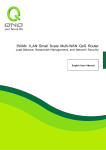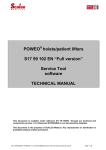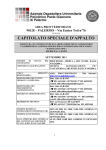Download ePOD User Manual
Transcript
Purchasing Orders User Manual TBS Group, Clinical Engineering Technical Operations pag.1 Steps and orders status 1 ACTION ORDER STATUS COMPETENCY LABORATORIO SIC AMM: SITE ADMINISTRATIVE AFTER ORDER FILLING ON ePOD WEBSITE R= AWAITING FOR LOCAL APPROVAL TEC: TECHNICIAN RP: SITE MANAGER RCO: OPERATING CENTRE RESPONSIBLE (RCO) ACQ_TEC: CENTRAL PURCHASE OFFICE, TECHNICAL DIVISION LABORATORIO SIC AMM: SITE ADMINISTRATIVE (if delegated from RCO) AFTER LOCAL APPROVAL IS DONE L= AWAITING FOR TECHNICAL APPROVAL TEC: TECHNICIAN ((if delegated from RCO) RP: SITE MANAGER (if delegated from RCO) RCO: OPERATING CENTRE RESPONSIBLE (RCO) ACQ_TEC: CENTRAL PURCHASE OFFICE, TECHNICAL DIVISION pag.2 Steps and orders status 2 ACTION AFTER TECHNICAL APPROVAL IS DONE ( in order to evaluate if there is a better way to purchase or to do intervention, before the final approval) ORDER STATUS K= AWAITING FOR FINAL APPROVAL COMPETENCY CENTRALE OFFICE ACQ_TEC: CENTRAL PURCHASE OFFICE, TECHNICAL DIVISION DIC: TECHNICAL MANAGMENT DEP. pag.3 Steps and orders status 3 ACTION AFTER FINAL APPROVAL IS DONE AFTER FAX TRANSMISSION TO SUPPLIER IF ORDER IS “BLOCKED”, IF LOCALLY OR CENTRALLY NOT APPROVED . LOCAL MANAGER OR CENTRAL TECHNICAL MANAGER SHOULD CORRECT ORDER ORDER STATUS COMPETENCY CENTRALE OFFICE A= AWAITING TO BE FORWARDED TO SUPPLIER I= AWAITING FOR DELIVERY/INTERVENTION ACQ_TEC: CENTRAL PURCHASE OFFICE, TECHNICAL DIVISION DIC: TECHNICAL DIVISION CENTRALE OFFICE ACQ_AMM: CENTRAL PURCHASE OFFICE, ADMINISTRATIVE DIVISION CENTRAL WORKSHOP SIC/SITE B= AWAITING TO BE AMENDED RCO: OPERATING CENTRE RESPONSIBLE (for local approval) ACQ_TEC: CENTRAL PURCHASE OFFICE TECHNICAL DIVISION(for central approval) pag.4 Steps and orders status 4 ACTION ORDER IS TOTALY AND CORRECTLY PROCESSED, THEN PART LIST WILL BE CHECKED AND DN SHOULD BE REGISTRATED ORDER STATUS COMPETENCY SIC WORKSHOP T= AMM: SITE ADMINISTRATIVE AWAITING FOR INVOICE TEC: TECHNICIAN RP: SITE MANAGER RCO: OPERATIVE CENTRE RESPONSIBLE SIC WORKSHOP IF ORDER IS PARTIALLY PROCESSED OR IN CASE OF WRONG ORDER, THAN PART LIST WILL BE CHECKED AND DN1, DN2,.. SHOULD BE REGISTRATED AMM: SITE ADMINISTRATIVE P= AWAITING FOR COMPLET DELIVERY OF PARTS/INTERVENTION TEC: TECHNICIAN RP: SITE MANAGER RCO: OPERATIVE CENTRE RESPONSIBLE ACQ_AMM: CENTRAL PURCHASE OFFICE, ADMINISTRATIVE DIVISION pag.5 Steps and orders status 5 ACTION PURCHASE OFFICE AFTER RECEIVING DN FROM SITE AND INVOICE FROM SUPPLIER, WILL REGISTER AND CLOSE INVOICE IF CENTRAL PURCHASE OFFICE RECEIVES INVOICE FROM SUPPLIER BUT NOT YET DN FROM SITE ORDER STATUS COMPETENCY CENTRAL OFFICE C= CLOSED ACQ_AMM: CENTRAL PURCHASE OFFICE, ADMINISTRATIVE DIVISION CENTRAL OFFICE F= AWAITING TO RECEIVE DN FROM SITE ACQ_AMM: CENTRAL PURCHASE OFFICE, ADMINISTRATIVE DIVISION SIC WORKSHOP AMM: SITE ADMINISTRATIVE IF ORDER IS CANCELLED, NO COST IS CHARGED FOR EFFECTIVE CANCELLATION TEC: TECHNICIAN X= ORDER CANCELLED RP: SITE MANAGER RCO: OPERATING CENTRE RESPONSIBLE ACQ_TEC: CENTRAL PURCHASE OFFICE, TECHNICAL DIVISION ACQ_AMM: CENTRAL PURCHASE OFFICE, ADMINISTRATIVE DIVISION pag.6 Approval levels Approval levels goes in increasing order of importance ( a level can see and manage who stays in levels above): L1 (site ADMIN, TECH, RP site manager) L2 (RCO, RP - TECH – site ADM if delegated by RCO) L3 (TECH_OFF, TEC_DIR) LA(ADM_OFF) pag.7 LOGIN Web address New section for orders and spare parts pag.8 LOGIN All links take to authentication section Insert Username and Password N.B.: remember that every user and password identity will enable respective approval level, both to confirm an order or to change it pag.9 Spare parts free search The target of this section is to offer a historical spare part data base purchased by TBS, so technician can choose “BEST PURCHASE” among all correlated information of the specific part. Information concerns: • Suppliers and manufacturer code • Description • Previous purchase action (supplier, data, cost, buyer) • Equipment model where part is installed (through CIVAB code) pag.10 Spare parts free search Insert manufacturer code, or supplier code; the system will search in both fields, ignoring punctuation characters (.,…), space and small/capital. Insert complete part description or part of it Part family List of suppliers used frequently % is the jolly character (this is a common rule for all search fields) List of suppliers used not frequently pag.11 SEARCH RESULT General synthetic data Click on single part code to get into details pag.12 SPARE PART IN DETAIL Purchase detail Equipments where spare part was installed pag.13 QUOTATIONS AND ORDERS Next section shows a drafting of quotations and orders of: • Spare parts • Intervention on corrective maintenance • Intervention preventive maintenance • Electrical safety control orders • Interventions on endoscopic equipments Order/quotation area is structured in different sections, where user can find detailed information for each of it. As an example, in the next slides one of the sections will be illustrated. The other sections can be managed at the same way. pag.14 QUOTATIONS AND ORDERS Specify site name from where quotation/order is requested This button enable user to fill in a quotation/order for: corrective maintenance, preventive maintenance, electric safety checks over equipment liste array This button enable user to fill in a quotation/order for: spare part of a specific technical intervention This button enable user to fill in a quotation/order for: spare part to keep in workshop stock This button enable user to fill in a quotation/order for: Workshop needs (furniture, meal voucher, software, hardware, tools, loners, …), or services (domestic freight, training, ….) This button enable user to search among all orders pag.15 PURCHASE OF BIOMEDICAL EQUIPMENT PURCHASE OF BIOMEDICAL EQUIPMENT TO BE CANNIBALIZED AND USED AS SPARE PARTS quotation/order is used as “parts for intervention" considering the entire equipment as a spare part, it will be filled in as a non coded part – always – because it is usually a second handed equipment that will never be purchased again, and will not be coded as spare part. N.B. IS NOT A COMPANY INVENTORIED PART PURCHASE OF BIOMEDICAL EQUIPMENT TO BE DELIVERED TO COSTUMER IMMEDIATLY (OR BY THE END OF CONTRACT), TO BE USED AS A LONER, EXCHANGE ….. quotation/order is used as “other goods/services“ when it is possible to register equipment including full information, (inside “”BIOMEDICAL EQUIPMENT” family) especially economic re-invoicing , whenever it should be re-invoiced to costumer immediately or by the end of contract, .... pag.16 EXTERNAL SERVICES ORDERING e.g.: safety control A dedicated session will be created for safety control, preventive maintenance, MULTIPLE functional controls for all equipment where price and quantity are filled individually, than the total over n equipment, CIVAB and intervention code are not requested for this activity. Temporarily, this activity is filled among intervention choosing as typology: •Safety control MULTIPLE •Preventive maintenance MULTIPLE •Quality test control MULTIPLE CIVAB and intervention code are not requested. For instance, just specify in the field “note” quantity and single price. pag.17 INTERVENTION ORDER CALIBRATION, TBS OWNED EQUIPMENT REPAIR All repair intervention, calibration, made on TBS own equipments/instrumentations, should be registered under “INTERVENTION” session, considering it as a normal external order. Pay attention if there is any re-invoice for spare part, or other. Calibrations made by Milan internal workshop are not included in the above policy In this category you find: •Safety analyzer (ex: Metron QA90, ...) •Thermometer •Multimetre •… •PC, printer, site or workshop copistary, •Substituting equipments (LONER) •…. pag.18 INTERVENTION ORDER CALIBRATION, TBS OWNED EQUIPMENT REPAIR When a calibration quotation and order are to be created, it is necessary to indicate in the field “notes” the calibration parameters to be requested from supplier, taking care of: •Calibration range •Measuring points minimum number The above information are useless when instrument we are calibrating is dedicated to a specific function, as Autoclave validation probe, audiometer, safety, laboratory extractor fan, …. pag.19 INTERVENTION ORDER FOR SURGICAL INSTRUMENTATON ALL REPAIR INTERVENTION, RIFURBESHING, ….SHARPING, …. OF SURGICAL INSTRUMENTATION, SHOULD BE WRITTEN UNDER INTERVENTION SESSION, CHOOSING AS TIPOLOGYOF INTERVENTION “CORRECTIVE MAINTENANCE”, AS CIVAB CLASS: •SHG = SURGICAL INSTRUMENTATION •YYY = MANUFACTURER NON AVAILABLE ( if no other code is available) •-- = NOT SPECIFIED (if no other code is available) Use description field for further specifications. pag.20 ORDER / SUPPLY INTERNAL OFFICES, WORKSHOP 2 different purchase/intervention types are present in this section: PURCHASE: spare part order where technician: 1) Ignore name of supplier, 2) Automatic system message shows that best supplier of the part is TBS GROUP – TRIESTE – PURCHASE OFFICE (usually hides a foreign supplier) It means that in both cases, “supply” is completed with relative new quotation and order from purchasing office (=UAU), technician will receive material directly on site. pag.21 ORDERS / SUPPLY ENDOSCOPY IN TRIESTE INTERNAL ORDER (ENDOSCOPY): all orders made toward TBS endoscopy dedicated workshop should be done in this section. Particularly referred to endoscope intervention orders that are sent to Any effective company cost should not be charged, but fees will move from endoscopy workshop toward site from where equipment comes. These orders are managed exclusively by endoscopy workshop who is responsible to assign costs and close supply. pag.22 ORDERS / SUPPLY ENDOSCOPY IN TRIESTE When intervention order is made toward TBS-TRIESTE workshop, flowchart is as follows: •Normal intervention request addressed to: •After equipment receipt, 2 possibilities still to be done: INTERNALLY TOTAL REPAIR: All workshop costs (spare parts, labor) will be directly assigned into order to the relative site of origin. Supply is closed by Trieste workshop when intervention is concluded. EXTERNAL REPAIR: Workshop decide for external repair, without any internal costs. Supply is closed without any cost. Trieste workshop will open an intervention/order coded (ENT00XXX) assigned to the same supply. This order is now visible from the site of origin, but totally managed by Trieste workshop, who will assign further and final costs pag.23 ORDERING OTHER GOODS AND SERVICES The following session is used to fulfill quotations and orders of other Workshop needs (furniture, meal voucher, software, hardware, tools, loners, asset, …), or services (domestic freight, training, ….) When this kind of orders is to be done, pay extreme attention to the field “Bill.to, Property belongs to”. This information is very important for a correct management of costs and group finance. Options are the following: pag.24 Purchase procedur for goods and services made by CENTRAL OFFICES 1/2 Other goods and services orders to be made by central offices are in this session: In every “office” there will be: • Visibility over all cost centers on whom charge goods/services costs •At least a L1 user authorization to fill the order. •At least a L2 user authorization to allow orders approval. N.B. Remember as specified in the following procedure, office manager local approval corresponds to a definitive cost approval. Technical director supervision in this case is available only for the outgoing order vs supplier When orders concerns consultancy, and as it is frequently a verbal deal with supplier, please specify in the field “note” that order will not be sent to supplier. pag.25 Purchase procedur for goods and services made by CENTRAL OFFICES 2/2 Collaborator (L1) produce quotation then order. Responsible (L2) or delegate Collaborator (L1) – approve order Central purchase office will assign technical approval Central purchase office will print document to be forward to supplier (if necessary) and to create file for clearance sale Technical director will assign final approval Central purchase office will send order to supplier AFTER SERVICE ENDED Central purchase office receive technical report/invoice proceed to pay supplier. pag.26 BELOW THRESHOLD ORDERS 100€ Orders below the threshold are directly managed from sites within the following steps: • Fill in the order • Make local approval (then order status will be “AWAITING FOR TECHNICAL APPROVAL”) • Print order, send fax to supplier • Order status will change in “AWAITING FOR DELIVERY/INTERVENTION”, after tehcnical approval • When purchased material is delivered on site, delivery note and/or supplier invoice should be sent to central office. All documents including a copy of purchase order are fundamental to close order. N.B.: all intervention orders that are “out of warranty” are considered as above the threshold and should all be managed by central office. pag.27 PAYMENT POLICIES For spare parts, payment modality you find under “PAYABLE INTERVENTION” and “PAYABILITY” are shown in the following slide: pag.28 PAYMENT POLICIES • COST (default value) •It includes common orders where costs are on company charge independently of re-invoice nature (N, A, H). • WARRANTY It includes orders on intervention or spare parts covered by post purchasing warranty. This orders should be at 0€ cost • SERVICE, LOAN OR CUSTOMER CONTRACT It includes orders on intervention and spare parts made on costumer equipments that are covered by a third part contract. This orders should be at 0€ cost • TBS CONTRACT It includes orders on intervention and spare parts covered by a TBS vs Third part contract. This orders should be at 0€ cost pag.29 PAYMENT POLICIES All orders that are “no added cost” should be managed from the site as follows: •Step1 approve locally •Step2 print a copy •Step3 send order to supplier •Step3 order status will be “awaiting for delivery/intervention” •When Delivery Note or technical report is received, proceed into report registration and order closing. •In case of orders that are part of contracts stipulated with TBS, Delivery note/technical report should be sent to central office in Trieste. pag.30 PAYMENT POLICIES N.B. 1) FRAMEWORK CONTRACTS: when a contract is stipulated between TBS and a supplier, and list of prices is defined, then all interventions are “COST”, since a cost is charged anyway! 2) If intervention is part of a contract or in warranty, but other costs should be added (ex: intervention in warranty but sparer parts not included), so intervention become “COST” and will follow classic steps. 3) For all multi orders intervention, if at least one of the orders is payable, and the others are in warranty, then intervention is to be classified “COST”. pag.31 SPARE PARTS FOR INTERVENTION User ID and relative site are visible during all session of work. Click QUOTATION REQUEST to proceed pag.32 Spare parts for intervention REQUEST FOR QUOTATION(1/10) Fill all fields, especially those marked with a red asterisk as they are MANDATORY Add information that can help supplier to better prepare their quotation Proceed button pag.33 Spare parts for intervention REQUEST FOR QUOTATION(2/10) Then, start searching for spare part you need, (follow the same way used to make a “free search” of spare parts). If spare part is not available among existing list, it is possible to add new information related to spare part writing in the field Non-coded spare part pag.34 Spare parts for intervention REQUEST FOR QUOTATION(3/10) Spare parts for intervention REQUEST FOR QUOTATION(4/10) Then click the “Add to list and go back to search” button Click here if you need to notify an error; a new window will open Spare parts for intervention REQUEST FOR QUOTATION(5/10) Completed button Spare parts for intervention REQUEST FOR QUOTATION(7/10) Check button, is useful to check data congruity (CIVAB, code, …) when spare parts has been chosen and added, continue selecting supplier to whom send a request for a quotation. pag.38 Spare parts for intervention REQUEST FOR QUOTATION(8/10) Other suppliers to whom send a request for a quotation can be added from here. First supplier name in the list appears automatically as he is the supplier of one of coded better priced spare parts that you had chosen before. Then click the “Save and print quotation” button pag.39 Spare parts for intervention REQUEST FOR QUOTATION (9/10) From every single link you obtain the request for quotation document pag.40 Spare parts for intervention REQUEST FOR QUOTATION(10/10) A copy of the final document will be printed to be sent to supplier If you want to go back to the main page in order to prepare other quotations, click on the TBS logo you find up on the left side of the current printed page pag.41 Spare parts for immediate use INTERNAL ORDER (1/7) Once you receive supplier quotation, for example if prot. number is the same as in the previous slide UXX00008, you can proceed with the preparation of an order based on the received quotation Click on this button: pag.42 Spare parts for immediate use INTERNAL ORDER(2/7) This page helps to find all quotations that has been made, and from which spare parts/intervention orders will be generated. Once quotation number is identified, click the Search button: pag.43 Spare parts for immediate use INTERNAL ORDER(3/7) It is not possible any more to cancel or to modify a quotation request if at least 1 order has been generated from that quotation. Array having the same color are to indicate that more then one quotation are related to the same order. The present buttons respectively are: •SEE(shows the quotation request anteprima) •MODIFY(allows you to get into quotation request for any changes you may want to do) •DEL.(cancel quotation request and all other related information. This step is used generally when you find a better supplier). •CREATE ORDER (will get into a forms to generate internal order) pag.44 Spare parts for immediate use INTERNAL ORDER (4/7) After clicking button “Creat Order” all relative data. a mask of previous quotation request will appear with Insert all data received from supplier quotation N.B. SEE NEXT SLIDE Expected delivery date: default = order date+ 30dd pag.45 CIVAB CLASS ASSIGNMENT It is very important to choose a CIVAB class in the right way as it will be the key of success to make orders and to manage correctly intervention/spare parts costs statistics. Concerning CIVAB class assignment, it is necessary to report cases of INTERVENTION ON PARTICULAR ACCESSORIES, because device class is different from equipment class. Accessories usually don’t have any inventory number. •Intervention on MONITOR MODULE class MPM instead of MON •Intervention on MICROENGINE HAND PIECE class MMM instead of RDE •Intervention on TURBINE HAND PIECE class MBE instead of RDE •intervention/substitution of ECOGRAPHIC PROBE class SCF instead of ECT •Same indication when intervention concern ecotomography Video recorder VIR, or printer RIR. Class you choose should be VIR, RIR, ... Instead of ECT. •……. NOTE: when accessories are not inventoried, it is possible to write manufacturer number. Further, equipment “father” class can be written in the note. pag.46 Spare parts for intervention INTERNAL ORDER(6/7) insert values , quantity, if to be re-invoiced pag.47 Spare parts for intervention INTERNAL ORDER (7/7) If you want to go back to the main page in order to prepare other quotations, click on the TBS logo you find up on the left side of the current printed page pag.48 Local approval (1/3) Local approval process puts internal order in status of “AWAITING FOR TECHNICAL APPROVAL”; next step should be done by an L2 user, or by L1 user (if delegated from L2 user). Once order is completed, it will be in the status of “AWAITING FOR LOCAL APPROVAL” or in the status of “AWAITING TO BE AMENDED” if not accepted by central office. Click button “Quotations & Orders”: After login, continue searching for orders: pag.49 Local approval (2/3) Select requested type of orders you are looking for then click “search” button : pag.50 Local approval (3/3) Order preview before local approval printing Click on local approval button To change order data and information to get into the following page: Order can be: LOCALLY APPROVED: then continue following the classic way STOPPED = AWAITNIG TO BE AMENDED order was not approved and should be checked again CANCELLED order is cancelled Then quit and turn back to the list of other orders that should be approved yet. pag.51 Technical approval (1/4) THE FOLLOWING OPERATIONS ARE PERMITTED ONLY TO USERS WITH LEVEL L3 Click button “General Order Management” After login you will be introduced to the following page: pag.52 Technical approval (2/4) Click on the following button to open orders searching page, this button enable user to get exclusively into orders awaiting for approval. pag.53 Technical approval (3/4) Search result will give: In the first place, only important and synthetic order information are shown in this page, from where other detailed data can be reached. pag.54 Technical approval (4/4) from central button used for TECHNICAL approval, you will go to the following page : To see order, modify, submit or replay to original sender for further modifications or cancellation. pag.55 Final approval (1/3) THE FOLLOWING OPERATIONS ARE PERMITTED ONLY TO USERS WITH LEVEL L3 Click button “General Order Management”: After login you will be introduced to the following page: pag.56 Final approval (2/3) Click “search orders” button to see all orders awaiting for FINAL APPROVAL, it is possible to see the under threshold orders too. pag.57 Final approval (3/3) from central button used for FINAL approval, you will go to the following page: Open INTERNAL NOTE space to add any further information if necessary. To see order, modify, submit or replay to original sender for further modifications or cancellation. pag.58 OUTGOING DELIVERY NOTES (DN) AND TECHNICAL REPORTS (TR) BY SUPPLIERS TBS Group, Clinical Engineering Technical Operations pag.59 GOODS/TECHNICAL SERVICE RECEPTION AND TD/TR REGISTRATION After the order is shipped to the supplier by the purchasing office (if above the threshold) or by the CED (if below the threshold), the order is in status: AWAITING DELIVERY / INTERVENTION. The ordered goods are subsequently sent by the supplier, accompanied by the DN (delivery note), or the required technical intervention is executed by the supplier, with a following TR (technical report) if c/o our Site/Hospital, or TR + DN of the repaired equipment if c/o its centre. The registration of the Delivery Note / Technical Report is a very important operation in the "life" of the order/intervention, as this will enable it to move to the state AWAITING INVOICE, for the registration of the invoice, and will make spare parts available in the "computer warehouse", therefore it is necessary that this operation is performed in real time. The cases that will arise will be the following: A COMPLETE AND SINGLE DELIVERY B PARTIAL DELIVERY C MULTIPLE DELIVERY 1 1 ORD / INT 2 or + ORD / INT ORD / INT = = = 1 DN / TR 2 or + 1 DN / TR DN / TR pag.60 DN/TR REGISTRATION 1. From the main form click General Order Management, and after the LOGIN the Order Management window will appear 2. Click CREATE DELIVERY NOTE to select the processed order and register the DN/TR 3. Click SEARCH A DELIVERY NOTE for the possible modification of the DN/RT registration pag.61 DN/TR REGISTRATION: case A COMPLETE AND SINGLE DELIVERY 1/2 1 ORD/INT = 1 DN/TR Ater clicking the CREATE DELIVERY NOTE button, the order / intervention selection form will appear: 1. Type the ORD/INT number 2. Click the SEARCH button 3. Select the found ORD/INT pag.62 2/2 DN/TR REGISTRATION: case A COMPLETE AND SINGLE DELIVERY 1 ORD/INT = 1 DN/TR 4. Introduce the DN/TR data NOTE: After saving, the order status becomes: “AWAITING INVOICE” 5. Introduce the received quantity (or click the “Associate all rows” button) 6. Click the “Save” button 7. The registration number TO BE COPIED in the original DN/TR will appear 8. Click the “Back” button to introduce new registrations pag.63 DN/TR REGISTRATION: case B PARTIAL DELIVERY 1 ORD/INT = 2 or + DN/TR 1/4 After clicking the Create Delivery Note button, the order/intervention form will appear: 1. Type the ORD/INT number 1/2 1/2 2. Click the SEARCH button 3. Select the found ORD/INT pag.64 DN/TR REGISTRATION: case B PARTIAL DELIVERY 1 ORD/INT = 2 or + DN/TR NOTE: After saving, the order status becomes: “PARTIALLY DELIVERED/COMPLETED” 2/4 4. Introduce the 1° DN/TR data 5. Introduce ONLY the received quantity 6. . Click the “Save” button 8. Click the “Back” button to introduce the 2nd DN/TR 7. The registration number TO BE COPIED in the original DN/TR will appear pag.65 DN/TR REGISTRATION: case B PARTIAL DELIVERY 1 ORD/INT = 2 or + DN/TR 3/4 When the next share of the ordered goods arrives, go back to the same order selection form. 9. Type the same ORD/INT number 10. Click the SEARCH button 11. Select the found ORD/INT pag.66 DN/TR REGISTRATION: case B PARTIAL DELIVERY 1 ORD/INT = 2 or + DN/TR Note: Already received quantity NOTE: After saving, the order status becomes: “AWAITING INVOICE” 4/4 12. Introduce the 2° DN/TR data 13. Introduce ONLY the quantity received with the 2° DN/TR 14. Click the “Save” button 16. Click the “Back” button to introduce new registrations 15. The 2nd registration number TO BE COPIED in the original DN/TR will appear together with the previous registration pag.67 DN/TR REGISTRATION: case C MULTIPLE DELIVERY 2 or + ORD/INT = 1 DN/TR 1/5 After clicking the Create Delivery Note button, the order/intervention form will appear: 1. Type the number of the FIRST ORD/INT 2. Click the SEARCH button 3. Select the found ORD/INT pag.68 DN/TR REGISTRATION: case C MULTIPLE DELIVERY 2 or + ORD/INT = 1 DN/TR 2/5 4. Introduce the DN/TR data NOTE: After saving, the order status becomes: “AWAITING INVOICE” 5. Introduce the received quantity (or click the “Associate all rows” button) 6. Click the “Save” button 8. Click the “Back” button to select the 2nd ORD/INT 7. The registration number TO BE COPIED in the original DN/TR will appear pag.69 DN/TR REGISTRATION: case C MULTIPLE DELIVERY 2 or + ORD/INT = 1 DN/TR 3/5 9. Type the number of the SECOND ORD/INT 10. Click the SEARCH button 11. Select the found ORD/INT pag.70 DN/TR REGISTRATION: case C MULTIPLE DELIVERY 2 or + ORD/INT = 1 DN/TR 12. In the “Delivery note checklist” form, click the “Add to existing delivery note” button 4/5 13. The “Search a delivery note” form will automatically appear with the DN/TR number just registered related to the FIRST ord/int 14. Click the “Search a delivery note” button 15. Select the found DN/TR pag.71 DN/TR REGISTRATION: case C MULTIPLE DELIVERY 2 or + ORD/INT = 1 DN/TR NOTE: After saving, the order status becomes: “AWAITING INVOICE” 20. Click the “Back” button to introduce new registrations 5/5 16. The DN/TR data will automatically appear 17. Introduce the received quantity (or click the “Associate all rows” button)” 18. Click the “Save” button 19. The DN/TR registration number will reappear, that is the same previous one pag.72 DN/TR REGISTRATION: example of a DN registered and delivered to the purchasing office The DN/TR must be delivered each Monday to the purchasing office; they must always carry the following information: Complete ORDER (abbreviation + number) Complete DN/TR registration (abbreviation + number) SIGNATURE of the person receiving the goods or registering the DN/TR P.S. Regarding interventions, if there’s more than one TR, only the final must be loaded into the portal, but all the TRs must be sent to the headquarters complete with all the above directions. Note: the supplier issuing a technical report may in some cases miss out writing the TR number. In this case the number of our intervention, with its abbreviation, must be introduced in the portal. pag.73 Purchasing Orders User Manual COST CONTROL TBS Group, Clinical Engineering Technical Operations pag.74 COST CONTROL “COST METERS” A module for cost analysis in relation to the allocated budget was implemented on the system. The purpose of this section is to provide the RCO a tool to assess in real time the evolution of the overall cost of spare parts and interventions compared with the allocated budget. Data refer to: • orders: “AT COST PRICE” • orders: re-invoice A and N (as the allocated budgets) • orders: from allocated “local approval” and besides • intervention orders: external with 0€ value (waiting closure) are valued 1250€ • endoscopy orders: internal with 0€ value (waiting closure) are valued 800€ • jurisdiction of the costs is assigned based on order date (therefore, the monthly values will be different from those indicated by the Management Control, since the latter grounds the cost accounting on the billing date). • The module is visible to users with role L2 (Operations Center Responsible), L3 (Technical Responsible) and LA (Administrative Responsible) pag.75 From the HomePage, click “Quotations & Orders” You’ll have access to the form for selecting the type of orders, where the last button gives access to the new section: Then select the cost centre and insert the year under analysis: pag.76 The analyzed items are the following: External suppliers interventions and internal endoscopy interventions. Safety checks, preventive maintenance, multiple quality control Costs of “warehouse spare parts” and “intervention spare parts” and small hardware N.B.: Please note that all parts included as additional cost of external service interventions are counted in the TECHNICAL INTERVENTIONS account. pag.77 The first section shows the annual summary The first section shows the annual summary up to the current date, comparing the budget currently available to the current expenditures and to the percentages of "consumption”. The last line “Notes:” shows the number of interventions valued 1250€ or 800€ according to the type. pag.78 The second section shows the monthly summary The second section shows the same data structure broken down by month! pag.79 .XLS FORMAT DATA EXPORT From “ORDER SEARCH”, after a search is made: Click “Generate Excel report” ad the following pop-up window will open: Then download the report! pag.80 ORDERS REINVOICING The re-invoicing of orders is a very important step in managing the contract, the possible values are as follows: N = NONE these costs are borne entirely by TBS. A = ATI These costs are borne by the ATI (Temporary Companies Association) and in proportion according to the allocations agreed with partners. The portal “knows” the proportion and who generates the order will not have to worry about the value of reinvoicing. H = HOSPITAL/CUSTOMER these are costs that are initially supported by ItalTBS then re-invoiced to the customer according to framework agreements / contracts predetermined during the contract stipulation. The portal "knows" the rates of re-invoicing and who generates the order will not have to worry about the value of reinvoicing. pag.81 ORDERS REINVOICING X = HBS = HOURLY BILLED SERVICES includes SPOT activities (limited in time, which have no continuity) that are delivered to the customer in the form of: • Corrective maintenance, installation of devices, safety checks, quality controls, painting of the premises, other, … (if the extra is a continuous activity over time, or is a business with turnover of more than 10.000 €, you must promptly send to the Office of Management Control the information necessary to evaluate the possible opening of a new cost centre) • Supply of spare parts and consumables • Supply and installation of spare parts These activities are not covered by the contract but are agreed directly with the customer as an extra. Note: The value of re-invoicing is agreed from time to time with the customer. pag.82 ORDERS REINVOICING HBS types: 1. Supply of SPARE PARTS / CONSUMABLES 2. Supply and INSTALLATION (labor) of SPARE PARTS / CONSUMABLES 3. Provision of activities involving external LABOR ONLY (eg safety checks by contractors) 4. Provision of activities involving TBS LABOR ONLY Only in cases 1, 2 and 3, the information is inserted in the portal for what concerns the part of the acquisition, and ended with the ACCOUNTING DEPARTMENT Case 4 is directly managed with the ACCOUNTING DEPARTMENT pag.83