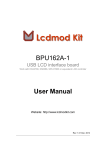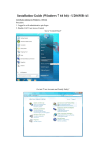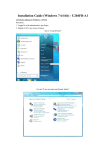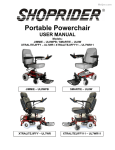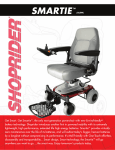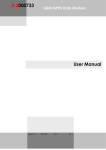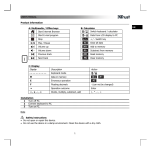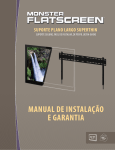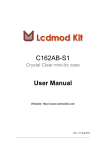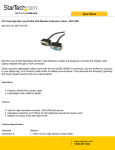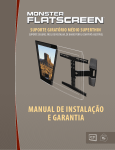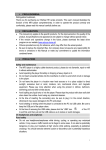Download USER MANUAL LCD Vision USB V11.09
Transcript
USER MANUAL LCD Vision USB V11.09 Delivery Content: LCD modul, 2 superthin analogue temperature sensors, fan header connector cable, internal USB cable V1.2 [1] 1. How to connect the LCD The HFX Vision LCD needs to be connected with USB (5V) and with a fan cable from the motherboard (12V). You can connect 2 fans with the LCD, which will be controlled and triggered by the temperature sensors. You can also use the 4 onboard blue LEDs and connect with your RAID controller or HDD LED or POWER LED. 2. LCD Configuration Please note, that the LCD can be connected only with one USB software. Please make sure, that LCD Smartie is closed when using the HFX LCD configuration tool. Please choose the right COM-Port and adjust to 19.200 Baud. V1.2 [2] To configure the LCD you need to close first other connections on the COM-Port (close LCD Smarti). You can change the welcome message of the display. You can change the settings of the fan controller. If you add or substract a value in the curve mode, you can make the temperature curve earlier or later (starting to activate the fan at lower or higher temperatures) V1.2 [3] You have to select the right Com-Port. You can update the firmware. We suggest to run LCD Smartie, which provides many plugins and information: Everest stats, Speedfan stats, MBM stats (your CPU temp, fan/cooler speed, etc), BBC World News (or any other RSS feed!), WinAmp stats (currently playing tracks title, length, position, etc), Network stats (speed, total bytes, etc), CPU Speed, Disk available/free, memory usage, Email details, game stats, and many more... The LCD configuration must be closed before running LCD Smartie. Only one application can access the LCD in the same time. V1.2 [4]