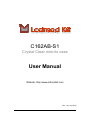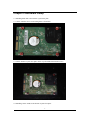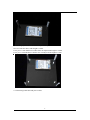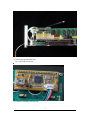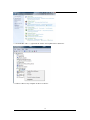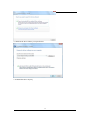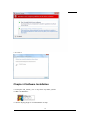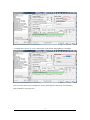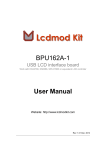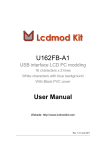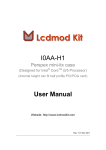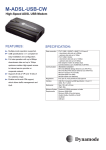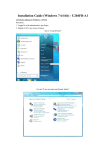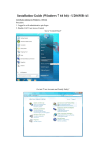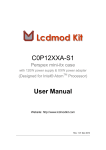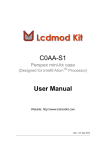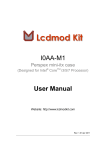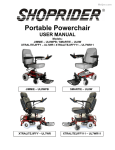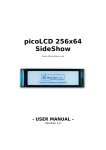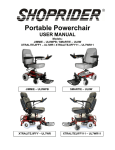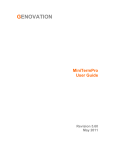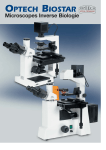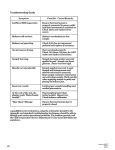Download C162AB-S1 User Manual
Transcript
C162AB-S1 Crystal Clear mini-itx case User Manual Website: http://www.lcdmodkit.com Rev: 1.01 Aug 2010 CHAPTER 1 INTRODUCTION.................................................................................................. 2 CHAPTER 2 HARDWARE SETUP .................................................................................................... 3 CHAPTER 3 DRIVER INSTALLATION ............................................................................................. 10 CHAPTER 4 SOFTWARE INSTALLATION ........................................................................................ 14 Chapter 1 Introduction 1.1 Package Contents 1.2 Specifiaction Case Color Corner Stand Foot Stand Dimensions HDD Bays Foam Factor Internal Height Case Crystal Clear (Acrylic) 56mm height Silver White (Surface treated sandblasted aluminium) M5 Screw (Aluminium , 4.5mm height) 190 x 190 x 60mm (WxLxH, box height only, not included the height of food stand) [2x] 2.5" HDD (under the motherboard) mini itx Total 56mm (15 - 17mm under main board, 1.5mm main board, 39.5 – 37.5mm above main board) Data Transfer LCD Resolution LCD color Screen Size Work with Opearting System USB connection Front Panel LCD USB 1.1 compliant 16 Characters x 2 Lines White characters / blue background 76x26 mm Lcd Smartie, lcd4linux and LCDProc Linux, Windows 98, XP, 7 32 & 64 bits Internal USB connector 2 Chapter 2 Hardware Setup 2.1 Installing hard disk to the bottom crystal clear plate 2.1.1 Place red fiber liners on mounting holes of hard disk 2.1.2 Place bottom crystal clear plate on the top of hard disk and install screws 2.2 Installing corner stands to the bottom crystal clear plate 3 2.3 Installing nylon studs on the bottom crystal clear plate No use of red fiber liner, studs height is 15mm. Use 4 pieces 1 mm thickness red fiber liner can adjust studs height to 16mm. Use 8 pieces 1mm thickness red fiber liner can adjust studs height to 17mm. 2.4 Connecting SATA data and power cables 4 2.5 Installing Mainboard Make sure no contact between motherboard and harddisk. Use low profile type power supply. 5 2.6 Connecting internal USB cable 2.6.1 USB LCD module side 2.6.2 Main board USB port header side 6 2.7 Installing front crystal clear plate 7 2.8 Connecting front panel switches and indicators 2.8.1 Main board side (Important! Red color of cable is pin 1) 8 2.8.2 Switches and indicators side 2.9 Installing the top crystal clear plate 9 Chapter 3 Driver Installation 3.1 Power up message 3.2 Error message may be shown on your screen 10 3.3 Copy the driver folder to any driver or desktop of your computer 3.4 Go to “Control Panel” 3.5 Go to “System and Security” 3.6 Go to “Device Manager” 11 3.7 “LCD2USB” with “!”, right click the mourse and “Update Driver Software” 3.8 Choose “Browse my computer for driver software” 12 3.9 Find out the driver folder you copied before 3.10 Install this driver anyway 13 3.11 Close it Chapter 4 Software Installation 4.1 Unzip the “lcd_smartie_v5.4” to any driver any folder you like. 4.2 Run “LCDSmartie” 4.3 Set the display plugin to “LCD2USB.dll” in setup 14 4.4 Change the LCD size to “2x16” and tune the LCD contrast and brightness of backlight Note: For more details about LCDSmartie, please go through the official site of LCDSmartie http://lcdsmartie.sourceforge.net/ 15