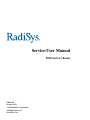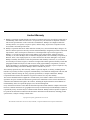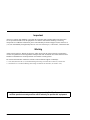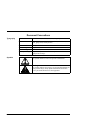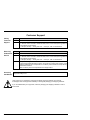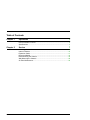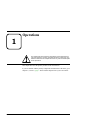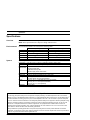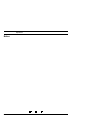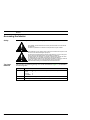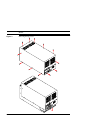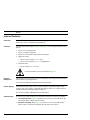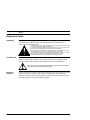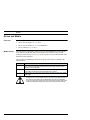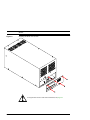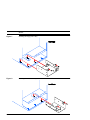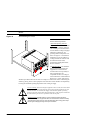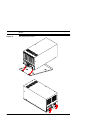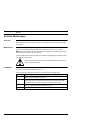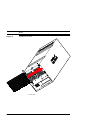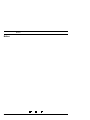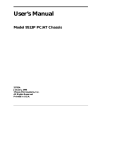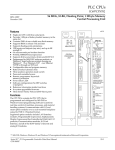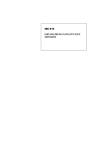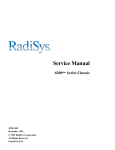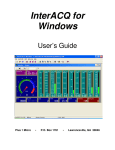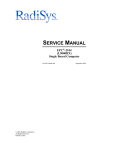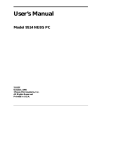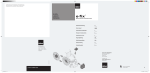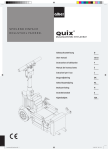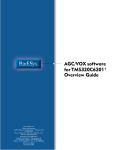Download Service/User Manual
Transcript
Service/User Manual 2010 Series Chassis 25852-002 October 1999 © 1999 RadiSys Corporation All Rights Reserved Printed in USA Limited Warranty A. RadiSys Corporation warrants that the item sold by it hereunder will be free from defects in materials or workmanship, under normal use and service, for a period of 2 years from date of shipment. Said item will meet the specifications in effect at the time of manufacture. RadiSys' sole obligation under this warranty shall be, at its option, to repair or replace, without charge, any defective component of said item, within a reasonable period of time. B. RadiSys Corporation shall not be liable under this warranty for (i) the item that the Buyer alleges to be defective and was repaired or altered by someone other than RadiSys' designated personnel or authorized representative, unless such repair or alteration was effected pursuant to prior written approval of RadiSys, or (ii) where the Buyer fails to notify RadiSys of any alleged defect within the period of warranty, or (iii) where the Buyer fails to return the allegedly defective item to RadiSys Corporation, in Houston, Texas, USA, freight prepaid, or (iv) where the item was altered or damaged in a way which RadiSys reasonably determines to affect the performance and reliability of the item, or (v) where the item was subject to misuse, neglect, or accident. The rights and remedies granted to the Buyer under this paragraph constitute the Buyer's sole and exclusive remedy against RadiSys Corporation, its officers, agents, and employees, for negligence, inexcusable delay, breach of warranty, express or implied, or any other default relating to the item or RadiSys' duties to eliminate any errors. This warranty supersedes any other warranty, whether expressed, implied, or statutory, including but not limited to any warranty for fitness of purpose, merchantability, or freedom from infringement or the like, and any warranty otherwise arising out of any proposal, specifications, or sample. Furthermore, RadiSys Corporation neither assumes nor authorizes any person to assume for it any other liability. The software included with this equipment is warranted only in accordance with the terms of its license agreement. Except as warranted in that license agreement, the manufacturer of the software disclaims all warranties and conditions with regard to the software, including all implied warranties and conditions of merchantability, fitness for a particular purpose, title, and non-infringement. Every effort has been made to ensure that the information provided in this manual is complete and accurate. However, technical inaccuracies or typographical errors may be inadvertently included. RadiSys assumes no responsibility for any errors that may be contained in this document. RadiSys makes no promise to update or keep current the information contained in this document. Information in this document, including product specifications, is subject to change without notice. Any rights not expressly granted herein are reserved. All tradenames referenced are the service mark, trademark, or registered trademark of the respective manufacturer. i 2010 Series Service/User Manual Important Always use caution when handling or operating the equipment. Only qualified and trained electronics service personnel should access the equipment. Use extreme caution when installing or removing components. For additional information, please contact RadiSys Technical Support at (800) 438-4769 or (713) 541-8200 Monday through Friday between 7:00 a.m. and 6:00 p.m., Central Time, Continental USA. Wichtig Arbeiten am System bzw. Betrieb des Systems, sollten immer mit der nötigen Vorsicht vorgenommen werden. Nur qualifiziertes und ausgebildetes Fachpersonal sollte am Inneren des Gerätes arbeiten. Beim Installieren und Entfernen von Komponenten ist besondere Vorsicht geboten. Für weitere Informationen wenden Sie sich bitte an den Technical Support von RadiSys: • USA:(800) 438-4769 oder (713) 541-8200 Montags bis Freitags von 0700 Uhr bis 1800 Uhr, Central USA. • International:+31-36-5461072 Montags bis Freitags von 0900 Uhr bis 1800 Uhr. (CET GMT +1.00) Changes or modifications not expressly approved by RadiSys Corporation could void the product warranty and the user's authority to operate the equipment. Service/User Manual 2010 Series ii Notice This equipment has been tested and found to comply with the limits for a Class A digital device, pursuant to Part 15 of the FCC Rules. These limits are designed to provide reasonable protection against harmful interference when the equipment is operated in a commercial environment. This equipment generates, uses, and can emit radio frequency energy and, if not installed and used in accordance with this instruction manual, may cause harmful interference to radio communications. Operation of this equipment in a residential area is likely to cause harmful interference, in which case, the user will be required to correct the interference at the user's expense. This device complies with Part 15 of the FCC Rules. Operation is subject to the following conditions: • This device may not cause harmful interference • This device must accept any interference received, including interference that may cause undesired operation Any change or modification not expressly approved by the manufacturer is prohibited and could void the user's authority to operate the equipment. iii 2010 Series Service/User Manual Document Conventions Typography Symbols Title Case Bold Title Case Titles of menus, windows, tabs, lists, and groups. Names of menu items, fields, buttons, icons, check boxes, list items, group items, and keystrokes. UPPER CASE Acronyms and abbreviations. Italics Emphasis. Sans Serif Type Items in tables, illustrations, and notations. Monospace Type Output from a printer or monitor. Graphic items will be displayed as an image. Notice: This symbol indicates an item for special consideration. Warning: This symbol indicates the presence of a potential hazard that can cause personal injury. Only qualified and trained electronics service personnel should access the equipment. Service/User Manual 2010 Series iv Customer Support Calling Technical Support Step 1 2 Action Have the RadiSys product model and serial number available. • In the Continental USA, Monday — Friday, 7:00 a.m. — 6:00 p.m., Central Time, dial 1-800-438-4769 in the USA. Outside the USA, dial 713-541-8200 (add long distance/ international access codes). • In Europe, Monday — Friday, 8:00 a.m. — 6:00 p.m., dial +31-36-5461072. Returning Products for Service Step 1 2 Action Have the RadiSys product model and serial number available. • In the Continental USA, Monday — Friday, 7:00 a.m. — 6:00 p.m., Central Time, dial 1-800-438-4769 in the USA. Outside the USA, dial 713-541-8200 (add long distance/ international access codes). • In Europe, Monday — Friday, 8:00 a.m. — 6:00 p.m., dial +31-36-5461072. When you are assigned a Returned Goods Authorization (RGA) number from a Technical Support Representative, place it, along with the product serial number, on the packaging materials and correspondence. The factory will be unable to accept delivery without these numbers. Note: The factory does not accept RGA's sent freight collect. 3 Accessing the Website http://www.radisys.com Upon receiving your equipment, inspect the packaging, shipping materials, and contents. If damaged, return the equipment to RadiSys in the original packaging and shipping materials. If you are satisfied with your equipment, retain the packaging and shipping materials in case of future need. v 2010 Series Service/User Manual Table of Contents Chapter 1 Operations 1 User-Accessible Features ................................................................................. 2 Specifications .................................................................................................... 3 Chapter 2 Service 7 Accessing the Interior ........................................................................................ 8 Internal Features ............................................................................................. 10 Expansion Cards ............................................................................................. 11 Drives and Media............................................................................................. 14 Rack-Mounting the Chassis............................................................................. 18 Wall-Mounting the Chassis .............................................................................. 20 Air Filter Maintenance...................................................................................... 22 Service Manual 2010 Series vi List of Figures 1 2 3 4 5 6 7 8 9 11 12 13 vii Front Features ....................................................................................................................4 Rear Features .....................................................................................................................5 Removing the Top Cover ....................................................................................................9 Internal Components ........................................................................................................12 Internal Components (continued) .....................................................................................13 Installing the Media Access Plate .....................................................................................15 Installing the Floppy Drive Bay .........................................................................................17 Installing the Fixed Drive Bay ...........................................................................................17 Installing the Rack-Mount Adapter....................................................................................18 Rack-Mounting the Chassis ..............................................................................................18 Wall-Mount Panel Holes ...................................................................................................20 Wall-Mounting the Chassis ...............................................................................................21 Installing the Air Filter .......................................................................................................23 2010 Series Service/User Manual 1 Operations This chapter discusses functions and features of the equipment that can be accessed by all users, regardless of training or skill level. The material contained in this chapter discusses only user-accessible parts and/or operations. This chapter discusses the primary features of the 2010 chassis. If you are familiar with the primary components and functions of the 2010, go to Chapter 2, “Service,” page 7. Then read this chapter later at your convenience. Service/User Manual 2010 Series 1 Operations User-Accessible Features Overview The 2010 chassis provides features that permit great flexibility where compact, rugged equipment is required. This chassis presents a low-cost, highly configurable solution with exceptional performance. Models The 2010 is available in three (3) mounting systems: • Benchtop • Rack • Wall For more information on model components, see page 18. Front Access The following features are accessible from the front of the chassis (Figure 1): • • • • Rear Access IDE/SCSI activity LED System power LED Drive bays: • One (1) 3½” x 1” drive • One (1) 5¼” x ½” CD-ROM drive The following features are accessible from the rear of the chassis (Figure 2): • • • • 2 System Reset button Ten (10) expansion slots AT-style keyboard connector Parallel and serial port access Rocker-style power on/off switch 2010 Series Service/User Manual Operations Specifications Overview Listed in the table below are the specifications for the 2010. Note: These specifications are subject to change without notice. Environmental Environmental tolerances are listed in the following table: Temperature Humidity Shock Vibration Altitude System Operating 0 to +55 °C (32 to 131 °F) 5 — 95% @ 40 °C, non-condensing 15 G @ 10 ms 1 G @ 5 — 150 Hz 15,000 ft (4,572 m) Non-Operating -40 to +70 °C (-40 to 158 °F) 0 — 95% @ 40 °C, non-condensing 30 G @ 10 ms 5 G @ 5 — 150 Hz 50,000 ft (15,240 m) System specifications are listed in the following table: Dimensions 8.70” W x 8.25” H x 18.10” D (220.98 x 209.55 x 459.74 mm) Construction All steel with clamshell design for easy service Indicators • System reset button and Controls • System power LED • IDE/SCSI activity LED • Rocker-style power on/off switch Keyboard AT-style connector on rear panel Peripherals Access for serial and parallel ports on rear panel Cooling • Two (2) 56 CFM fans • Air filter easily removed and washable Media • One (1) 5¼” x ½” CD-ROM drive (user-accessible) • One (1) 3½” x 1” drive (user-accessible) • One (1) 3½” x 1” drive (internal) Expansion Ten (10) slots A Note on Thermal Specifications The technology and power density of the microprocessor is rapidly increasing. The 80386 required less than a few hundred milliamps of current. The 80486DX4 peaked at less than 1.5 A and dissipated less than 5 watts of power. The 233 MHz Pentium® processor with MMX™ technology requires up to 6.5 A and dissipates as much as 17 W. The Pentium II processor dissipates even more. Power levels have increased to a level that greatly affects the ability of the equipment to effectively dissipate energy. RadiSys is continually working to ensure that its products will conform to thermal specifications. However, we can only work within known or anticipated hardware and software configurations. One peripheral device installed within a chassis can significantly alter operating temperature. Also, software applications can cause variations of 20 °C or more. Even the cable layout within the chassis can affect airflow and thereby performance. RadiSys validates the operating specifications of its products by testing with the “hottest” possible hardware and software configuration, to maximize the power supply draw and generate a worst-case scenario. Despite these efforts, the specifications herein are only benchmarks and should be regarded as such. Service/User Manual 2010 Series 3 Operations Figure 1 Front Features 1. 2. 3. 4. 5. 6. 4 5¼” x ½” CD-ROM Drive Bay A. Airflow Vents 3½” x 1” Drive Bay IDE/SCSI Activity LED System Power LED Reset Button Media Access Plate 2010 Series Service/User Manual Operations Figure 2 Rear Features Note: This illustration shows the 2010 Chassis with power supply installed. 1. 2. 3. 4. 5. Wall-Mount Anchor Tabs (2) Power Input Power Supply Switch Guard Power On/Off Switch Service/User Manual 6. Power Supply Fan Vent 7. Parallel Port Access 8. AT Keyboard Connector 9. Serial Port Access 10.Expansion Slots 2010 Series A. Airflow Vents 5 Operations Notes 6 2010 Series Service/User Manual 2 Service This chapter discusses functions and features of the equipment that can be accessed only by qualified and trained electronics service personnel. The material contained in this chapter does not discuss any user-accessible parts or operations. All tasks related to material in this chapter must be referred to qualified service personnel. This chapter provides information on the following: • • • • • Service/User Manual Internal features Drives and media Rack-mount bracket Wall-mount panel Air filter 2010 Series 7 Service Accessing the Interior Safety It is important to protect yourself and your equipment. Only qualified, experienced electronics service personnel should access and handle the equipment. Es sollte nur qualifiziertes und erfahrenes Fachpersonal am System arbeiten. To avoid damage or injury, always power-off the system and disconnect all power cords from their source before handling the equipment. To help prevent accidental damage caused by static discharge, use a grounding wrist strap or other static-dissipating device when handling the equipment. Um Sachschaden und Verletzung zu vermeiden, schalten Sie vor Arbeiten am Gerät den Netzschalter aus, und ziehen Sie alle Stecker aus den Steckdosen. Um unbeabsichtigte Schäden durch elektrostatische Entladung vorzubeugen, sollte bei Arbeiten am System immer ein Erdungsarmband getragen oder andere elektrostatische Entladungs-Vorsichtsmaßnahmen verwendet werden. Top Cover Removal The procedure for removing the top cover of the 2010 chassis (Figure 3) is outlined in the following table: Step 1 2 3 8 Action Remove all fastening screws from the top, front, and left side panels: 5 • Top: 3 • Front: • Left Side: 4 Slide the top cover approximately ½” (1.27 cm) toward the front of the chassis. Lift the top cover up and away from the chassis. 2010 Series Service/User Manual Service Figure 3 Removing the Top Cover Service/User Manual 2010 Series 9 Service Internal Features Overview The 2010 chassis is designed to be compact and rugged. The interior of the chassis allows easy access to components and peripherals. Features The following internal features (Figure 4 and Figure 5) are incorporated into the 2010 chassis: • • • • Up to ten (10) expansion slots Two (2) 56 CFM cooling fans Mounts to accommodate various passive backplanes Floppy Drive Bay: • One (1) user-accessible 3½” x 1” drive • One (1) user-accessible 5¼” x ½” CD-ROM drive • Fixed Drive Bay: • One (1) internal 3½” x 1” drive For more information on drives and media, see page 14. Passive Backplane The 2010 Series offers a variety of passive backplanes, presenting a broad assortment of ISA and PCI slot configurations. See the Passive Backplane Addendum for more information. Power Supply The 2010 Series also offers a variety of power supplies, supporting multiple input voltages. Each power supply is equipped with features such as over voltage and over current protection, and a high-volume cooling fan. See the Power Supply Addendum for more information. Cable Access Access holes for cable routing are provided at the following locations in the chassis: • Card Guide Bracket (Figure 4): provides access for the system LED cables, the reset button cables, and the fan power cables. • Backplane Mounting Tray (Figure 5): provides access for serial and parallel cables routed to connectors mounted on the rear panel of the chassis. 10 2010 Series Service/User Manual Service Expansion Cards Installation Before installing expansion cards into the 2010 (Figure 4 and Figure 5), consult the documentation provided with each card. You should follow the manufacturer’s instructions for installing the card. To avoid damage or injury, always power-off the system and disconnect all power cords from their source before handling the equipment. To help prevent accidental damage caused by static discharge, use a grounding wrist strap or other static-dissipating device when handling the equipment. Um Sachschaden und Verletzung zu vermeiden, schalten Sie vor Arbeiten am Gerät den Netzschalter aus, und ziehen Sie alle Stecker aus den Steckdosen. Um unbeabsichtigte Schäden durch elektrostatische Entladung vorzubeugen, sollte bei Arbeiten am System immer ein Erdungsarmband getragen oder andere elektrostatische Entladungs-Vorsichtsmaßnahmen verwendet werden. Card-End Slot A full-length expansion card will reach from the expansion slot at the rear panel of the chassis to a card guide mounted on the card guide bracket. The card guide reduces lateral movement of the expansion card and helps prevent its being dislodged. The card guides can be individually positioned on the card guide bracket to hold either ISA or extended-length PCI cards. Retention Cushions The 2010 utilizes two cushions affixed to the underside of the chassis top cover for the purpose of securing expansion cards in place. By gripping the top of full-height expansion cards, the retention cushions greatly reduce movement of expansion cards and further help prevent cards from being dislodged. Service/User Manual 2010 Series 11 Service Figure 4 Internal Components Note: This illustration shows the BP10-C2P6 passive backplane installed. 1. 2. 3. 4. 5. 12 Expansion Slots (10) Passive Backplane Speaker Chassis Cooling Fan (2) Fan Bracket 6. Card Guide Bracket 7. Floppy Drive Bay: 3½” x 1” and 5¼” x ½” 8. IDE/SCSI Activity LED 9. System Power LED 2010 Series 10. Reset Button 11. Cable Access Hole 12. Fixed Drive Bay: 3½” x 1” Service/User Manual Service Figure 5 1. 2. 3. 4. Internal Components (continued) Expansion Slots (10) Serial Port Access Cable Access Hole Parallel Port Access Service/User Manual 5. 6. 7. 8. Backplane Mounting Tray Backplane Mounting Posts (8) Speaker Mounting Posts (2) Fan Bracket 2010 Series 9. Card Guide Bracket 10. Card Guides (10) 13 Service Drives and Media Overview The following media can be installed in the 2010 chassis: • One (1) user-accessible 3½” x 1” drive • One (1) user-accessible 5¼” x ½” CD-ROM drive • One (1) internal 3½” x 1” drive Media Access The 2010 chassis is designed to allow easy access and installation of media. The top cover features a media plate that provides quick access to the drive bays without needing to remove the top cover (Figure 6). Drives can be removed and installed with a minimum of time and effort. The procedure for installing the media access plate on the chassis is outlined in the following table: Step 1 2 3 Action Place the media access plate against the front panel of the chassis. Note: Orient the media plate so that the drive faces align with the access openings in the media plate. Fasten the three (3) screws through the holes at the top edge of the media access plate.This will secure the media plate to the chassis. Fasten the two (2) screws through the holes at the bottom edge of the media access plate. If using the rack-mount or wall-mount accessories, see page 18. • If using the rack-mount adapter, the two (2) screws at the bottom edge of the media access plate must be installed after the rack-mount adapter. • If using the wall-mount panel, the two (2) screws at the bottom edge of the media access plate are replaced by the wall-mount panel thumbscrews. 14 2010 Series Service/User Manual Service Figure 6 Installing the Media Access Plate If using the rack-mount or wall-mount accessories, see page 18. Service/User Manual 2010 Series 15 Service Floppy Drive Bay The following media can be accessed from the chassis front panel (Figure 7): • One (1) 3½” x 1” drive, typically a floppy disk drive • One (1) 5¼” x ½” CD-ROM drive The procedure for installing user-accessible drives in the floppy drive bay is outlined in the following table: Step 1 2 3 4 5 6 Action Install the drive(s) in the floppy drive bay. Note: Orient the controller and power headers for each drive toward the interior of the chassis. Insert the drive bay into the left side of the bay area in the chassis. Align the four (4) keyholes in the bottom of the bay with the mounting tabs on the floor of the chassis. Slide the bay approximately ¼” (.635 cm) toward the interior of the chassis. This will anchor the drive bay keyholes against the mounting tabs on the floor of the chassis. Fasten the two (2) screws through the brackets on the drive bay to the card guide bracket. This will secure the drive bay in the chassis. Connect the controller and power cables for each drive. If a 5¼” x ½” CD-ROM drive is not used, a blank panel can be installed to close the access opening in the media plate. Fixed Drive Bay One (1) 3½” x 1” drive, typically a hard disk drive, can be installed in the fixed drive bay (Figure 8). The procedure for installing a drive in the fixed drive bay is outlined in the following table: Step 1 2 3 4 5 6 16 Action Install the drive in the fixed drive bay. Note: Orient the controller and power headers for the drive toward the interior of the chassis. Insert the drive bay into the right side of the bay area in the chassis. Align the two (2) keyholes in the bottom of the bay with the mounting tabs on the floor of the chassis. Slide the bay approximately ¼” (.635 cm) toward the interior of the chassis. This will anchor the drive bay keyholes against the mounting tabs on the floor of the chassis. Fasten the two (2) screws through the brackets on the drive bay to the card guide bracket. This will secure the drive bay in the chassis. Connect the controller and power cables for the drive. 2010 Series Service/User Manual Service Figure 7 Installing the Floppy Drive Bay Figure 8 Installing the Fixed Drive Bay Service/User Manual 2010 Series 17 Service Rack-Mounting the Chassis Overview The 2010 chassis can be installed in a conventional cabinet or rack, being placed on brackets or a shelf (Figure ). To facilitate this, the chassis can be equipment with an adapter that mounts on the front of the chassis (Figure 9). The rack-mount adapter secures the chassis to the brackets or shelf. Adapter Installation The procedure for installing the rack-mount adapter is outlined in the following table: Step 1 2 3 Figure 9 Action Remove the two (2) screws from the holes at the bottom edge of the media access plate. Note: Do not remove the three (3) screws at the top edge of the media plate. Place the rack-mount adapter against the media access plate. Note: Orient the rack-mount adapter so that the two (2) open holes align with the holes at the bottom edge of the media access plate. Replace the two (2) screws at the bottom edge of the media access plate, securing the rack-mount adapter to the media plate. Installing the Rack-Mount Adapter Mechanical Loading: When rack mounting the 2010 on a rack shelf or enclosure, care should be taken to insure even side-to side loading The load should not be cantilevered outside of the supporting rails such that it presents a tip-over hazard to installation or service personnel. The chassis can be safely lifted, handled and installed by one person without need for lifting hooks or equipment. 18 2010 Series Service/User Manual Service Figure 10 Rack-Mounting the Chassis Installation notes for rack mount and/or enclosed operation. 1)Elevated Operating Ambient Temperature: When the 2010 chassis is installed in a closed or multi-unit rack assembly, care should be taken to insure that the cooling air supply is sufficient to maintain the the operating ambient temperature at or below 55 degrees C. Consideration should be given to recirculation of cooling air inside the enclosure and the total heat load (in watts) generated by all equipment within the rack enclosure. 2) Reduced airflow: Care should be taken to insure that mounting the equipment on a rack shelf in an enclosure OR in close proximity to other equipment does not compromise the flow of cooling air to the 2010 chassis. A minimum clear distance of 3 inches front and rear should be provided to allow the free flow of cooling air to and from the chassis. Obstructing the airflow by placing doors or other equipment closer than three inches should be accompanied by lowering the maximum operating temperature of the cooling air supply . Circuit overloading: When connecting the equipment to the AC circuits, the circuits should be sized to safely provide all the amperage required by the all the equipment in the rackmounted enclosure. At a minimum, the supply circuit should be capable of providing amperage equal to the sum of all the rating plate amperages of the equipment contained in the rack/enclosure, plus 20-25% to provide for inrush current peaks. Reliable Earthing: Reliable earthing of rack mounted equipment should be provided. Each piece of equipment within the rack/enclosure should be reliably grounded to the branch ground. Care should be taken when using power strips that the ground integrity through the strip is maintained. Service/User Manual 2010 Series 19 Service Wall-Mounting the Chassis Overview The 2010 chassis can be installed onto a panel that is permanently mounted on a wall. The wall-mount panel is designed so that the 2010 chassis can quickly be removed and replaced. Panel Installation The mounting holes of the wall-mount panel are set in a four-way keyhole pattern (Figure 11). This allows the wall-mount panel to be installed in virtually any position, so that the chassis can be oriented up, down, left, or right. This mounting system will accommodate a broad range of spacing considerations, allowing the the 2010 to be installed in virtually any tight space. Figure 11 Wall-Mount Panel Holes Chassis Installation After the wall-mount panel has been installed, the chassis can be secured to the panel. The procedure for installing the chassis onto the wall-mount panel is outlined in the following table (Figure 12): Step 1 2 3 4 20 Action Rotate the front of the chassis upward approximately fifteen degrees (15°), so that the rear of the chassis is lowered toward the wall-mount panel. Insert the two (2) chassis anchor tabs into the anchor slots on the rear of the wall-mount panel. Rotate the front of the chassis downward toward the wall-mount panel until the bottom of the chassis meets with the panel. Fasten the two (2) thumbscrews at the front of the wall-mount panel to the holes at the bottom edge of the media access plate, securing the chassis onto the wall-mount panel. 2010 Series Service/User Manual Service Figure 12 Wall-Mounting the Chassis Service/User Manual 2010 Series 21 Service Air Filter Maintenance Overview The primary airflow intake for the 2010 chassis is through the vents in the front panel. Behind these vents is an industrial air filter. The air filter is firmly secured inside the front panel. Maintenance The air filter must be maintained regularly to ensure efficient thermal control within the chassis. It is recommended that the filter be cleaned at least once every month. Note: It may be necessary to clean the filter more frequently, depending on the level of airborne particles in the work environment. Clean the filter using a mild soap and water solution. Thoroughly dry the filter before reinstalling it in the chassis. Failure to regularly clean the air filter can cause damage to the equipment and could void the warranty. Installation While in use, the filter is firmly secured inside the chassis top cover. However, the filter can easily be removed and replaced (Figure 13). The procedure for installing the air filter is outlined in the following table: Step 1 2 3 4 22 Action Remove the chassis top cover. Note: For more information, see page 8. Align the air filter with the five (5) Velcro tabs inside the top cover. Note: The top-right corner of the filter should be placed against the inside corner of the top cover, where the top, front, and side panels meet. Press the air filter firmly to the Velcro tabs. Note: This will secure the filter inside the top cover. Replace the chassis top cover. 2010 Series Service/User Manual Service Figure 13 Installing the Air Filter A. Velcro Tabs Service/User Manual 2010 Series 23 Service Notes 24 2010 Series Service/User Manual