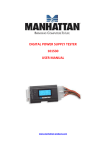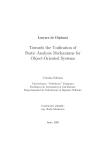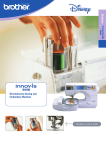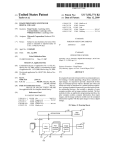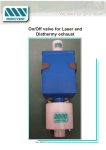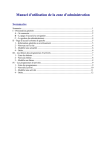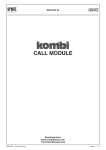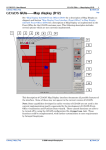Download Declaration List Explorer – User Manual
Transcript
Declaration List Explorer – User Manual Topic: Project: Components: Module: Version: Author: File name: Status: User Manual Implementation KoV III Declaration List Explorer 1.0 Gerald Rother 29.08.2008 Contents 1 Introduction.......................................................................................................... .......2 1.1 Brief summary......................................................................................................................2 2 User interface........................................................................................................... ....3 2.1 Header............................................................................................................................... ...3 2.1.1 Button functions........................................................................................................... .3 2.1.2 Input fields (yellow background)................................................................................ ...3 2.1.3 Information fields (blue font).................................................................................... ....4 2.2 Time series ..........................................................................................................................4 2.2.1 Balancing group entries........................................................................................... ......4 2.2.2 Declaration value entries.................................................................................... ...........4 2.2.3 Line insertion and deletion................................................................................... .........5 2.3 Communications..................................................................................................................5 2.3.1 Message transmission.............................................................................................. .......5 2.3.2 Receipt confirmation, transmission errors.................................................................... ...5 1 Introduction The network operator cooperation agreement guidelines dated 01.08.2008 and the relevant guide on balancing group management stipulate the submission of declarations by upstream/downstream network operators concerning anticipated allocations to the balancing group network operator. Since a standardised messaging format has yet to be produced, an interim solution in the form of an Excel spreadsheet is available. This manual provides instructions on how to use the spreadsheet. 1.1 Brief summary The spreadsheet features a national, standardised interface that is easy to use and which enables the creation of a message for direct mailing to [email protected]. Figure 1: Initial state of the Excel spreadsheet There now follows an explanation of the individual fields that require filling out for the submission of a valid declaration message. 2 User interface 2.1 Header 2.1.1 Button functions Number (11) Comments Prevents or allows changes to be made to entry fields Saves the Excel file, opens an email template (only in Outlook) and produces an attachment of the up-to-date declaration list in the target format; the subject line is entered automatically. Saves the Excel file and pastes the latest declaration list in the target format to the Windows clipboard. When sending the email the subject line must be entered as follows (observe spaces): Deklarationliste_[DVGWNetzbetreibernummer (6-digit) ]_[Deklarationszeitraum (Format mm.jjjj)] e.g. Declarationlist_77777_10.2008 Scrolls declaration period backwards/forwards by the month (12) (13) (14) 2.1.2 Input fields (yellow background) Number (1) (2) Obligatory field no yes (3) (4) (5) no no no Comments Identification takes place in (2) 13-digit DVGW market participant number (987….) or 6-digit DVGW network operator number as per (1) as per (2) Thyssengas network account number (6) (7) (8) no no no Balancing group network operator Balancing group network operator DVGW code Click button (12) to automatically paste this address in the Send to: box of the email template (9) no Click button (12) to automatically paste this address in the Cc: box of the email template (10) yes Declaration period: make changes to this field to update the number of time series days 2.1.3 Information fields (blue font) Number (15), (16) (17) Comments Thyssengas type and format are fixed Date and time of the spreadsheet update; entered as the date saved when creating the target format file 2.2 Time series 2.2.1 Balancing group entries The full and correct balancing group code must be entered in the (sub-) BG Code column. Entries here must be made with care since the Excel spreadsheet does not check the codes! 2.2.2 Declaration value entries Formulas simplify the entry of values. If all balancing group time series types have remained constant for the entire month it is sufficient to make a single entry for the first day of the month. The remaining days are then filled out automatically. To demonstrate that an allocation message is to be sent for a particular group, the field in the appropriate column must be filled out with the value “1”. All other values will be treated as “0”, meaning no allocation. The same principle applies to changes that occur during the month: it is sufficient to enter the change on the first day of its occurrence, the remaining days will then be filled out automatically with the changed declaration. Two aspects still need to be taken into account: the declaration change may only be entered in the list on the effective date and an implementation period of one working day prior to the change must be observed. 2.2.3 Line insertion and deletion If lines need to be inserted or deleted, right-click with the mouse – ensuring a day field within a declaration series is highlighted – to open a pop-up menu. This menu also provides users with the option of automatically inserting the same values for the days following the highlighted day. This helps prevent incorrect entries. 2.3 Communication 2.3.1 Message transmission Messages may currently only be sent by email. The confirmation of receipt is also issued by email, using the sender’s address as the return destination. 2.3.2 Receipt confirmation and errors If the list has been processed without any problem a confirmation of receipt is sent in reply. Confirmation of receipt takes place before the transmitted data have been checked by our experts. Should a processing problem arise, a Thyssengas employee will get in touch by phone. Data errors may include an incorrectly typed balancing group code or a declaration period for dates already passed. Messages are usually processed within 15 minutes of their transmission. Should you fail to receive either a confirmation of receipt or an error message within this time, please contact Thyssengas on +49 231 / 438-3333 or by email at [email protected].