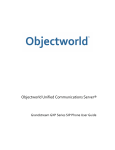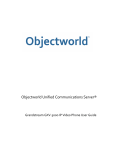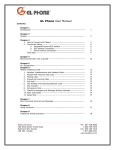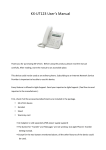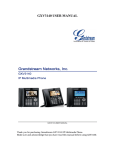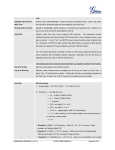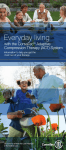Download GXP-‐ 2000 User`s Manual ver 2.0
Transcript
GXP-‐ 2000 User’s Manual ver 2.0 Thank you for purchasing Grandstream GXP-‐2000. Before using the product, please read the manual carefully. After reading, store the manual in an accessible place. Check if all the accessories/attachments are included in the package. • GXP-‐2000 device • AC Adaptor • Handset • Call card • Ethernet cable • Instruction manual DISCLAIMER • Features and specifications may be updated without prior notice. Please bear with us. • Grandstream GXP-‐2000 is not a regular phone. You cannot use it even if you connect NTT Touzai (East-‐West) modular jack to direct Ethernet cable. • The company will not be responsible for the development of noise and volume interruption and disconnection of calls that arise from the customer and this company’s network system. Also, please be advised that call quality is not guaranteed. • The company will not be responsible for inconsistency in call quality brought about by individual listening skills. • The company will not be responsible for the device damage that occurred outside Japan. • Please acknowledge that services may stop temporarily without prior notice due to GXP-‐2000’s scheduled maintenance. • Please acknowledge that the company will not be responsible in the event that the phone can no longer be used for calling due to damage or malfunction. ATTENTION • Wipe the device with soft and dry cloth. Do not use wet towel. • Do not use products with chemicals as this may cause damage to the device. • If chemical dust cloth is used, read the accompanying directions carefully. Connection Method 1. 2. 3. 4. Connect the device to the handset using the handset cord. Attach the Ethernet cable to the device’s LAN port and broadband router. Attach the AC Adapter plug to the socket. Attach the AC Adapter to the body. ※ Follow the correct connection order. ※ Make sure the cable and adaptor are attached properly. ※ It will take some time to call after connecting, so please wait for a moment. What is GXP-‐2000? GXP-‐2000 is a phone device that can be used with Agile Phone Pro and Agile Phone Biz service. To use the device, the customer needs to subscribe to Internet Service Provider. Customer with no broadband router features needs to provide a separate broadband router. 1. Line 1 to Line 4 Extension number (Agile phone number) is set. Setting up to 4 lines is possible. 2. TRNF As one of the phone device’s features, Hold Transfer is possible. Operation Method Press Transfer to play the Hold tone. After that, dial the extension number one wishes to transfer. Transferring without conversation in transfer destination’s extension number is called Screened Transfer. In using Agile Phone’s fundamental feature, press #9 to hold and to transfer to destination’s extension number after a conversation. 3. CONF As one of the features of the phone device, third party’s participation is possible. As a prerequisite, the current calling status of the other Line is important. Sample Operation: Call A in Line 1, hold B in Line 2 Press CONFIG, then Press Line 2. As a result, 3 persons call is created. 4. MSG Use to listen to answering machine (voice mail). 5. Mute/ Del One’s own voice will not be heard on the other side of the line, while at the middle of another call. Dialed and received call will be erased. 6. SPEAKER Use whenever one wants to use hands-‐free calling on speakerphone. 7. SEND Previously dialed number can be redialed. It is convenient to redial when the other party is busy or currently not unavailable. 8. MENU KEY Press the button at the middle to display Setting Menu. Operate using , , and keys. 9. SPEED DIAL/ CONFIGURATION LINE INDICATOR Aside from speed dialing to a previously set phone number, performing different functions to different buttons is possible. Setup Method 1. Confirm the IP Address in GXP-‐2000 device. Confirm the IP address currently displayed at the lower part of the device’s display screen. 2. From web browser, open the Setting page. From the GXP-‐2000 and computers connected within the same network, when launching Internet Explorer, etc. web browser, IP address should be entered following the format below. http://(IP Address)/ Example: If 192.168.1.2 is displayed, it shall be entered as http://192.168.1.2/ 3. The page above will be displayed. Key in admin, and click Login. 4. A page like below will appear, follow the settings below. BASIC SETTINGS Change the Time Zone as specified above. Once done, click the Update button. Without clicking the Reboot button, click Advanced Setting. Once done, click the Update button. Without clicking the Reboot button, click ACCOUNT1. Enter the following information below: Account Name: Extension Number (in Agile phone PRO, Agile Phone number) SIP Server: SIP Server Name (In agile phone PRO, sip.agile.ne.jp, etc.) Outbound Proxy: SIP Server Name (In agile phone PRO, sip.agile.ne.jp, etc.) SIP User ID: Extension Number (in Agile phone PRO, Agile Phone number) Authenticate ID: Extension Number (in Agile phone PRO, Agile Phone number) Authenticate Password: Password Name: Extension Number (in Agile phone PRO, Agile Phone number) NAT Traversal (STUN): No, but send keep-‐alive Subscribe for MWI: Yes Enter 99 in voicemail user ID (In Agile Phone PRO, 999). In device’s MSG button, confirming/checking answering machine is possible Once done, click Update button. Click Reboot button. The device will be restarted and settings will be applied. Method for Adjusting Ring Volume 1. 2. 3. 4. Press the Menu button on the device. Setting menu will be displayed in the Display. Select Preference. Press ● button. Select Ring Volume. Press ● button. Move the volume slider using and button. Adjust the ring volume. Safety Precautions This manual contains precautions to assure user’s safety while using this product. If the precautions are disregarded, the extent of consequences is presented below. This indicates that ignoring or mishandling of this notice might result to death or serious injury to the person. WARNING This indicates that ignoring or mishandling of this notice might result to harm to the person. CAUTION WARNING Immediately unplug the device from the power supply if there is a strange smell and smoke. Don’t use the device and immediately contact the dealer for repair. This may cause fire or explosion. Do not disassemble or modify. The device may malfunction, cause electric shock and fire. Do not insert metal to the opening or drop the product. If in case a metal is inserted to the device, unplug the device and contact the dealer. The device may malfunction, cause electric shock and fire. Do not pour water or any foreign object inside the device. If in case water or any foreign object is poured or inserted to the device, unplug the device and contact the dealer. Do not touch the device when lightning occurs. This may cause electric shock. Do not use in bathroom or shower room. The device may malfunction, cause electric shock and fire. Don’t place in a damp, dusty or direct sunlight. The device may malfunction, cause electric shock and fire. This device is not waterproof. If in case water entered the device, unplug the device and contact the dealer. CAUTION Do not place near the kitchen table or humidifier, or near oil and moisture. The device may malfunction, cause electric shock and fire. Do not place near direct sunlight. The internal temperature might do up and may cause fire. Do not place in humid and dusty area. The device may malfunction, cause electric shock and fire. Do not place in extremely cold place or place with unstable temperature. It may cause explosion. Do not place in unstable or shaky place. If the device falls it may collapse, it may cause injury or explosion. Use after checking if foreign matters are attached to the speaker of the handset. Thumbtacks, pin, staple wires and other metallic object may cling to the magnet of the speaker so please be careful. Troubleshooting Please check the troubleshooting procedure before requesting a repair. If the problem persists, please contact Agile Shop at ([email protected]). PROBLEM General Failure CAUSE SOLUTION Please plug and unplug from the power source. (Do this a few times). Please wait at least one minute before you again plug the device to the power source. If the problem persists after doing this, contact us at: [email protected] Please provide your number and broadband product/s. No ringer sound Ethernet cable is disconnected. Please check the connection of the Ethernet cable. AC adapter is disconnected. Please check the connection of the AC adapter. Did you change the volume settings? Please adjust the volume on the volume button. Did you change the settings on the Revert the changed settings. Disconnect the display? Call is interrupted by Are there any abnormalities in the network noise Ethernet cable (Please reboot). Please check your network environment. environment? Initialization Method Initialization method will erase all existing data in your device. You must set all the required information to start initializing your service again. Initialization Method 1. In the device, press Setting button. Use and silver buttons to navigate between screens. Press and buttons several times. Specify Initialization Method. (Restore Factory Setting) ….. All settings will be cleared. (IP Initialization Setting) .…. Unique Setting will only be cleared. 2. The phone device will automatically restart. Setting is initializing. Please check the website for frequently asked questions (FAQ). For more information on features and settings, please check http://www.agile.ne.jp/support / Inquiries by telephone and email: Send to: [email protected] Telephone number: 636-‐ 5-‐150603 Weekdays: 10:00 -‐ 19:00