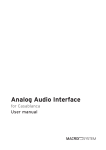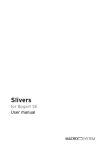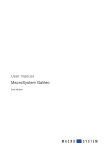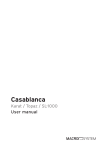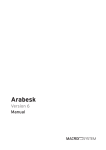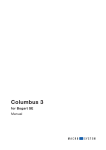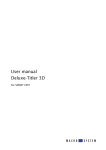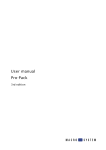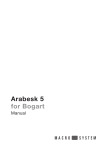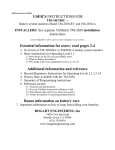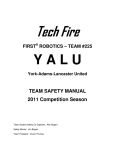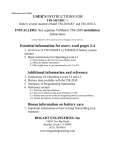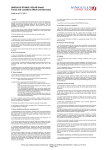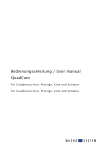Download "user manual"
Transcript
Shuttle TT for Casablanca User manual Legal Information We recommend that you carefully read the information in this manual, in order to avoid operator errors. We have taken great care in developing and testing this program. Since it is currently not possible to guarantee error-free operation under all circumstances and at all times, we can unfortunately not entirely exclude that some errors may have crept in. Hence, MacroSystem Digital Video GmbH and its distributors do not guarantee a problem-free or completely error-free operation of the product. As far as reasonably possible, we will rework the program in order to correct any errors and, if applicable, provide the new software for free to the users concerned. Our liability for defects in material and/or workmanship for newly manufactured products is limited to 24 months. This is not the case when the law prescribes longer terms or in case of damage to life, body or health, in case of deliberate or gross negligence of duty by the supplier or intentional concealment of a flaw. The purchaser shall notify defects to the supplier without undue delay and in writing. Claims for reimbursement of expenses in connection with searching for defects will only be accepted after prior agreement with the management of MacroSystem Digital Video GmbH. Further claims by the purchaser on account of supplementary performance, including costs of transport, travel, labor and material are excluded. This is not applicable to claims for other reasons such as newly discovered software errors. Claims on the grounds of defects are excluded for minor deviations from the agreed quality, minor impairments in usability, normal wear and tear, or damage arising after the transfer of risk from faulty or negligent handling, excessive strain, unsuitable equipment, or from other particular external influences not assumed under the agreement. Claims based on defects attributable to improper modifications or repair work carried out by the purchaser or third parties and the consequences thereof shall be likewise excluded. We cannot accept any liability for loss of data/time or any consequential damages that may occur as a result, particularly since we have no influence over correct software installation and operation by the customer. MacroSystem Digital Video GmbH and its dealers therefore cannot be held liable for any defects or unintentional damage in connection with the installation or use of the MacroSystem Shuttle TT. Claims for damages and compensation, regardless of the legal basis, in particular due to breach of duties in connection with obligation or tortuous acts are therefore excluded. This shall not apply in the case of mandatory liability, e.g. under the German Product Liability Act (Produkthaftungsgesetz), in the case of intent, gross negligence, injury of life, body or health, or breach of essential contractual obligations. Damage compensation entitlement for breach of essential contractual obligations is, however, limited to the foreseeable damage typical of the contract, unless there is willful intent or gross negligence or in case of injury to life, body or health. The provisions above do not imply a change of the burden of proof to the detriment of the purchaser. Neither MacroSystem Digital Video GmbH nor its dealers are responsible for any damages resulting either directly or indirectly through the use of the software or the operating instructions. This applies in particular to loss of profits and compensation for expenses. Any implied guarantee is excluded, including guarantee of suitability of the software or operating instructions for a particular purpose. For this reason, you should make a backup of your video footage before you start using the device. We recommend that you do not delete the video footage and that you create a backup copy beforehand. Since it is possible that changes were made to the software after the manual was prepared, the functions shown and described in this manual might differ from the software. Table of contents Page 1. General information . . . . . . . . . . . . . . . . . . . . . . . . . . . . . . . . . . . . . . . . . . . . . . . . . . . . . . . .5 1.1 Welcome . . . . . . . . . . . . . . . . . . . . . . . . . . . . . . . . . . . . . . . . . . . . . . . . . . . . . . . . . . . . 5 1.2 What is Shuttle TT . . . . . . . . . . . . . . . . . . . . . . . . . . . . . . . . . . . . . . . . . . . . . . . . . . . . . 5 2. Installation . . . . . . . . . . . . . . . . . . . . . . . . . . . . . . . . . . . . . . . . . . . . . . . . . . . . . . . . . . . . . . . 5 3. Operation . . . . . . . . . . . . . . . . . . . . . . . . . . . . . . . . . . . . . . . . . . . . . . . . . . . . . . . . . . . . . . . 6 3.1 Functions of the individual keys . . . . . . . . . . . . . . . . . . . . . . . . . . . . . . . . . . . . . . . . . . 6 3.2 Key assignments in individual menus . . . . . . . . . . . . . . . . . . . . . . . . . . . . . . . . . . . . . . 6 3.2.1 Main menu . . . . . . . . . . . . . . . . . . . . . . . . . . . . . . . . . . . . . . . . . . . . . . . . . . . . . . . 7 3.2.2 Video settings . . . . . . . . . . . . . . . . . . . . . . . . . . . . . . . . . . . . . . . . . . . . . . . . . . . . 7 3.2.3 Edit . . . . . . . . . . . . . . . . . . . . . . . . . . . . . . . . . . . . . . . . . . . . . . . . . . . . . . . . . . . . . 7 3.2.4 Splitting (edit) . . . . . . . . . . . . . . . . . . . . . . . . . . . . . . . . . . . . . . . . . . . . . . . . . . . . . 7 3.2.5 Trimming (edit) . . . . . . . . . . . . . . . . . . . . . . . . . . . . . . . . . . . . . . . . . . . . . . . . . . . . 7 3.2.6 Insert, period of time (edit) . . . . . . . . . . . . . . . . . . . . . . . . . . . . . . . . . . . . . . . . . . . 8 3.2.7 Recording, edit (audio) . . . . . . . . . . . . . . . . . . . . . . . . . . . . . . . . . . . . . . . . . . . . . . 8 3.2.8 Splitting (audio) . . . . . . . . . . . . . . . . . . . . . . . . . . . . . . . . . . . . . . . . . . . . . . . . . . . 8 3.2.9 Trimming (audio) . . . . . . . . . . . . . . . . . . . . . . . . . . . . . . . . . . . . . . . . . . . . . . . . . . 8 3.2.10 Audio dubbing . . . . . . . . . . . . . . . . . . . . . . . . . . . . . . . . . . . . . . . . . . . . . . . . . . . 8 3.2.11 Inserting (audio dubbing) . . . . . . . . . . . . . . . . . . . . . . . . . . . . . . . . . . . . . . . . . . . 8 3.2.12 Period of time (audio dubbing) . . . . . . . . . . . . . . . . . . . . . . . . . . . . . . . . . . . . . . 9 3.2.13 Envelope (audio dubbing) . . . . . . . . . . . . . . . . . . . . . . . . . . . . . . . . . . . . . . . . . . 9 3.2.14 Transition effects . . . . . . . . . . . . . . . . . . . . . . . . . . . . . . . . . . . . . . . . . . . . . . . . . 9 3.2.15 Specifying effect duration (transitional effects) . . . . . . . . . . . . . . . . . . . . . . . . . . 9 3.2.16 Single image (transition and image processing effects) . . . . . . . . . . . . . . . . . . . 9 3.2.17 Image processing effects . . . . . . . . . . . . . . . . . . . . . . . . . . . . . . . . . . . . . . . . . . 9 3.2.18 Specifying duration (image processing effects) . . . . . . . . . . . . . . . . . . . . . . . . . 10 3.2.19 Duration menu (image processing effects) . . . . . . . . . . . . . . . . . . . . . . . . . . . . 10 3.2.20 Shuttle TT with QuadCam . . . . . . . . . . . . . . . . . . . . . . . . . . . . . . . . . . . . . . . . . 10 Since it is possible that changes were made to the software after the manual was prepared, the functions shown and described in this manual might differ from the software. Changes and errors excepted. Shuttle TT for Casablanca User manual 5 1. General information 2. Installation 1.1 Welcome In contrast with other add-on products, the Shuttle-TT software must not be installed. It has been factory pre-installed on all devices with the corresponding Bogart version and you only need to acquire the license code to activate it. After activating the product, you can simply connect the Shuttle TT via a USB port and work with it. It is not important which USB port you use to do this, since all ports have the same functionality. Please refer to the hardware manual for your device to find out where the USB ports are. Thank you very much for purchasing the Shuttle TT. We are grateful for your confidence and we hope that this product will live up to your expectations. The Shuttle TT will give you the opportunity to use your Casablanca video editing system even more intensively than before. Feel free to contact us for further questions or if you would like to give us suggestions for improving the product. Whenever you contact us, please have your customer number or the serial number of your device at hand so that we can help you more quickly. MacroSystem Digital Video GmbH Industriestraße 11, 96317 Kronach, Germany E-mail: [email protected] Fax: +49 (0) 9261-992049 The top nine buttons of the shuttle have removable button covers. This makes it possible to simply label them with the supplied preprinted template. It is up to you whether you decide to put the letters under the button covers or – depending on the button configuration (please refer to the next chapter) – if you use the symbols in accordance with the configuration table. Up-to-date information on MacroSystem products can be found on the Internet: www.macrosystem.de If you have specific technical queries, please contact our technical support. Please do not forget to mention the serial number of your device or your customer number each time you contact us, if you know them. Support Hotline, Germany Phone: +49 (0) 9261-997080 Monday through Thursday between 10:00 am and 5:00 pm Friday between 10:00 am and 4:00 pm Wheel Jog L R W Y X Z You can also visit our support forum on the Internet: www.macrosystem.de/forum. In the forum, you will be able to find assistance, step-by-step directions, and tips and tricks for MacroSystem hardware and software products. 1.2 What is Shuttle TT? The Shuttle TT is an input and control device used mainly for trimming and splitting and that will make this work both easier and faster. It cannot replace the trackball in all menus, but it does provide a meaningful addition in many menus. The Shuttle TT has 15 different buttons for navigating in different menus and also a so-called jog-wheel. This function consists of an external rocker (jog) with which you can fast forward and rewind (e.g. when splitting or trimming) and an internal wheel with which you can go frame by frame. Assignments 1 and 2, with the corresponding symbol assignments for the buttons of the Shuttle TT 6 3. Operation 3.1 Functions of the individual buttons For the buttons A-I, the shuttle TT offers two configuration possibilities from which you can choose. You will find the functions of the individual buttons in the different configurations modes in the chapter Configuration of buttons in individual menus. A button has not been assigned a function if a menu is not listed. The assignment can be change by pressing the Z button (not possible in all menus). The L and R buttons have similar functions as both big trackball buttons, but they don‘t replace them. Use L to confirm a choice or an action, such as marking a scene in the scene bin, and use R to abort or reject. Directly controlling the elements under the mouse pointer is not possible, however. The W button opens the navigation menu, in which you may use the wheel of the Shuttle TT to select the menu you want to access. This choice can be confirmed with L, rejected with R. Depending on the menu, the X button is used to abort an action. The table below contains an overview of the corresponding action in each menu: Menu Action Splitting, trimming Switching between the different display modes. Insert, duration, Period of time (audio dubbing) The context menu is opened to make it possible to select between “Moving” and “Trimming”. Video Opens a context menu for selecting an input. Transition, image processing and title effects The context menu is opened to make it possible to select between different products. Individual image (video effects) Opens a context menu to select the display. Audio dubbing Opens a context menu to select the sound track for correcting the sound volume. Inserting (audio dubbing) Opens the context menu for sorting the list. The Y button is used to switch between using the storyboard and the scene bin in the Edit menu, identified by a symbol for the title text of the part that is active at the time. This button is also used to switch between the storyboard and the effect list in the transition, image processing and title effects. In Video, Splitting, Trimming and Inserting, the Y button can be used to change the position of the tool bar, just as in Duration in the “Audio dubbing” menu and “Individual image” in Video effects. In the “Audio dubbing” menu, pressing this button will switch between the storyboard and the timeline display, if the Gold Edition has been installed on your device. The Z button includes the configuration options of buttons A-I, which you can select. When using wheel and jog, the so-called jog-wheel, you will be able to control these also with both components, in all menus where the storyboard is displayed. If you turn the external jog, you will roll through the storyboard, just as you would with the slider located below the storyboard. Other than the wheel, the jog has a resting position and can be turned in both directions until it reaches a clear stop. The farther you turn, the faster the scroll movement is in that direction. Use the inner wheel if you want to navigate scene by scene through the storyboard, it will behave in a similar way as the individual buttons located below the storyboard. In the Edit menu there is also the possibility to navigate through the scene bin with the wheel or the jog. The inner wheel is used, just as with the storyboard, to scroll image by image through the scene bin. The jog behaves like the slider. If you are in one of the “Video effect” menus, both components will allow you to navigate through the active effect list. The wheel will allow you to scroll slowly, whereas the jog will allow you to scroll faster through the effect list. As described before, the Y button can be used to select what has to be controlled by the wheel or the jog. Sliders and individual context menus can also be used through the wheel or the jog. The selection can accordingly be confirmed with L or rejected with R. Selecting a piece of music to insert in audio dubbing is also possible. Additionally, the wheel or the jog can also be used in the audio dubbing menu to scroll through the individual sound clips of the active sound track. 3.2 Key assignments in individual menus Below, you will find a list of the functions that can be controlled by buttons A-I, depending on the assignments. Some function could not present, depending on whether you are using the Basic, Silver or Gold Edition. The lists indicate the situation at the moment of writing. It is possible that the functions and available assignments will be expanded. Labelling the buttons with the supplied prints will help you to become familiar with the operation of the shuttle as fast as possible. Besides letters, we also offer you symbols to make it easier to assign the functions: Shuttle TT for Casablanca User manual 7 Function Button Symbols Play, pause, preview A Button IN, start, position, index, splitting, length, up, left B A Inserting selected scene in storyboard OUT, end, trimming, down, right C Play selected scene or storyboard, pause when pressed again B Activate splitting menu Rename D Delete selected scene from storyboard Insert, duration (audio) E C Activate trimming menu Inserting scene in storyboard F Fetch back scene deleted from storyboard or scene bin Remove, erase G D Rename selected scene - Insert H E Activate insert menu Activate insert menu Sound, scrubbing on/off, sound volume I F Insert selected scene in storyboard Play selected scene or storyboard, pause when pressed again G Delete selected scene from storyboard Activate splitting menu H Fetch back scene deleted from storyboard or scene bin Activate trimming menu I - Rename selected scene 3.2.1 Main menu 3.2.3 Edit Assignment 1 Assignment 2 Button Assignment 1 Assignment 2 A - Activate audio dubbing B Activate video Activate transition effects C Activate recording Activate image processing effects D Activate editing Activate title effects E Activate recording, editing Activate recording, editing Button F Activate audio dubbing - A Play - G Activate transition effects Activate video B Select split position Discard H Activate image processing effects Activate recording C - Use Activate title effects Activate editing D Rename scene Sound on/off E - - F - Play G Discard Select split position H Use - I Sound on/off Rename scene I 3.2.2 Video settings 3.2.4 Splitting (Edit) Assignment 1 Assignment 2 Button Assignment 1 Assignment 2 A Brightness selection SVHS input selection B Contrast selection DV input selection C Color selection - D - Button E Back cinch input selection Back cinch input selection A Play - F SVHS input selection Brightness selection B IN/select start - OUT/select end - 3.2.5 Trimming (Edit) Assignment 1 Assignment 2 G DV input selection Contrast selection C H - Color selection D Rename scene Sound on/off I - - E - - F - Play G - IN/select start H - OUT/select end I Sound on/off Rename scene 8 3.2.6 Insert, period of time (Edit) Button Assignment 1 3.2.9 Trimming (audio) Assignment 2 Button Assignment 1 Assignment 2 A Play - A Play - B IN/select start - B IN/select start - C OUT/select end - C OUT/select end - D Play background and insert side-by-side Sound on/off D Rename - E - - E - - F - Play F - Play G - IN/select start G - IN/select start H - OUT/select end H - OUT/select end I - Rename I Sound on/off Play background and insert side-by-side 3.2.10 Audio dubbing 3.2.7 Recording, edit (audio) Button Assignment 1 Assignment 2 Assignment 1 Assignment 2 A Play selected scene in storyboard, pause when pressed again Insert a sound sample B Move the individual sound track up Remove the selected sound sample from the sound track Select slider for level control C Move the individual sound track down - - - D Play, pause during play Select volume control for correction Select volume control Delete Activate splitting menu E Select duration menu Select duration menu F Insert a sound sample Play selected scene in storyboard, pause when pressed again G Remove the selected sound sample from the sound track Change to the original sound track H - Move the individual sound track down I Select volume control Select volume control for correction A Play, pause during play - B Activate splitting menu Delete C Activate trimming menu Fetch back deleted sample D Rename E F G H Fetch back deleted sample Activate trimming menu I Select slider for level control Rename 3.2.8 Splitting (audio) Button Button Assignment 1 Assignment 2 A Play - B Select split position Discard C - Use D Rename - E - - F - Play G Discard Select split position H Use I Abort the splitting menu 3.2.11 Inserting (audio dubbing) Button Assignment 1 Assignment 2 A Play the selected sound sample - - B - - Rename C - - D - - E - - F - Play the selected sound sample G - - H - - I - - Shuttle TT for Casablanca User manual 9 3.2.12 Period of time (audio dubbing) Button Assignment 1 Assignment 2 3.2.15 Specify effect duration (transition effects) Button Assignment 1 Assignment 2 A Play - A - - B IN/select start - B Select duration 1 - C OUT/select end - C Select duration 2 - Select duration 3 - D - Sound on/off D E - - E - - F - - G - Select duration 1 H - Select duration 2 I - Select duration 3 F - Play G - IN/select start H - OUT/select end I Sound on/off - 3.2.13 Envelope (audio dubbing) Button Assignment 1 Assignment 2 3.2.16 Single image (transition and image processing effects) A Play sample Insert Button B Jump one editing point to the left Remove A Display preview Display “Effect” B - C Jump one editing point to the right - Display “Original + Effect” C - - D Play all sound tracks Select volume slider D - - E - - E Display “Original” Display “Original” F Insert Play sample F Display “Effect” Display preview G Remove Jump one editing point to the left G Display “Original + Effect” - H - Jump one editing point to the right H - - I - - I Select volume slider Play all sound tracks 3.2.14 Transition effects Button Assignment 1 Assignment 1 Assignment 2 Here, it is possible to select a position in the scene without activating the relevant slider via the wheel and the jog of the Shuttle TT. Assignment 2 3.2.17 Image processing effects A Play Insert effect B Open “Specify effect duration” Remove effect C Individual image D Display preview E Button Assignment 1 Assignment 2 A Play Insert effect Calculate effect B Open “Specify duration” Remove effect - C Individual image Calculate effect Display extended preview Display extended preview D Display preview - F Insert effect Play E Display extended preview Display extended preview G Remove effect Open “Specify effect duration” F Insert effect Play H Calculate effect Individual image G Remove effect Open “Specify duration” I - Display preview H Calculate effect Individual image I - Display preview 10 3.2.18 Specifying duration (image processing effects) Button Assignment 1 Assignment 2 A - - B Select “1s at the start” - C Select “1s at the end” - D Select “Entire scene” - E Select “Duration” Select “Duration” F - - G - Select “1s at the start” H - Select “1s at the end” I - Select “Entire scene” 3.2.19 Duration menu (in “Specify duration” of the image processing effects): Button Assignment 1 Assignment 2 A - - B IN/select start - C OUT/select end - D - Sound on/off E - - F - - G - IN/select start H - OUT/select end I Sound on/off - 3.2.20 Shuttle TT with QuadCam Shuttle TT also supports working in the (optionally available) QuadCam software product. The L and R buttons support here, just as in other menus, the confirmation or cancellation of an action. The assignment of buttons A-I in QuadCam is as follows: Button Assignment 1 Assignment 2 A Play Select insert 1 B - Select insert 2 C - Select insert 3 D - - E Select background Select background F Select insert 1 Play G Select insert 2 - H Select insert 3 - I - - Shuttle TT for Casablanca User manual 11 MacroSystem Digital Video GmbH www.macrosystem.de Shuttle TT E-07/2012