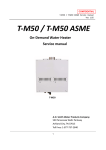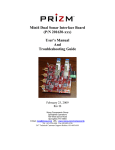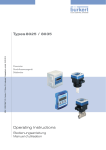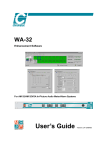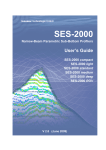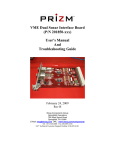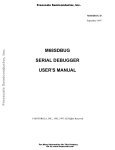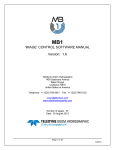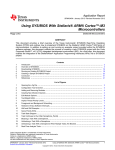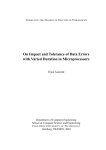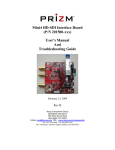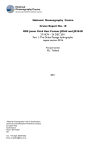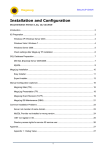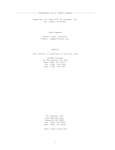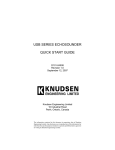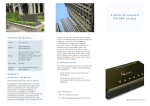Download 3.6.2
Transcript
Kongsberg SIS Seafloor Information System Release note Release 3.6.2 164890/Y Mars 2009 Document history Document number: 164890 Rev. Y Mars 2009 Version for release 3.6, build 174, Nov. 11, 2008 Note The information contained in this document remains the sole property of Kongsberg Maritime AS. No part of this document may be copied or reproduced in any form or by any means, and the information contained within it is not to be communicated to a third party, without the prior written consent of Kongsberg Maritime AS. Kongsberg Maritime AS endeavours to ensure that all information in this document is correct and fairly stated, but does not accept liability for any errors or omissions. Comments To assist us in making improvements to the product and to this manual, we welcome comments and constructive criticism. e-mail: [email protected] Ko n g s b e r g M a r it im e A S S t ra n d p rom e n a d e n 5 0 P. O. Bo x 1 1 1 N- 3 1 9 1 H o r t e n , No r w a y Te le p h o n e : + 4 7 3 3 0 2 3 8 0 0 Te le fa x : + 4 7 3 3 0 4 4 7 5 3 w w w .k o n g s b e r g .co m s u b s e a @kon g s b e rg . com Release note Table of contents 1 INTRODUCTION ................................................................ 5 2 2.1 2.2 2.3 2.4 SIS SOFTWARE RELEASE 3.6............................................. 7 Overview ..................................................................................................................7 Software changes in 3.6.2.........................................................................................7 Software changes in 3.6.1.........................................................................................7 Software changes since 3.5 ......................................................................................8 2.4.1 2.4.2 2.4.3 2.4.4 2.4.5 2.4.6 2.4.7 2.5 Software installation...............................................................................................29 2.5.1 2.5.2 2.5.3 2.6 2.7 Database ...................................................................................................... 8 SIS Objects .................................................................................................. 8 Geographical window ................................................................................... 8 Revised Show/Hide Menu Structure (Options Menu) ...................................... 9 Seabed Image Processing ............................................................................ 11 EA in SIS ................................................................................................... 13 Other ......................................................................................................... 15 Windows .................................................................................................... 29 Linux ......................................................................................................... 29 SVP Manager (Only Windows).................................................................... 29 Documentation .......................................................................................................29 Known issues..........................................................................................................30 2.7.1 2.7.2 2.7.3 164890/Y Limitations ................................................................................................. 32 Grid Engine................................................................................................ 33 Linux ......................................................................................................... 34 3 Kongsberg SIS 4 164890/Y Introduction 1 INTRODUCTION This document presents the software release documentation for the Seafloor Information System, SIS version 3.6 It is released for the following platforms: • Operator station: – HWS • Operating systems: – Windows XP Professional with Service Pack 3 and all relevant patches installed. On a few HWS11 units problems has occurred with Service Pack 3. HWS11 units with all Windows updates installed works fine. – SUSE Linux 10.3 with all relevant patches installed, particularly nVidia’s OpenGL drivers. See nvidia-installer-HOWTO.htm in the nVidia folder for instructions on how to install nVidia drivers. SIS 3.6 will not run on SUSE 10.0 • Database server: – SIS is tested with PostgreSQL version 8.2.7 on XP and PostgreSQL version 8.2.6 on Linux. Note THIS RELEASE DELETES THE ODBC CONNECTION TO THE DATABASE SERVER USED BY SIS 3.5 AND EARLIER VERSIONS. A NEW ODBC CONNECTION TO THE NEW PostgreSQL DATABASE SERVER IS CREATED. THE CONTENT OF THE OLD DATABASE IS THUS INACCESSIBLE BY SIS 3.6 AND LATER VERSIONS. After installing SIS 3.6 and if you want to revert back to SIS 3.5 or earlier, please follow the instruction in the SIS installation procedure on how to remove SIS and uninstall PostgreSQL. The installation of Operator software should be done in accordance with the updated SIS Software installation procedure, reg. number 851-164891, Rev. N. Operator manual, reg. number: 850-164709, Rev. F. The Operator manual was updated for the SIS 3.4 release. Note Note that some SIS features will require a hardware licence dongle. 164890/Y 5 Kongsberg SIS Note If the system is operated continuously with unattended hardware errors, SIS may experience a gradual degradation of responsiveness due to an increased error handling load. (Hardware errors are normally indicated by orange or red status lamps in the SIS main menu bar as well as detailed error messages in the Message service frame.) 6 164890/Y SIS SOFTWARE RELEASE 3.6 2 SIS SOFTWARE RELEASE 3.6 2.1 Overview This version can be used in combination with the following echo sounders: • EM 3002 • EM 3001 • EM 3000 • EM 2000 • EM 1002 • EM 710 • EM 302 • EM 300 • EM 122 • EM 121A • EM 120 • ME 70 • EA 400 • EA 600 In addition the Single Beam interface using NMEA datagrams has been verified. This version is released for both Linux and Windows XP. 2.2 Software changes in 3.6.2 1 2 3 Both swaths are displayed as realtime depth in the Geographical window when the echosounder is operating in dual swath mode. Replay of data. If watercolumn data is recorded to a separate file, the watercolumn data will now also be shown in replay mode. Manual entry of absorption coefficients corrected. When selecting Manual as source of absorption coefficients in Runtime parameter→Filter and Gains→Absorption Coefficient→Source: SIS would crash. This has now been corrected. 2.3 Software changes in 3.6.1 1 164890/Y The serial number ranges for deep water and shallow water sonar heads for EM 3002 has been updated. 7 Kongsberg SIS 2 Calibration. Data from head 2 for EM 3000D is now displayed in the calibaration module. 2.4 Software changes since 3.5 2.4.1 Database SIS is using PostgreSQL database server on the two different platforms on which SIS is released. SIS is tested with PostgreSQL version 8.2.x. Any old database predating SIS 3.6 will not be used or converted to PostgreSQL. Remember to save the PU parameters before earlier versions of SIS is uninstalled. 2.4.2 SIS Objects SIS Objects is a new feature for SIS. It is used for adding objects into the Geographical View in SIS. More information is available in the separate document: SIS Objects User’s Guide, reg. nr. 327796. The use of SIS Objects require a licence. 2.4.3 Geographical window 8 1 Grid shading can now be quickly toggled on/off via the ’S’ toolbar button and the ’F4’ hotkey. 2 The depth of the grid under the cursor can be displayed in the view. This feature can be toggled on/off via the ’D’ toolbar button and the ’F8’ hotkey. 3 The depth type (Z, Zt, Zv, Zg, Zr) that is displayed by the grid is now shown on the color scale legend. 4 Realtime depths now show the same depth type (Z, Zt, Zv, Zg, Zr) as the grid. 5 Full cm precision is now retained for all object displayed in the Geographical View. In earlier versions many objects would loose precision when the user zoomed in very close. 6 The ship symbol now retains full cm precision for position. 7 Map north is used for ship heading when projected coordinates are used for the graticule and True north is used for ship heading when geographical coordinates are used by the graticule. 8 The compass tool for measuring distance, heading, etc. now uses double precision floating point coordinate values to retain cm precision in world coordinates. 9 TIFF files created by the Poseidon software can be viewed. 164890/Y SIS SOFTWARE RELEASE 3.6 10 TIFF file pixel scale and position can now be entered using decimal numbers (bug fix). 11 Seabed imagery data from the Grid Engine’s Sonar Display Grid can now be displayed in the Geographical View. See the section entitled Seabed Image Processing for details. 12 The Show/Hide menu structure has been revised (and renamed the Options menu). See the section entitled Revised Show/Hide Menu for details. 13 Crossing Date line. The graticule is drawn correctly when any Lat/Lon format is selected for the graticule. The drawing of the coverage lines are also corrected. A relevant projection has to be used. 2.4.4 Revised Show/Hide Menu Structure (Options Menu) In both the Geographical and Crosstrack frames, the Show/Hide menu has been replaced by a new Options menu. The Options menu contains a tree list on the left side that can be used to select which menu pane (i.e. set of options) will be shown on the right. 164890/Y 9 Kongsberg SIS • To open the Options menu as a modal dialog, left click the button. • To open the Options menu as a modeless dialog, hold down the CTRL key and left click the button. In this mode, you can continue to use the SIS user interface while the dialog is open. • To open the Options menu as a modeless dialog that always remains on top of other windows, hold down the CTRL+SHIFT keys and left click the button. In this mode, you can continue to use the SIS user interface while the dialog is open and the dialog will always remain on top of the SIS user interface. 10 164890/Y SIS SOFTWARE RELEASE 3.6 Note The “modeless” operation of the Options menu is not fully implemented. If a parameter is changed via the SIS user interface while the dialog is open, the dialog will not be updated to reflect the change. For example, if you use the ’S’ toolbar button toggle grid shading while the dialog is open, the grid shading setting of the Options dialog will retain its current setting. The next time you apply settings from the dialog the grid shading will be toggled back to its original setting. Although the modeless operation is not fully implemented, it has been included in this release because it is still a useful feature, because most of the actions you can perform via the SIS user interface do not affect the dialog settings. 2.4.5 Seabed Image Processing The grid engine can be configured to generate high resolution seabed image data in real-time along with the grid data. See the section entitled Seabed image processing and Realtime data cleaning for information on enabling and configuring the generation of seabed image data in real-time. The seabed image data generated by the grid engine can be viewed in the Geographical view. To view seabed image data in the Geographical view, the seabed image feature must be enabled, the seabed images must be shown, and a region for which to show the data must be selected via the mouse. • To enable the seabed image feature in the Geographical view, ensure the Enable Seabed Image checkbox is selected in the Sonar Display Grid pane of the Options menu for the Geographical frame . This checkbox enables the seabed image feature in the Geographical view. De-selecting this checkbox deletes all seabed image data that has been previously loaded (if any), frees all memory used by this feature, and disables the feature. 164890/Y 11 Kongsberg SIS • To show the seabed image data in the Geographical view, the Seabed Image Overlay checkbox must also be selected in the SIS Surveys pane of the Options menu for the Geographical frame. Selecting this checkbox “shows” all loaded seabed image data. De-selecting this checkbox “hides” all loaded seabed image data. However, the data still exists in memory and can be “shown” again by selecting the checkbox. 12 164890/Y SIS SOFTWARE RELEASE 3.6 • To specify the region for which sonar image data is loaded into the view, use the left mouse button to drag the region for which you wish to view seabed image data, then hold down the SHIFT key and release the left mouse button. Seabed image data will be loaded and displayed for the specified region. All of the Sonar Display Grid cells “touched” by the region will be loaded, unless the number of grid cells loaded exceeds the number of grid cells specified in the Maximum Number of Cells spin box in the Sonar Display Grid pane of the Options menu for the Geographical frame . In this case, only the specified number of cells will be loaded, and these cells will be centred (approximately) in the specified region. 2.4.6 EA in SIS EA singlebeam echosounders, from version 2.4.0.0 and onwards, have the ability to be used in a SIS compatible mode of operation. This will enable the EA echosounder to be integrated in the SIS topside environment for control, display and data logging purposes. From the SIS point of view an EA in SIS operational mode will behave as a traditional EM echosounder except for some operational restrictions and a different data logging format. 164890/Y 13 Kongsberg SIS An EA in SIS operational mode will broadcast it’s presence on the network using port 1999. When detected by SIS it will be named EA600 and it can be started by SIS in the same manner as used for the EM range of echosounders. Only a small number of the different SIS information display frames will be active for the EA echosounder. Most noteworthy, no installation and runtime parameter settings are currently available for this echosounder. The numerical display will have a restricted function mainly showing position information, speed and depth. The major display for the EA operation in SIS will be the Geographical view frame. It is used to present the depth information in gridded format based on the logged data. The ship’s position will be shown as a cross, as no heading is currently available in the EA position datagram. The pinging and logging operation is controlled by the standard SIS buttons used for this purpose. The data being sent from the EA echosounder, and logged by SIS, is processed data (i.e. not raw data). The following is a list of the different EA datagram types being logged: • GL (Geographical Location) • CS (Comment String) • D1, D2, D3, D4 (Detected bottom depth) • Q1, Q2, Q3 (Echogram — post processor) • PR (Parameter request) • PE (Parameter Enter) • ST(Status Telegram) • MS (Motion Sensor) • SV (Sound Velocity) This data is stored in files with a ’.dg’ extension. The file name format is the same as for standard SIS ’.all’ files. The ’.dg’ files will always contain a ’CS (Comment String) datagram as first entry. It contains the date information (which is not found elsewhere). Raw data logging can be performed by the EA itself to a local hard disk in parallel with the logging operation in SIS. I.e. new EA raw data files are created in parallel with the lines logged in SIS. This feature is turned on by default, but may be turned off by selecting Tools→Custom...→Set parameters→Logging and setting EA raw data logging (No=0, Yes=1) to 0. 14 164890/Y SIS SOFTWARE RELEASE 3.6 Note EA is a single beam echosounder normally only measuring the depth straight below the ship. This implies that SIS is logging relatively small amounts of data and if running a survey in straight lines the gridded result might be meagre. This is caused by the method used for gridding based on making triangular planes between three measured depths. A better gridding result will be obtained when the survey contains several lines, more or less in parallel and close. 2.4.7 Other 1 Export of user settings. Database setting the user may alter can now be stored for later retrieval. This new option is available from the menu: File → Export user settings The option User parameters stores the entries in the Set Parameter menu. Frame settings is all setting for all the possible Frames inside SIS. The settings can be read in again from the File→Import User settings... menu. The files with user settings can also be used on another computer running SIS. 2 Crosstrack • Colour coding on swath, two possibilities: beam detection (existing) or depth value (new). The depth value uses the same colour scale as the Geographical window. • Selectable depth type, either Z or Zt. Note: The depth below keel number displayed is never tide corrected. 164890/Y 15 Kongsberg SIS • The user can now choose to scale the crosstrack vertically by a multiplication factor (previously supported), or by a percentage of the view (new feature). • Invalid beams are not displayed (bug fix). • The Show/Hide menu structure has been revised (and renamed the Options menu). See the section entitled Revised Show/Hide Menu for details. 3 Remote Helmsman • On ships with more than one EM multibeam and more than one SIS_PC a new program: HelmSelect will help the user to select which SIS_PC to connect to. • Added different draw styles to the grid, similar to those in the Geographical window in SIS. • The operator of the Remote Helmsman can get the surveys loaded in SIS. From the File→Get loaded grids from SIS. • Display stored coverage and stored ship tracks. Stored coverage and ship tracks can now be viewed. Enable in the Show/Hide menu. The grid must be transferred to Helm in order to display stored coverage and ship tracks. If the Remote Helmsman run on a separate computer, the survey folder on the SIS computer where the shipstrack and coverage files are stored, has to be shared and mapped on the remote PC. If the folder is mapped to a different drive letter on the Helm PC, the folder has to be set in the menu SetParameter menu→Display →Helmsman Survey The name has to be ”Drive Letter”:\sisdata\grids or the complete folder name in front of the survey name. If the folder is g:\sisdata\grids on the SIS PC and accessible as h:\sisdata\grids on the Helm PC, you must enter h:\sisdata\grids. 4 Scope display improvements. User selectable annotation colors for the curve lines: Amplitude, Filtered Amplitude, and Phase are added. 5 Survey name input. Illegal character in the survey name is now automatically removed. Legal characters are ‘a-z’, ‘A-Z’,’ 0-9’ and ‘-_’. The requirement about a comment when creating surveys has also been removed. 16 164890/Y SIS SOFTWARE RELEASE 3.6 6 Grid cell size units. Grid cell size which can be set in the following windows: New survey, Import rawdata and Survey templates are now entered in meters. 7 Numerical Display. • The default sort order has changed, related parameters are grouped together. • The number of items displayed in the Numerical Display has been increased • The transmit pulse length is displayed in milliseconds. 8 Ascii import. A new possibility to select projections, as in SIS, when doing ASCII import is added. The projection file is created automatically. A progressbar is also added informing about progress. The grid name is stored to the database and new grids has to have a distinct name from previous survey loaded to the database. 9 SetParameter menu. At the bottom of each menu it is now stated what is needed for the parameters to be taken into effect. See Tools→Custom...→Set parameters 10 CUBE • Import of rawdata. SIS now controls that an UTM projection is selected. • A possibility to delete the CUBE processing grid is added to the Import/Export menu. 11 Survey Info improvements. Survey Info in the Runtime parameter frame now also states which projection is used for the survey. The information is also updated when the user select to continue on an existing survey. 12 KSGPL improvements • Areas, texts and images can be selected • Send picked position when selecting line objects in KSGPL. When selecting a line or a polygon, the position where the operator clicked is reported in a new KSGPL message, KSGPL_OBJECT POINT_OF_SELECTION (59.4 23.3) OBJECT_END. 164890/Y 17 Kongsberg SIS 13 14 15 16 17 18 19 20 18 • The font size for KSGPL text can now be set (via the SIZE field in the KSGPL message). Additionally, a new token has been added to the database (KSGPL_FONT_NAME) to allow the user to specify the font used for KSGPL text. It is now possible to select polygons, text, and images. Note: It is not possible to delete a selected polygon. Realtime tide. When SIS is restarted or the user continue to another existing survey, the new tide values are appended to the realtimetide.tide file. Progress bar. During Import of raw data, an additional progress bar is used to indicate the progress for each individual file. There is also a ribbon showing that the process is alive. AutoCalib. When the calibration result is stored to file the local time is added to the file name which makes QA/QC easier. Full disk warning A full disk warning is now given by SIS on both the Linux and Windows platforms if the remaining free space on the storage disks (used for the raw data and grids) gets below a preset limit. File creation error. On both the Linux and Windows platform an error message is issued by SIS if creating a new logging file fails. Maximum file size. If the size of the logged data files exceeds 1.9 Gb on Linux and 3.9 Gb on Windows new files are created automatically. The file system and some programs may have problems handling files larger than 2 Gb on Linux and 4 Gb on Windows. SRV datagram to Subbottom profiler. The resolution is enhanced, SST and SSB use 1 decimal and SSA uses 2 decimals. Planning module • Make turn in the planning module works for all lines. • The P-button is now selected (depressed) automatically when the planning frame is opened. • The edit selection function for the Coordinate Type: Geographical(DD MM SS.SS) has been corrected. • ASCII plan files can be stored in different coordinate formats, decimal degrees, decimal minutes or decimal seconds. 164890/Y SIS SOFTWARE RELEASE 3.6 21 The startup of CSV2ASVP from the SVP Editor has been made more robust. 22 SVPLogger input. The SVPLogger is used to read Morse and AML formatted sound speed probes. The position where the SVP is measured, is now read from SIS when an echosounder is attached. 23 Output of TPE values to separate file. In Tools→Custom...→Set parameters→Logging a new option has been added: Log error estimate to file. This option is only available when importing raw data into SIS. There are two possible formats: • 1, the simple format which outputs: Beam number, horizontal error and vertical error. • 2 a more complete format which outputs: Beam number, latitude[degrees], longitude[degrees], north[cm], east[cm], depth, horizontal error[cm] and vertical error[cm] At the top of the file, a header is written, explaining the format of the file: The TPE files are placed on the same disk as the grids in the folder sisdata/surveyName/sf and are named lineNumber_date_time.tpe (0010_20060907_130302.tpe) 24 SIS identify each echosounder by model and serial number.All configuration and surveys are linked to the model and serial number. If the transducer is changed, the system get a new serial number and SIS will identify it as a new echosounder. A new java application has been created which allows the user to transfer all parameters and survey to the new serial number. This has to be run in the following order: • Start SIS to register the echosounder with the new serial number. • Close SIS • Run Change Serial and change the serial number. Change Serial can be started from the Start menu and All programs →SIS →Change Serialon Windows and Applications→SIS Change Serial on Linux. • Restart SIS and continue on the old surveys. 164890/Y 19 Kongsberg SIS 25 Spanish texts. The font problem has been solved and Spanish national characters are displayed correctly. 26 SVP Effects. A new program, SVP Effects, has been added to SIS. Choose Tools→Custom... →SVP Effects and the smaller GUI ever will appear. The help-button is activated. See the preliminary User’s Manual for details: SVPEffects.pdf, reg. nr..327799 27 SVPeditor and .actd files. SVP editor now reads and saves .actd files correctly. The .actd files contains sound speed and density. 28 SVP Editor changes: • File→Open in editor now reads much larger files, very much faster. 20 164890/Y SIS SOFTWARE RELEASE 3.6 • Raw file editor There is a pulldown menu where the operator can choose a character to split the raw data file into columns. The last one, ?, will use a large range of characters and split the lines into many columns. The splitting takes place when the Split button is pressed. Then a new window is opened: Columns where the character sequence E+ or E- is found, are converted to floating point values automatically. The operator can select columns by pressing anywhere in the column and clicking the left mouse button. Several columns are selected if the Shift-button is down when clicking the left mouse button. The selected columns can then be deleted or all non-selected columns can be deleted. Pressing OK writes the remaining columns back into the text editor of the raw data editor where rows are easily deleted (select the text and delete it as in any other text editor). Then save the results to file using Save as and type in the file name. The results can be loaded into SVP Editor using File→Open. 164890/Y 21 Kongsberg SIS 29 Import of raw data. A check box Put all depths into the grid is added for the Grid Engine Parameters. Default for realtime gridding is a fixed limit for the number of points in each grid cell. For real time gridding this parameter can be changed during gridding from the Tools→Custom...→Set parametersmenu . Use Logging, Save all depths in grid … This change can be done in realtime and SIS has not to be restarted. 30 Survey frames improvements The New survey frame and the Survey Administration frame re-reads the database when they are re-opened. Any change in one of the two frames involving database setting is now reflected back to the other frame. 31 Seabed image processing and Real time Data Cleaning. The user interface for realtime data cleaning has been extended and reorganized. A possibility to include seabed image processing in the Grid Engine has been added. The real time data cleaning interface (see figure below) can be activated from three different places: • Import/Export→Raw Data Files ,Processing ... • New survey →Advanced options→GridEngine Parameters,Processing ... • Runtime parameters→Data Cleaning The predefined rule set can be activated by the slider or from the drop down menu. A user defined rule set can also be activated from the drop down menu. New rule sets and editing of existing rule sets can be done from the following user interface activated from the Advanced...button 22 164890/Y SIS SOFTWARE RELEASE 3.6 The Seabed Image Processing part is new. When Seabed Image Processing in GridEngine is selected the seabed image data is also send to the GridEngine and a seabed image mosaic is created. Grid size factor is used to set the size of the sonar grid cells relative to the processing grid cells. In the figure there will be 4 sonar grids for each processing grid. Merger type. This determines what action will be taken when more than one line fills a cell. Currently Average and Last Wins are available. Average will calculate the average sidescan values for all passings over a cell, while Last Wins will use the last values only. Interpolator type. Sometimes data are missing in an area. This can be filled with data from the surroundings using an interpolator. The Interpolator type used is currently Top Hat. Interpolator radius. The Interpolator radius determines the distance from an empty point in number of cells that will be used in the interpolation. The less distance, the less interpolation will be performed. Fill in only. Fill in only determines the interpolation to perform. If enabled, only empty points are filled, if not, the entire dataset will be smoothed 32 PU simulator. The PU simulator now remember the last folder where files were replayed from. To change to another, press the Cancel button and then browse for a location. 33 Message Service and Pop-up Error messages. Repeated Error messages are filtered and stored maximum once every 10 seconds. Messages with variable text element are not only checked with error message number, but also the text content. 34 The Grid Engine can hold surveys created with different number of cells. 164890/Y 23 Kongsberg SIS 35 Automatic creation of new logged lines. A new logged line can now be created automatically when a new SVP is activated. This feature can be enabled and disabled from Tools→Custom...→Set parameters→Logging and SVP change should generate new logged line (No=0, Yes=1). A new sound velocity profile is activated either when the user manually select it in the Runtime Parameter →Sound Speed frame or when an SSP datagram for immediate use (S00 - S06) is received by SIS. 36 Dual swath. A new field called Dual swath has been added in the Numerical Display for EM 710, EM 302 and EM 122. Dual swath gives the swath mode with values OFF , FIXED or DYNAMIC. For all other sounder types “- - - “ is shown. 37 Checking of legal beam pointing angles. Checking of legal runtime sonar head beam pointing angles is now also performed when changing the sonar head installation angles. This function is only relevant for the EM3000, EM 3001 and EM3002 echosounders. When changing the sonar head installation angles this will affect the validity of the sonar head beam pointing angles set in the Runtime parameters→Sounder Main frame. The new installation angles will modify the allowed maximum and minimum settings for the sonar head beam pointing angles and the currently used values may therefore, as a result, be outside the legal range. The new test aims to inform the operator about this situation so that corrective action may be taken. The figure below shows the relevant angles for a dual head system (e.g. a dual EM3002). 24 164890/Y SIS SOFTWARE RELEASE 3.6 When calculating and setting these angles the following rules apply. • All angles are referenced to the vertical downward axis, i.e. 0 deg. is downward • The installation angles are positive to port and negative to the starboard (applies to both heads). • The port beam pointing angle is positive to the port whereas the starboard beam pointing angle is positive to the starboard. (applies to both heads). • The maximum allowed beam pointing angle relative to the head is dependent on the type of sounder and in some cases on the serial number (i.e. EM 3002 shallow and deep water heads). This information is used when performing calculations to determine maximum and minimum allowed beam pointing angles relative to the vertical downward axis. The algorithm to determine the minimum and maximum allowed beam pointing angles for EM 3002/ EM 3001 echosounders are as follows: The ’EM3002 minimum sector width’ is used to make sure that the port and stardboard beams on a head don’t ’close’. This ’Minimum sector width’ is currently set to 10 degrees. The ’EM3002 max angle ref. head’ is currently 60 deg. or 65 deg. depending on deep or shallow head type. HEAD 1 The maximum legal beam pointing angles: Sonar head 1 port max angle (Pmax) = EM3002 max angle ref. head + ’Inst. ang. sonar head 1’ Sonar head 1 starboard max angle (Smax) = EM3002 max angle ref. head - ’Inst. ang. sonar head 1’ The minimum legal beam pointing angles: Sonar head 1 port min angle (Pmin) = ’Sonar head 1 port max angle (Pmax)’ - (2*EM3002 max angle ref. head) + EM3002 minimum sector width Sonar head 1 starboard min angle (Smin) = ’Sonar head 1 starboard max angle’ - (2*EM3002 max angle ref. head) + EM3002 minimum sector width 164890/Y 25 Kongsberg SIS HEAD2 Same calculations as for HEAD 1. Remember installation angle for HEAD 2 is normally negative (i.e. pointing to starboard). The algorithm to determine the minimum and maximum allowed beam pointing angles for EM3000 echosounders are as follows: The ’EM3000 minimum sector width’ is used to make sure that the port and stardboard beams on a head don’t close. This ’Minimum sector width’ is currently set to 10 degrees. For EM3000 this ’Minimum sector width’ is located around the installation angle, i.e. the port or starboard beam pointing angle may not cross the axis perpendicular to the head. The ’EM3000 max angle ref. head’ is currently 65 deg. or 70 deg. depending on deep or shallow head type. HEAD 1 The maximum legal beam pointing angles: Sonar head 1 port max angle (Pmax) = EM3000 max angle ref. head + ’Inst. ang. sonar head 1’ Sonar head 1 starboard max angle (Smax) = EM3000 max angle ref. head - ’Inst. ang. sonar head 1’ The minimum legal beam pointing angles: Sonar head 1 port min angle (Pmin) = ’Inst. ang. sonar head 1 + EM3000 Minimum sector width Sonar head 1 starboard min angle (Smin) = EM3000 Minimum sector width - ’Inst. ang. sonar head 1 HEAD2 Same calculations as for HEAD 1. Remember installation angle for HEAD 2 is normally negative (i.e. pointing to starboard). 38 Miscellaneous Runtime parameter additions and changes. EM122 and EM302. • It is now possible to select Swath number for the Scope Display. See Runtime parameters→Simulator → Parameters for Scope Display 26 164890/Y SIS SOFTWARE RELEASE 3.6 • EM122 and EM302 is running ’In between’ beam spacing instead of equidistant. See Runtime parameters→Sounder main → Sector Coverage→Beam Spacing EM710 • Penetration filter control. A new filter control for sea bottom penetration has been added for EM 710. It can be controlled from Runtime parameters→Filtering Penetration Filter Strength. This filter control is intended for use on a seafloor consisting of soft sediments to reduce penetration into this layer and thereby false bottom detections. Possible settings are OFF, WEAK, MEDIUM, STRONG. More information can be found in the release note for EM710 no: 308277 EM3002 • Removed Bandwidth from Runtime parameters→Advanced param. →Manual control. • Additional pulse length selection of 400μ sec. for heads with large FIFO on HCT. See Runtime parameters→Advanced param. →Manual control→Pulse length (μs). • The RX gain offset (db) item is removed from the menu if not supported by PU. See Runtime parameters→Advanced param. →Manual control • It is now possible to select slope filter. See Runtime parameters→Filter and Gains → Filters. 39 BIST test. It is now possible to scroll and read the list of completed BIST results during ongoing Run all BISTs testing in the Installation and Test→BIST. The scroll bars for the result list are operational as well as the mouse wheel when the cursor is within the list borders. As before, no other tasks may be started until the tests are completed or cancelled. 40 Log all heights. This feature can be configured from Installation and Test→Sensor setup→Settings →Positioning System Settings and Log all heights. It is now possible to define extra quality factors for GGA and GGK for which the heights are approved. When this feature is enabled, height datagrams (’h’-datagrams) will always be sent from the PU. This feature is implemented for all multi beam sounders (EM range, except EM121A). The ’Log all heights’ feature can only be used with one positioning system attached to the echosounder. The additional quality factors for which the heights are approved 164890/Y 27 Kongsberg SIS 41 42 43 44 28 must be defined in a comma separated list and the list can be different for all three positioning systems, if used. The implementation of this feature is as follows: If Log all heights is disabled, the PU and SIS operates as before. If Log all heights is enabled, the quality testing is turned off in the PU. However, the PU will now transmit height datagrams continuously and it becomes the responsibility of SIS to evaluate the quality of the received height datagrams based on the additional quality factors. To enable post processing the Log all heights enable status is set in the installation datagram, ’I’. Three new parameters: P1Q, P2Q and P3Q, are used for this purpose, one for each positioning system. PxQ=1 indicates traditional decoding of quality factors in the PU. PxQ=0 indicates use additional quality factors. The additional quality factors (not known by the PUs) used are logged by SIS in a separate new datagram, ’3’ (EMX_EXTRA_INFO_TELE). Autostart of the echosounder. Autostart of the echosounder can be disabled/enabled from the Tools→Custom...→Set parameters menu. Use Display→Automatic start of echo sounders (0=off, 1=on). Database backup. An operator initiated possibility to take a complete backup of the SIS database has been added. It can be started from the start menu and All programs→SIS→DBMaintenance on Windows and Applications→SIS Database Maintenance on Linux. All running SIS applications, including the Grid Engine, has to be closed. The user must select a folder where the database is stored to file. The filename is auto generated. The database can only be restored for the same version of the database files and on the same computer. Distribution of position datagrams to SVPLogger. Position datagrams from the active positioning system for the echosounder selected in the SIS GUI display is now distributed to address localhost:4312 . The intended recipient is the SVPLogger. The address is defined in the SIS database, but may currently not be changed by the users. Flashing red SIS screen using EM122, EM302 echosounders in deep water conditions. When creating a new logged ’.all’ file in SIS there is a requirement that the first entries in the file must be the current installation, runtime and sound velocity settings. This information is contained in the ’I’, ’R’ and ’U’ datagrams. These datagrams are requested from the PU and must be received by SIS within a set fixed time limit. This time limit has been too short for the new EM122 and EM302 164890/Y SIS SOFTWARE RELEASE 3.6 echosounders operating in deep water conditions. When the time limit was exceeded this resulted in a flashing red screen. A new scheme for setting this time limit has been implemented based on the current ping frequency, i.e. deep water conditions will result in longer time limits. This will avoid the described error situation. 2.5 Software installation SIS 3.6 require Java version 1.6. Java installation is started automatically at installation. The database can not be retained from any earlier SIS version due to the change of database server. 2.5.1 Windows Remote Helmsmans running on an external PC require that Windows firewall is turned off. If autorun is not started, start setup.bat. Please see the Installation Procedure for details. The install procedure displays SIS version and compilation time. The release date is shown when choosing About SIS from inside SIS. 2.5.2 Linux Log in as root and start the setup.sh found on the DVD. Please see the Installation Procedure for details. Note that the operator now can choose where to store the raw data files and the grid files. Please remember to put them on different hard disks. When SIS is installed and the HWS is rebooted, log in as sisuser and start to use SIS. 2.5.3 SVP Manager (Only Windows) The MDM SVP Manager, a tool for transferring SVP Profiles from various sensor types to different receivers such as echo sounders and acoustic position systems, is included on the distribution CD. See the folder SVPMan on the CD for documentation in the file SVP Manager.pdf. Installation is started by double-click the SVP Manager.msi file. 2.6 Documentation • Online help is implemented in English only. The Online help was updated for the SIS 3.4 release • SIS Software installation procedure Document registration number: 851-164891, Rev N. 164890/Y 29 Kongsberg SIS • Operator manual Document registration number: 850-164709, Rev. F. The Operator manual was updated for the SIS 3.4 release. 2.7 Known issues 1 In some of the pages in the online-help figure and formulas do not show up. Please take a look in the Operator manual in pdf format instead. Can be found from START→All programs→SIS→SISHelp 2 Real Time Data Cleaning and data collected with echo sounders running in dual swath mode. The “Time rule” can not be used. This rule will remove all data from every second ping. In SIS there are five predefined rules, they can be activated by a slider in the real time data cleaning menu. Only None (Automatic 1) can be used, in all the other predefined rules the Time rule is activated 3 Request Datagram. SRV and NMEA_MDM can only be set to send to one instance per echosounder. The rest of the datagram can be send to many instances. 4 Calibration and problem finding rawdata. If rawdata is copied from a DVD the filename may be converted to uppercase. If this data is imported to SIS and used for calibration the calibration module has problem to find the rawdata files. Renaming the files to an .all extension (lowercase) solves the problem. 5 Sound velocity Probes. The AML Micro probe has to be configured to disable date and time output for SIS to be able to read it. Before SIS uses the probe the first time. Start HyperTerminal and attach to the probe and do the setup: Setup of AML Micro Probe • Command: SET SCAN TIME [SE SC T] This command enables the displaying of time during a data scan. • Command: SET SCAN NOTIME [SE SC NOT] This command disables the displaying of time during a data scan. • Command: SET SCAN DATE [SE SC DA] This command enables the displaying the date during a data scan. • Command: SET SCAN NODATE [SE SC NOD] This command disables the displaying of the date during a data scan 30 164890/Y SIS SOFTWARE RELEASE 3.6 6 Geographical Window, Point Data. If the data is gridded with tide correction, the Point Data shown is always tide corrected independent of the depth value chosen for the grid. 7 SVPLogger is a program started from SVPEditor which can log data from Morse and AML probes to construct sound speed profiles. The communication with the probe is rather unreliable over the serial line. If there is no contact with the probe, go to the main toolbar in SIS and open Tools →External sensors. Then disable and enable the svp probe to restart it. This will bring the probe back on line again. 8 Time Offset. In the Installation and Test→Clock Setup it is possible to use the Offset to adjust the echo sounder clock to a local time zone. If a local time zone is set, there are restrictions: "Time to use" for active positioning must be set to "System". If not, no data will be displayed in the geographical view. The data it self will be correct disregarded the selected "Time to use". The problem is that SIS will not take the time offset into account when reading position time tags. 9 Tools→External sensors. If any changes are made to the communication protocol for the serial line connected to the sound speed probe, the sound speed probe should be restarted to make sure the new parameters are in effect. 10 In the Geographical View, if a LOD value is manually chosen be careful not to zoom too far out with a low value, use of LOD auto is recommended. A large area with a low LOD value requires much computer memory. 11 Run defragmentation of the hard disk(s) to achieve a large region of continuous disk space. 12 When generating or editing a sound velocity profile (.asvp files) make sure that no additional empty lines are present after the last profile item. 13 Some information, warning and error messages may refer to echosounder type 850. This is the same as the ME70 echosounder. 14 If the user has set SIS to store all depth in the grid by selecting it in the SetParameter, Logging menu, the Points per cell selection in the Geographical window will show 25 depth points as maximum even if the actual number in the grid cells can be higher. The display is correct up to 25 depth points. 15 In the dynamic colour settings for the water-column display the menu selection Cut will display the colour map in the same manner as the Clamp selection. 164890/Y 31 Kongsberg SIS 16 In the SVP Editor the File→Send primary SVP to echo sounderis not yet fully operational. After using this selection the operator has to select the SVP manually in the Runtime parameters frame to make it active. 17 If the database has been deleted, an error may occur if the operator tries to load a survey with a user defined projection. Remember to put the user defined projection back into the database and then open the survey. 18 Remote helmsman. A plan or grid must be transferred before activating a line in order to properly display the activated line. 19 Export of data from SIS. The file SIS_Neptune.rules created when exporting Neptune Rule from surveys logged with EM3002Dual contains severe errors, and should not be imported into Neptune. All beams from head 2 are misplaced. 2.7.1 Limitations 32 1 When exporting data from SIS, the residue is always 0 if no realtime processing has been done. This is because no best-fit plane is calculated if processing is off, and then the residues are not computed either. 2 EM 3000 Dual head. SIS can not operate on only head 2. 3 The Auto reload in the Geographical windows should not be set lower than 10 seconds. 4 The csv2asvp application is a Windows application only. 5 Absorption coefficient files for all frequencies used by the supported echo sounders defined in Overview on page 7 must always be available, except for EA 400, EA 600 and EM 121 A. These files are made automatically by SIS for all Sxx datagrams received except for S13, S23, S33, S43 and S53. When using these latter datagrams it is the responsibility of the operator to supply data for all frequencies, see the Operator manual for more information. 6 Remote datagrams R11 and R13 are not implemented. Also the parameters ROP, SID, PLN, PLL and COM defined in the remote datagram format definition are not used with one exception; PLL is used in R12. 7 Running many overlapping lines with high density (EM3002D, approx. more than five lines at 20 meters depth or shallower) with small grid cell size (less than 50cm), may cause the update of the grid and realtime depth to lag behind the ship symbol. 164890/Y SIS SOFTWARE RELEASE 3.6 8 A popup box saying that the GridEngine is not running seems to appear even when the GridEngine is working properly. Please verify that no data is coming from the GridEngine (zoom or pan in the Geographical window) before taking action. 9 Helmsman’s display. If a new survey is created in SIS the operator has to chose transfer grid in the planning module to get the new survey displayed in the Helmsman display. 10 Using password protected parameter settings: You have to press the OK-button again after typing the password for the parameters to take effect in the Installation and Test parameters window. 11 When using the program CSV2ASVP to convert SmartTalk csv-files to .asvp sound speed files, note that csv2asvp will fail if the csv-file from SmartTalk is not formatted correctly. The operator may have to edit the csv-file manually to remove invalid lines. 12 C-MAP background maps in Geographical Window may cause SIS to crash under these circumstances: If a projection other than Mercator is used, that projection may be defined in a limited geographical area (an UTM projection is such a projection). At startup, SIS may receive a position datagram at the geographical position 0,0 where the projection may not be valid. If C-MAP is in use, SIS may hang and must be restarted. The same can occur if SIS receives an invalid position during logging. To avoid this, enable the spike filter for positions in the Database parameters (Tools→Custom...→Set Parameters), or do not use Follow ship in the Geographical window. 13 Automatic calibration is not available for Linux. 14 C-Map charts are not available for Linux. 15 When using GGA_RTK alarms may not occur if RTK reference signals are lost. 16 Day/night modes have been improved, but are not finished yet. More testing is needed to find suitable colours for all items under all conditions. When the user stores user defined settings it is best to set all colour selection in daytime and use the Day colour palette. 2.7.2 Grid Engine The Grid Engine and SIS communicate on the network. On Windows the name of the PC running SIS is put into the PC host file to get the communication work well. In order to avoid problem with enabled network cards that are not in use. On Linux any unused network cards must be manually disabled. 164890/Y 33 Kongsberg SIS The GridEngine uses two different grids, one called Processing grid and the other is called Display grid. The Processing grid has a user defined resolution of its grid cells, and the user must define how many cells to keep in memory at one time. This is done by specifying the number of grid cells in x and y direction for the Processing grid. A maximum of nine Processing grids are then stored in memory at any time. The Display grid is what the user actually sees. The Display grid is organized in a hierarchical tree structure called levels. The grid cell size of Level 0 of the Display grid is the same as the grid cell size of the Processing grid, so Level 0 Display grid will display everything from the Processing grid. Level 1 in the Display grid is computed from four grid cells of Level 0, Level 2 is created from four cells of Level 1 and so on. All this is taken care of by the GridEngine. In the SIS operator manual the advice for the grid engine parameters are: “The parameter Grid Cell Size multiplied with the number of Grid Cells should then be approximately the expected swath width”. For a survey with changing swath width the maximum swath width should be used when covering a large survey area. If surveying a small area with a moderate amount of data a smaller value can be used for the grid cell size and in this way achieve a more detailed grid. A large survey area can be divided into smaller areas. Copy the files from the previous survey track folder, \sisdata\grids\”survey name”\tracks to the new survey tracks folder. In this way the coverage files shows which areas that are already surveyed. 2.7.3 Linux If SIS is first run by the Root user, and afterwards by Sisuser the Grid Engine does not start correctly. Before SIS is started by Sisuser the Root user must set the ownership of the file /tmp/jetty.pid to sisuser:users. 34 164890/Y SIS SOFTWARE RELEASE 3.6 164890/Y 35 ©2009 Kongsberg Maritime Ko n g s b e r g M a r it im e A S S t ra n d p rom e n a d e n 5 0 P. O. Bo x 1 1 1 N- 3 1 9 1 H o r t e n , No r w a y Te le p h o n e : + 4 7 3 3 0 2 3 8 0 0 Te le fa x : + 4 7 3 3 0 4 4 7 5 3 w w w .k o n g s b e r g .co m s u b s e a @kon g s b e rg . com