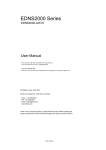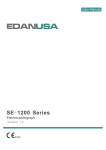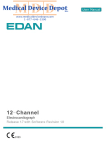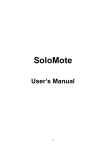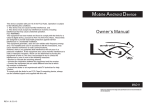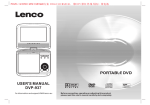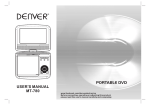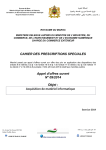Download User´s Manual
Transcript
DIGITAL TERRESTRIAL RECEIVER User´s Manual CONTENTS 1. IMPORTANT SAFETY INSTRUCTIONS……………………………………………………………....……….. 2. CONTENTS AND EQUIPMENT…………………………………………………………………………………. 2.1 REMOTE CONTROL…………………………………………………….…….……………….……………... 2.2 CONNECTIONS................................................................................................................................... 3. BASIC FUNCTIONS……………………………………………………………………………………………..… 3.1 ENTER INTO SYSTEM AND POWER ON-OFF…………………………………..……………………...................... 3.2 TV/RADIO PROGRAMS SWITCH……...………………………………………………………………………….. 3.3 STATION SWITCH…………………………………………………………….………………………………..……. 3.4 DISPLAY INFORMATION OF PROGRAMS………………………………………………………….……….………... 3.5 AUDIO LANGUAGE SWITCH AND L/R CHANNEL SWITCH……………………..………………………….……….... 3.6 ELECTRONIC PROGRAMS GUIDE(EPG)……………………………………………………………………….…. 3.7 TELETEXT………………………………………………………………………………………………………… 3.8 SUBTITLE………………………….………………………….…………………………….…………………….… 4. HD DVB……………………………………………………………………………………………………………... 4.1 INSTALLATION…………………………………………………………………………………………………. 4.1.1 Manual Search……………………………………………………………………………………………... 4.1.2 Auto Search…………………….…………………………….………………………………….…………… 4.2 CHANNEL EDIT………….………………………………………….………………..…………………………….… 4.3 SYSTEM SETUP....……………….…………….…….…………….………………………….….…………..….….. 4.3.1 Country………………………………………………………………………………….…………..…… ... 4.3.2 Parental Lock………….…………………….………………………………………………….……..………. 4.4 VIDEO SETTINGS………………………….……………………….……………………...…………………… 4.4.1 TV System …….………….………………………………………….………….…………………...… 4.4.2 HD Output……………………………………………………...…………………………………..... … 4.4.3 Screen Ratio…………………………………………………………..…………………….……...…… 4.4.4 Aspect Conversion…….………….………………………………………….………….………………… 4.5 SYSTEM INFORMATION………..……………………………………………………………………………… 4.6 FACTORY RESENT………..……………………………………………………………………………………… 4.7 UPGRADE STB ………..……………………………………………………………………………………… 5. TROUBLESHOOTING……………………………………………………………………….………..…….….…… -1- 1. IMPORTANT SAFETY INSTRUCTIONS WARNING TO PREVENT FIRE OR SHOCK HAZARD, DO NOT USE WITH AN EXTENSION CORD, RECEPTACLE OR OTHER OUTLET UNLESS THE BLADES CAN BE FULLY INSERTED TO PRESENT BLADE EXPOSURE. ● TO PREVENT FIRE OR SHOCK HAZARD. DO NOT EXPOSE THIS APPLIANCE TO RAIN OR MOISTURE. ● TO PREVENT ELECTRICAL SHOCK, MATCH WIDE BLADE PLUG TO WIDE SLOT FULLY INSERTED. ● This appliance shall not be exposed to dripping or splashing water and that no object filled with liquids such as vases shall be placed on apparatus. -2- 1. Read Instructions-All the safety and operating instructions should be read before the appliance is operated. 2. Retain Instructions-The safety and operating instructions should be retained for future reference. 3. Heed Warnings-All warnings on the appliance and in the operating instructions should be adhered to. 4. Follow Instructions-All operating and use instructions should be followed. 5. Water and Moisture-The appliance should not be used near water. 6. Ventilation-The appliance should be well situated that its location or position does not interfere with its proper ventilation. 7. Heat-The appliance should be situated away from heat sources such as radiators, heat registers, stoves that produce heat. 8. Power Sources-The appliance should be connected to a power supply only of the type described in the operating instructions or as marked on the appliance. 9. Grounding or Polarization-Precautions should be taken. 10. Power -Cord Protection -Power supply cord should be routed so they are not likely to be walked on or pinched by item placed upon or against them, pay plugs ,and the point where they exit from the appliance. 11. Cleaning -The appliance should be cleaned only by ways recommended by the manufacturer. 12. Power Plug-Where the MAINS plug or an appliance coupler is used ad the disconnect device, the disconnect device shall remain readily operable. 13. Power Lines -An outdoor antenna should be located away from power lines. 14. Outdoor Antenna Grounding-If an outside is connected to the receiver is sure the antenna system is grounded so as to provide protection against voltage surges and to build up static charges. 15. Non-use Periods -The power cord of the appliance should be unplugged from the outlet when left unused for a long period of time. 16. Object and Liquid Entry -Care should be taken so that objects do not fall and liquids are not spilled, into the enclosure through openings. The apparatus shall not be exposing to dripping or splashing and that no objects filled with liquids, such as vases, shall be placed on the apparatus. 17. Conditions Requiring Service -The Appliance should be serviced by qualified service personnel when: ● The power-supply cord or the plug has been into the appliance. ● Objects have fallen or liquid has been spilled into the appliance. ● The appliance has been expose rain. ● The appliance does not appear to operate normally or exhibit a marked change in performance. -3- 2. CONTENTS AND EQUIPMENT Using the remote control Unless stated otherwise, the remote control can operate all features of the DVB Product. Always point the remote control directly at the remote sensor on the front of the DVB Product, not the TV. Before you begin Refer to the manuals of your TV, stereo, or other equipment as necessary .Note the style of jacks and connectors on the equipment .Determine how to choose different audio and video in channels on your other equipment so you can and hear the DVB Product working on the TV, stereo, etc. You only need two audio connections and one video connection between the DVB Product and your TV. So you might not use all the jacks on the DVB Product. Disconnect all equipment from the power outlets. Connect the equipment to the power outlets only after you have finished hooking up everything. Never make or change connections with equipment connected to the power outlet. -4- Front Panel 1.OK 2. EXIT 3. UP/DOWN/LEFT/RIGHT 4.MENU 5 . IR 6. USB -5- Rear Panel 1. RF-IN 2. HDMI 3. YPbPr 4. AV 5.COAXIAL 6. DC 12V -6- 2.1 REMOTE CONTROL 1. Mute audio output 2. Turn ON/OFF the receiver 3. Numerical pad 4. Display Main Menu 5. Exit current menu 6. Next Channel/Up 7. Reduce volume/Left 8. OK 9. Increase volume/Right 10. Previous channel/Down 11. Display EPG (Electronic Program Guide)/Daily 12. Select audio language/Weekly 13. Display teletext 14. Show subtitles/Information current Program 15. Show channel info 16. Show favourites 17. Switch TV or Radio channels 18. Recall 19. Timer 20. Page up 21. Record 22. Media 23. Page down 24. Stop 25. Previous chapter 26. Next chapter 27. Play/Pause 28. Rewind 29. Fast forward -7- 2.2 CONNECTIONS Connecting the power cable Insert the plug of the power cable into the power socket. Caution: The unit is only completely disconnected from the mains supply if the power plug is pulled out of the socket. Inserting batteries into the remote control To open battery compartment, press catch and remove cover. Observe correct polarity when inserting the batteries (AAA, 2×1.5V) Note: If the unit no longer responds to the remote control, it is possible that the batteries are used up. Make sure to remove consumed batteries. Note on the environment: Batteries must not be disposed of in domestic waste. Batteries must be handed in to a used-battery collection point. -8- 3. BASIC FUNCTIONS 3.1 Enter into system and power on-off It will continue to play the latest program before previous power off if the database having any TV or RADIO program. 1. Power on When it is in ―standby‖ mode, press ―power‖ to power on. 2. Power off When it is running, press ―power‖ will enter into ―standby‖ mode. 3.2 TV/RADIO programs switch Press ―TV/RADIO‖ to switch the programs when it is in full screen. 3.3 Station switch 1. Press ―OK‖ to switch to the quick select program list, press ―VOL+/VOL-‖ to select different program class; press ―CH+/CH-‖ to select program. Press ―OK‖ to confirm program selection, press ―EXIT‖ return to hide menu 2. If there are some favorite programs that been set up, just press ―FAV‖ key to enter into the favorite program list: Press ―CH+/CH-‖ to select favorite program, Press ―OK‖ to confirm the selection, press ―EXIT‖ to return to hide menu. -9- 3.4 Display information of programs Press key ―INFO‖ to show the information of current programs when it is in normal playing state. 3.5 Audio and Language switch 1.Press ―Audio‖ key to switch the language of sound of current programs and switch among ―stereo‖- ―left‖―right‖(stereo-left channel-right channel). 2.Press ―VOL+/VOL-‖ to switch among ―stereo‖- ―left‖- ―right‖(stereo- left channel- right channel), press ―CH+/CH-‖ to switch the language of sound. 3.6 Electronic programs guide (EPG) 1. You can press key ―EPG‖ on the remote control to enter into the EPG page to know more about the programs to be played. As shown in the figure below: - 10 - 2. Press ―EPG=>VOL+/VOL-― key to enter into Weekly Mode to display the programs and program information in different time ranges of the currently program list within one week Press ―VOL+/VOL-―key to switch the day Info. 3. Press ―EXIT‖ to exit from EPG. 3.7 Teletext 1. If you want to watch teletext, please press ― TTX‖ on the remote control to enter into teletext page. - 11 - 2. Input three digits to go to corresponding page you want; 3. Press ―CH+‖ to go to the previous page, while press ―CH-‖ to go to the next page; 4. Press ―VOL-‖ to go to back 100pages, while press ―VOL+‖ to go to previous 100 pages. 5. Press ―EXIT‖ to exit from teletext. 3.8 Subtitle 1. Subtitle is defaulted to be off; to see the caption information, press the ―SUBTITLE‖ key on the remote control to enter the Subtitle menu of the current programs 2. Press ―VOL+/VOL-― key to choose whether to open Subtitle 4. HD DVB In the main menu of the system, under HD DVB, there are such as options as System Setup; Video settings; Audio Settings; Installation; Channel Edit. Press MENU key firstly to enter the HOME MENU In Home Menu, press ―VOL+/VOL-―key to choose Settings option and then Press ―OK ―key once to enter HD DVB menu - 12 - 4.1 Installation There are two kinds of Installation mode as follow: 1. Manual Search 2. Auto Search 4.1.1 Manual Search If you understand much about digital TV and know the frequency of the program or if you want to scan the program at any frequency required, you can select manual scanning, which can save your much time. 1. You can move the cursor to ―Manual search‖ via press ―CH+/CH-‖ key under ―Installation menu‖, then press ―OK‖ to enter into Manual searching page, As shown in the figure below: - 13 - 4.1.2 Auto Search You can search the programs of any channel. 1. You can move the cursor to ―Auto search‖ via press ―CH+/CH-‖ key under ―installation menu‖, then press ―OK‖ to enter into Auto searching page: 4.2 Channel Edit System offers an efficient function of channel edit as below: - 14 - 1. You can enter the page as shown in the figure below via ―MENU->SEETINGS->Channel Edit—TV Channel‖ 2. Channel Edit menu includes: Favorite Channel, Delete Channel, Move Channel, Lock Channel. Press ―UP/DOWN‖ key to choose the line where Favorite Channel is, then press the 4-color key on the remote controller: press the red key to set and cancel Favorite Channel, the green key to set or cancel ―Lock Channel‖, the yellow key to set or cancel ―Move Channel‖, the blue key to set or cancel ―Delete Channel‖ 3. Press ―EXIT‖ key to exit Channel Edit page. - 15 - 4.3 SYSTEM SETUP The System Setup Menu provides many function such as: OSD Language; Country; LCN; Time Zone and so on, you can enter the system setup menu via the ―MENU->SEETINGS->System Setup‖ as shown in below 4.3.1 Country System setup provides convenient country option, as shown in below Many other options are listed on the left of the menu, when the cursor moves to the option on the left of the System Setup menu, the values corresponding to this option can be displayed on the right of the menu. 4.3.2 Parental Lock You can revise system Password, you can via menu (―MENU->SEETINGS->System Setup-> Parental Lock) to enter Parental Lock menu, as shown in below: - 16 - 4.4 Video Settings Video Settings provides many function as TV System; HD Output; Screen Ratio; Aspect Conversion, as shown in below: 4.4.1 TV System (1)TV mode can be set as Auto, PAL, and NTSC; (2).Default TV Mode: PAL; (3).Press ―OK‖ key to save the setting - 17 - 4.4.2 HD Output 4.4.3 Screen Ratio You can choose the size of screen between 4:3 and 16:9, show as below 4.4.4 Aspect Conversion You can adjust aspect according to the actual situation of you receiving equipment. - 18 - (1).Aspect Conversion can be set as Letter Box; Pan Scan; Ignore; (2).Default Aspect Conversion Letter Box; (3).Press ―OK‖ key to save the setting. 4.5 System Information Via menu (MENU->Settings-> System Setup-System Information), enter the page as shown in below: You can be provided with system software information, including H/W Version, S/W Version. Press ―OK‖ key to return previous menu. - 19 - 4.6 Factory Resent Via menu (MENU->Settings-> System Setup-Factory Reset) 4.7 Upgrade STB User can update the software of unit through USB. See as below Insert USB disk into USB slot, press <OK> to enter ―Upgrade STB‖ page through ―Menu – Settings –Installation—Upgrade STB‖. - 20 - 5. Troubleshooting There may be various reasons for the abnormal operation of the receiver. Check the receiver according to the procedures shown below. If the receiver does not work properly after checking it, please contact the dealer. Don't open the receiver cover .It may cause a dangerous situation. The display on front panel does not light up ● Check that the power cord is plugged into the wall outlet. ● Check whether Power Switch is on. No picture ● Make sure that the product is in Operation Mode. ● Make sure that the AV Cable is correctly connected to the TV AV Channel ● Make sure the TV is in AV mode, for this Set Top Box uses AV output. ● Make sure that antenna cable is correctly connected to the DVB Product. ● Check the brightness level of TV. ● Check the channel that is on air. No or bad signal message appears ● Check other device connected between antenna and the receiver, or Adjust the antenna position Poor Picture & sound quality ● Install antenna where there is not obstacle ahead. ● Make sure to avoid putting mobile phone or microwave oven around the DVB Product. ● Use 75Ω coaxial cable to connect the TV and antenna. ● The DVB is a Standard Definition Receiver, so when viewing High Definition channels on it may cause poor image and sound No or poor sound ● Check the volume level of the TV. ● Check the Mute status of the TV and product. ● Press the Audio button to change the Sound Track type. Remote control does operate ● To manipulate the equipment with the remote control, the control's emitting part should be directly pointing towards the receiving part (IR Sensor) of receiver. ● Check the battery of Remote control. NOTE: If the problem can not be solved by going through this Trouble Shooting Guide please contact Our Customer Care Centre for additional help. - 21 -